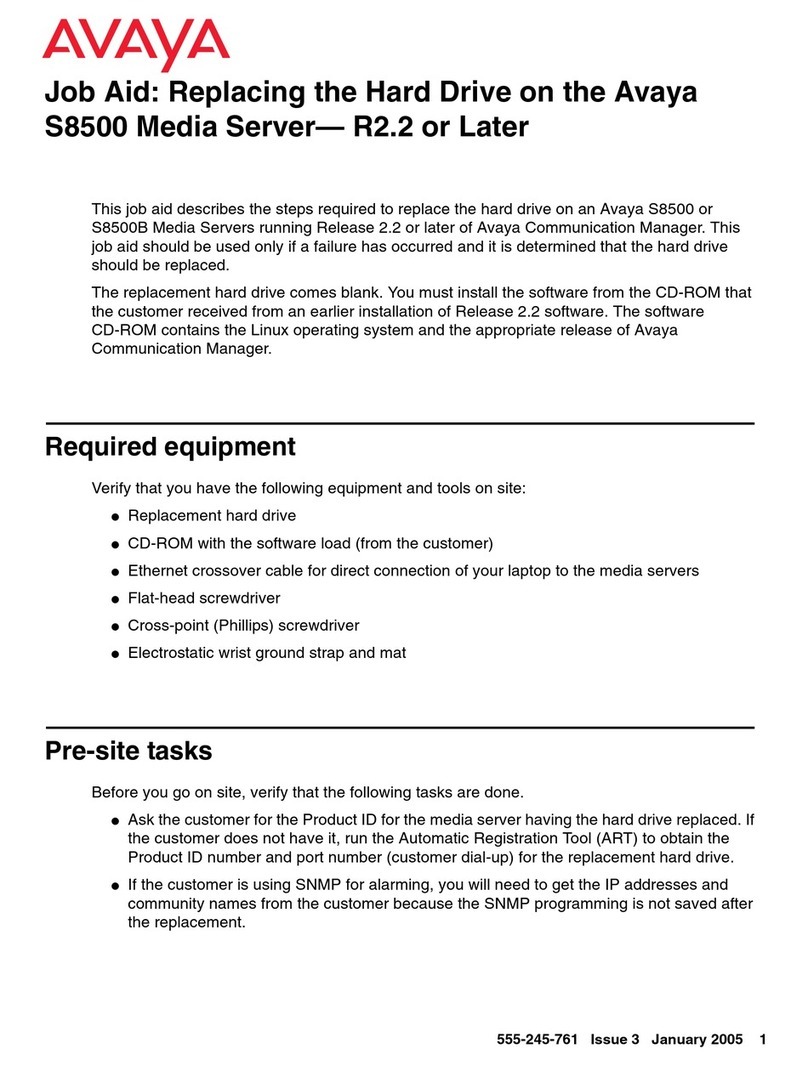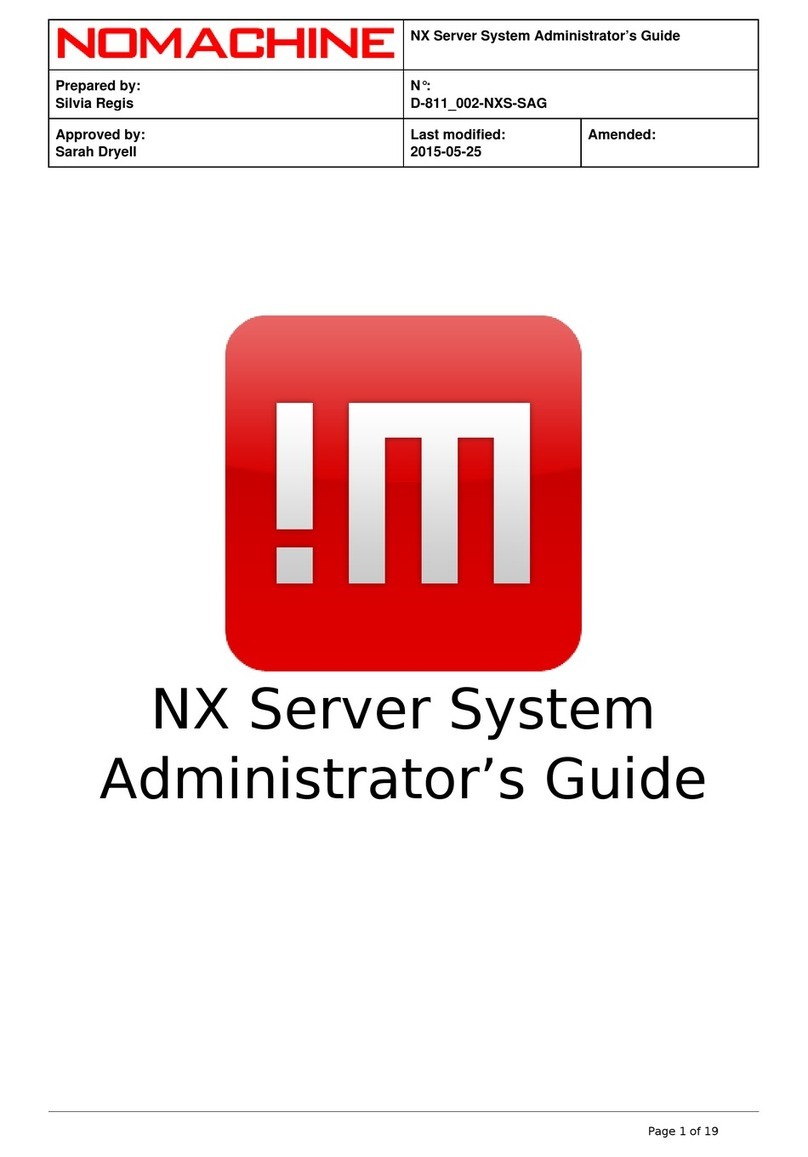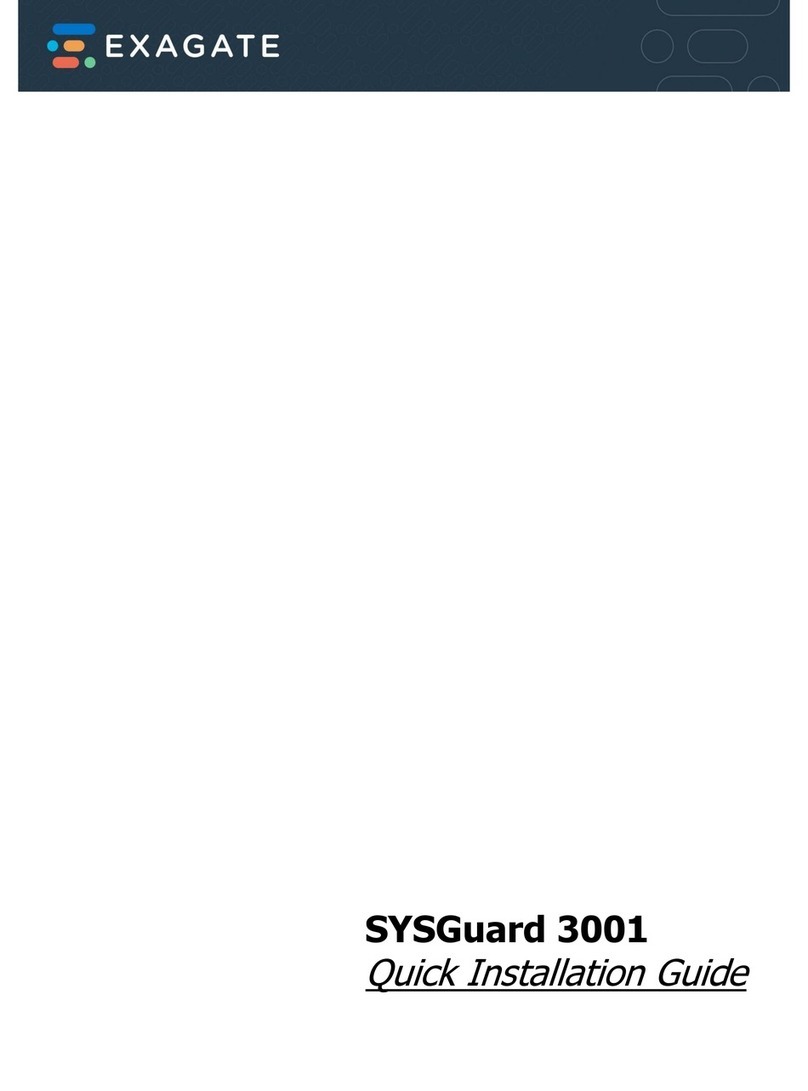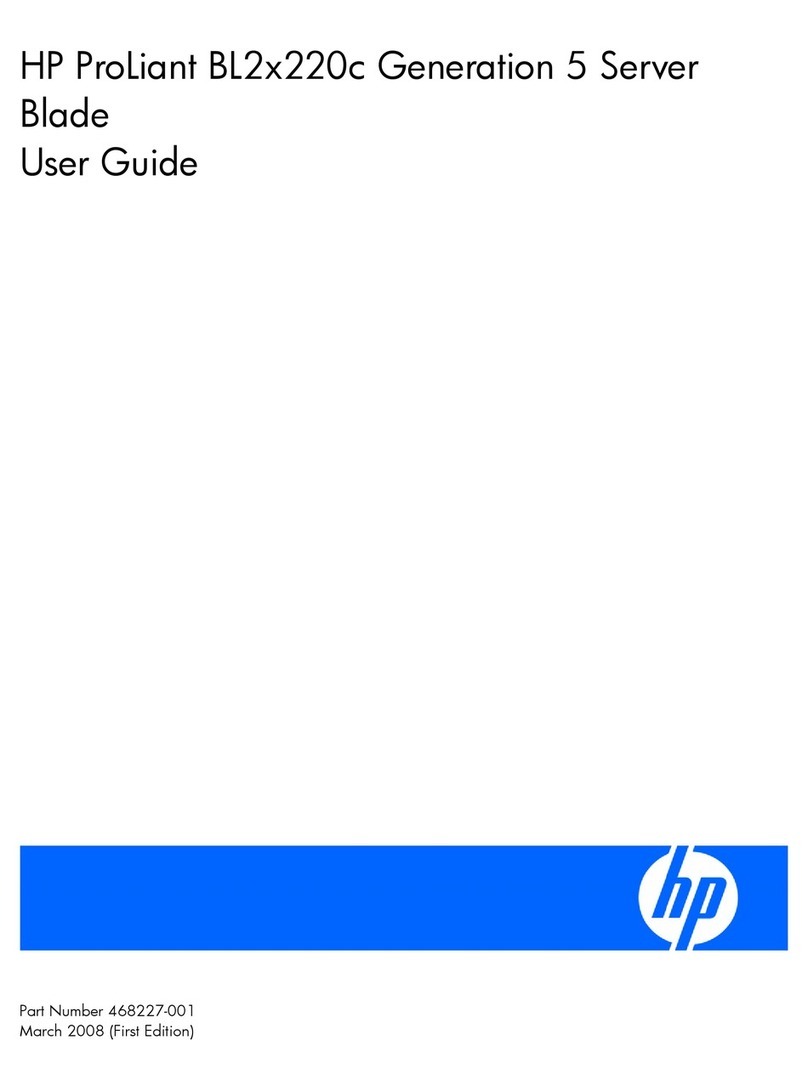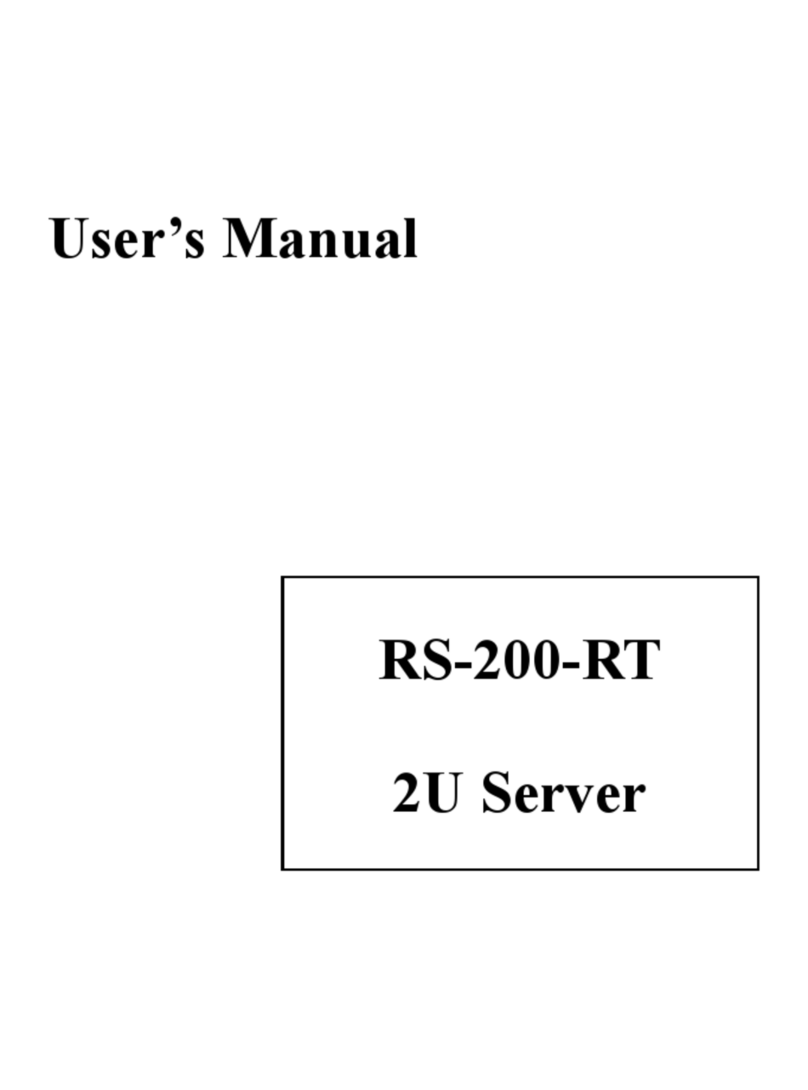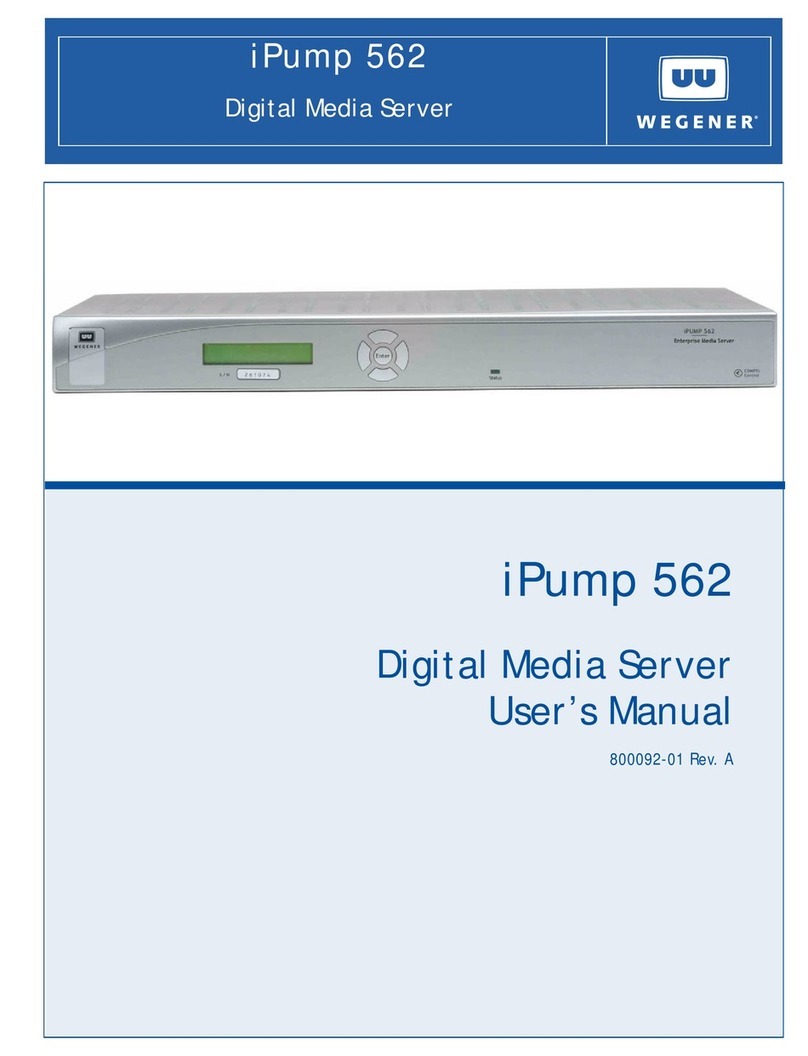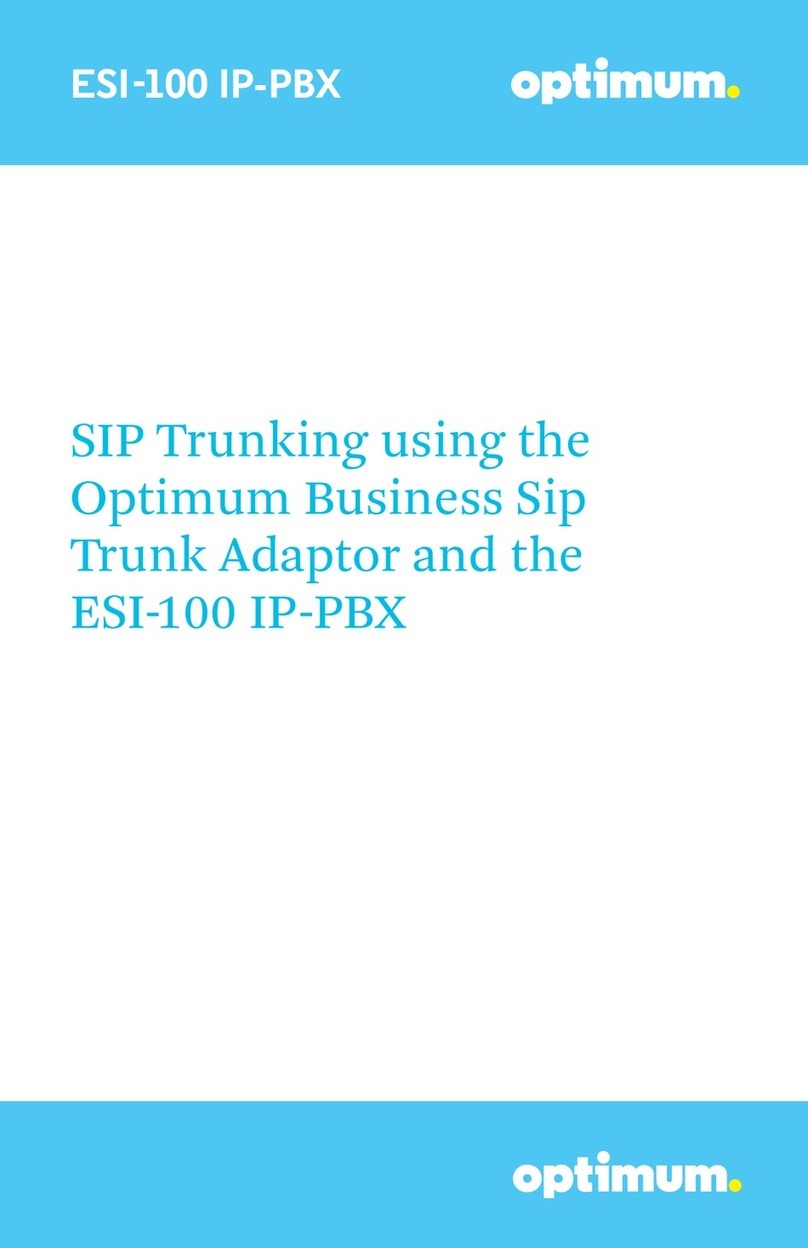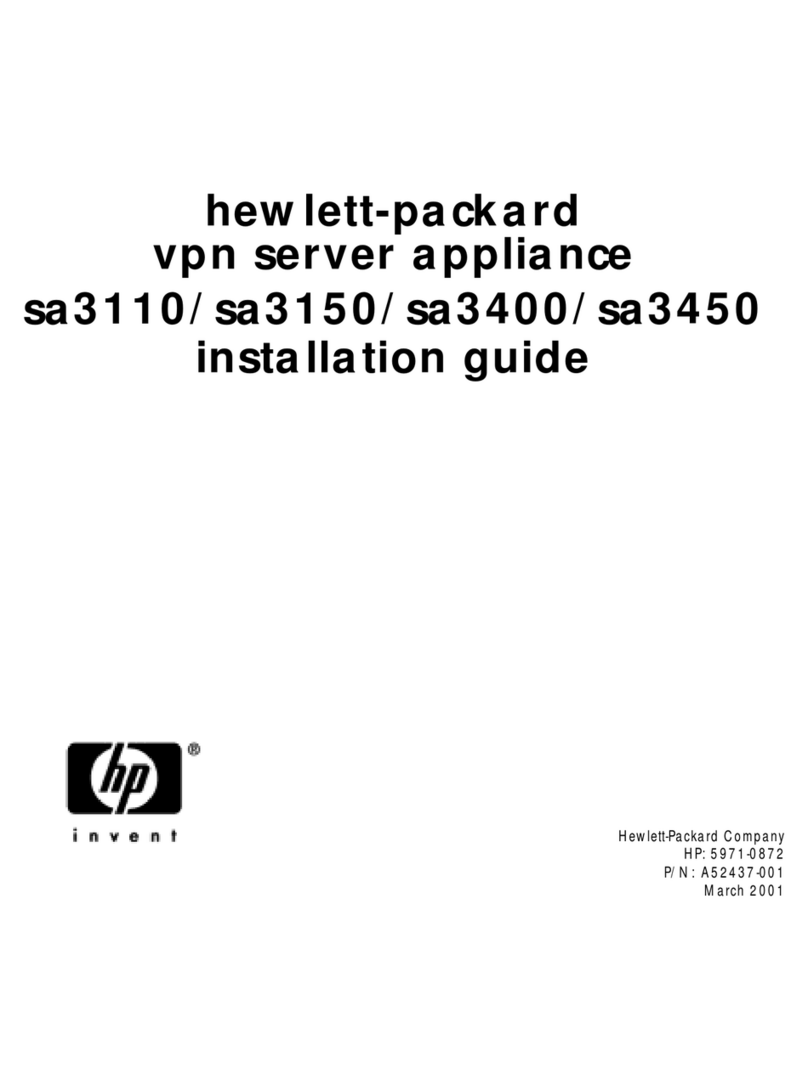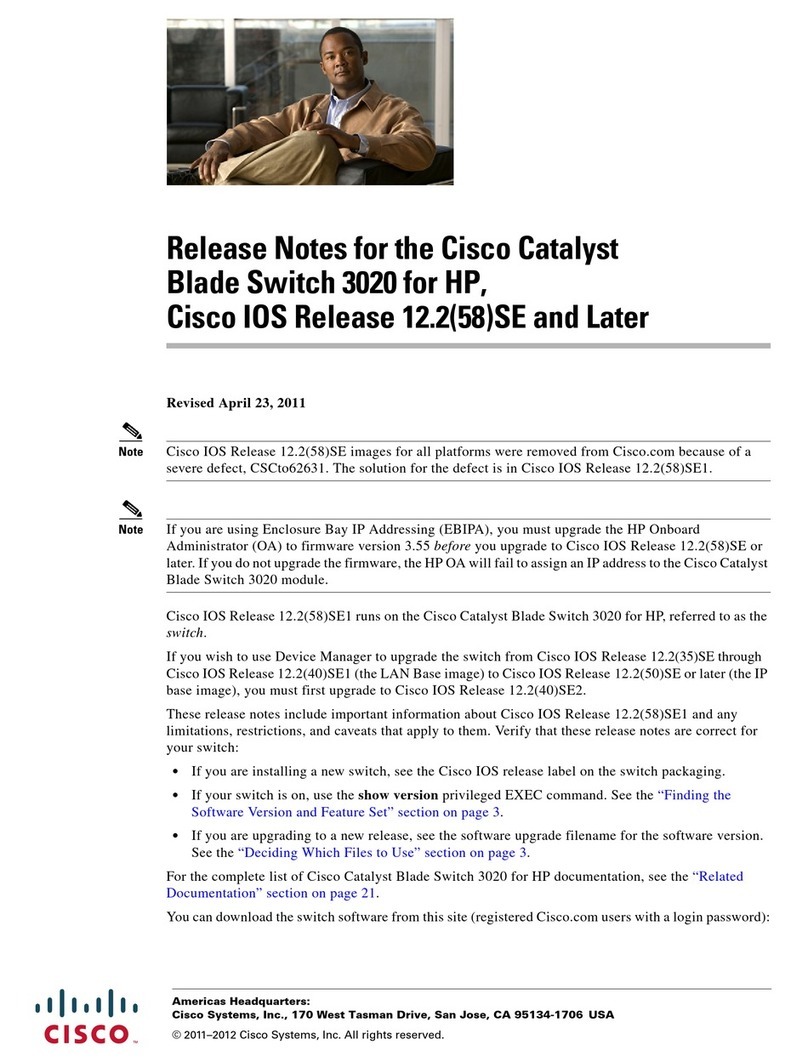Boca Systems BocaVision WT120 Instruction Manual

User’s Handbook
BocaVision
Thin Clients
withCitrixICA®
Support
TM
Model:WT120
10BaseT ICA Windows Terminal
9334.p65 11/25/98, 2:48 PM1

2User’s Handbook
9334.p65 11/25/98, 2:48 PM2

33
33
3
Please locate the enclosed registration card, fill it out, and return it.
Registering your product enables us to better serve you in the event your
BocaVision unit requires service.
Boca Research designs, manufactures, markets and supports quality, cost-
effective Internet access/thin client/server computing devices, data
communications and networking products to facilitate the transmission of
information on personal computers, computer networks and the Internet.
The Company also markets its products under the Global Village brand
name and sells them worldwide through distributors, original equipment
manufacturers (OEMs) and retailers. Boca Research is a U.S. corporation
headquartered in Boca Raton, Florida with international operations and
ventures worldwide.
Boca Research’s WEB address: http://www.bocaresearch.com
Write down the following information for your reference:
Serial No.______________________________
MAC Address: __________________________
The serial number is located
on the bottom of the unit.
CopyrightCopyright
CopyrightCopyright
Copyright
©1998.Boca Research, Inc.All rights reserved.No reproduction of this document in any
form is allowed without permission in writing from Boca Research,Inc.Boca Research is
not liable for any damages resulting from technical or editorial errors or omissions
contained in this document.The information in this manual is subject to change without
notice.Revisions to the product(s) in this manual may occur at any time without notice.
TT
TT
Trademarksrademarks
rademarksrademarks
rademarks
All Boca Research products are trademarks of Boca Research,Inc.All other references to
computer systems,software, and peripherals use trademarks owned by their respective
manufacturers.
Publication Date:Publication Date:
Publication Date:Publication Date:
Publication Date:DecemberDecember
DecemberDecember
December,,
,,
,19981998
19981998
1998
Printed in the U.S.A. 9334.P65
The Ethernet/MAC address
is located near the serial
number on the bottom of the
unit.
9334.p65 11/25/98, 2:48 PM3

4User’s Handbook
READ THESE SAFETY
INSTRUCTIONS BEFORE
INSTALLING AND OPERATING THIS
EQUIPMENT
TO REDUCE THE RISK OF ELECTRIC SHOCK, DO NOT REMOVE
COVER (OR BACK). THERE ARE NO USER-SERVICEABLE PARTS
INSIDE. OBTAIN SERVICE FROM QUALIFIED SERVICE PERSONNEL.
For proper operating voltage, check the identification/rating label on the
underside of the unit.
NOTE: FCC regulations state that unauthorized changes to this product could
void your authority to operate it. Refer to Appendix A for additional details.
WARNING: Any changes to this unit, not approved by Boca
Research, Inc. may void your warranty.
9334.p65 11/25/98, 2:48 PM4

55
55
5
Contents
1—Introduction1—Introduction
1—Introduction1—Introduction
1—Introduction ..............................................................................................................................................
..............................................................................................................................................
....................................................................... 77
77
7
2—2—
2—2—
2—Getting StartedGetting Started
Getting StartedGetting Started
Getting Started ....................................................................................................................................
....................................................................................................................................
.................................................................. 88
88
8
3—Summary of Connectors and LEDs3—Summary of Connectors and LEDs
3—Summary of Connectors and LEDs3—Summary of Connectors and LEDs
3—Summary of Connectors and LEDs ............................................................
............................................................
.............................. 99
99
9
4—Standard Connections4—Standard Connections
4—Standard Connections4—Standard Connections
4—Standard Connections ..........................................................................................................
..........................................................................................................
..................................................... 11
5—W5—W
5—W5—W
5—Workstation Interface:orkstation Interface:
orkstation Interface:orkstation Interface:
orkstation Interface:
WW
WW
Windows orindows or
indows orindows or
indows or WW
WW
Web Browsereb Browser
eb Browsereb Browser
eb Browser ........
........
.... 14
Screen Saver ..................................................................................... 14
Welcome Screen................................................................................ 15
Option Screens ................................................................................. 16
Text Options................................................................................ 16
Printing Options......................................................................... 17
Sound Options ............................................................................ 17
6—W6—W
6—W6—W
6—Web Browser User Interfaceeb Browser User Interface
eb Browser User Interfaceeb Browser User Interface
eb Browser User Interface ....................................................................................
....................................................................................
.......................................... 18
Browser Toolbars.............................................................................. 18
Main Toolbar..................................................................................... 18
Go To.................................................................................................. 18
Secondary Toolbar ............................................................................ 19
Check Progress Indicator ................................................................ 19
History .............................................................................................. 20
Favorites ........................................................................................... 21
Options.............................................................................................. 22
Print .................................................................................................. 22
Print Frames .................................................................................... 22
Toolbar Buttons................................................................................ 23
Contents
9334.p65 11/25/98, 2:48 PM5

6User’s Handbook
Progress Indicator............................................................................ 23
Up/Down Arrows.............................................................................. 23
Web Page Links ................................................................................ 23
Button Types .................................................................................... 23
Submit Button .................................................................................. 23
Check Boxes...................................................................................... 23
Radio Buttons................................................................................... 23
Pop-up Menu Button........................................................................ 24
Text Entry Field ............................................................................... 24
Codec Controls ................................................................................. 24
Secure Socket Layer (SSL) Indicator............................................. 24
Web Page Password Challenge ....................................................... 24
Image Map Cursor ........................................................................... 25
Mouse Cursors.................................................................................. 25
System Busy Indicator .................................................................... 25
Frame Navigation Graphics ........................................................... 25
AppendixAppendix
AppendixAppendix
Appendix A:A:
A:A:
A: FCC Regulatory StatementsFCC Regulatory Statements
FCC Regulatory StatementsFCC Regulatory Statements
FCC Regulatory Statements ................................................
................................................
........................ 2626
2626
26
9334.p65 11/25/98, 2:48 PM6

77
77
7
1Introduction
BocaVisionThin Clients enable inexpensive access to
corporate (Winframe or Metaframe) network servers. Built-
in browser software provides a variety of user options.
Configured with a 10BaseT Ethernet connection, monitor
(or TV), keyboard, mouse and/or printer, BocaVision delivers
exciting network access solutions.
Continue with the next page to get started by checking the
contents of your package. If you encounter problems during
connection of components or operation of the unit, please
contact your network administrator for assistance.
Introduction
9334.p65 11/25/98, 2:48 PM7

8User’s Handbook
Before making connections, review the list below to ensure your package is
complete.
• Windows Terminal
• PS/2 Mouse and Keyboard
• Key cap overlay
• AC Power Cord
• User’s Handbook and Registration Card xxxxxxxxx
xxxxxxx
xxxxxxxx
2Getting Started
BocaVision
Thin Client
User’s Handbook
9334.p65 11/25/98, 2:48 PM8

99
99
9
○○○○○○○○
○○○○○○○
3Summary of Connectors
FRONTFRONT
FRONTFRONT
FRONT VIEWVIEW
VIEWVIEW
VIEW::
::
:
IR ReceiverIR Receiver
IR ReceiverIR Receiver
IR Receiver
Status LEDsStatus LEDs
Status LEDsStatus LEDs
Status LEDs
LED1LED1
LED1LED1
LED1—Power (GREEN)
LED2LED2
LED2LED2
LED2— (RED)*
*(flashing: looking for boot server)
(off: connected to boot server)
Connectors and LEDs
REARREAR
REARREAR
REAR VIEWVIEW
VIEWVIEW
VIEW::
::
:
1—VGA Monitor port.1—VGA Monitor port.
1—VGA Monitor port.1—VGA Monitor port.
1—VGA Monitor port. Use this port when connecting the unit to a
computer monitor.
2—S-video Output.2—S-video Output.
2—S-video Output.2—S-video Output.
2—S-video Output. Use this port if using a television and the TV
features an S-video connector. S-video may provide improved clarity of
video display over composite video.
3—Composite video output.3—Composite video output.
3—Composite video output.3—Composite video output.
3—Composite video output. Use a video cable (not supplied) to connect
this port to the VIDEO-IN jack on your TV.
4—Right/Left audio channels.4—Right/Left audio channels.
4—Right/Left audio channels.4—Right/Left audio channels.
4—Right/Left audio channels. Use audio cables (not supplied) to
connect these ports to the AUDIO-IN jacks on your computer speakers,
or yourTV.
5—Reset Switch.5—Reset Switch.
5—Reset Switch.5—Reset Switch.
5—Reset Switch. Use this reset switch to recover from memory
corruption. Pressing the reset switch once briefly will clear all
unprotected RAM.
11
11
122
22
233
33
344
44
455
55
5
Summary of Connectors
9334.p65 11/25/98, 2:48 PM9

10 User’s Handbook
○○○○○○○○
○○○
○○○
6—Mouse jack6—Mouse jack
6—Mouse jack6—Mouse jack
6—Mouse jack
..
..
.
Connect the PS/2 mouse.
7—Keyboard jack.7—Keyboard jack.
7—Keyboard jack.7—Keyboard jack.
7—Keyboard jack. Connect the PS/2 keyboard.
8—P8—P
8—P8—P
8—Parallel port (DB-25).arallel port (DB-25).
arallel port (DB-25).arallel port (DB-25).
arallel port (DB-25). Connect a printer to the unit.
9—10BaseT jack (RJ-45).9—10BaseT jack (RJ-45).
9—10BaseT jack (RJ-45).9—10BaseT jack (RJ-45).
9—10BaseT jack (RJ-45). Attach one end of an RJ-45 cable to this jack
and the other end to an RJ-45 wall connector.
10—AC P10—AC P
10—AC P10—AC P
10—AC Power connectorower connector
ower connectorower connector
ower connector..
..
.Connect the AC power cord here.Attach the
other end to your wall outlet. (MAKE(MAKE
(MAKE(MAKE
(MAKE THIS CONNECTION LAST)THIS CONNECTION LAST)
THIS CONNECTION LAST)THIS CONNECTION LAST)
THIS CONNECTION LAST).
11—P11—P
11—P11—P
11—Power Switch.ower Switch.
ower Switch.ower Switch.
ower Switch. Simple rocker to power the unit on or off.
66
66
699
99
9
1010
1010
10
77
77
788
88
8
1111
1111
11
9334.p65 11/25/98, 2:48 PM10

1111
1111
11
4Standard Connections
Common Installation with VGA Monitor
Before you can access the network, you need to connect the unit to:
A. A VGA Monitor
B. RJ-45 wall jack for 10Base-T network connection
C. An AC electrical outlet
A common installation is depicted below. To connect peripheral devices
such as a mouse, keyboard, and printer, see the next page.
AC Power Cord RJ-45(10BaseTjack)
VGA Monitor
Connector
AA
AA
A
BB
BB
B
CC
CC
C
Summary of Connectors
9334.p65 11/25/98, 2:48 PM11

12 User’s Handbook
Connecting Other Peripherals
MousePort
Keyboard Port
Parallel Port
Connector
9334.p65 11/25/98, 2:48 PM12

1313
1313
13
Keyboard Browser Functions
When connected to your corporate server to run Windows applications, the
function keys on the keyboard operate as they normally would.When you
switch to the Web Browser, refer to the keycap map overlay supplied with
your keyboard. Function keys F5 through F12 change as explained below.
Keys F1 through F4 are unaffected.
F5:F5:
F5:F5:
F5: FAFA
FAFA
FAVV
VV
V..
..
.Displays your Favorites List (web sites).
F6:F6:
F6:F6:
F6: SASA
SASA
SAVE.VE.
VE.VE.
VE. Saves the current web page to your list of favorites.
F7:F7:
F7:F7:
F7: RELOADRELOAD
RELOADRELOAD
RELOAD..
..
.Reloads or refreshes the current web page.
F8:F8:
F8:F8:
F8: GOGO
GOGO
GO TT
TT
TOO
OO
O..
..
.
Allows you to enter and access a specific web site.
F9:F9:
F9:F9:
F9: HOME.HOME.
HOME.HOME.
HOME. Returns you to your designated home page.
F10:F10:
F10:F10:
F10: GO BACK.GO BACK.
GO BACK.GO BACK.
GO BACK. Returns you to the previous web page.
F11:F11:
F11:F11:
F11: INFOINFO
INFOINFO
INFO..
..
.Displays information for the current web page.
F12:F12:
F12:F12:
F12: MENUMENU
MENUMENU
MENU..
..
.Toggles the Main Toolbar at the bottom of the screen.
To exit the browser, press the CTRLCTRL
CTRLCTRL
CTRL and F1F1
F1F1
F1 keys simultaneously. This
returns you to the Welcome screen.
Summary of Connectors
9334.p65 11/25/98, 2:48 PM13

14 User’s Handbook
5Workstation Interface: Windows and the
Web Browser
Screen Saver
If the unit detects no input from you for a period of time as specified by the
network administrator, the screen saver image is displayed. Any
subsequent input removes the screen saver image.
9334.p65 11/25/98, 2:48 PM14

1515
1515
15
Welcome Screen
When you power on the BocaVision unit, you are presented a screen
similar to the one shown below.You have three choices. Select the top
button to launch the web browser. Select the middle button to initiate a
network Windows session. Select the bottom button to set options for your
printer.
Workstation Interface
9334.p65 11/25/98, 2:48 PM15

16 User’s Handbook
Option Screens
You access the Options Menu by pressing F12 to display the Main Toolbar.
Select MoreMore
MoreMore
More to display the Secondary Toolbar and select OptionsOptions
OptionsOptions
Options. This is
useful for setting text display and sound preferences and necessary to
configure your printer.
Text Options
This screen allows you to configure the text size and whether web pages
should be horizontally scaled to fit the screen.
9334.p65 11/25/98, 2:48 PM16

1717
1717
17
Printing Options
This screen allows you to
configure the use of a printer (see
your network administrator for
the proper printer code), choose
whether you require color or
black/white printing, and select
the paper size you will use.
Screen Positioning
Options
This screen allows you to center
the display when connected to a
television set.
Sound Options
This screen allows you to turn
the sound effects and background
music on / off.
When you have finished setting any options, selecting Complete saves the
changes and returns you to the Welcome screen.
Workstation Interface
9334.p65 11/25/98, 2:48 PM17

18 User’s Handbook
6Web Browser
This section provides details of the Web Browser user interface.
Browser Toolbars
Main Toolbar
The main toolbar appears when you connect to the Internet.You can toggle
the toolbar on and off by pressing F12 on your keyboard.
Choose HomeHome
HomeHome
Home To go to the home page specified by the network
administrator.
Choose BackBack
BackBack
Back To go back to the previous web page in history list.
Choose FwdFwd
FwdFwd
Fwd To go forward to the next web page in the history list.
Choose GoGo
GoGo
Go TT
TT
Too
oo
oTo display the URL Web page entry pop-up.
Choose EmailEmail
EmailEmail
Email To go to the e-mail site specified by the network
administrator.
Choose More…More…
More…More…
More… To display the secondary toolbar.
Use Up/DownUp/Down
Up/DownUp/Down
Up/Down ArrowsArrows
ArrowsArrows
Arrows To page up and down the document.
Check Progress Indicator This moves when the page is loading. If it
is not moving selecting this reloads the
page.
Go To
The Go To pop-up appears above the main toolbar when you select GotoGoto
GotoGoto
Goto
from the main toolbar. This toolbar allows you to enter a Web Page URL in
a text entry field. The text entry field contains the default text http://www.
9334.p65 11/25/98, 2:48 PM18

1919
1919
19
Choose the URL Entry fieldURL Entry field
URL Entry fieldURL Entry field
URL Entry field to enter a URL. Pressing OK on the
keyboard closes the pop-up and displays the web page requested.
Choose LastLast
LastLast
Last to insert the URL previously entered in the field.
Choose CurrentCurrent
CurrentCurrent
Current to insert the current URL into the field.
Secondary Toolbar
The secondary toolbar appears when you select More…More…
More…More…
More… from the Browser
main toolbar
Choose HistoryHistory
HistoryHistory
History To display the history page.
Choose FF
FF
Favsavs
avsavs
avs To display the Favorites list.
Choose SaveSave
SaveSave
Save To save the current page to the list of favorites.
Choose OptionsOptions
OptionsOptions
Options To display the options pages.
Choose PrintPrint
PrintPrint
Print To display the print pop-up screen.
Choose More…More…
More…More…
More… To display the main toolbar.
Use Up/DownUp/Down
Up/DownUp/Down
Up/Down ArrowsArrows
ArrowsArrows
Arrows To page up and down in the document.
Check Progress Indicator
This moves when the page is loading. If it is not moving selecting this
reloads the page.
Workstation Browser
9334.p65 11/25/98, 2:49 PM19

20 User’s Handbook
History
The History page appears when you select HistoryHistory
HistoryHistory
History from the secondary
toolbar. Two history lists are available. The first is the recent browser
history list and the second is the alphabetical browser history list.The
button in the top right corner of the page toggles between them.
Clicking on any of the titles in either list will cause the Browser to retrieve
and then display the requested page.
9334.p65 11/25/98, 2:49 PM20
Table of contents
Popular Server manuals by other brands
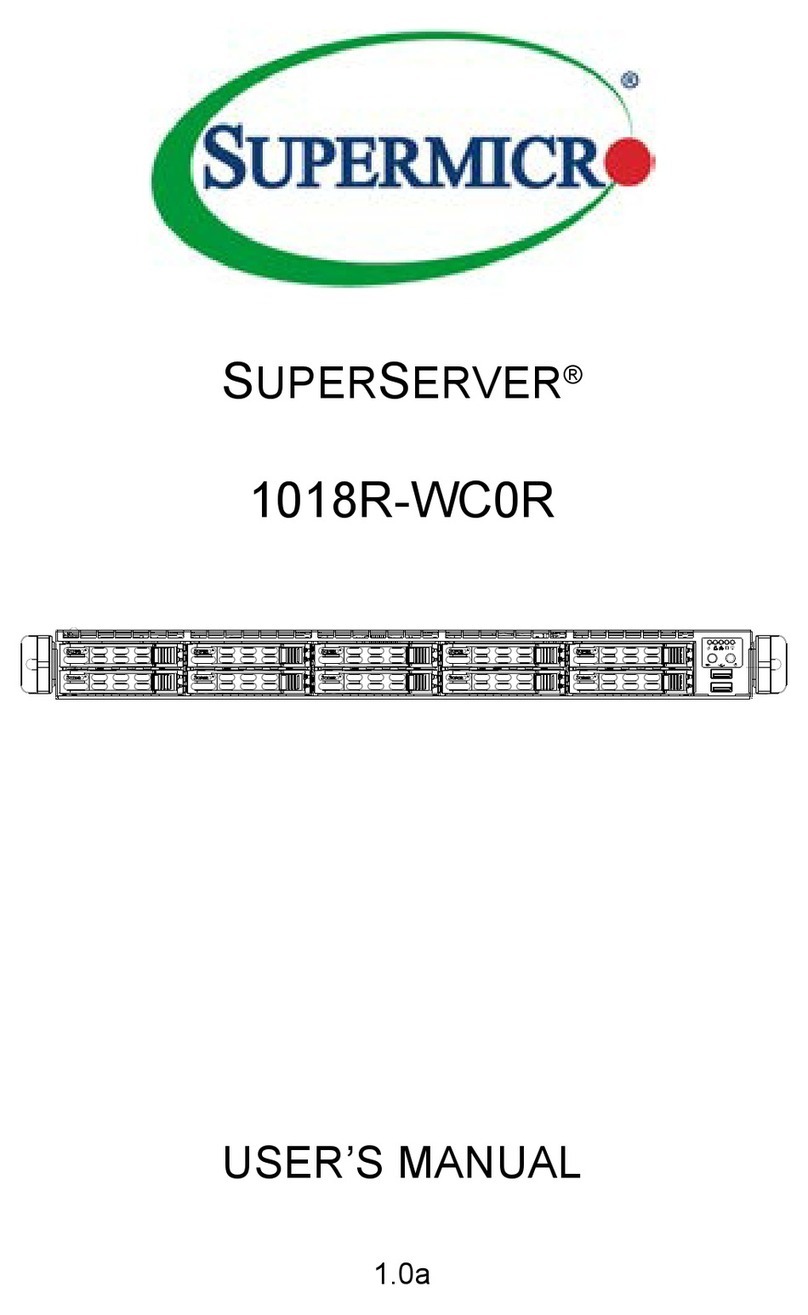
Supermicro
Supermicro SUPERSERVER 1018R-WC0R user manual
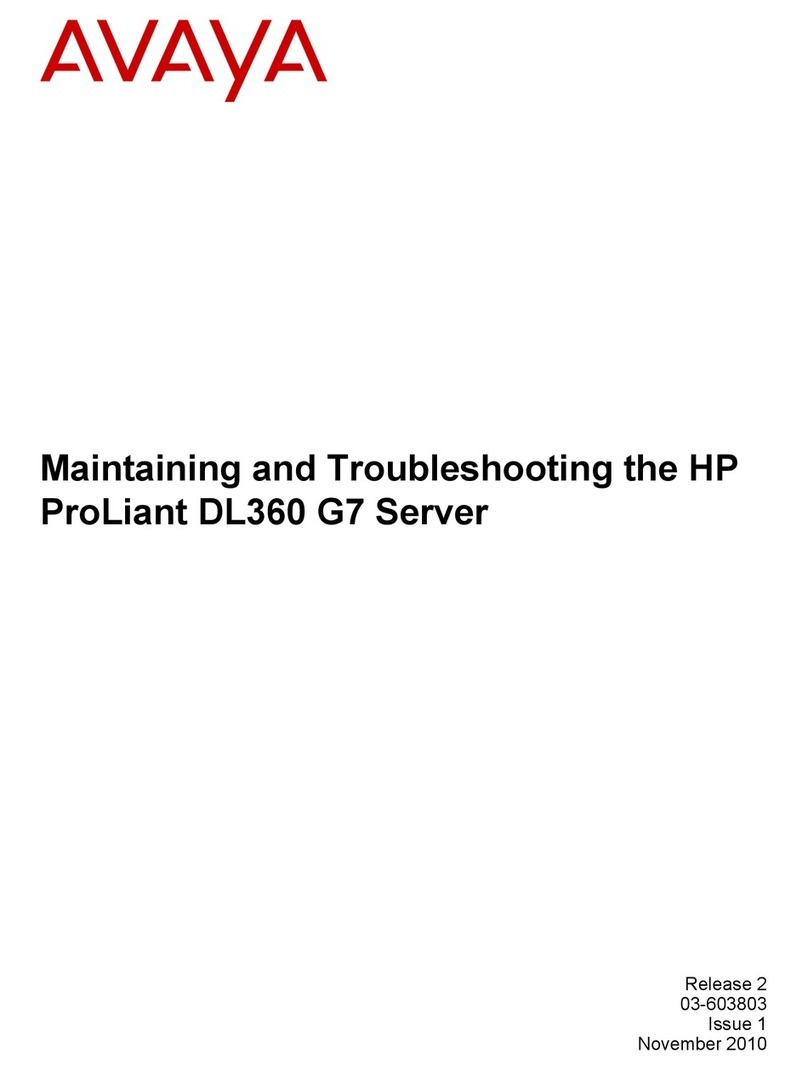
HP
HP HP DL360 G7 Maintaining and troubleshooting

Sun Microsystems
Sun Microsystems Sun Fire X4200 M2 Safety and compliance guide

Axis
Axis S2016 user manual
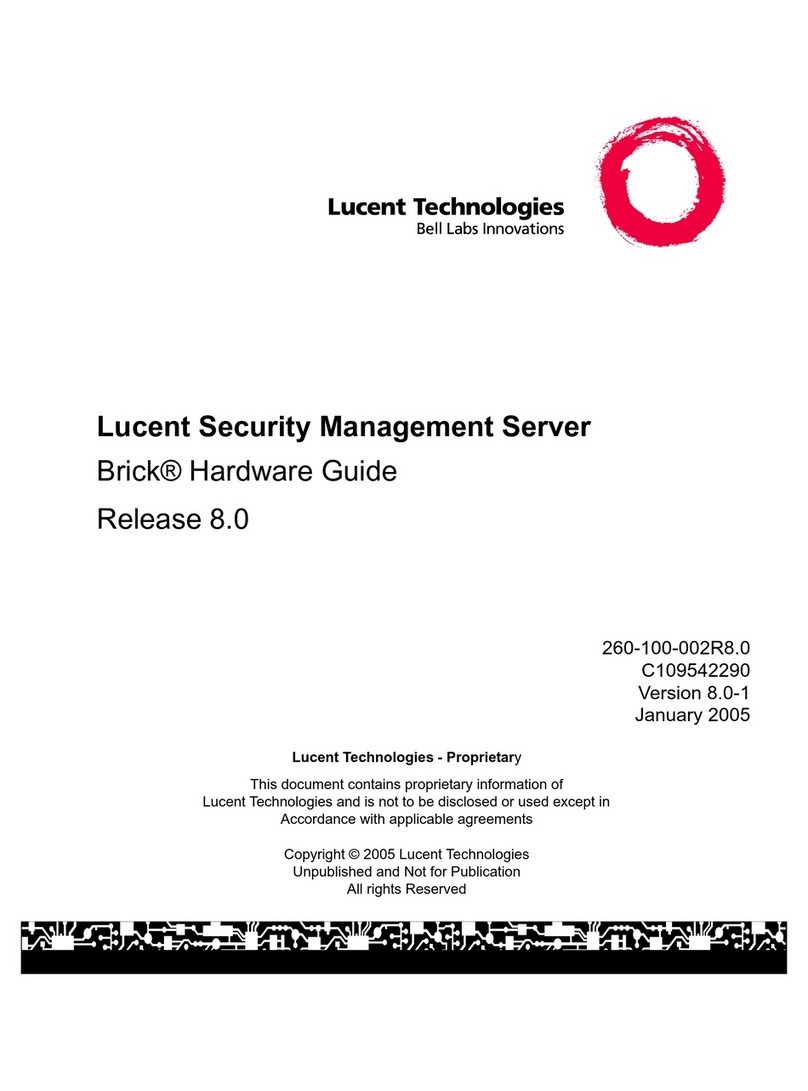
Lucent Technologies
Lucent Technologies Brick Series Hardware guide

Gigabyte
Gigabyte S251-3O0 user manual