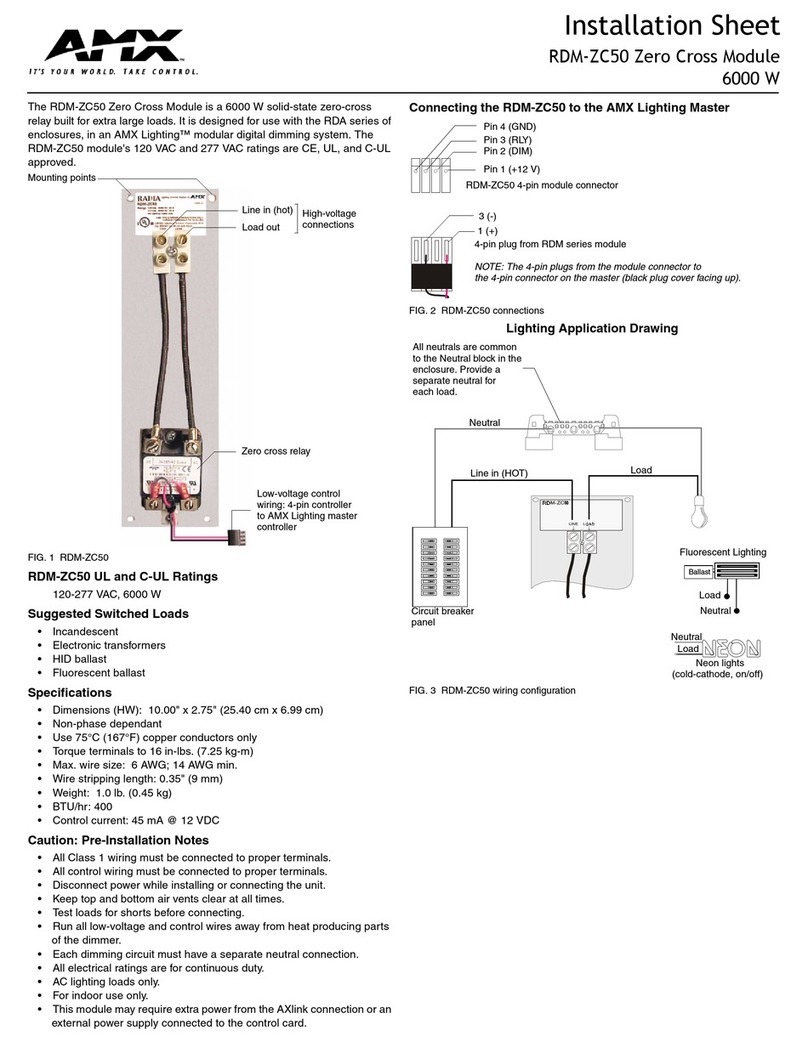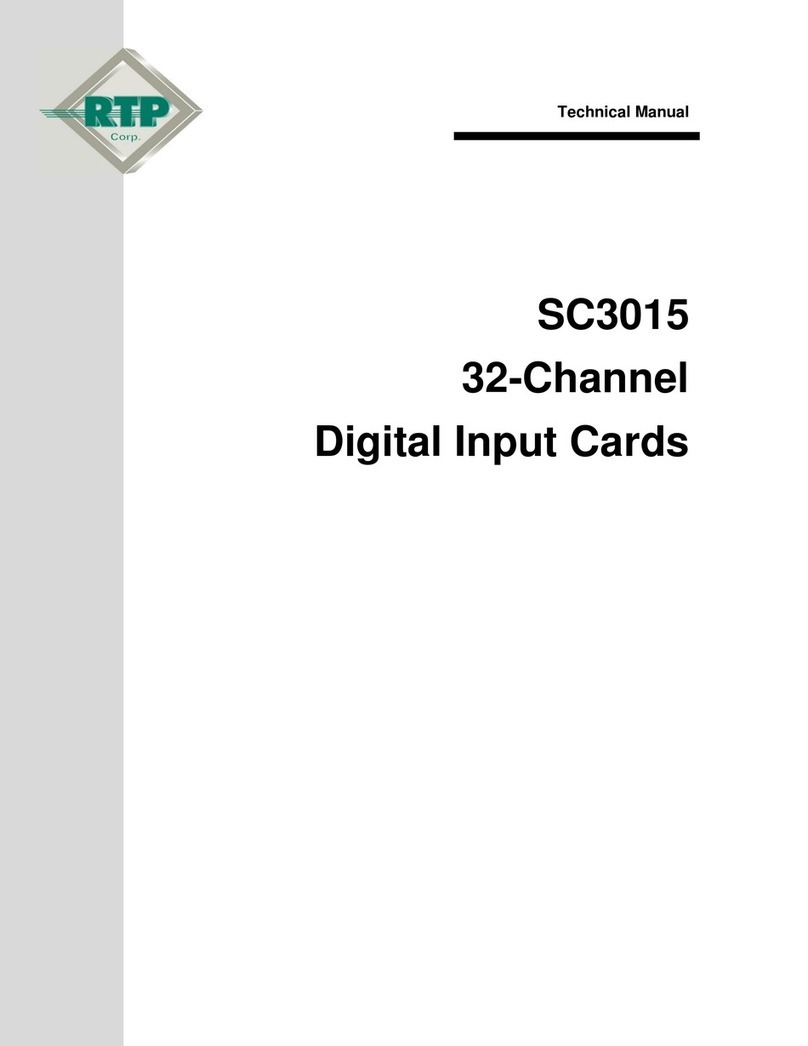Boca 112k DynamicDuo Operating and maintenance manual

Boca 112K DynamicDuo
Modem
Up to 112Kbps DATA
14.4Kbps FAX
Plug-and-Play
Hardware Reference Guide
9346.p65 11/20/97, 9:33 AM1

22
22
2
Boca 112K DynamicDuo ModemBoca 112K DynamicDuo Modem
Boca 112K DynamicDuo ModemBoca 112K DynamicDuo Modem
Boca 112K DynamicDuo Modem
9346.p65 11/20/97, 9:33 AM2

33
33
3
BefBef
BefBef
Beforor
oror
oree
ee
e YY
YY
You Begou Beg
ou Begou Beg
ou Begin yin y
in yin y
in your Installaour Installa
our Installaour Installa
our Installationtion
tiontion
tion
The product you have purchased is designed to be
easily installed into most IBM PC or compatible
systems. Many products have large, easy-to-read
legends to allow for the easy configuring of the
product. This installation manual contains detailed
instructions. Most included software has automatic installation
programs to place the software correctly onto your computer.
However, as all computers are configured differently, you may be
required to perform some basic Windows tasks. If you are not familiar
with basic Windows commands, you should check your Windows
documentation, or seek assistance from you local computer dealer to
install the product.
HoHo
HoHo
How to getw to get
w to getw to get
w to get TT
TT
Technicalechnical
echnicalechnical
echnical AssistanceAssistance
AssistanceAssistance
Assistance
The dealer that you purchased this product or your computer from is
the first place you should go for technical
assistance. The dealer is usually the most
qualified source of help, and is most familiar
with your system and how this product
should be installed. Many dealers have
customer service and technical support programs, with varying levels
of support offered, depending on your needs and computer
knowledge.
Please contact the dealer first whenever a prPlease contact the dealer first whenever a pr
Please contact the dealer first whenever a prPlease contact the dealer first whenever a pr
Please contact the dealer first whenever a problemoblem
oblemoblem
oblem
occurs.occurs.
occurs.occurs.
occurs.
If yIf y
If yIf y
If your Dealer Can’our Dealer Can’
our Dealer Can’our Dealer Can’
our Dealer Can’tt
tt
t Assist yAssist y
Assist yAssist y
Assist youou
ouou
ou
If you can’t get assistance from your dealer, the manufacturer
provides varying levels of technical assistance as summarized on the
following page.
9346.p65 11/20/97, 9:33 AM3

44
44
4
Boca 112K DynamicDuo ModemBoca 112K DynamicDuo Modem
Boca 112K DynamicDuo ModemBoca 112K DynamicDuo Modem
Boca 112K DynamicDuo Modem
The Standard Free Technical Support number is for quick answers to
specific inquiries on product features and technical questions (call 561-561-
561-561-
561-
241-8088241-8088
241-8088241-8088
241-8088; M-F, 8 am to 6:30 pm EST). Direct access to technical support
representatives is provided on a limited basis. If you require immediate
attention or in-depth help with the installation of the product, please call
our 900-priority support number for service. This number gives you
immediate access to senior-level technicians. The number is 900-555-900-555-
900-555-900-555-
900-555-
49004900
49004900
4900. You will be charged $2.00 per minute. The charges will appear on
your next phone bill.
Damaged or Missing ItemsDamaged or Missing Items
Damaged or Missing ItemsDamaged or Missing Items
Damaged or Missing Items
We use many world-class quality assurance programs to ensure the
product you purchased is of the highest caliber. Sometimes, however, a
component may be missing from the box, or is damaged or corrupt in
some way. If this happens, immediately return the entire package to your
place of purchase so you may exchange it for a new one. Your dealer
should be able to provide you with an exchange far more quickly than
by contacting us directly. If for some reason you are unable to return the
product directly to its place of purchase, refer to the “Servicing Your
Product” and “Warranty” sections in this manual for instructions.
AutomatedAutomated
AutomatedAutomated
Automated
FaxFax
FaxFax
Fax
Retrieval SystemRetrieval System
Retrieval SystemRetrieval System
Retrieval System
561-995-9456561-995-9456
561-995-9456561-995-9456
561-995-9456
Standard FrStandard Fr
Standard FrStandard Fr
Standard Freeee
eeee
ee
TT
TT
Technical Supportechnical Support
echnical Supportechnical Support
echnical Support
561-241-8088561-241-8088
561-241-8088561-241-8088
561-241-8088
Priority ServicePriority Service
Priority ServicePriority Service
Priority Service
900-555-4900900-555-4900
900-555-4900900-555-4900
900-555-4900
2
3
1
4
56
79
8
On-Line SupporOn-Line Suppor
On-Line SupporOn-Line Suppor
On-Line Support!t!
t!t!
t!
CompuServeCompuServe
CompuServeCompuServe
CompuServe
: GO BOCA: GO BOCA
: GO BOCA: GO BOCA
: GO BOCA
InternetInternet
InternetInternet
Internet
::
::
:
email:email:
email:email:
email:
on the Won the W
on the Won the W
on the World-wide WEB:orld-wide WEB:
orld-wide WEB:orld-wide WEB:
orld-wide WEB:
http://wwwhttp://www
http://wwwhttp://www
http://www.bocaresearch.com.bocaresearch.com
.bocaresearch.com.bocaresearch.com
.bocaresearch.com
Boca BBSBoca BBS
Boca BBSBoca BBS
Boca BBS
561-241-1601561-241-1601
561-241-1601561-241-1601
561-241-1601
9346.p65 11/20/97, 9:33 AM4

55
55
5
Using this manual...Using this manual...
Using this manual...Using this manual...
Using this manual...
This manual provides installation and operating instructions for your modem. The
manual assumes the user has basic computer skills and is familiar with personal
computers. Its primary purpose is to provide physical installation instructions and
basic troubleshooting.All sections should be read carefully before beginning any
installation procedures. Customer support experience has shown that many costly
and time-consuming calls to technical support staff can be avoided with closer
attention to the information provided here. In addition to following theIn addition to following the
In addition to following theIn addition to following the
In addition to following the
instructions provided in this manual, you will also need to consult theinstructions provided in this manual, you will also need to consult the
instructions provided in this manual, you will also need to consult theinstructions provided in this manual, you will also need to consult the
instructions provided in this manual, you will also need to consult the
documentation supplied with your communications software.documentation supplied with your communications software.
documentation supplied with your communications software.documentation supplied with your communications software.
documentation supplied with your communications software.
IMPORIMPOR
IMPORIMPOR
IMPORTT
TT
TANT NOTICEANT NOTICE
ANT NOTICEANT NOTICE
ANT NOTICE
FCC RequirementsFCC Requirements
FCC RequirementsFCC Requirements
FCC Requirements
The Federal Communications Commission (FCC) restricts the way you can use
modems. Read the FCC compliance statement found in Appendix B of this manual.
Connecting the ModemConnecting the Modem
Connecting the ModemConnecting the Modem
Connecting the Modem
You can connect the modem to various types of telephone jacks. The acceptable
phone jack types are RJ-11, RJ-12, RJ-13, RJ-41S, and RJ-45S. Most homes and
businesses use one of these jacks. If your phone system does not have a modular
jack, you can purchase an adapter to convert your jack into an RJ-11C jack.
Adapters may be purchased from any local phone or electronics store.
CopyrightCopyright
CopyrightCopyright
Copyright
©1997. Boca Research, Inc. All rights reserved. No reproduction of this document in any form
is allowed without permission in writing from Boca Research, Inc. Boca Research Inc. is not
liable for any damage resulting from technical or editorial errors or omissions contained in
this document. The information in this manual is subject to change without notice. Revisions
to the product(s) in this manual may occur at any time without notice.
TT
TT
Trademarksrademarks
rademarksrademarks
rademarks
All references to computer systems, software, and peripherals use trademarks owned by
their respective manufacturers.
Publication DatePublication Date
Publication DatePublication Date
Publication Date: November, 1997
Printed in the U.S.A. 9346.P65
9346.p65 11/20/97, 9:33 AM5

66
66
6
Boca 112K DynamicDuo ModemBoca 112K DynamicDuo Modem
Boca 112K DynamicDuo ModemBoca 112K DynamicDuo Modem
Boca 112K DynamicDuo Modem
ContentsContents
ContentsContents
Contents
Section One: IntroductionSection One: Introduction
Section One: IntroductionSection One: Introduction
Section One: Introduction ........................................................................
........................................................................
.................................... 88
88
8
Section Two: InstallationSection Two: Installation
Section Two: InstallationSection Two: Installation
Section Two: Installation ........................................................................
........................................................................
.................................... 1010
1010
10
2.1 Installing the Modem2.1 Installing the Modem
2.1 Installing the Modem2.1 Installing the Modem
2.1 Installing the Modem................................................................................................
................................................................................................
................................................ 1010
1010
10
2.2 Modem Setup for Windows 95 Users2.2 Modem Setup for Windows 95 Users
2.2 Modem Setup for Windows 95 Users2.2 Modem Setup for Windows 95 Users
2.2 Modem Setup for Windows 95 Users ......................................
......................................
................... 1313
1313
13
2.3 Modem Setup for Windows NT Users2.3 Modem Setup for Windows NT Users
2.3 Modem Setup for Windows NT Users2.3 Modem Setup for Windows NT Users
2.3 Modem Setup for Windows NT Users ..................................
..................................
................. 1515
1515
15
2.4 Testing the Connection2.4 Testing the Connection
2.4 Testing the Connection2.4 Testing the Connection
2.4 Testing the Connection........................................................................................
........................................................................................
............................................ 1717
1717
17
Section Three: TroubleshootingSection Three: Troubleshooting
Section Three: TroubleshootingSection Three: Troubleshooting
Section Three: Troubleshooting................................................
................................................
........................ 1818
1818
18
Appendix A: Technical SpecificationsAppendix A: Technical Specifications
Appendix A: Technical SpecificationsAppendix A: Technical Specifications
Appendix A: Technical Specifications........................
........................
............ 2323
2323
23
Appendix B: Regulatory StatementsAppendix B: Regulatory Statements
Appendix B: Regulatory StatementsAppendix B: Regulatory Statements
Appendix B: Regulatory Statements................................
................................
................ 2424
2424
24
Appendix C: Modem Command ReferenceAppendix C: Modem Command Reference
Appendix C: Modem Command ReferenceAppendix C: Modem Command Reference
Appendix C: Modem Command Reference ......
......
... 3030
3030
30
Appendix D: Servicing Your Boca ProductAppendix D: Servicing Your Boca Product
Appendix D: Servicing Your Boca ProductAppendix D: Servicing Your Boca Product
Appendix D: Servicing Your Boca Product........
........
.... 5757
5757
57
Appendix E: Warranty InformationAppendix E: Warranty Information
Appendix E: Warranty InformationAppendix E: Warranty Information
Appendix E: Warranty Information ..................................
..................................
................. 6060
6060
60
9346.p65 11/20/97, 9:33 AM6

77
77
7
HOWTHIS MANUAL IS ORGANIZED
Section One: IntroductionSection One: Introduction
Section One: IntroductionSection One: Introduction
Section One: Introduction. An overview of the features of your
modem.
Section TSection T
Section TSection T
Section Two: Installation.wo: Installation.
wo: Installation.wo: Installation.
wo: Installation. This section provides physical
installation instructions (including how to connect the phone line),
and procedures for testing the connection. A section for Windows
95 and Windows NT users is also included.
Section Three: TSection Three: T
Section Three: TSection Three: T
Section Three: Troubleshooting.roubleshooting.
roubleshooting.roubleshooting.
roubleshooting. This section provides a
description of the most common problems which may be
encountered during installation and operation along with possible
solutions.
AppendicesAppendices
AppendicesAppendices
Appendices. These include technical specifications, FCC and
DOC (Canada) compliance information as well as other regulatory
statements, and an AT command reference. Instructions for
servicing your product and warranty information are also
included.
9346.p65 11/20/97, 9:33 AM7

88
88
8
Boca 112K DynamicDuo ModemBoca 112K DynamicDuo Modem
Boca 112K DynamicDuo ModemBoca 112K DynamicDuo Modem
Boca 112K DynamicDuo Modem
Section One: IntrSection One: Intr
Section One: IntrSection One: Intr
Section One: Introductionoduction
oductionoduction
oduction
The Boca 112K DynamicDuo Modem product provides an
integrated two line modem solution on a single plug-in ISA card.
Both modems can be operated independently on two analog
phone lines or “teamed” to provide a single data communications
link. The Boca 112K DynamicDuo Modem provides full fax/data
modem operation and is Plug-and-Play compatible.
Modem data rate speed is up to 56Kbps* on each telephone line
for a combined speed of up to 112Kbps on two lines. The modem
code is stored in flash memory, allowing upgrades as the 56K
standard evolves.
A comprehensive and versatile software package is supplied with
the product. The interface allows access to all the configuration
options for both modems, handles communication operations, and
can provide communication monitoring functions. The software is
compatible with Windows 95 and Windows NT.
MinimMinim
MinimMinim
Minimum System Requirum System Requir
um System Requirum System Requir
um System Requirementsements
ementsements
ements
• IBM-compatible DX2/66 or higher system
• One available 16-bit ISA expansion slot
• Windows 95 or Windows NT
• 8MB system RAM
• 20MB free hard disk space for included software
• 2x or greater CD-ROM drive (software on CD)
*Actual speeds vary depending on line conditions. Due to FCC*Actual speeds vary depending on line conditions. Due to FCC
*Actual speeds vary depending on line conditions. Due to FCC*Actual speeds vary depending on line conditions. Due to FCC
*Actual speeds vary depending on line conditions. Due to FCC
limitations, speeds in the U.S. are less than 56Kbps.limitations, speeds in the U.S. are less than 56Kbps.
limitations, speeds in the U.S. are less than 56Kbps.limitations, speeds in the U.S. are less than 56Kbps.
limitations, speeds in the U.S. are less than 56Kbps.
9346.p65 11/25/97, 3:48 PM8

99
99
9
Boca 112K DynamicDuo Modem SampleBoca 112K DynamicDuo Modem Sample
Boca 112K DynamicDuo Modem SampleBoca 112K DynamicDuo Modem Sample
Boca 112K DynamicDuo Modem Sample
ConfConf
ConfConf
Configuraigura
iguraigura
igurationtion
tiontion
tion
IntroductionIntroduction
IntroductionIntroduction
Introduction
COUPLER*
SPLITTER*
* Available from your
local electronics
store
LINE 1: Access
your Internet
Service Provider
LINE 2: Fax to an
office location
2
3
1
4
56
79
8
9346.p65 11/20/97, 9:52 AM9

1010
1010
10
Boca 112K DynamicDuo ModemBoca 112K DynamicDuo Modem
Boca 112K DynamicDuo ModemBoca 112K DynamicDuo Modem
Boca 112K DynamicDuo Modem
SectionSection
SectionSection
Section TT
TT
Tww
ww
wo: Installao: Installa
o: Installao: Installa
o: Installationtion
tiontion
tion
This section explains how to install the Boca 112K DynamicDuo
Modem in your computer. Review the contents of your package
to make all items are present. If any items are missing orIf any items are missing or
If any items are missing orIf any items are missing or
If any items are missing or
damaged, contact the dealer from whom you purchased thedamaged, contact the dealer from whom you purchased the
damaged, contact the dealer from whom you purchased thedamaged, contact the dealer from whom you purchased the
damaged, contact the dealer from whom you purchased the
modem for assistance. Also note that phone cable configurationmodem for assistance. Also note that phone cable configuration
modem for assistance. Also note that phone cable configurationmodem for assistance. Also note that phone cable configuration
modem for assistance. Also note that phone cable configuration
will vary for international settings.will vary for international settings.
will vary for international settings.will vary for international settings.
will vary for international settings.
2.1 Installing the Modem2.1 Installing the Modem
2.1 Installing the Modem2.1 Installing the Modem
2.1 Installing the Modem
NOTE: If your computer came with an internal modem, you must
physically remove it or disable it through your computer’s BIOS setup.
Consult your computer’s manual or manufacturer for specific
instructions.
1. Turn off your computer and disconnect any attached devices
and power cords. Remove any diskettes.
2. Remove the computer’s cover and locate an available 16-bit
expansion slot. Remove that expansion slot cover and save the
screw.
3. Remove the modem from its anti-static bag,
handling it by its edges and retaining bracket.
Be careful not to touch the edge connector or
any components on the card.
4. Carefully insert the modem into the
expansion slot you selected, applying
pressure to the upper board edge until it is
seated in the slot.
9346.p65 11/20/97, 9:33 AM10

1111
1111
11
5. Secure the modem into place by aligning its metal retaining
bracket with the hole in the top edge of the system’s rear panel.
Fasten the modem’s metal bracket with the screw removed
from step 2.
6. Disconnect your present phone cord(s) from the wall jack(s).
Plug the end of the phone cord that came with the modem into
the wall jack, and the other end into the jack with the symbol
( ) on the back of the modem. Plug the phone into the jack
with the symbol ( ) on the back of the modem.
NOTE: for both on-board modems to work, you must have one of
the following:
• An RJ-14 wall jack which is wired for two telephone lines
(independent numbers), as shown here:
InstallationInstallation
InstallationInstallation
Installation
LINE 1 LINE 2
9346.p65 11/20/97, 9:33 AM11

1212
1212
12
Boca 112K DynamicDuo ModemBoca 112K DynamicDuo Modem
Boca 112K DynamicDuo ModemBoca 112K DynamicDuo Modem
Boca 112K DynamicDuo Modem
Or
• Two physical RJ11 jacks (independent phone numbers). If the
latter is the case, you will need an RJ-11 splitter and coupler,
which should be connected as follows:
7. Replace the system cover and reconnect any detached devices
and power cords. Power up your computer. If you have a Plug-If you have a Plug-
If you have a Plug-If you have a Plug-
If you have a Plug-
and-Play computerand-Play computer
and-Play computerand-Play computer
and-Play computer, the modem should be recognized at power-
up. If you do NOT have a Plug and Play computerIf you do NOT have a Plug and Play computer
If you do NOT have a Plug and Play computerIf you do NOT have a Plug and Play computer
If you do NOT have a Plug and Play computer, go on to
Modem SetupModem Setup
Modem SetupModem Setup
Modem Setup (Windows 95, page 13; Windows NT, page 15).
COUPLER*
SPLITTER*
* Available from your local
electronics store
9346.p65 11/20/97, 9:33 AM12

1313
1313
13
InstallationInstallation
InstallationInstallation
Installation
2.2 Modem Setup f2.2 Modem Setup f
2.2 Modem Setup f2.2 Modem Setup f
2.2 Modem Setup foror
oror
or WW
WW
Windoindo
indoindo
indows 95 Userws 95 User
ws 95 Userws 95 User
ws 95 Userss
ss
s
Plug and Play InstallaPlug and Play Installa
Plug and Play InstallaPlug and Play Installa
Plug and Play Installationtion
tiontion
tion
Please check the version of WPlease check the version of W
Please check the version of WPlease check the version of W
Please check the version of Windows 95 that you are using. Rightindows 95 that you are using. Right
indows 95 that you are using. Rightindows 95 that you are using. Right
indows 95 that you are using. Right
click on the “My Computer” icon on the desktop and selectclick on the “My Computer” icon on the desktop and select
click on the “My Computer” icon on the desktop and selectclick on the “My Computer” icon on the desktop and select
click on the “My Computer” icon on the desktop and select
“Properties”. Under “System”, if your version reads“Properties”. Under “System”, if your version reads
“Properties”. Under “System”, if your version reads“Properties”. Under “System”, if your version reads
“Properties”. Under “System”, if your version reads 4.00.950 B4.00.950 B
4.00.950 B4.00.950 B
4.00.950 B,,
,,
,
then you have OEM Service Release 2 of Wthen you have OEM Service Release 2 of W
then you have OEM Service Release 2 of Wthen you have OEM Service Release 2 of W
then you have OEM Service Release 2 of Windows 95. In this case,indows 95. In this case,
indows 95. In this case,indows 95. In this case,
indows 95. In this case,
follow the instructions immediately belowfollow the instructions immediately below
follow the instructions immediately belowfollow the instructions immediately below
follow the instructions immediately below. Otherwise, continue. Otherwise, continue
. Otherwise, continue. Otherwise, continue
. Otherwise, continue
with the next page.with the next page.
with the next page.with the next page.
with the next page.
1. When Windows 95 detects new hardware, it starts the “Update“Update
“Update“Update
“Update
Device Driver WDevice Driver W
Device Driver WDevice Driver W
Device Driver Wizard”izard”
izard”izard”
izard”.
2. Insert the CD and click Next.Next.
Next.Next.
Next.
3. Complete the installation by clicking on the FinishFinish
FinishFinish
Finish button.
Congratulations! Setup is complete for Windows 95 users. Continue
with
2.4 Testing the Connection.
If you need to re-configure the board, click on Control PanelControl Panel
Control PanelControl Panel
Control Panel, then
SystemSystem
SystemSystem
System, then Device ManagerDevice Manager
Device ManagerDevice Manager
Device Manager. The device description is under the
section, ModemModem
ModemModem
Modem. See your Windows 95 documentation on changing
properties of devices using the Device ManagerDevice Manager
Device ManagerDevice Manager
Device Manager. Congratulations!
Setup is complete for Windows 95 users. Continue with
2.4 Testing the
Connection.
9346.p65 11/20/97, 9:33 AM13

1414
1414
14
Boca 112K DynamicDuo ModemBoca 112K DynamicDuo Modem
Boca 112K DynamicDuo ModemBoca 112K DynamicDuo Modem
Boca 112K DynamicDuo Modem
EarEar
EarEar
Earlierlier
lierlier
lierVV
VV
Verer
erer
ersions ofsions of
sions ofsions of
sions of WW
WW
Windoindo
indoindo
indows 95ws 95
ws 95ws 95
ws 95
1. When the board is physically installed, start Windows 95 as you
normally would.
2. When Windows 95 detects new hardware, it displays the NewNew
NewNew
New
Hardware FoundHardware Found
Hardware FoundHardware Found
Hardware Found dialog box. Here, you are asked what driver files
are associated with the new hardware.
3. From the choices given,
select Driver from diskDriver from disk
Driver from diskDriver from disk
Driver from disk
provided by hardwareprovided by hardware
provided by hardwareprovided by hardware
provided by hardware
manufacturermanufacturer
manufacturermanufacturer
manufacturer.
4. Windows 95 then displays the “Install from Disk”“Install from Disk”
“Install from Disk”“Install from Disk”
“Install from Disk” dialog box.
Here, you are asked for the location of the driver files.
5. Select Have DiskHave Disk
Have DiskHave Disk
Have Disk. Then:
a. Insert the CD
b. Type the path for the location of the drivers (D:\).
If you need to re-configure the board, click on Control PanelControl Panel
Control PanelControl Panel
Control Panel, then
SystemSystem
SystemSystem
System, then Device ManagerDevice Manager
Device ManagerDevice Manager
Device Manager. The device description is under the
section, ModemModem
ModemModem
Modem. See your Windows 95 documentation on
changing properties of devices using the Device ManagerDevice Manager
Device ManagerDevice Manager
Device Manager.
Congratulations! Setup is complete for Windows 95 users.
Continue with
2.4 Testing the Connection.
9346.p65 11/20/97, 9:33 AM14

1515
1515
15
2.3 Modem Setup f2.3 Modem Setup f
2.3 Modem Setup f2.3 Modem Setup f
2.3 Modem Setup foror
oror
or WW
WW
Windoindo
indoindo
indows NT Userws NT User
ws NT Userws NT User
ws NT Userss
ss
s
NOTE: you must have aNOTE: you must have a
NOTE: you must have aNOTE: you must have a
NOTE: you must have a
Plug and Play systemPlug and Play system
Plug and Play systemPlug and Play system
Plug and Play system
for the modem to workfor the modem to work
for the modem to workfor the modem to work
for the modem to work
with Wwith W
with Wwith W
with Windows NTindows NT
indows NTindows NT
indows NT..
..
.
WW
WW
Windows NT installsindows NT installs
indows NT installsindows NT installs
indows NT installs
your modem as a COMyour modem as a COM
your modem as a COMyour modem as a COM
your modem as a COM
port.port.
port.port.
port.
To determine your
available COM ports,
follow these steps:
1. Click on Control PanelControl Panel
Control PanelControl Panel
Control Panel and then PortsPorts
PortsPorts
Ports.
Note the assigned COM
ports.
2. Select CancelCancel
CancelCancel
Cancel, then shut down the computer.
3. Install the modem.
4. Restart Windows NT
5. Select StartStart
StartStart
Start, SettingsSettings
SettingsSettings
Settings,
Control Panel,Control Panel,
Control Panel,Control Panel,
Control Panel, then
Ports.Ports.
Ports.Ports.
Ports.
Note the additional
COM ports assigned to
the modem. Continue
with the next page.
BEFOREBEFORE
BEFOREBEFORE
BEFORE
MODEM ISMODEM IS
MODEM ISMODEM IS
MODEM IS
INSTINST
INSTINST
INSTALLED INALLED IN
ALLED INALLED IN
ALLED IN
SYSTEMSYSTEM
SYSTEMSYSTEM
SYSTEM
AFTERAFTER
AFTERAFTER
AFTER
MODEM ISMODEM IS
MODEM ISMODEM IS
MODEM IS
INSTINST
INSTINST
INSTALLED INALLED IN
ALLED INALLED IN
ALLED IN
SYSTEMSYSTEM
SYSTEMSYSTEM
SYSTEM
InstallationInstallation
InstallationInstallation
Installation
3
9346.p65 11/20/97, 9:33 AM15

1616
1616
16
Boca 112K DynamicDuo ModemBoca 112K DynamicDuo Modem
Boca 112K DynamicDuo ModemBoca 112K DynamicDuo Modem
Boca 112K DynamicDuo Modem
Example: Prior to installing the modem, you have COM1;Example: Prior to installing the modem, you have COM1;
Example: Prior to installing the modem, you have COM1;Example: Prior to installing the modem, you have COM1;
Example: Prior to installing the modem, you have COM1;
after installing the modem you should see the new port toafter installing the modem you should see the new port to
after installing the modem you should see the new port toafter installing the modem you should see the new port to
after installing the modem you should see the new port to
which the modem was assigned (COM2 in the example onwhich the modem was assigned (COM2 in the example on
which the modem was assigned (COM2 in the example onwhich the modem was assigned (COM2 in the example on
which the modem was assigned (COM2 in the example on
the previous page).the previous page).
the previous page).the previous page).
the previous page).
If no additional COM ports are displayed, make sure yourIf no additional COM ports are displayed, make sure your
If no additional COM ports are displayed, make sure yourIf no additional COM ports are displayed, make sure your
If no additional COM ports are displayed, make sure your
system has a Plug and Play BIOS. If yes, please contact yoursystem has a Plug and Play BIOS. If yes, please contact your
system has a Plug and Play BIOS. If yes, please contact yoursystem has a Plug and Play BIOS. If yes, please contact your
system has a Plug and Play BIOS. If yes, please contact your
dealer for assistance.dealer for assistance.
dealer for assistance.dealer for assistance.
dealer for assistance. Select CancelCancel
CancelCancel
Cancel to exit the Ports dialog box.
6. Double-click on the ModemsModems
ModemsModems
Modems icon.
7. At the Install New ModemInstall New Modem
Install New ModemInstall New Modem
Install New Modem screen, check the box in front of
“Don’“Don’
“Don’“Don’
“Don’t Detect my Modem; I Wt Detect my Modem; I W
t Detect my Modem; I Wt Detect my Modem; I W
t Detect my Modem; I Will Select it from a List”ill Select it from a List”
ill Select it from a List”ill Select it from a List”
ill Select it from a List”.
8. Select NextNext
NextNext
Next, then Have DiskHave Disk
Have DiskHave Disk
Have Disk. Insert the Modem Drivers
Installation CD or Disk into your diskette drive.
9. Type D:\ (if your CD-ROM drive is other than D:, substitute the
appropriate letter) or A:\, then click OKOK
OKOK
OK.
10. Highlight and select the modem (for the first line) which
corresponds to the one you purchased, then NextNext
NextNext
Next.
11. Select the COM ports to which the modem was assigned. Then
select NextNext
NextNext
Next, then FinishFinish
FinishFinish
Finish. Repeat steps 6-10 for Line 2
Congratulations! Setup is complete for Windows NT.
The modem is now ready to be tested and operated. Continue
with
2.4 Testing the Connection
.
9346.p65 11/20/97, 9:33 AM16

1717
1717
17
2.42.4
2.42.4
2.4 TT
TT
Testing the Connectionesting the Connection
esting the Connectionesting the Connection
esting the Connection
1. Install and start your communications software. Place it in
terminal mode and select the modem you wish to test. Refer to
the program’s documentation if you require assistance. If youIf you
If youIf you
If you
are not in terminal mode, Aare not in terminal mode, A
are not in terminal mode, Aare not in terminal mode, A
are not in terminal mode, AT commands typed in at the DOST commands typed in at the DOS
T commands typed in at the DOST commands typed in at the DOS
T commands typed in at the DOS
prompt will result in a “Bad Command or File Name”prompt will result in a “Bad Command or File Name”
prompt will result in a “Bad Command or File Name”prompt will result in a “Bad Command or File Name”
prompt will result in a “Bad Command or File Name”
messagemessage
messagemessage
message.
2. Type in AA
AA
ATZTZ
TZTZ
TZ followed by ENTER and the modem will respond
with OK after a few seconds. If the modem does not respond
OK, refer to
Troubleshooting (Section Three)
.
3. Type AA
AA
ATH1TH1
TH1TH1
TH1 followed by ENTER and you should hear a dial
tone from the modem speaker. To adjust speaker volume up,
refer to your communications software, or type the AA
AA
ATL3TL3
TL3TL3
TL3
command the press ENTER.
4. Type AA
AA
ATHTH
THTH
TH followed by ENTER to put the modem “on-hook”.
This confirms that the modem has been successfully installed
into the computer. Repeat steps 1-4 to test the Line 2 modem.
5. Your modem is now ready for use. Continue now with your
communications software and documentation.
InstallationInstallation
InstallationInstallation
Installation
9346.p65 11/20/97, 9:33 AM17

1818
1818
18
Boca 112K DynamicDuo ModemBoca 112K DynamicDuo Modem
Boca 112K DynamicDuo ModemBoca 112K DynamicDuo Modem
Boca 112K DynamicDuo Modem
SectionSection
SectionSection
Section ThrThr
ThrThr
Three:ee:
ee:ee:
ee: TT
TT
Trr
rr
roubleshootingoubleshooting
oubleshootingoubleshooting
oubleshooting
This section lists common problems that may be encountered and
their possible solutions.
nVerify that you have cables plugged in
correctly as instructed in Section Two.
nConnect a telephone set directly to the
wall jack and check for a dial tone. If
no dial tone is heard, the telephone
line is not working. Contact the
telephone company.
nCheck the connections between the
modem and the computer, and the
modem and the telephone line.
nMake sure the telephone jack is
operational as described above.
nThe telephone line may be in use at a
different extension.
nPerhaps the number you have called
does not reach a modem, or the
remote modem may not be set up to
respond.
nThere may be a conflicting port
address. Re-configure the modem’s
COM port address
SYMPTOM POSSIBLE REMEDY
No dial tone.No dial tone.
No dial tone.No dial tone.
No dial tone.
Modem will notModem will not
Modem will notModem will not
Modem will not
connect toconnect to
connect toconnect to
connect to
another modem.another modem.
another modem.another modem.
another modem.
Modem does notModem does not
Modem does notModem does not
Modem does not
respondrespond
respondrespond
respond
9346.p65 11/20/97, 9:33 AM18

1919
1919
19
n Verify that the communication software is
set to the same communications port
where your modem is attached (e.g.,
COM1, COM2). Check IRQ settings in the
Control Panel.
nTry typing AT&F to reset the modem to its
factory defaults.
nMove the modem to another serial port
(
power down the host computer firstpower down the host computer first
power down the host computer firstpower down the host computer first
power down the host computer first
). If
the modem works after being moved, it’s
likely the problem is not with the modem.
nMake sure the echo command is set to
ON. Change to echo with the ATE
command.
nMake sure the local (yours) and remote
modem configurations are compatible.
nVerify that both modems are operating
with the same settings, speed, data, parity,
and stop bits.
nThe software may not be set for correct
terminal emulation. Configure software to
correct type. ANSI terminal emulation is
most commonly used.
SYMPTOM POSSIBLE REMEDY
Modem doesModem does
Modem doesModem does
Modem does
not respondnot respond
not respondnot respond
not respond
(contd)(contd)
(contd)(contd)
(contd)
AA
AA
AT commandsT commands
T commandsT commands
T commands
not visible.not visible.
not visible.not visible.
not visible.
After dataAfter data
After dataAfter data
After data
connection isconnection is
connection isconnection is
connection is
established,established,
established,established,
established,
data isdata is
data isdata is
data is
displayed asdisplayed as
displayed asdisplayed as
displayed as
garbledgarbled
garbledgarbled
garbled
characters.characters.
characters.characters.
characters.
TroubleshootingTroubleshooting
TroubleshootingTroubleshooting
Troubleshooting
9346.p65 11/20/97, 9:33 AM19

2020
2020
20
Boca 112K DynamicDuo ModemBoca 112K DynamicDuo Modem
Boca 112K DynamicDuo ModemBoca 112K DynamicDuo Modem
Boca 112K DynamicDuo Modem
SYMPTOM POSSIBLE REMEDY
nPower down your system and re-run
your communications software.
Check software settings.
nExit the communications program
and restart it.
nYou may not have enabled auto-
answer. Use your software to enable
this function.
nIf you have an answering machine, it
may be answering before the modem
can. Turn the answering machine off,
or, use the software to set auto-
answer to respond in fewer rings
than the answering machine.
nCheck for any loose connections.
nRe-try the connection by dialing the
number several times. You may be
experiencing line interference.
nAn incoming call may have broken
the connection if a call-waiting
feature was enabled. Disable call-
waiting and try again.
Garbled charactersGarbled characters
Garbled charactersGarbled characters
Garbled characters
(contd)(contd)
(contd)(contd)
(contd)
The modem doesThe modem does
The modem doesThe modem does
The modem does
not answer annot answer an
not answer annot answer an
not answer an
incoming call.incoming call.
incoming call.incoming call.
incoming call.
ModemModem
ModemModem
Modem
disconnects whiledisconnects while
disconnects whiledisconnects while
disconnects while
on-line.on-line.
on-line.on-line.
on-line.
9346.p65 11/20/97, 9:33 AM20
Table of contents
Other Boca Network Card manuals
Popular Network Card manuals by other brands

TRENDnet
TRENDnet 10/100 Mbps Ethernet Card PF-16 PCMCIA user manual

B-TEK Scales
B-TEK Scales DD700 Setup instructions
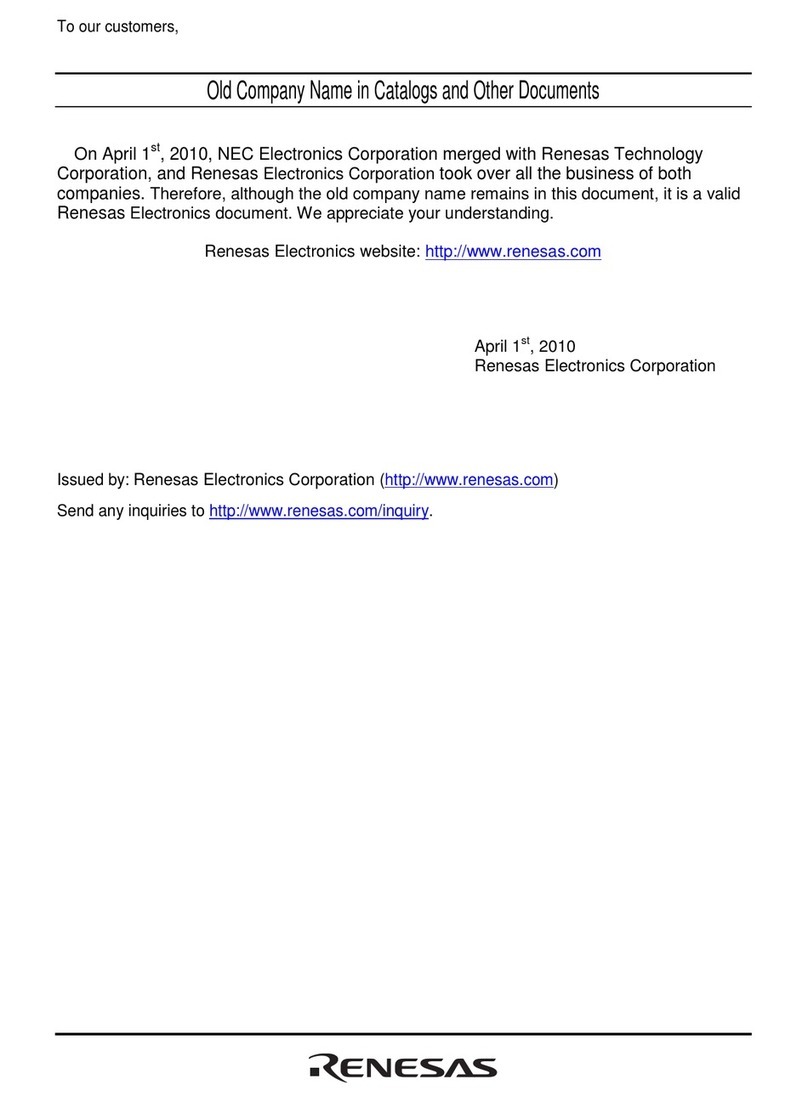
Renesas
Renesas User System Interface Cable HS36049ECH61H user manual

Cisco
Cisco WAN Interface Card WIC-1DSU-56K4 Specifications
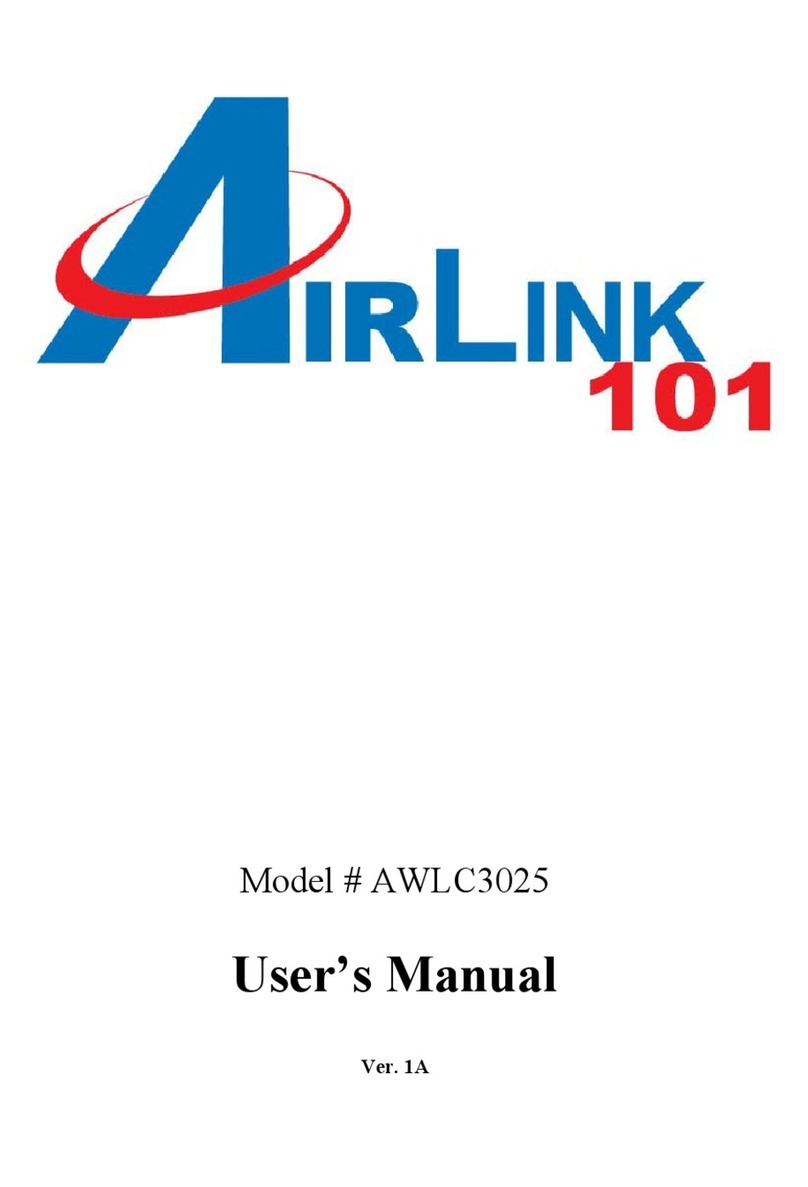
Airlink101
Airlink101 AWLC3025 user manual
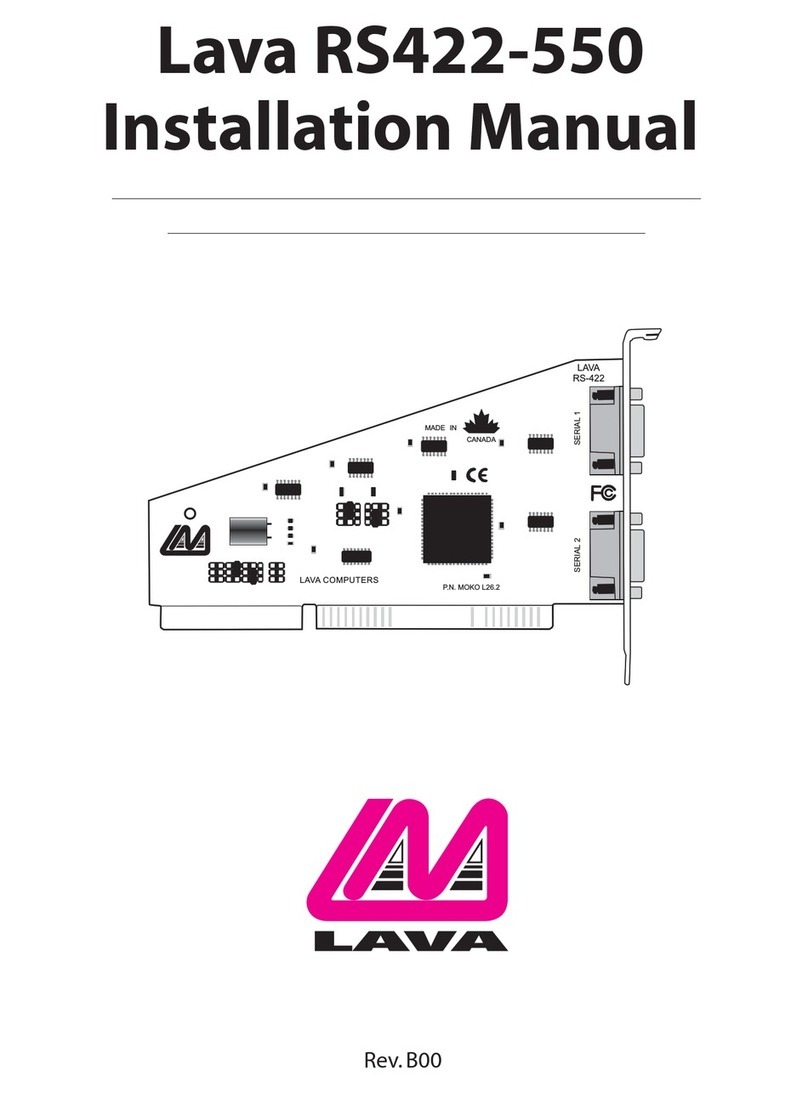
Lava Computer
Lava Computer RS550 installation manual

StarTech.com
StarTech.com PEX1000MMSC2 instruction manual
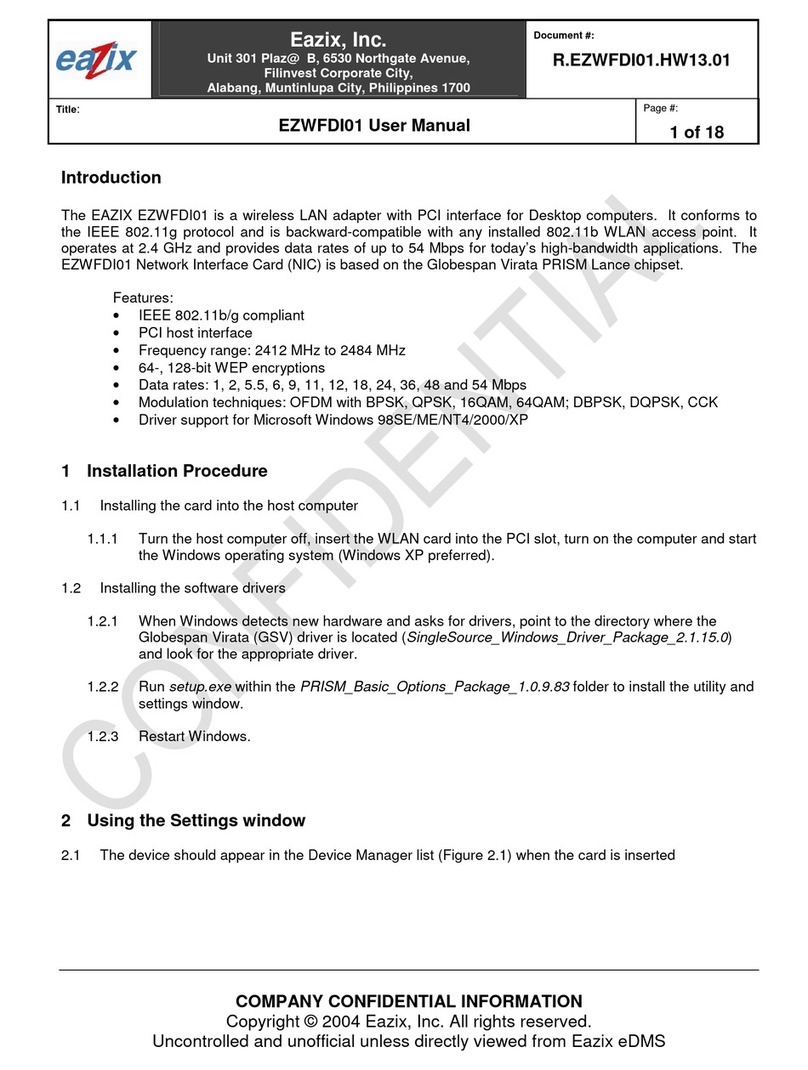
Eazix
Eazix EZWFDI01 user manual
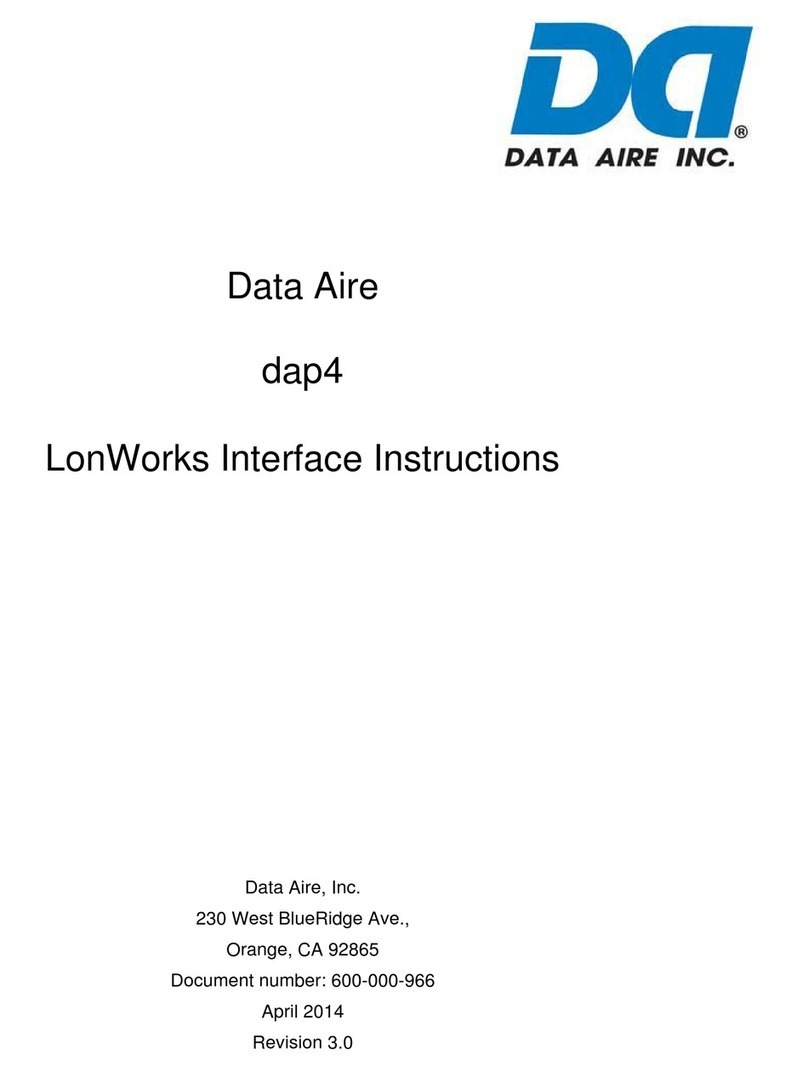
Data Aire
Data Aire LonWorks dap4 instructions

Delta Electronics
Delta Electronics Braking Modules VFDB Series instruction sheet

Sony
Sony Vaio PCWA-C300S operating instructions
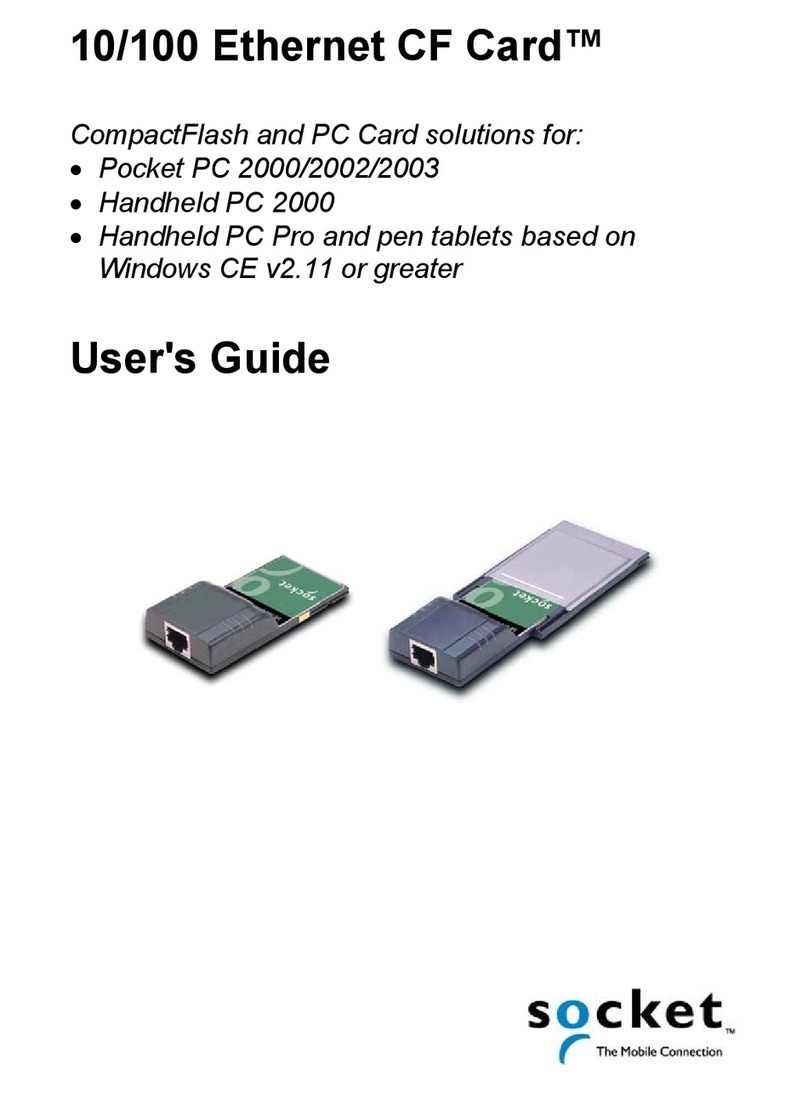
Socket
Socket 10/100 Ethernet CF Card user guide