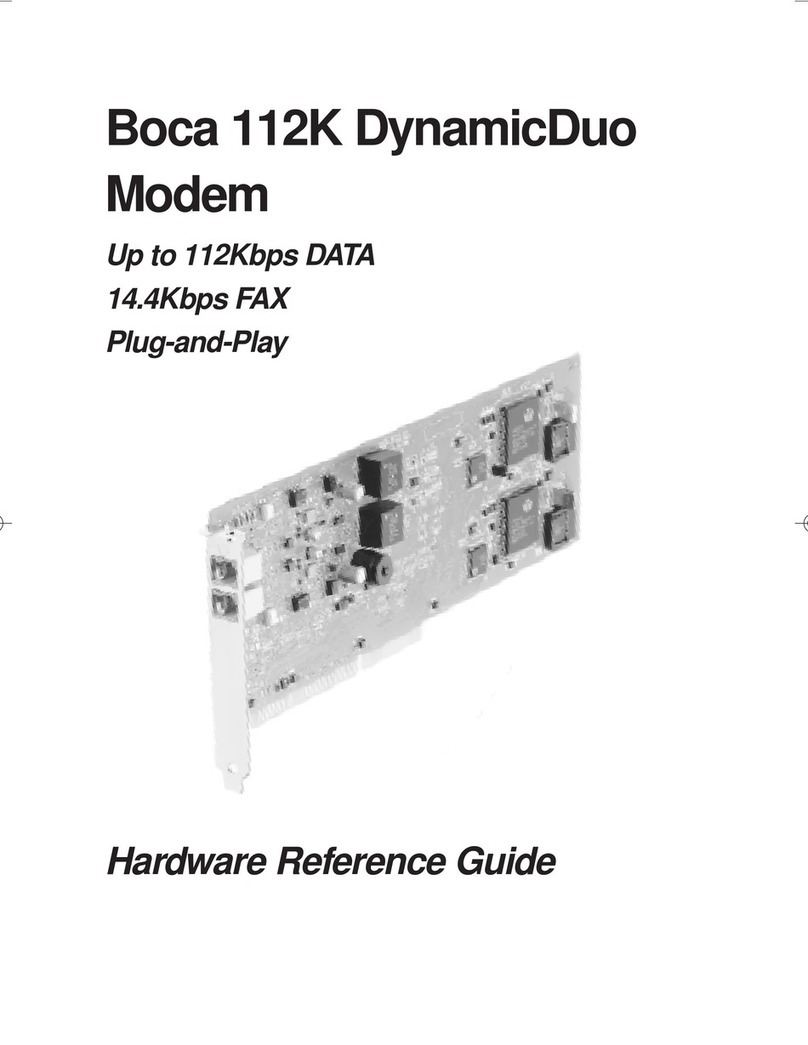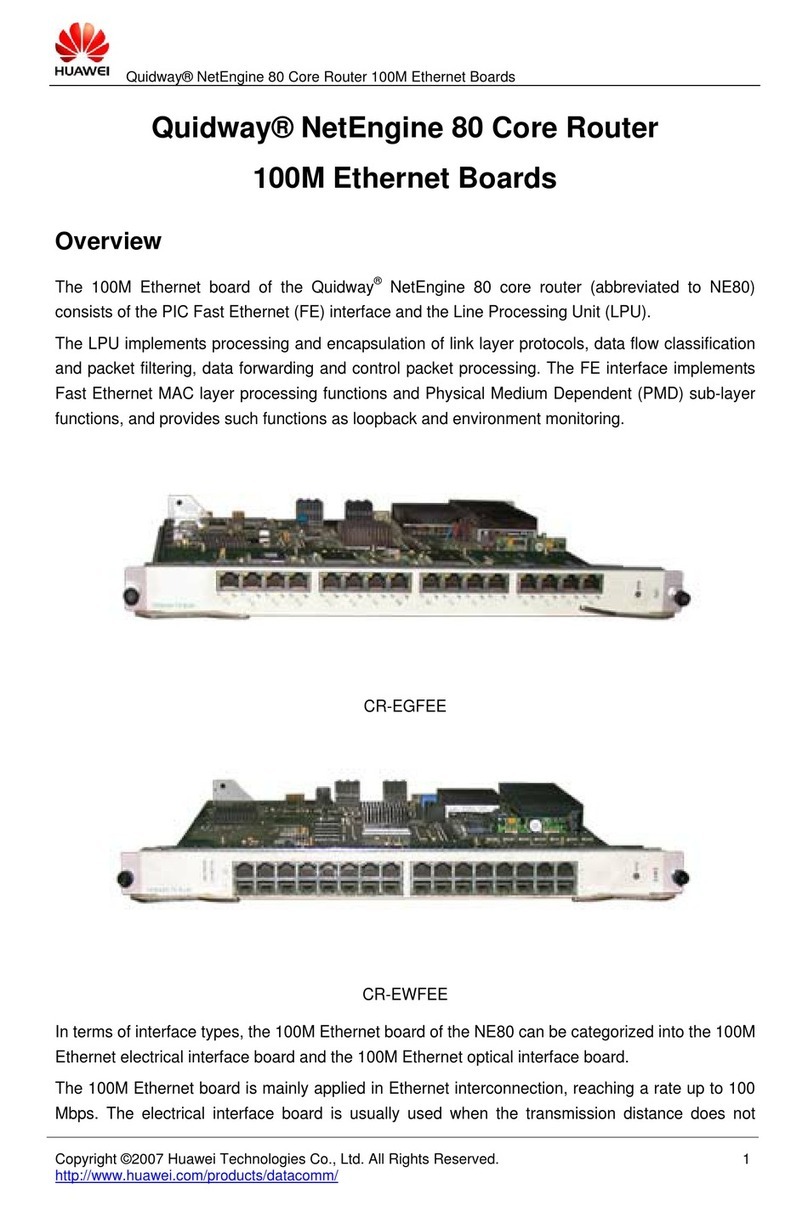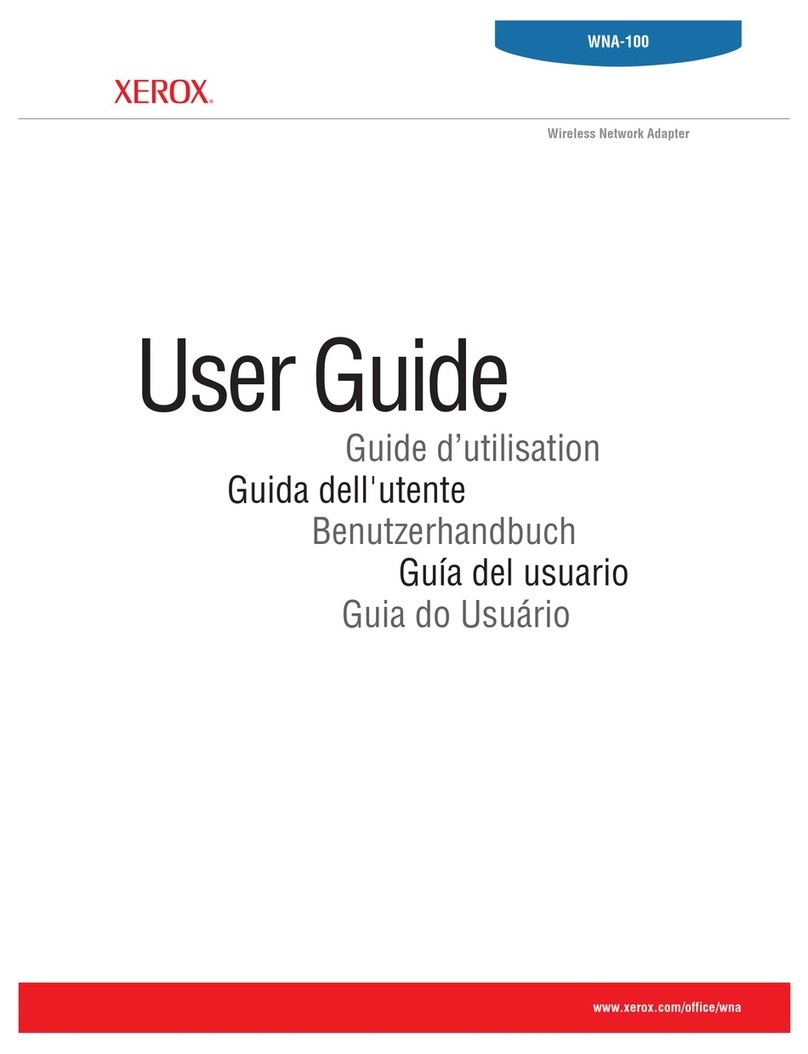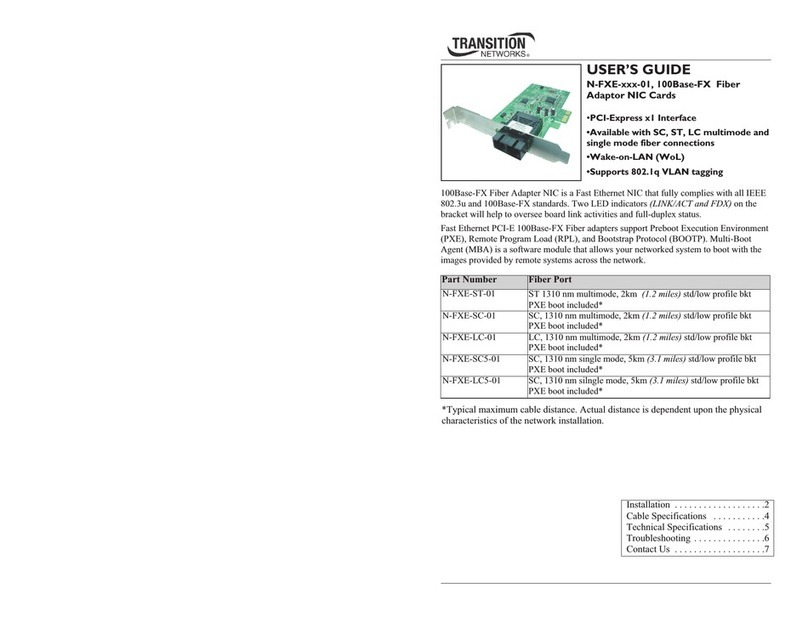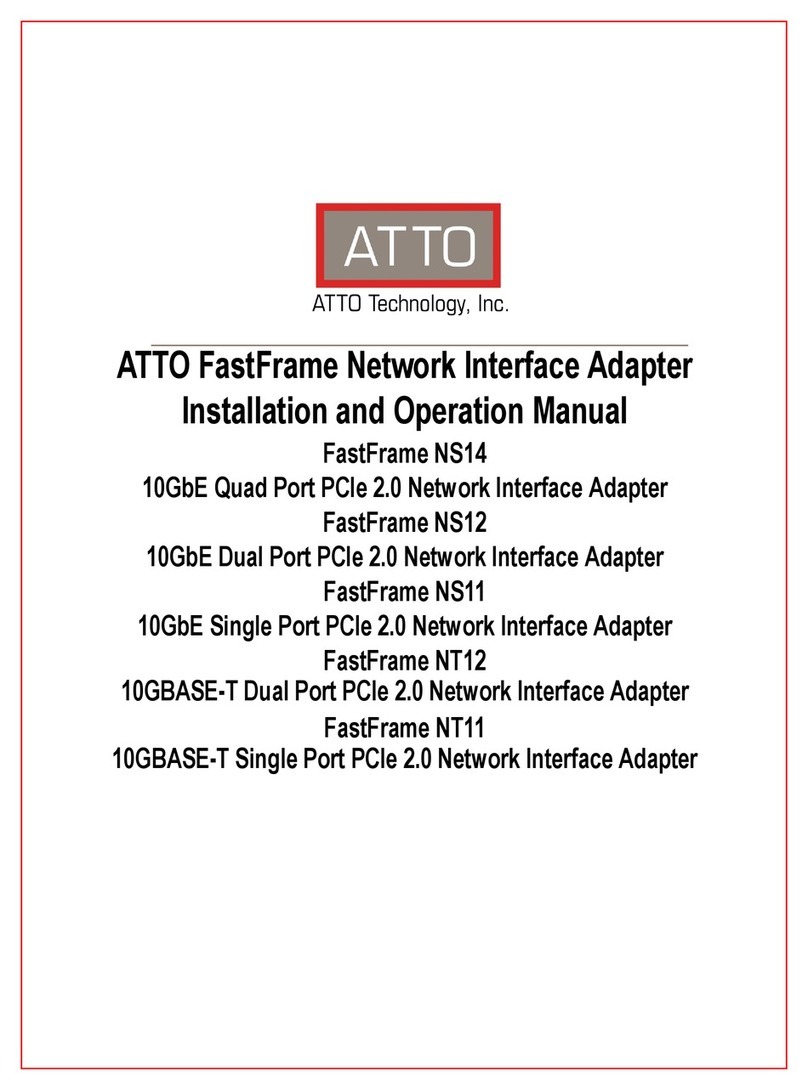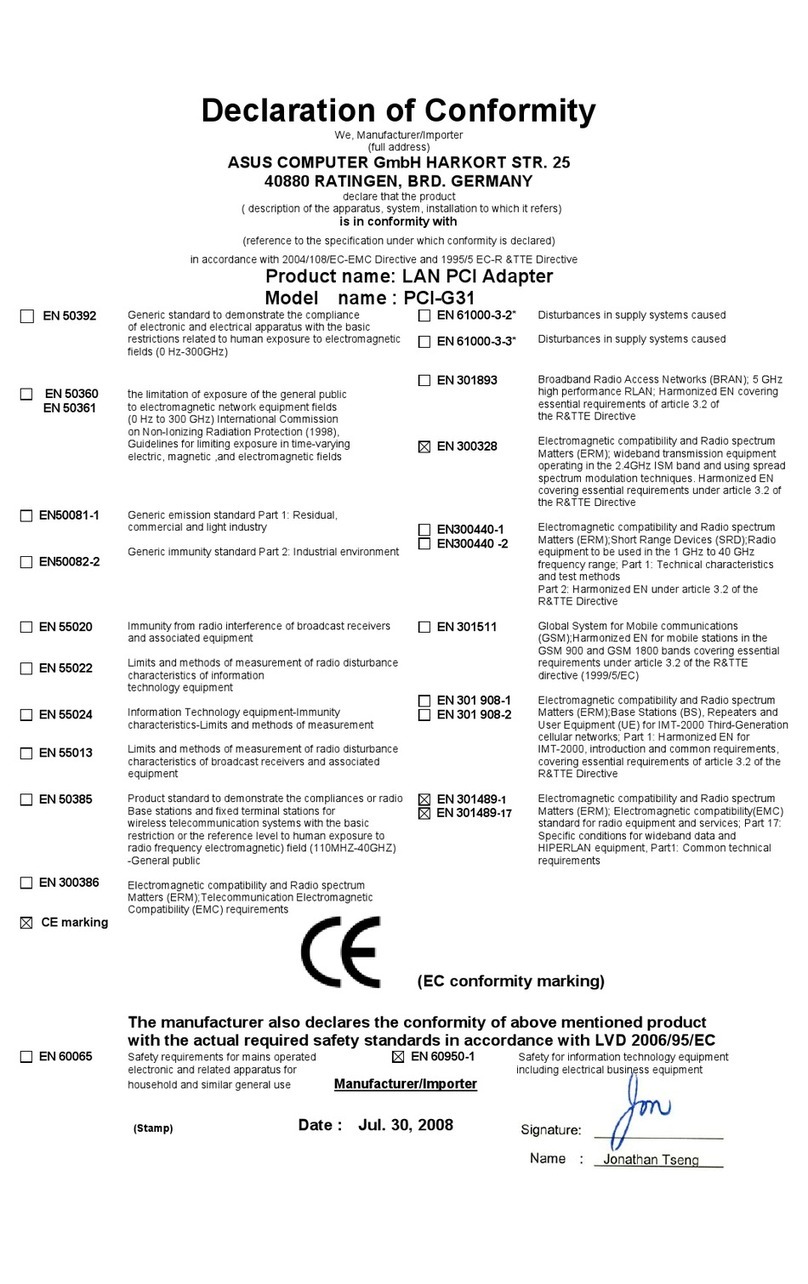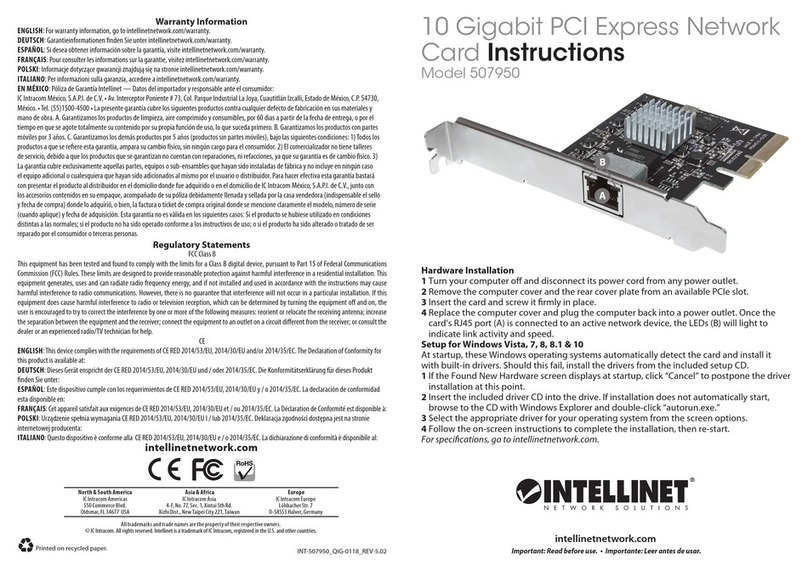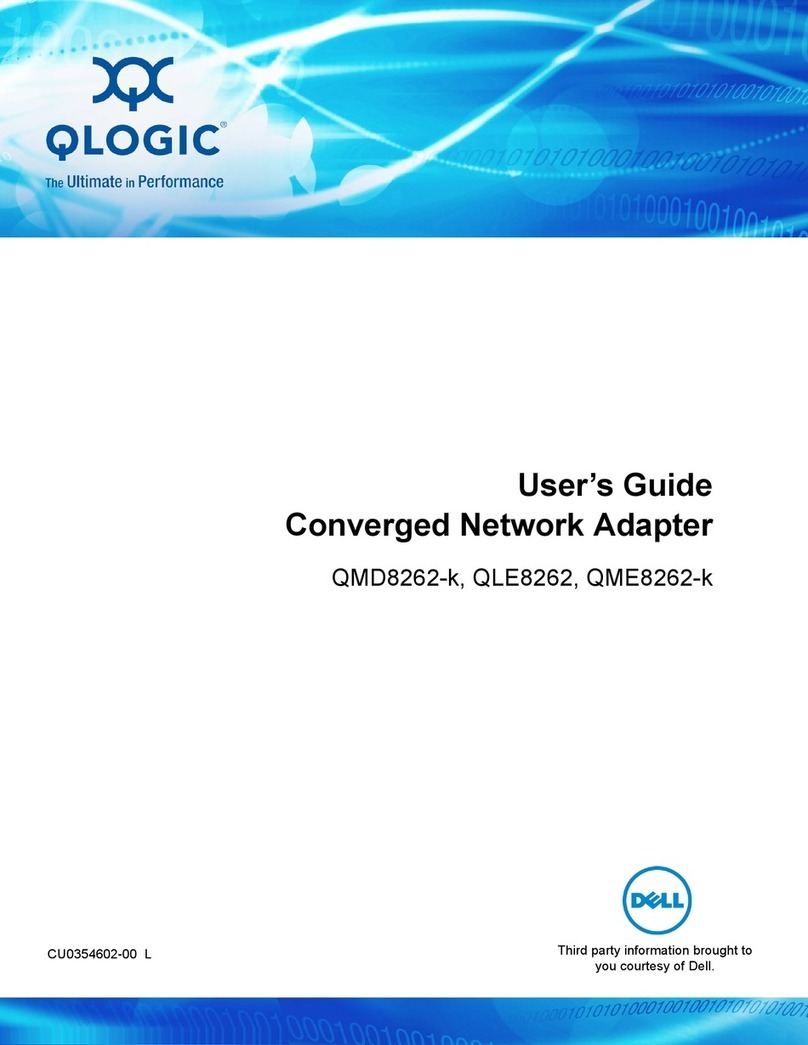Boca BEN400IT User manual

1
Boca’s Family of
Ethernet Products
NE2000 and NE2000+ Compatible
BOCALANcard 2000 Plus
BOCALANcard 2000 Plus Combo
PRODUCT CODE:
BEN400IT
BEN400I2
Installation Guide

2
Boca’s Family of Ethernet Products

3
Before You Begin your Installation
The product you have purchased is designed to be
easily installed into most IBM PC or compatible
systems. Many products have large, easy-to-read
legends to allow for the easy configuring of the
product. This installation manual contains detailed
instructions. Most included software has automatic
installation programs to place the software correctly onto your computer.
However, as all computers are configured differently, you may be
required to perform some basic DOS or Windows tasks. If you are not
familiar with basic DOS commands such as DIR, CD, or EDIT, you
should check your DOS manual, or seek assistance from you local
computer dealer to install the product.
How to get Technical Assistance
The dealer that you purchased this product or your computer from is the
first place you should go for technical assistance. The dealer is usually
the most qualified source of help, and is most
familiar with your system and how this product
should be installed. Many dealers have
customer service and technical support
programs, with varying levels of support
offered, depending on your needs and computer knowledge. Please
contact the dealer first whenever a problem occurs.
If your Dealer Can’t Assist you
If you can’t get assistance from your dealer, the manufacturer provides
varying levels of technical assistance as summarized on the following
page.

4
Boca’s Family of Ethernet Products
The Standard Free Technical Support number is for quick answers to
specific inquiries on product features and technical questions (call 561-
241-8088; M-F, 8 am to 6:30 pm EST). Direct access to technical support
representatives is provided on a limited basis. If you require immediate
attention or in-depth help with the installation of the product, please call
our 900-priority support number for service. This number gives you
immediate access to senior-level technicians. The number is 900-555-4900.
You will be charged $2.00 per minute. The charges will appear on your
next phone bill.
Damaged or Missing Items
We use many world-class quality assurance programs to ensure the
product you purchased is of the highest caliber. Sometimes, however, a
component may be missing from the box, or is damaged or corrupt in
some way. If this happens, immediately return the entire package to your
place of purchase so you may exchange it for a new one. Your dealer
should be able to provide you with an exchange far more quickly than by
contacting us directly. If for some reason you are unable to return the
product directly to its place of purchase, refer to the “Servicing Your
Product” and “Warranty” sections in this manual for instructions.
On-Line Support!
CompuServe: GO BOCA
Internet:
email: [email protected]
on the World-Wide WEB:
http://www.bocaresearch.com
Standard Free
Technical Support
561-241-8088
Priority Service
900-555-4900
($2 per minute)
2
3
1
4
56
79
8
2
3
1
4
56
79
8
Technical
Support Fax
561-997-2163
AutomatedFax
Retrieval System
561-995-9456
Boca BBS
561-241-1601

5
Contents
The Contents of Your Package................................................ 6
Quick Start (for Experienced Users) ...................................... 7
Section One: Introduction........................................................ 9
Section Two: Installation and Configuration.................... 10
2.1 Inserting the Adapter ................................................ 10
2.2 Adapter Configuration .............................................. 13
Single Board................................................................ 13
Multiple Board ........................................................... 13
2.3 Software Configuration............................................. 14
Driver Support ........................................................... 14
Installation Notes ...................................................... 14
Configuration ............................................................. 16
Section Three: Troubleshooting ........................................... 21
Appendix A: Specifications................................................... 25
Appendix B: Pin Assignments.............................................. 26
Appendix C: NET.CFG Options for NetWare ................... 27
Appendix D: Installing Boot ROMs .................................... 30
Appendix E: Windows 95 Full-Duplex Driver.................. 32
Appendix F: FCC Compliance .............................................. 34
Appendix G: Servicing Your Boca Product........................ 35
Appendix H: Warranty ........................................................... 37

6
Boca’s Family of Ethernet Products
The Contents of Your Package
The contents of the BOCALANcard 2000 Plus product package are
listed below. If any items are missing or appear incomplete or
damaged, contact your dealer for assistance.
RJ-45
GREEN LED
(LINK/RECEIVE)
BEN400IT
Installation Guide
Boca’s Family of
Ethernet
Products
installation
guide
Driver
diskette
RED LED
(TRANSMIT)
BNC T-
Connector
Installation Guide
Boca’s Family of
Ethernet
Products
installation
guide
RJ-45
BNC
BEN400I2
Driver
diskette
GREEN LED (LINK/
RECEIVE)
RED LED
(TRANSMIT)

7
Quick Start (for Experienced Users)
This section is intended for knowledgeable and experienced
network installers.
Other Items You May Need to Complete the Installation:
• Suitable tools to install the BOCALANcard 2000 Plus in your
computer.
• Some network operating systems require some of their original
installation diskettes. See your network installation manuals.
Hardware Installation
• On Plug and Play Systems:
Simply install the board into a 16-bit slot and it will automatically
configure.
• On Non Plug and Play Systems:
1. Install the board into a 16-bit slot and run BENCFG.
2. Set the board to “jumperless” mode with BENCFG.
3. Set the desired I/O port and IRQ settings.
If you need to change any of the default settings, refer to Section
Two for instructions.
Quickstart
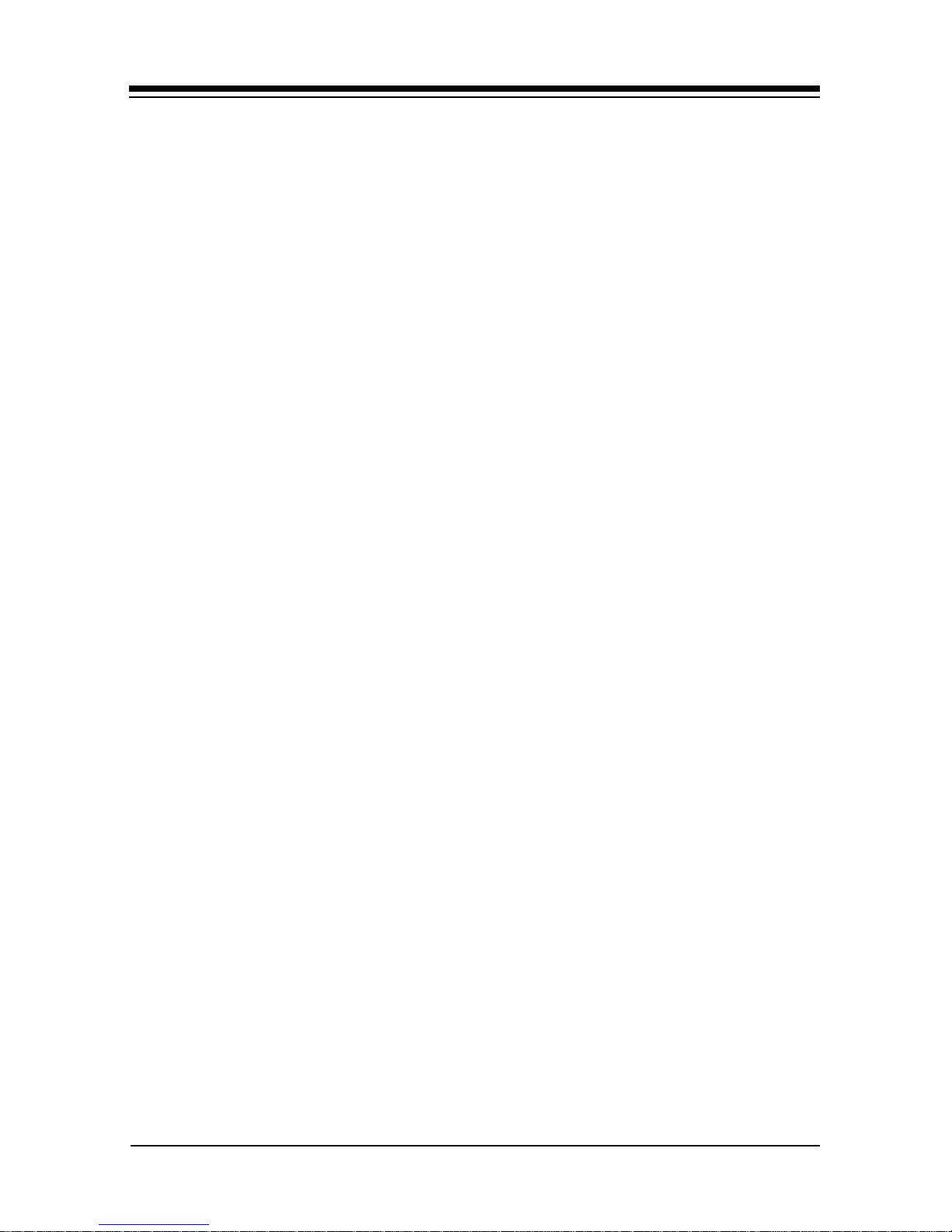
8
Boca’s Family of Ethernet Products
Note on NE2000
The BOCALANcard 2000 Plus is compatible with existing NE2000
drivers shipped with Novell and other operating systems. In
addition, drivers are also provided for full-duplex operation when
network switches are used. Throughput may then reach as high as
20Mb/s.
Troubleshooting
If the adapter does not function after you have installed it with the
necessary software, be sure the adapter is seated firmly and that
you have set all options correctly. If you still have difficulty, refer
to Section Three: Troubleshooting.

9
Section One: Introduction
The BOCALANcard 2000 Plus products allow you to connect the
IBM personal computer ISA-bus (or compatible) to an Ethernet
network. The BEN400IT adapter provides an RJ45 for connecting
to an unshielded twisted-pair network (10Base-T). The BEN400I2
adapter provides a 10Base-T connector plus a 10Base2 BNC
connector to attach to thin coax.
Features of the BOCALANcard 2000 Plus:
• Compliant with ISO/ANSI IEEE 802.3 specifications
• High-performance, highly integrated one-chip solution
• On-board support for connecting to a 10Base-T network
(BEN400IT) or 10Base2 (BEN400I2).
• Designed to work with 286, 386, 486, and Pentium-based
systems.
• Plug and Play compatible (ISAPlug and Play, v. 1.0a)
• Full-duplex capability
• Jumperless adapter—all features such as interrupt channel and
I/O address are software-selectable.
• Easy installation and maintenance.
• Uses existing NE2000 drivers—no need to install new drivers.
• Low-cost solution for networks requiring 10Base-T or 10Base2
connection.
• One link/receive (GREEN) status LED indicator and one
transmit (RED) status LED indicator.
• NE2000/NE2000+ compatible.
Introduction

10
Boca’s Family of Ethernet Products
Section Two: Installation and Configuration
The BOCALANcard 2000 Plus Ethernet Adapters are compatible
with network hardware which complies with IEEE Ethernet 802.3
standards. The BEN400IT offers a twisted-pair connector while the
BEN400I2 offers a twisted-pair connector, plus a BNC connector.
2.1 Inserting the Adapter
Removing the System Cover
These instructions assume an AT-style or compatible machine.
1. Power-down your system and remove the power cord.
2. Use a screwdriver to remove the screws which hold the cover in
place. Obviously, locations and types of screws as well as type of
case cover will vary based on your particular system. Refer to
your computer system documentation for assistance.
3. Carefully slide the cover forward—away from the rear panel. Be
careful not to let the cover catch on internal cables to disk
drives, controllers, or the power supply.

11
Installation and Configuration
Inserting the Board
4. Select an empty 16-bit slot and remove the screw and metal
plate that covers the external access to the slot you have
selected.
5. Insert the board in the slot you have selected so that the edge
connectors on the bottom of the board mate with the slot on the
motherboard. Press down firmly on the
board and secure it with
the screw you removed in step 4.
Replacing the System Cover
6. Slide the cover back over the chassis, again exercising care not
to let it catch on any cabling. Once the cover is back in place,
replace all the screws you removed in step 2.
Connecting Cables
7. Connect cables.
a. If attaching to an unshielded twisted-pair network, connect
one end of the 10Base-T cable to the RJ-45 connector on the
board. Attach the remaining end to a network outlet, hub, or
concentrator as shown below
RJ-45
Connector
RJ-45
Cable
Wall
Jack
Hub or
Concentrator
Punch-down
Block
Boca’s Ethernet products
use standard pinouts. Refer
to Appendix B for pin
assignments.

12
Boca’s Family of Ethernet Products
b. If attaching to “thin coax” cable:
1. Attach a BNC T-connector to the BNC port on the
board. Align the notches on the card’s BNC connector
with those on the T-connector. Twist clockwise
approximately one-quarter turn.
2. Is the workstation at the end of the cable segment?
If NO, attach the BNC connector on the cable from each
adjacent workstation to the two open ends of the T-
connector as shown below.
If YES, attach a terminator to the open end of the T-
connector as shown below:
1
2
1
2
12
12
1
2
12
Network
cable to
adjacent
workstation
BNC
T-connector
12
12
12
12
12
12
12
12
Network
cable to
adjacent
workstation
BNC
T-connector
50-ohm BNC
Terminator

13
8. Re-attach all other external cables and power cords to their
original position. Installation of the hardware is now complete.
Go to section 2.2 Adapter Configuration.
2.2 Adapter Configuration
Loading a Single Board
The BOCALANcard 2000 Plus is a software-configurable Ethernet
adapter. In order to change parameters, run the configuration
utility, BENCFG.EXE, to specify the following options:
I/O Base Address, Interrupt Number, Run Diagnostics, and
Boot ROM Address.
Loading Multiple Boards
To load more than one BOCALANcard 2000 Plus in your
machine, you must configure each one separately. Configure each
board to a different interrupt and I/O base address. Insert one
card and run BENCFG.EXE. When all cards have been correctly
configured, power down and re-insert all adapters. The network
driver must be loaded again for each new adapter board installed
in the system. For example, to load three boards in a NetWare
server environment, the following must be entered.
For first adapter board: LOAD NE2000.LAN int=X1 Port=Y1
For second adapter board: LOAD NE2000.LAN int=X2 Port=Y2
For third adapter board: LOAD NE2000.LAN int=X3 Port=Y3
Installation and Configuration
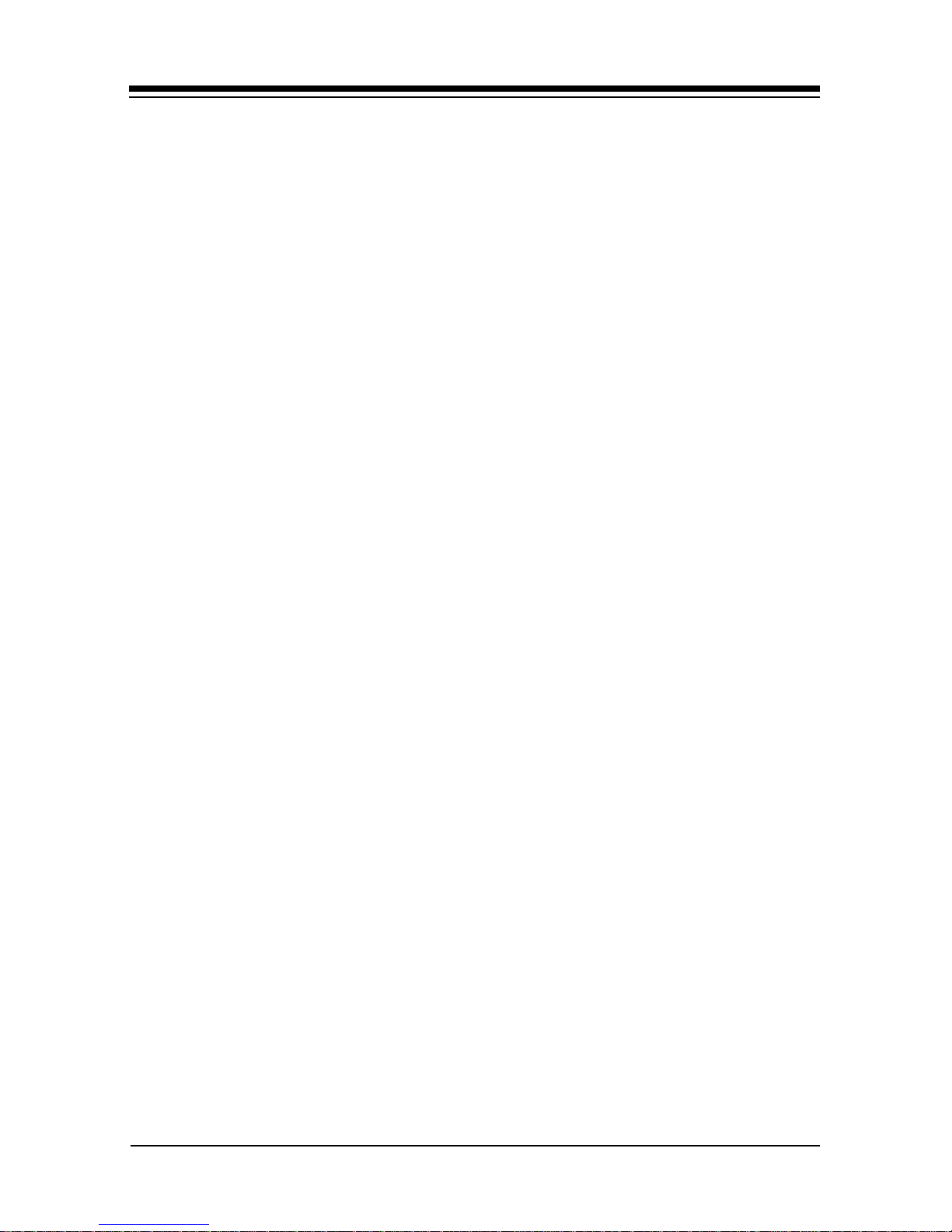
14
Boca’s Family of Ethernet Products
2.3 Software Configuration
Driver Support
Both BOCALANcard 2000 Plus models are NE2000 and NE2000+
compatible. High-speed drivers support the following operating
systems:
• Windows 95
• Novell Server 3.x and 4.x
• Novell ODI Workstation
• Windows for Workgroups 3.11
• Windows NT 3.51
• Packet Drivers
Installation Notes
Installing the drivers and utilities is only necessary if either of the
following two conditions are true:
1. You are operating in a non Plug and Play environment. You
should then install the configuration utility BENCFG.EXE.
2. You want to install high-speed drivers for Novell Client ODI,
Novell Server drivers, or packet drivers.
NOTE: For operating systems such as Windows 95, Windows for
Workgroups 3.11, and Windows NT, drivers are installed via a facility
in the operating system. You will need to follow the instructions in
this manual, as well as those supplied in your network operating
system documentation.

15
High-speed drivers for the BOCALANcard 2000 Plus for these
operating systems are provided in the following subdirectories on
the driver diskette as listed below.
Windows 95 \WIN95 (see Appendix E)
Windows NT \WINNT
Windows for Workgroups \WFW311
To start installation, type A:\INSTALL (or B:\INSTALL) and the
following introductory screen is displayed. NOTE: Make sure
you have exited Windows completely before starting the
installation.
This program installs the BOCALANcard 2000 Plus configuration
utility and drivers on your computer. Press the escape key [ESC]
at any time to abort the installation. Each question has a default
answer. If the default is correct, press ENTER in response.
Otherwise, type the correct answer and press ENTER. If you make
a mistake, press the BACKSPACE key and retype the answer. The
Installation Option screen then appears:
Installation and Configuration

16
Boca’s Family of Ethernet Products
The choices are as follows:
• BOCALANcard Configuration Utilities
• DOS ODI Client Drivers
• Novell Server 3.11 Drivers
• Novell Server 3.12 Drivers
• Novell Server 4.x Drivers
• Packet Drivers
• Windows 95
• Windows NT 3.51
• Windows for Workgroups 3.11
Configuration
Configuration is “automatic” when running a Plug and Play
system. Otherwise, the BOCALANcard 2000 Plus is configured
with the BENCFG.EXE program, which is installed when you
select “BOCALANcard Configuration Utilities” from the
installation menu. The card can operate in one of two modes:
Select the file to install:
BOCALANcard Configuration Utilities
NO
DOS ODI Client Drivers NO
Novell Server 3.11 Drivers NO
Novell Server 3.12 Drivers NO
Novell Server 4.x Drivers NO
Packet Drivers NO
Windows 95 NO
Windows NT 3.51 NO
Windows for Workgroups 3.11 NO
| - scroll up PgUp - scroll page up Enter - install selections
| - scroll down PgDn - scroll page down Space bar - toggleYes/No
Y - all YES N - all NO Esc - Exit Install

17
1. Non Plug and Play Systems:
• Software-configurable by the BENCFG.EXE program
(jumperless), or
2. Plug and Play Systems:
• Plug and Play Mode (factory default). If you have Plug and Play,
running or installing BENCFG.EXE is NOT necessary.
When you run BENCFG.EXE, the following main selection screen
is displayed:
The options are summarized as follows:
I/O Base Address: Changes the board’s I/O address when in
“jumperless” mode.
Interrupt Output Line: Changes the board’s IRQ when in
“jumperless” mode.
Boot ROM Base Address: Specifies Boot ROM options or no Boot
ROM.
Installation and Configuration
BOCALANcard Configuration Utility
For BEN400IT and BEN400I2
Boca Research, Inc.
Configuration Menu
I/O Base Address - 0x300
Interrupt Output Line - IRQ 5
Boot ROM Base Address - No Boot ROM
PNP or Jumperless Mode - Plug and Play
Ethernet Address - 00C06D10ABE2
F1 Help | | Select F5 Diagnose F10 Save Esc Quit

18
Boca’s Family of Ethernet Products
PNP or Jumperless Mode: Specifies Plug and Play or jumperless
mode.
Ethernet Address: Displays the IEEE Ethernet address assigned to
the board (this is never user-configurable).
I/O Base Address
The BOCALANcard 2000 Plus can operate in a range from 0200h
to 03E0h, requiring an address window of 1Fh. If the board is in
Plug and Play mode, you will not be able to change the I/O
address because the Plug and Play configuration is responsible for
the configuration of Plug and Play boards. Also, if the board is in
non Plug and Play (or “jumperless” mode), the BENCFG.EXE
program determines which I/O addresses are in use by other
devices and “grays” out (disables) these choices.
BOCALANcard Configuration Utility
For BEN400IT and BEN400I2
Boca Research, Inc.
Configuration Menu
I/O Base Address - 0x300
Interrupt Output Line - IRQ 5
Boot ROM Base Address - No Boot ROM
PNP or Jumperless Mode - Jumperless
Ethernet Address - 00C06D10ABE2
F1 Help | | Select F5 Diagnose F10 Save Esc Quit
I/O Base
200H -- 21FH
220H -- 23FH
240H -- 25FH
260H -- 27FH
280H -- 29FH
2A0H -- 2BFH
2C0H -- 2DFH
2E0H -- 2FFH
300H -- 31FH
320H -- 33FH
340H -- 35FH
360H -- 37FH
380H -- 39FH
3A0H -- 3BFH
3C0H -- 3DFH
3E0H -- 3FFH

19
IRQ
The BOCALANcard 2000 Plus can operate with the following IRQ
settings: 3, 4, 5, 9(2), 10, 11, 12, or 15. Note that most secondary
IDE hard-disk controllers operate on IRQ15, so if the system is not
a “diskless workstation”, IRQ15 should be avoided.
BOOT ROM BASE ADDRESS
Installation and Configuration
BOCALANcard Configuration Utility
For BEN400IT and BEN400I2
Boca Research, Inc.
Configuration Menu
I/O Base Address - 0x300
Interrupt Output Line - IRQ 5
Boot ROM Base Address - No Boot ROM
PNP or Jumperless Mode - Jumperless
Ethernet Address - 00C06D10ABE2
F1 Help | | Select F5 Diagnose F10 Save Esc Quit
IRQ Number
IRQ Level 3
IRQ Level 4
IRQ Level 5
IRQ Level 9(2)
IRQ Level 10
IRQ Level 11
IRQ Level 12
IRQ Level 15
BOCALANcard Configuration Utility
For BEN400IT and BEN400I2
Boca Research, Inc.
Configuration Menu
I/O Base Address - 0x300
Interrupt Output Line - IRQ 5
Boot ROM Base Address - No Boot ROM
PNP or Jumperless Mode - Jumperless
EthernetAddress - 00C06D10ABE2
F1 Help | | Select F5 Diagnose F10 Save Esc Quit
ROMAddress
C8000H -- CBFFFH
CC000H -- CFFFFH
D0000H -- D3FFFH

20
Boca’s Family of Ethernet Products
The BOCALANcard is compatible with an NE2000-type Boot
ROM. Refer to the documentation provided with your boot ROM
for configuration instructions. Do NOT enable this option unless
there is a boot ROM present. The default setting is NO BOOT
ROM.
PNP OR JUMPERLESS MODE
This selects the operating mode of the BOCALANcard 2000 Plus:
PNP (Plug and Play) or Jumperless (configured by BENCFG.EXE).
1. If either your BIOS is Plug and Play, or you have Windows 95,
do not install the BOCALANcard Configuration Utility. Leave
the card in the default Plug and Play mode.
2. If you neither have Windows 95, nor is your BIOS Plug and
Play, then you must install the BOCALANcard Configuration
Utility. Run BENCFG and set the mode to “jumperless”. Press
F10 to save changes made in BENCFG.
Notes on Using the BOCALANcard 2000 Plus in Plug and
Play Mode without Using a Plug and Play Operating
System
It is possible to use the BOCALANcard 2000 Plus in Plug and Play
mode without using a Plug and Play operating system. Your
operating system vendor may provide software utilities to do so.
For example, Intel Corp. provides the “ISA Plug and Play Kit” for
MS-DOS type computers. These utilities configure the
BOCALANcard when in Plug and Play mode. The BENCFG
program can report how the utility configured the card (I/O
Address, IRQ) so that you can set up your operating system
accordingly.
This manual suits for next models
1
Table of contents
Other Boca Network Card manuals
Popular Network Card manuals by other brands
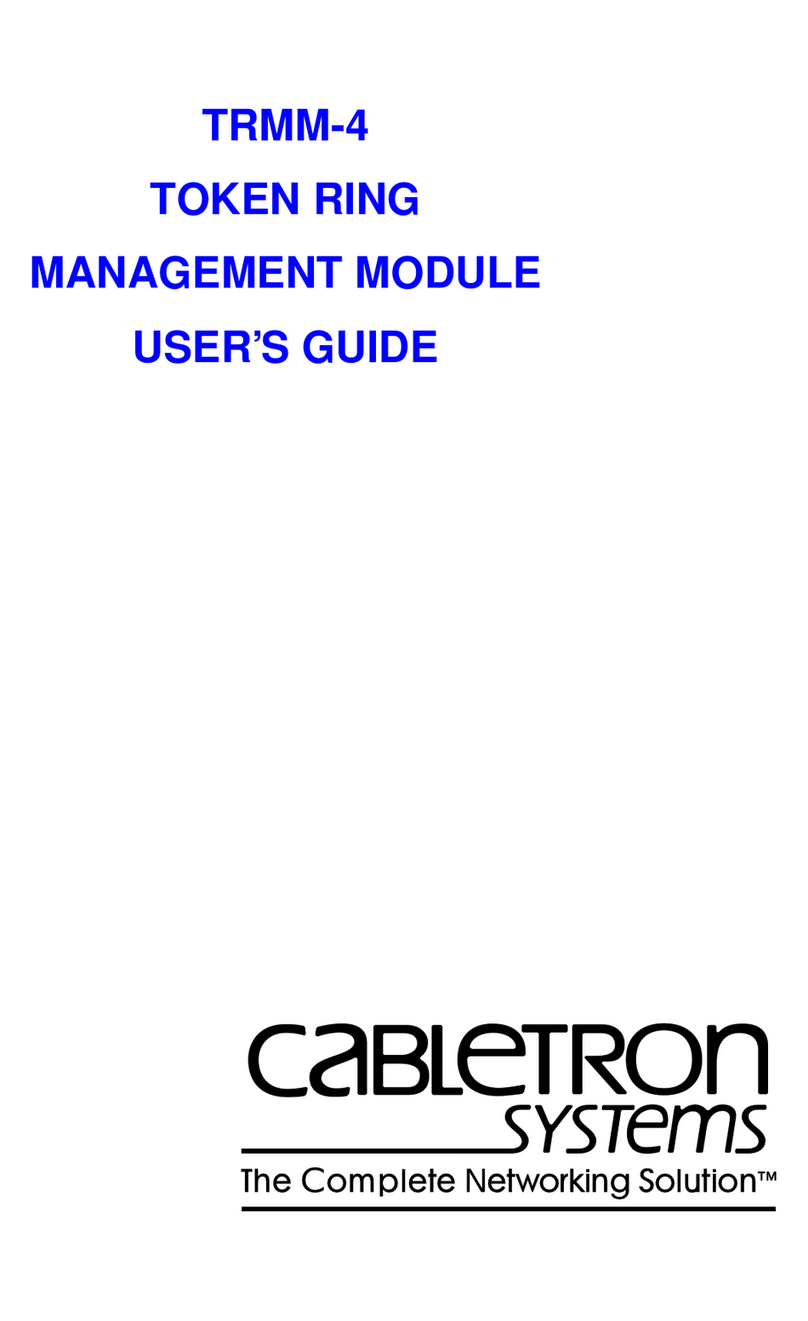
Cabletron Systems
Cabletron Systems TRMM-4 user guide

ZyXEL Communications
ZyXEL Communications ZYAIR G-110 user guide
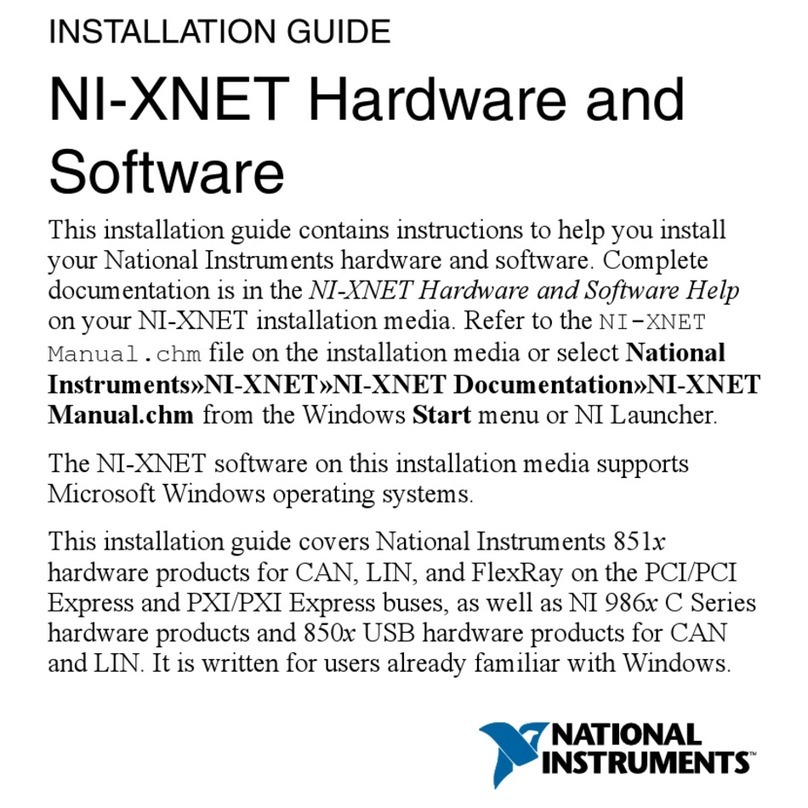
National Instruments
National Instruments NI-XNET installation guide

Moxa Technologies
Moxa Technologies UPORT 1110 user manual
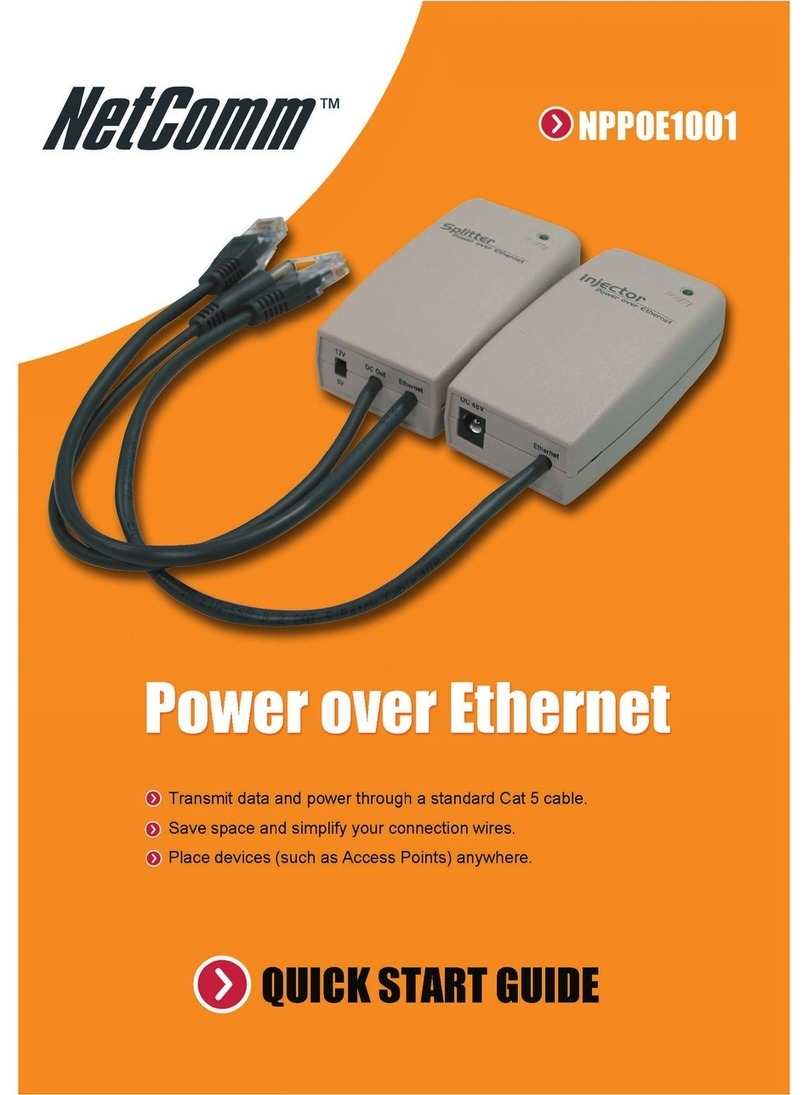
NetComm
NetComm Power Over Ethernet NPPOE1001 quick start guide
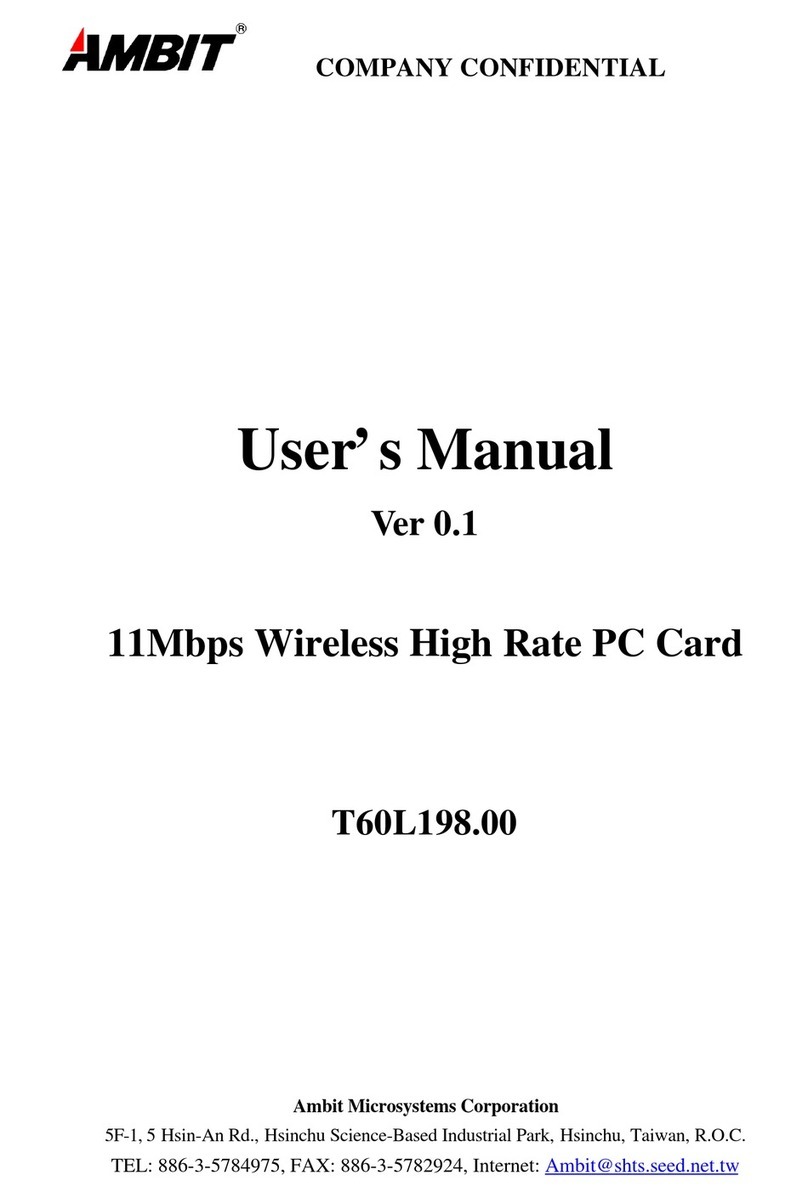
Ambit
Ambit T60L198.00 user manual