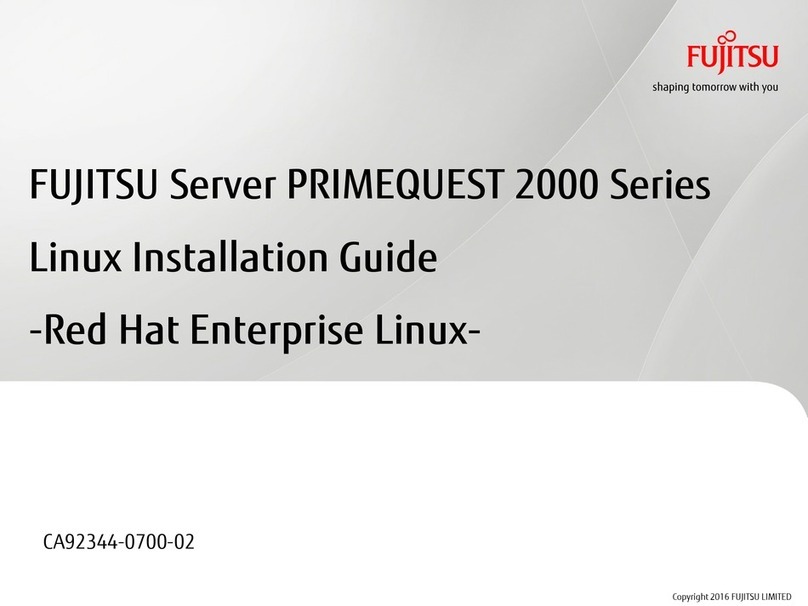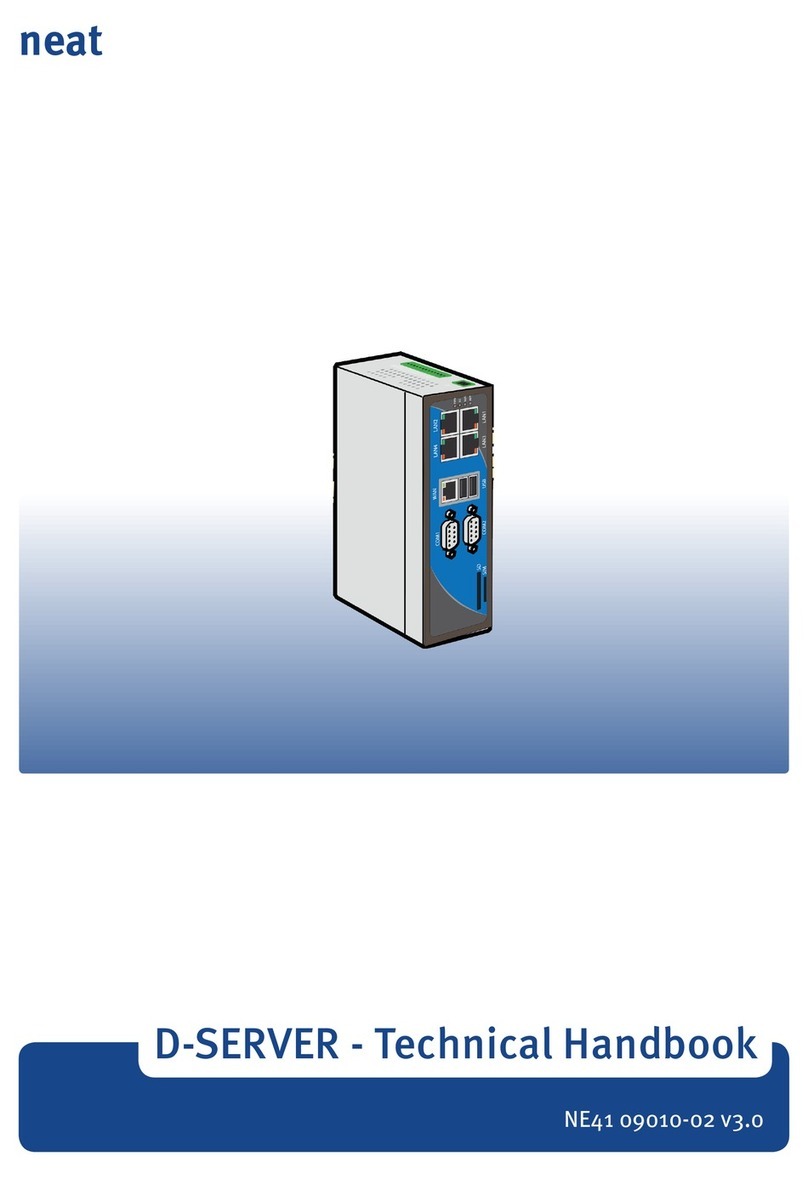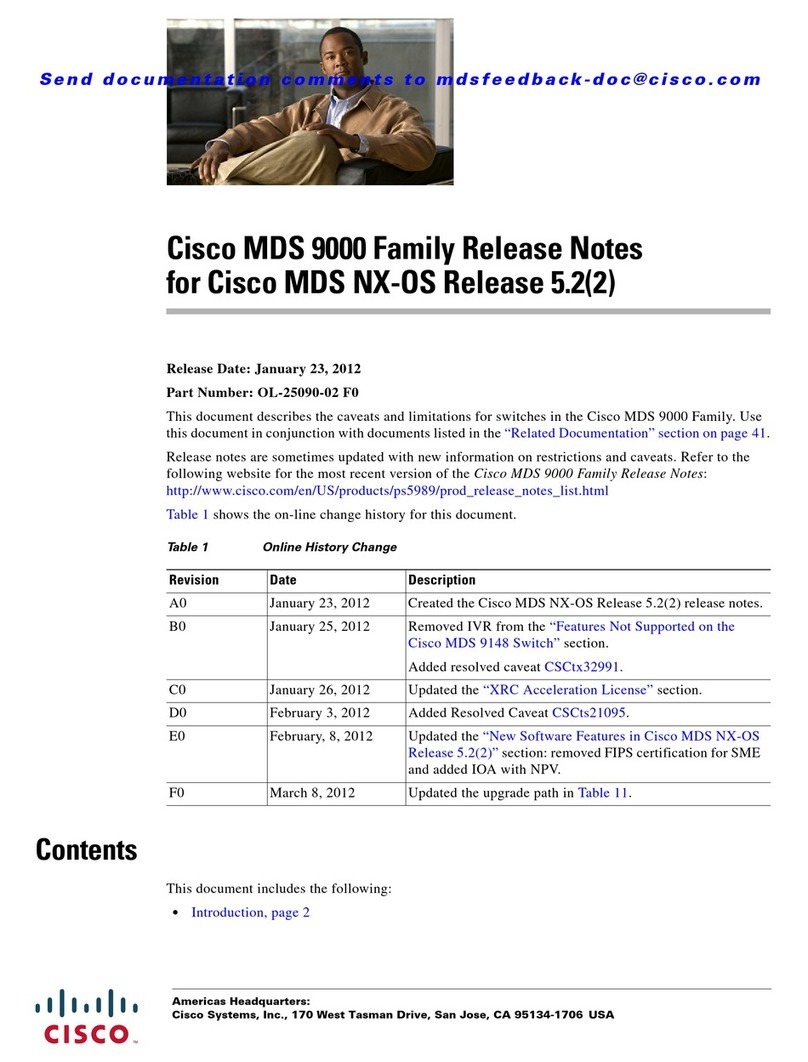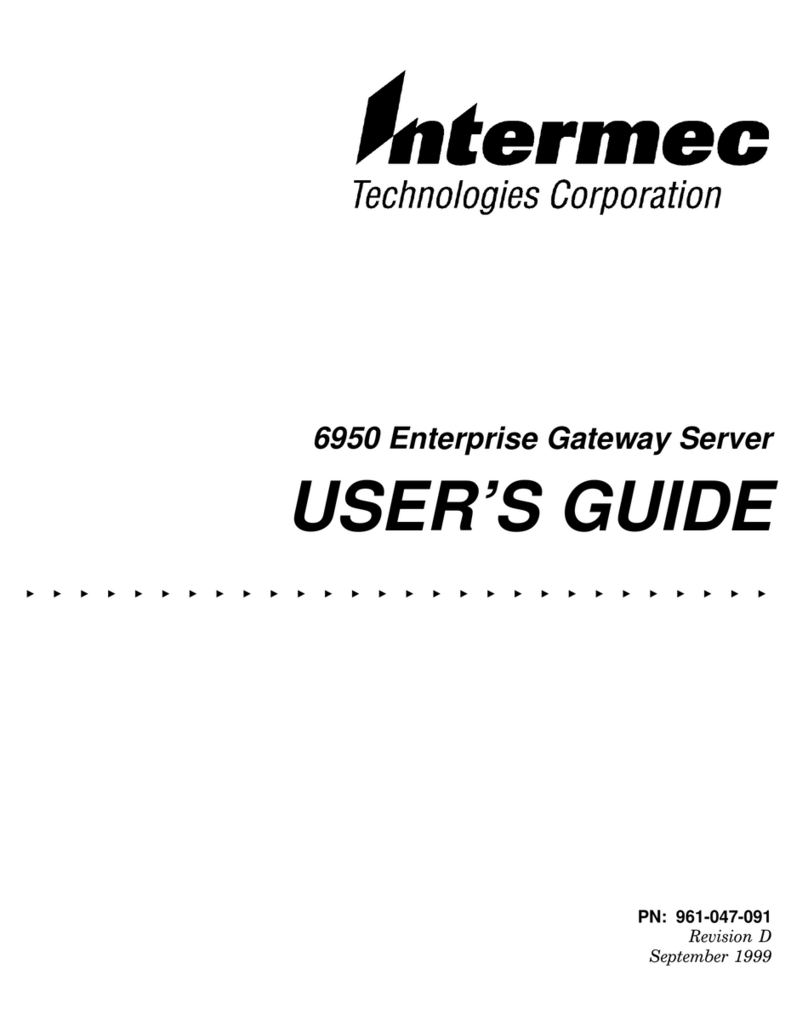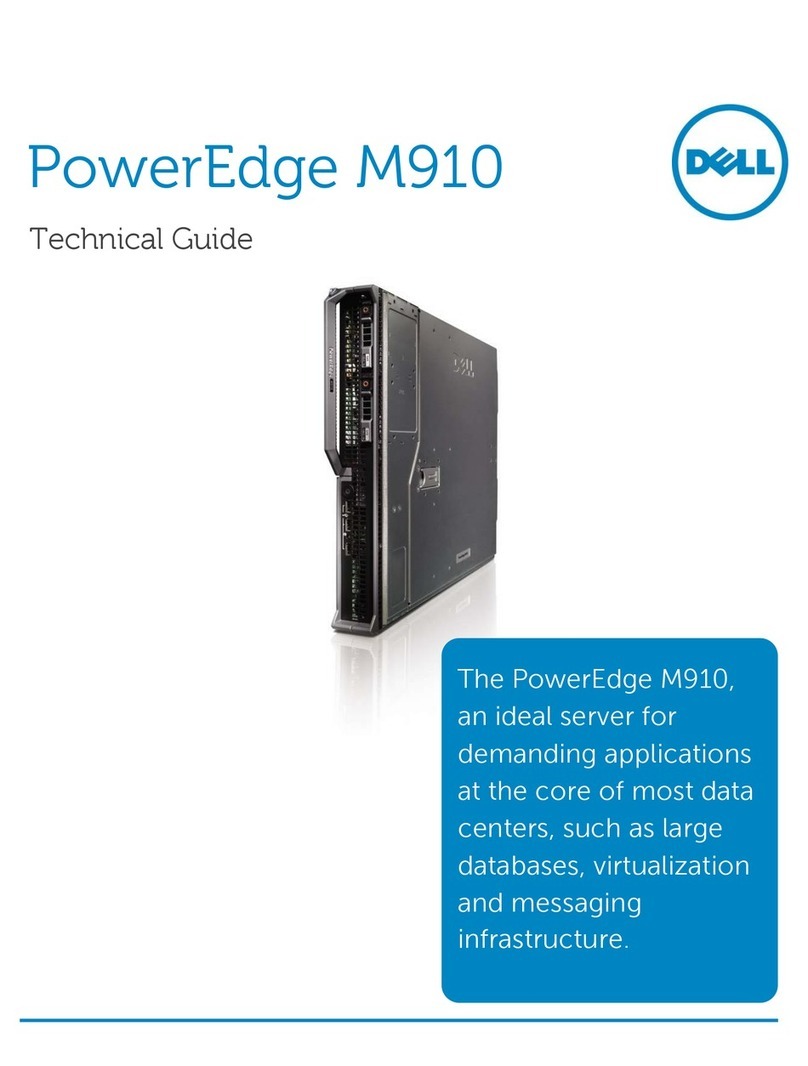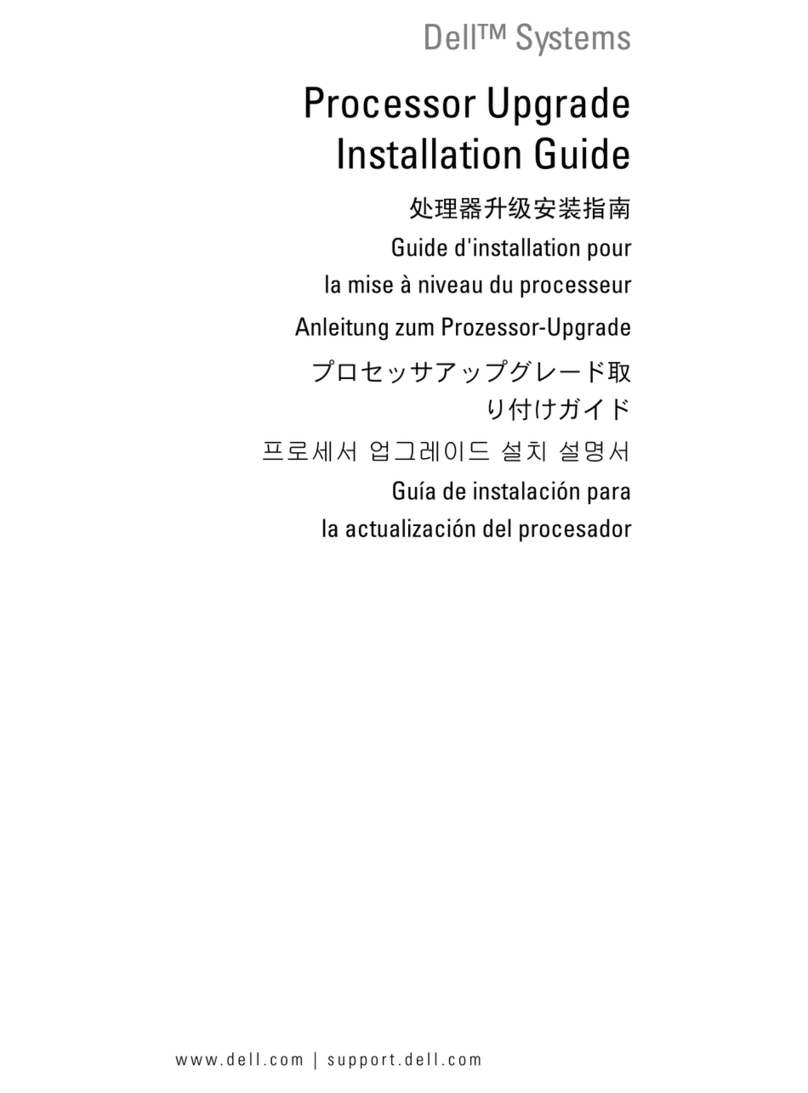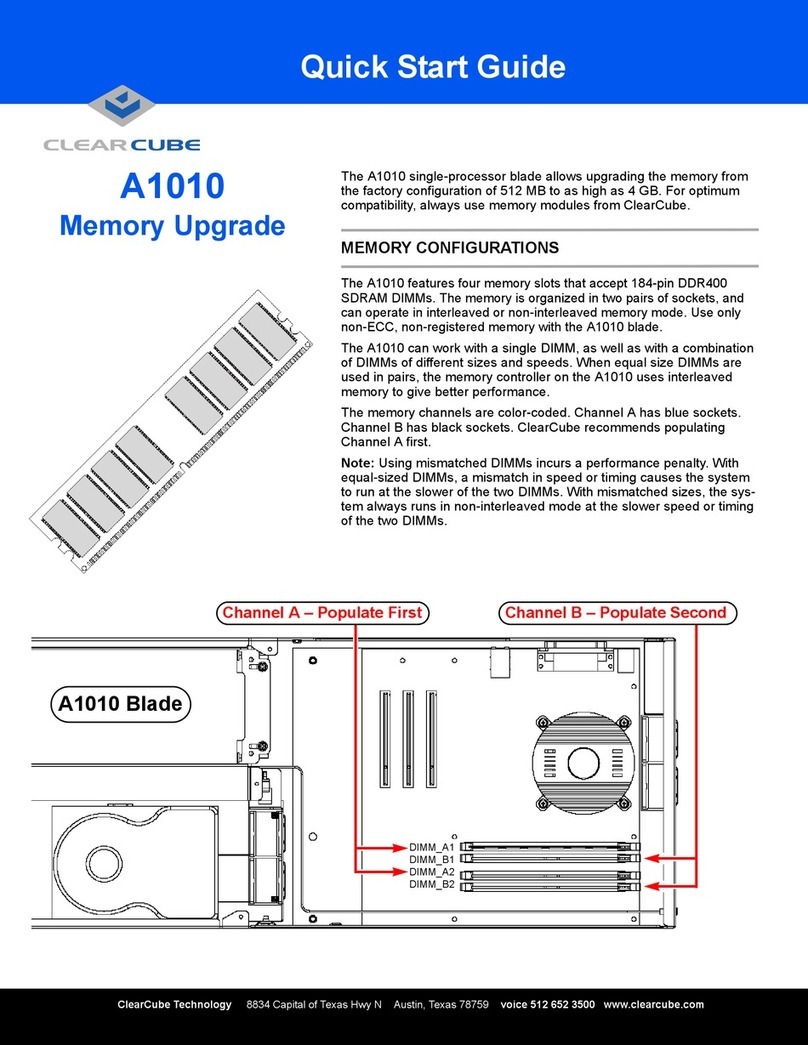Boca WT120 Application guide

Hardware Reference
BocaVision
Thin Clients
withCitrixICA®
Support
®
PDFref.p65 11/25/98, 10:46 AM1

2Hardware Reference
PDFref.p65 11/25/98, 10:46 AM2

33
33
3
Founded in 1985, Boca Research designs,manufactures,
markets and supports quality,cost-effective Internet access/
thin client/server computing devices, data communications
and networking products to facilitate the transmission of
information on personal computers, computer networks and
theInternet.
The Company also markets its products under the Global
Village brand name and sells them worldwide through
distributors, original equipment manufacturers (OEMs) and
retailers.Boca Research is a U.S.corporation headquartered
in Boca Raton, Florida with international operations and
ventures worldwide.
Boca Research’sWEB address: http://www.bocaresearch.com
CopyrightCopyright
CopyrightCopyright
Copyright
©1998. Boca Research, Inc.All rights reserved. No reproduction of this
document in any form is allowed without permission in writing from
Boca Research, Inc. Boca Research is not liable for any damages
resulting from technical or editorial errors or omissions contained in
this document.The information in this manual is subject to change
without notice. Revisions to the product(s) in this manual may occur at
any time without notice.
TT
TT
Trademarksrademarks
rademarksrademarks
rademarks
All Boca Research products are trademarks of Boca Research, Inc. All
other references to computer systems, software, and peripherals use
trademarks owned by their respective manufacturers.
Publication Date:Publication Date:
Publication Date:Publication Date:
Publication Date: NovemberNovember
NovemberNovember
November,,
,,
,19981998
19981998
1998
Printed in the U.S.A.
PDFref.p65 11/25/98, 10:46 AM3

4Hardware Reference
Contents
1—Introduction.......................................................... 5
2—Summary of Connectors....................................... 6
3—Standard Connections.......................................... 8
4—Connecting to a TV/VCR ...................................... 10
5—Technical Specifications....................................... 18
6—Compatible Printers............................................. 21
7—Accessories............................................................ 23
8—Connecting a Wireless Keyboard......................... 24
PDFref.p65 11/25/98, 10:46 AM4

55
55
5
1Introduction
BocaVision Thin Client network devices enable inexpensive
10BaseT access to corporate network servers. Built-in
browser software with open ISP support provides a variety
of user options. Configured with a 10BaseT Ethernet
connection,monitor (or TV), keyboard,mouse and/or printer,
BocaVision delivers exciting network access solutions.
Components
• BocaVision unit(s)
• Network Management Software CD
• PS/2 keyboard (104 keys)
• PS/2 mouse
• Administrator’s Manual
• User Handbook
• Power cord
Introduction
PDFref.p65 11/25/98, 10:46 AM5

6Hardware Reference
○○○○○○○○
○○○
○○○
2Summary of Connectors
FRONTFRONT
FRONTFRONT
FRONT VIEWVIEW
VIEWVIEW
VIEW::
::
:
IR ReceiIR Recei
IR ReceiIR Recei
IR Receiverver
verver
ver
Status LEDsStatus LEDs
Status LEDsStatus LEDs
Status LEDs
LED1LED1
LED1LED1
LED1—Power (GREEN)
LED2LED2
LED2LED2
LED2— (RED)*
*(flashing: looking for boot server)
(off: connected to boot server)
Connectors and LEDs
REARREAR
REARREAR
REAR VIEWVIEW
VIEWVIEW
VIEW::
::
:
1—V1—V
1—V1—V
1—VGA Monitor porGA Monitor por
GA Monitor porGA Monitor por
GA Monitor port.t.
t.t.
t.
Use this port when connecting the
unit to a computer monitor.
2—S-video Output.2—S-video Output.
2—S-video Output.2—S-video Output.
2—S-video Output.
Use this port if using a television and
the TV features an S-video connector.S-video may provide
improved clarity of video display.
3—Composite video output.3—Composite video output.
3—Composite video output.3—Composite video output.
3—Composite video output.
Use the video cable to connect
this port to the VIDEO-IN jack on yourTV.
4—Right/Left audio c4—Right/Left audio c
4—Right/Left audio c4—Right/Left audio c
4—Right/Left audio channelshannels
hannelshannels
hannels..
..
.
Use audio cables to
connect these ports to the AUDIO-IN jacks on your
computer speakers, or yourTV.
11
11
122
22
233
33
344
44
4
PDFref.p65 11/25/98, 10:46 AM6

77
77
7
○○○○○○○○
○○○
○○○
5—Reset Switc5—Reset Switc
5—Reset Switc5—Reset Switc
5—Reset Switch.h.
h.h.
h.
Use this reset switch to recover from
memory corruption. Pressing the reset switch once briefly
will clear all unprotected RAM.Powering up he unit with
the switch pressed in clears all RAM and resets the
EEPROM to factory defaults.
6—Mouse.6—Mouse.
6—Mouse.6—Mouse.
6—Mouse.
Connect a PS/2 mouse.
7—K7—K
7—K7—K
7—Kee
ee
eyboaryboar
yboaryboar
yboard jacd jac
d jacd jac
d jack.k.
k.k.
k.
Connect a PS/2 keyboard.
8—Pr8—Pr
8—Pr8—Pr
8—Printer parinter par
inter parinter par
inter parallel porallel por
allel porallel por
allel port (DB-25).t (DB-25).
t (DB-25).t (DB-25).
t (DB-25).
Allows connection of
printer to the unit.
9—10BaseT jac9—10BaseT jac
9—10BaseT jac9—10BaseT jac
9—10BaseT jack (RJ-45).k (RJ-45).
k (RJ-45).k (RJ-45).
k (RJ-45).
Attach one end of an RJ-45 cable
to this jack and the other end to an RJ-45 wall connector.
10—A10—A
10—A10—A
10—AC PC P
C PC P
C Poo
oo
oww
ww
wer connectorer connector
er connectorer connector
er connector
..
..
.Connect theAC power cord here.
Attach the other end to your wall outlet. (MAKE(MAKE
(MAKE(MAKE
(MAKE THISTHIS
THISTHIS
THIS
CONNECTION LAST)CONNECTION LAST)
CONNECTION LAST)CONNECTION LAST)
CONNECTION LAST).
11—P11—P
11—P11—P
11—Poo
oo
oww
ww
wer Switcer Switc
er Switcer Switc
er Switchh
hh
h
..
..
.Simple rocker to power the unit on or
off.
66
66
699
99
9
1010
1010
10
77
77
788
88
8
55
55
5
1111
1111
11
Summary of Connectors
PDFref.p65 11/25/98, 10:46 AM7

8Hardware Reference
3Standard Connections
Common Installation with VGA Monitor
Before you can access the network, you need to connect the
unit to:
A.A VGA Monitor
B. RJ-45 wall jack for 10Base-T network connection
C.AnAC electrical outlet
A common installation is depicted below. For an illustration
of a sample network configuration with the BocaVision unit,
see Section 5. In the event you wish to connect a television to
the unit,refer to Appendix D in this manual.To connect
peripheral devices such as a mouse, keyboard, and printer,
see the next page.
AC Power Cord RJ-45(10BaseT jack)
VGA Monitor
Connector
PDFref.p65 11/25/98, 10:46 AM8

99
99
9
Connecting Other Peripherals
MousePort
Keyboard Port
Parallel Port
Connector
Summary of Connectors
PDFref.p65 11/25/98, 10:46 AM9

10 Hardware Reference
4Connecting to a TV/VCR
A common TV installation is depicted on the next page (TV
or VCR with Audio jacks). More details are provided on
subsequent pages.Your connection depends on how yourTV
is set up:
1. Does yourTV have S-VIDEO, RCA-typeA/V (audio/video),
Or RF coaxial jacks?
2. Is yourTV connected to a VCR?
IFIF
IFIF
IF YOU HAYOU HA
YOU HAYOU HA
YOU HAVE:VE:
VE:VE:
VE: THEN:THEN:
THEN:THEN:
THEN:
A TV/VCR without audio jacks... see page 12
A TV with S-VIDEO jack... see page 14
A TV/VCR with audio/video jacks... see page 16
NONO
NONO
NOTETE
TETE
TE: Connection to S-VIDEO may offer improved video
display.
A.A.
A.A.
A.
TT
TT
Television andelevision and
elevision andelevision and
elevision and VCRVCR
VCRVCR
VCR
Connect one end of the supplied RCA-typeA/V cable to the
BocaVision unit as identified and the other end to the A/V
IN jacks on your TV orVCR. Make sure you match colors.If
there is only one audio jack, connect the white plugs only.
NONO
NONO
NOTE:TE:
TE:TE:
TE: If connecting through your VCR, connect the VCR’s
A/V OUT jacks to the TV’s A/V IN jacks. If using a coaxial
cable for this connection, connect the coax OUT jack on your
VCR to the coax VHF/UHF jack on your TV, using a coaxial
connector cable (not supplied).You will need either a coaxial
cable,or an RCA-type A/V cable,but not both.
PDFref.p65 11/25/98, 10:46 AM10

1111
1111
11
C
B
A
B.B.
B.B.
B.
TT
TT
Telephoneelephone
elephoneelephone
elephone
Connect one end of the telephone cable to the unit’s
telephone jack. Connect the other end to the telephone wall
jack.For best results, connect the unit to a telephone wall
jack that you are not currently using. If you have only one
telephone wall jack, use the supplied T-splitter so the unit
and the phone can share the same line.
CC
CC
C..
..
.PP
PP
Powerower
owerower
ower
Connect the proper end of the AC power cord to the unit’s
power receptacle and then plug in (DODO
DODO
DO THIS LASTTHIS LAST
THIS LASTTHIS LAST
THIS LAST).
Connecting to a TV/VCR
PDFref.p65 11/25/98, 10:46 AM11

12 Hardware Reference
Connecting to a TV or VCR without Audio/Video
Jacks
1.Set the channel switch on the RF modulator (not supplied)
(Radio Shack cat. # 15-1283A) to VHF channel 3 or 4,
whichever is not used or the least used in your area.
2.Connect the RF modulator to the Composite Video Output
and Right/Left audio channel jacks on the unit.
3.Use an RF coaxial cable to connect the TO TV jack on the
adapter to the ANTENNA IN jack on the back of your TV.
You may need to disconnect the antenna/cable from your
TV to make this connection. Connect the antenna/cable to
the ANTENNA IN jack on the RF modulator.
4.Connect one end of the telephone cable to the unit’s
telephone jack. Connect the other end to the telephone wall
jack.
5.Connect the proper end of the AC power cord to the unit’s
power receptacle.
6.Set your TV to channel 3 or 4, as selected in step 1 above.
PDFref.p65 11/25/98, 10:46 AM12

1313
1313
13
VHF/UHF
1
4
AC
POWER
CORD
5
TV
Out toTV
2
3
6
RFModulator
RFcoaxial cable
TELEPHONE
CABLE
A/VCable
Video
Cable
Out toTV
RFcoaxial cable
NONO
NONO
NOTE:TE:
TE:TE:
TE: If your television orIf your television or
If your television orIf your television or
If your television or
TV remote has aTV remote has a
TV remote has aTV remote has a
TV remote has a TV/videoTV/video
TV/videoTV/video
TV/video
button, push this button.button, push this button.
button, push this button.button, push this button.
button, push this button.
○○○○○ ○○○
○ ○○○
○○○○
Connecting to a TV/VCR
PDFref.p65 11/25/98, 10:46 AM13

14 Hardware Reference
Connecting to a TV with an S-VIDEO Jack
NONO
NONO
NOTE:TE:
TE:TE:
TE: Connection to S-VIDEO may offer improvedConnection to S-VIDEO may offer improved
Connection to S-VIDEO may offer improvedConnection to S-VIDEO may offer improved
Connection to S-VIDEO may offer improved
video displayvideo display
video displayvideo display
video display..
..
.
TT
TT
To enhance audio performance,o enhance audio performance,
o enhance audio performance,o enhance audio performance,
o enhance audio performance, youyou
youyou
you
may want to integrate the unit into your homemay want to integrate the unit into your home
may want to integrate the unit into your homemay want to integrate the unit into your home
may want to integrate the unit into your home
entertainment system.entertainment system.
entertainment system.entertainment system.
entertainment system.
1. Use the supplied S-VIDEO cable to connect the S-VIDEO
OUT jack on the unit to the S-VIDEO In jack on yourTV.
2. Connect theAudio (right and left) jacks on the unit to
your TV’s AUDIO IN jacks, using the supplied audio
cables.
NONO
NONO
NOTE:TE:
TE:TE:
TE: Do NODo NO
Do NODo NO
Do NOT connect theT connect the
T connect theT connect the
T connect the VIDEO cable (usuallyVIDEO cable (usually
VIDEO cable (usuallyVIDEO cable (usually
VIDEO cable (usually
yellow) to theyellow) to the
yellow) to theyellow) to the
yellow) to the VIDEO jack when using the S-videoVIDEO jack when using the S-video
VIDEO jack when using the S-videoVIDEO jack when using the S-video
VIDEO jack when using the S-video
connection.connection.
connection.connection.
connection.
3. Connect one end of the telephone cable to the unit’s
telephone jack. Connect the other end to the telephone
wall jack.
4. Connect the proper end of the AC power cord to the unit’s
power receptacle.
PDFref.p65 11/25/98, 10:46 AM14

1515
1515
15
S-VIDEO
1
A/V
CABLE
2
AC POWER
CORD
4
REAR OF TV
VIDEO
L.
AUDIO
R.
AUDIO
S-VIDEO
TELEPHONE
CABLE
3
NONO
NONO
NOTE:TE:
TE:TE:
TE: If your television orIf your television or
If your television orIf your television or
If your television or
TV remote has aTV remote has a
TV remote has aTV remote has a
TV remote has a TV/videoTV/video
TV/videoTV/video
TV/video
button, push this button.button, push this button.
button, push this button.button, push this button.
button, push this button.
○ ○○○○ ○○○
○ ○○○
○○○○
Connecting to a TV/VCR
PDFref.p65 11/25/98, 10:47 AM15

16 Hardware Reference
Connecting to a TV or VCR with Audio/Video
Jacks
1.Connect one end of the supplied RCA-type A/V cable to
the unit as identified and other end to the A/V IN jacks on
yourVCR or TV. Make sure you match colors.If there is
only one audio jack, connect the white plugs.
2.Connect one end of the telephone cable to the unit’s
telephone jack. Connect the other end to the telephone
wall jack.
3.Connect the proper end of the AC power cord to the unit’s
power receptacle.
NONO
NONO
NOTE:TE:
TE:TE:
TE: FF
FF
For step 4,or step 4,
or step 4,or step 4,
or step 4, you need either a coaxial cableyou need either a coaxial cable
you need either a coaxial cableyou need either a coaxial cable
you need either a coaxial cable
(A),(A),
(A),(A),
(A), or an RCA-typeor an RCA-type
or an RCA-typeor an RCA-type
or an RCA-type A/V cable (B),A/V cable (B),
A/V cable (B),A/V cable (B),
A/V cable (B),
but not both.but not both.
but not both.but not both.
but not both.
4.If connecting through your VCR, connect theVCR’s A/V
OUT jacks to the TV’s A/V IN jacks. If using a coaxial cable
for this connection, connect the coax OUT jack on your
VCR to the coax VHF/UHF jack on yourTV, using a
coaxial connector cable (not supplied).
PDFref.p65 11/25/98, 10:47 AM16

1717
1717
17
○○○○○ ○○○
○ ○○○○○○○
VHF/UHF
LINE-
IN LINE-
OUT
VIDEO
RIGHT
AUDIO
LEFT
AUDIO
A/V
CABLE
1
TEL.
CABLE
2
AC
POWER
CORD
3
VCR
TV
IN
OUT
EITHERCOAXIAL
OR RCA-TYPE
CABLE (not both)
4
IN
VIDEO 1VIDEO 2
S-VIDEO
VIDEO
L AUDIO
R AUDIO
Coax Cable
(not included)
RCA-type A/V
Cable (included)
A
B
NONO
NONO
NOTE:TE:
TE:TE:
TE: If your televisionIf your television
If your televisionIf your television
If your television
oror
oror
or TV remote has aTV remote has a
TV remote has aTV remote has a
TV remote has a TV/TV/
TV/TV/
TV/
video button, push thisvideo button, push this
video button, push thisvideo button, push this
video button, push this
button.button.
button.button.
button.
Connecting to a TV/VCR
PDFref.p65 11/25/98, 10:47 AM17

18 Hardware Reference
5Technical Specifications
Components
• BocaVision WT unit
• Install CD for the server
• PS/2 keyboard
• PS/2 mouse
• NetworkAdministrator User’s Guide
•AC Power cord
Specifications
• ARM7500FE RISC-based processor (40MHz clock speed)
• 110/220V AC power supply
• Memory:
• ROM: 8MB Mask ROM (2M x 32bits)
• RAM: 8MB EDO DRAM (2Mx32 bits)
Connectors/Indicators
• Status LEDs: GREEN (standby or operational mode); RED
(flashing: attempting to connect with server; off: connected
to server)
• RJ-45 jack
•VGA port
• RCA composite video output
• RCA right/left audio channels
• S-video output
• Parallel port
• PS/2 keyboard port
• PS/2 mouse port
• Power connector
• Reset switch
PDFref.p65 11/25/98, 10:47 AM18

1919
1919
19
Features
Display
For Browser:
• 640x480x8 bits @50Hz (PAL mode)
• 640x480x8 bits @60Hz (NTSC/VGA mode)
• 800x600x8 bits @60Hz
• 1024x768x4 bits @70Hz
For ICA Client:
• 640x480 (256 colors)
• 800x600 (256 colors)
• 1024x768 (16 colors)
Network (see more on following page)
• 10BaseT (IEEE802.3/802.3u)
• TCP/IP with DHCP
Flexible Boot Configurations
• Boot directly into ICA-3 Client software
• Boot into Web Browser
BasicFeatures:
• Full HTML 3.2 compatibility
• Support for Netscape and Microsoft IE HTML extensions
• Discrete navigation, dynamic horizontal scaling of web pages
• Support for formatting web content forTV display
Extended
Features:
• Audio: Real Audio,AU, SND,WAV, MIDI,AIFF
•Video:AVI movie files
• Internet Protocols: HTTP 0.9 and 1.0, SSL 2.0
Printer
• Bidirectional parallel port connection for over 150 models
including HP,Epson, Lexmark, Canon, Okidata and more
Product Dimensions
Width: 11.75” (29.85 cm) Length: 10.125” (25.72 cm)
Height: 1.625” (3.18 cm) Weight: 2.50 lbs. (1.13 kg)
Technical Specifications
PDFref.p65 11/25/98, 10:47 AM19

20 Hardware Reference
10BaseT Pin-Out Assignments
Pin-out assignments for the 10Base-T connector are as
follows:
8-pin8-pin
8-pin8-pin
8-pin
1 Tx+
2 Tx-
3 Rx+
4NC
5NC
6 Rx-
7NC
8NC
Bottom of
plug
Pin 1 Pin 8
8-pin RJ45
Connector
10BaseT Cabling Specifications
Cable:Cable:
Cable:Cable:
Cable: RJ-45 (10BaseT) UTP Category 3, 4, 5, or
better
Type:Type:
Type:Type:
Type: UnshieldedTwisted Pair (UTP)
22-26 AWG (0.4-0.6 mm); 2 pairs
Max.Max.
Max.Max.
Max.
Distance:Distance:
Distance:Distance:
Distance: 100mm (328’)
PDFref.p65 11/25/98, 10:47 AM20
Table of contents