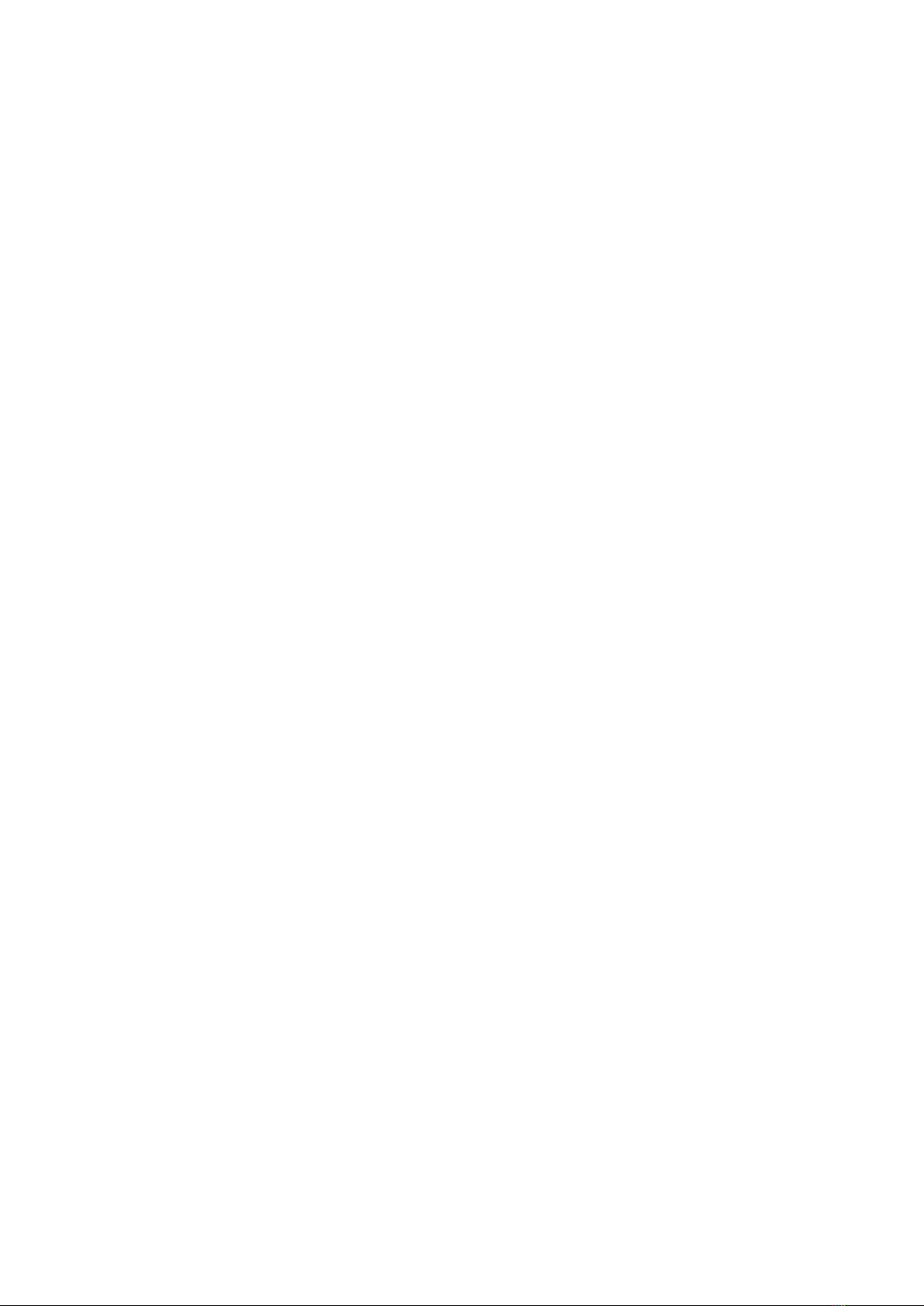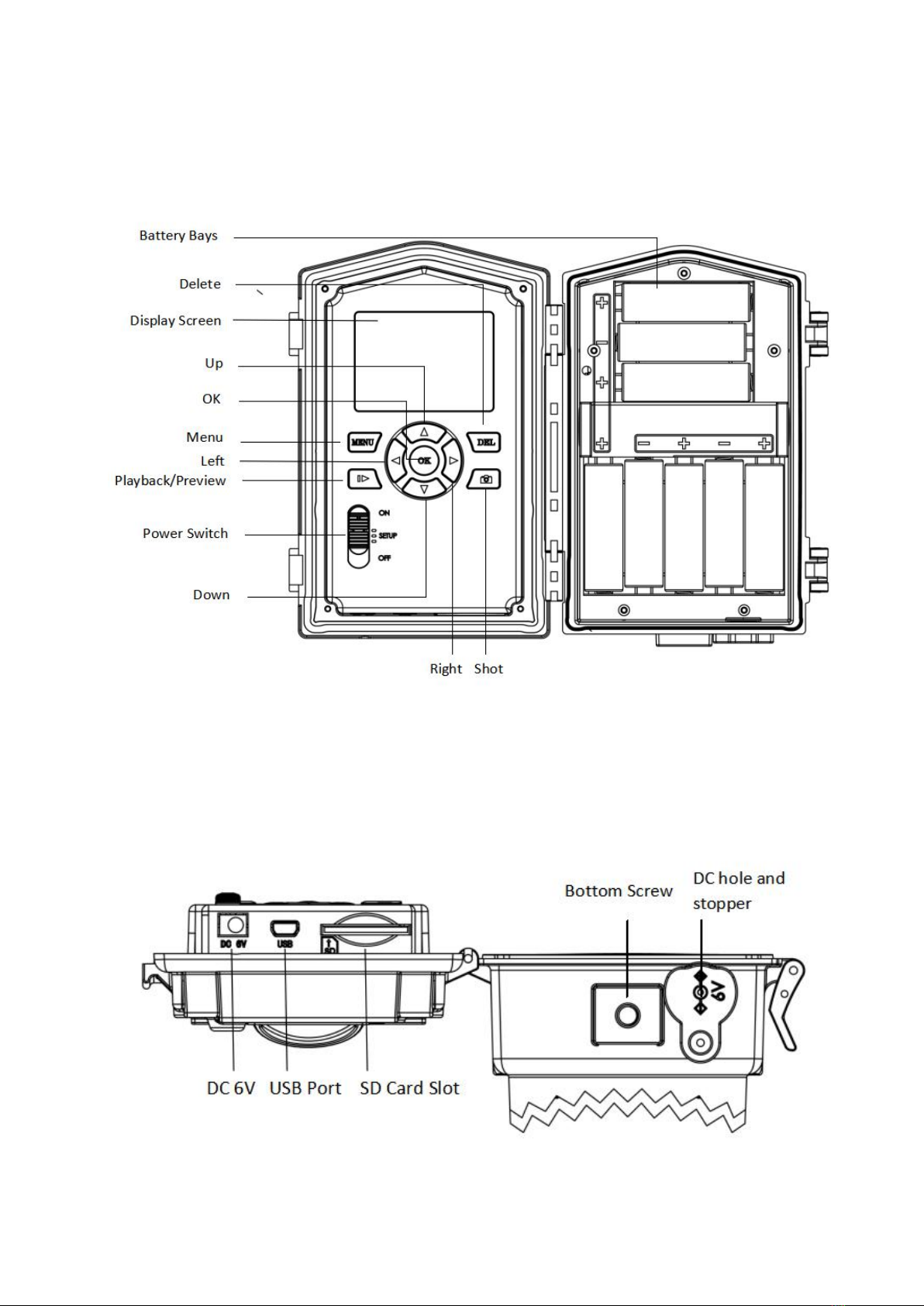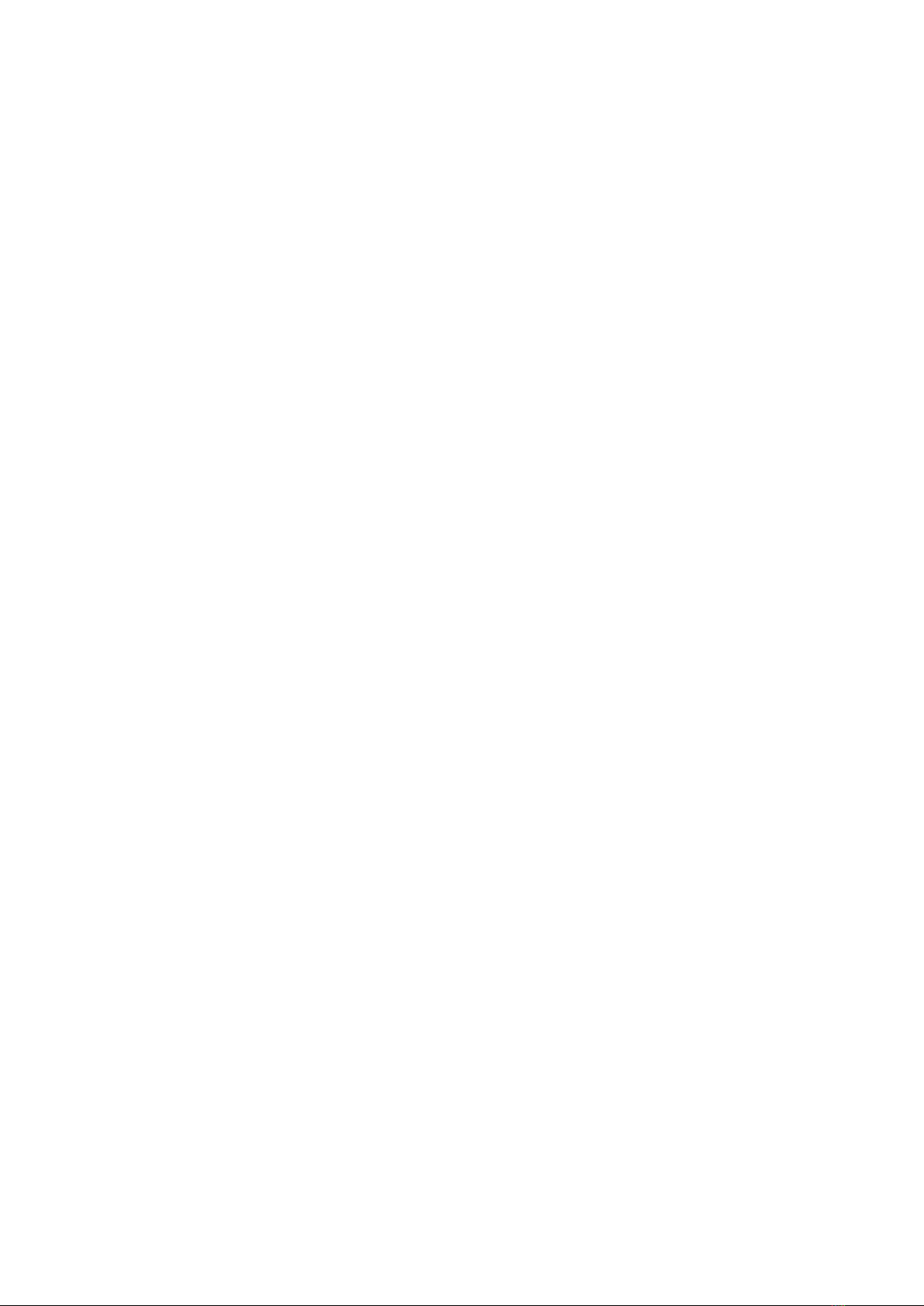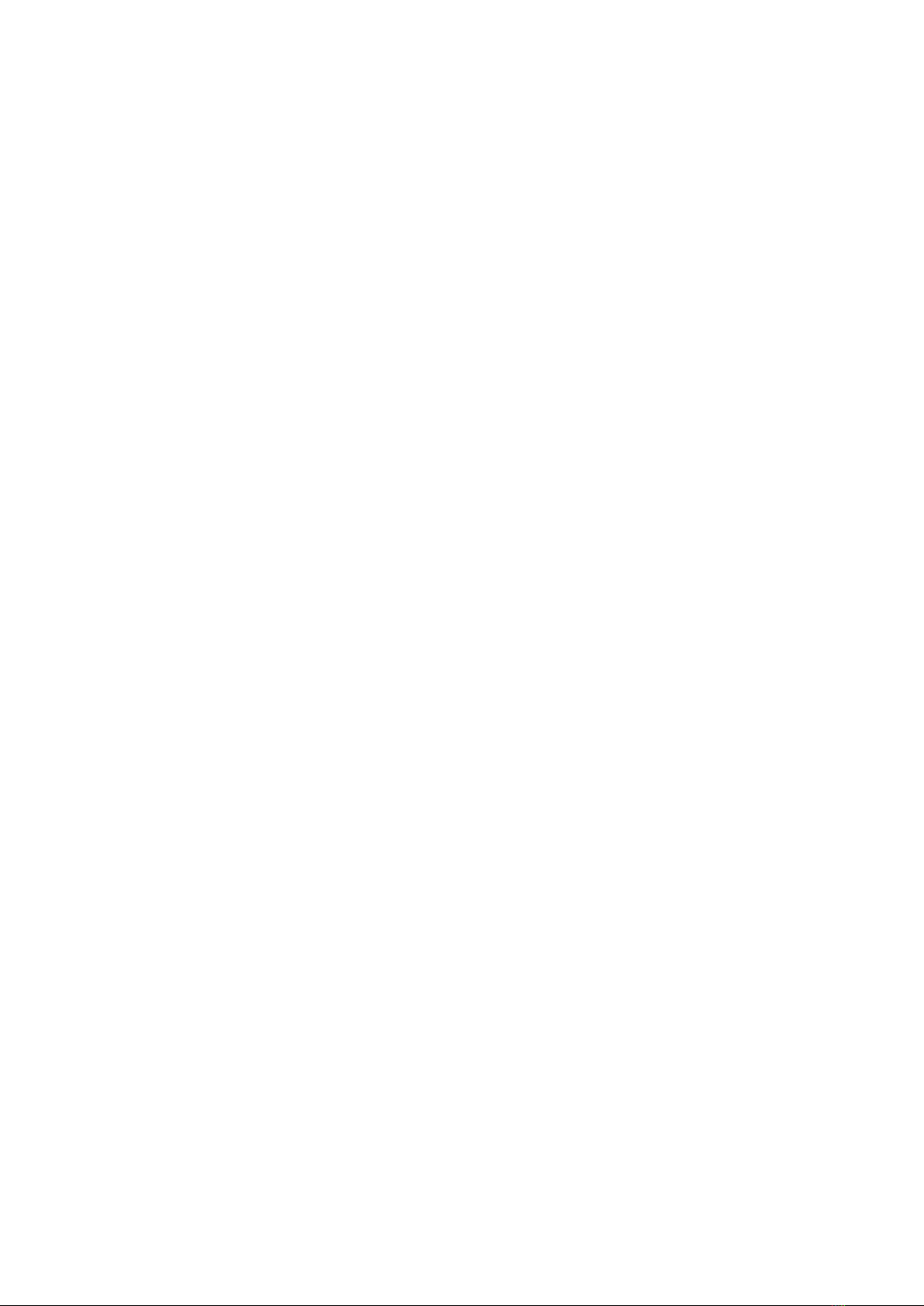again if you decide not to delete the image or video.
Note:the DEL button works only in Playback state.
2.6 Trigger Modes
There are 3 trigger modes for the cameras.
PIR trigger: PIR trigger is constantly working
when the camera is on. The camera takes
photos/videos only when motion is detected.
Time lapse: The time lapse default setting is OFF
by default. If the timer trigger interval is manually
set to a non-zero value, the cameras start to work at
a preset interval.
PIR & Timer trigger: If you want both PIR
trigger and time lapse, you need to set PIR
trigger to “normal, high or low ”sensitivities
according to the external environments. Be sure to
also set the time lapse to a desired non-zero value.
The cameras will capture pictures or videos in
preset time intervals even if there is no motion
detected, and will capture pictures and videos when
motion is detected.
*Time Lapse and PIR Trigger cannot be set to off at the same time.
Additional PIR settings to note:
PIR Interval
This setting indicates how long the PIR sensor will
be disabled after each camera triggering. During
this time the PIR sensor will not react to any
detected motion.