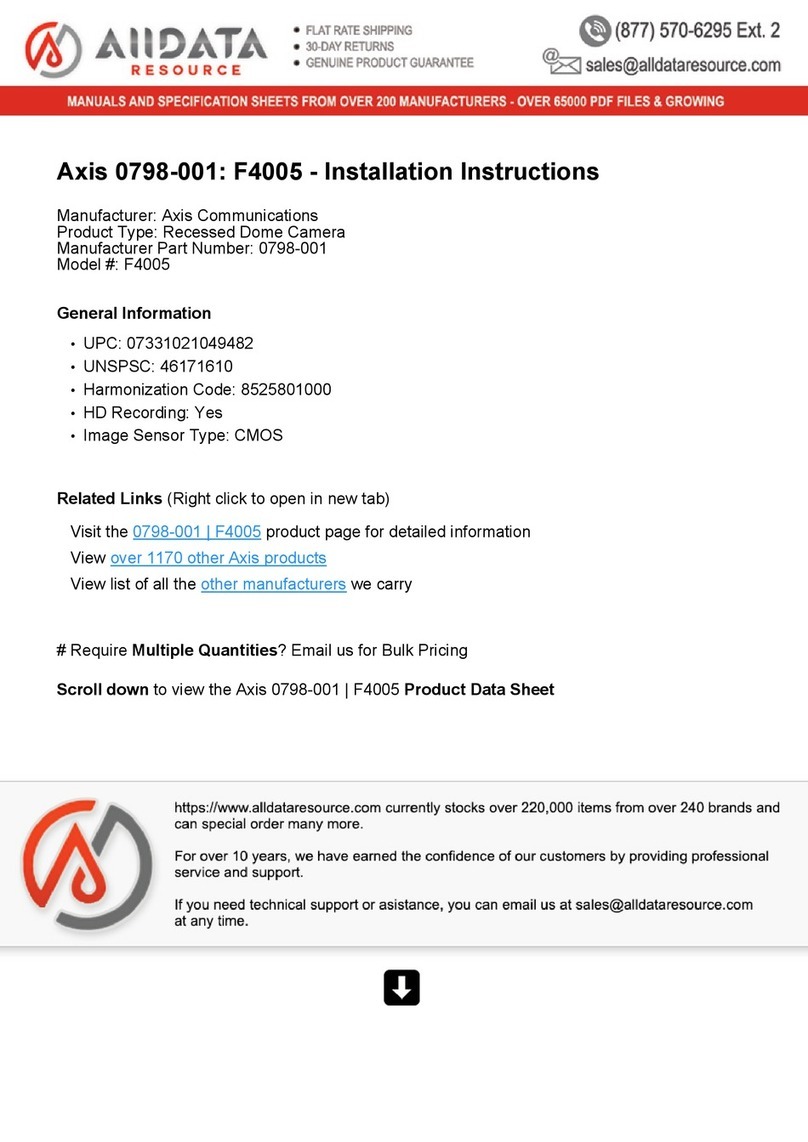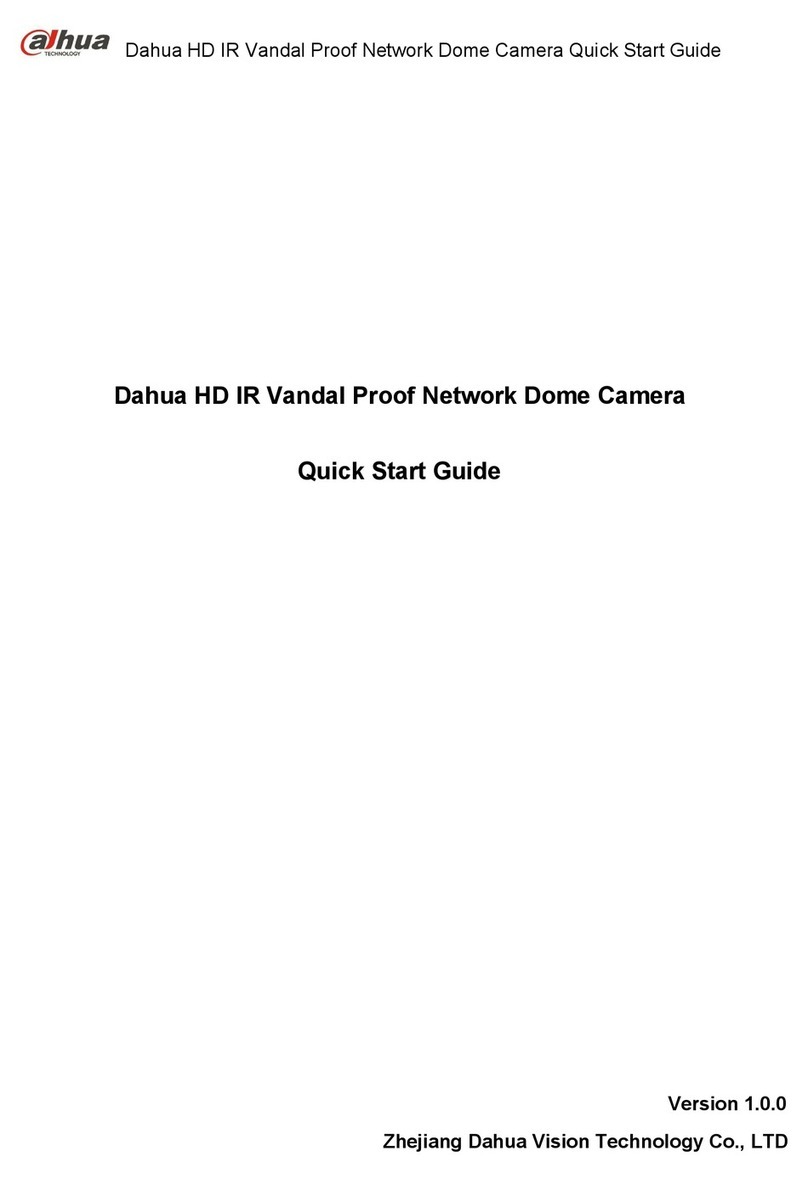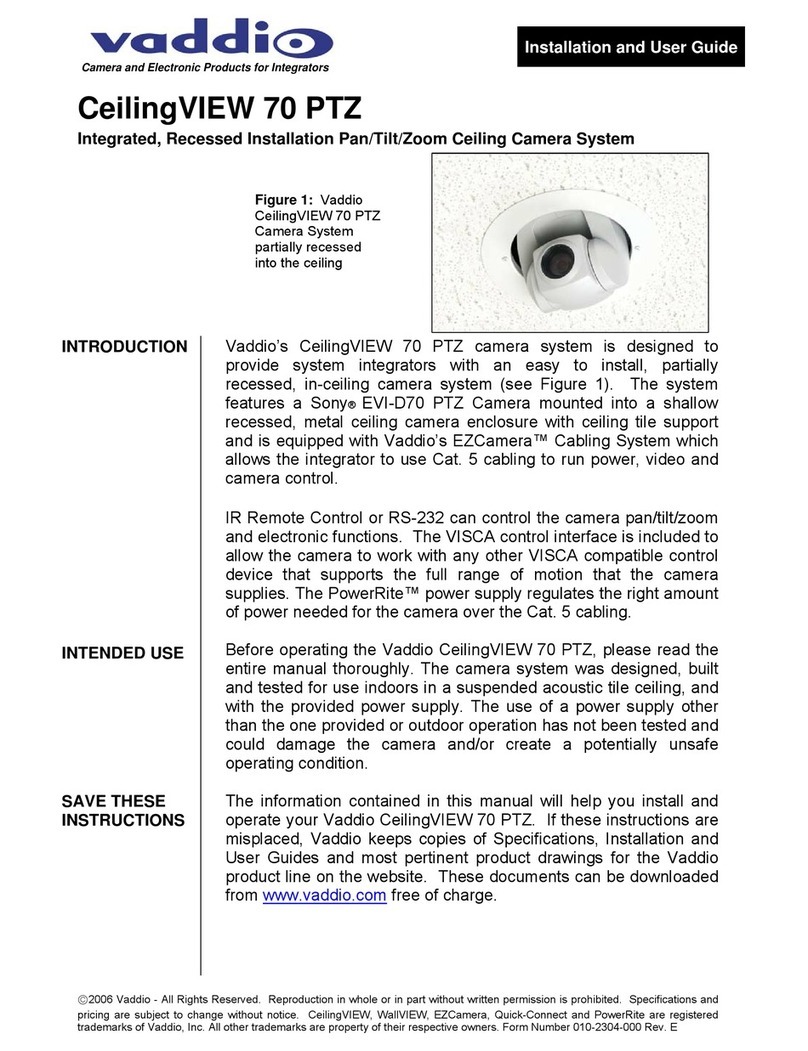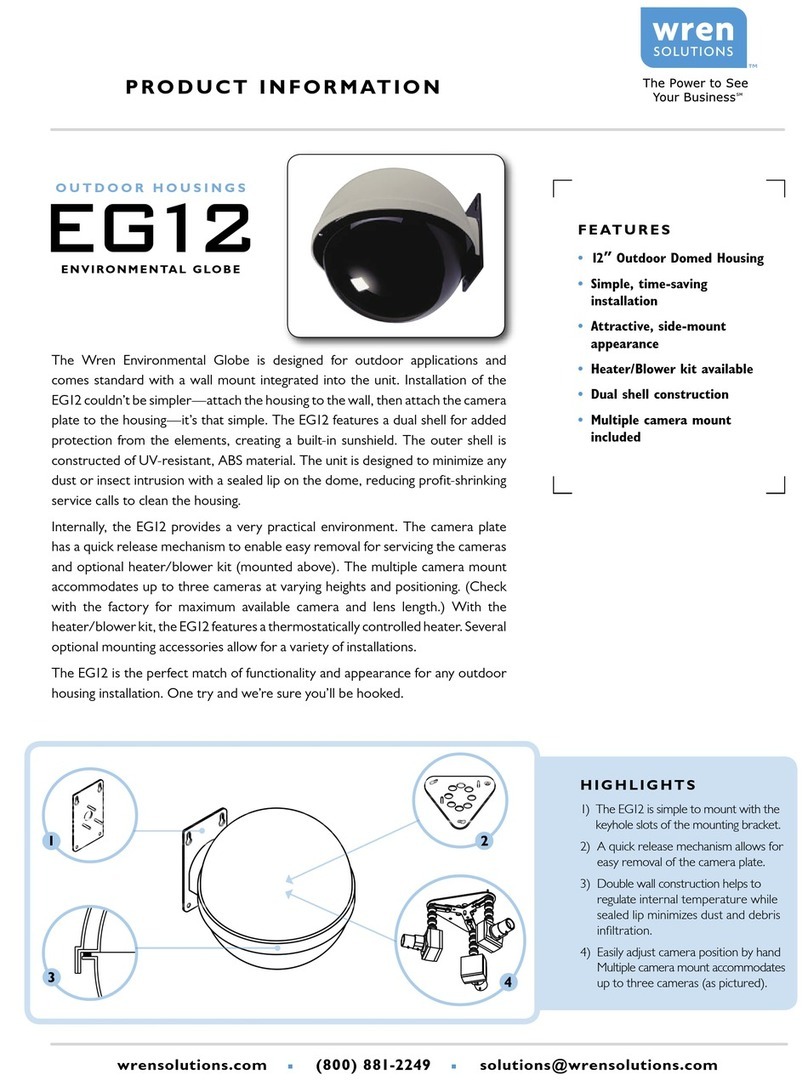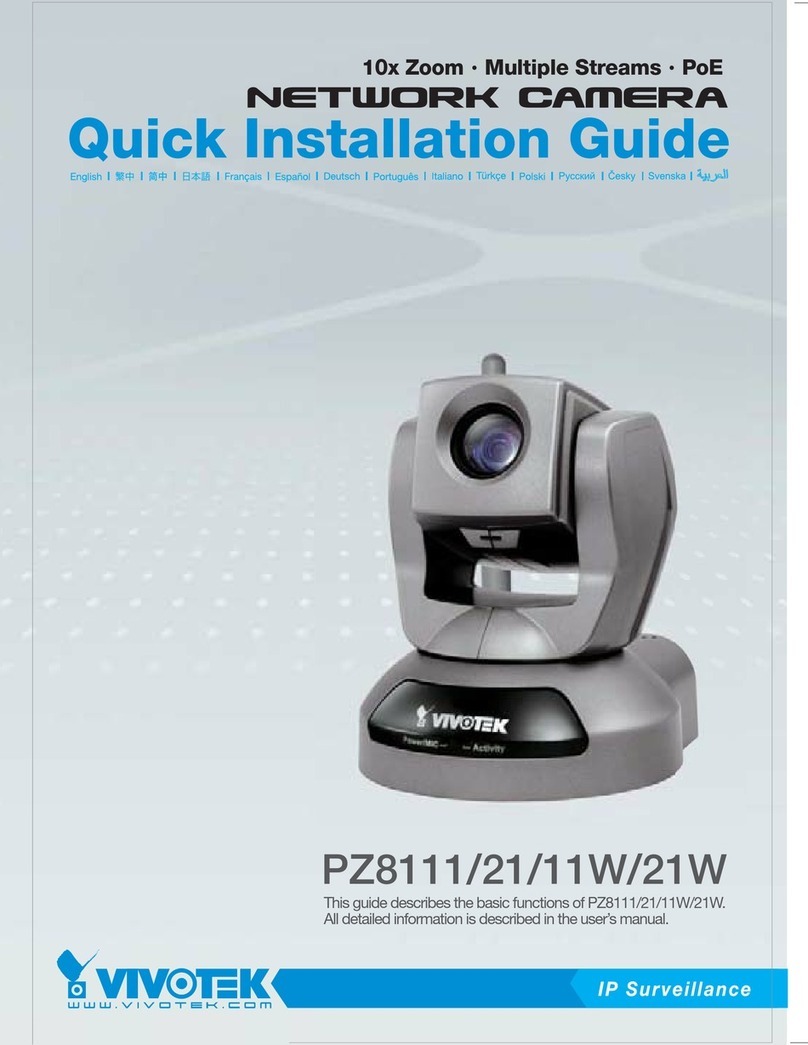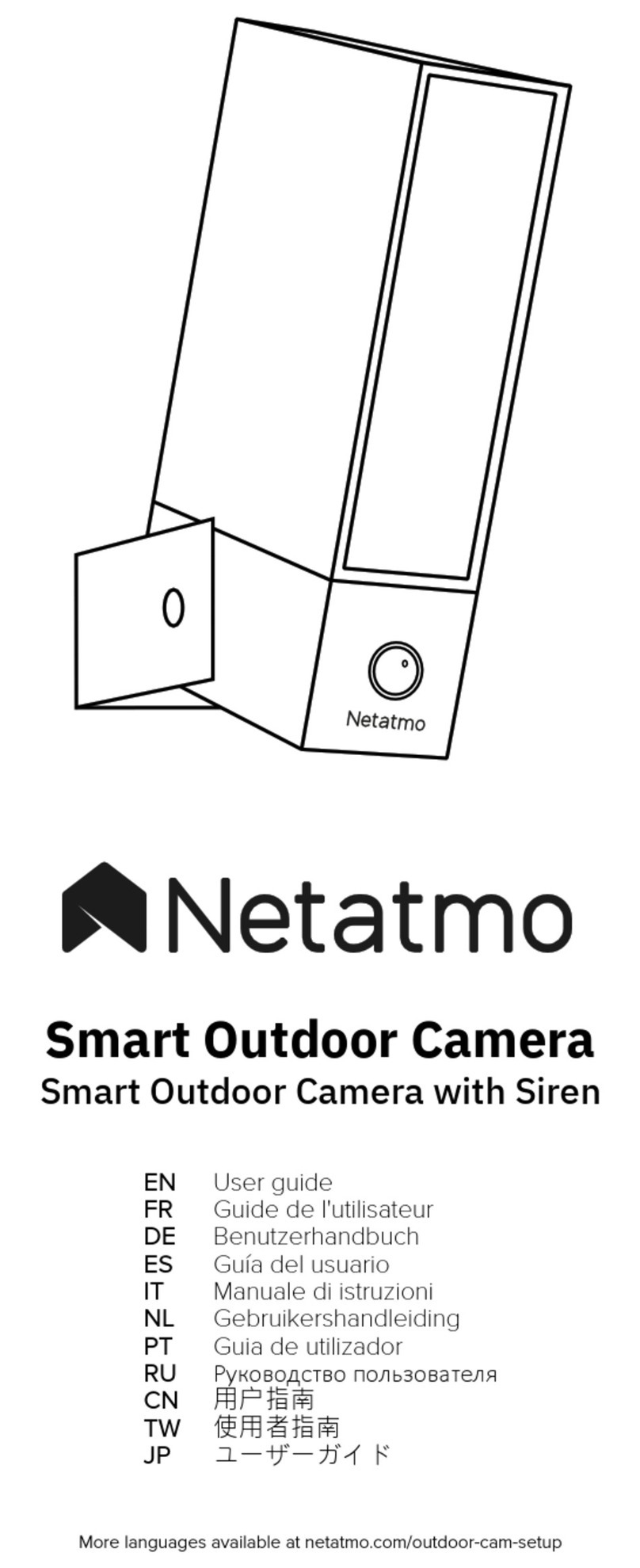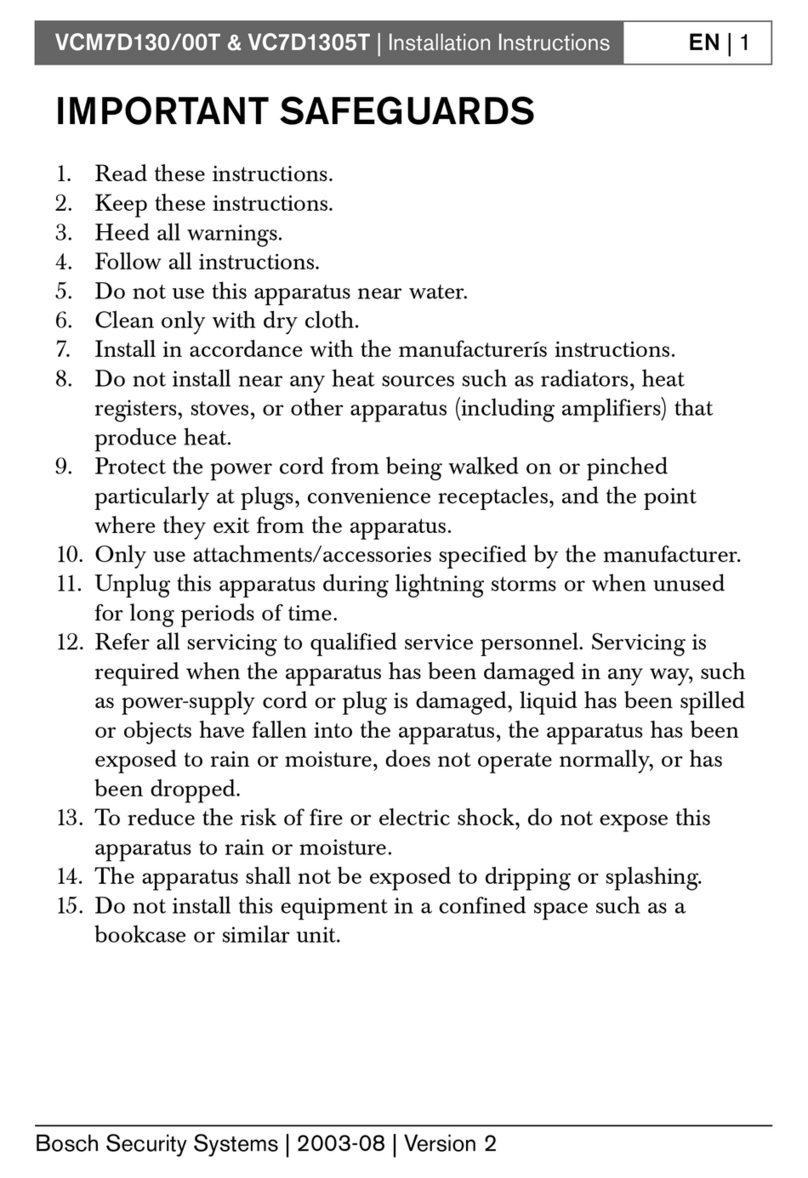Bollng BU-CP-80D2 User manual

Company Name: Bulwark Technology Limited
Company Address: No.316 ShangTang Office Building, Gongye
West Road, Minzhi Street,Longhua District, Shenzhen, Guangdong
Province, CHINA
Email: tech@ebulwark.com
Website: www.ebulwark.com
WhatsApp: +86 185 9422 8599
Wechat: +86 185 9422 8599
Download Center: https://www.ebulwark.com/pages/download-center
If you have any other questions,pls contact the customer service email
address at the first time.Itwould be better for us to improve our service
efficiency that if you can write down your E-mailaddress,the model of the
product and the order number you bought.
Service Guarantee:
Attention:
It is recommended to connect the camera to the NVR
or an external PoE switch. If using a DC power adapter
(not included) with the camera, a REGULATED 12V 1A
power supply is REQUIRED for use with this camera.
Use of a non-regulated, non-conforming power supply
can damage this product and voids the warranty.

2. Features
u
u
u
u
u
u
u
u
u
u
u
u
u
u
u
u
u
1/2.8" Sony CMOS sensor
4K resolution 3840 x 2160P
Low illumination 0.01Lux
Day/Night, AWB/MWB,BLC, HLC, 2D/3D-DNR,Shutter, IR-CUT
D-WDR,Mirror, rotate, Defogging
Multiply Style OSD Overlay,Motion Detection, Privacy Mask
RTSP and Onvif 17.06 compatible with many third-party NVR
H.264/H.265 dual-stream media server
Easy-to-use P2P Cloud service
Support user authentication, video data encryption
Support Alarm Snapshot to Email and FTP
Multiply WEB browser IE,Firefox 32bit ESR, PC Client Mobile APP remote access
RJ45 100mbps network port, IEEE802.3af PoE
Lightning protection 4000V
Strong water-proof housing, IP66
18 pcs SMD Array IR Leds, IR distance 30 meters
HD 2.8 mm fixed lens
View footage on your mobile devices with our app. You can either scan the provided
QR code below or search Danale in the app store.
It is all on the web: Software and complete instruction manual available on
https://www.ebulwark.com/pages/download-center
1. Remote Viewing

SPECIFICATION
Camera
BU-CP-80D2
Image Sensor
1/2.8" Sony CMOS
Effective Pixels
8 megapixels
Electronic Shutter
AUTO, 1/25s ~ 1/100000s
Minimum illuminance
0.01Lux@F1.2(AGC ON), 0Lux IR on
Other
AGC,Motion Detection,Privacy Mask,Flip,Rotate,RIO,OSD overlay
Day/Night
Auto/Color/(B/W)/Timing
White Balance
Auto/Manual
BLC /HLC
Support
DNR
2D/3D DNR
WDR
Digital WDR
Lens
2.8mm fixed lens
IR Led
18 pcs SMD array IR Led
IR Distance
30 M
Audio
Yes
Encode
Video Standard
H.264/H.265
Video Resolution
MainStream:20fps@8MP(3840x2160),30fps@6MP(3072x2048)/5MP
( 2592x1944)/4MP/3MP/1080P/720P,etc.
Sub stream: 720x480/VGA(640x480)/360P/QVGA@30fps,etc.
Audio Standard
G.711-u/G.711-a
Built-in Mic
Optional
OSD Overlay
Title and Time overlay ,custom color adjustable
Network
Protocols
HTTP/RTSP/FTP/SMTP/DHCP/NTP/NFS, etc.
P2P
Yes
Web
IE , Firefox (32bit esr), etc.
Media
CMS, Android, IOS
ONVIF
17.06 compatible
General
Network Port
1-RJ45, 100Mbps, POE optional
Power Supply
12 VDC ± 10%
Power Consumption
< 8 W
Operating Temp
-30℃-(+60)℃, 10%-90%RH

3. Dimensions

4. Installing the Camera
4.1.Dissembling the Trim Ring
Rotate the trim ring
counterclockwise to remove itfrom the camera.
4.2.Drill the Holes
1) Attach the supplied drill template to
the position where you want to fix thecamera.
2) Drill the screw holes and the cable
hole on the ceiling according to the drill template.
There are two cable outlet methods.
One is to route the cables through thecable hole,
and the other is to routethe cables through the si
de outletshown below.
4.3.Install the Camera
1) Connect the corresponding power/video cables.
2Insert the supplied screws to the screw holes.
3) Tighten the screws to secure the camera to the
ceiling.
4.4.Adjust the Lens
1) Loosen the lock screw.
2) Rotate the enclosure to adjust the pan angle; rotate the camera to
adjust the tilt angle.
3) Tighten the lock screw to clamp the lens.
4.5.Install the Trim Ring
1) Attach the trim ring to the camera.
2) Rotate the trim ring clockwise to secure it to the camera.
For detailed instructions of further configuration, please refer to the user
manual of network camera.

5. Cable Extension Options
Extend the cable run for your camera. Additional extension cable
separately, as below:
Cable Type Max Cable Run
Distance
CAT5e [or higher] Ethernet cable 300ft {92m}
u
u
You can use a Rj45 coupler or switch {not included} to connect male
ends of Ethernet cable together.
To extend the cable run beyond 300ft {92m}, a switch will be required
{sold separately}
6. Connecting the Camera
To Camera: To NVR:
1. Connect the Ethernet cable to the camera.
Note: A power adapter is not required for the use ofthis camera.
2. Connect the other end ofthe Ethernet cable to the NVR’s Camera In ports.
Note: The camera may takeup to 1 minute to power upafter.
Setup Diagram

Attention:
This camera includes an Auto Mechanical IR Cut Fitter. When
the camera changes between Day/Night viewing modes, an
audible clicking noise may be heard from the camera. This
clicking is nomal, and indicates that the camera filter is
working.
Once successfully connected the camera with POE router or
POE NVR, the green signal light of the RJ45 interface will
flash
7. Setup Diagram

8. Default IP, Username and Password
u
u
u
Default IP address: DHCP
Default username: admin
Default password: 123456
Attention:
This Camera is only Compatible with select NVRs(5MP
Resolution or Above input). If you would like to use it with
NVR like 1080p, should modify the resolution of the camera
accessing the web interface.
Regulated 12V 1A Power supply is required
The default password is used for your first login. To ensure
account security, please change the password after your first
login. You are recommended to set a strong password (no
less than eight characters).
Configuration-System-Modify User
u
u
DHCP:
Motion
Enable(Default)
Detection: Enable(Default) If you use it standalone, please enter into the web interface through
PC to enable it.
P2P: Enable(Default) If
interface through PC to
uyou use it standalone with mobile/Pad remote view, please enter into the web
enable it.

TROUBLESHOOTING
Camera
No picture/signal
uEnsure the camera is
is 5/8MP, your NVR
input. If not, please
web interface.
Ensure the camera is
network.
connected to a compatible NVR. This camera
should
modify
support
the cam
5.0/8.0MP or
era resolution
above res
to 1080P
olution
from the
uconnected to your NVR or to your local
uThe camera may take
NVR.
up to 1 minute to power up after being
connected
below.
There may
to the Wait two minutes before following the steps
u
u
u
be an issue with your extension cable run.
EthernetConnect the camera to the NVR using a different cable
a 12V DVIf you are not using POE, you must connect the camera
power adapter(not included).
to
uIf the camera is connected to the LAN, you must search your
network for
manual.
Ensure the
cameras using the NVR. See th NVR’s instruction
uIP Address of the camera is in the same segment of your
PC (standalone Use)
Ensure the IP addressuof the camera is in the sme segment of
NVR(with NVR use) See the NVR’s instruction manual.
Picture is too bright
uEnsure your camera isn’t pointed directly at a source of
(e.g.sun or spot light)
light
uSlide
only)
Move
the sunshade(bullet cameras featuring adjustable
forward to block excess light
sunshades
u
u
your camera to
brightness
a different location
and contrast settings on the NVRCheck the
dark
Picture too
Picture is too dark
uIf using during the day, the camera may not be getting enough light,
featuring adjustable sunshadesSlide
only)
the sunshade(bullet cameras
backwards to let in more light
uCheck the brightness and contrast settings on the NVR
Night vision is not working uThe night
too much
vision
light
activates when light levels drop. The area may have
Picture is not clear
uCheck
with a
the camera lens for dirt,
soft, clean cloth
dust, spiderwebs. Clean the lens
uMake sure that the cable run is within
section Cable Extension Options’
the limitations specified in the
WARNING/CAUTION
uUse the camera only with compatible NVR which support resolution 5.0 megapixel or above. If your NVR only support 1080P,
need
Need
Read
to modify the resolution of cameras through web interface of the camera.
help? Please mail: tech@ebulwark.com
u
u
u
u
this guide carefully and keep it for future reference
Use the camera
Do not point the
within given temperature,
camera directly towards t
humidity and voltage levels noted in Camera Specifications
he sun or a
damp cloth
source of intense light
Periodic cleaning may be required. Use a only. Do not use harsh cleaners or aerosol cleaners
Table of contents