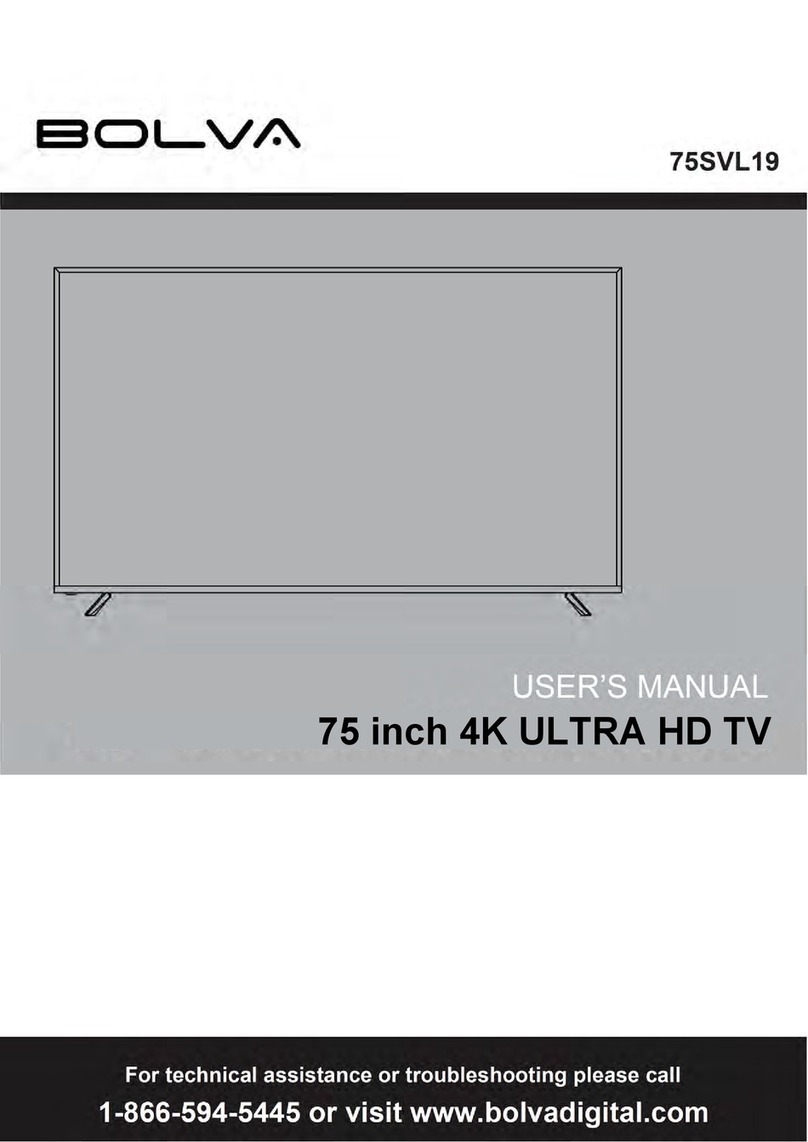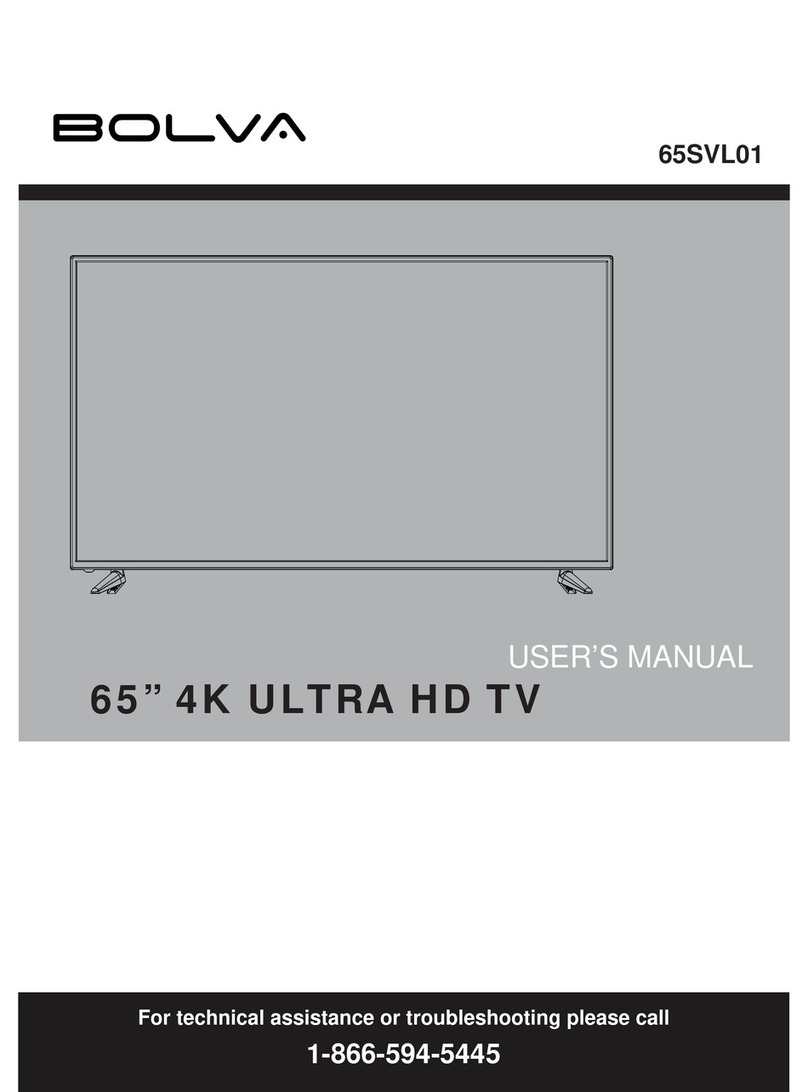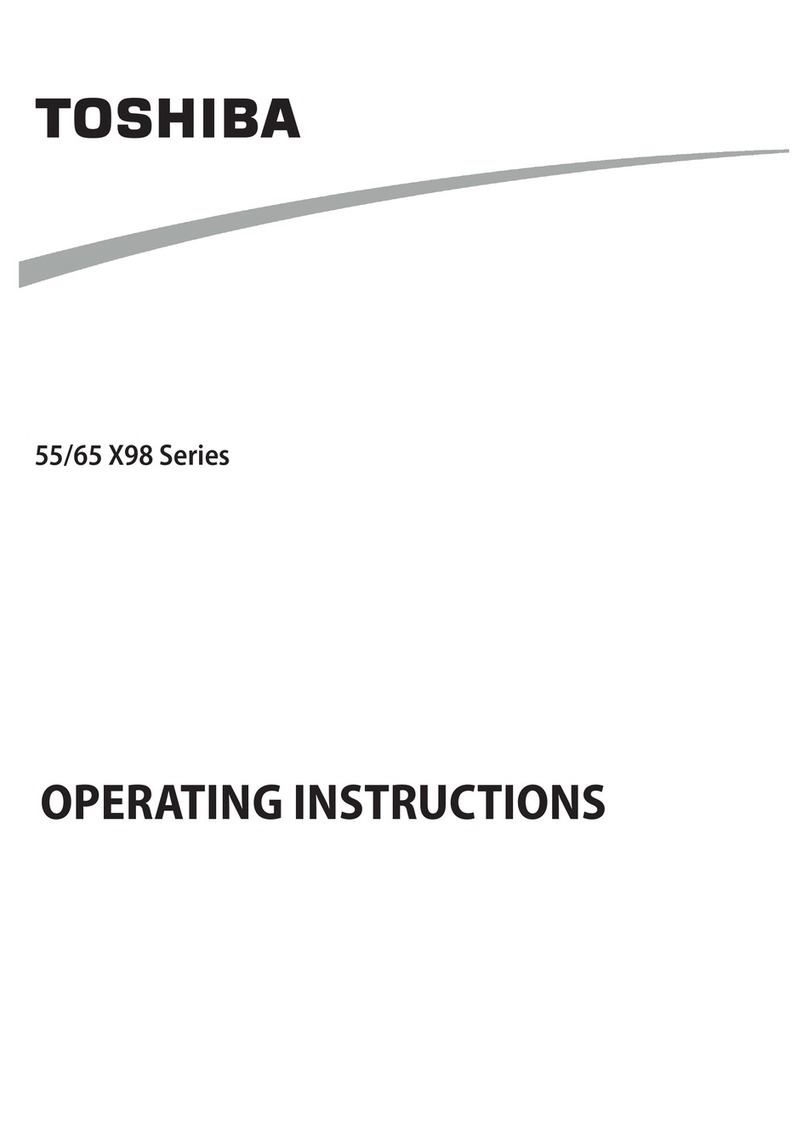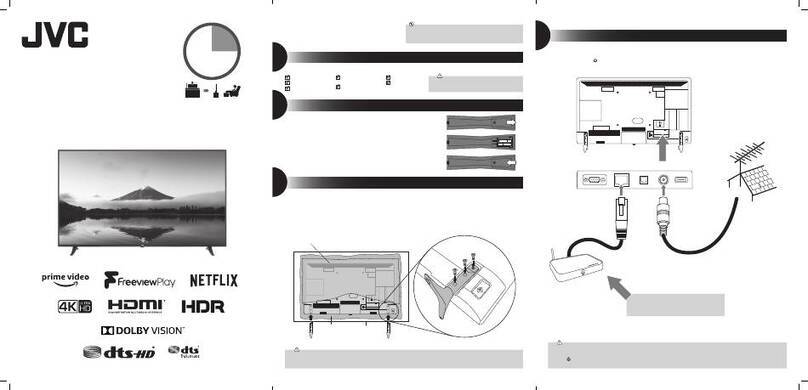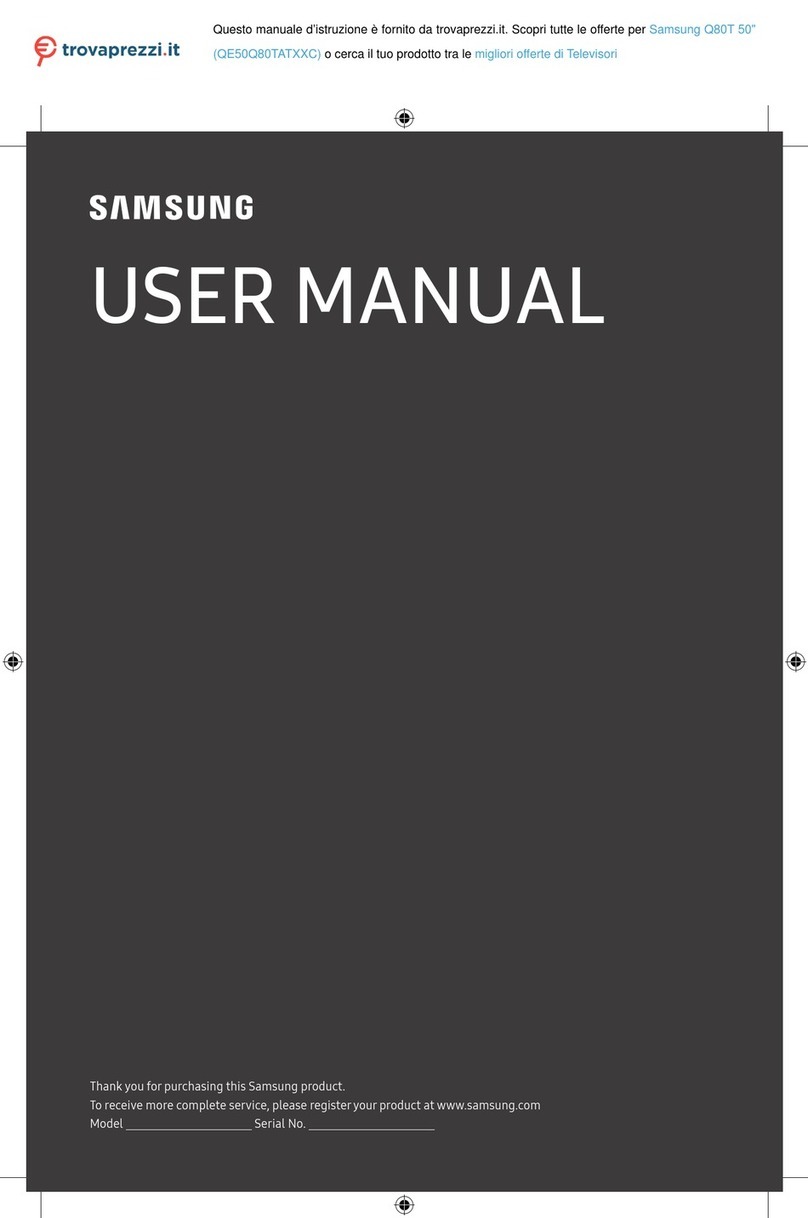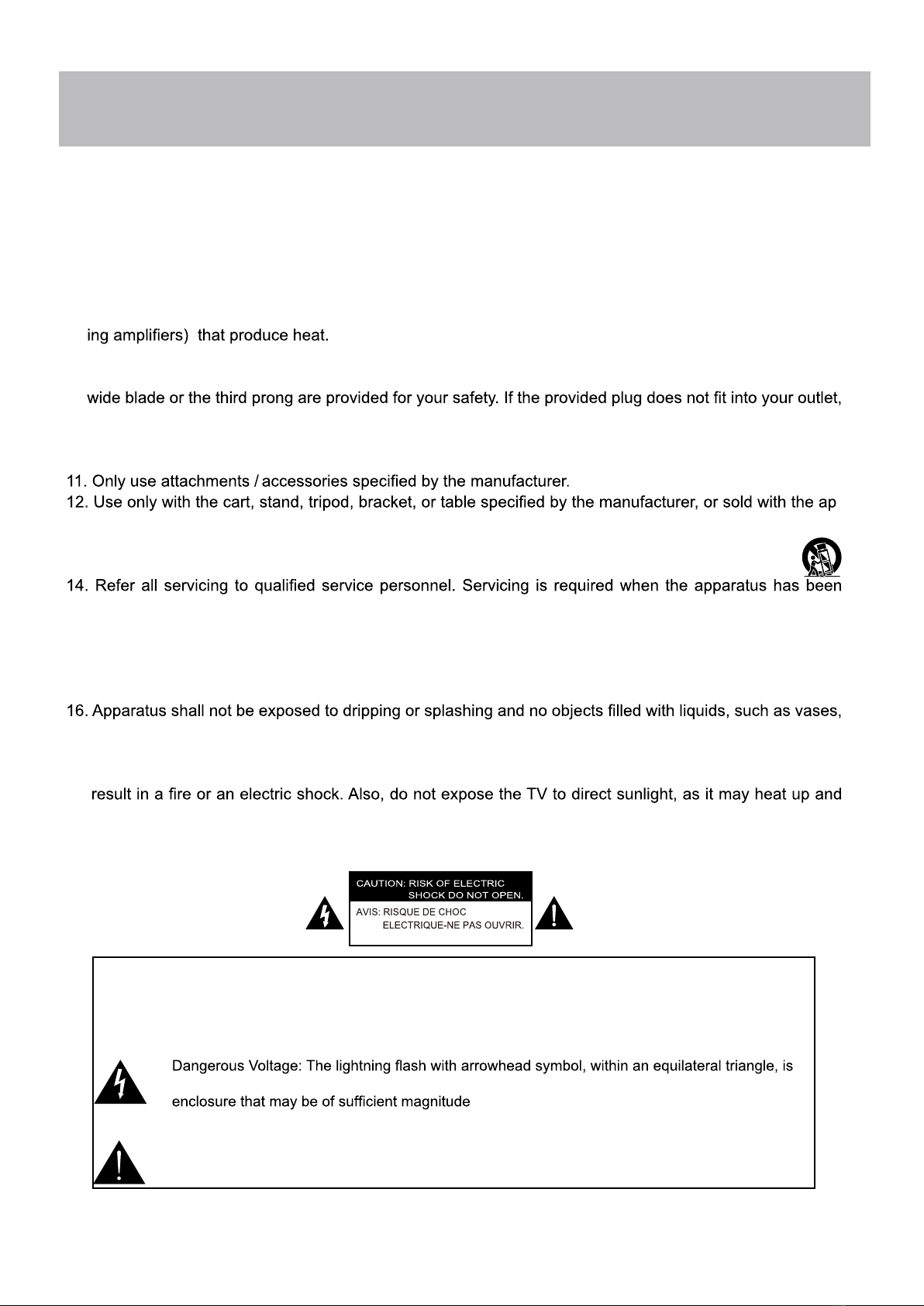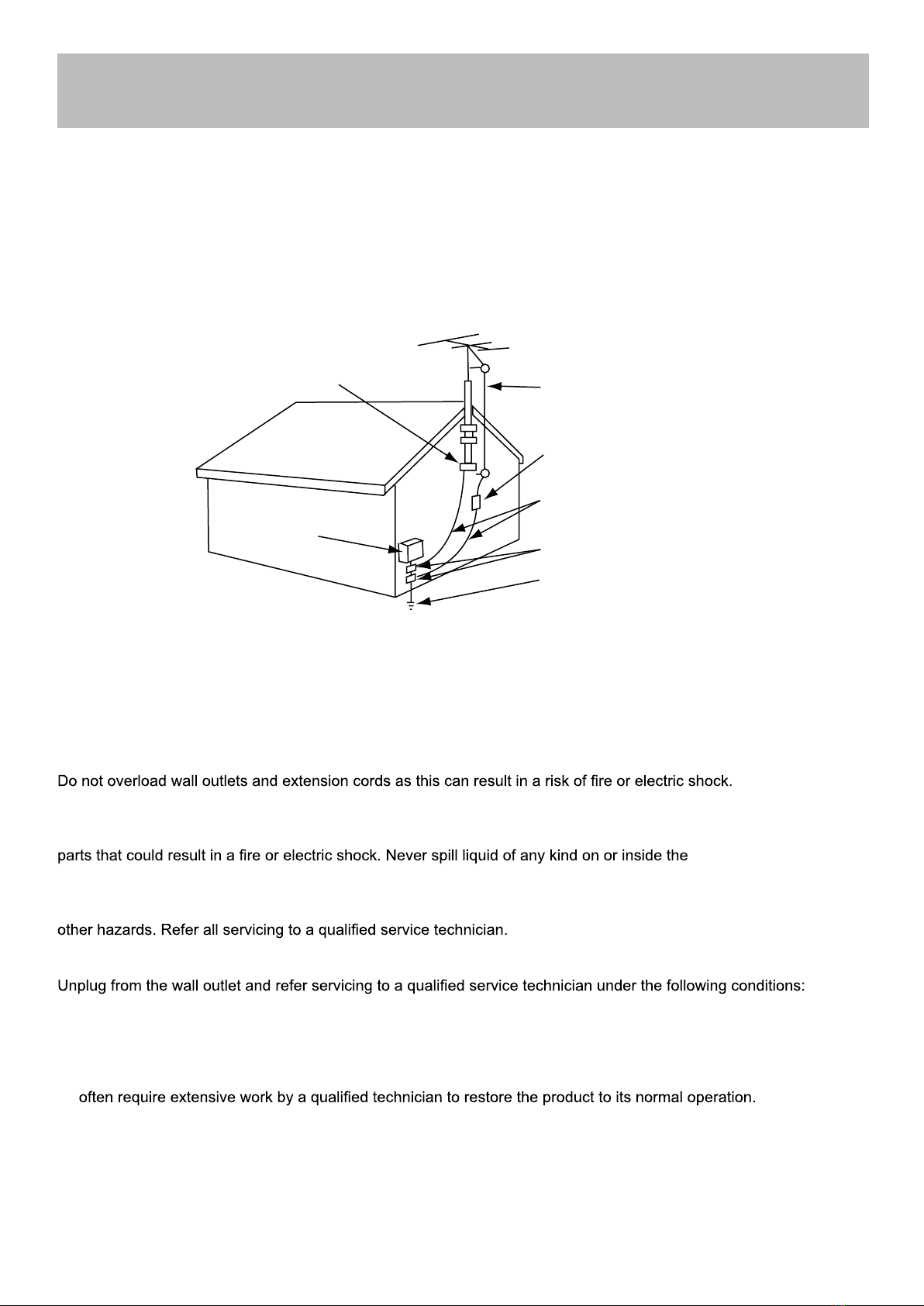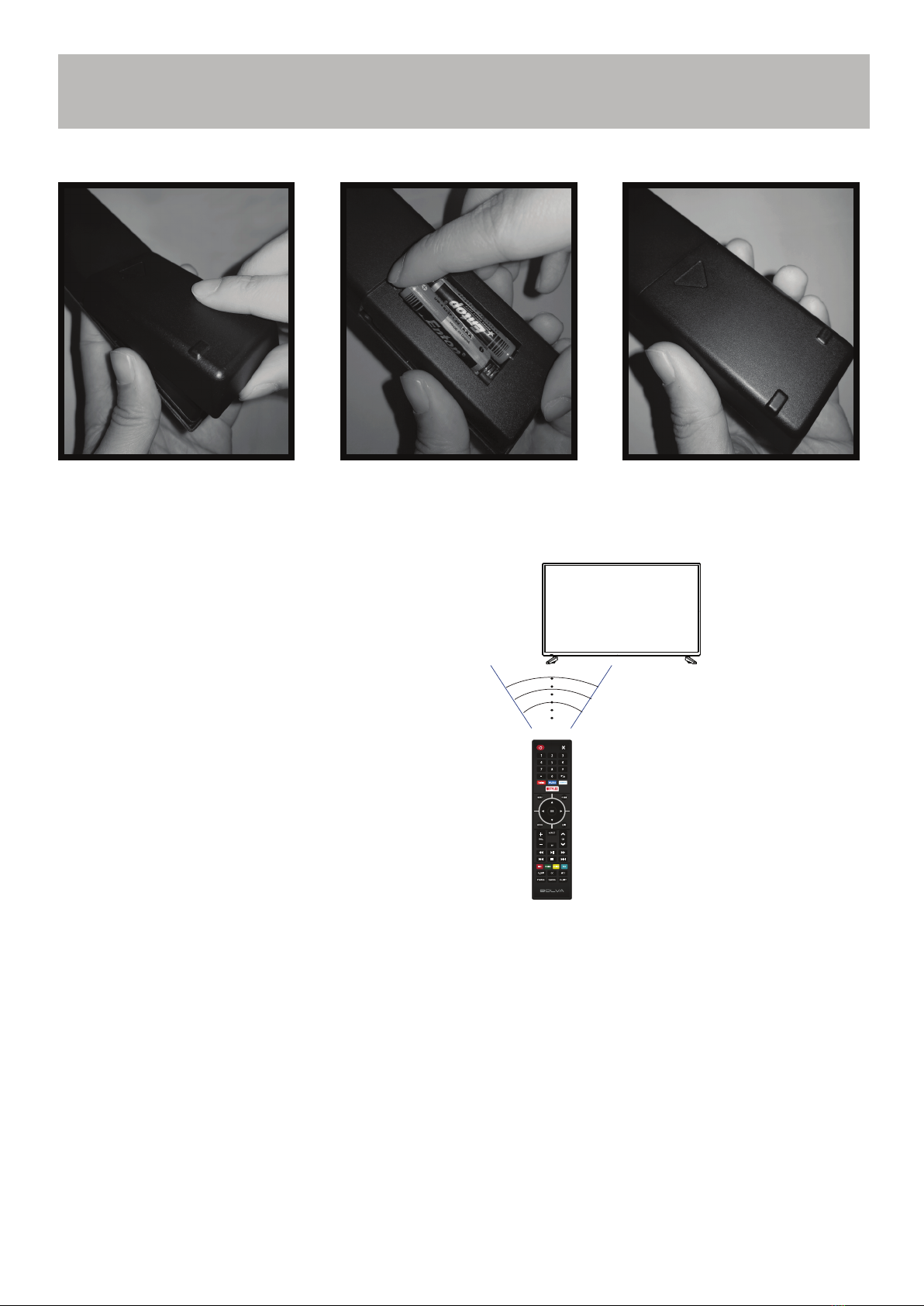Safety Instructions
15. Replacement Parts
16. Safety Check
Upon completion of any service or repairs to this TV, ask the service technician to perform safety checks to determine
whether the product is in proper operating condition.
17. Wall Mounting
The TV should be mounted to a wall only by a professional. The TV may slide or fall, causing serious injury to a child
or adult, and serious damage to the product. Warranty shall be voided.
18. Heat
The TV should be situated away from heat sources such as radiators, heat registers, stoves, or other products
NOTE TO CABLE / TV INSTALLER:
This reminder is provided to call the CATV system installer’s attention to Article 820-40 of the National Electric
should be connected to the grounding system of the building, as close to the point of the cable entry as practical.
FCC REGULATORY INFORMATION:
This television has been tested and found to comply with the limits for a Class B digital device, pursuant to Part 15
of the FCC Rules. These limits are designed to provide reasonable protection against harmful interference in a residen-
tial installation. This television generates, uses and can radiate radio frequency energy and, if not installed and used
in accordance with the instructions, may cause harmful interference to radio communications. However, there is no
electronic equipment, which can be determined by turning the television off and on, then the user is encouraged to try
to correct the interference by one or more of the following measures:
- Reorient or relocate the receiving antenna.
- Increase the separation between the equipment and television.
- Connect the equipment into an outlet on a circuit different from that to which the television is connected.
- Consult your dealer or an experienced radio / TV technician for assistance.
authority to operate the equipment.
guarantee that interference will not occur in a particular installation. If this television does cause interference to other
When replacement parts are required, be sure that only an authorized service technician has used replacement parts
specified by the manufacturer or have the same characteristics as the original part. Unauthorized substitutions may
result in fire, electric shock, or other hazards and void any warranty.
(including amplifiers) that produce heat.
Code (USA). The code provides guidelines for proper grounding and, in particular, specifies that the cable ground
Any changes or modifications not expressly approved by the party responsible for compliance may void the user’s
4