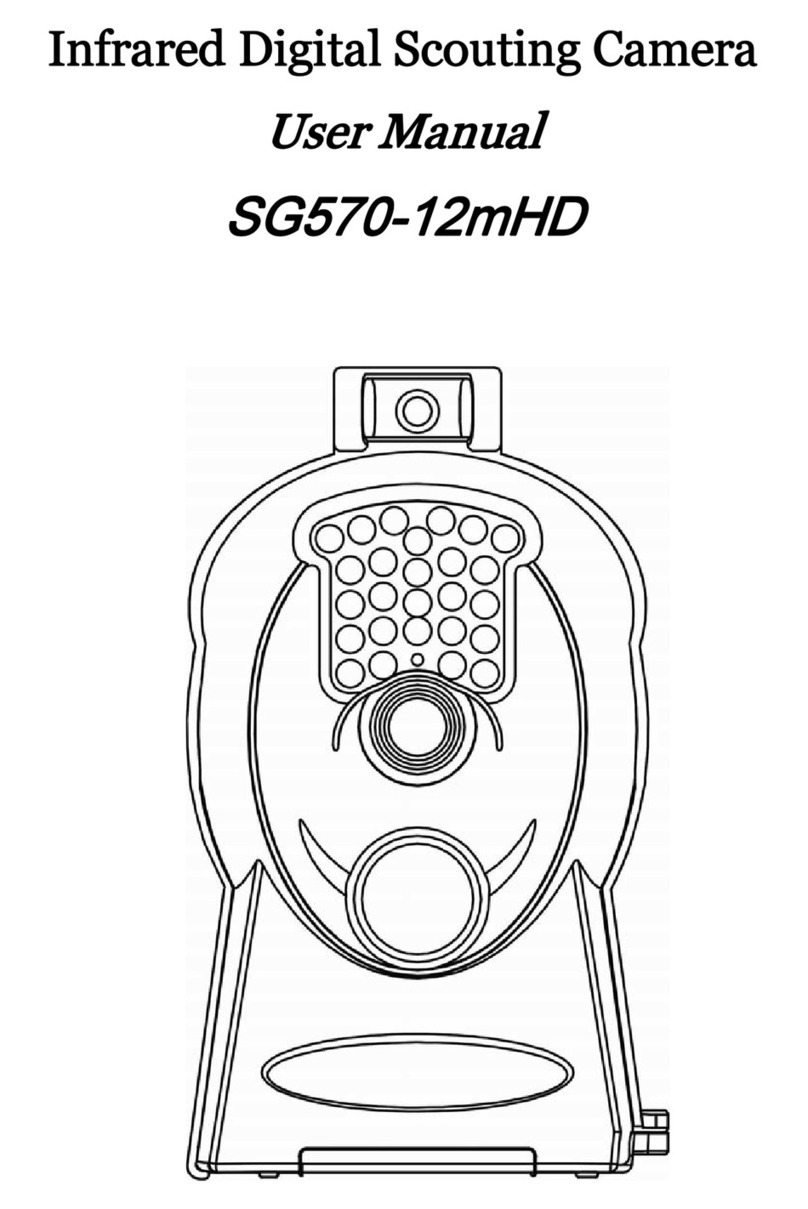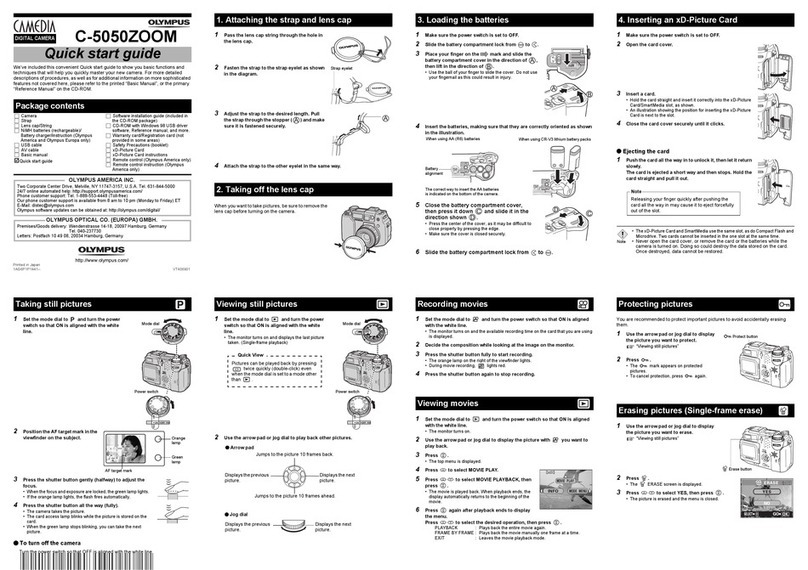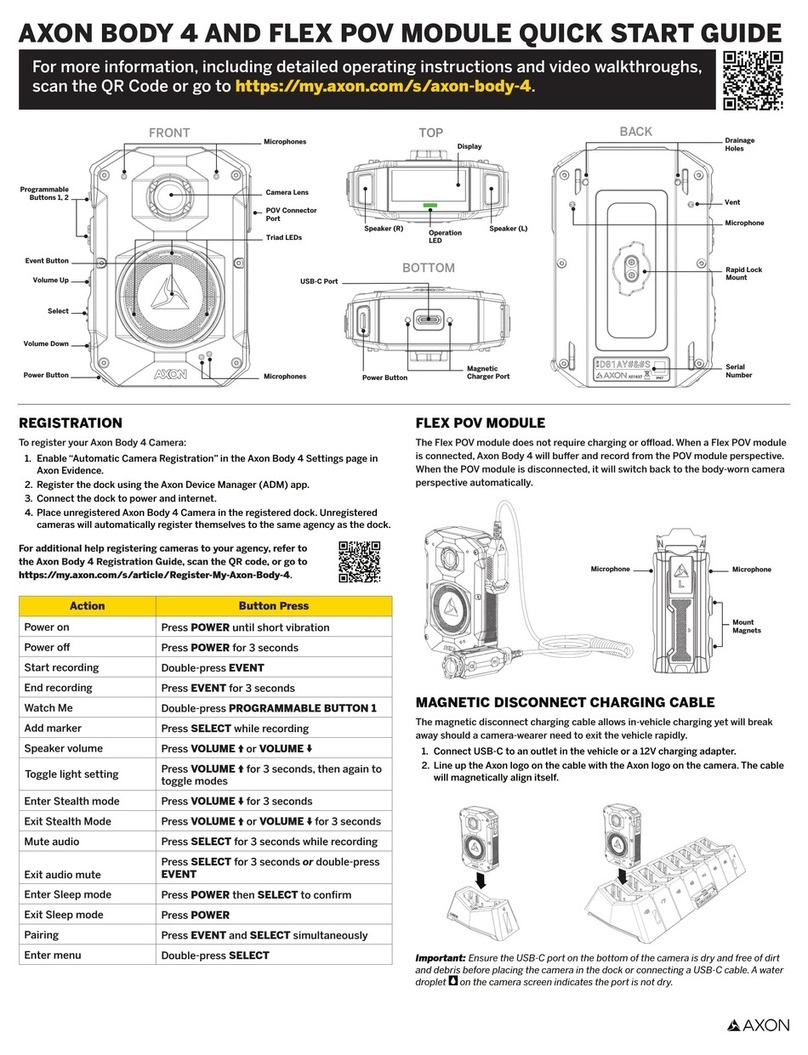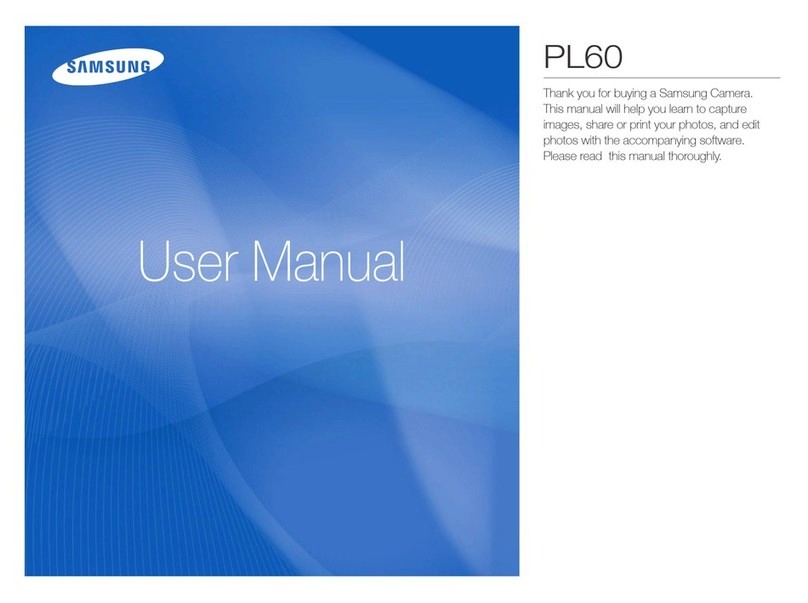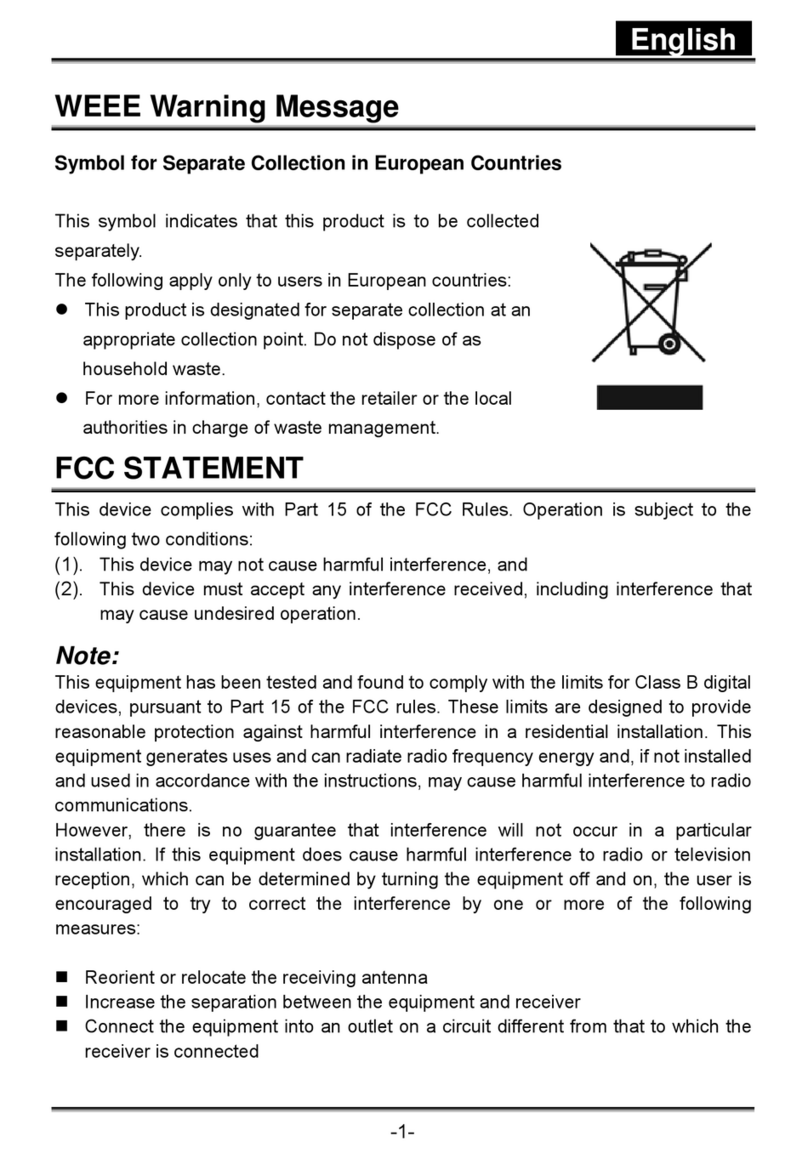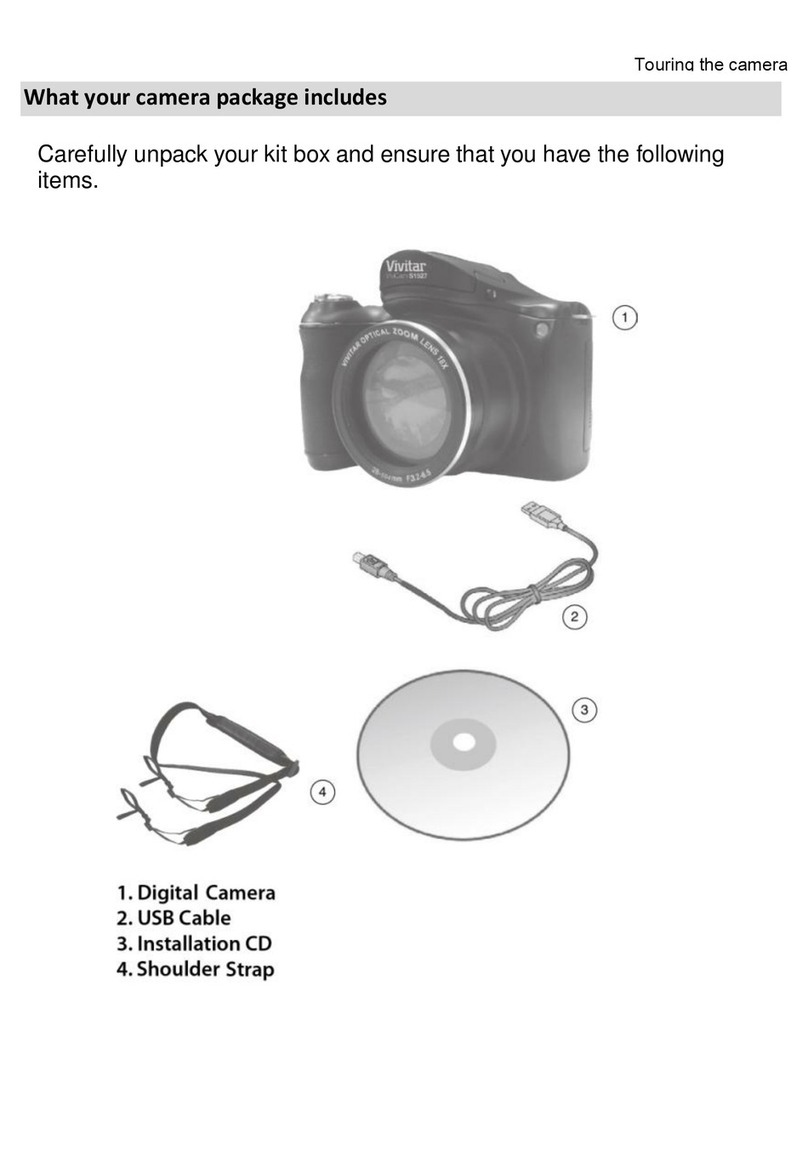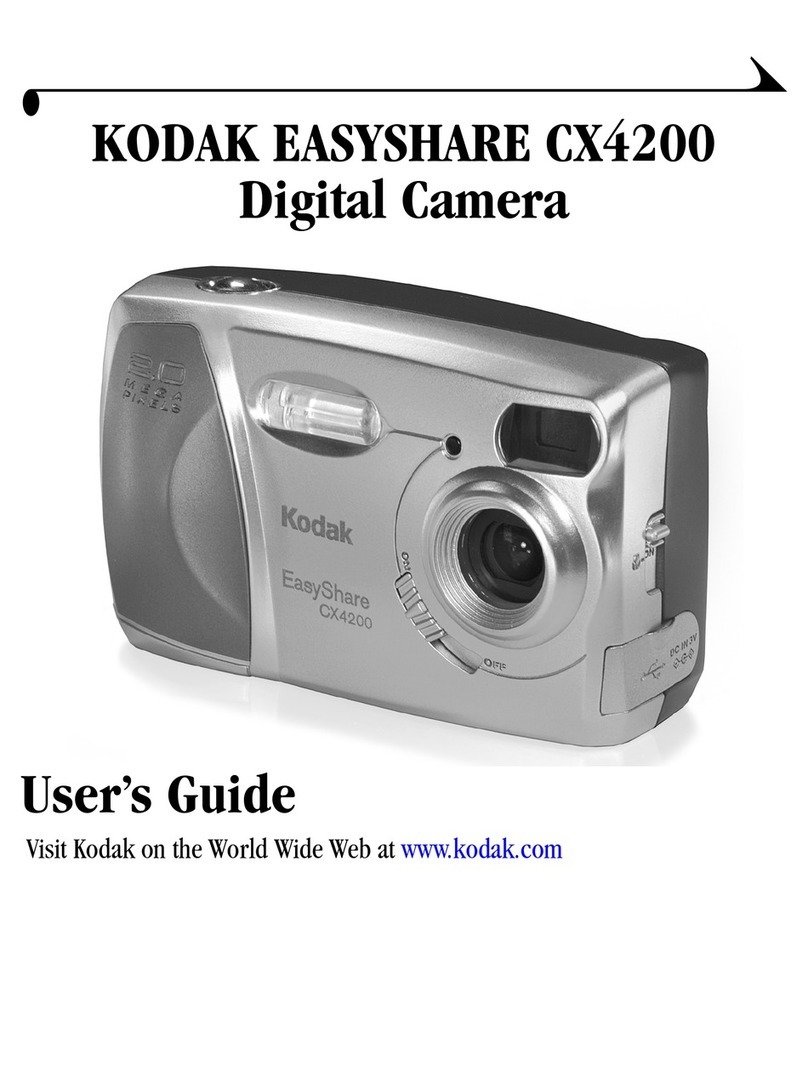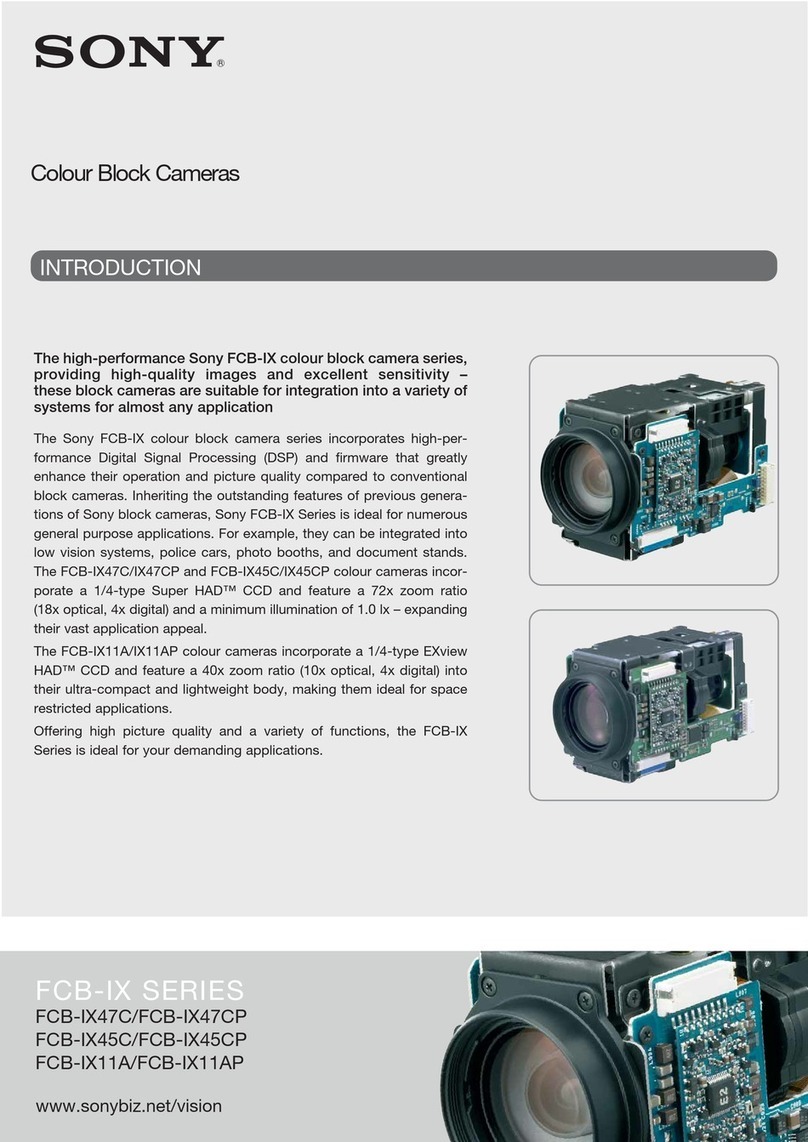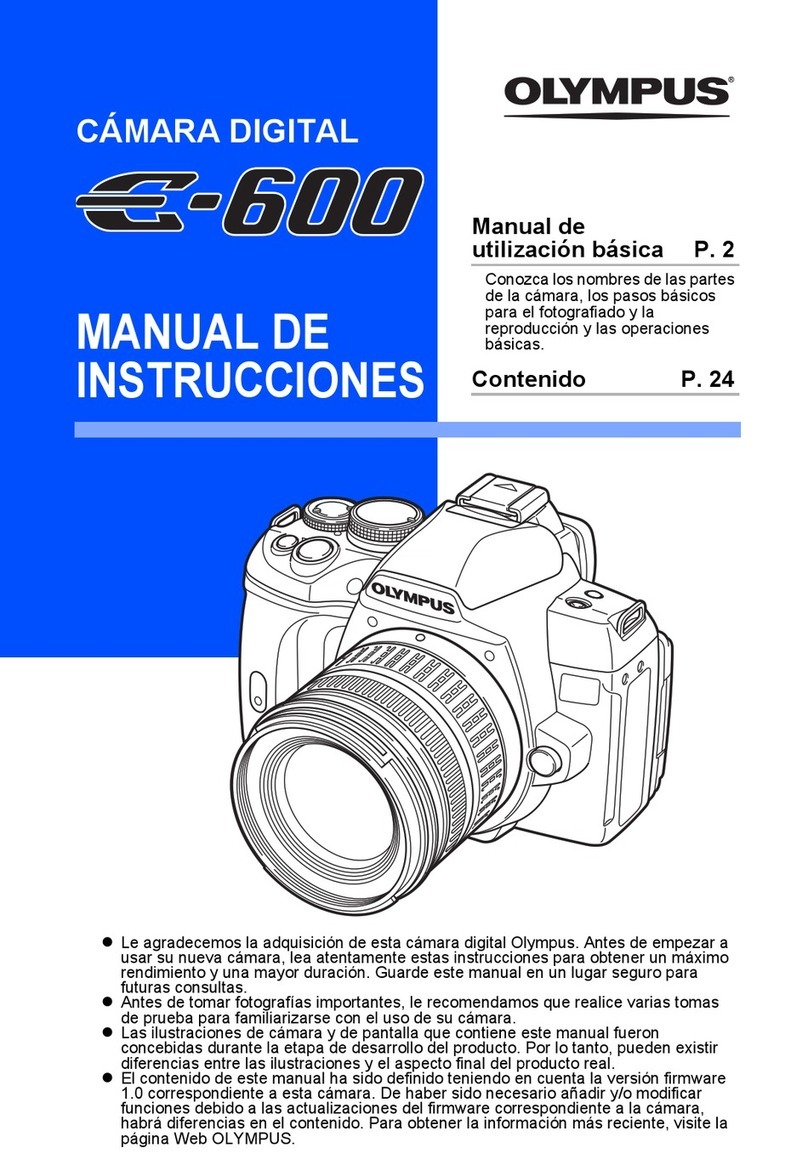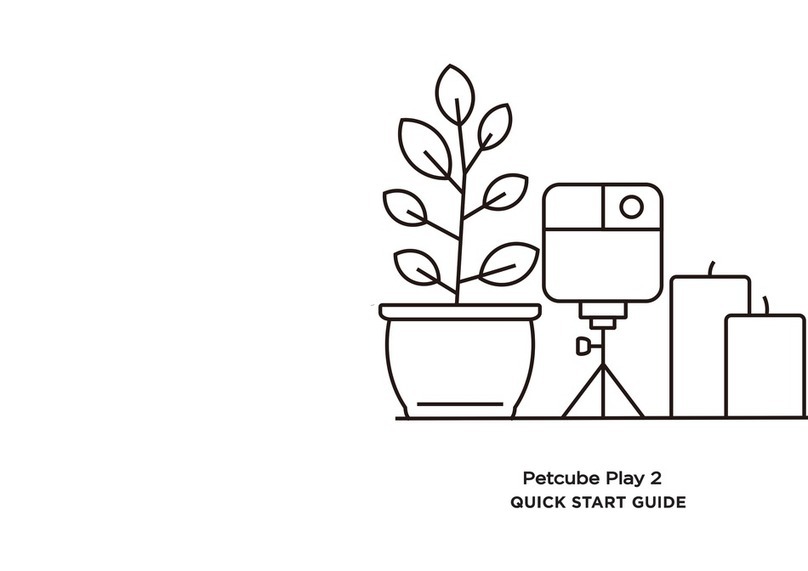Bolymedia UNI CAM 3.1 User manual

UNI CAM 3.1
3.1 Mega Pixel Digital Camera
User’s Manual
Version 1.0

User’s Manual UNI CAM 3.1 Digital Camera
- 2 -
Overviewand Acknowledgments
Thank you for purchasing UNI CAM 3.1 Digital Camera. Itis with
1.5’TFTLCD Display,built-in Flash Light and 3X Digital Zoom.
Maximum resolution is 2048 x1536. Supports Snap Shoot, Video
Recording and Voice Recording. Itis also bundlingwith powerful
photo editing and capturing software – Lover’s Eye 2.0.
Disclaimer
The manufacturer makes no representations or warranties, expressed,
statutoryor implied, regarding the fitness or merchantabilityof this
product for anyparticular purpose. Further, the manufacturer is not
liable for anydamages, including but not limited to, lost profits,lost
savings, or other incidental or consequential damages arising out of
the use of this product. The manufacturer also reserves the right to
make anyimprovements or modifications to the product described in
this manual at anytime, without notice of these changes.
TrademarkAcknowledgments / Copyright
Windows98 /Me /2000 /XP are trademarksor registered
trademarks of Microsoft Corporation in the United States and /or
other countries.
©Copyright BolyMedia Communications (Shenzhen) Co., Ltd.
2001-2002
This manual maynot be copied, photocopied, transmitted, or
translated into language or computer language, in anyform, or byany
means, in whole or in part, without the prior written consent bythe
Manufacturer.
©Copyright 2003. All rights reserved.
Manual Version 1.0
Information in this manual is subject to change without notice.

User’s Manual UNI CAM 3.1 Digital Camera
- 3 -
Inside the Package
l1 x UNICAM 3.1 Digital Camera
l2 x AA Re-chargeable Battery
l1 x Tripod
l1 x Video Cable
l1 x USB Cable
l1 x CD ROM with Driver and Application Software
l1 x User Manual
l1 x Traveler Bag
l1 x Strap
Product Features
lMaximum3.1 Mega Pixel (2045 x 1536) Hardware Interpolation
lSupports Secure Digital (SD) MemoryCard
l1.5”TFT LCD Display
l3X Digital Zoom
lVideo Recording (AVI)
lVoice Recording (WAV)
lWeb Camera
lSelf-Timer
l20cm Macro Mode
lNTSC / PAL Video Output
lAuto Exposure
lAuto White Balance
lRemovable Disk (SD MemoryCard)
lBundle with 2 x AARe-chargeable Batteryvia USB Connection
lUSB 1.1 Standard Interface

User’s Manual UNI CAM 3.1 Digital Camera
- 4 -
Specification
Sensor 2.0 Mega Pixel CMOS Sensor
Resolution Maximum3.1 Mega Pixel
(2048 x1536)
Hardware Interpolation
LCD Display 1.5”TFT
Storage Media
Secure Digital (SD) MemoryCard
Photo Quality 2048 x 1536 Fine
1600 x 1200 Normal
640 x 480 Economy
Format Snap Shoot (JPEG)
Video Capturing (AVI), 25fps, 320 x 240 (CIF)
Voice Recording (WAV)
Zoom 3X Digital Zoom
Exposure Automatic
White Balance
Automatic
Flash-light Always Fire / Automatic / Off
Video Output PAL/ NTSC
Interface USB 1.1
Power Supply 2 x AA Battery
Camera Len 1/2 Inch Fixed Len
Aperture F8.5 / f 2.8
Filed Depth 50cm -
Viewfinder Optical
MinimumSystemRequirement
lPentium 233MHz or above Processor
l64MB RAM
lOne Available USB Port
lMicrosoft WindowsÒ98 / 98se / ME / 2000 / XP
lCD-ROM Drive is Required for Driver and ApplicationSoftware
Installation

User’s Manual UNI CAM 3.1 Digital Camera
- 5 -
Digital Camera Illustrations
Front View
1. Shutter Button
2. Flashlight
3. View-Finder
4. Self-Timer Indicator
5. Camera Len
6. Macro Mode
7. Microphone
8. Normal Mode
9. Tripod Fix
10. Strap Hole
11. Battery&MemoryCard
Compartment
BackView
1. ViewFinder
2. LEDIndicator
3. Power Switch
4. DisplayButton
5. Menu Button
6. Flash Mode Button /
Delete Mode Button
7. Zoom-In / Previous Button
8. OK/ Playback Button
9. Speaker
10. Zoom-Out / Next Button
11. Menu Exit Button
12. TFTLCD Display
1. USB Port
2. Video Output Port
Side View

User’s Manual UNI CAM 3.1 Digital Camera
- 6 -
Operation Instructions
A. Batteries
lLoading the Batteries
Make sure the camera is turned off. Open the Batteryand Memory
Card Compartment bysliding the lock. Followthe illustration to
insert the batteries in the directionshown. Close the battery
compartment.
lLowBatteryCondition
1. Abatterymeter icon shows the level of batterycondition on
the LCD Display.
2. When batteries drops to acertain low voltage level, the camera
will alarm you with the icon flashing.
3. You have to re-charge the batteriesor replace with 2new
ALKALINE Batteries.
lCharging the Batteries
The 2 x AAbatteryin the package are re-chargeable.
1. Connect the USBcable to the camera and computer. The LED
Indicator will flash. Press Power Switch to start battery
charging automatically. The LED Indicator will flash fast.
2. When batteries are nearlyfully charged, LED indicator flash
normally. To stop batterycharging, press again Power Switch.
3. It takes around 6 hours to complete batterycharging from empty
to full (1600MAH).
Note :
The camera can still work as web camera and removable diskwhen
batterycharging is in progress.

User’s Manual UNI CAM 3.1 Digital Camera
- 7 -
B. Inserting / Removing the Memory Card (Secure Digital)
Make sure the camera is turned off. Open the Batteryand Memory
Card Compartment bysliding the lock. Inset the card as farasit
will go in the direction shown at the back of the camera.
To remove the card, hold the card with your fingertips and pull it out.
Note :
Without inserting a memorycard, you cannot access anyoperation.
C. Powering On / Off and Power Saving
lPowering On / Off
After inserting batteries and memorycard, press the Power Switch to
turnon the camera. You will see awelcome graphic. The LED
Indicator and LCD Displaylight up. And now,the camera is in
standbymode.
Press the Power Switch again to turn off the camera.
lPower Saving
~In 2 minutes with no operation, the camera will be turned off
automaticallyin order to save power usage.
~You can press DisplayButton to switch off the LCD Displayto
save power usage. Press DisplayButton again to turn it on.

User’s Manual UNI CAM 3.1 Digital Camera
- 8 -
D. Taking Still Pictures
lShooting Photos
1. Point the camera towards asubject while viewing through the
Viewfinder or the LCD Display.
2. Press the Shutter Button gentlyto take a picture.
3. The picture will remain onthe LCD Displayuntil it is stored in
the memorycard as JPEGformat. When the LCD Display
resumes to standbymode, you can take next picture.
lImage QualitySetting
1. Press Menu Button and go to Image Qualitybypressing
Previous Button /Next Button. Press OKButtonto set image
quality.
2. Select your desired image qualityand press OKButtonto
confirmyour selection. Afterwards, the camera would return
to standbymode.
This camera has 3 image qualityoptions as below.
Image Quality No. of Photo Taking
LCD Display
1.
2048 x 1536
Fine Quality
46 Images
2.
1600 x 1200
Normal Quality
86 Images
3.
640 x 480
Economic Quality
216 Images
** The number of photo taking is accumulated byusing a32MB
Secure Digital (SD) memorycard.

User’s Manual UNI CAM 3.1 Digital Camera
- 9 -
lFlashlight Setting
Press the Flash Button to select oneof the 3 flashlight options as
below.
Flashlight Off Automatic Always Fires
Flashlight Off : Default flashlight setting is at off condition. No
flashlight is available.
Automatic : The flashlight icon will change to on the LCD
Display.The flashlight will fire onlywhen taking
photosin low-light or backlight conditions.
AlwaysFires : When you select AlwaysFires , the flashlight will
fire everytime while taking photos.
The flashlight needs to have power charging before using. When
you select Automatic or AlwaysFires, the flashlight will be charged
automatically.During power charging, the LED Indicator will flash.
When it iscompleted, the LED Indicatorwill light off. And now,
you can take photo with flashlight.
After taking one photo with flashlight, the flashlight will be
re-charged byitself.
Note :
Ifthe batterylevel is too low,flashlight maynot be able to work
properly.Ifflashlight charging procedure cannot be completed and
the icon resumes off condition, you have to charge the batteries
or replace new batteries to use flashlight (please read Section A –
Batteries).
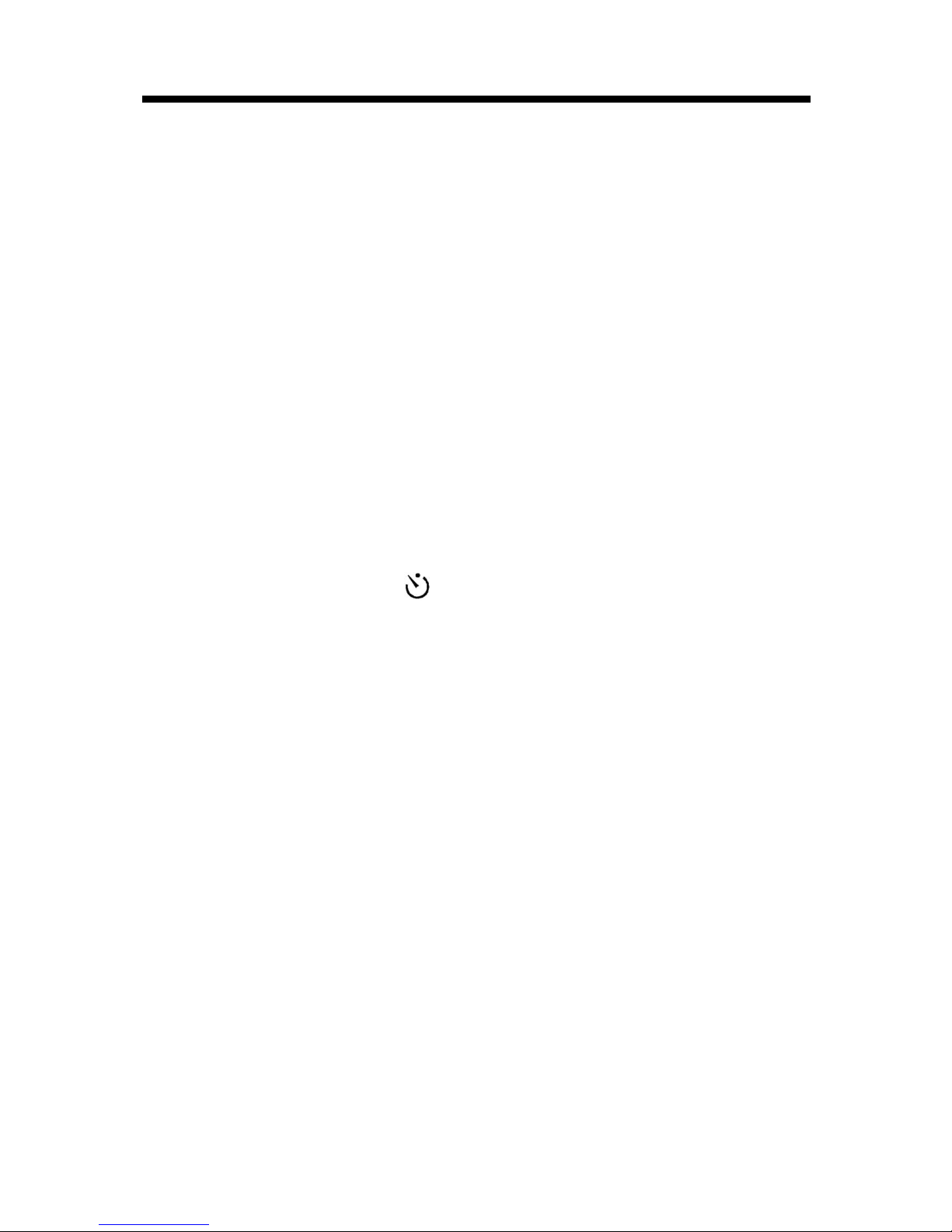
User’s Manual UNI CAM 3.1 Digital Camera
- 10 -
lMacro Mode
1. Slide the MacroMode Switch to Macro Mode. Itallowsyou
to take pictures at a closer range (around 20cm).
2. To take pictures, followthe steps in Shooting Photos.
lDigital Zoom
While focusing a subject, press Zoom-In / Zoom-Out Button to access
Zoom feature. Youwill see the Zoom Lever to showthe level of
zooming. The framed image can be zoomed between 1.0X – 3.0X.
lSelf-Timer Setting
1. Press Menu Button and go to Self Timer. Press OKButton.
2. You will see an icon shown on the LCD Display.
3. To start Self-Timer photo taking, press Shutter Button.
4. The Self-Timer Indicator in the front side of the camera under
the Viewfinder will flash. After 10 seconds, the camera will
take the picture automatically.
5. The camera will then return to standbymode.
E. Video Recording (with Voice)
1. Press Menu Button and go to AVIMovies. Press OKButton.
2. Tostart video recording, press Shutter Button. Timer starts
counting recording time.
3. Tostop, press again the Shutter Button. The video will be
saved as AVIformat in the memorycard.
4. You can also use Digital Zoom feature having video recording.
Note : Inusing a32MB SDmemorycard, it can record around 7
minutes.

User’s Manual UNI CAM 3.1 Digital Camera
- 11 -
F. Viewing Still Pictures / Playing BackVideo
1. Press Menu Button and go to PreviewImage. Press OK
Button.
2. Inpreviewmode, you will see a3x2 photoalbum.Select your
desired viewing picture /playing back video bypressing
Previous Button / Next Button.
3. Toviewpicture, press Playback Button. Toplayback movie,
press the Playback Button twice.
4. Toview/playback previous or next picture /video, justpress
Previous Button / Next Button.
5. After viewing /playing back, press Menu Exit Button to return
to standbymode.
Note :
Instandbymode, you can press Playback Button to take ashortcut to
previewmode.
G. Erasing Pictures / Video
1. While viewing picture /playing back video, press Delete Mode
Button.
2. There are 3 optionsfor your selection.
~ Yes : Delete current picture / video
~ No (default) : Cancel erasing and return to previewmode
~ All Images : Delete all pictures and video in the memorycard
3. After erasing pictures /video, it will remain in previewstage.
You can continue to view/playback other pictures /video or
press Menu Exit Button to return to standbymode.
Note :
All erased pictures /video cannot berestored. Please perform
back-up procedure if necessarybefore delete anypicture / video.

User’s Manual UNI CAM 3.1 Digital Camera
- 12 -
H. Voice Recording
lStart Recording Voice
1. Press Menu Button and go to Digital Voice. Press OKButton.
2. Tostart voice recording, press Shutter Button. Timer starts
counting recording time.
3. Tostop, press again theShutter Button. The recorded voice
will be saved as WAV format in the memorycard.
Note :
In using a 32MB SD memorycard, it can record around 64 minutes.
lVoice Playback
1. Press Menu Button and go to Sound Replay.Press OKButton.
2. Press Playback Button to start playing back the last recorded
voice.
3. Toplayback previous or next recorded voice, just press
Previous Button / Next Button.
4. To return to standbymode, press Menu Exit Button.
lErase Recorded Voice
1. While playing back recorded voice, press Erase Mode Button.
2. There are 3 optionsfor your selection.
~ Yes : Delete current playing back recorded voice
~ No (default) : Cancel erasing and return to playback mode
~ All Audios : Delete all recorded voice in the memorycard
3. After erasing, it will remain in playback mode. You can
continue to playback other recorded voice or press Menu Exit
Button to return to standbymode.
Note :
All erased recorded voice cannot be restored. Please perform
back-up procedure if necessarybefore anyerasing.
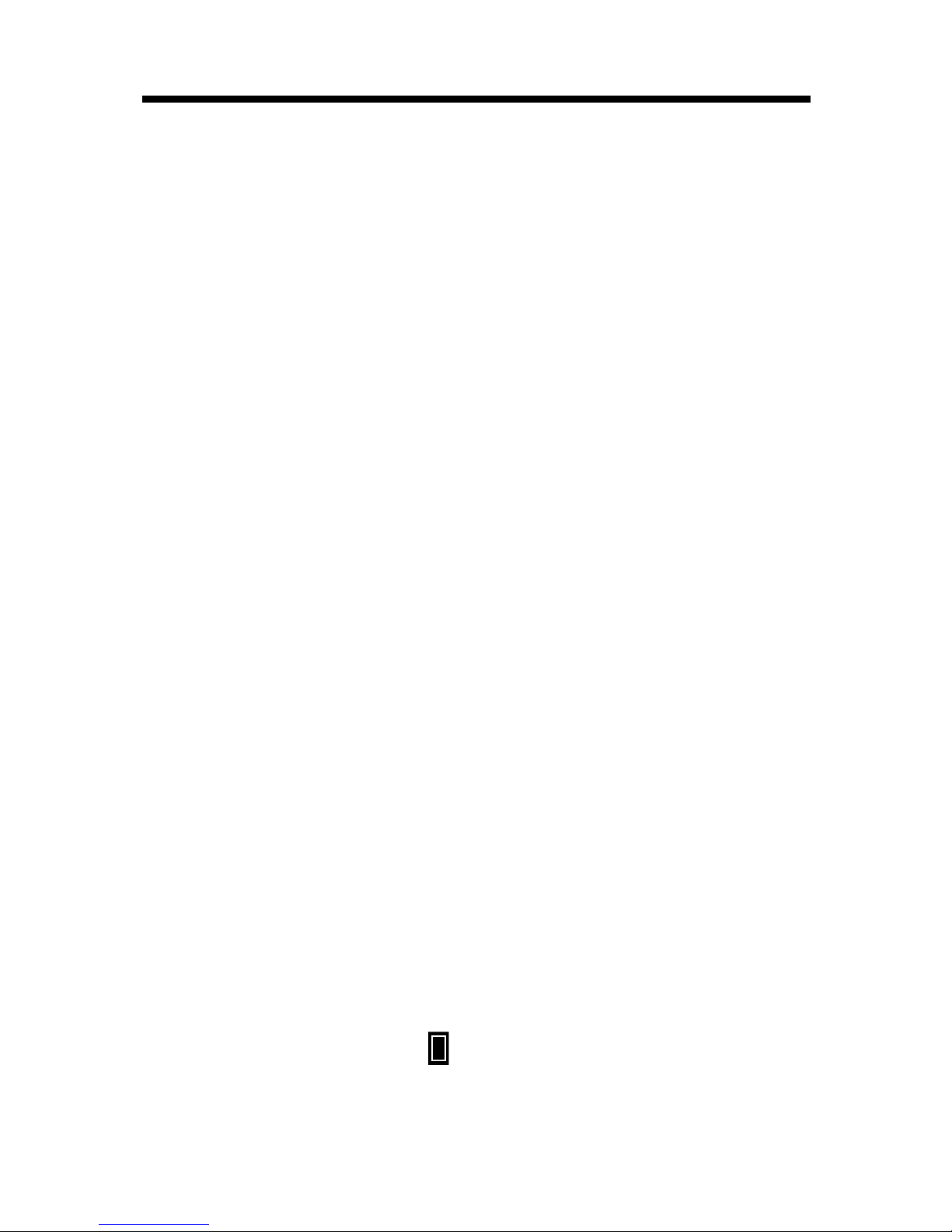
User’s Manual UNI CAM 3.1 Digital Camera
- 13 -
I. Connecting with Your TV/ VCR
1. Connect the black plug of the Video Output Cable into the
Video Output Port on the camera.
2. Connect the yellowplug of the Video Output Cable to the
Video-in Plug on your TV / VCR.
3. Press Menu Buttonand go to TVOut Mode. Press OK
Button.
4. Select either NTSC or PALto match your TV / VCR system.
5. And now,you can viewphotos or playback video in your TV
with larger view.
J.Format Memory Card
1. Press Menu Button and go to Card Format. Press OKButton.
2. Select Yes to start formatting the SD memory card in the
camera.
3. After that, it will return to standbymode.
Note :
When format completed, it would erase all pictures, video and
recorded voice in the SD memorycard. Please perform back-up
procedure if necessarybefore formatting the memorycard.
K. CheckMemory Capacity
1. Press Menu Button and go to MemoryStatus. Press OK
Button.
2. Itwill showthe remaining memorycapacityand %used of the
SD memorycard.
Note :
Instandbymode, an icon also showsthe statusof memory
capacity.

User’s Manual UNI CAM 3.1 Digital Camera
- 14 -
Driver & Software Application Installation
A. Driver Installation
1. Close all working programsbefore installing the driver, and
do NOT connect the camera with the computer.
2. Insert the CD driver into the CD-ROM drive.
3. Open the DRIVER directoryand double click STK014.exe.
4. Computer will install the driver automatically.
5. Connect the camera with provided USB cable to one of your PC
USB ports. Your PC will auto detect the camera and install
necessaryfiles.
6. After that, belowwindowwill be pop-up.

User’s Manual UNI CAM 3.1 Digital Camera
- 15 -
B. Transferring Files
lDownloading Files from Camera
1. Connect the camera with the computer through USB cable.
2. AImage Download Utilitywindow(as above) will be pop-up.
3. You can download the files from the camera to thecomputer by
using this utility.
lDownloading Files from SD MemoryCard
You can remove the SD memorycard and use aSD memorycard
reader to transfer files from the SD memorycard to computer.
lRemovable Disk
Connecting the camera to the computer and it will switch the camera
to mass storage mode automatically. You can find anew
Removable Disk iconin MyComputer. Youcan transfer files
between the computer and the SD memorycard.

User’s Manual UNI CAM 3.1 Digital Camera
- 16 -
C. Software ApplicationInstallation : LOVER’S EYE 2.0
1. Close all working programsbefore installing the driver, and
do NOT connect the camera with the computer.
2. Insert the CD driver into the CD-ROM Drive.
3. Open the LOVER’SEYE2.0 directoryand double click
Install.exe.ASelect language dialogue windowpops up.
Select the language (English, Traditional &Simplified Chinese)
you need and click “OK”.Itwill automaticallyinstall the
software.
4. After installation, you have to restart the computer in order to
complete the installation procedure.
5. Connect the camera with provided USB cable to one of your PC
USB ports.
6. Now,you can use the camera as aPCcamera with this software.
You can also edit your photo with thispowerful software.
** Tolearn more about the features of Lover’sEye 2.0 application
software, please go through the HELP topic after running the
program.
Table of contents
Other Bolymedia Digital Camera manuals
Popular Digital Camera manuals by other brands

Canon
Canon PowerShot S5 IS user guide

Panasonic
Panasonic DMC-L10K - Lumix Digital Camera SLR operating instructions
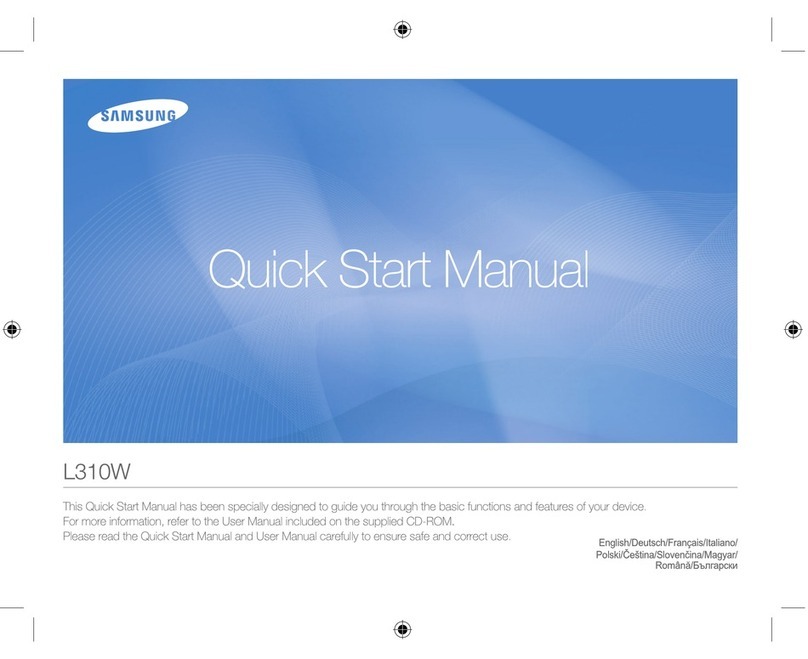
Samsung
Samsung L310W Quick start manual

Panasonic
Panasonic Lumix DMC-TZ3 operating instructions
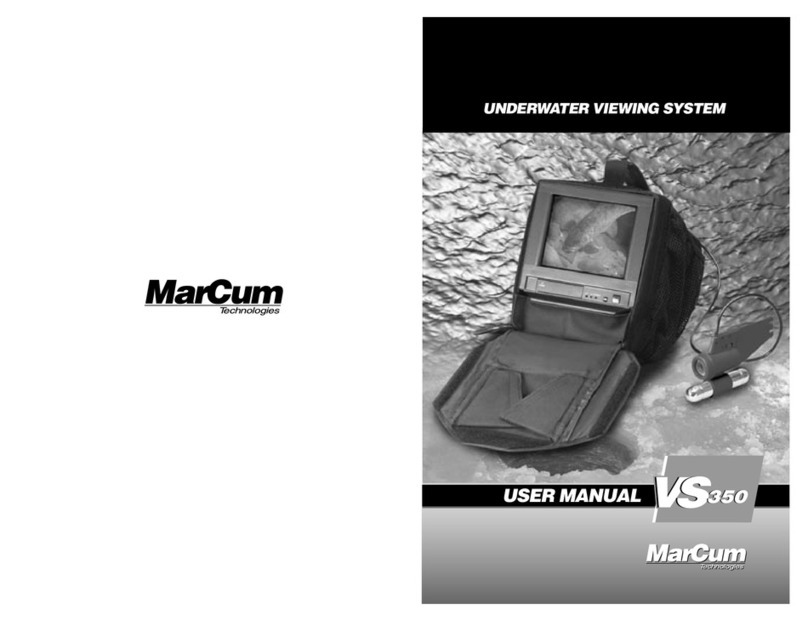
Marcum Technologies
Marcum Technologies VS350 user manual

Tenda
Tenda RP3 Pro quick start guide