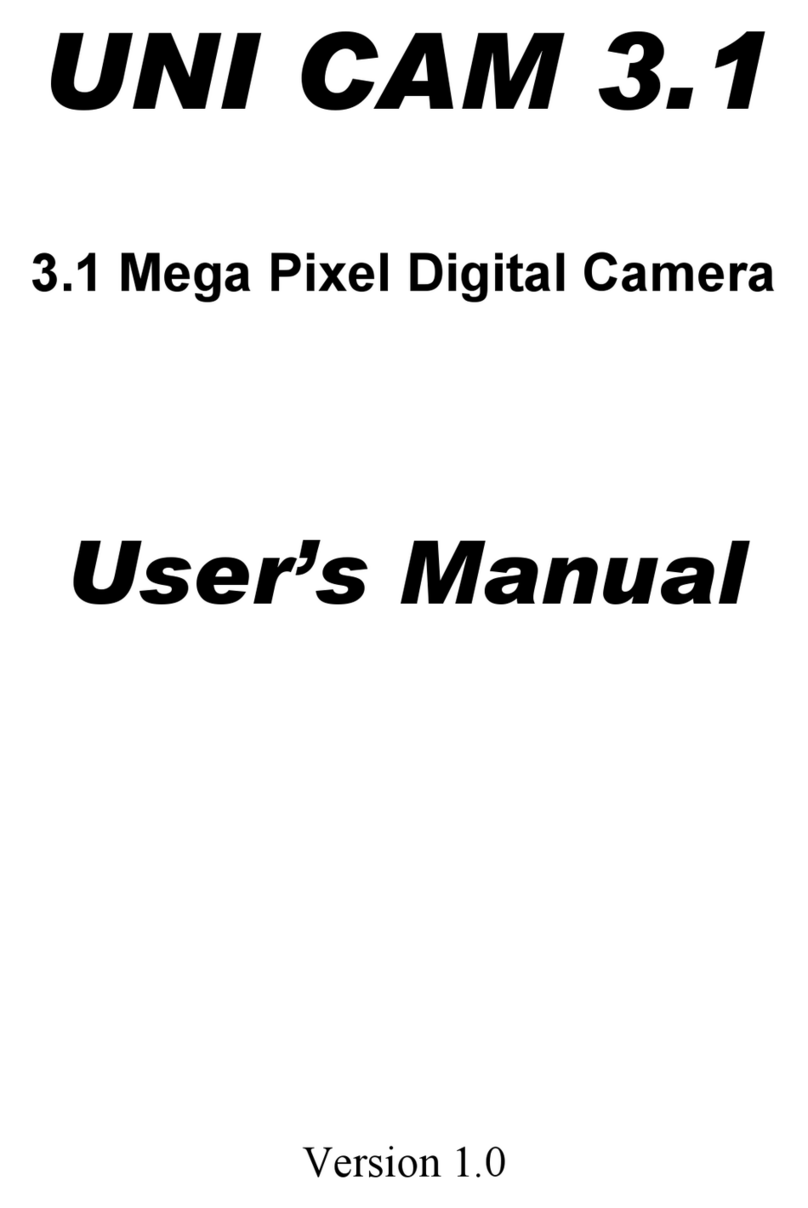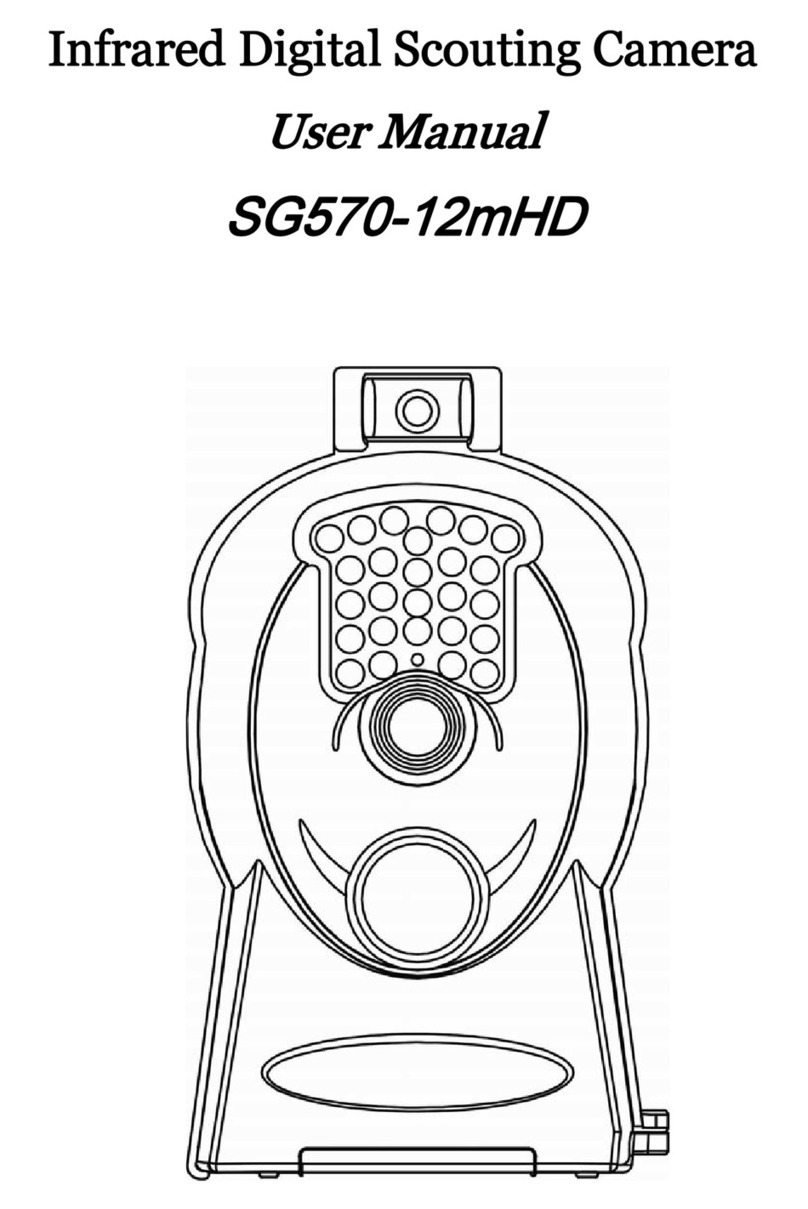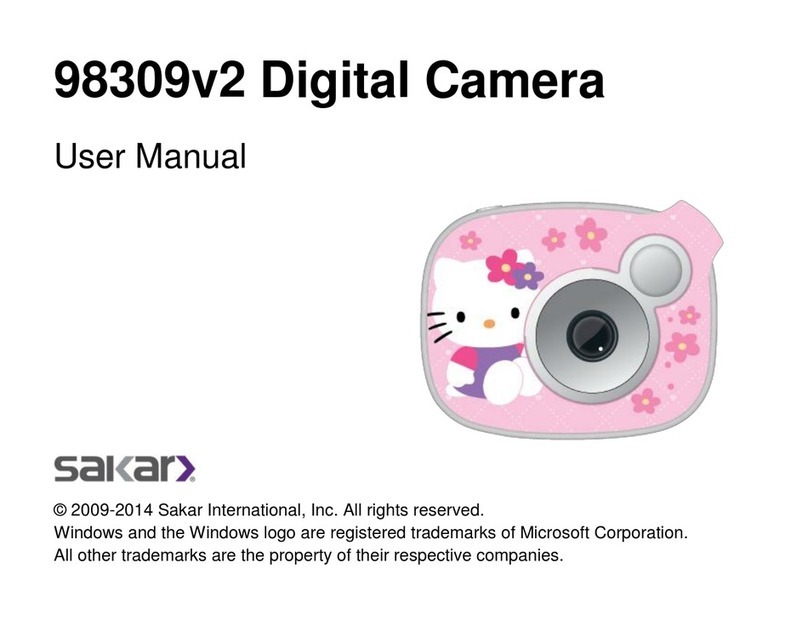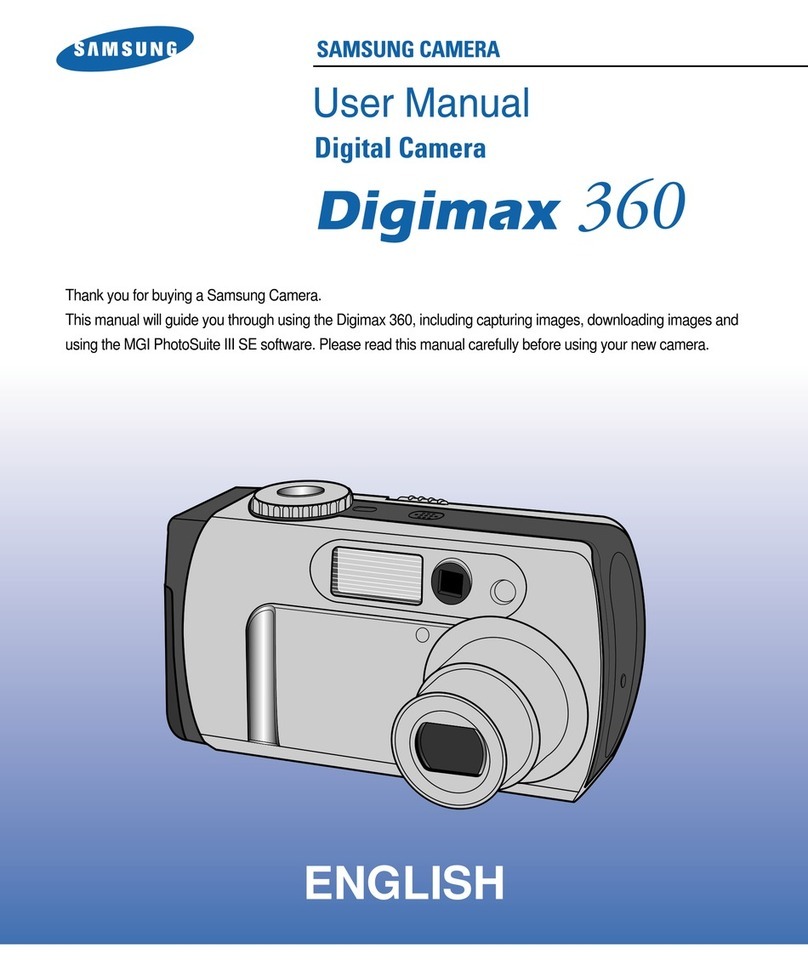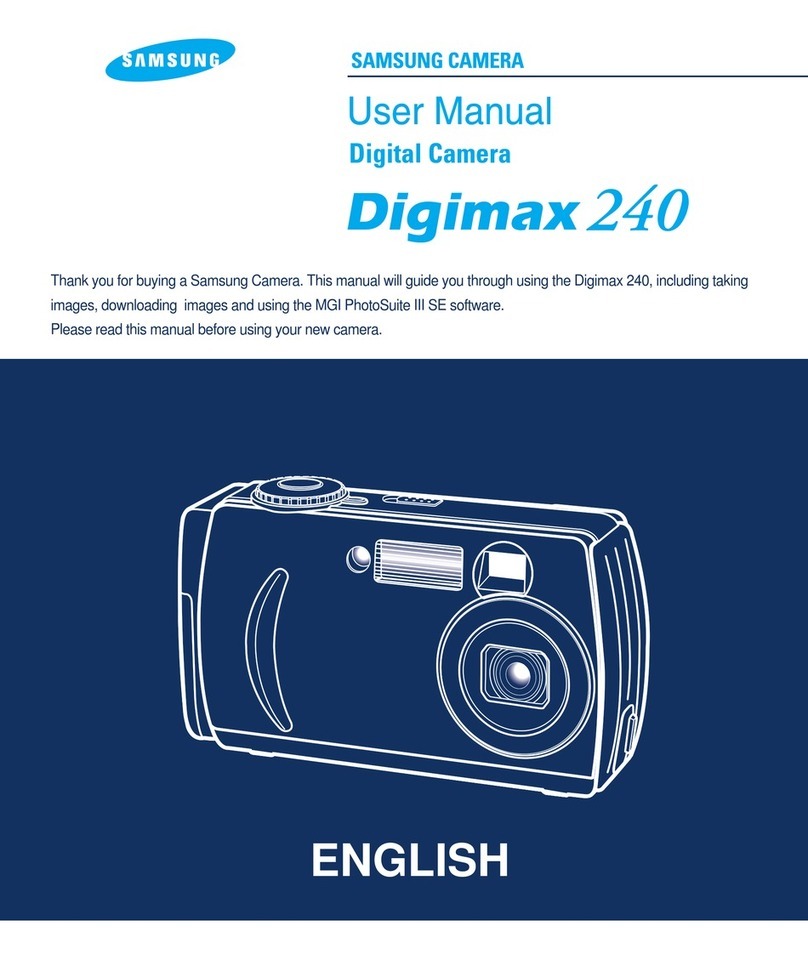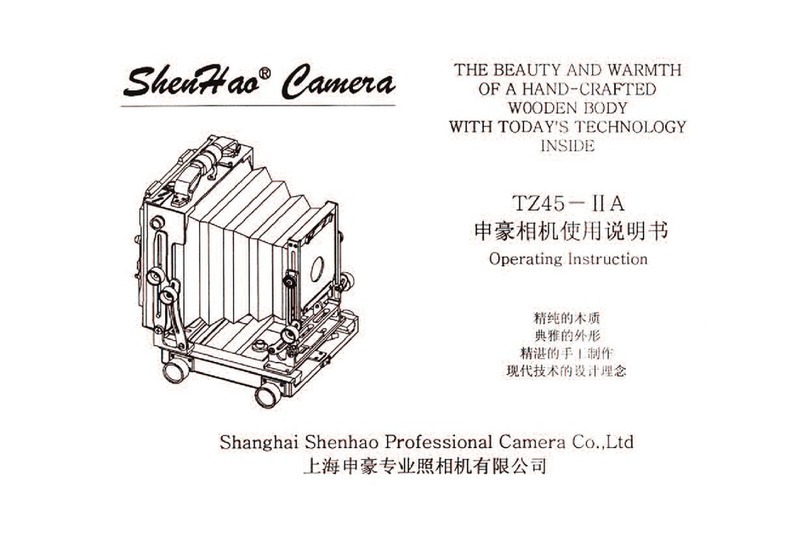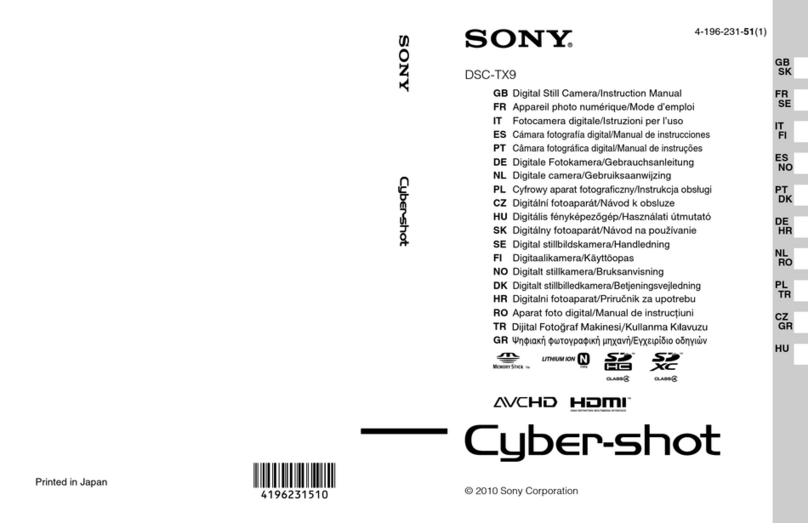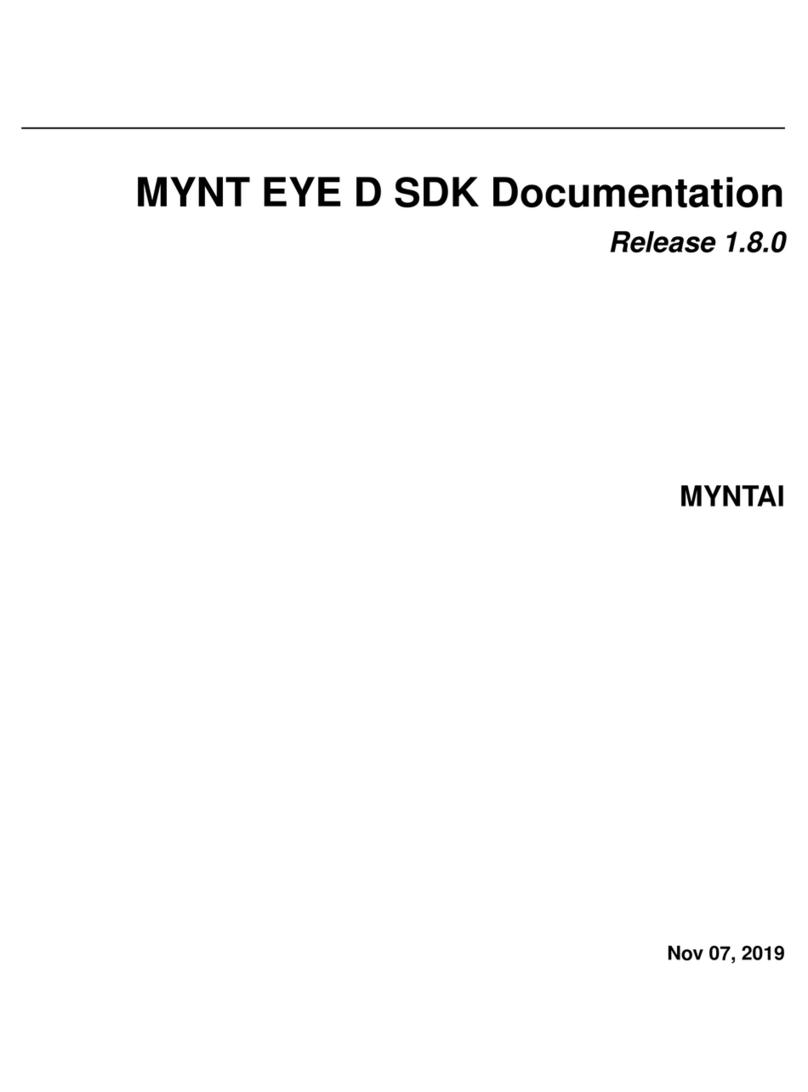Bolymedia SG570-BW User manual

Bird Watching Camera
User’s Manual
SG570-BW/CW
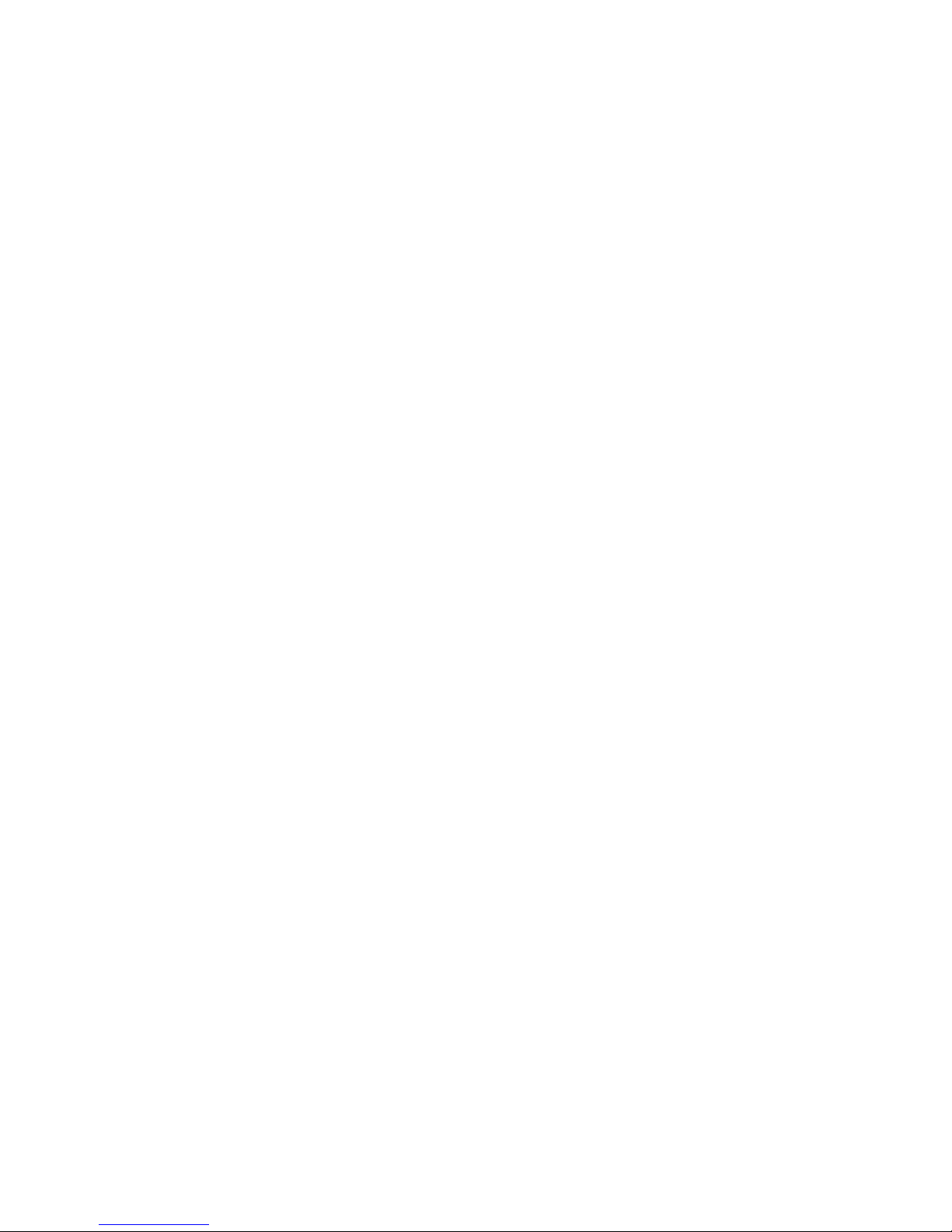
1 Instruction..............................................................1
1.1 Camera Body Interface..................................1
1.2 General Description..................................... 2
1.3 Shooting Information Display ..................... 2
1.4 Saving Images or Videos.............................. 4
1.5 Cautions ....................................................... 4
2 Quick Start Guide ................................................. 5
2.1 Power Supply ............................................... 5
2.2 Insert the SD card ....................................... 5
2.3 Power on and Entering into ON Mode........ 6
2.4 Custom Settings .......................................... 7
2.5 Power Off..................................................... 7
3 Item Settings.........................................................8
3.1 Camera Menu ..............................................8
3.2 Default Setting .......................................... 10
3.3 Playback Mode .......................................... 10
4 Trouble Shooting ................................................ 12
5 PIR Detection Zone............................................. 13
6 Technical Specifications ..................................... 14
7 Parts List ..............................................................15

Page 1
1 Instruction
1.1 Camera Body Interface
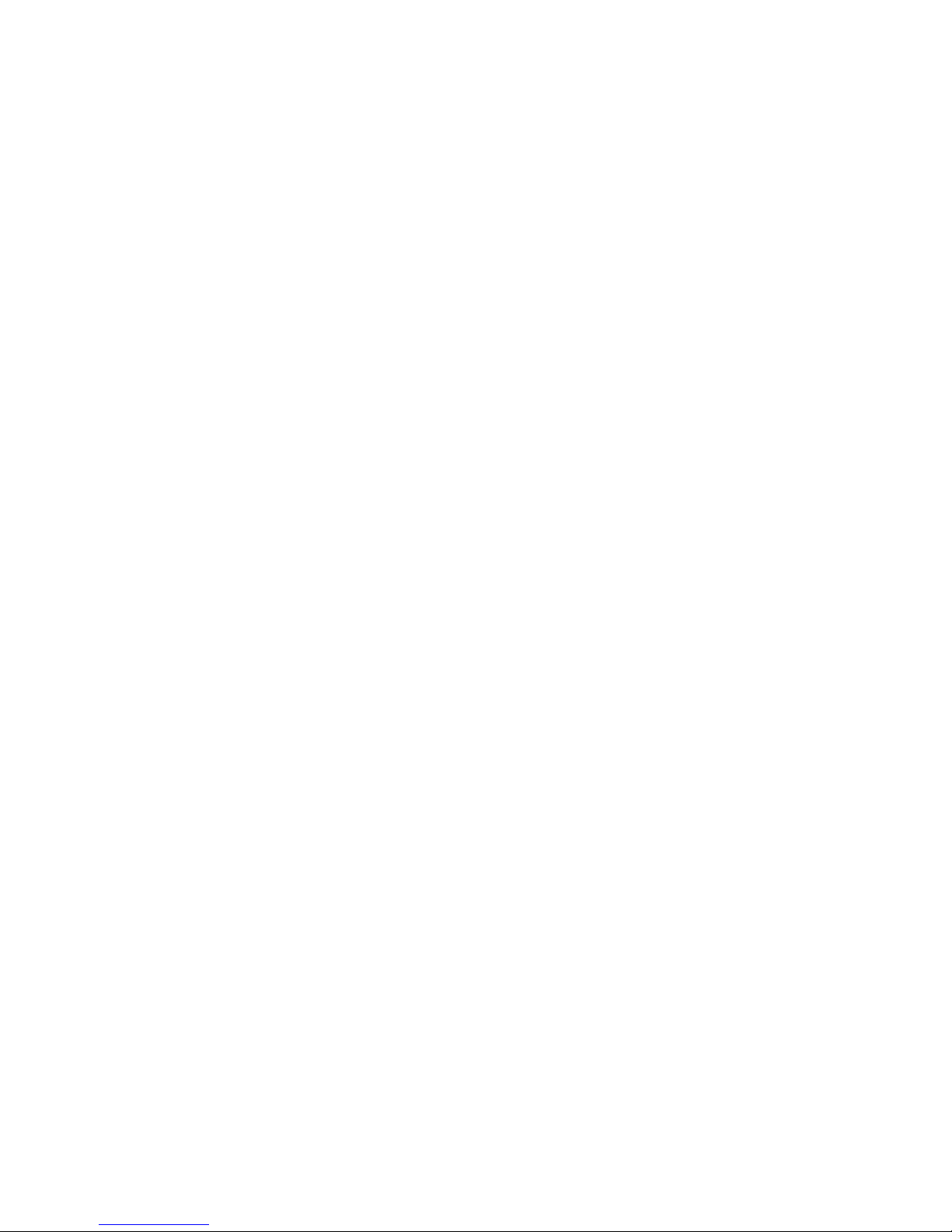
Page 2
1.2 General Description
This camera, a bird watching camera with White
LEDs or 940nm black IR LEDs, is a digital infrared
surveillance camera, triggered by any movement of
animals or humans monitored by a high sensitive
Passive Infrared (PIR) motion sensor, and then
automatically captures high quality pictures or
records video clips according to default settings or
preset customer settings.
It takes color pictures or videos under sufficient
daylight, color(White LEDS) or B&W(IR LEDS)
pictures or videos at night. A remote control with
color LCD display screen can help to setup the
camera.
It is resistant against water and snow. The camera
can also be used as a portable digital camera.
1.3 Shooting Information Display
There is a wired control primarily used for customer
settings. When the camera is turned on (with wired
control connected to the USB connector), the
current settings will be displayed on the screen.

Page 3

Page 4
1.4 Saving Images or Videos
The camera uses a standard SD(Secure Digital)
memory card to save images(in .jpg format) and
videos(in .avi format). SD and SDHC(High Capacity)
cards up to 32GB are supported. Before inserting
the SD card be sure that the SD card is unlocked.
Note: without SD card inserted, the camera will
turn off automatically.
1.5Cautions
★The working voltage of the camera is 6V.The
camera is supplied by 4 AA batteries or DC power
adapter with output of 6V. Please install batteries
according to shown polarity.
★Please insert the SD card when the power switch
is in the OFF position before testing the camera.
The camera has no internal memory for saving
images or videos. If no SD card is inserted, the
camera will shut down automatically.
★It is recommended to format the SD card by the
camera when used for the first time.
★The camera will be in USB mode when connected
to a USB port of a computer. In this case, the SD
card function is as a removable disk.
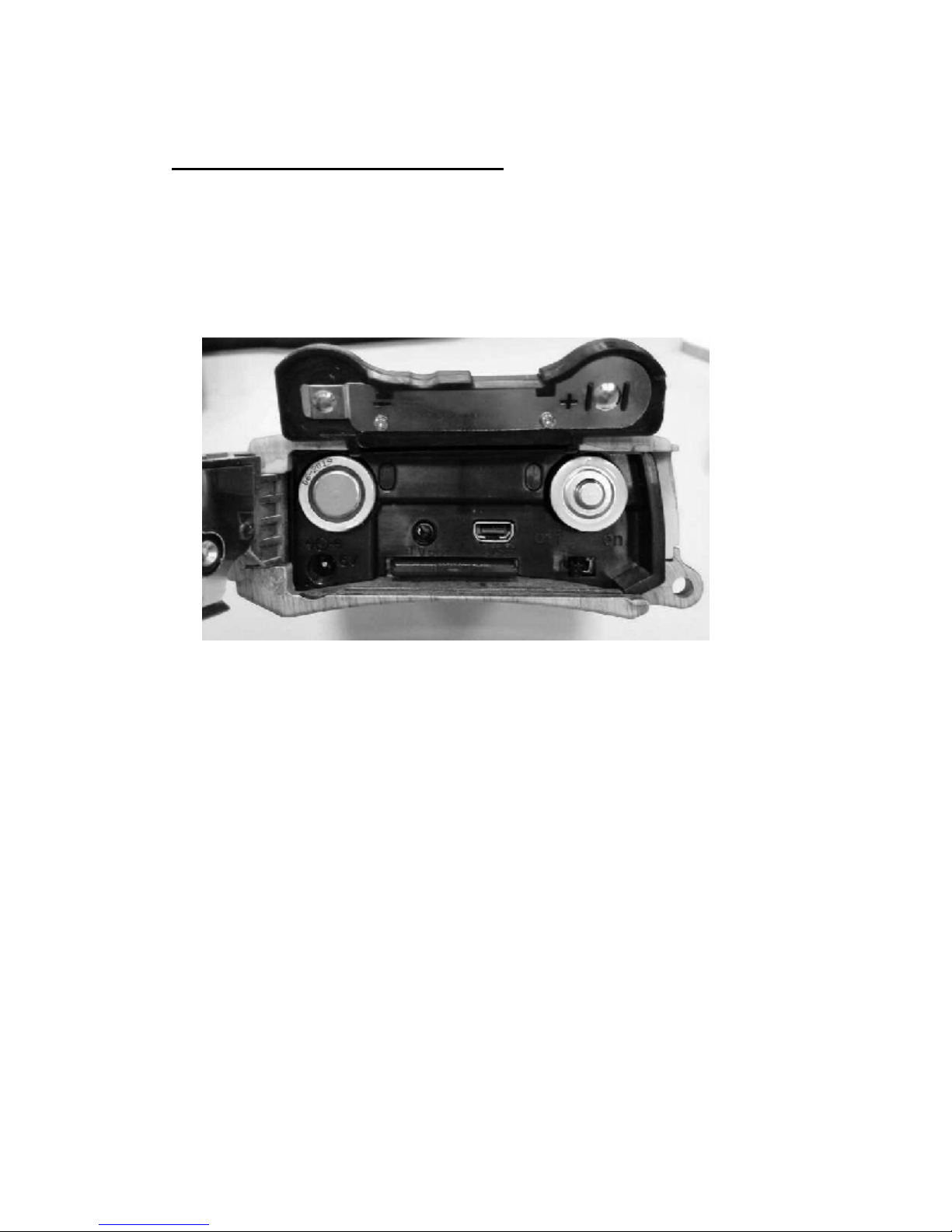
Page 5
2 Quick Start Guide
2.1 Power Supply
Use 4 AA batteries or 6V external power supply to
support the camera.
Use high-capacity and high-performance alkaline
betteries(recommended), rechargeable Lithium
batteries or rechargeable Nimh batteries.
2.2 Insert the SD card
Open the bottom cover, insert SD card into the
card slot. Please note that the SD card is on the
“write” (not locked) position otherwise the camera
will not function correctly. The camera itself has no
internal memory for saving images or videos.
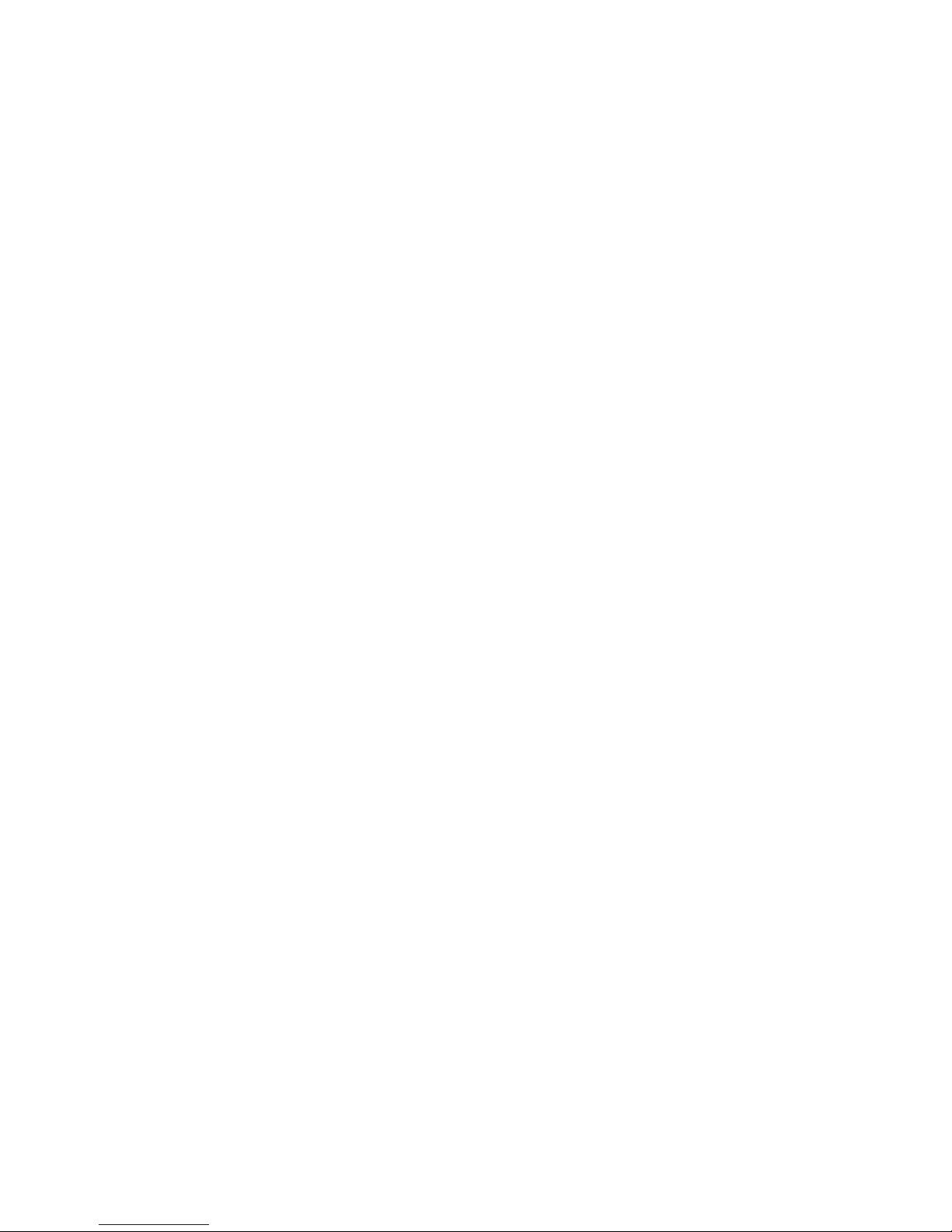
Page 6
2.3 Power on and Entering into ON Mode
Before switching on, please pay attention to the
follows:
1. Avoid temperature and motion disturbances in
front of the camera such as big leaf, curtain,
air-conditioner, air outlet of the chimney and
other heat sources to prevent from false
triggering.
2. The height from ground for placing the camera
should vary with the object size appropriately. In
general, one to two meters are preferred.
In TEST mode, it requires to connect the remote
control then to do further customizing settings,
when the user complete the settings, it requires to
unplug the control to enter into normal use, that is,
if the remote control still be connected with the
camera, the camera will not work. The camera (the
control must be unplugged when in ON mode) will
take pictures or videos automatically according to
the default settings or preset customer settings.
Slide the power switch to the ON position to power
on the camera and enter into the ON mode.
After switching on the camera, the motion
indication LED (red) will blink for about 10s. The
10s is a buffering time before autonomic capturing
photos or videos, e.g. for closing and locking the
bottom cover, mounting the camera and walking
away.

Page 7
2.4 Custom Settings
Press MENU on the remote control to enter into
menu settings. The camera can be adjusted to
manually customize the camera settings which
displayed on the LCD screen of the remote control.
You can press SHOT key to manually capture
photos or record a video and again SHOT to stop a
video.
2.5 Power Off
Slide the power switch to OFF position to power off
the camera. Please note that even in the OFF mode,
the camera still consumes a small amount of battery
power. Therefore, please remove the batteries if the
camera is not in use for a length of time.
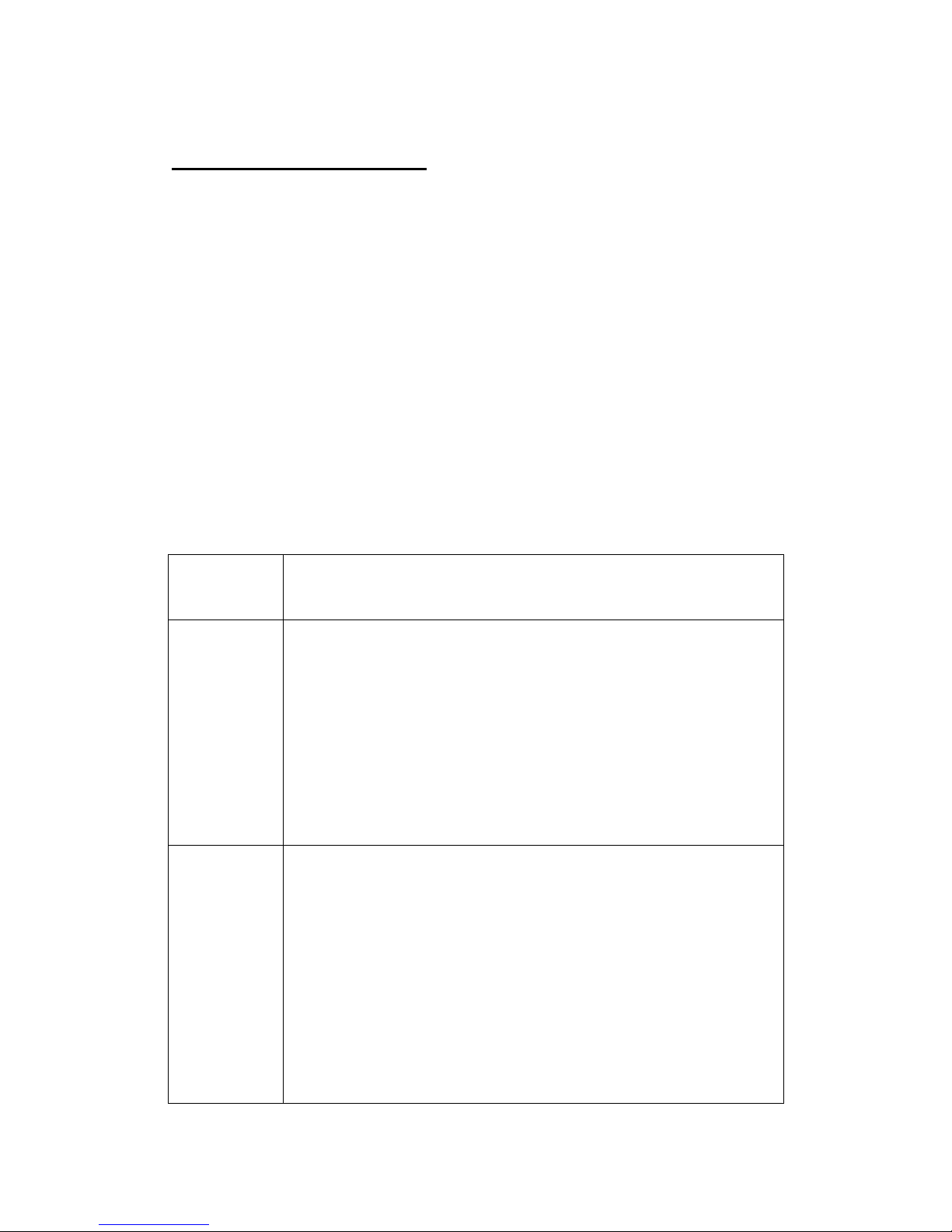
Page 8
3 Item Settings
3.1 Camera Menu
To view the camera settings menu, press MENU on
the remote control. With the remote, use “▲” or
“▼” key to select the sub-menu, use “►” key to
select the different options. Press “OK” to save the
settings and MENU to exit.
After changing EACH setting in TEST mode you
must press “OK”, otherwise the camera will stay at
the default setting.
Setting
Items
Description
Camera
Mode
There are two camera modes: Photo or
Video. You can enter the Setup interface
to set the camera mode or use shortcut
key to switch the camera mode.
Via shortcut key: press “ ” key to set to▲
Video and press “ ” key to set to Photo▼
in TEST mode.
Set
Clock
Set camera date and time. You can
change the date and time of the device by
setting this parameter when necessary,
e.g., after every battery change. The date
format is month/day/year, the time
format is hour: minute: second. The valid
value for year is between 2009 and 2050.
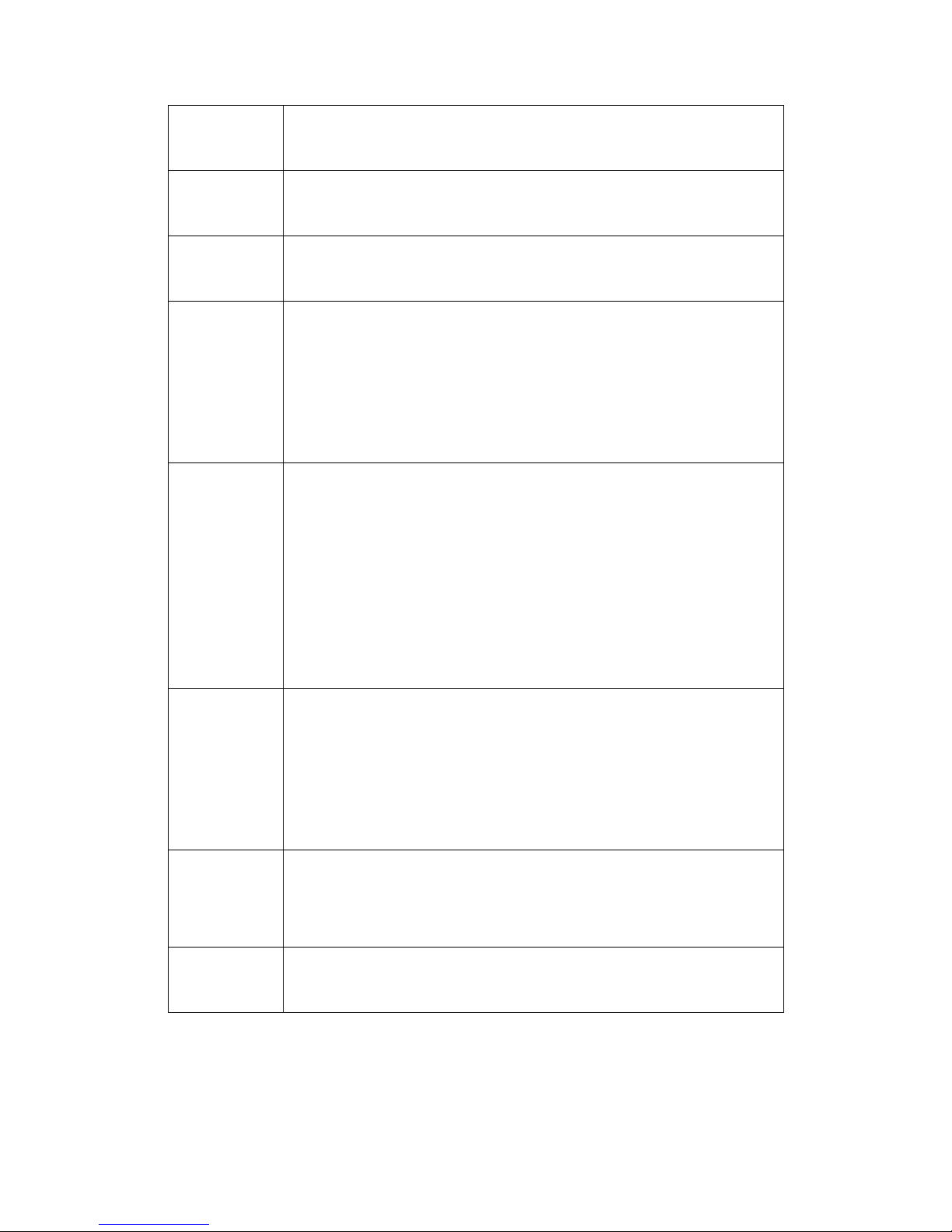
Page 9
Photo
Size
Choose the image size, e.g. 5 mega pixels
or 10 mega pixels.
Photo
Burst
Choose the continuous shooting numbers
after each triggering.
Video
Size
Choose the video size: 1280x720 or
640x480.
Video
Length
Choose duration of recording video. Its
value extends from 5 to 60 seconds with
a step of one second. The default value is
10 seconds. Press “►” to increase the
value by 1 second.
PIR
Sensitiv
ity
Choose sensitivity of PIR. The higher, the
easier the motion sensor would be
triggered. It is recommended to use
Normal mode. The sensitivity of PIR is
strongly related to the temperature.
Higher temperature leads to lower
sensitivity.
PIR
Interval
This parameter means how long the PIR
sensor will be inactive after each
triggering in ON mode. During this time
the PIR of the device will not react to the
motion of human or animals.
Format
SD
All images and videos in the SD card will
be deleted, so make sure that you have
made a backup of important data,
Default
Set
Restore all customer settings to default
values.
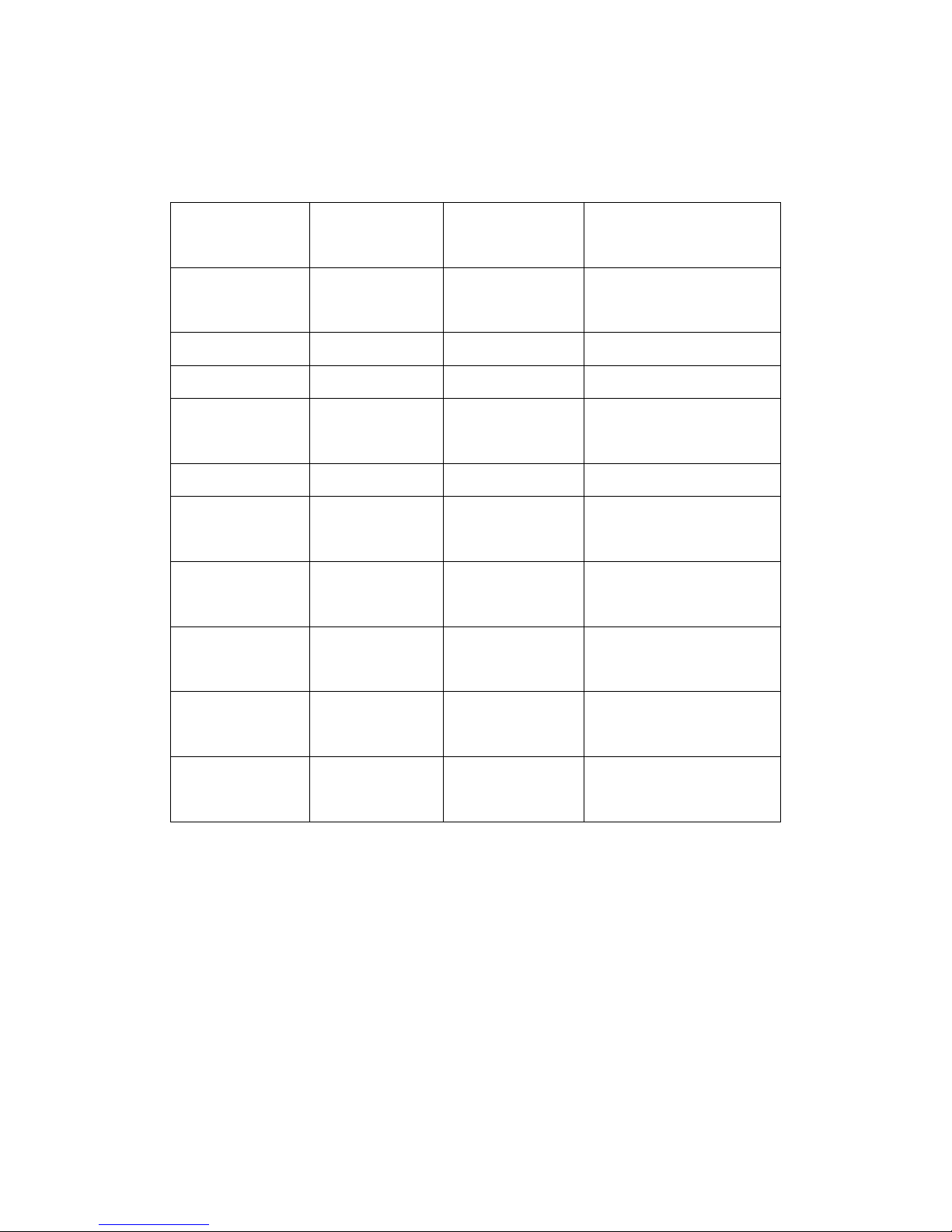
Page 10
3.2 Default Setting
Setting
Items Default Options Submenu
Camera
Mode Photo Video
Set Clock Enter Adjust Clock
Photo Size
10MP 5MP
Photo
Burst 1 Photo 2 Photos
3 Photos
Video Size
1280x720
640x480
Video
Length 10 sec 5–60 sec
PIR
Sensitivity
Normal High, Low
PIR
Interval 5 Sec 0–55 Sec,
1–60 Min
Format
SD Enter Yes, No
Default
Set Save
3.3 Playback Mode
In playback mode, images or videos can be viewed
and deleted. The images can be viewed on the LCD
screen of camera. The videos can only be viewed on
your computer. For simplicity, operations with PC
won’t be introduced here.
View Photo in playback mode: Press OK of the

Page 11
remote to view the latest picture in TEST mode, UP
or DOWN to view the previous and the next one.
And OK to return to info display. Note that video
can not be displayed on the screen.
Delete Photo or Video: View the image (or video)
which to be deleted, select the one you want to
delete. Press MENU and LEFT or RIGHT to select
all, then OK to delete.
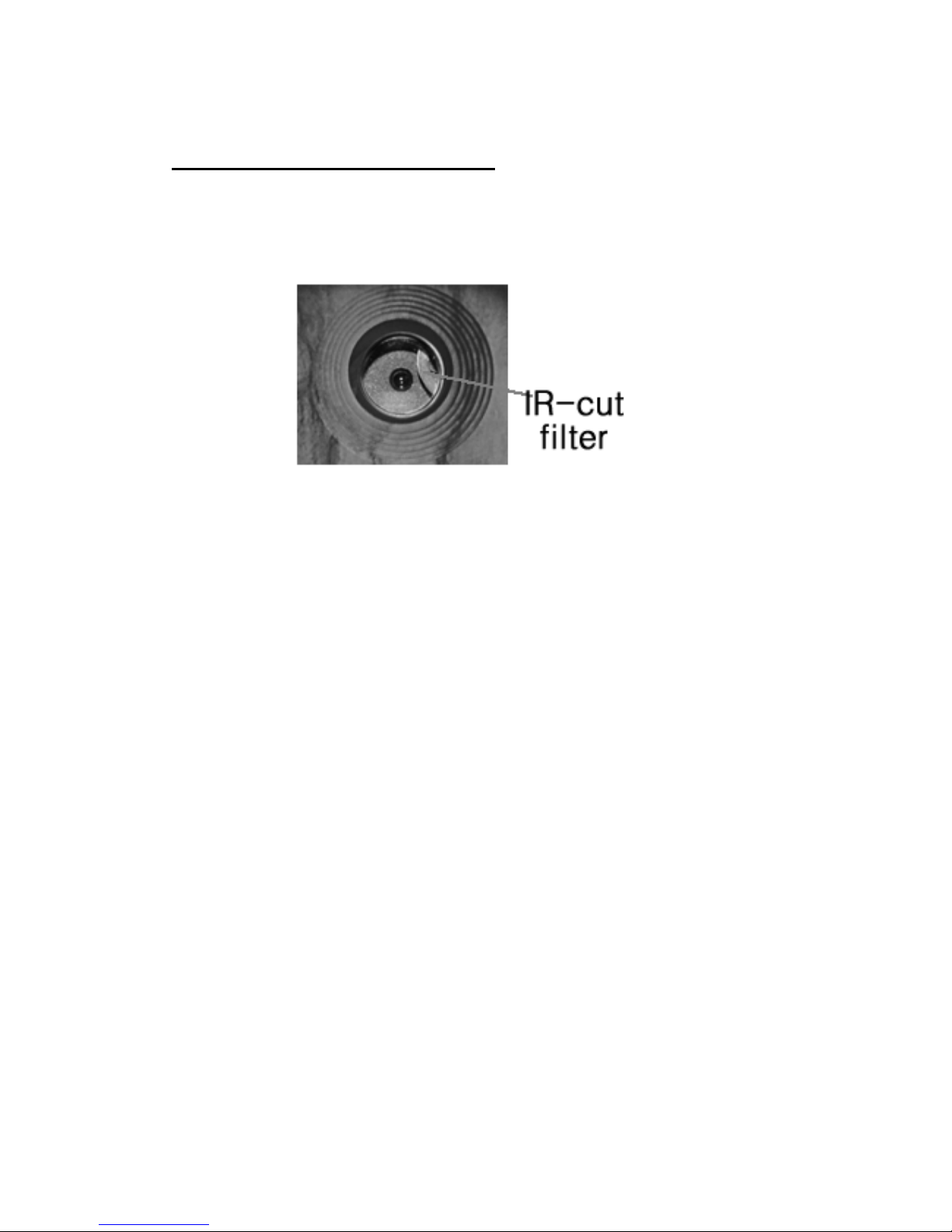
Page 12
4 Trouble Shooting
1 There is something in front of the camera lens.
Is the camera broken?
A: The camera is not broken. It’s an IR-cut filter.
When the camera is powered on, the IR-cut will be
reset and cover the lens. Only when the camera is
powered off, the IR-cut will be at a random place.
2 The camera controller is not working anymore.
A: Most likely, no SD card has been inserted in the
camera when it is turned on. Please make sure a
working SD card has been inserted in the camera
before it is turned on.
3 The display screen is suddenly black.
A: To reduce power consumption, the camera will
shut down automatically after 3 minutes if no
operation is done. Please turn on the power again if
you want to continue to work with the control.
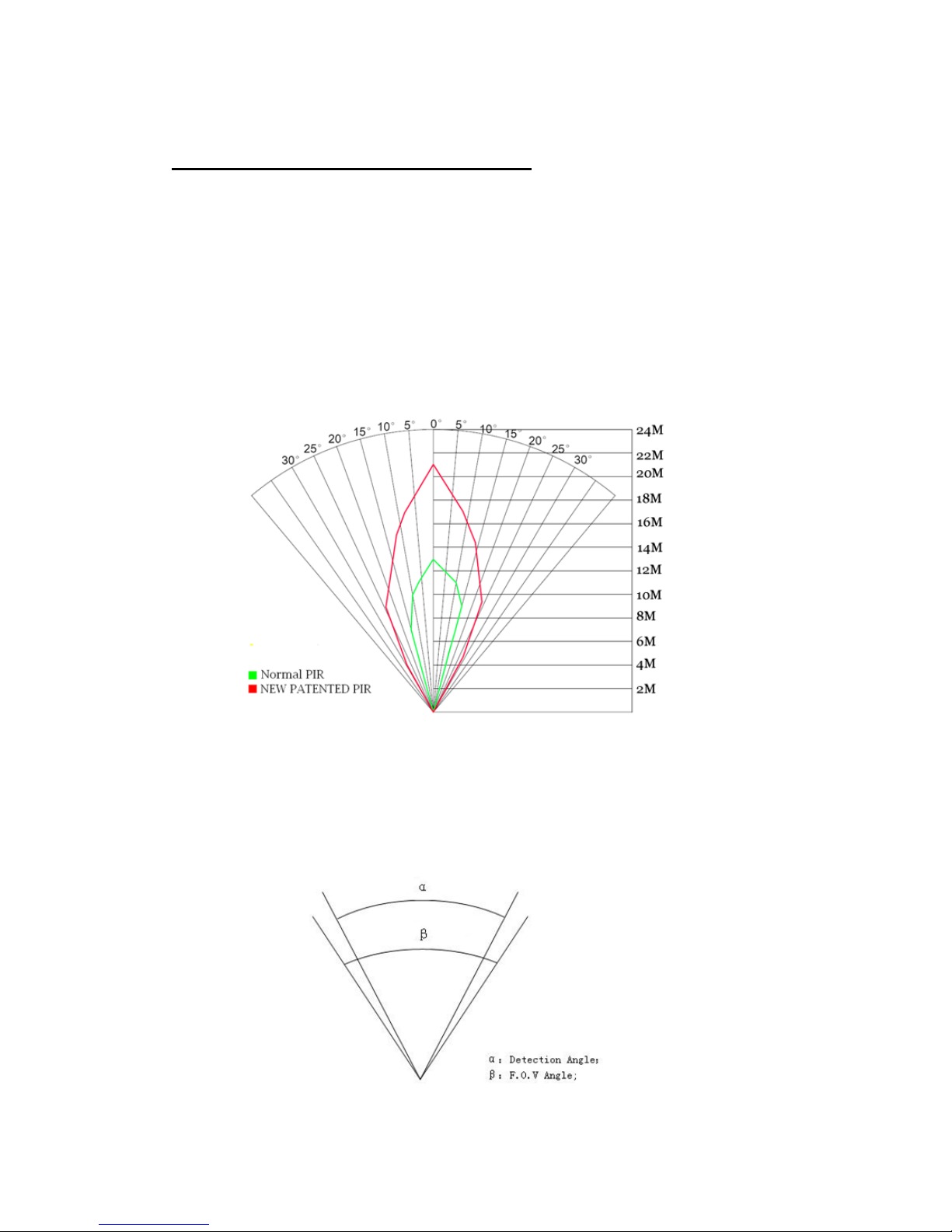
Page 13
5 PIR Detection Zone
This camera has a new design of PIR and the new
PIR is patented. The new patented PIR’s detection
range can reach to 73ft in good environments.
Following picture shows the compared detection
zone between normal PIR and the new patented
PIR.
The PIR detection angle (α) is just smaller than the
field of view (FOV) angle (β). The advantage of this
design is to reduce empty picture rate and capture
most, if not all, motions.
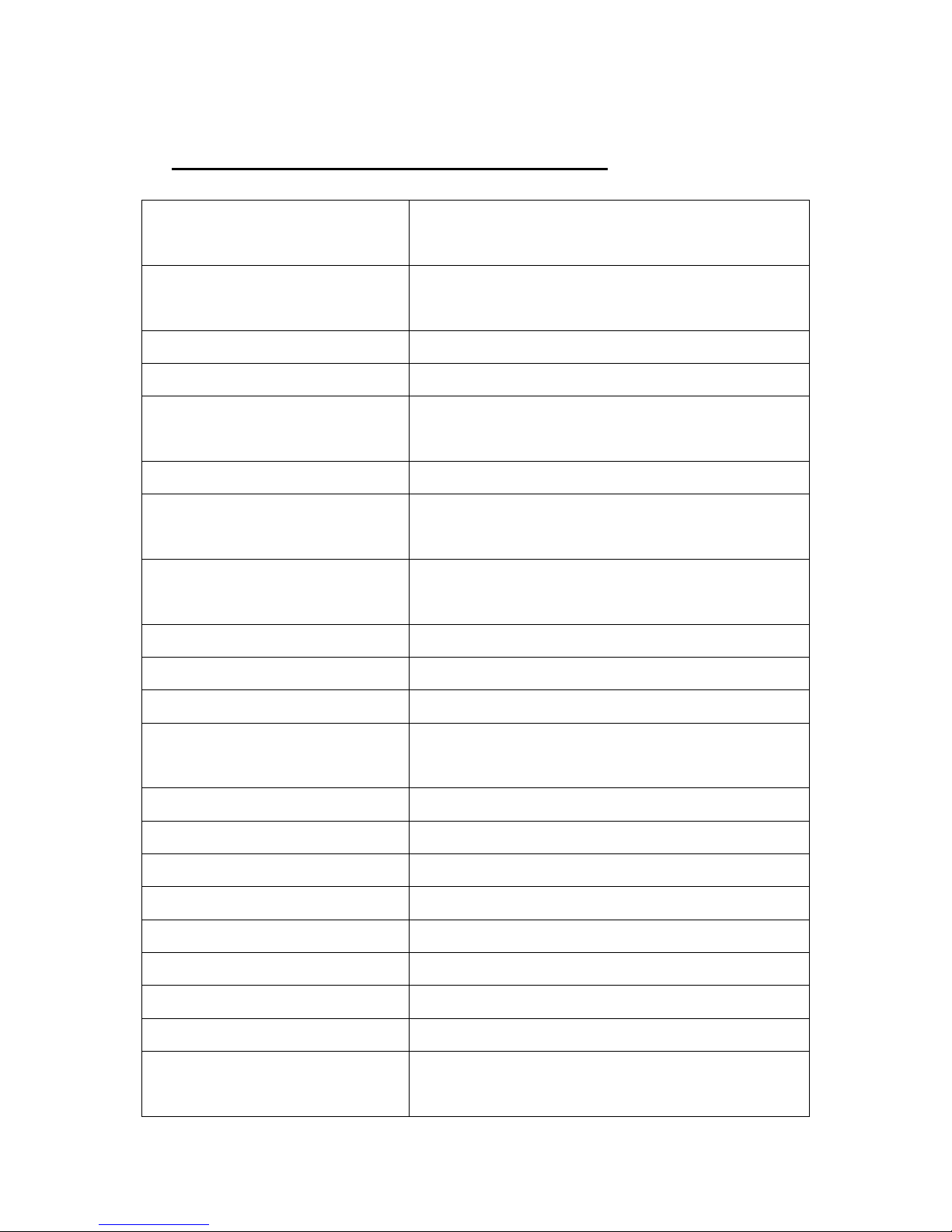
Page 14
6 Technical Specifications
Image Sensor 5MP CMOS Sensor
10MP Interpolation
Lens F/NO=3.1
FOV(Field of View)=52°
PIR detection range 73ft
Focus at 1m
Display Screen of
Remote Control 1.4” LCD
Memory Card Up to 32 GB
Image Resolution 10MP = 3648 ×2730
5MP = 2560×1920
Video Resolution 1280x720(20fps)
640×480(16fps)
PIR Sensitivity Adjustable (High/Normal/Low)
Trigger Time <1.2s
Weight 0.30 kg
Operation/Storage
Tem. -20 - +60°C / -30 - +70°C
PIR Interval 1s – 60 min.
Photo Burst 1–3
Video Length 1–60s
Power Supply 4×AA
Sound Recording Available
Mounting Rope/Belt/Python lock
Dimensions 145 x82 x36 mm
Operation Humidity 5% - 90%
Security
Authentication FCC, CE, RoHS

Page 15
7 Parts List
Part Name Quantity
Camera One
Remote Control One
USB Cable One
Belt One
User Manual One
Warranty Card One
Version 1.0
This manual suits for next models
1
Table of contents
Other Bolymedia Digital Camera manuals