Bondi Effects ART VAN DELAY User manual

BONDI
Effects
DELA Y
ART VAN
TIME RATE
LEVEL
TAP BYPASS
FEEDBACK
SUB.DIV
DEPTH
USER MANUAL
BONDI
Effects
All manuals and user guides at all-guides.com
all-guides.com

BONDI
Effects
DELA Y
ART VAN
TIME RATE
LEVEL
TAP BYPASS
FEEDBACK
SUB.DIV
DEPTH
SPECS
Input Impedance: 470 kOhm
Output Impedance: 470 Ohm
Bypass Switching: Buered
Input Voltage: 9VDC Centre Negative
Required Current: 100mA
THANK YOU FOR CHOOSING THE
ART VAN DELAY
We know there are many great delay pedals on the market and appreciate you putting your
faith in us! Some background on the design...
The first analogue delay that caught our attention was the Boss DM2. We loved the way it
filtered the repeats and how they could go forever without taking over. This largely served as
our tonal inspiration. Getting a good modulation sound is a dark art but we always loved the
Deluxe Memory Man's vibrato modulation. We based my modulation algorithm on this sound
but with a wider range of tones.
The Art Van Delay has digital control over every parameter and while it is not the only
analogue delay to do this, we think you will find the precision and analogue feel to be
unmatched by our competitors. To finish it o we gave it 32 user presets for quick changes on
the fly.
Enjoy!
POWERING UP THE ART VAN DELAY
• Please only use a 9VDC Centre Negative power supply. For best performance we
recommend an isolated, regulated supply. Damage from overvoltage will void the
warranty.
• The Art Van Delay always powers up in LIVE mode meaning all the pedals are taken
from the physical controls.
• The Art Van Delay remembers the BYPASS, PRESET, TRAILS, AUX JACK,
EXPRESSION ASSIGN, EXPRESSION CALIBRATION, and MIDI CHANNEL
settings from the last time it was powered on.
This device complies with Part 15 of the FCC Rules.
Operation is subject to the following two conditions:
(1) this devicemay not cause harmful interference, and
(2) this device must accept any interference received,
including interference that may cause undesired operation.
BONDI
Effects
ART VAN DELAY ×USER MANUAL
PAGE 2 OF 9
All manuals and user guides at all-guides.com

BONDI
Effects
DELA Y
ART VAN
TIME RATE
LEVEL
TAP BYPASS
FEEDBACK
SUB.DIV
DEPTH
Repeat Subdivisions
Toggle Up -
Toggle Middle -
Toggle Down -
Reset Button
Aux Jack for External Tap,
Expression Pedal or MIDI
Output Input
TAP
to Bypass
HOLD
to Switch Presets
HOLD
to Save Preset
TAP
4x for Tempo
HOLD
for Max Feedback
9V DC Power
CONTROLS
TIME Sets the delay time, ranges from 40mS-1200mS.
DEPTH Sets the amount of modulation in the delay time
RATE Sets the rate of the modulation.
LEVEL Adjusts the output level of the delay signal.
FEEDBACK Adjusts the amount of repeats.
TOGGLE SWITCH
Sets the subdivision for tap tempo:
UP = ⅛ note MIDDLE = ¼ note dOWN = Dotted ⅛
NOTE › The subdivision will aect the tempo globally
eg, if the toggle is up, the maximum delay time will be 600mS.
BYPASS SWITCH
Tap to engage or disengage the eect.
Hold for 1 second to SWITCH PRESETS
TAP SWITCH
Tap 4 time to enter a new tempo. Hold for 1/2 second for oscillation.
LED
PRESET 1: White LED indicates the bypass status
Pink LED indicates tempo
PRESET 2: Pink LED indicates the bypass status
White LED indicates tempo
USB
ART VAN DELAY ×USER MANUAL
PAGE 3 OF 9
All manuals and user guides at all-guides.com
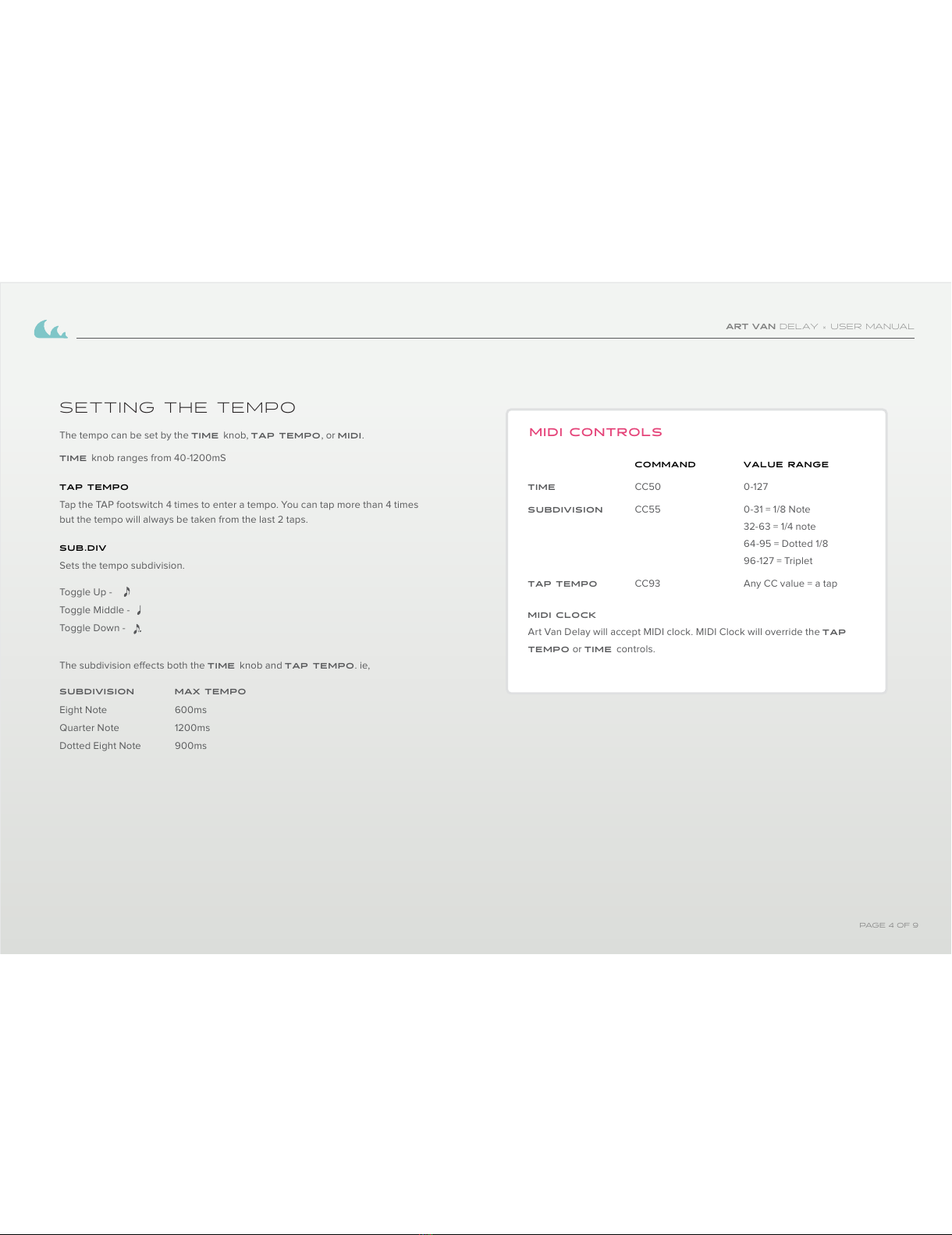
SETTING THE TEMPO
The tempo can be set by the TIME knob, TAP TEMPO, or MIDI.
TIME knob ranges from 40-1200mS
TAP TEMPO
Tap the TAP footswitch 4 times to enter a tempo. You can tap more than 4 times
but the tempo will always be taken from the last 2 taps.
SUB.DIV
Sets the tempo subdivision.
Toggle Up -
Toggle Middle -
Toggle Down -
The subdivision eects both the TIME knob and TAP TEMPO. ie,
SUBDIVISION MAX TEMPO
Eight Note 600ms
Quarter Note 1200ms
Dotted Eight Note 900ms
COMMAND VALUE RANGE
TIME CC50 0-127
SUBDIVISION CC55 0-31 = 1/8 Note
32-63 = 1/4 note
64-95 = Dotted 1/8
96-127 = Triplet
TAP TEMPO CC93 Any CC value = a tap
MIDI CLOCK
Art Van Delay will accept MIDI clock. MIDI Clock will override the TAP
TEMPO or TIME controls.
MIDI CONTROLS
ART VAN DELAY ×USER MANUAL
PAGE 4 OF 9
All manuals and user guides at all-guides.com

MODULATION
The modulation is set by the DEPTH and RATE knobs.
DEPTH is the amount of drift from the tempo. Turning the DEPTH all the
way down will turn the modulation OFF.
RATE sets the speed at which the tempo is modulated. Turn this down for
chorused sounds or up for vibrato. Ranges from 1.2-8.5Hz.
GAIN
LEVEL: Sets the volume of the repeats. 12:00 is unity volume with the dry.
FEEDBACK: Sets the volume of the signal being fed back into the delay.
Feeding the signal back into the delay is how we get multiple repeats. Turning
this up will result in oscillation. Oscillation will occur sooner at faster delay
times because the signal is being fed back at a faster rate. For moderate
tempos, oscillation will only occur above 12:00.
Hold the TAP footswtich to generate oscillation. When the TAP switch is
released, the FEEDBACK will return to its normal setting.
PRESETS
SWITCHING PRESETS: Hold the BYPASS footswitch for 1 second to
switch between PRESET 1 and PRESET 2.
SAVING PRESETS: Hold both footwitches for 1/2 second to save your
settings to the current PRESET.
PRESETS 332 are accessible only with MIDI. See chart ›
COMMAND VALUE RANGE
DEPTH CC51 0-127
RATE CC52 0-127
LEVEL CC53 0-127
FEEDBACK CC54 0-127
PRESETS
PRESET 1 PC1
PRESET 2 PC2
PRESET 3 PC3
PRESET 4 PC4
PRESET 5 PC5 etc. up to PC32...
LIVE MODE PC0
MIDI CONTROLS
ART VAN DELAY ×USER MANUAL
PAGE 5 OF 9
All manuals and user guides at all-guides.com
Table of contents
















