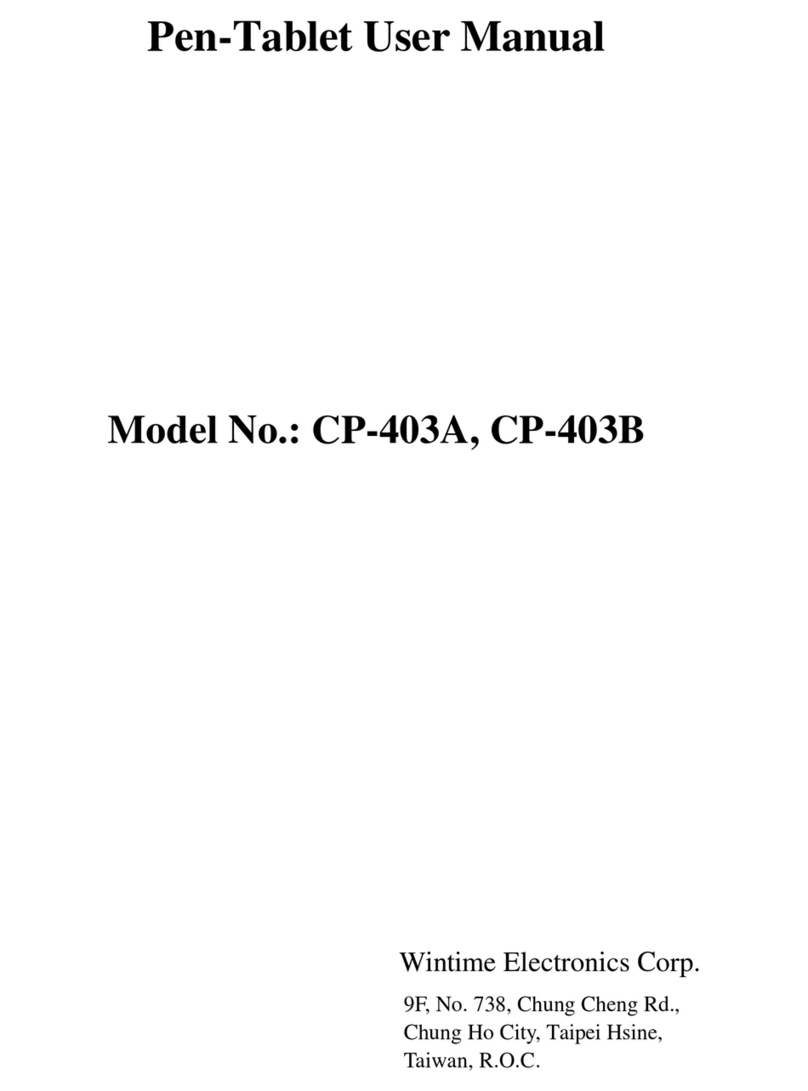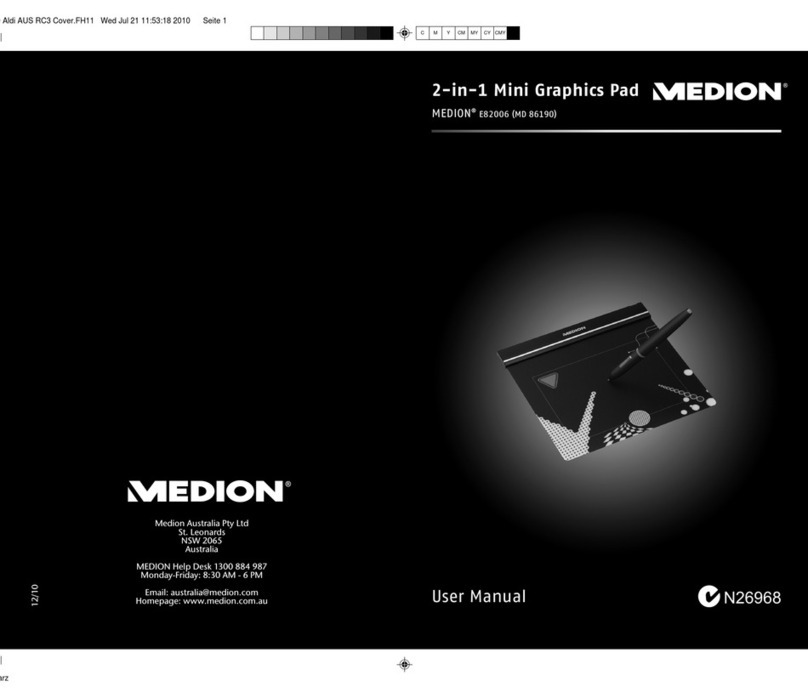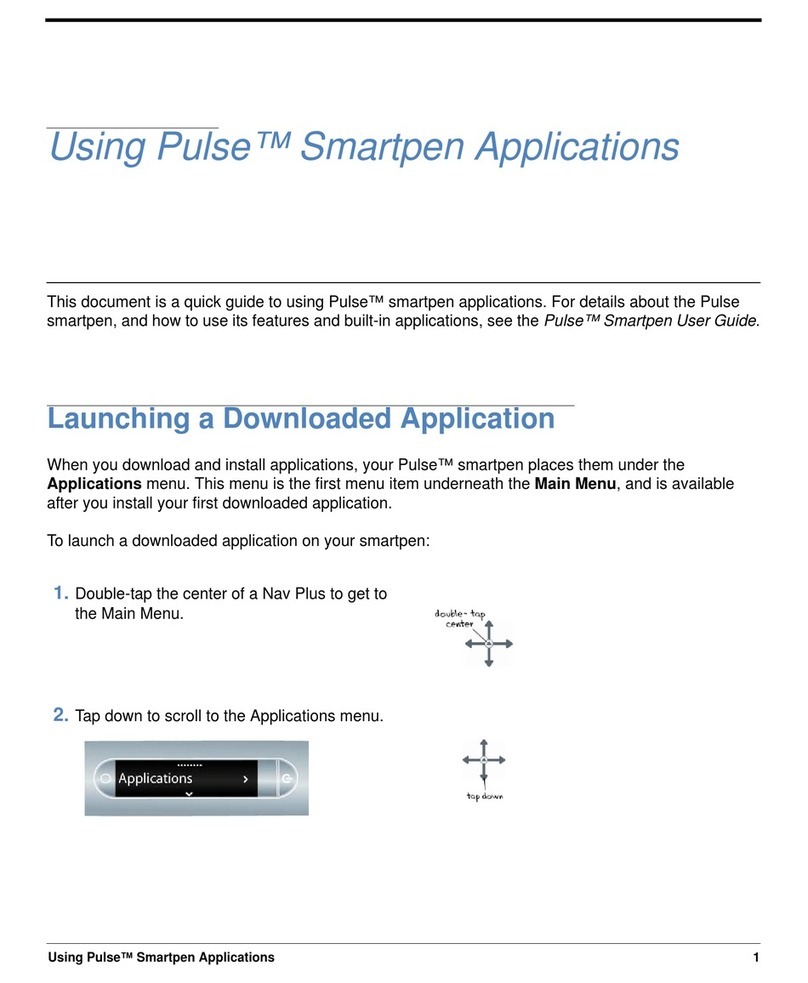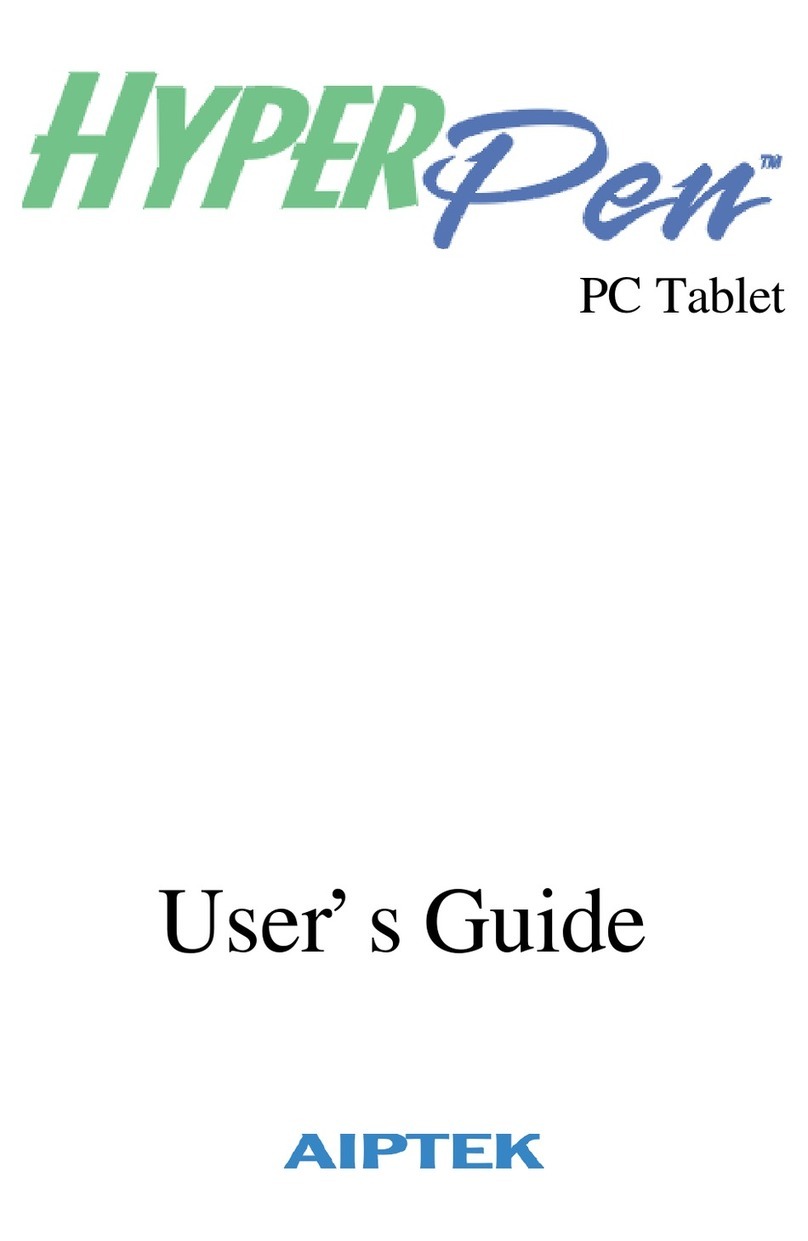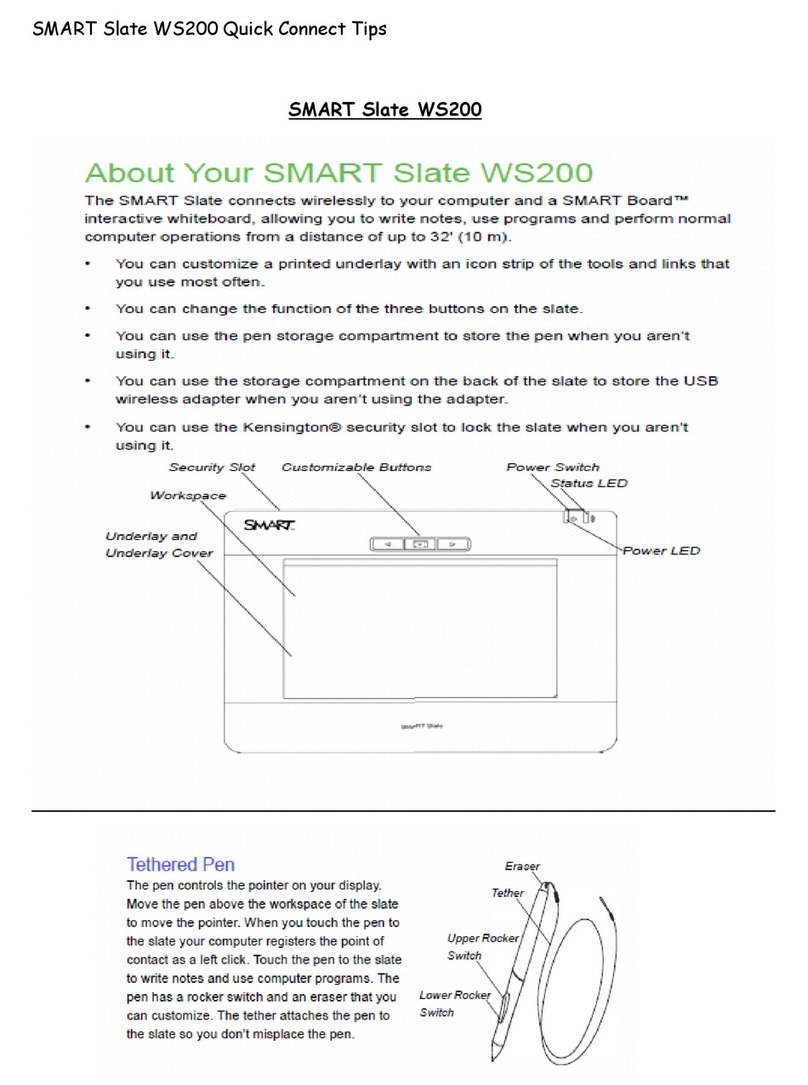Boogie Board SYNC 9.7 User manual

USER MANUAL
25204B

2BOOGIE BOARD SYNC 9.7 EWRITER USER MANUAL
ABOUT THIS MANUAL
Thank you for getting the Boogie Board™ Sync 9.7 LCD eWriter. This manual will help you with the Boogie Board Sync
eWriter hardware. Improv Electronics welcomes your feedback on the Boogie Board Sync eWriter and on this user
manual. Please send comments, questions and suggestions to:
improv.support@kentdisplays.com
For support, software downloads, and to register your Boogie Board Sync eWriter, go to:
http://improvelectronics.com/support
The Boogie Board Sync eWriter continues to improve. Therefore, some changes and features may not be covered in
this manual.

3BOOGIE BOARD SYNC 9.7 EWRITER USER MANUAL
TABLE OF CONTENTS
ABOUT YOUR BOOGIE BOARD SYNC 9.7 LCD EWRITER
5Welcome
5System Requirements
5What’s In The Box
6Product Features
6Accessories
7Technical Specications
USING YOUR BOOGIE BOARD SYNC 9.7 LCD EWRITER
9Setting Up
9Charging
10 Turning Your Boogie Board Sync eWriter On and O
10 Pairing Your Boogie Board Sync eWriter to a Bluetooth Device
10 Writing and Drawing on Your Boogie Board Sync eWriter
11 Saving and Erasing
12 Transferring Saved Files to a Computer
13 Digitizer Mode
13 Care and Maintenance
SUPPORT
15 Troubleshooting
15 Returns and Warranty Information
16 Indicator Light Chart
APPENDIX
19 Terminology
20 Attributions

ABOUT YOUR BOOGIE BOARD
SYNC 9.7 LCD EWRITER

5BOOGIE BOARD SYNC 9.7 EWRITER USER MANUAL
WELCOME
SYSTEM REQUIREMENTS
WHAT’S IN THE BOX
Welcome to your Boogie Board Sync 9.7 eWriter (Model WT13106), the latest evolution in eWriter technology.
Now you can digitally create page after page of notes and drawings without sacricing the writing experience.
The Boogie Board Sync 9.7 eWriter saves your images and transfers the information through your computer’s
USB port or wirelessly through Bluetooth to your phone, tablet or computer. And that’s just the beginning.
Please take a moment to visit our Product Registration website to register the warranty for your Boogie Board
Sync 9.7 eWriter: http://improvelectronics.com/support/boogie-board-product-registration.html
A computer with a USB port and one of the following two operating systems:
• Mac OSX 10.8 or higher
• Windows (Vista, 7, 8)
ABoogie Board Sync 9.7 eWriter
BSync Stylus
CMicro USB Cable
DQuick Start Guide

6BOOGIE BOARD SYNC 9.7 EWRITER USER MANUAL
PRODUCT FEATURES
ACCESSORIES
A9.7" LCD screen with
pressure-sensitive digitizer
BBluetooth Indicator
CStatus Indicator
DErase Button
ESave Button
FStylus
GMouse Mode Function*
*for use in digitizer mode, see page 13
HPower Button
ICharging Indicator
JMicro USB Port
(cable included)
Carry and protect your Boogie Board Sync eWriter in style with the Sync
Folio. The Sync Folio protects your Boogie Board Sync eWriter and eliminates
accidental screen marks. The stylish design is perfect for the oce, classroom,
or around town.

7BOOGIE BOARD SYNC 9.7 EWRITER USER MANUAL
TECHNICAL SPECIFICATIONS
Dimensions
Product Size: 283mm x 190 x 11 (11.1in x 7.5 x 0.4)
LCD Size: 241mm (9.5in)
Weight
Product Weight: 312g (11oz)
On-Board Memory
Capacity: ~1000 PDF les
Connectivity
Bluetooth 2.1+ EDR
• Airplane mode: Power on while holding erase button
• Bluetooth® Pairing mode: Power on while holding save button
Micro-USB Port
Power
On/O Button
Up to one week of typical use on a single charge
Sleep mode: after 1 hour of inactivity
Color
Black with orange accents
Compatibility
Mac OSX 10.8 or higher
Windows (Vista, 7, 8)
Android and iOS (mobile app)
Storage
Storage Temperature: Store between -10° C to 65° C (15° F and 145° F)
Operating Temperature: Operate between 10° C and 40° C (50° F and 100° F)

USING YOUR BOOGIE BOARD
SYNC 9.7 LCD EWRITER

9BOOGIE BOARD SYNC 9.7 EWRITER USER MANUAL
SETTING UP
Charging
IMPORTANT:
Charge your Boogie Board Sync eWriter for four hours before rst use. A full charge will last approximately
one week under normal use.
1. Remove the Boogie Board Sync eWriter and micro USB cable.
2. Connect the micro end of the USB cable to the micro USB
port on the bottom of your Boogie Board Sync eWriter.
3. Connect the USB A (larger) end of the micro USB cable into an
available USB port on a properly charged external device (tablet
or computer).
4. When the Boogie Board Sync eWriter is connected and charging,
you will see two lights:
• The charging indicator light next to the micro USB port on the
Boogie Board Sync eWriter will appear RED. This light will turn
OFF when the Sync is fully charged.
• The status indicator light next to the erase button on the front
of the Boogie Board Sync eWriter will appear RED. This indicates
that the Boogie Board Sync eWriter is not recording onto the
Boogie Board Sync eWriter’s internal memory.
5. Disconnect the micro USB cable from your external device and
Boogie Board Sync eWriter. Your Boogie Board Sync eWriter is now
ready to use.
It is suggested to charge your Boogie Board Sync eWriter when the
Status Indicator light appears yellow or red. See page 16 for an indicator
light chart.
Boogie Board
Sync eWriter
External
Device
Status Indicator
Charging Indicator

10BOOGIE BOARD SYNC 9.7 EWRITER USER MANUAL
Pairing Your Boogie Board Sync eWriter to a Bluetooth Device
1. Turn on your Bluetooth-enabled external device
(e.g., smartphone, laptop, tablet, etc.) and go to the
device’s Bluetooth settings.
2. Make sure your Boogie Board Sync eWriter is turned o.
While the Boogie Board Sync eWriter is o, rst press the
SAVE button and then simultaneously press the POWER
button. This causes the Boogie Board Sync eWriter to
enter pairing mode and become discoverable.
3. Once your Bluetooth-enabled device discovers the Boogie Board Sync eWriter, you can pair to the Boogie Board
Sync eWriter. The Boogie Board Sync eWriter Bluetooth indicator will ash BLUE three times when it is paired and
connected with your Bluetooth device.
To disable Bluetooth connectivity: Turn o the Boogie Board Sync eWriter, and then press the ERASE button while
simultaneously pressing the POWER button. Bluetooth may need to be disabled on airplanes and other environments
(e.g., hospitals).
Turning Your Boogie Board Sync eWriter On and O
1. To turn on your Boogie Board Sync eWriter, press the POWER button. The status indicator will light up GREEN, RED
or YELLOW based on your Boogie Board Sync eWriter’s current battery life. See page 16 for the indicator light chart.
2. To turn o your Boogie Board Sync eWriter, press the power button. The status indicator will turn RED, then turn o.
After one hour of inactivity, the Boogie Board Sync eWriter will save your data and then turn o.
Writing and Drawing on Your Boogie Board Sync eWriter
1. To write or draw, use the Sync Stylus just as you would use pen on paper. The status indicator blinks once to
indicate that the Boogie Board Sync eWriter’s digitizer recognizes the Sync Stylus. Additional writing and drawing
features are available with the free Sync Virtual Desktop Companion (VDC) software at:
http://improvelectronics.com/support/downloads/
IMPORTANT:
Only use the Sync Stylus to write or draw on your Boogie Board Sync eWriter. You do not need to be
connected to a computer or Bluetooth device while using the Boogie Board Sync eWriter for it to function.
IMPORTANT:
DO NOT use the Boogie Board Sync eWriter near a magnet, as the magnet can interfere with digitizer
functioning. The magnet WILL NOT aect the Boogie Board Sync eWriter memory, so les saved on the
Boogie Board Sync eWriter won’t get erased if you place your Boogie Board Sync eWriter near a magnet.
Save button
Press both buttons simultaneously
to enter Bluetooth pairing mode
Power button

11BOOGIE BOARD SYNC 9.7 EWRITER USER MANUAL
SAVING AND ERASING
Erasing Your Image
1. To erase an image created on your Sync, press the ERASE button. This clears the
Boogie Board Sync eWriter’s surface. The status indicator will turn RED and the
Boogie Board Sync eWriter’s surface will ash rapidly while the image is being cleared.
If the image does not clear, check to see if the Boogie Board Sync eWriter is powered on.
Hit the erase button too soon? Erase DOES NOT mean “delete” – pressing the erase button clears the Boogie Board Sync
eWriter’s surface, but your image is saved in the“Erased” folder in the Boogie Board Sync eWriter’s internal memory.
Connect your Boogie Board Sync eWriter to a computer to access the Boogie Board Sync eWriter’s memory and recover
your erased image. See page 12 for more information on accessing les on your Boogie Board Sync eWriter.
Saving Your Image
1. To save an image, press and release the SAVE button. This saves everything
on the Boogie Board Sync eWriter’s LCD (surface) to its internal memory.
The status indicator will ash rapidly while your image is being saved, and return
to a solid light after it is nished.
You must use the Sync Stylus for your images to save on the Boogie Board Sync eWriter. Marks on the Boogie Board
Sync eWriter’s surface created with something other than the Sync Stylus will not show up in the saved le.

12BOOGIE BOARD SYNC 9.7 EWRITER USER MANUAL
TRANSFERRING SAVED FILES TO A COMPUTER
1. Connect your Boogie Board Sync eWriter to your desktop or
laptop computer using the USB cable.
2. Open the Sync folder to view your Saved and
Erased folders. Saved and erased les will show
up as a list of PDF les.
3. From here you can delete or move les as you would normally from a mass storage device.
IMPORTANT:
Files deleted o of your Boogie Board Sync eWriter are PERMANENTLY deleted — the Boogie Board
Sync eWriter does not have a“trash” or “recycle”bin for electronic les.

13BOOGIE BOARD SYNC 9.7 EWRITER USER MANUAL
DIGITIZER MODE
To operate the Boogie Board Sync eWriter in “digitizer mode” - which allows you to use your Sync Stylus to control
your cursor as a mouse or input device - rst download the Sync Virtual Desktop Companion (VDC) software from our
website: http://improvelectronics.com/support/downloads/
After installing the Sync VDC, select the Sync icon that appears in your computer’s menu bar and select “Digitizer Mode”
to switch from the default“VDC mode.” Move the Sync Stylus close to, but NOT IN CONTACT with (i.e., hovering over)
the Boogie Board Sync eWriter drawing surface.
To select a button or feature on your computer, touch the stylus to the Boogie Board Sync eWriter drawing surface
to create the equivalent of a mouse “left click.”A “right click” is produced instead of a“left click” by holding in the button
on the Sync Stylus when touching the Sync Stylus to the drawing surface.
CARE AND MAINTENANCE
Store your Boogie Board Sync eWriter in an upright or at position (just ensure there is nothing else lying on top of the
surface.) Always store your Boogie Board Sync eWriter with the Sync Stylus docked.
Treat your Boogie Board Sync eWriter like any electronic device. Do not store or use it extreme temperatures or
humidity. See the Technical Specications on page 7 for additional information.

SUPPORT

15BOOGIE BOARD SYNC 9.7 EWRITER USER MANUAL
TROUBLESHOOTING
ISSUE SOLUTION
My Boogie Board Sync is unresponsive. What should I do? 1. Press the Power Button to turn o/on
2. Connect your USB cable to make sure your
Boogie Board Sync eWriter is fully charged
(see page 9)
3. Turn the Boogie Board Sync eWriter over and locate the
reset button. Using a blunt pin or another small object,
push the button.
My notes and drawings are not being saved to the device
memory.
1. Ensure that you are writing with the provided Sync Stylus
– status indicator should be blinking green when the pen
touches the Boogie Board Sync eWriter.
2. Ensure that you are pressing the save button to physically
save the le to memory after you complete your drawing
and BEFORE you erase Image.
3. Ensure that the device is charged.
4. Ensure that the device’s memory is not full (which would
cause the status indicator to ash red when writing).
5. Ensure that the device is not connected to your computer
by the micro USB cable, which disables the ability to save.
You’re able to save if the device is wirelessly connected.
6. Reset on back – This will not cause you to lose data.
I’m plugged in but nothing appears on my
computer when I write on my Boogie Board Sync eWriter.
You rst need to download and launch the Sync
Virtual Download Companion (VDC) from our
website: http://www.improvelectronics.com/
support/downloads/
Still need help?
Visit http://improvelectronics.com/support for additional assistance.
RETURNS AND WARRANTY INFORMATION
One-Year Limited Warranty
Improv Electronics warrants all Products (including accessories) against manufacturing defects in materials and
workmanship under normal consumer use for one year from the date of original retail purchase.
For more information on returns and warranty, please visit:
http://improvelectronics.com/support/boogie-board-returns-warranty.html

16BOOGIE BOARD SYNC 9.7 EWRITER USER MANUAL
INDICATOR LIGHT CHART
INDICATOR LOCATION COLOR PATTERN WHAT IT MEANS
Charging
indicator
Bottom of the
Sync, next to
micro USB port
Red Solid light The Boogie Board Sync eWriter is charging
No color
(Red is o)
No color The Boogie Board Sync eWriter is not charging (it is
unplugged or is fully charged)
Status
indicator
Left side of
the front of
the Sync, next
to the erase
button
Red Flashing The Boogie Board Sync eWriter is going to run out of memory.
1. Stop writing
2. Access the Boogie Board Sync eWriter wirelessly or via micro
USB cable to Connected External Device
3. Delete or move les from your Boogie Board Sync eWriter to
free up internal memory space
NOTE: Files deleted o of your Boogie Board Sync eWriter are
PERMANENTLY deleted – the Boogie Board Sync eWriter DOES
NOT have a “trash”or “recycle”bin for electronic les.
Red Solid The Boogie Board Sync eWriter is not recording because: Erase
in process; connected via USB cable; digitizer mode is active;
Boogie Board Sync eWriter disk is full; Boogie Board Sync eWriter
powering o
Yellow Solid The Boogie Board Sync eWriter charge is low. It’s best to save
your work, turn o the Boogie Board Sync eWriter, and plug in
the micro USB cable to begin charging.
Green Solid Boogie Board Sync eWriter is recording and charged
Red/
Yellow/Green
A single
blink
When the Sync Stylus comes in contact with the LCD surface, a
single blink means the Boogie Board Sync eWriter recognizes the
Sync Stylus and is saving the data from the pen strokes.
NOTE: If you notice that the light DOES NOT blink when you
touch the screen with your Sync Stylus, you will still see the
image on your tablet but the Boogie Board Sync eWriter is NOT
SAVING your image. Verify your Sync Stylus is in working order or
contact us to replace.
Red/
Yellow/Green
Multiple
ashes
in rapid
succession
When you press the“Save” button, ashing indicates the Boogie
Board Sync eWriter is saving your image to the internal memory.
No color No color The Boogie Board Sync eWriter is o. Press the power button to
turn on.

17BOOGIE BOARD SYNC 9.7 EWRITER USER MANUAL
Bluetooth
status
indicator
Left side of
the front of
the Sync, next
to the status
indicator
Blue Solid Boogie Board Sync eWriter is in Bluetooth pairing mode.
Blue Flashing,
ve seconds
apart
Boogie Board Sync eWriter is paired and connected with an
external Bluetooth device.
Blue Flashing,
ten seconds
apart
Boogie Board Sync eWriter’s Bluetooth radio is on, but not
connected to an external Bluetooth device.
Blue Three
ashes
in rapid
succession
A Bluetooth connection has been made
Blue Irregular
ashing
Bluetooth le transfer activity is occuring
No color
while Sync
is on
No color Boogie Board Sync eWriter is in “Bluetooth inactive mode” for use
on airplanes, hospitals or other settings where Bluetooth must
be deactivated. You can still write on and save your work to the
Boogie Board Sync eWriter’s internal memory.

APPENDIX

19BOOGIE BOARD SYNC 9.7 EWRITER USER MANUAL
TERMINOLOGY IN THIS MANUAL
TERM DEFINITION EXAMPLES
Connected External
Device
Any“smart” technology that can
physically and/or wirelessly access
the Boogie Board Sync eWriter
internal memory
The Boogie Board Sync eWriter can
connect with:
• Apple products (iPhone, iPad, Mac)
• PC desktops/laptops/tablets
• Android devices
Sync Stylus A customized writing tool designed
to work with the Boogie Board Sync
eWriter
The Sync Stylus enclosed with your
Boogie Board Sync eWriter — for an
example see page 6
Bluetooth A standard for wireless connection
of electronic devices
The Boogie Board Sync eWriter is
compatible with the Bluetooth 2.1+ EDR
(Enhanced Data Rate) standard

20BOOGIE BOARD SYNC 9.7 EWRITER USER MANUAL
ATTRIBUTIONS
Boogie Board™ Sync 9.7 LCD eWriter
User Manual
Hardware
Copyright © Kent Displays, Inc., 2014
All rights reserved. No part of this manual may be reproduced except for your express personal use (without prior written consent of
Kent Displays Inc.). Kent Displays Inc. reserves the right to revise this publication without obligation to provide notication of such
changes. Kent Displays Inc. strives to provide current, accurate and complete information in this manual. However, Kent Displays Inc.
reserves the right to change any specications, product congurations or other content at our discretion, without prior notice and
without obligation to include such changes in this manual.
Boogie Board is a registered trademark of Kent Displays, Inc. in the United States and Japan. Any additional company and product
names mentioned in this documentation may be trademarked and/or registered as trademarks. Mention of third-party products is for
information purposes only and constitutes neither an endorsement nor a recommendation. Kent Displays Inc. assumes no responsibility
with regard to the performance or use of these products.
The Bluetooth® word mark and logos are registered trademarks owned by Bluetooth SIG, Inc. and any use of such marks by
Kent Displays, Inc. is under license.
EVERNOTE and the Evernote Elephant logo are trademarks of Evernote Corporation and used under a license.
Windows is a registered trademark of Microsoft Corporation in the United States and other countries.
The Android robot is reproduced or modied from work created and shared by Google and used according to terms described in the
Creative Commons 3.0 Attribution License.
Macintosh, iPad, iPhone, and iPod touch are trademarks of Apple Inc., registered in the U.S. and other countries.“Made for iPod,”“Made
for iPhone,”and “Made for iPad” mean that an electronic accessory has been designed to connect specically to iPod, iPhone, or iPad,
respectively, and has been certied by the developer to meet Apple performance standards. Apple is not responsible for the operation
of this device or its compliance with safety and regulatory standards. Please note that the use of this accessory with iPod, iPhone, or iPad
may aect wireless performance.
Other manuals for SYNC 9.7
1
Table of contents