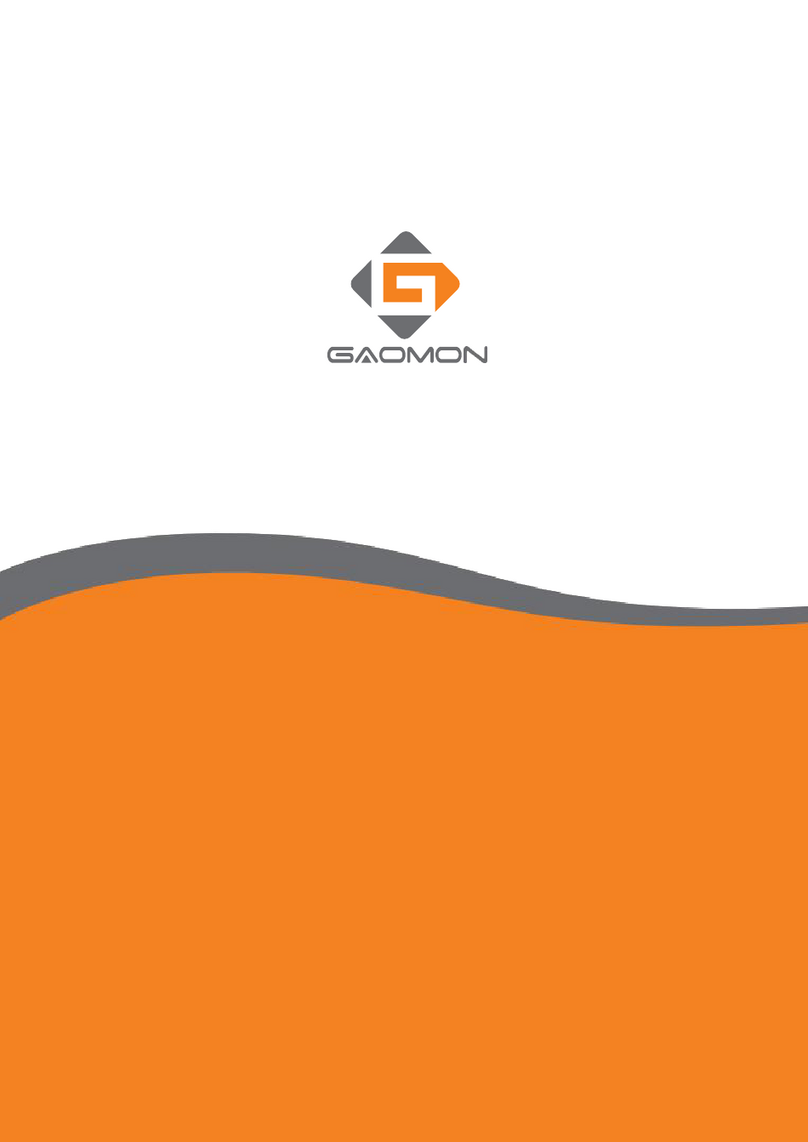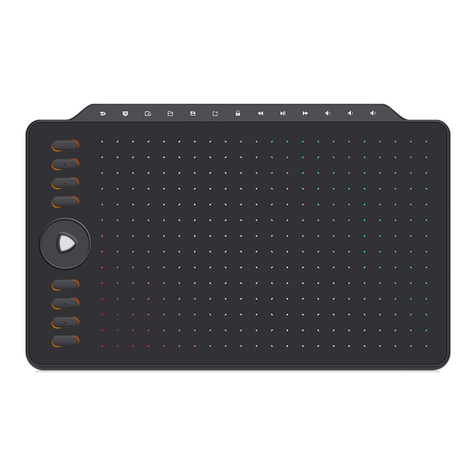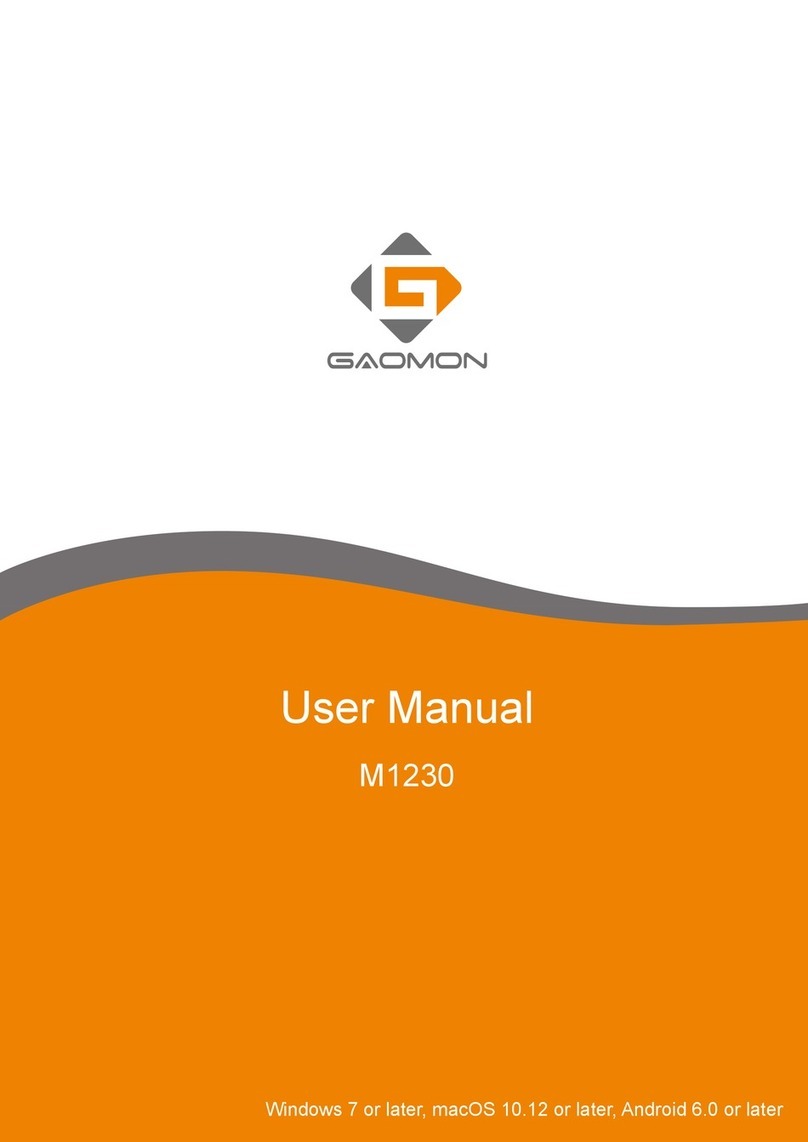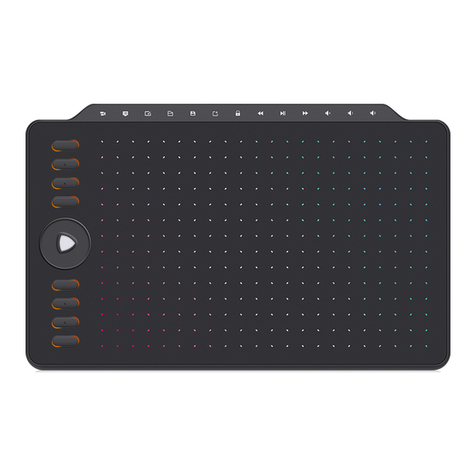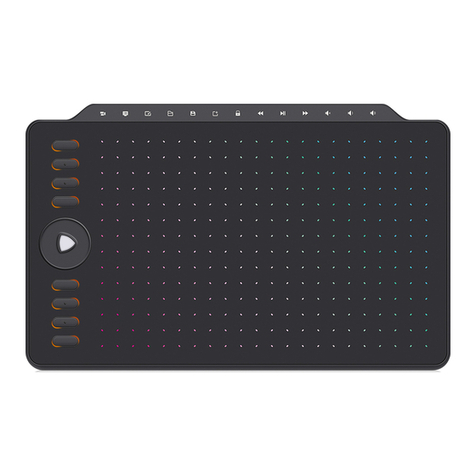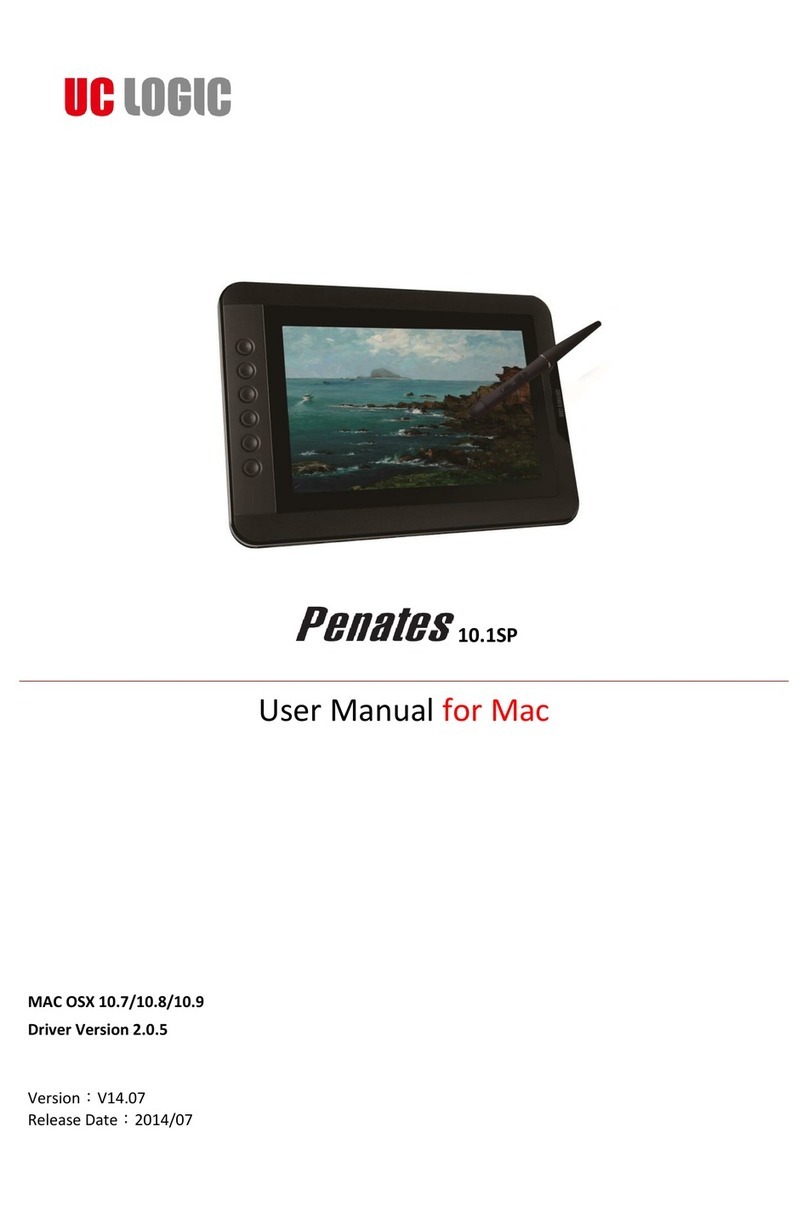PD156 PRO FAQ Contents
1. Warranty & Compatibility & Specification of PD156 PRO..............................................................................3
1.1
Warranty Policy........................................................................................................................................... 3
1.2
Operation System & Art Program Compatibility........................................................................................3
1.3
Specifications & Features........................................................................................................................... 4
2. How to set up PD156 PRO on Windows/Mac?...........................................................................................5
2.1
How to set up on Windows OS?.................................................................................................................5
2.2
How to set up on Mac OS ?........................................................................................................................ 7
2.3
How to connect PD156 PRO with Windows/mac computer....................................................................10
2.4
OSD Setting & How to adjust Color?........................................................................................................ 11
How to Adjust Color?......................................................................................................................................12
3. Displaying Issues & Solutions....................................................................................................................13
4. Pen Issues & Solutions...............................................................................................................................15
5.Other FAQS................................................................................................................................................. 18
5.1 How to Customize Express Key Functions in Difference Drawing Programs ?........................................ 18
5.2 How to sign/write on Microsoft office files: Word/Excel/PowerPoint & OneNote?...............................18
5.3 How to Comment, Highlight and Sign/Draw on PDF (Acrobat Reader DC)?............................................22
5.4 How to use Duplicate Mode & Extend Mode...........................................................................................26
6. How to contact GAOMON service team?................................................................................................. 29