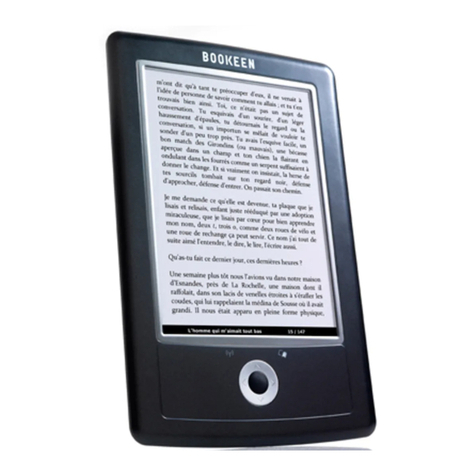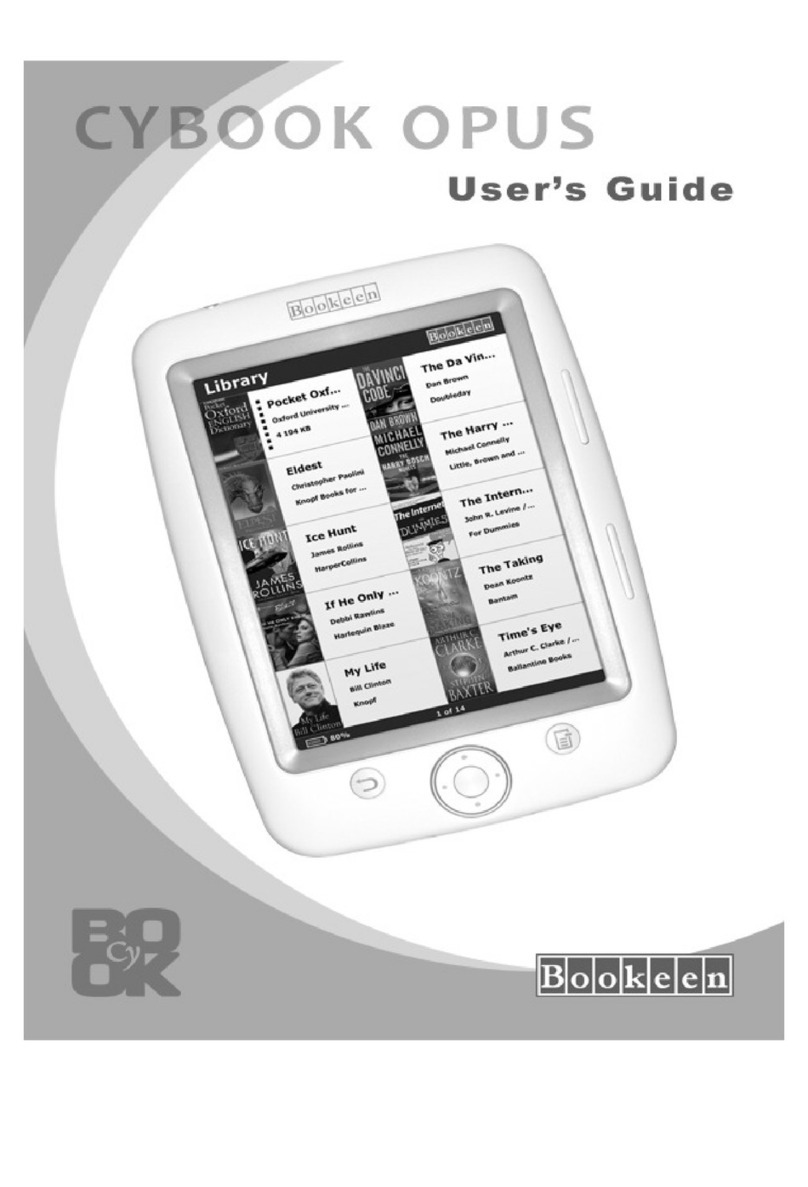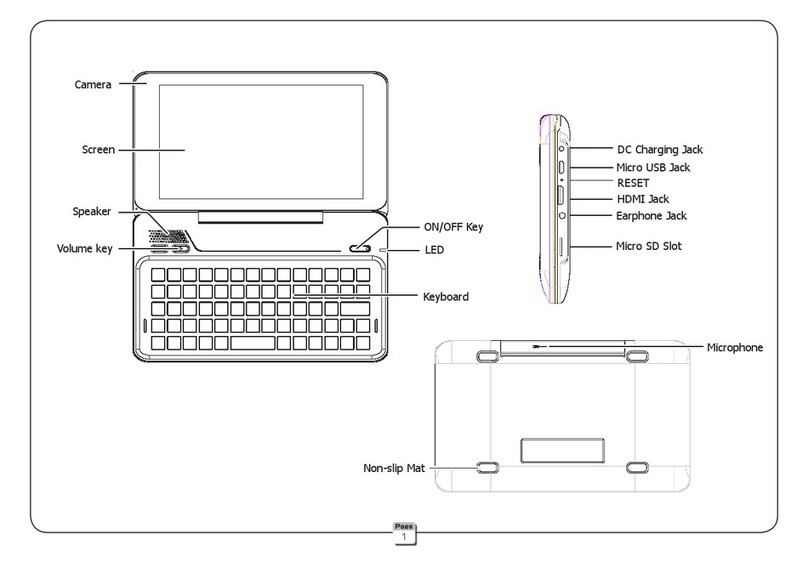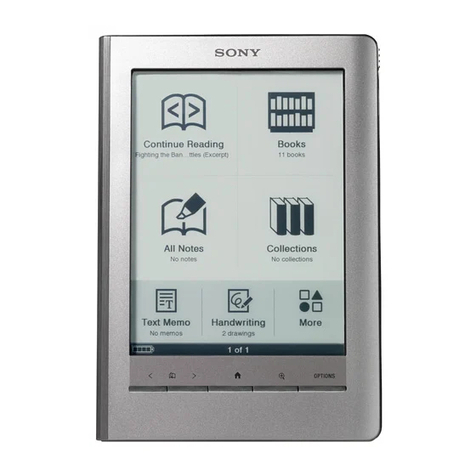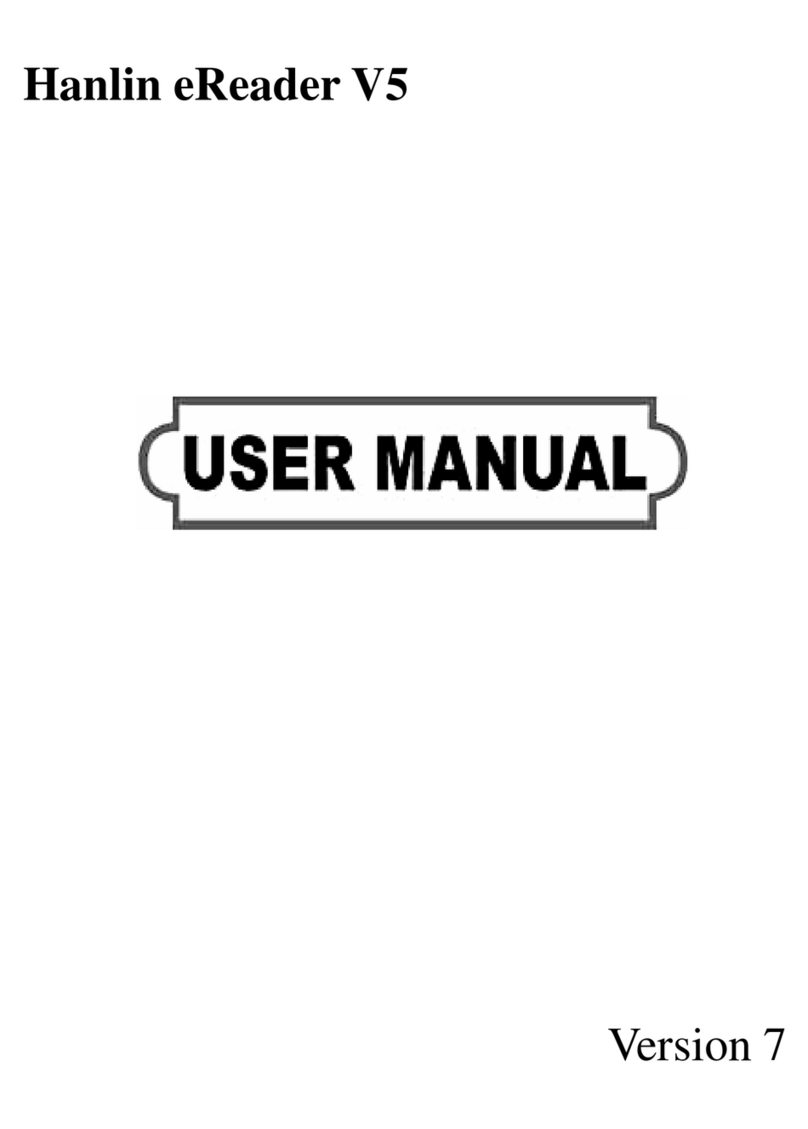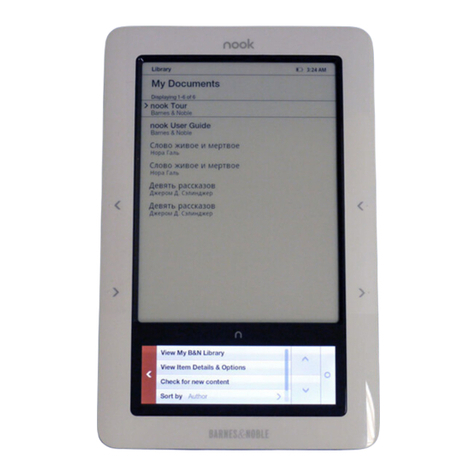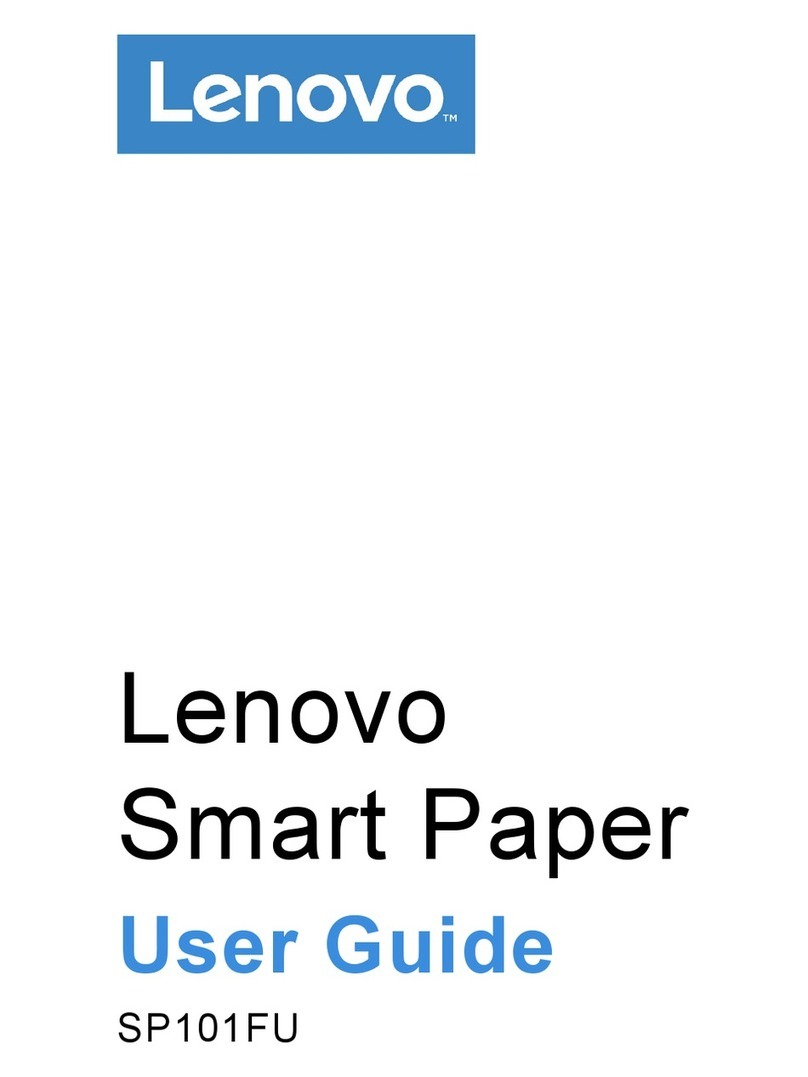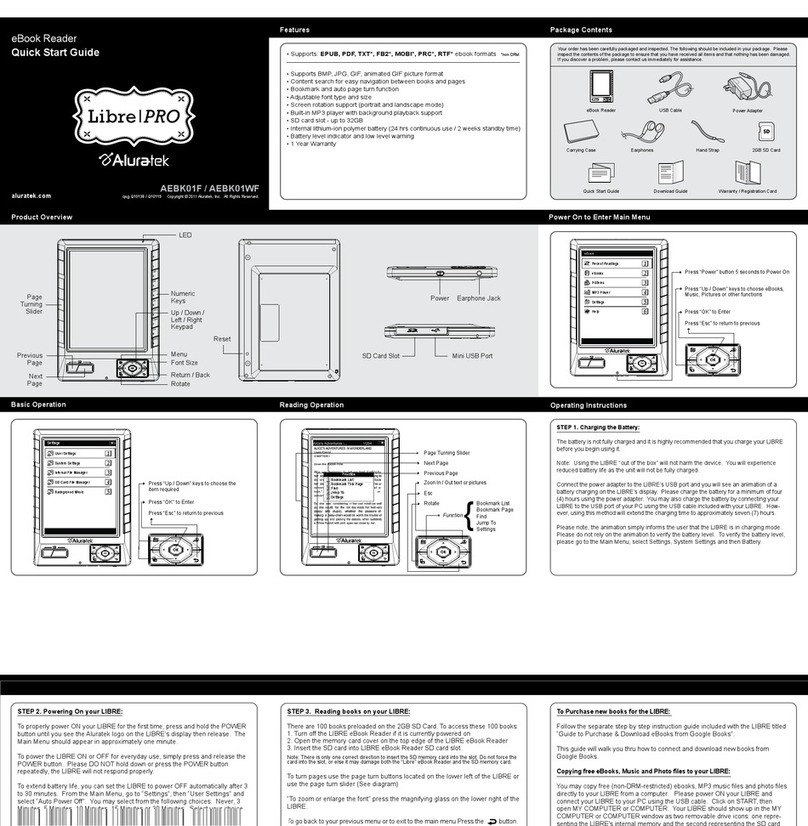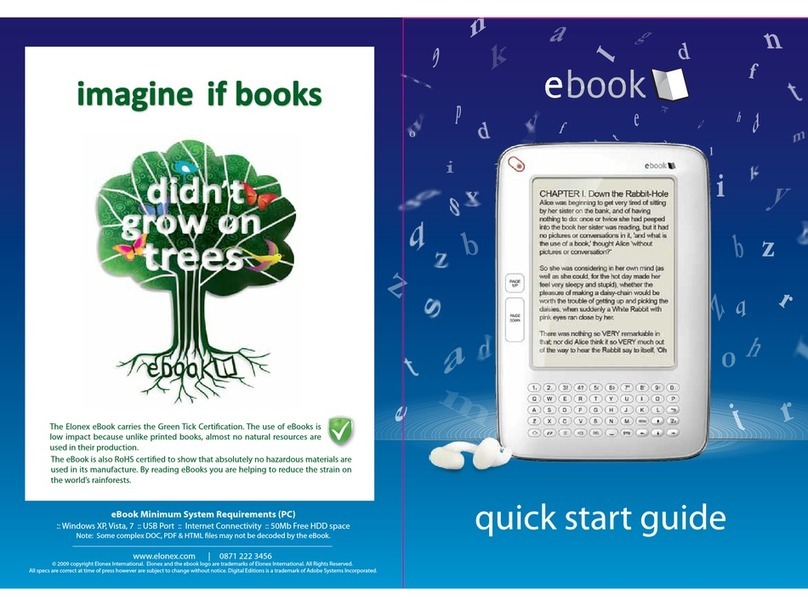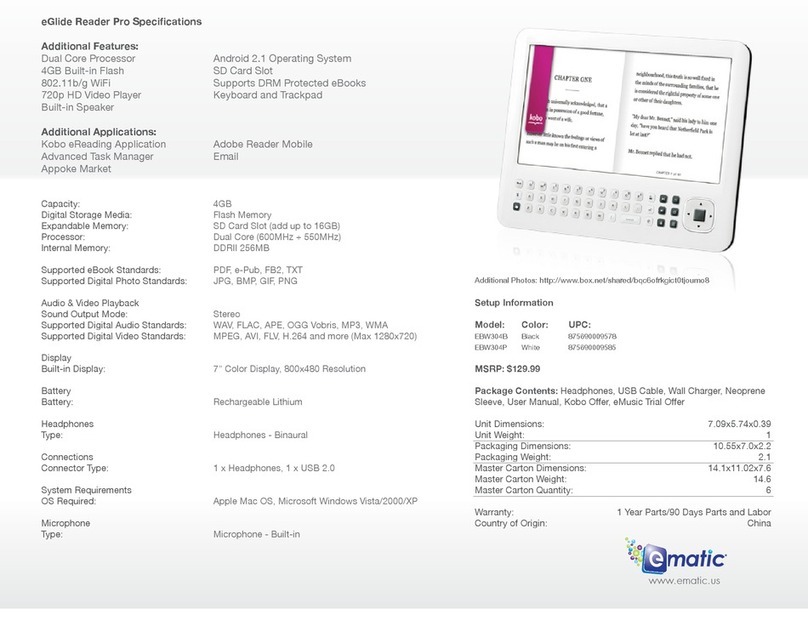Bookeen CYBFT1X User manual

E-book Reader
E-book Reader

Table of Contents
SAFETY PRECAUTIONS.....................................................................6
APPEARANCE.......................................................................................11
Front View 11
Side View 12
TECHNICAL SPECIFICATIONS.....................................................13
GETTING STARTED...........................................................................14
Charging Battery 14
Power Management 15
Loading Files 16
Gestures 17
Working with On-Screen Keyboard 19
Connecting to the Internet 21
Inserting Micro SD Card 24

MAIN MENU..........................................................................................25
Recent Events 27
Library 29
Book Store 33
Notes 33
Dictionary 33
Music 34
Applications 35
Search 54
Status Bar 54
Task Management 55
Installing Extensions 56
READING BOOKS...............................................................................57
Gestures in Reading Mode 58
Social Networks & ReadRate 60
Turning Pages 64
Contents 64
Open Page 65

Bookmarks 67
Following Links 67
Search 68
Scaling 68
Dictionary 71
Notes 72
Screen Orientation 73
Text-to-Speech 73
Closing a Book 74
SETTINGS ..............................................................................................75
Personalize 75
Network 77
Date/Time 78
Languages 78
Accounts and Synchronization 79
Advanced Settings 83
Saving Battery 89
Device Info 89

FIRMWARE UPDATE.........................................................................91
TROUBLESHOOTING.......................................................................95
CUSTOMER SUPPORT.....................................................................97
COMPLIANCE WITH INTERNATIONAL STANDARDS.....98

Safety Precautions
Before start working with the Device, please, read this section
carefully. Following these instructions will ensure your safety and
extend service life of the Device.
Storage, Carriage and Usage Conditions
Device operating temperature range is 0°C to +40°C, so do not
expose the Device to excessively high or low temperatures. Never
leave cables near heat sources. Heated cables or their insulation
may become deformed or damaged, which could lead to fire or
electric shock.
Try to avoid next impacts:
• direct sunlight
• direct flame or smoke (cigarette, open fire etc.)
• exposure to liquids or damp (do not use the Device in the
rain, in the street at higher humidity, near bodies of water etc.)
• penetration of liquids or moisture

Safety Precautions 7
• exposure to strong electromagnetic fields, electrostatic
charges and artificial sources of UV electromagnetic radiation
• excessive mechanical pressure on the screen, connectors
and keys of the Device.
Do not leave the Device for a long time in poorly ventilated envi-
ronment, e.g. in a car or in closed tight boxes/packaging.
Neither drop nor try to bend the Device. Protect the screen from
objects that may scratch or damage it. To ensure adequate protec-
tion of the screen, we recommend storing the Device in a protec-
tive and/or hard cover.
Keep away from children.
To prevent possible hearing damage, do not listen at
high volume levels for long periods.
Maintenance

Safety Precautions 8
Do not disassemble or modify the book reader.
Do not use the Device with a damaged battery, charger (broken
case, poor contact, broken feed cable) or SD card. If the battery
is damaged (cracked case, leakage of electrolyte, off-shape etc.) it
should be replaced by the authorized personnel. Usage of home-
made or modified batteries may cause an explosion and/or dam-
age the Device.
Do not use organic or inorganic solvents (e.g. benzoyl etc.) to
clean the screen/case. Use a soft cloth to remove dust from the
Device’s surface. Apply a few drops of distilled water to remove
dirt.
Up to five faulty pixels are acceptable in the screen and do not
constitute a warrantable defect of the screen.

Safety Precautions 9
By the end of product guarantee term, please contact the near-
est authorized service facility for examination on the subject of
security is maintained.
For detailed information about service centers in your region
please visit the official website of PocketBook International: http://
www.pocketbook-int.com.
RF Safety
The Device receives and transmits radio frequencies and may in-
terfere with radio communications and other electronic equip-
ment. If you use personal medical Devices (e.g. a pacemaker or
hearing aid) please contact your doctor or the manufacturer to
learn whether or not such medical devices are protected against
external RF signals.
Do not use wireless communication in places where it is prohib-
ited, e.g. onboard a plane and in hospitals – this may affect air-
borne avionics or medical equipment.

Safety Precautions 10
Utilization
Incorrect disposal of this Device may have adverse impacts on the
environment and public health. To prevent such consequences fol-
low the device-specific disposal requirements. Recycling of these
materials helps preserve natural resources. For more information
regarding recycling issues please contact local municipal authori-
ties, your domestic waste collection service, store where you pur-
chased the Device, or the authorized service center.
Disposal of electric and electronic components (the Di-
rective is applicable to the EU and other European coun-
tries where separate waste disposal systems exist). In
other countries dispose batteries accordingly to local laws.
Do not destroy the battery by burning it to avoid the danger of
explosion!

1. Frontlight brightness control strip;
2. On/Off (power button) – continuous press turns the Device on/off;
3. MicroSD-card slot – to install external microSD card (up to 32 GB);
4. Micro-USB connector – connect the Device to a PC or a charger with USB-cable;
5. Page turning buttons - turn page forward and backward;
6. Grooves to attach the cover;
7. Protective cap;
8. 3.5 mm audio jack;
9. Cover locking lever;
Appearance

Wi-Fi™ (802.11 b/g)Wi-Fi™ (802.11 b/g
Technical Specifications
Display 8” (20,32 cm) E Ink Pearl™ HD capacitive multi-sen-
sor display, 1200 × 1600, 250 dpi
Frontlight Yes
Processor 1 GHz
RAM 512 MB
Internal Storage 4GB *
Operating system
Micro-USB
Memory slot microSD up to 32Gb
Audio output 3.5 mm earphones jack
Book formats
PDF, EPUB (including Adobe DRM-protected), FB2,
FB2.ZIP, DOC, DOCX, TXT, DjVU, RTF, HTML, HTM,
CHM, TCR, PRC, MOBI, ACSM
Image formats JPEG, BMP, PNG, TIFF
Audio format MP3
Battery Li-Pol, 2500 mAh (up to 1 month battery life**)
Dimensions 195,5x162,8x7,37mm
Weight 350 g
* The actual available internal storage size may vary depending on the software
configuration of your device.
** Battery life and values mentioned above might vary depending on usage mode,
connectivity and settings.
802.11b/g

Getting Started
In this chapter you will learn how to prepare the Device for
work and will read about its main control features.
CHARGING BATTERY
To extend battery lifetime, it is recommended to charge
the Device for the first time from 8 to 12 hours in the off
state. You can charge the battery from PC using USB-cable
or from the power line using a charger (optional).
To charge the battery for the first time, do the following:
1. Connect the Device to a computer or charger with
USB-cable. Indicator will glow as soon, as the charging
starts
2. When the battery is fully charged, indicator goes
off. Now you can disconnect the Device and turn it on for
the first use.

Getting Started 14
NOTE The indication can be switched off in Setings > Appear-
ance> LED Indication section.
If the Device is on when you connect the cable to PC, a dia-
log window asking to select action – PC link or Charge—
will appear.
POWER MANAGEMENT
To turn on the Device, press and hold On/Off button un-
til startup logo will appear. When the Device is ready to
operate, an image will be changed to Main menu or last
opened book, depending on settings (Settings > Personal-
ize > Open at startup).
To turn off the Device, press On/Off button continuously
until the Device goes off. In addition, you can set automat-
ic key lock or power off: go to Settings > Saving Power>
Power off after or Lock Device after respectively, and set

Getting Started 15
the idle time before locking the Device or power off. To
unlock the Device, press On/Off button shortly.
In case if your Device ‘freezes’ (does not respond to keys
presses or screen touches and perform no actions for 2-3
minutes), you can restart it by pressing Reset button on
side panel with some thin item (e.g. unbent paper clip).
CAUTION! Don’t use sharp items, such as needles, to press Reset
button to avoid Device case damage! Don’t use this feature fre-
quently, because it affects the electronic components of the Device.
LOADING FILES
Connect the Device to the PC using microUSB cable.
NOTE The Device should be kept on while transferring files.

Getting Started 16
You will be prompted to select USB mode: PC Link or
Charge either. Select PC Link. Operating system of com-
puter will detect Device’s storage as removable disk (if SD
card installed – as two ones). Now you can copy files to
the Device or SD card using Explorer or other file manager.
ATTENTION! After copying files safely remove the Device before
disconnect the cable!
GESTURES
ATTENTION! Touch screen of the Device is sensitive enough and is
a fragile detail. To avoid its damage, please, touch it carefully while
controlling the Device with gestures.
Tap
Opens an element (book, file, folder application or
menu item).

Getting Started 17
Touch & hold
Opens context menu of an element (if available).
Slide
Turns pages of a book or a list; moves an image:
slide your finger across the screen.
Flick
Scrolls lists: move your finger across the screen
rapidly.
Scaling
Changes the image scale: place two fingers
on a screen and pinch them together to
zoom out or spread them apart to zoom in.

Getting Started 18
WORKING WITH ON-SCREEN KEYBOARD
On-screen keyboard is used when it is necessary to enter
text information, for example, for search or network con-
nection credentials.
To type a symbol, press a key. To switch to another input
language, press the current language button. To add the
language to the on-screen keyboard layout go to Settings>
Languages > Keyboard Layouts.

Getting Started 19
1. Change case
2. Enter the typed text
3. Close the on-screen keyboard
4. Erase last typed symbol
5. Change input language.
As you type a password (e.g. Wi-Fi credentials) icon
will appear on a text field. Touch it to see typed symbols.
FRONTLIGHT
To switch the frontlight on/off, press and hold the Menu
button for one second. To open a frontlight configuration
window, touch the sign on the status bar. Set the front-
light level that is convenient for you in the opened window
via the slider.

Getting Started 20
CONNECTING TO THE INTERNET
The Device can be connected to the Internet using
Wi-Fi networks. If you open an application, which requires
Internet access (e.g. Browser, PocketNews) the Device will
open a list of available Wi-Fi connections. If the network
you select is protected, you will be suggested to enter net-
work key using the on-screen keyboard.
You can pre-configure a connection and set an automatic
connection. To proceed, follow these steps:
1. Go to Settings > Network > Network Access
2. Select On for the Network access checkbox and
then further settings appear: Automatic connection, Con-
nection to a hidden network, and a list of available Wi-Fi
networks.
Table of contents
Other Bookeen Ebook Reader manuals
Popular Ebook Reader manuals by other brands

Sony
Sony PRS-700 - Portable Reader System quick start guide
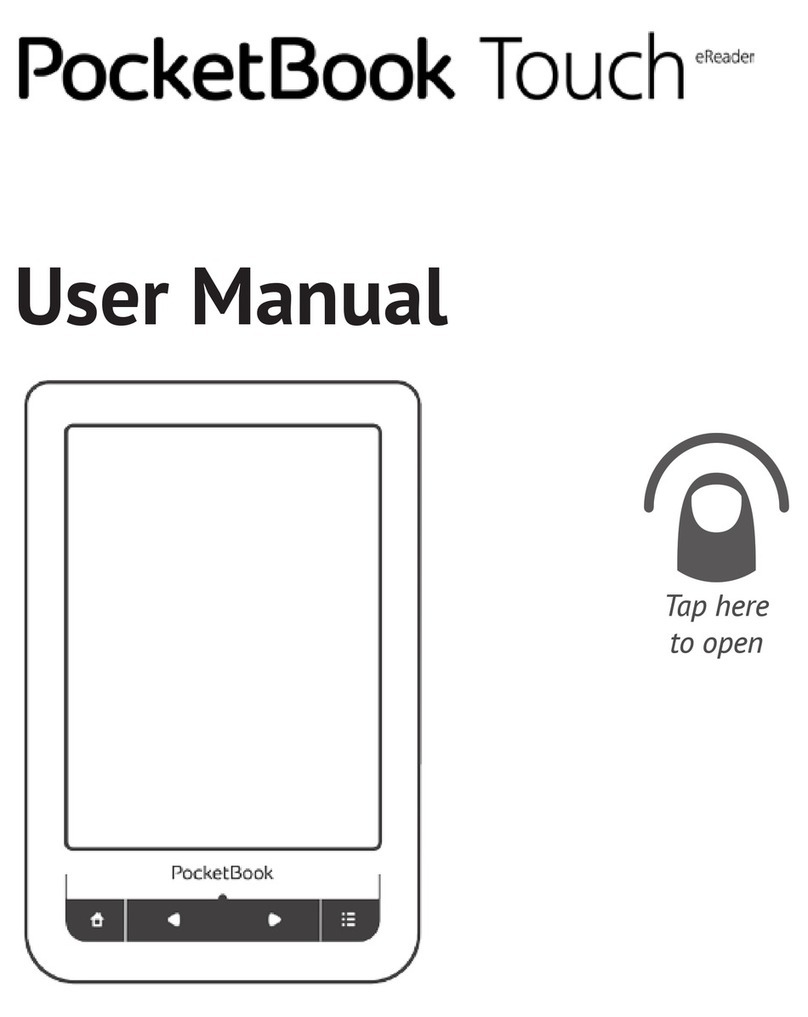
Pocketbook
Pocketbook Basic Touch user manual
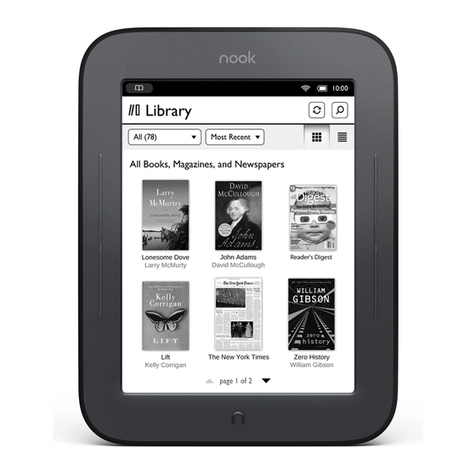
Barnes & Noble
Barnes & Noble NOOK Simple Touch with GlowLight quick start guide
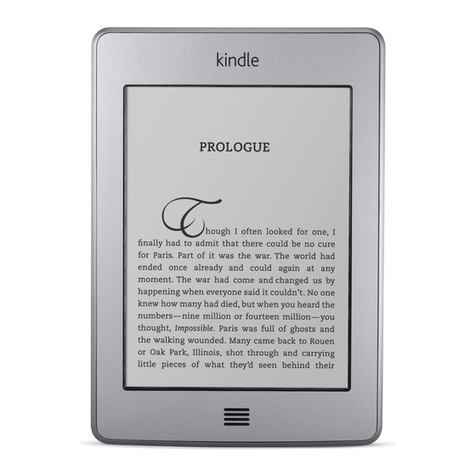
Amazon
Amazon Kindle Kindle Touch user guide

Obreey
Obreey Pocketbook A10 user manual
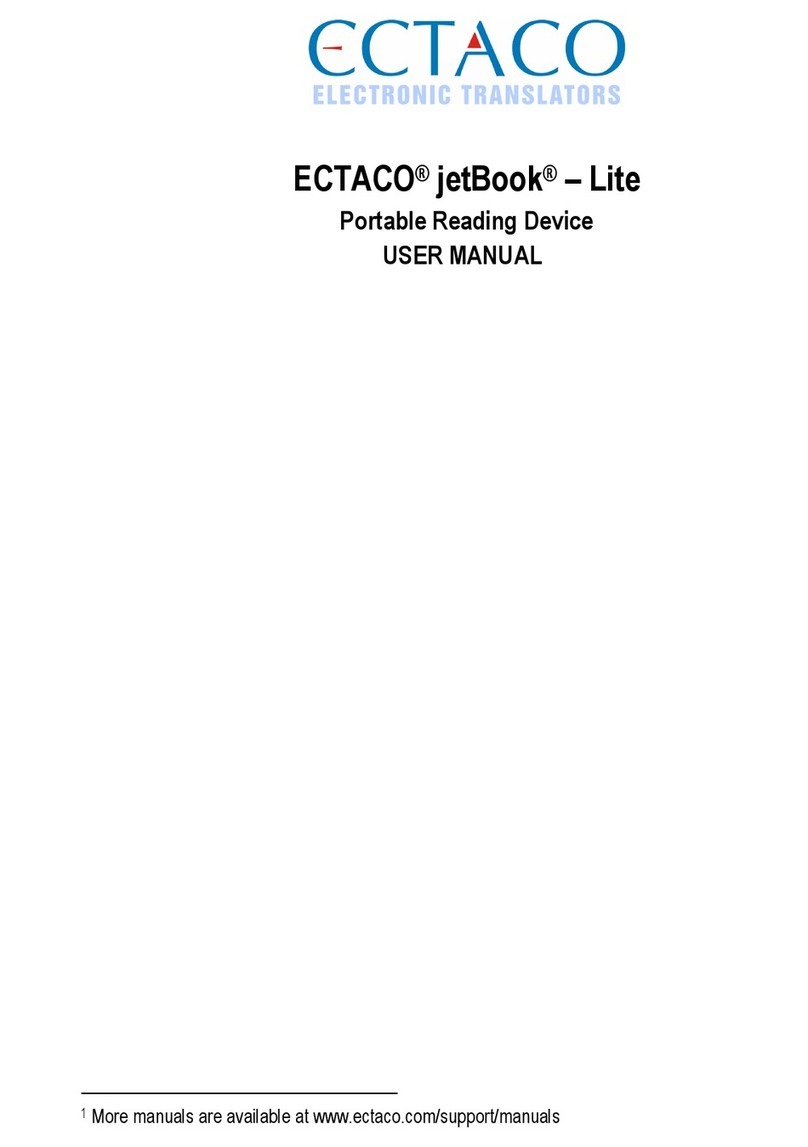
Ectaco
Ectaco jetBook-Lite user manual