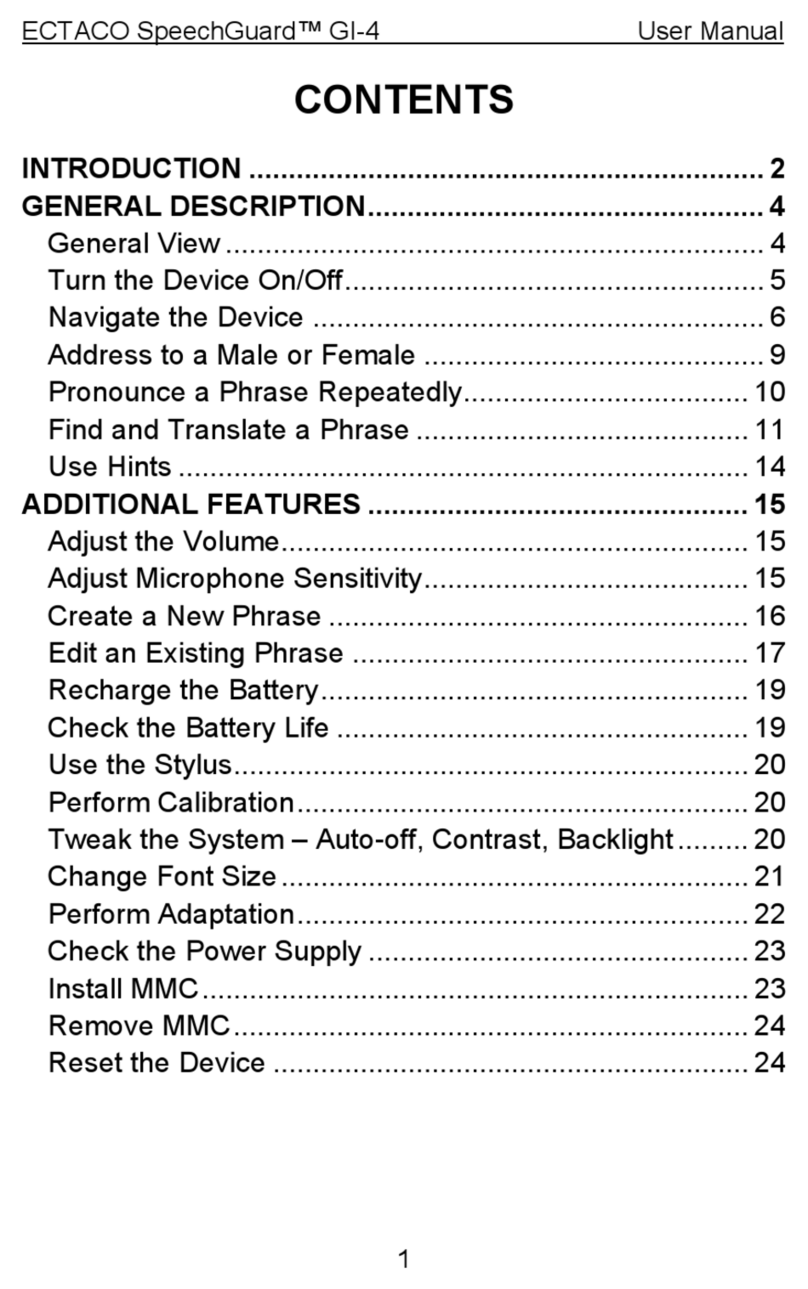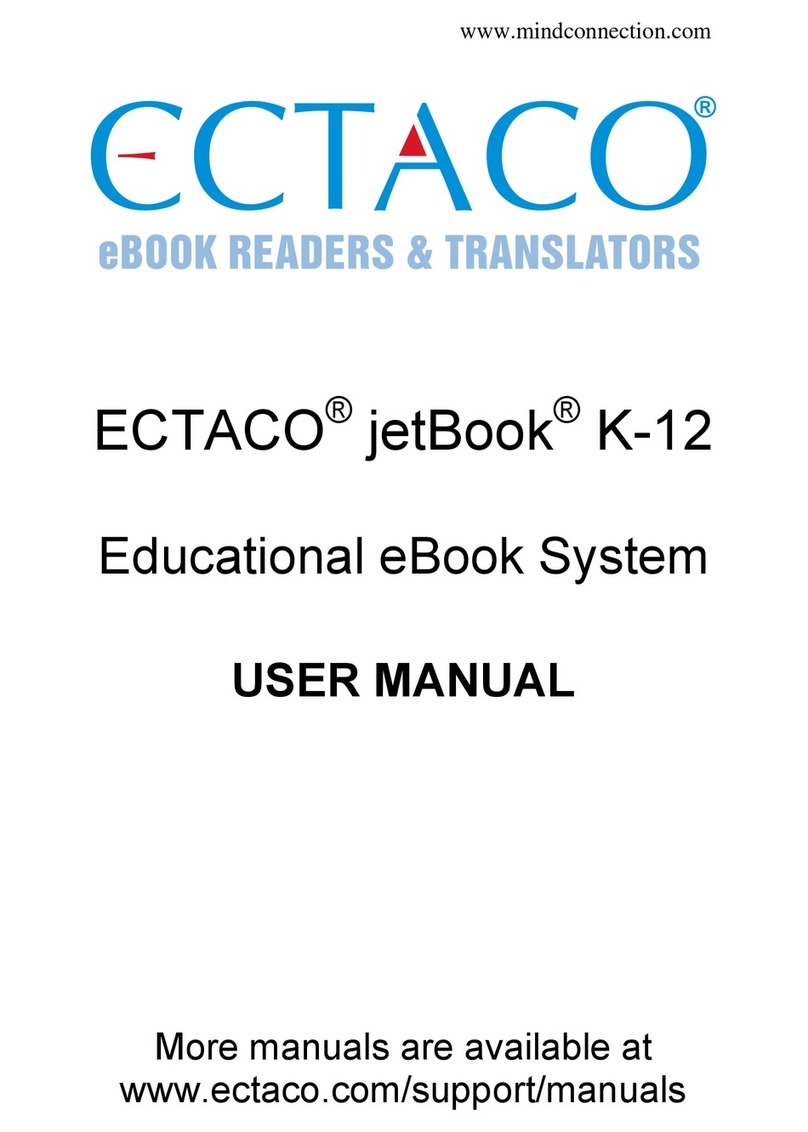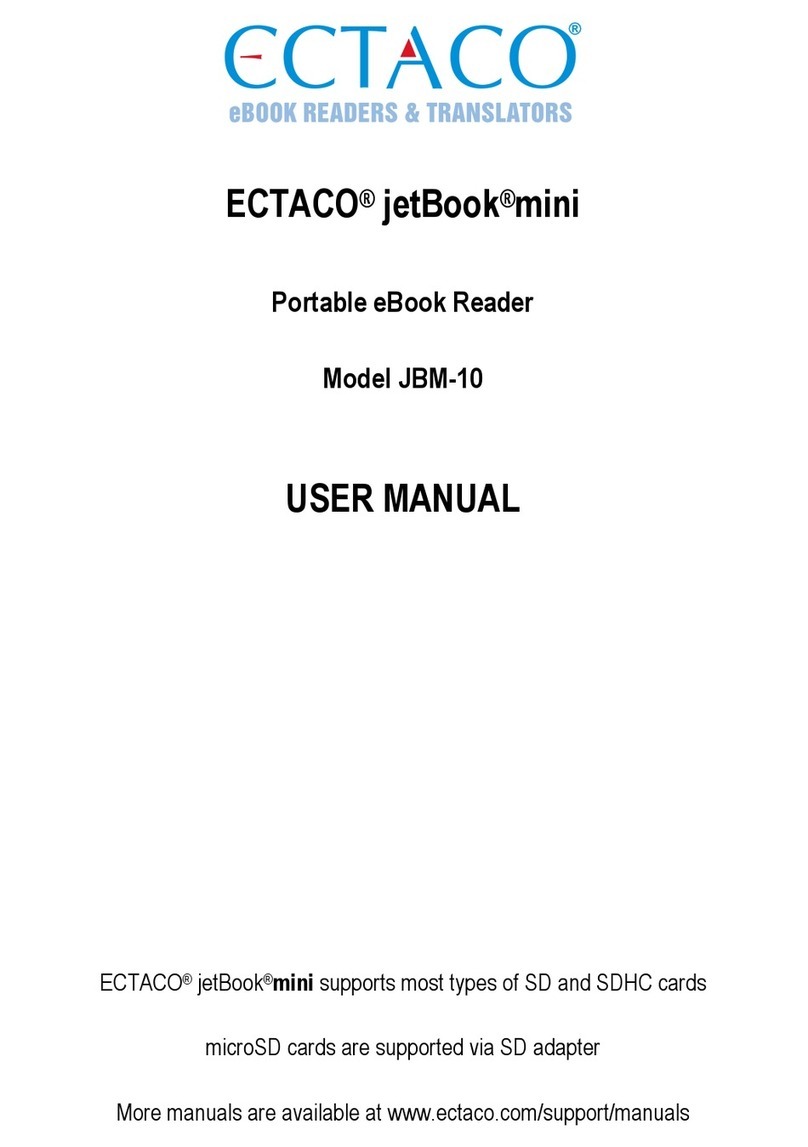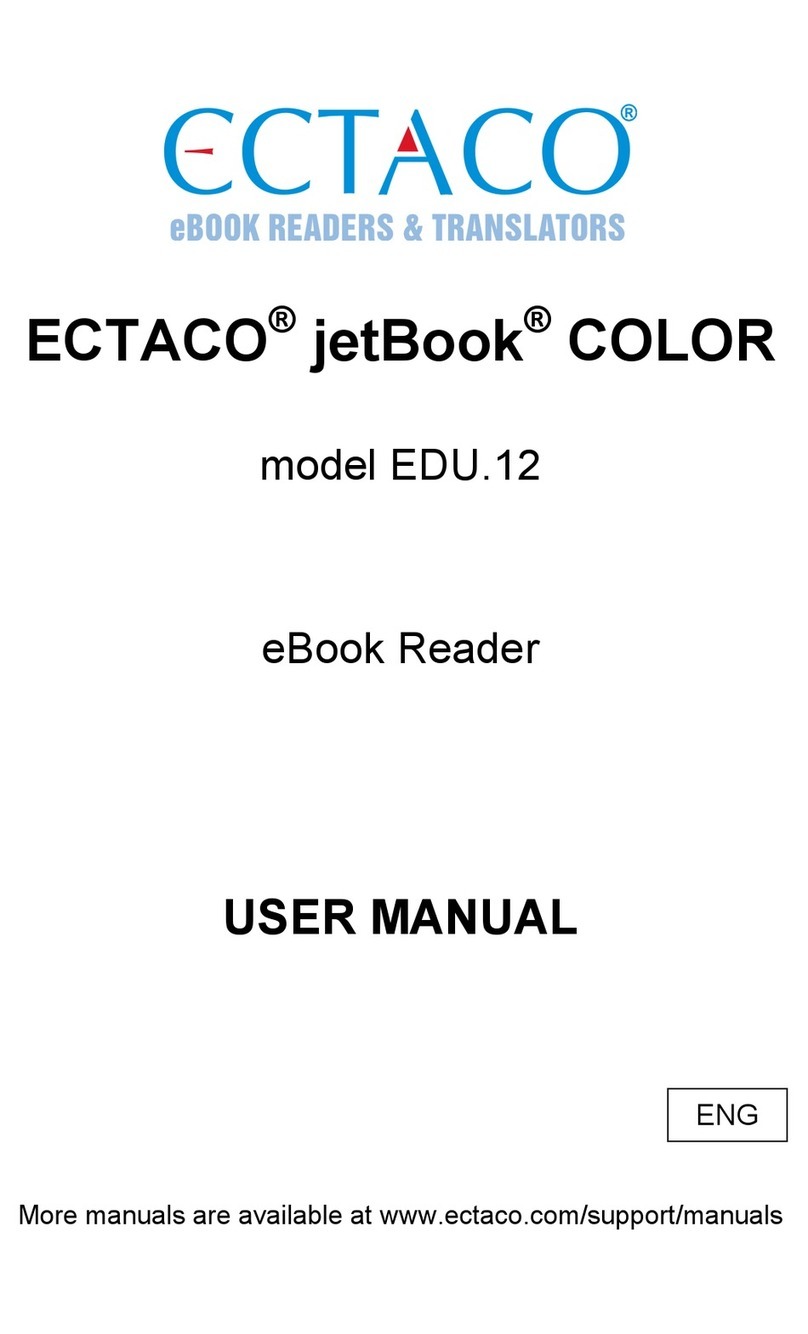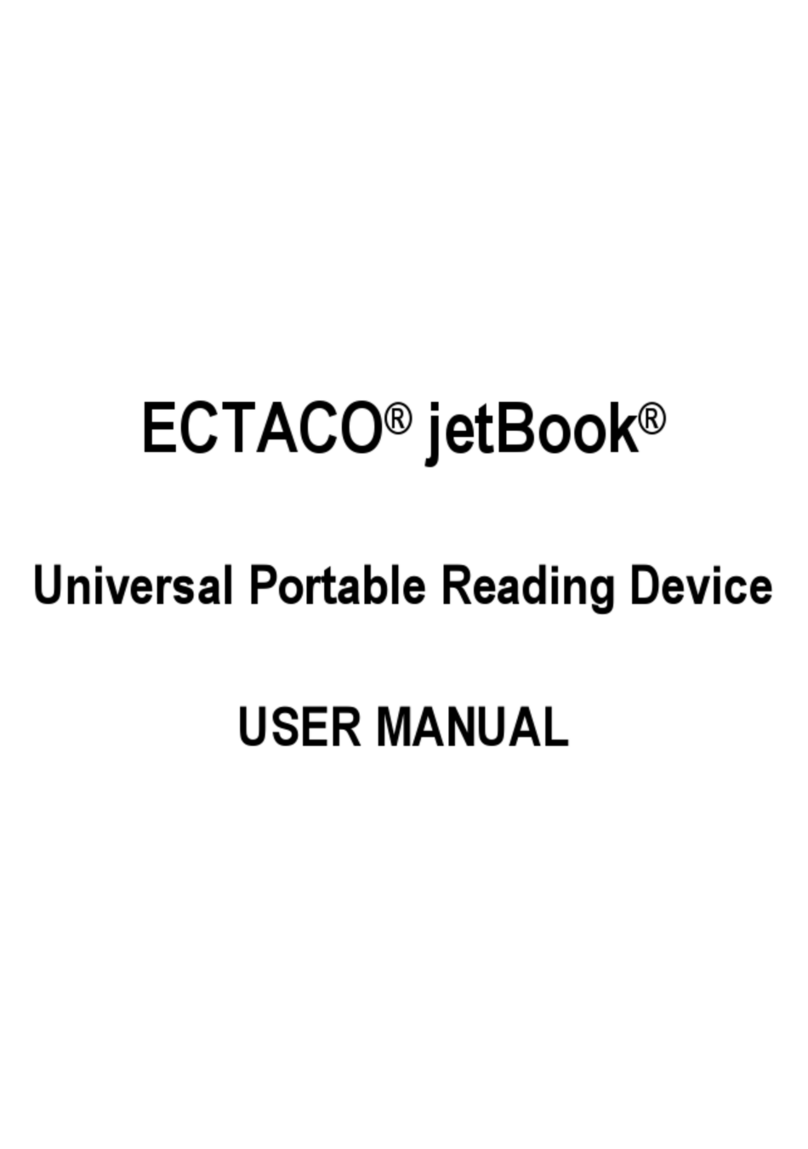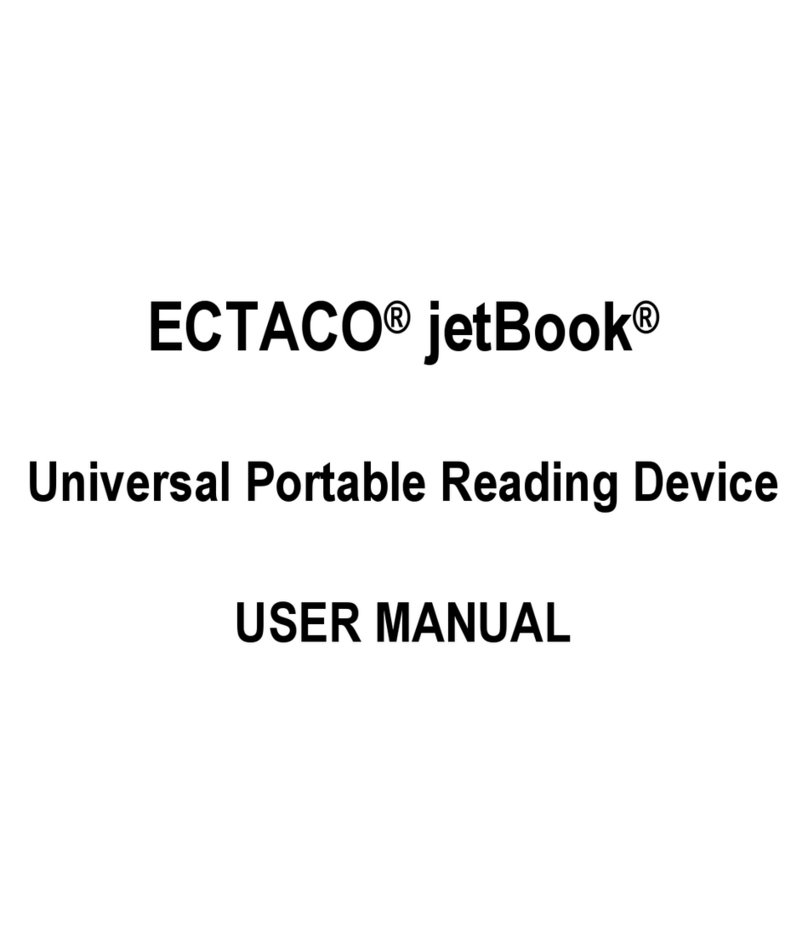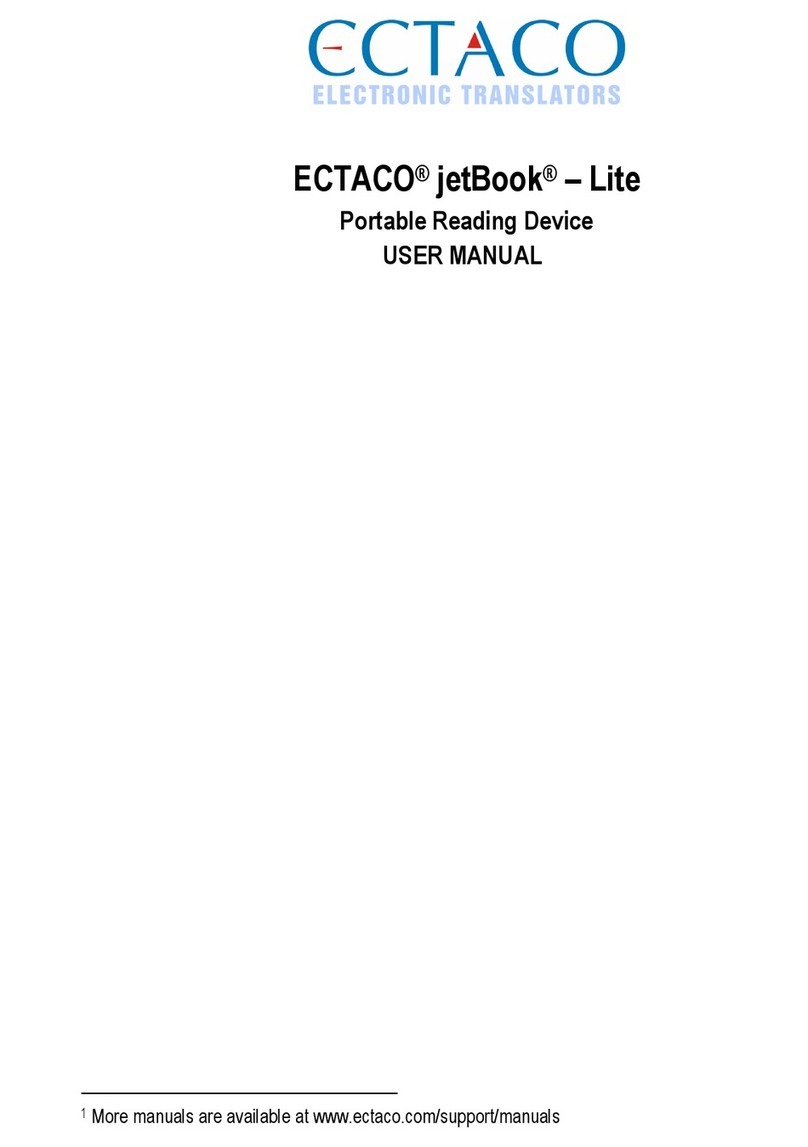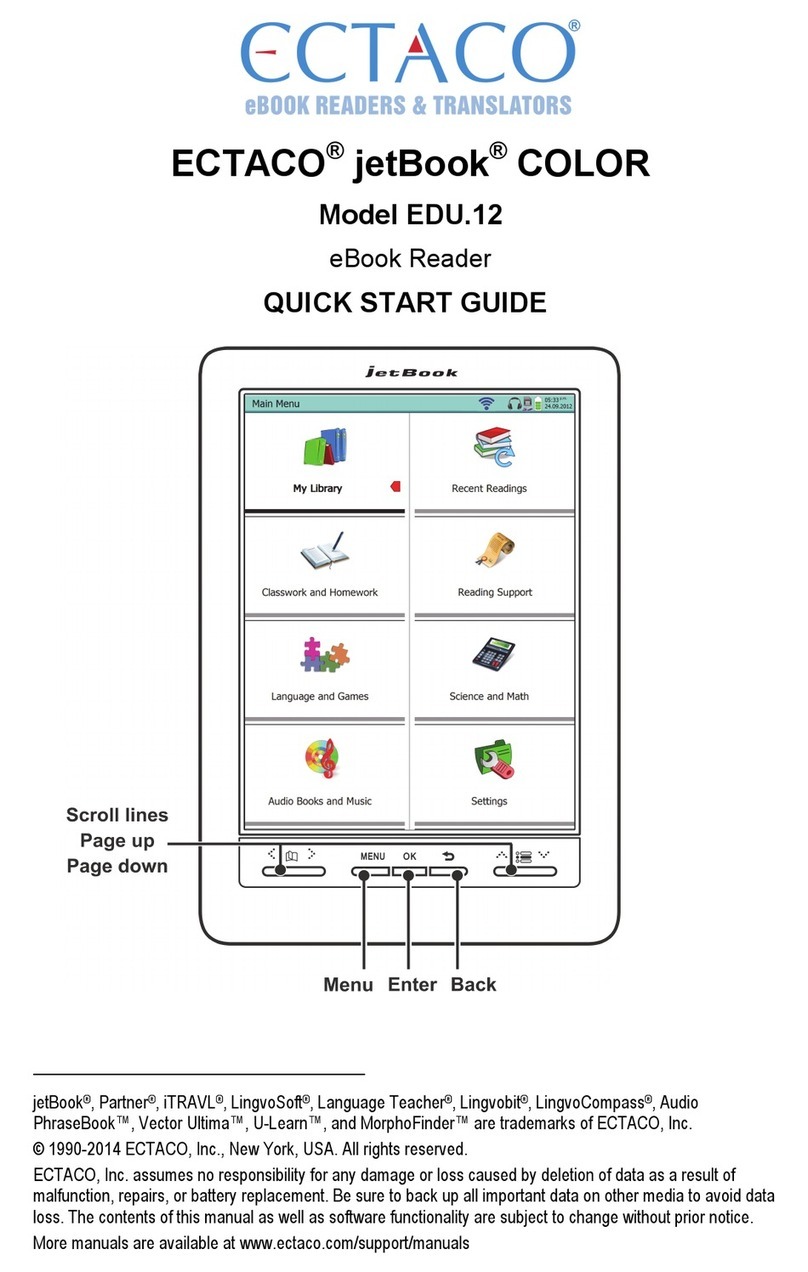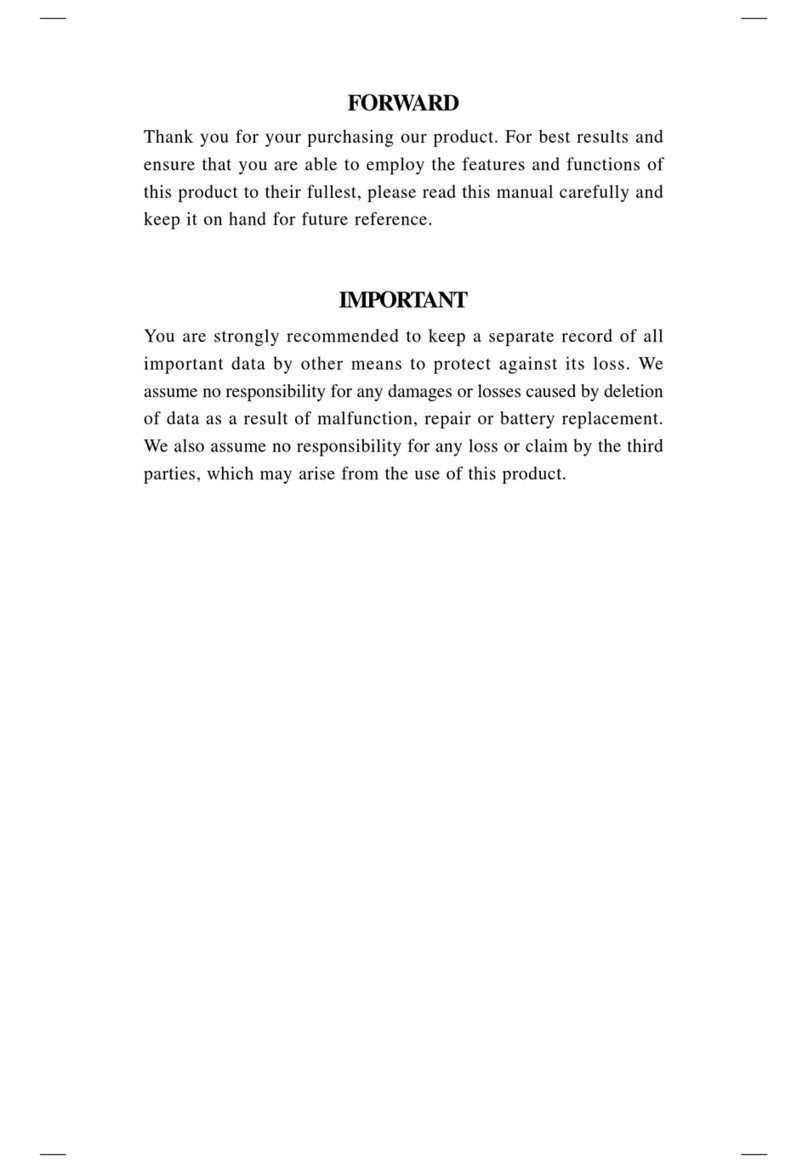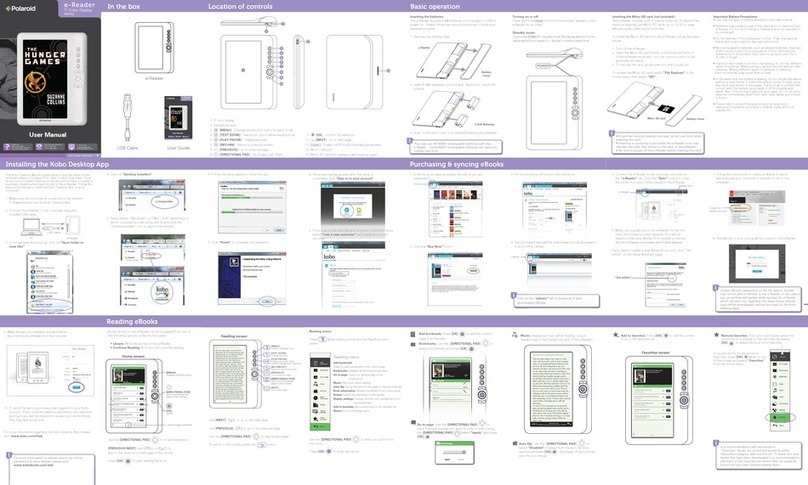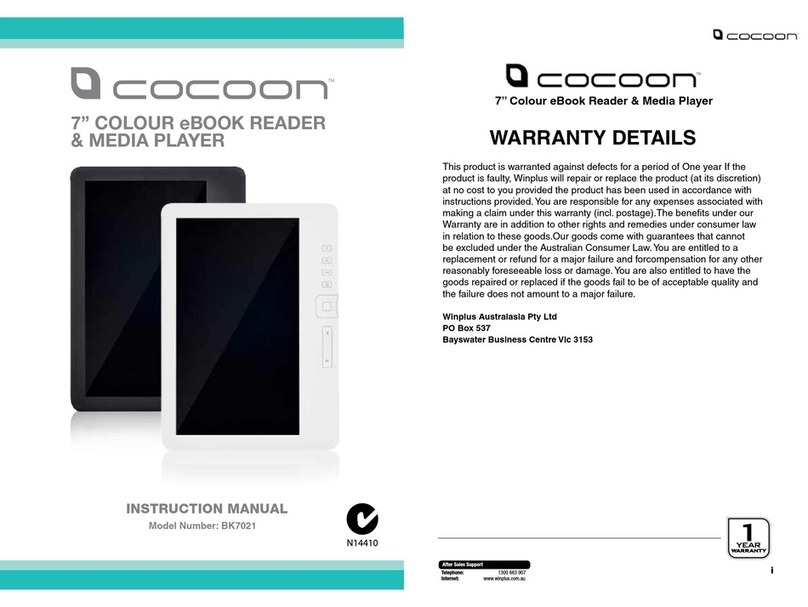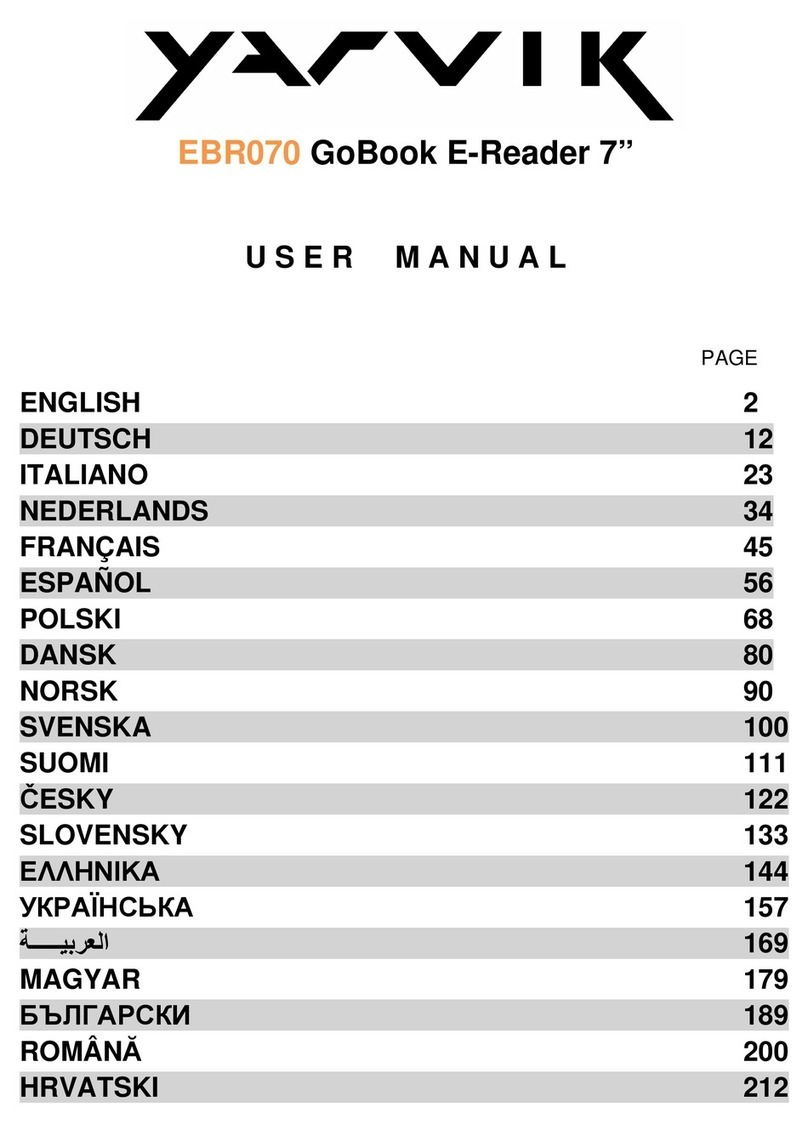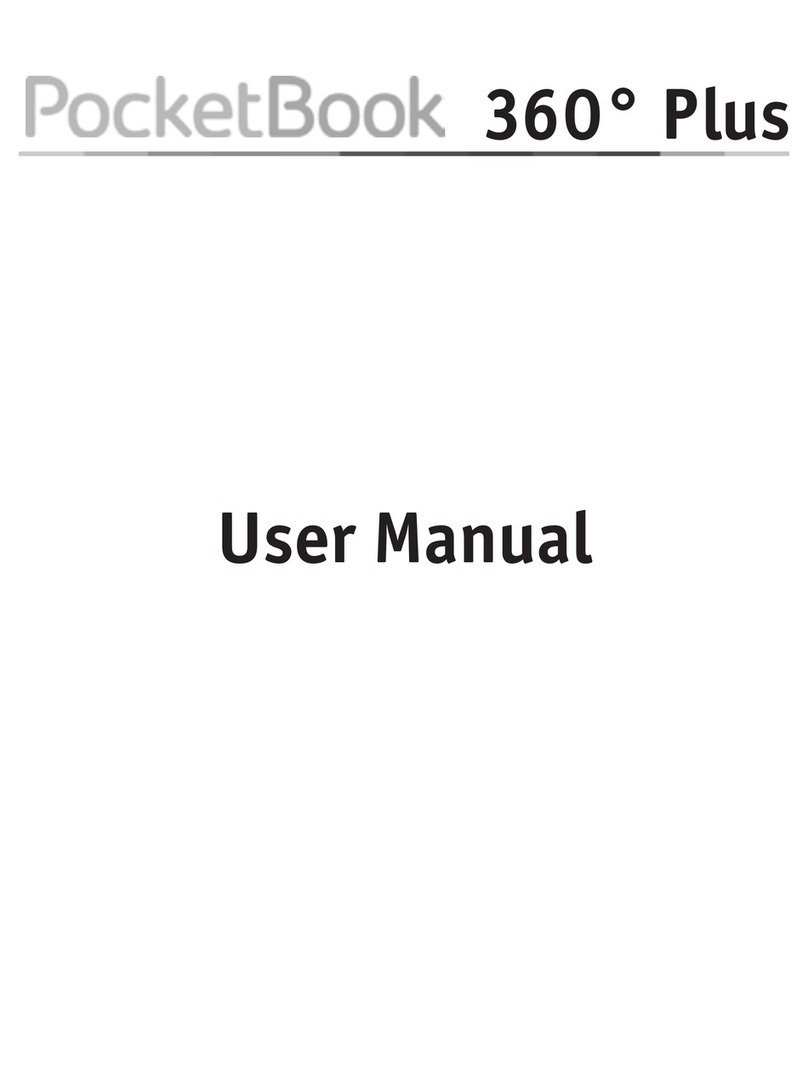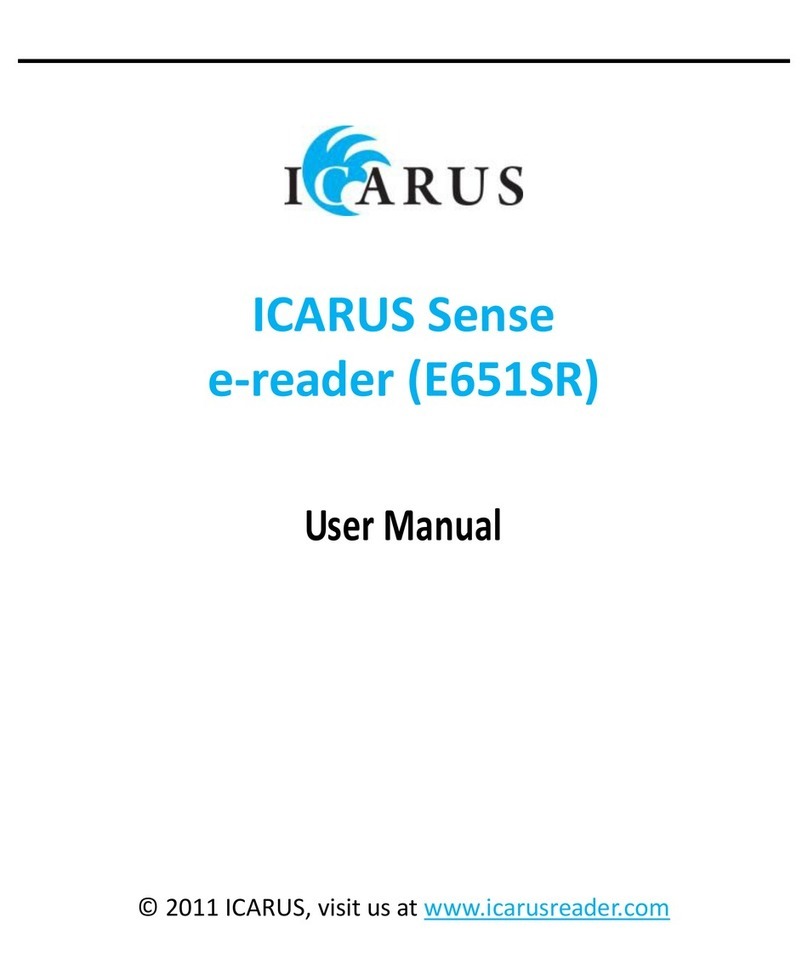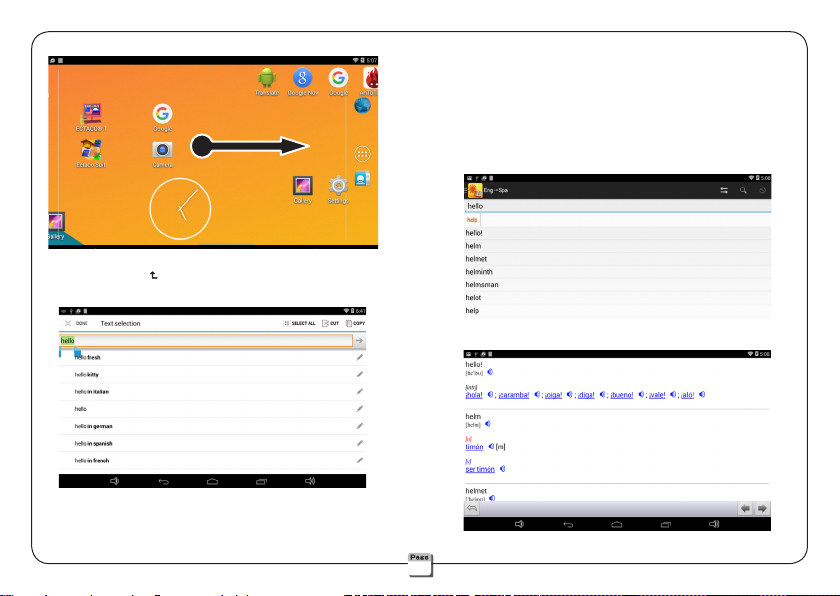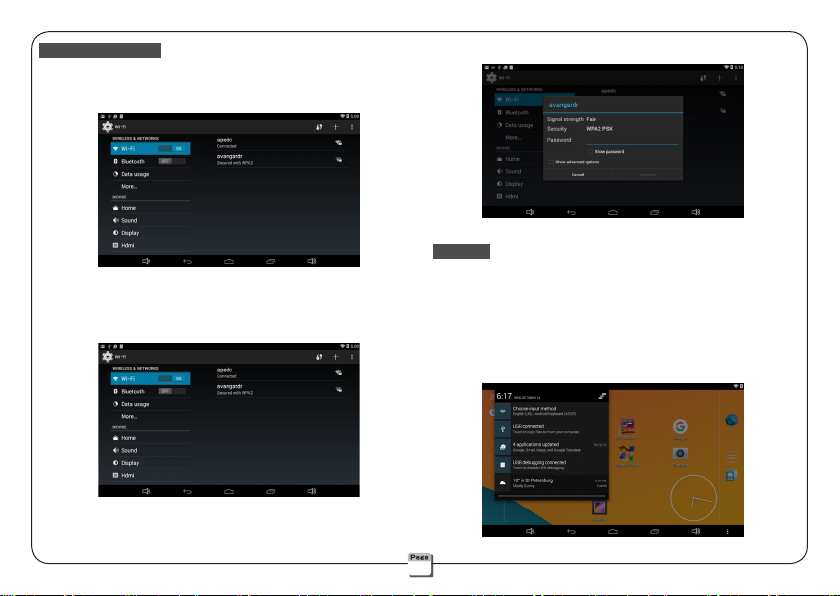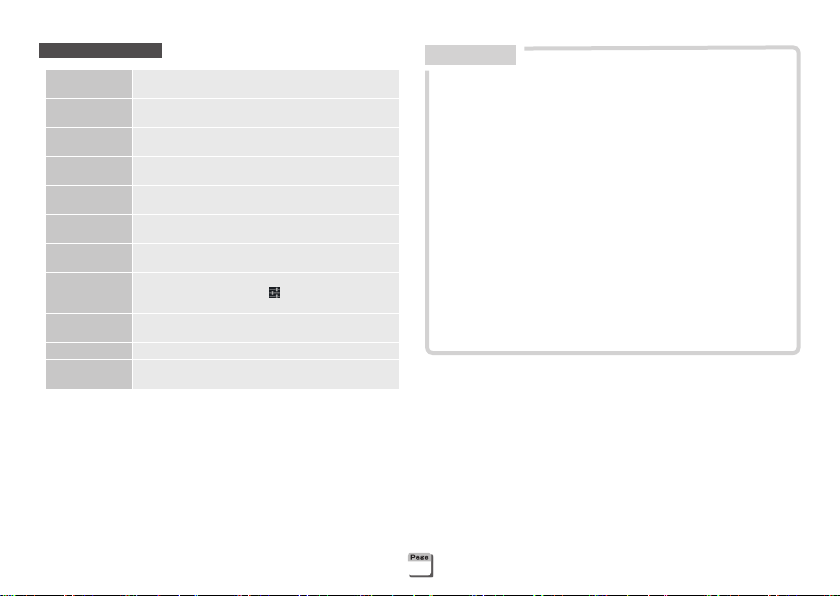When transfer or open les on Micro SD, in order to avoid data loss
or abnormal of the data .
Power On/Off
Power On: In shutdown mode, press and hold the ON/OFF key for
5 seconds or more to boot.
Interval:
In standby mode, press the power button to turn off the
screen,
the device enters power-saving mode.
Awake: In Sleep mode, press the power button to wake up the
device.
Power Off: Press and hold the ON/OFF key for 0.5 seconds or
more
, you will see the power off window, choose
Power off
→OK.
Micro SD Card
You can insert a Micro SD card to expand the
memory.
Insert:
Switch off the device rst. Gently push the card
into the card jack until you hear a sound.
Remove
:
Before removing the card, you should rst
uninstallthe card for safe removal:
➀Choose Setting
→Storage→Erase SD card. ➁
Gently press the
card until you hear a sound, then remove the card.
Lock and unlock
Lock:
Device enters sleep mode while the screen is locked
.
Unlock: After waking up the device, slide the lock icon by your
nger to unlock the screen.
(Note: Choose Setting→Security→Screen lock to set.)
Battery
Please charging when you rst use the device or the device power
shortage.
1Connect the device and outlet by special adapter
of the device.
Power off the device, when you press the ON/OFF key quickly,
device will dynamic display the battery charge status.
2
LED light off indicating that Charging is complete.
• The charging time will vary with the conditions of use and
temperature, if you are using while charging, charging time
will be extended.
3Unplug the adapter from outlet or DC Charging
Jack .
• Main power is a rechargeable Li-batteries Inside.
• Rechargeable battery can be used repeatedly, but it will eventually
wear out. When the battery life is shortened, you should buy and
replace it with a new one.
• Do not disassemble the machine to replace the battery.
• It is good for the device to use the specied adaptor of the
device.
• Please recycle batteries in accordance with local regulations.
Use of the battery
C
C
C
C
2