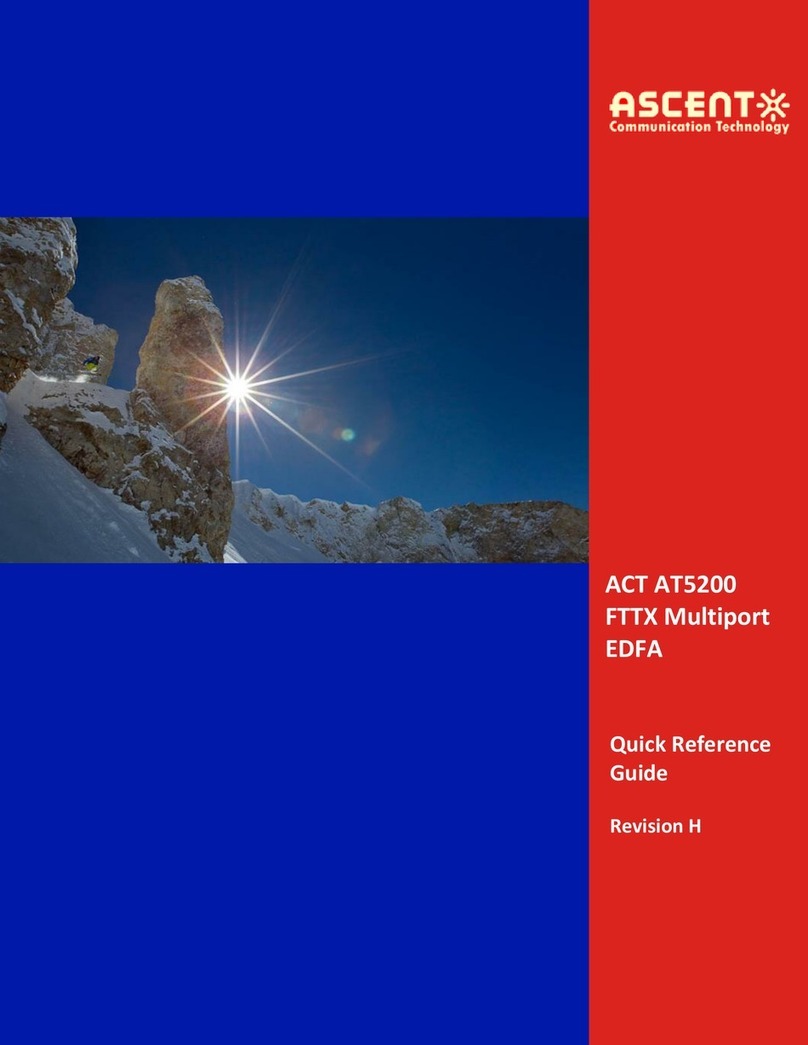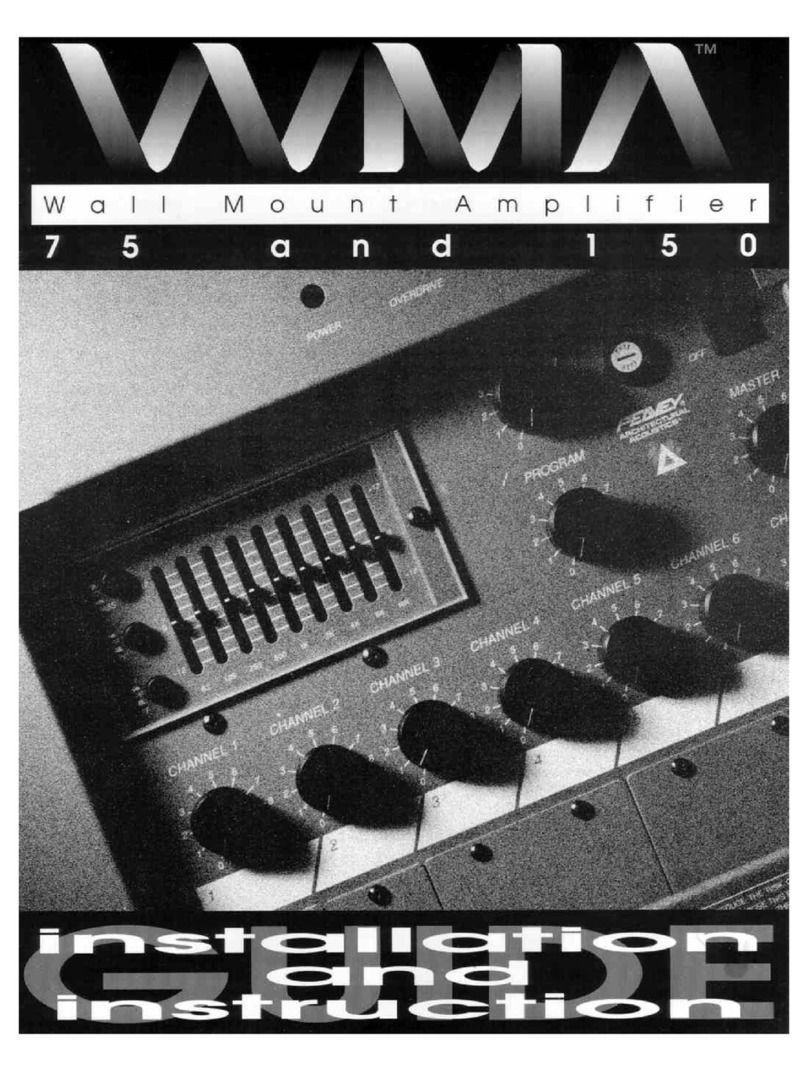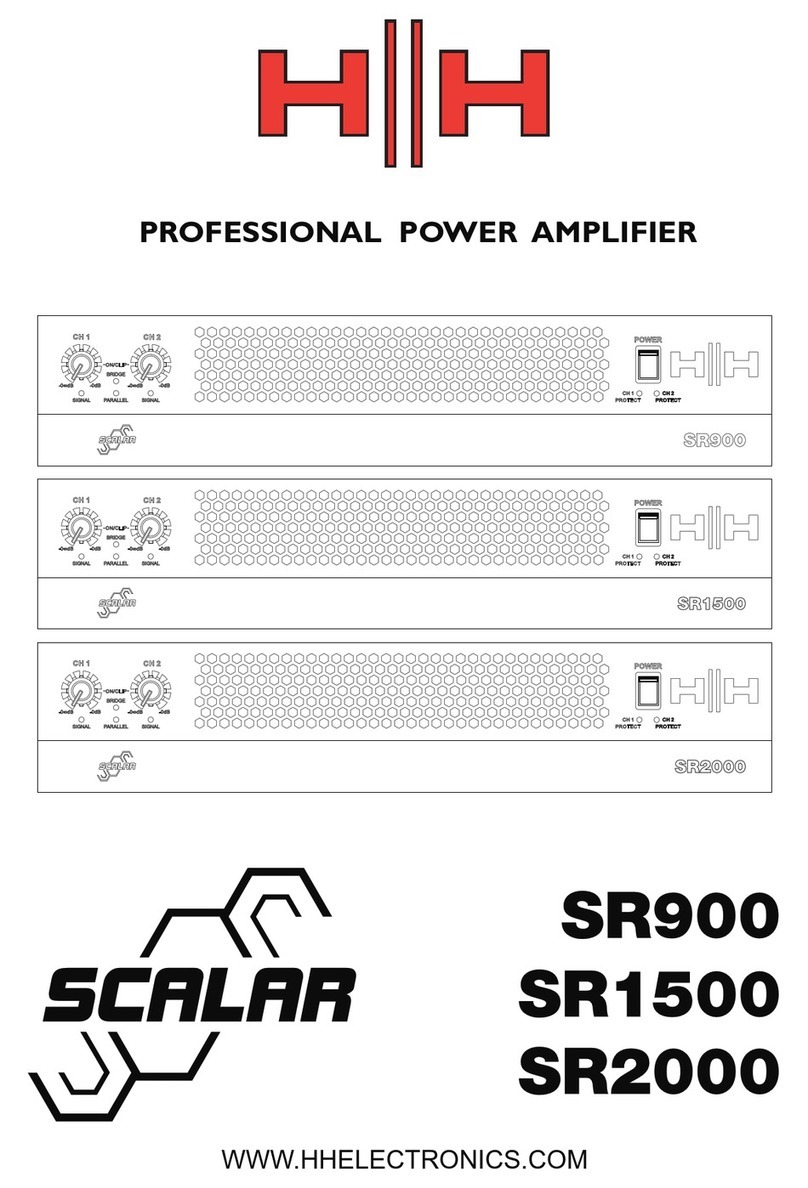Borg.Audio Dune User manual

1
dune / warp

www.borg.audio
2
1
2
3
4
5
Plug in the network cable and all the audio cables before
powering on the device. The phone/tablet must be connected
to the same network.
Plug the power supply into power outlet
(use only the original one).
Install borg.audio control app (grant necessary permissions).
Open the control app.
In a few seconds it will automatically detect
your borg.audio device(s) on the network.
Getting started
6Select the device from the list by
highliting it and touch CONNECT

www.borg.audio
3
For your convenience, a wide range of gestures was
implemented.
Swipe, double tap, long press will be recognised and help
navigate the menu and operate the controls. Pinch will close
the application.
volume.
Voice Commands (Voice Recognition)
On the main screen, swiping to the right will bring up the
main menu.
functionality can be selected by:
a) scrolling up or down, using swipe gestures in the desired
direction.
b) touching the desired line of the menu
Once selected, swiping right, double tapping or long pressing
will act as enter / execute.
Swiping left will return to the previous menu or close the
main menu.
On the main screen, while no menu is being displayed,
swiping up will bring up the controls popup, according to the
current functionality.
double-tap anywhere on the screen and speak. The VR
engine will start and the result will be displayed on a popup
offering several choices.
Here are some voice commands:
Using the controls

www.borg.audio
4
Source commands:
switch to roon - switch to radio – switch to analog – switch
to phono - switch to coaxial (or, switch to digital) - switch to
hdmi – switch to external dac
Play commands:
play – stop – pause – next – previous
Recording commands:
recording off – record from analog – record from coaxial (or,
record from digital) – record from hdmi
Layout commands:
layout analog - layout spectrum - layout basic
vumeter fast - vumeter medium - vumeter slow - vumeter
power/rms - vumeter peak
Sleep timer commands:
sleep in (or sleep timer) 30 minutes – sleep in (or sleep timer)
1 hour – sleep in (or sleep timer ) 2 hours – sleep timer off
Using the control device of warp
Turning the ball upwards / downwards will increase /
decrease the output volume.
Pressing the ball will bring up the main menu that is similar to
the control app.
the desired functionality by turning the ball upwards /
downwards.
Turning the ball to the right will act as enter / execute.
Turning the ball to the left will return to the previous menu or
close the main menu.
Using the capacitive sensors of dune
The output volume of dune can also be adjusted by using the
capacitive touch sensors located under the logo.

www.borg.audio
5
The mainscreen
In portrait mode, the Basic VU meter, the
resolution, the playback volume, current
status, current source, cover art and track
info are being displayed.
By turning the phone/tablet
to the left in landscape
mode, the Spectrum
analyzer, the resolution, the
playback volume, current
status, current source,
cover art and track info are
being displayed.
By turning the phone/tablet
to the right in landscape
mode, the Analog VU
meters, the resolution, the
playback volume, current
status, current source,
cover art and track info are
being displayed.
Landscape mode must be activated in phone’s settings

www.borg.audio
6
Swipe from left to right to access menu
Indicates the device currently under
control, chosen from the list earlier.
Expanding (using right swipe / long press
/double tap) will reveal the controlled
To close the menu: swipe left.
Indicates the current input source.
Expanding (using right swipe / long press
/double tap) will reveal the sources.
To change to Roon Ready / Radio /
Streaming /Analog / Phono / Coaxial S/
one by touching it or by swiping up/ down,
then swipe right / long press / double tap
to enable it.
To close the menu: swipe left.
press / double tap) Roon will show on the
display the current status, cover art and
track info of the current track.
To close the menu: swipe left.
In Roon Ready mode, transport, output volume, Discard and
Request controls are available.
Target :
Source :
Source :
Roon Ready

www.borg.audio
7
Enabling the Radio (using right swipe / long
press /double tap) will resume playback of
the previously selected radio station.
If no station was previously selected, the
Favorites menu will be opened.
If there is no item in the Favorites section,
the Providers menu will be opened instead.
To close the menu: swipe left.
In Radio mode, Play / Pause, output volume, Discard and
Request controls are available.
Enabling the Streaming (using right swipe /
long press / double tap) will open the borg-
cast menu, available to the owners of dune
mono or warp mono.
To close the menu: swipe left.
Enabling the Analog (using right swipe /
long press /double tap) will switch to the
analog input.
To close the menu: swipe left.
In Analog mode, input volume, output volume, Discard and
Request controls are available.
The auto level down feature protects from clipping.
StreamingStreaming
Source : Radio
Source : Streaming
Source : Analog

www.borg.audio
8
Enabling the Phono (using right swipe / long
press / double tap) will switch to the optional
phono stage.
To close the menu: swipe left.
In Phono mode, Input volume, output volume, Discard and
Request controls are available
The auto level down feature protects from clipping.
Enabling the Coaxial S/PDIF (using right
swipe / long press / double tap) will switch
to the digital input.
To close the menu: swipe left.
In Coaxial S/PDIF mode, output volume, Discard and Request
controls are available.
press / double tap) will switch to the hdmi
input.
To close the menu: swipe left.
are available.
PhonoPhono
Source : Phono
Source :
Coaxial S/PDIF

www.borg.audio
9
Enabling the USB DAC (using right swipe /
long press /double tap) will transform the
device into an external USB DAC.
To close the menu: swipe left.
In USB DAC mode, output volume, Discard and Request
controls are available.
Offers access to a customizable list of
preferred radio stations.
Right swipe / long press / double tap
to expand. Scroll up or down (swiping
upwards / downwards) or touch to select a
station.
Right swipe / long press / double tap on the
selected station will bring up the popup with
two options: Play or Remove from list.
To close the menu: swipe left.
Offers access to the complete list of radio
stations. Right swipe / long press / double
tap to expand the providers list.
Scroll up or down (swiping upwards /
downwards) or touch to select a provider.
Right swipe / long press / double tap to
Right swipe / long press / double tap on the
selected station will bring up the popup with
two options:
Play or Add to favorites
To close the menu: swipe left.
Source : USB DAC
Favorites
Providers

www.borg.audio
10
Expanding (using right swipe / long press /
double tap) will reveal the available options.
1. To change the source, select the sub-menu
Source and toggle between them using
right swipe / long press / double tap.
2. To change the resolution, select the sub-
menu Resolution and toggle between them
using right swipe / long press /
double tap. If a digital source was
selected, Resolution will be Auto.
3. To turn recording On or Off,
select the sub-menu On / Off and
toggle between states using right
swipe / long press / double tap.
To close the menu: swipe left.
In Recording mode, input volume, output
volume, Rec, Rec Pause, Discard and Request
controls are available.
Expanding (using right swipe / long press /
double tap) will reveal the available settings.
To change any of the functional parameters,
select the desired one by touching it or by
swiping up/ down, then swipe right / long
press / double tap to toggle between the
available options.
To close the menu: swipe left
Recording
Settings

www.borg.audio
11
Settings : options
Passthrough or Internal
AC – capacitors or DC
RMS or Peak
Spectrum, Bar graph or Analog VU
English, German, French, Spanish, Italian
off, 10 sec, 30 sec, 1 min, 5 min
off, 10 sec, 30 sec, 1 min, 5 min
1 min, 10 min, 30 min or 1hr
5 sec, 30 min, 1 hr, 2 hrs, 3 hrs or off
expands the popup that shows the
model, serial number and software
information.
To switch off the app pinch the
screen with 2 fingers.

www.borg.audio
12
Controls popup
Roon, Radio
from bottom up on the main screen
to access the controls popup.
Output volume
Output volume can also be controlled by your phone’s volume up/down buttons.
Request missing Cover Art, Title and Album.
Discards current Cover Art, Title and Album.
Pause
mode, swipe from bottom up on the
main screen to access the controls
popup.
Output volume can also be controlled by your phone’s volume up/down buttons.
Request missing Cover Art, Title and Album.
Discards current Cover Art, Title and Album.
To exit, swipe down or wait for time out.
Output volume
To exit, swipe down or wait for time out.

www.borg.audio
13
Analog
bottom up on the main screen to
access the controls popup.
Output volume can also be controlled by your phone’s volume up/down buttons.
Input volume Output volume
Request missing Cover Art, Title and Album.
Request missing Cover Art, Title and Album.
Discards current Cover Art, Title and Album.
Discards current Cover Art, Title and Album.
Rec/pause Rec
To exit, swipe down or wait for time out.
To exit, swipe down or wait for time out.
Recording
from bottom up on the main screen
to access the controls popup.
Output volume can also be controlled by your phone’s volume up/down buttons.
Input volume Output volume

www.borg.audio
14
Audio performance
DAC section
SNR : -140 dB
THD : -122 dB
crosstalk : better than -140 dB
maximum resolution : 32/768
ADC section
SNR: -124 dB
THD: -108 dB
maximum resolution : 24/192
automatic level down circuitry
internal socket for upgraded ADC section
Electrical performance
Clocking max jitter: 200fs, -138 dBc phase noise
rms
rms
Output level : max. 14.5 Vpp fully balanced
hdmi: 3GHz video support
Physical size
dune: 330x330x80 mm
warp: 330x330x90 mm
Any data, including, but not limited to infor-
mation, described herein are intended only
as illustrations of such data and/or informa-
tion and not as the specifications for such
data and/or information. borg.audio GmbH
disclaims any warranty that any use of such
data and/or information shall be free from
infringement of any third party’s intellec-
tual property rights or other proprietary
rights, and further, assumes no liability of
whatsoever nature in the event of any such
infringement, or arising from or connected
with or related to the use of such data and/or
information.
This product is designed to help you record and
reproduce sound works to which you own the
copyright, or where you have obtained permission
from the copyright holder or the rightful licensor.
Unless you own the copyright, or have obtained
the appropriate permission from the copyright
holder or the rightful licensor, your unauthorized
recording, reproduction or distribution thereof may
result in severe criminal penalties under copyright
laws and international copyright treaties. If you
are uncertain about your rights, contact your legal
advisor. Under no circumstances will borg.audio
GmbH be responsible for the consequences of any
illegal copying performed using the recorder.
This manual suits for next models
1
Table of contents
Popular Amplifier manuals by other brands

YORKVILLE
YORKVILLE DG10 Service manual

Accuphase
Accuphase P-7100 Service information
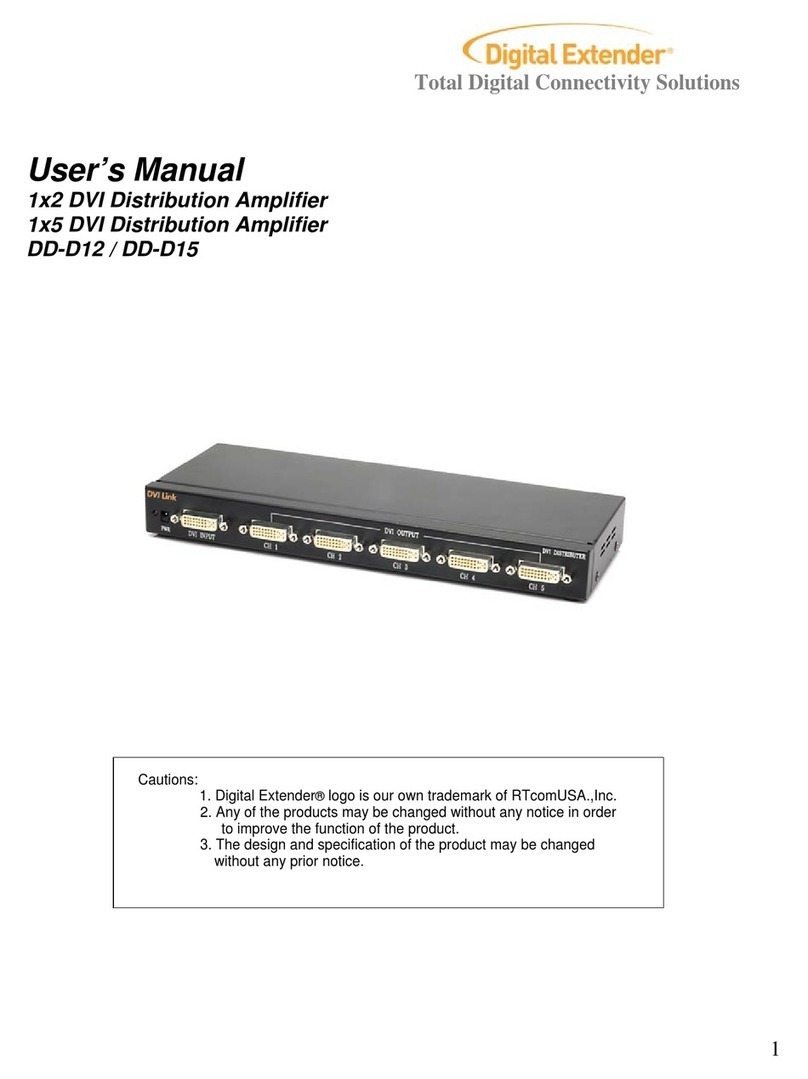
Digital Extender
Digital Extender DD-D12 user manual
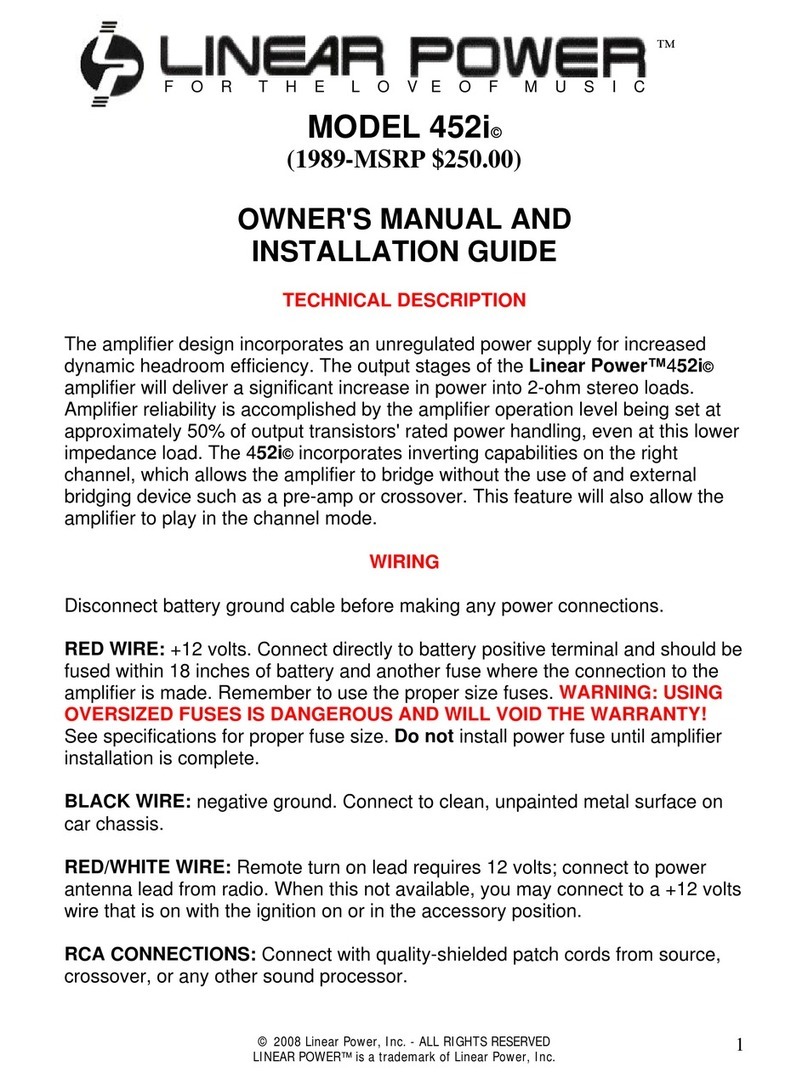
Linear Power
Linear Power 452i Owner's manual and installation guide
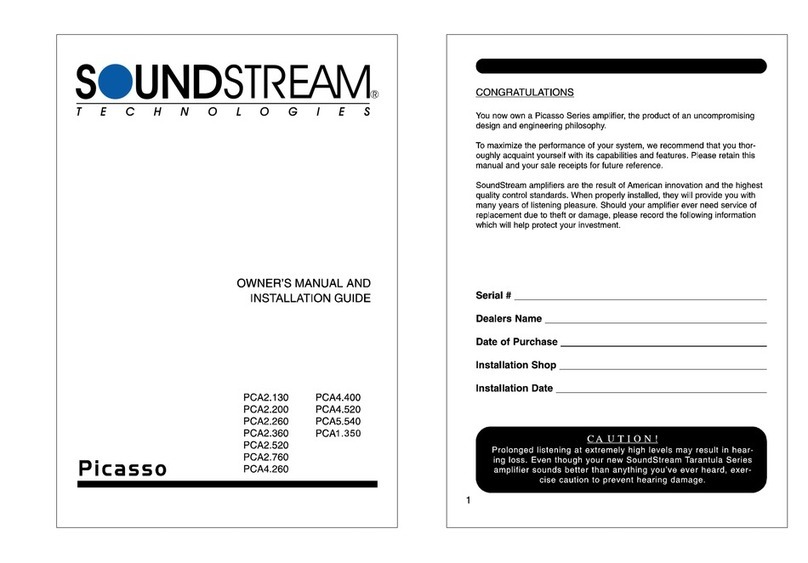
Soundstream
Soundstream Picasso PCA2.130 Owner's manual and installation guide
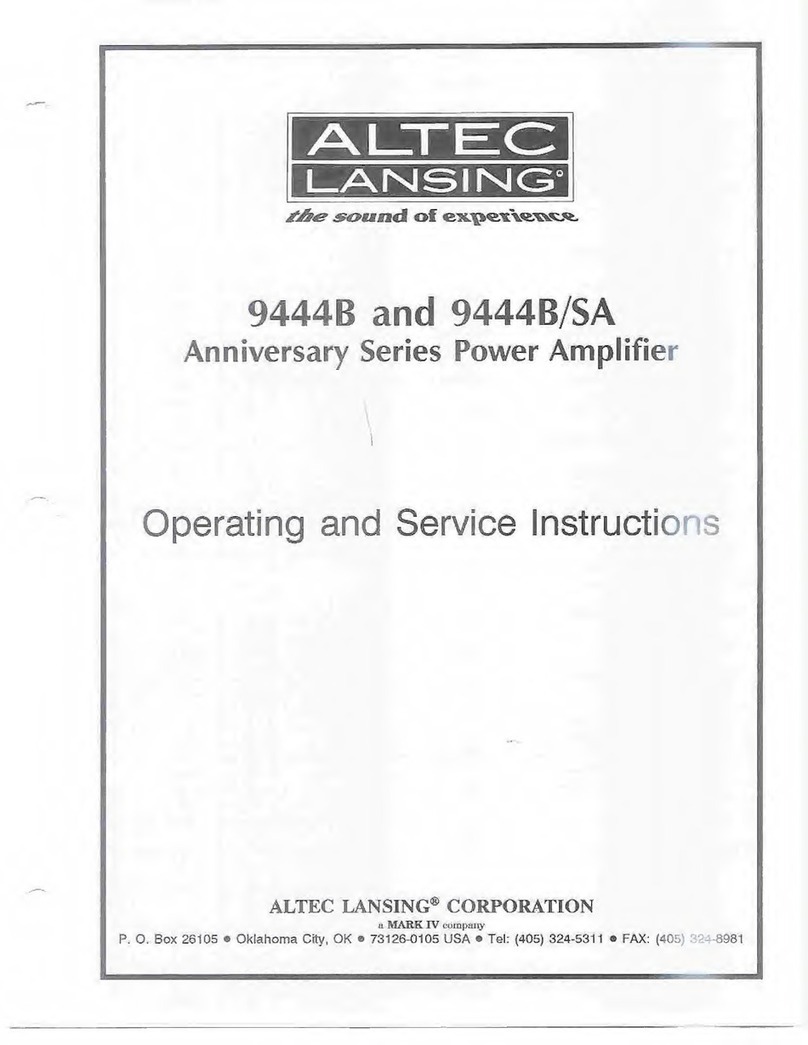
Altec Lansing
Altec Lansing Anniversary Series Operating and service instructions
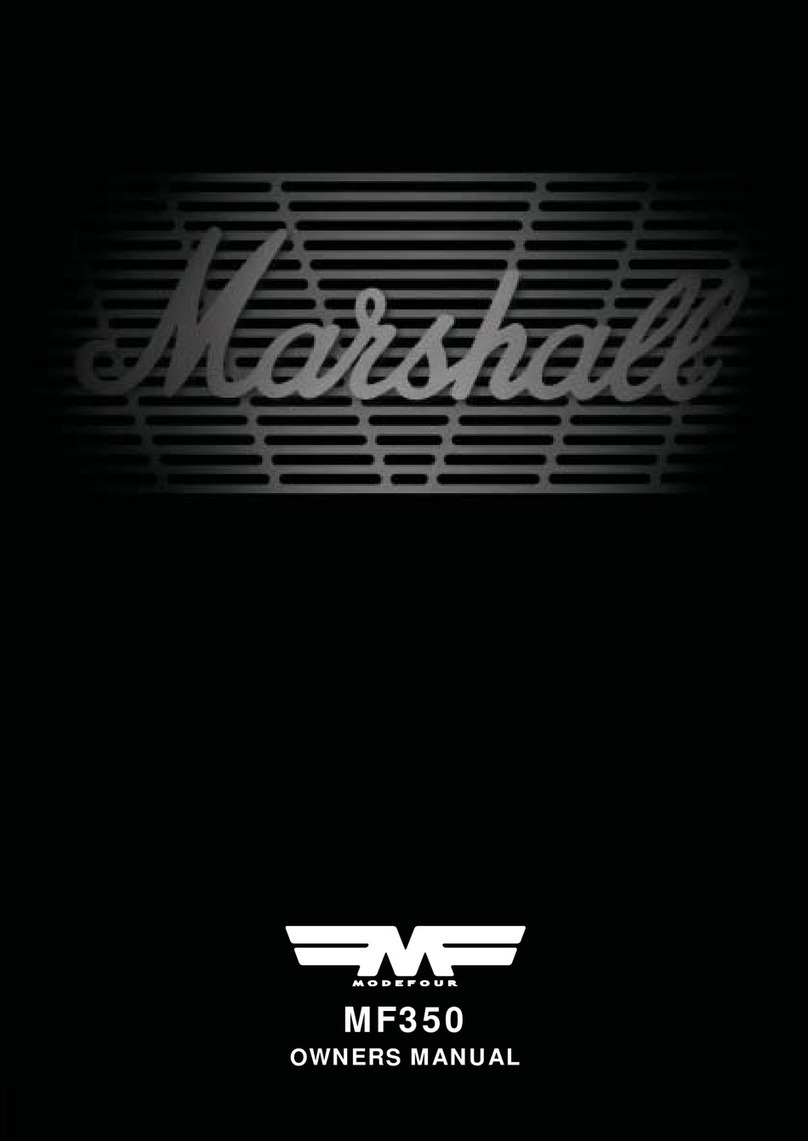
Marshall Amplification
Marshall Amplification MF350 owner's manual

network
network SDI0106Q product manual
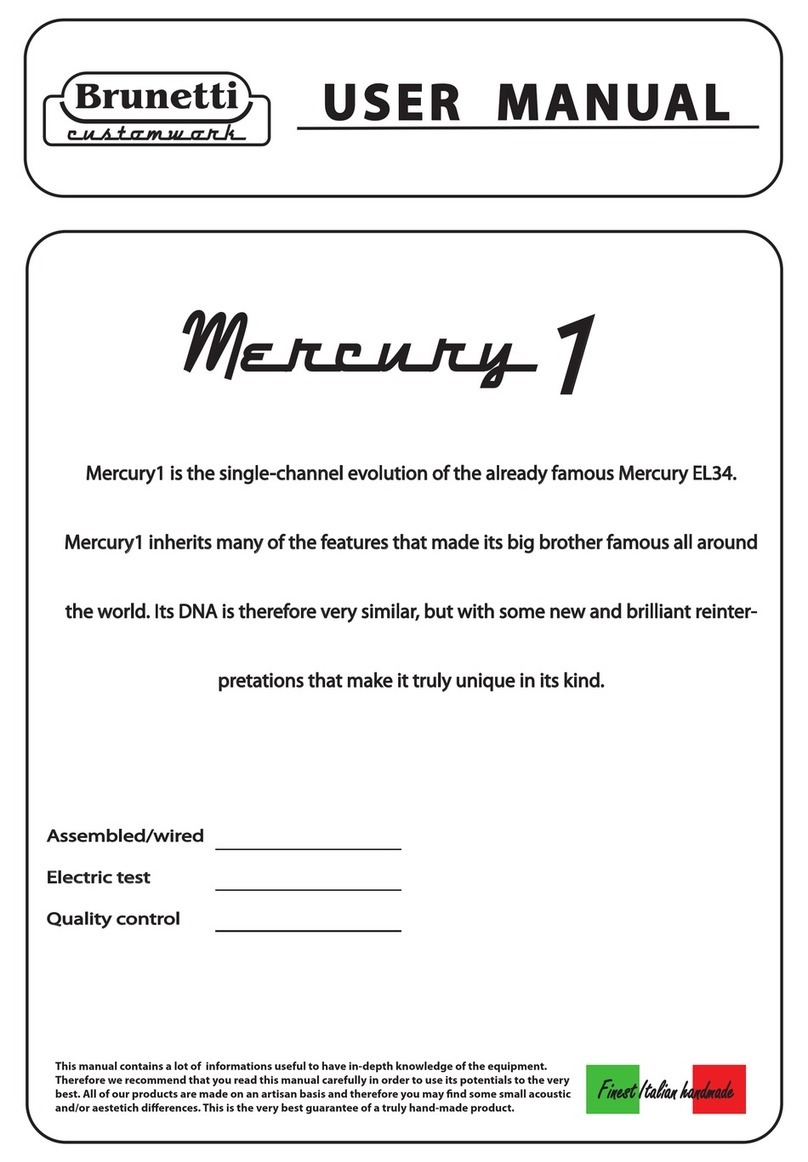
Brunetti
Brunetti Customwork Series user manual

Infinity
Infinity 311a instructions
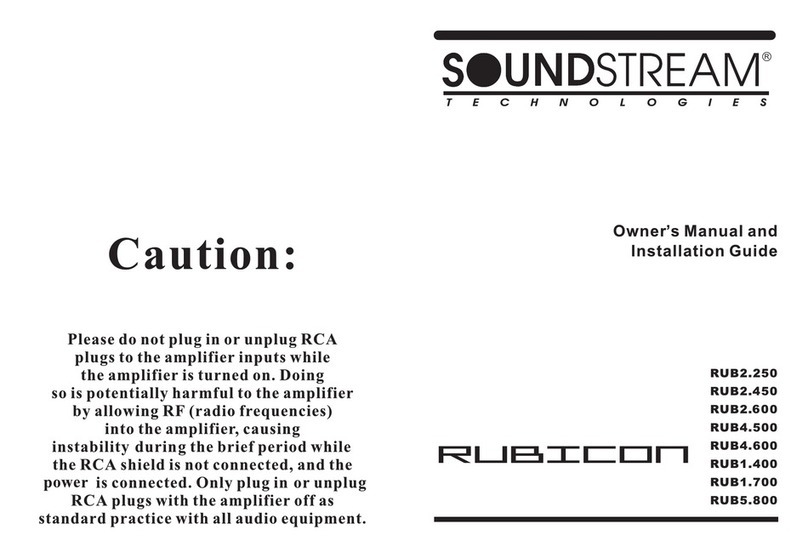
Soundstream
Soundstream Rubicon RUB2.250 Owner's manual and installation guide

Alpha MED Scientific
Alpha MED Scientific MED64 operating instructions