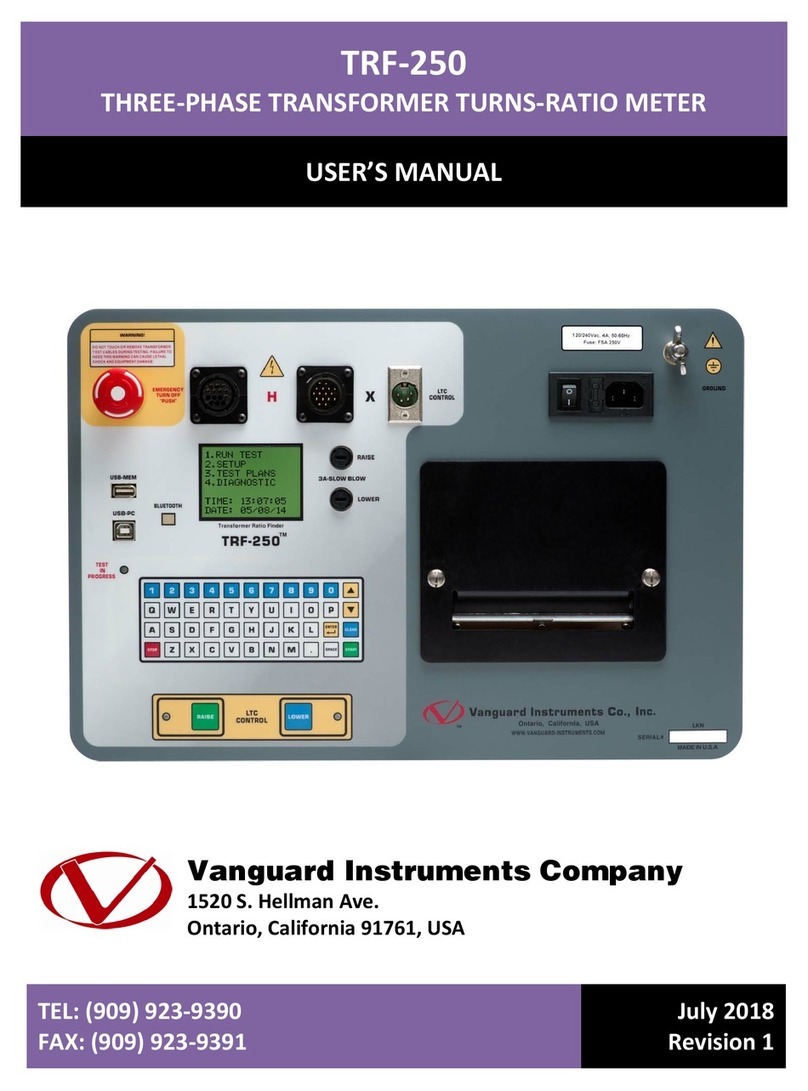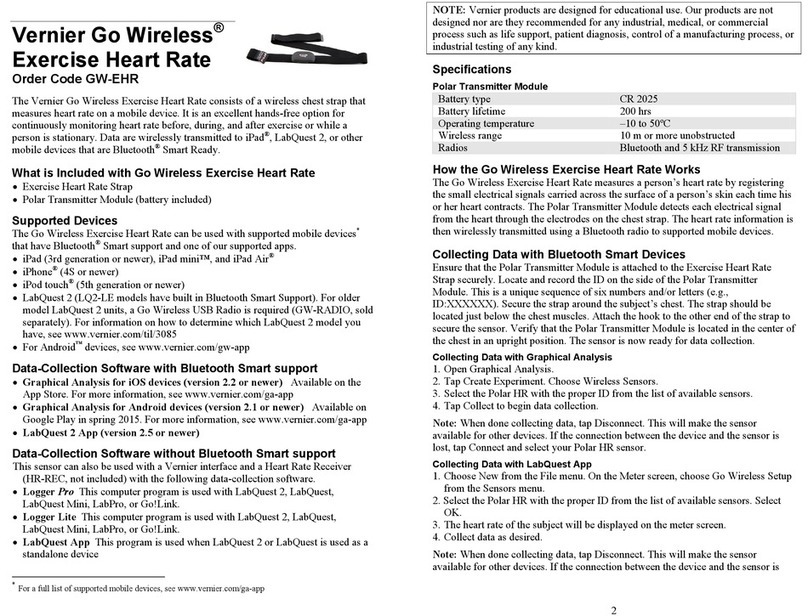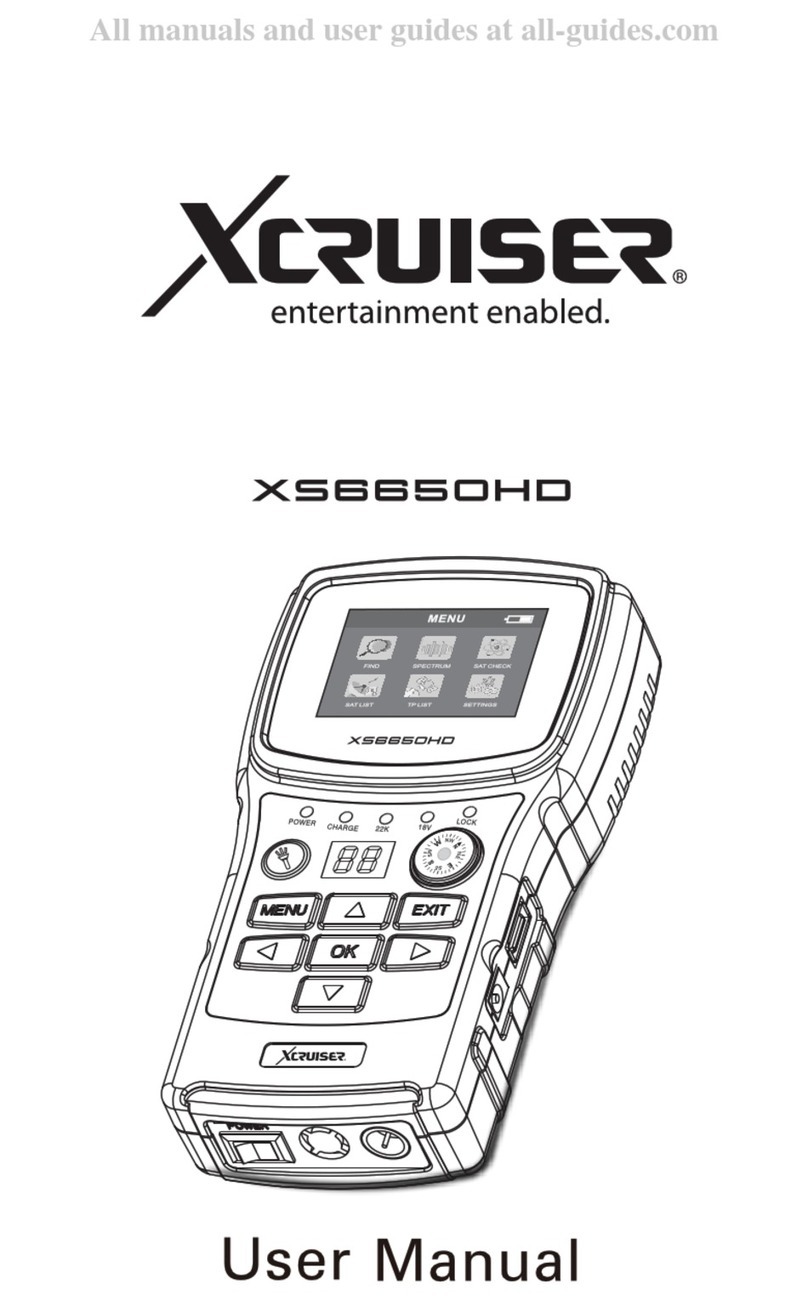BOS BS-DET2000BT User manual

BS-DET2000BT /RF MANUAL
VERSION 1.4
FACE RECOGNITION AND TEMPERATURE DETECTION DEVICE BS-DET2000BT

CAUTIONS
•To ensure temperature measurement, it is recommended to have a visible forehead
•Once the device is turned on, let it calculate the ambient temperature, about 15-20
minutes
•Once the device has been positioned, do not change its position, otherwise it will be
necessary to restart it and have it perform a re-setting
•For a more accurate measurement, it is recommended to install the device in a working
environment ranging from 15 to 30 ° C. The device has a detection range ranging from 34
to 42 ° C. MEASUREMENT IS A CUTANEOUS MEASUREMENT! SOME ABNORMAL
MEASUREMENTS MAY BE AFFECTED BY THE ENVIRONMENTAL CONDITIONS!
•This operation manual is for reference only. All aspects and functions of the product are
subject to the actual product and may be subject to change
•Do not expose the lens and sensor to strong light sources, doing so will affect the
acquisition or could damage the lens
•Configure all passwords and other product security settings and remember your
credentials
•Biometric products may not be 100% suitable for any security environment or high
security use, please use combined forms of authentication
•The firmware of the device will be updated from time to time. For a better experience,
please update whenever a new update is available
•The BS-DET2000BT device is NOT a diagnostic device nor a medical device, any abnormal
temperature detection must then be verified using a suitable thermometer
•During detection please do not speak to avoid heat escaping and consequently altering
the temperature measurement

IMPORTANT NOTES REGARDING THE
READING OF TEMPERATURE
It should be borne in mind that the DET2000 thermoscanner is a skin temperature measurement
device that can be influenced by various factors:
•Exposure to sources of heat / cold
•Physical movement
•Stress
•Embarrassment
And how much else can cause an increase / decrease in skin temperature
Furthermore, the measurement is influenced by the temperature of the environment in which the
DET2000 is installed and it is recommended to be between 15 and 30 ° C.
The temperature measurement range is 35-42 ° C.
The measurement of the person's temperature starts from 35 ° C body temperature which is
rounded to a minimum of 35.8 ° C by the DET2000 device; skin temperatures below 35 ° C (due to
external temperature) will not be detected and therefore an acclimatization time will be required
before taking the measurement; the same principle applies to excessively high skin temperatures
(due to various external factors such as heat, sun, etc.) which will require an acclimatization time.
Readings with skin temperature altered by external factors would not be reliable.
For correct operation, the coverage field of the thermal module must not reflect sources of heat
or cold (doors, windows, lamps) and how much it can influence correct measurement.
It should also be noted that:
The normal temperature value, and therefore the point where the fever 'starts', is as follows:
•rectally - measured with a traditional mercury thermometer: from 36.6 ° C to 38.0 ° C (this
measurement is the most reliable as it is internal)
•axillary - measured with a traditional thermometer: from 34.7 ° C to 37.3 ° C (may deviate
even 1.9 ° C from the rectal measurement)

•on the forehead - measured with an infrared forehead thermometer: from 35.4 ° C to 37.4 ° C
(can deviate even 0.7 ° C from the axillary measurement and 1.2 ° C from the rectal
measurement; external factors such as exposure to cold or hot ambient temperatures)
The 0.3 ° C margin of error of the DET2000BT device is confirmed and tested by various series of
measurements performed on different days, on different subjects, with the device installed in an
environment with a temperature of around 20 ° C, respecting the acclimatization time and performing
cycles and 100 measurements on acclimatized subjects; the average margin of difference between one
measurement and another is less than 0.2 ° C.

INDEX
1. PRODUCT OVERVIEW ................................................................................................................................ 7
1.1 INTRODUCTION TO THE PRODUCT .................................................................................................. 7
1.2 PRODUCT CHARACTERISTICS ............................................................................................................ 7
1.3 FIELDS OF APPLICATION..................................................................................................................... 8
2. PRODUCT INSTALLATION ........................................................................................................................ 8
2.1 INSTALLATION...................................................................................................................................... 9
2.2 INSTALLATION ON DETPAV110 PEDESTAL ..................................................................................... 9
2.3 INSTALLATION ON DETBASE TABLE BASE.................................................................................... 10
2.4 WALL INSTALLATION........................................................................................................................ 11
3. WIRING INSTRUCTIONS ......................................................................................................................... 11
4. CLIENT SOFTWARE .................................................................................................................................. 12
4.1 IPC DEMO INSTALLATION................................................................................................................ 12
4.2 LOGIN INTERFACE ............................................................................................................................. 13
4.3 INTERFACE PREVIEW......................................................................................................................... 14
4.4 CREATION AND MANAGEMENT OF LISTS.................................................................................... 15
4.4.1 IMAGE REQUIREMENTS OF FACES........................................................................................... 15
4.4.2 IMPORTING A SINGLE FACE IMAGE........................................................................................ 16
4.4.3 MULTIPLE FACES IMPORT......................................................................................................... 17
4.4.4 REAL-TIME FACES IMPORT....................................................................................................... 18
4.4.5 IMPORTING THE FACE LIBRARY IN BINARY FORMAT......................................................... 19
4.4.6 EXPORT FACE LIBRARY.............................................................................................................. 19
4.5 PERIPHERAL CONTROL..................................................................................................................... 20
4.5.1 BASIC SETTINGS .......................................................................................................................... 20
4.5.2 CONTROL OF ALARM OUTPUTS (DOOR AND TURN CONTROL) ...................................... 20
4.5.3 INPUT / OUTPUT CONFIGURATION........................................................................................ 21
4.5.4 WIEGAND SETTINGS.................................................................................................................. 22
4.5.5 DISPLAY SETTINGS..................................................................................................................... 22
4.5.6 LED LIGHT .................................................................................................................................... 23
4.5.7 SERIAL PORTS.............................................................................................................................. 23
4.6 SYSTEM CONFIGURATION............................................................................................................... 24
4.6.1 DATE AND TIME SETTINGS ....................................................................................................... 24

4.6.2 DST SETTINGS ............................................................................................................................. 24
4.6.3 NETWORK SETTINGS ................................................................................................................. 25
4.6.4 PORT ............................................................................................................................................. 25
4.6.5 P2P ................................................................................................................................................ 26
4.6.6 TF CARD ....................................................................................................................................... 28
4.6.7 USER MANAGEMENT................................................................................................................. 29
4.6.8 EMAIL............................................................................................................................................ 30
4.6.9 STORAGE MANAGE.................................................................................................................... 30
4.7 PARAMETER SETTINGS..................................................................................................................... 31
4.7.1 FACIAL RECOGNITION ............................................................................................................... 31
4.7.2 TEMPERATURE CONFIGURATION ........................................................................................... 32
4.7.3 MINIMUM DIMENSION DETECTION....................................................................................... 32
4.7.4 SCHEDULING MANAGEMENT.................................................................................................. 33
4.7.5 AUDIO........................................................................................................................................... 33
4.7.6 OSD SETTINGS ............................................................................................................................ 34
4.7.7 VIDEO PARAMETER SETTINGS ................................................................................................. 34
4.7.8 FACTORY CALIBRATION............................................................................................................ 35
4.8 DATA UPLOAD ................................................................................................................................... 35
4.9 INFORMATION................................................................................................................................... 35
4.9.1 SYSTEM INFORMATION............................................................................................................. 35
4.9.2 FIRMWARE UPDATE................................................................................................................... 36
4.9.3 SYSTEM DIAGNOSTICS.............................................................................................................. 36
4.9.4 MAINTENANCE ........................................................................................................................... 37
4.9.5 SEARCH LOG................................................................................................................................ 37
4.10 ACCESS LOG...................................................................................................................................... 38
5. READ ID CARD.......................................................................................................................................... 41
(MODEL BS-DET2000BTRF) ........................................................................................................................ 41

1. PRODUCT OVERVIEW
1.1 INTRODUCTION TO THE PRODUCT
The DET2000BT device is a terminal that provides face detection, forehead temperature detection,
face mask detection and other basic functions. The device can be widely used in the realization of
access control, presence, safety of public and work environments
1.2 PRODUCT CHARACTERISTICS
•The Linux operating system used has a significant advantage over the Android system in
terms of reliability and stability. The video stream produced is in H264 format with ONVIF
protocol for easier management from other devices, a complete function of face
acquisition, recognition and temperature measurement.
•Abnormal body temperature alarm: non-contact body temperature detection within 1
second, the measurement distance is 25 - 50 cm, temperature margin of error of ± 0.3 ℃,
connection with external sound and light alarms.
•Integrated identity card + dual IC card identification module (on BS-DET2000BTRF model),
can achieve 1: 1, 1: N comparison mode
•Face recognition within a distance of 0.3 - 1.5 meters, the face can be recognized and
registered
•Facial recognition technology based on an improved multi-task cascade convolutional
neural network, adopted to reduce the image quality requirement and significantly
improve face detection speed
•It uses a deep learning algorithm, supports the storage of 10,000 faces in the database
•Supports local access to query and configure device parameters, view real-time monitoring
and face comparison results
•Flexible import of face data, support for importing individual batch files and importing
snapshots in real time
•Support of the "white list", "black list", "visitors", etc ...
•Voice notification after each detection
•Supports storage on the TF card (optional), can store 10,000 acquisition and face
recognition records.
•Equipped with RS485 output, alarm I / O, wiegand port and other interfaces

1.3 FIELDS OF APPLICATION
The device can find application in multiple sites such as:
•Schools
•Offices
•Shops
•Hospitals
•Nursing homes
•Corporate
•Nursing homes
•Municipal offices
And in any other place where it may be necessary to check the body temperature at the entrance.
The device can be used both standalone and integrated in existing access control systems thanks to the
communication ports it is equipped with (LAN, 485, Wiegand) and the possibility of providing SDK and API.
2. PRODUCT INSTALLATION

2.1 INSTALLATION
This equipment can be installed on access turnstiles. Before installation, it is necessary to make sure that
the top cover plate has been perforated with the size of the hole corresponding to the diameter of the
device support.
2.2 INSTALLATION ON DETPAV110 PEDESTAL
3
1
2

•Footboard
•Tube
•Nut for pipe fixing
• Insert the nut for fixing the tube inside the hole in the platform, so that the part to be screwed is
facing upwards, then insert the nut from the bottom of the platform.
• Screw the tube with the fixing nut: the tube must be screwed with the hole facing downwards
• Insert the washer with the conical part facing downwards.
• Screw the device to the pipe together with the washer positioned
2.3 INSTALLATION ON DETBASE TABLE BASE
To install the device on the DETBASE desk base:
• Insert the device into the hole in the b ase
• Insert the gasket (1), the washer (2) and screw everything with the ring nut (3)

2.4 WALL INSTALLATION
To install the device on the wall with its bracket:
• Remove the side screws that secure the device from the rear
• Insert the Allen screws (in the bag with the bracket) with the device and the bracket, then fix the bracket
to the wall
3. WIRING INSTRUCTIONS

Wiring diagram:
Note: an included 12Vdc power supply is required for the power supply
4. CLIENT SOFTWARE
4.1 IPC DEMO INSTALLATION
Access the device by logging in with Internet Explorer and type the IP address in the URL bar. The default
address is 192.168.1.189 (or check the IP in the lower left corner of the device screen after switching on),
make sure you are in the same network class as the device and in the same network. After login, download
and install the “ipc demo” according to the instructions.
Note: if you are unable to download, go to the "tools" section in the options menu, and remove the
protected mode

4.2 LOGIN INTERFACE
After installing "ipc demo", an icon will appear on the desktop:
Double click to open it and the following login interface will appear. Enter the device password (default is
888888) and click the "Login" button to access the device
Once logged in, you will be prompted to change the password. If you do not want to change it and leave
the default one, just press the "Cancel" button.

Click to enter the device search interface, click the "Search" button to search for the device and
select the device you want to access.
Once you have selected the device, you have the option of being able to change its IP address, username,
password and at the bottom right in "Batch update" you can do the firmware update.
4.3 INTERFACE PREVIEW
1. Live preview window
2. Comparison results: similarity, name, description, group, temperature, type of list
3. Instantaneous results in real time: instant time and time, image quality score and detected temperature
1
2
3

4.4 CREATION AND MANAGEMENT OF LISTS
In the "Face List" you can view all faces, the ID, the name, the assignment to a Wiegand and information
about the registered person saved within the various lists: whitelist, blacklist and visit).
4.4.1 IMAGE REQUIREMENTS OF FACES
To ensure recognition accuracy, use a recent photo, the image must contain only one face and must have a
width of no less than 260 pixels. We recommend acquiring the face from the "Preview" screen in "Face in
real time".
Note: the image must not be larger than 1 MB to avoid import errors in the library.

4.4.2 IMPORTING A SINGLE FACE IMAGE
Select "Faces list" to enter the list management interface:
Steps:
1. Add group: set the group name and group type (whitelist, blacklist or visitor)
2. Select "Add face"
• Click "Browse" to check where the photo is located and select it
• Add name, ID, information, etc ...
• Click "Confirm" to confirm and conclude

4.4.3 MULTIPLE FACES IMPORT
Select "Faces list" to enter the list management interface:
Steps:
1. Add group: set the group name and type (whitelist, blacklist or visitors)
2. Select "Add more faces"
• Click to set the image import format (Note: the image naming format must match to avoid
import errors)
• Click “Browse” and select the folder corresponding to the face library
• Click confirm and wait for the import to complete

4.4.4 REAL-TIME FACES IMPORT
In the interface preview, when a person is detected, the latter will continue to capture faces. Click the icon
on the right side of the face to see the photo captured in real time:
In the history of faces, select the image, as in the model below, to import it into the device
Note: for this import mode, the groups need to be configured in advance in the list management

4.4.5 IMPORTING THE FACE LIBRARY IN BINARY
FORMAT
The device supports the import of one or more faces in binary format. Select "Import single bin file" or
"Import multiple bin file" respectively to select your .bin file and import it to the device:
4.4.6 EXPORT FACE LIBRARY
In the list management screen:
•Click "Export all groups";
•Set the save path of the library to export
•Based on group name, automatically export all groups, save format as binary file (.bin)
•Once finished, click "Ok"

4.5 PERIPHERAL CONTROL
4.5.1 BASIC SETTINGS
Click care "System" -> "Peripherals" to enter the system settings interface
•Basic configuration: set the device volume (or change it), set the duration of the screensaver and
screen shutdown, the screen frequency (50 or 60 MHz), set the path to save snapshots and enable
privacy mode: thanks to this last parameter you can decide whether to set a "Total privacy", so no
image will be saved inside the device, or set a "partial privacy" and then save the images only of
those who will be detected with an abnormal temperature.
4.5.2 CONTROL OF ALARM OUTPUTS (DOOR AND
TURN CONTROL)
The DET2000BT device can be used to control automatic doors, turnstiles or electric locks thanks to two
configurable relay outputs.
Click "Peripherals" -> "Access control" to enter the opening control interface
Table of contents
Popular Measuring Instrument manuals by other brands

SE
SE Radiation Alert Frisker Operation manual
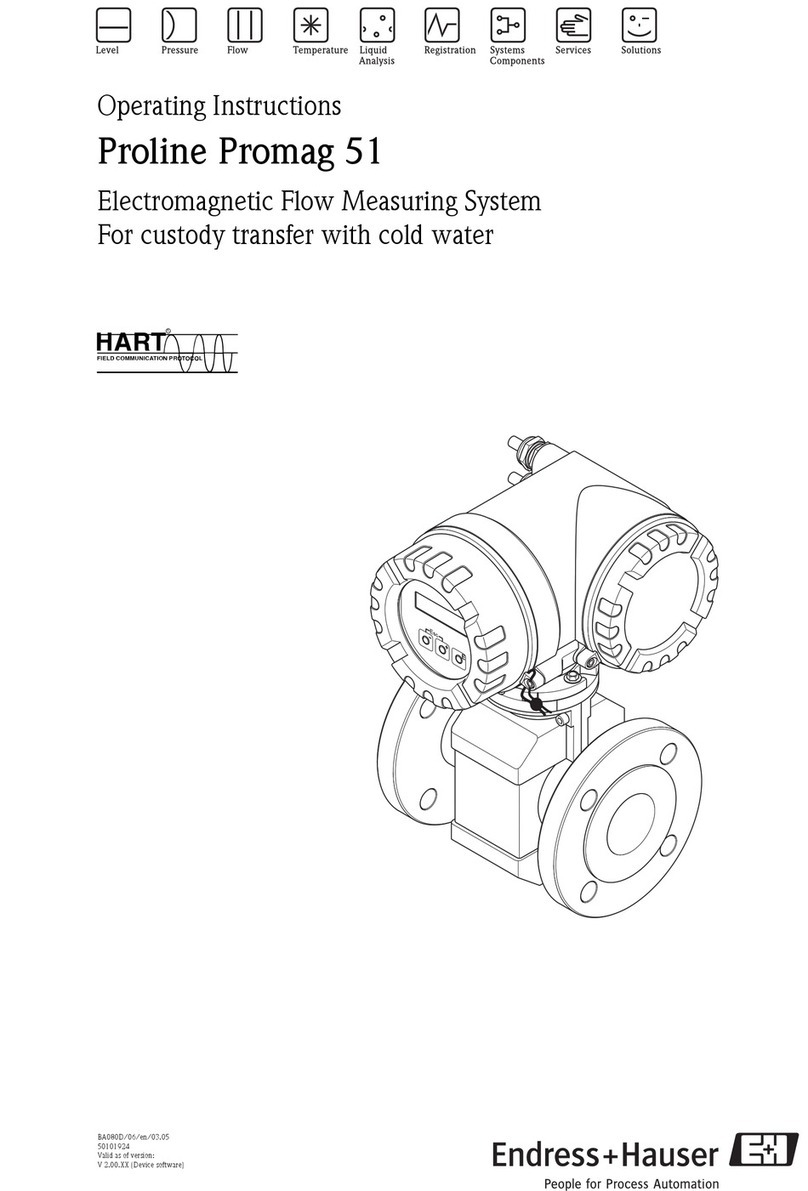
Endress+Hauser
Endress+Hauser Proline Promag 51 operating instructions

Lippert Components
Lippert Components Tire Linc Pressure Monitor 2.0 OEM INSTALLATION MANUAL

Sifos Technologies
Sifos Technologies PSA-3000 installation guide

PCE Instruments
PCE Instruments PCE-2800 manual
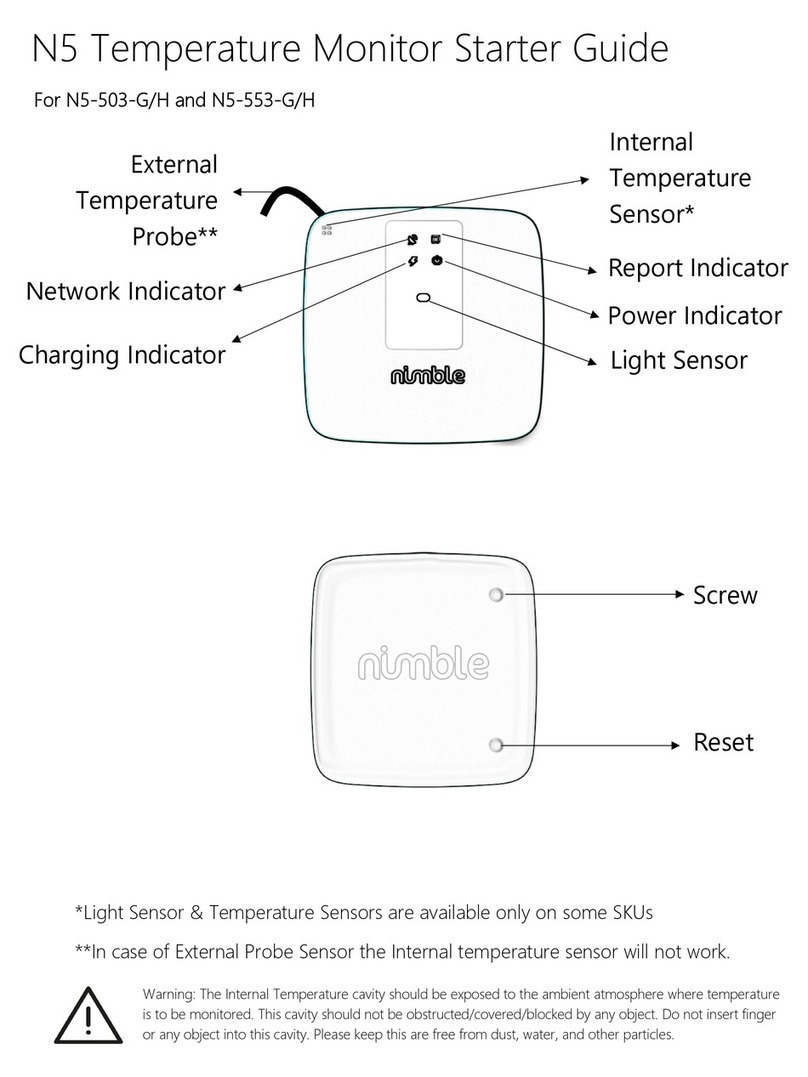
nimble
nimble N5 Starter Guide