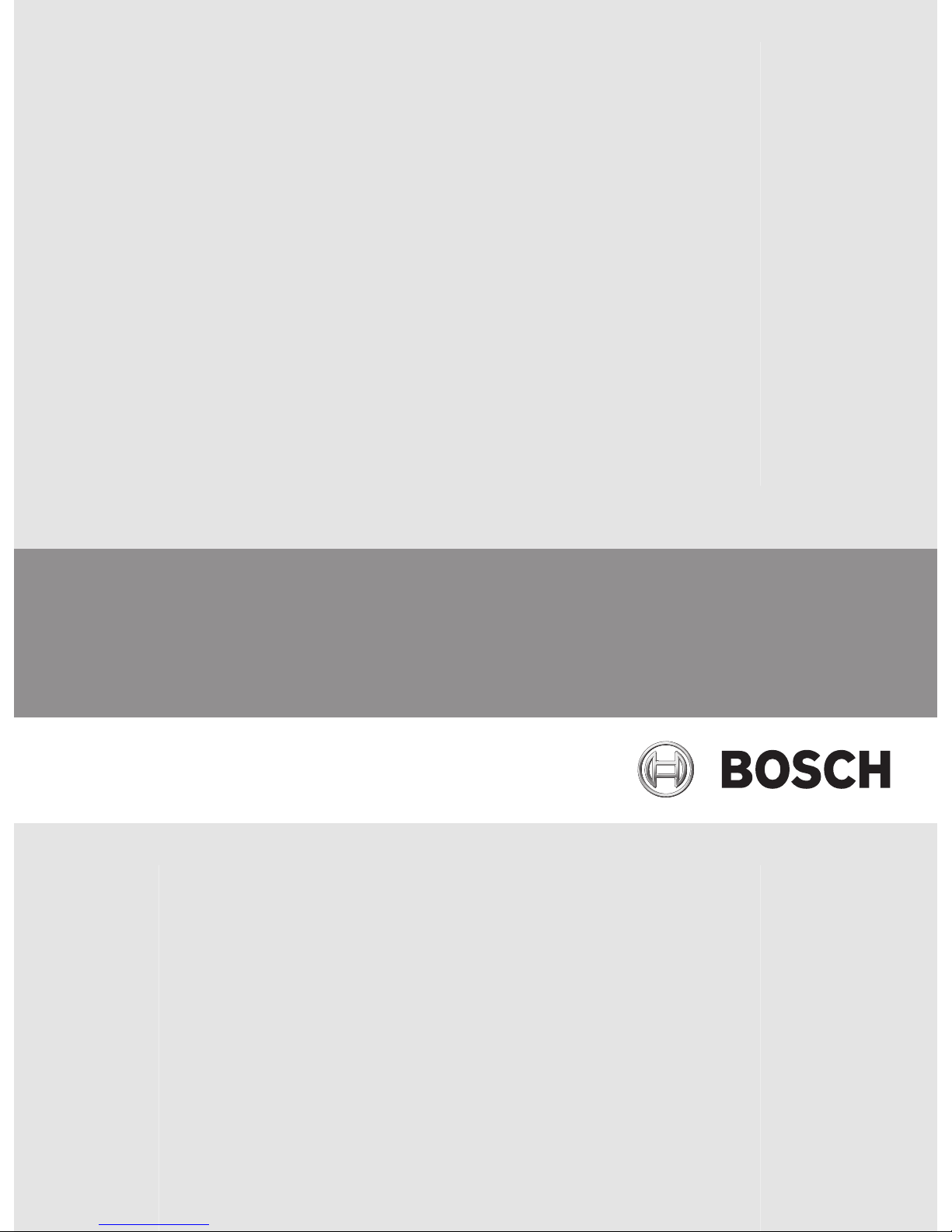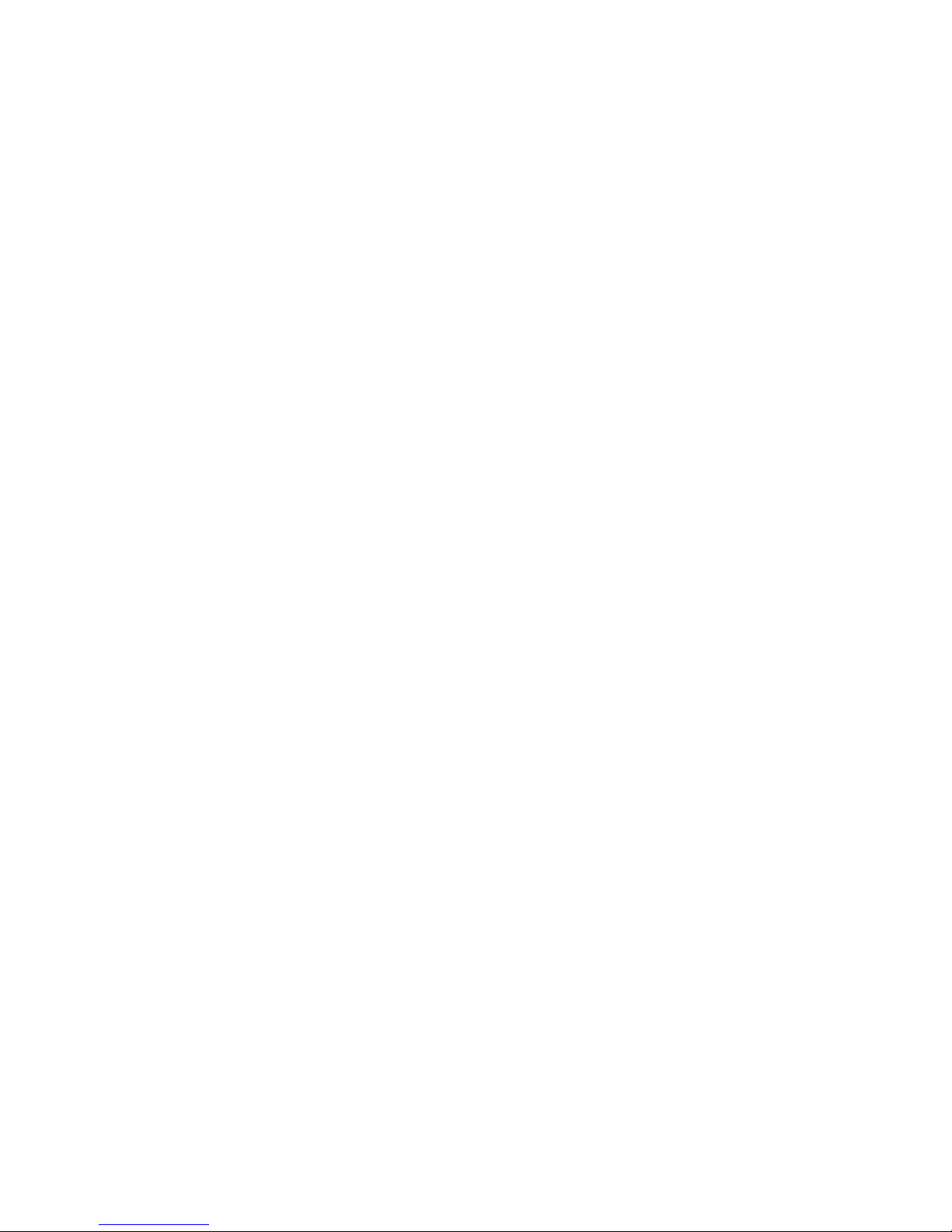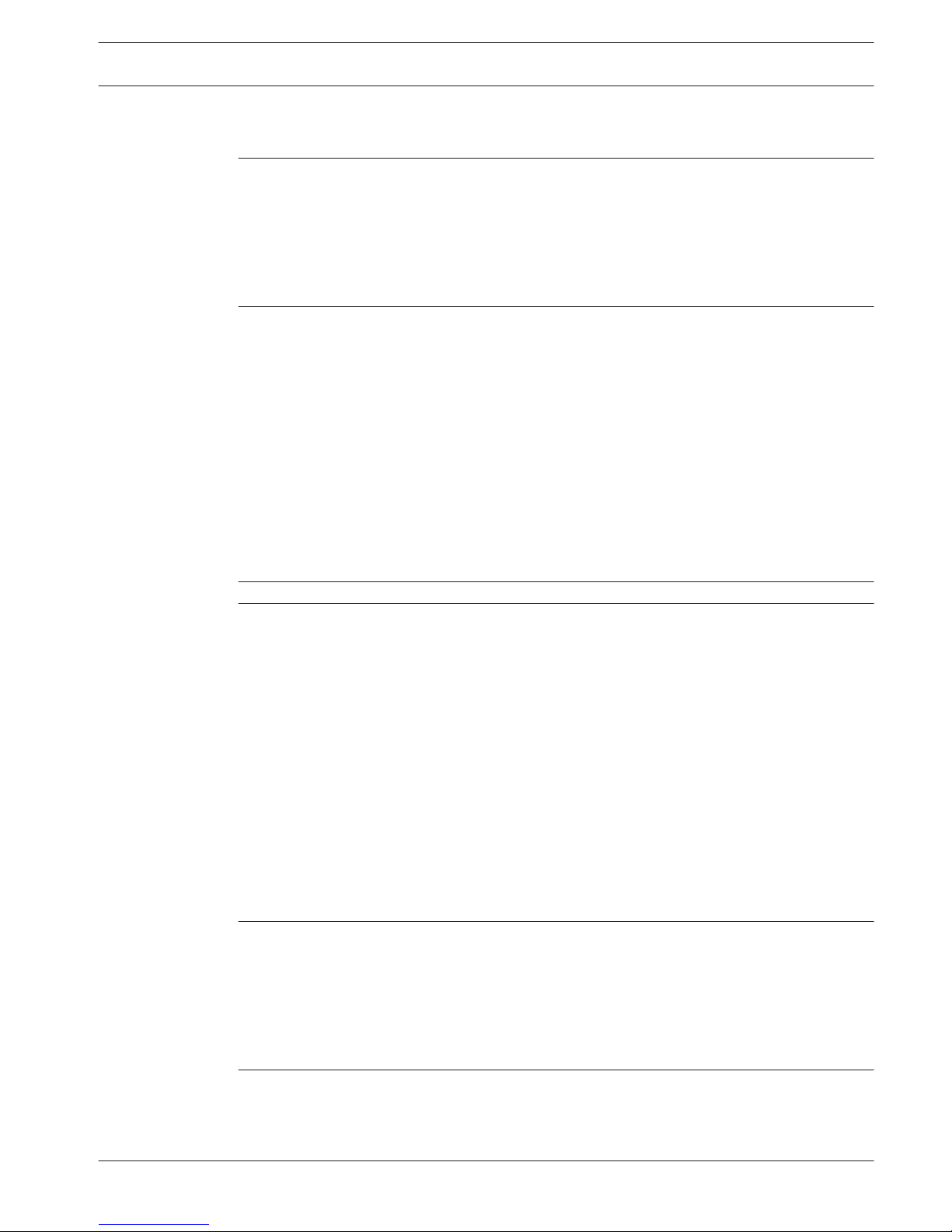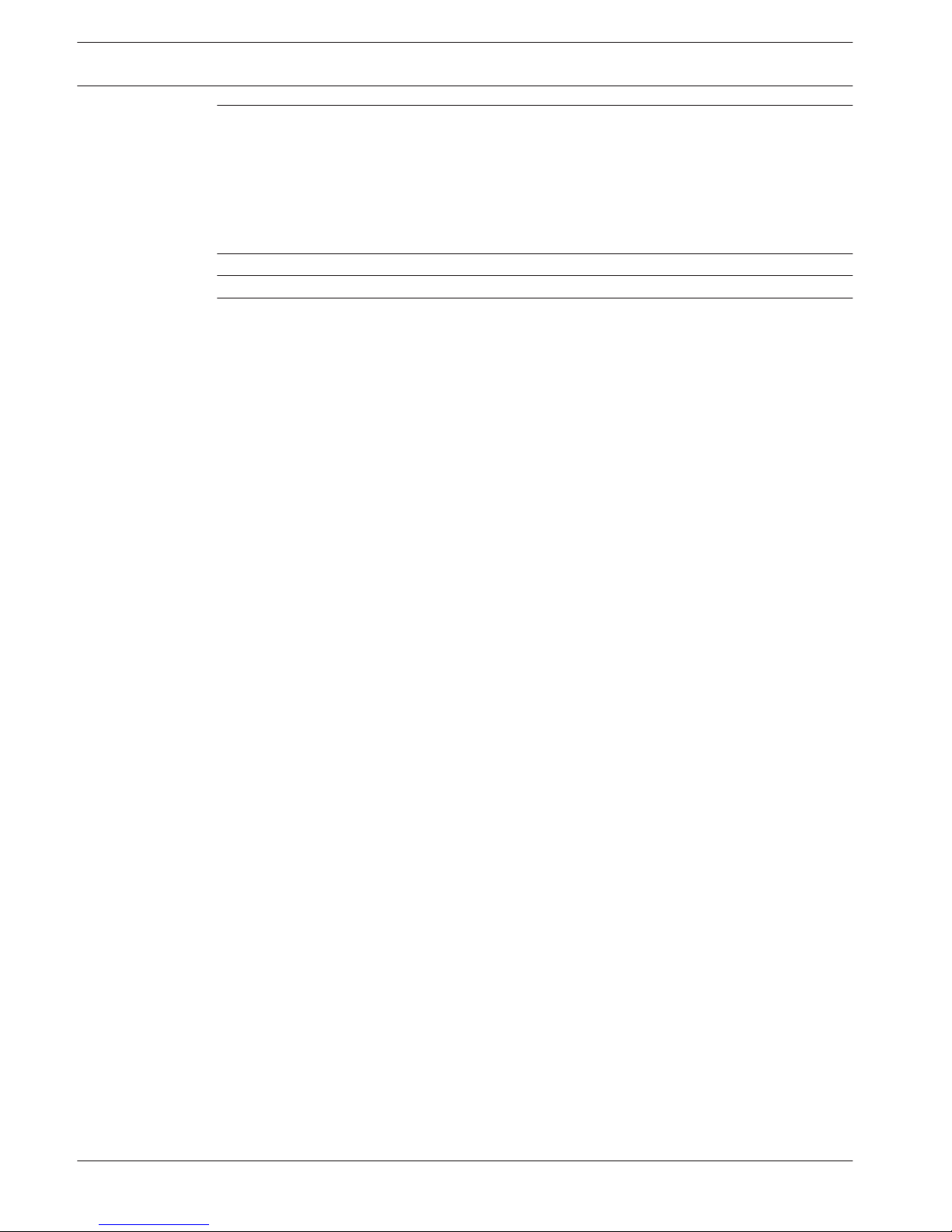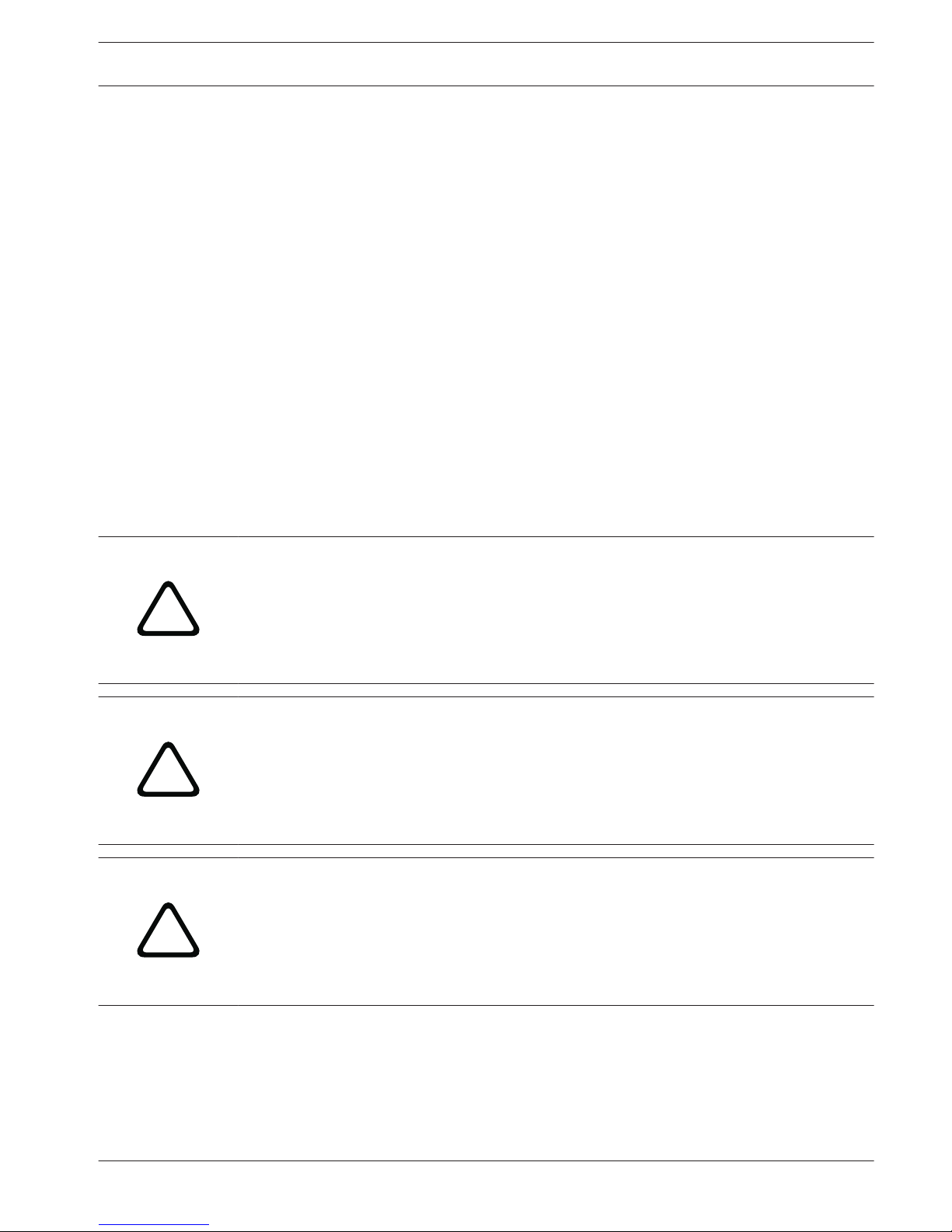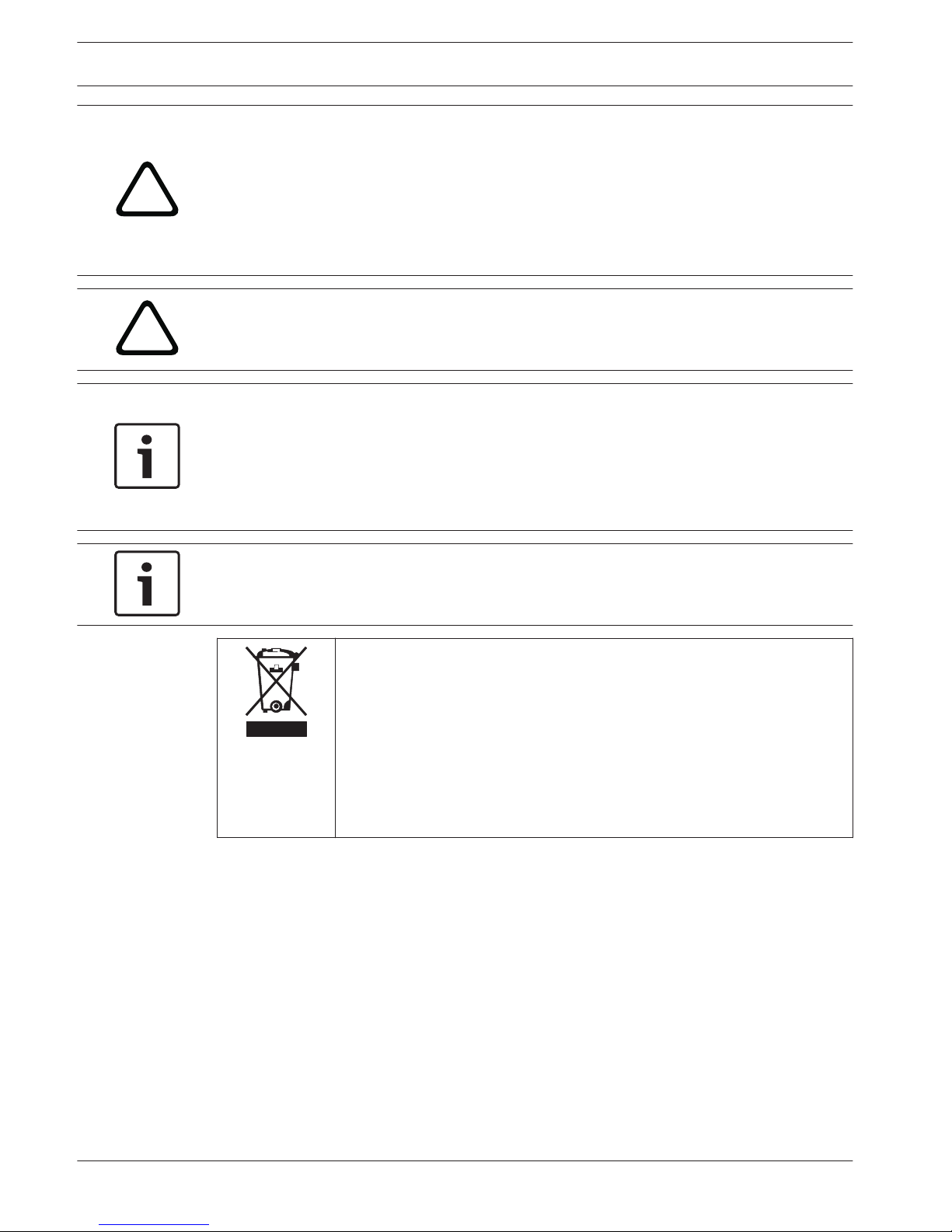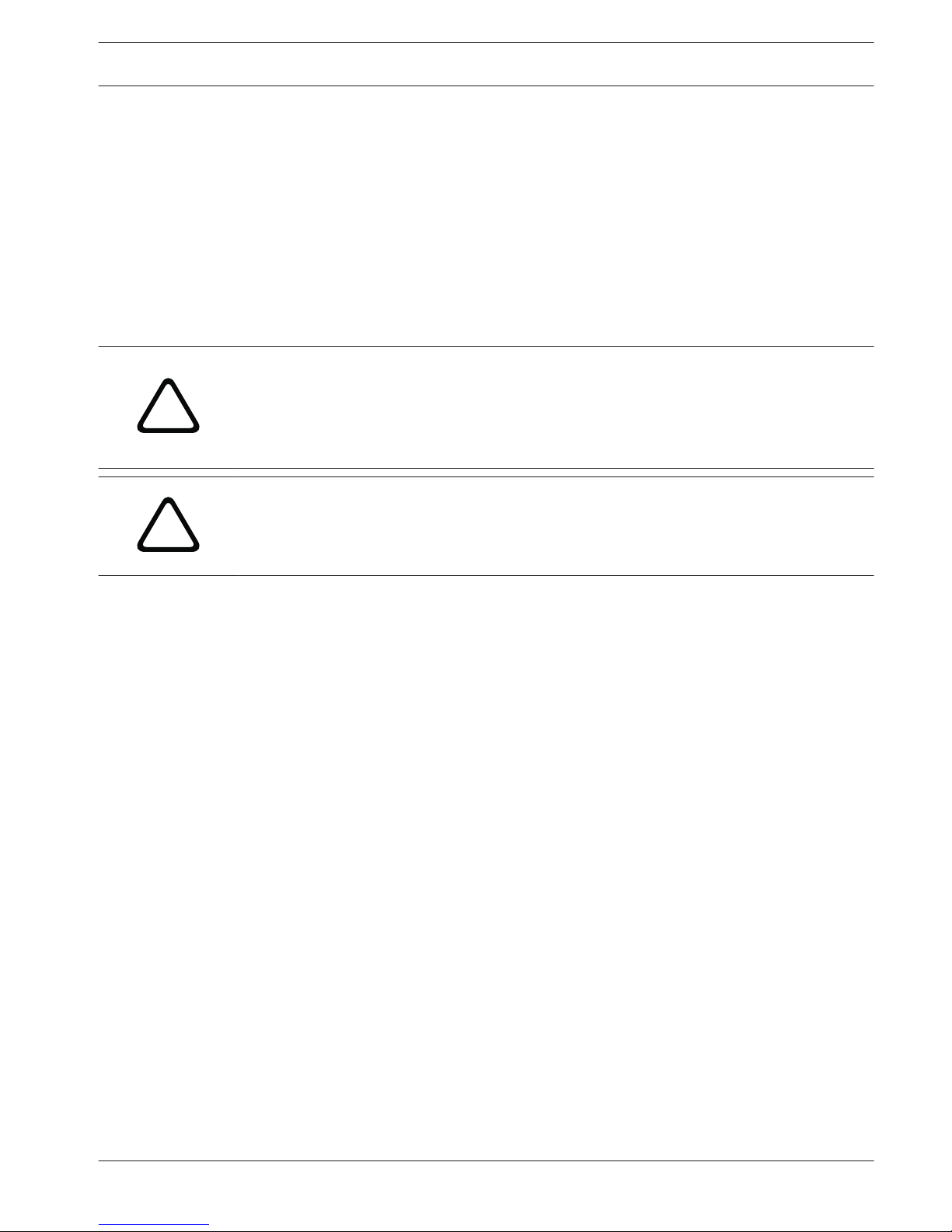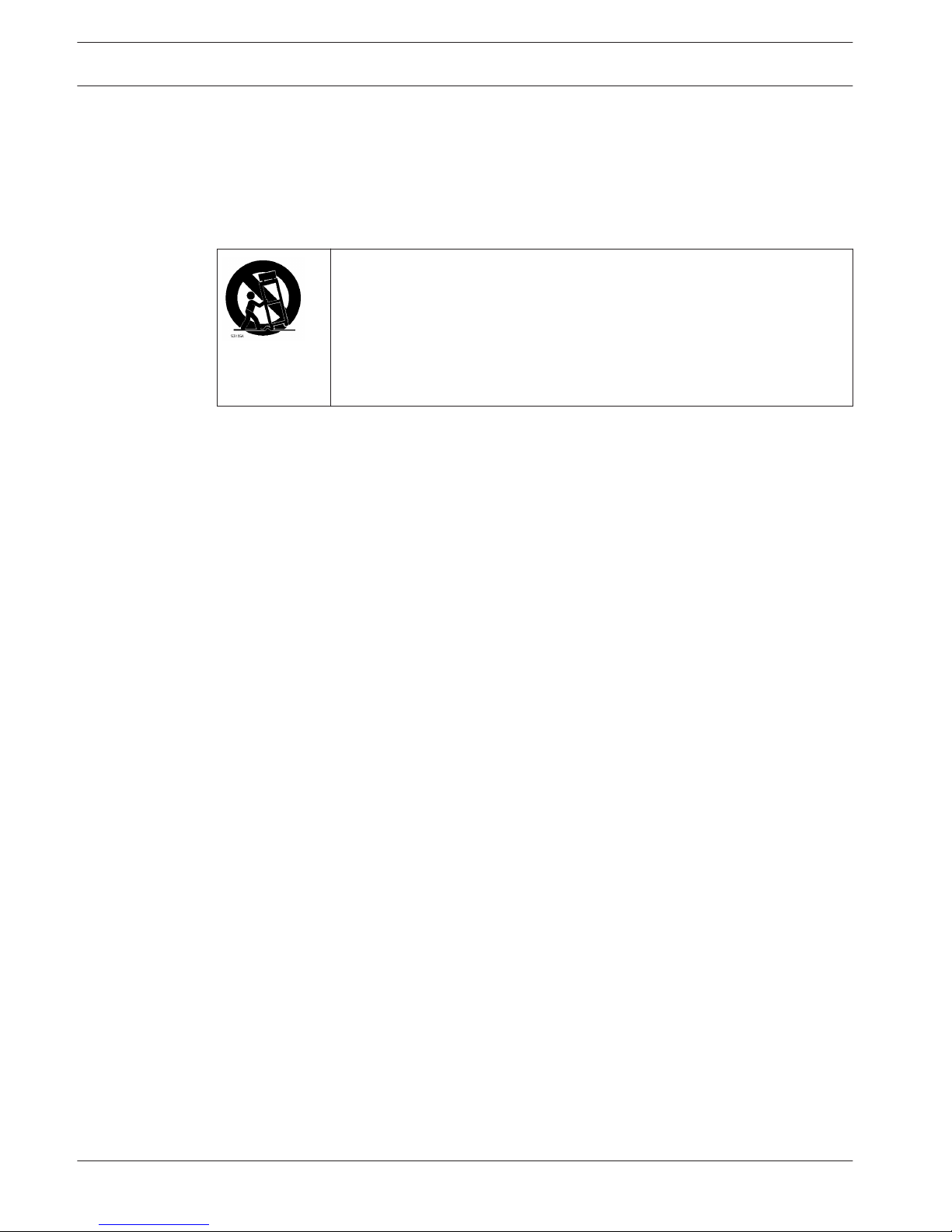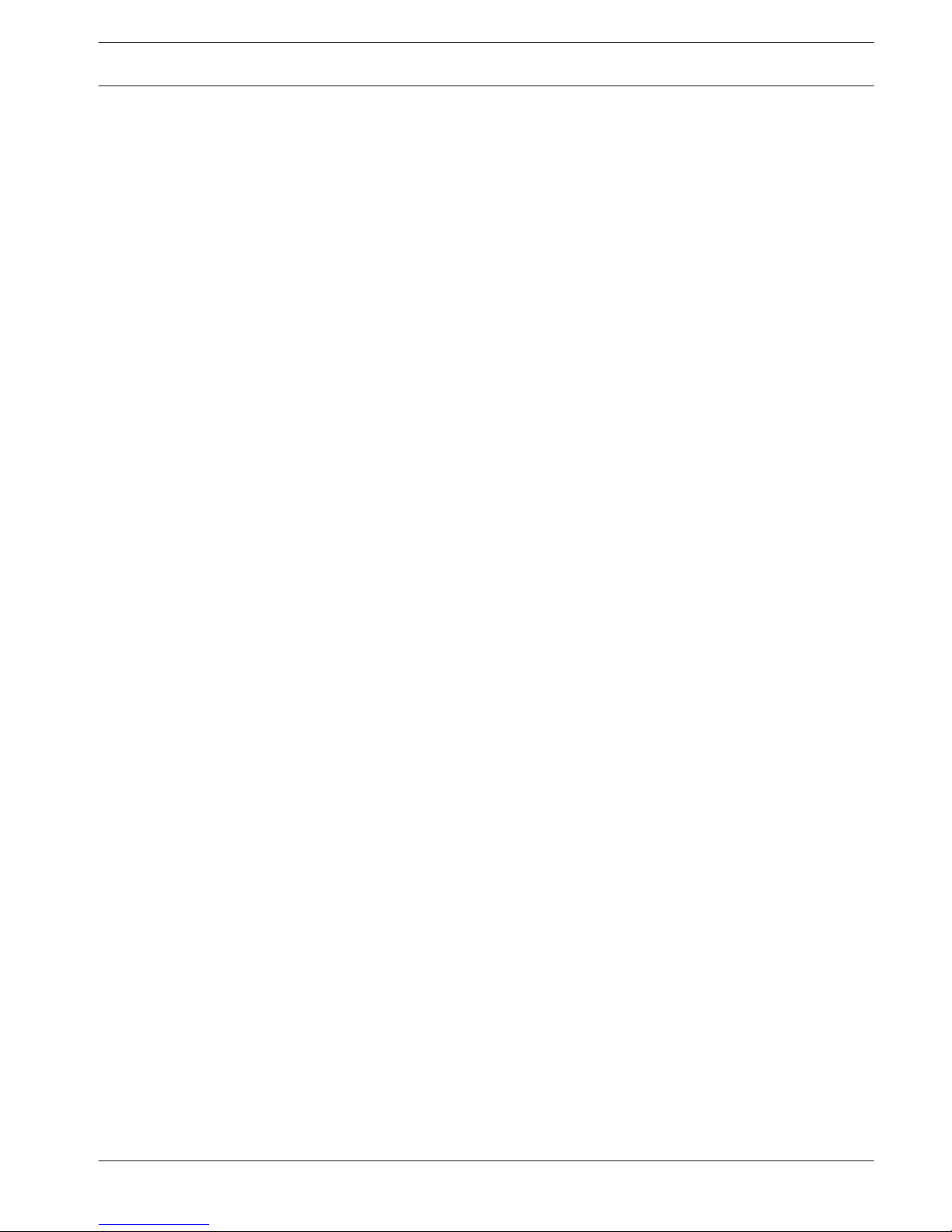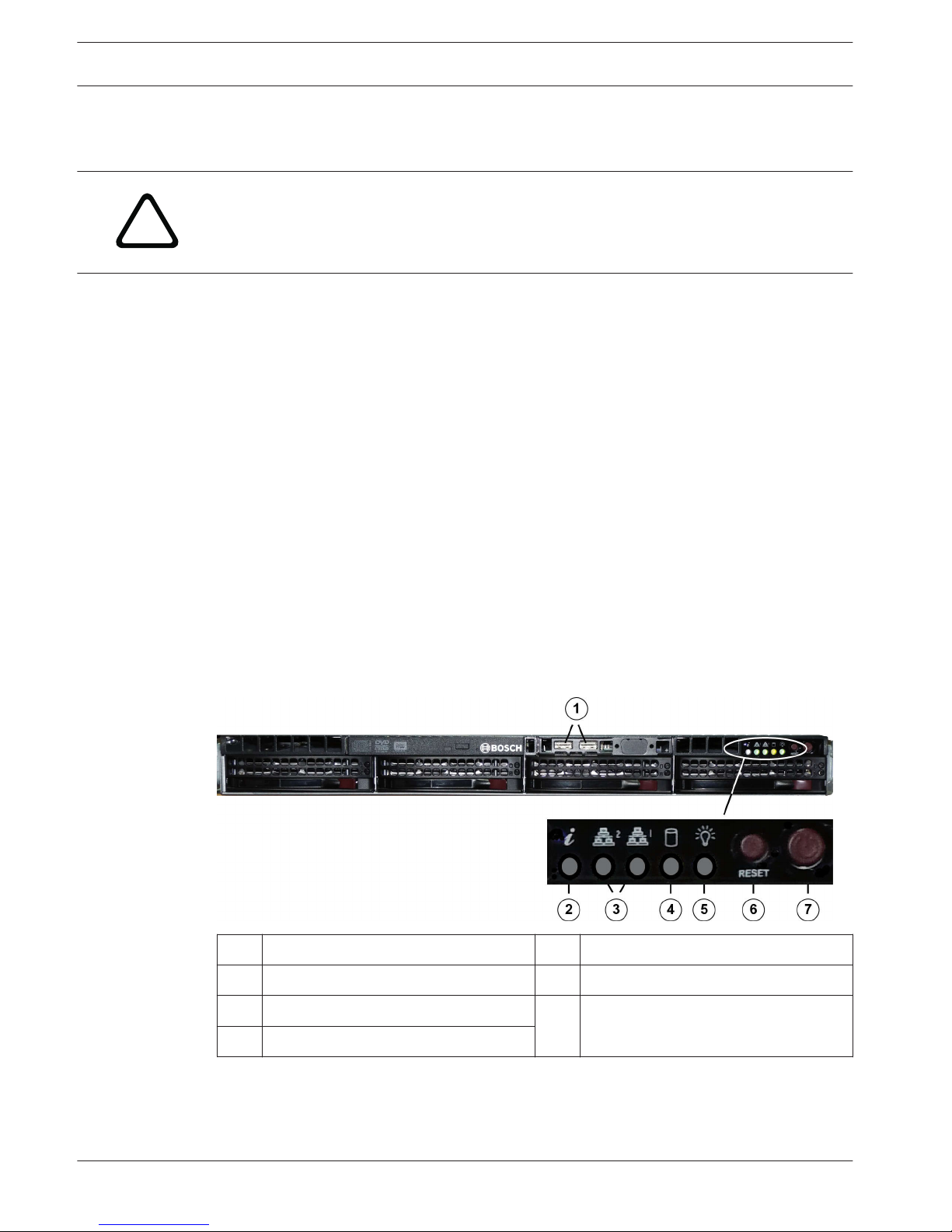System overview
DIVAR IP 7000 1U is an affordable, simple and reliable all-in-one recording, viewing and
management solution for network surveillance systems of up to 64 channels (with 32 channels
pre-licensed). Running the full Bosch VMS (Video Management System) solution and powered
by Bosch VRM (Video Recording Manager) software, the DIVAR IP 7000 1U is an intelligent IP
storage device that eliminates the need for separate NVR (Network Video Recorder) server and
storage hardware.
The 1U unit combines advanced management and state-of-the-art recording management into
a single cost-effective, plug and play IP recording appliance for IT-minded customers which are
seeking for a state-of-the-art “second generation” NVR recording solution.
DIVAR IP 7000 1U features:
– Instant real time access to video
View high quality HD video despite low or limited bandwidth connections. Dynamic
Transcoding technology ensures that you can view your video immediately — anytime,
anywhere.
– Easy installation
DIVAR IP 7000 1U features wizard based set-up and centralized configuration to reduce
installation times. All components are pre-installed and pre-configured. Simply connect to
the network and turn on the unit — DIVAR IP 7000 1U starts recording straight out of the
box.
– Access to Bosch VMS
After starting the system, immediate access to the Bosch VMS management application is
offered by a customized user interface. The ability to use one central user interface for
configuration and operation management reduces installation and training requirements,
and helps to keep ongoing system management costs low.
Chassis features
The chassis includes the following features:
– 4 slots for 4 SATA drives
– Graphic card (1x DVI, 1x Display Port output)
– One slim DVD-RW drive. This drive allows you to quickly install or save data.
– One internal USB Transcoder device
– Other onboard features are included to promote system health. These include various
cooling fans, a convenient power switch and a reset button.
Chassis components
This chapter describes the most common components included with your chassis. For more
information, see the installation instructions detailed later in this manual.
Chassis
The chassis includes 4 hard drive bays and supports a 1U backplane, fans and two power
supplies.
2
2.1
2.2
2.2.1
DIVAR IP 7000 1U System overview | en 9
Bosch Sicherheitssysteme GmbH Installation Manual 2014.12 | V3 | DOC