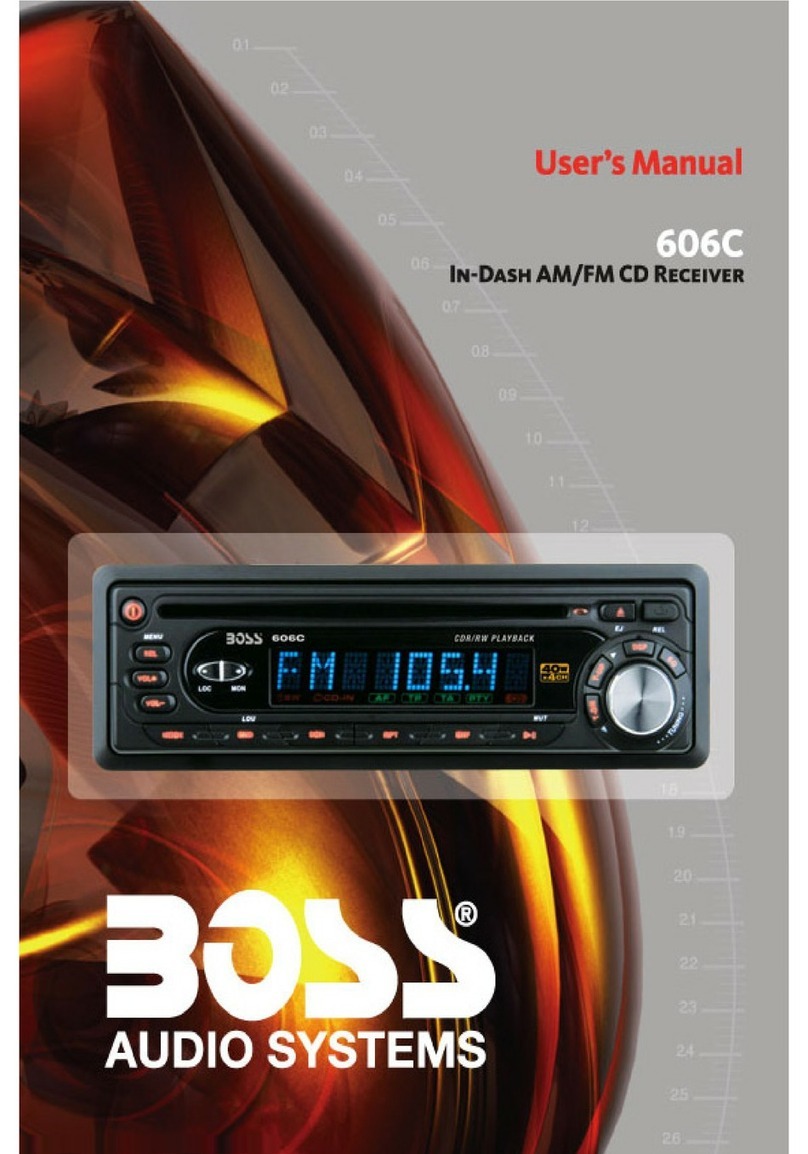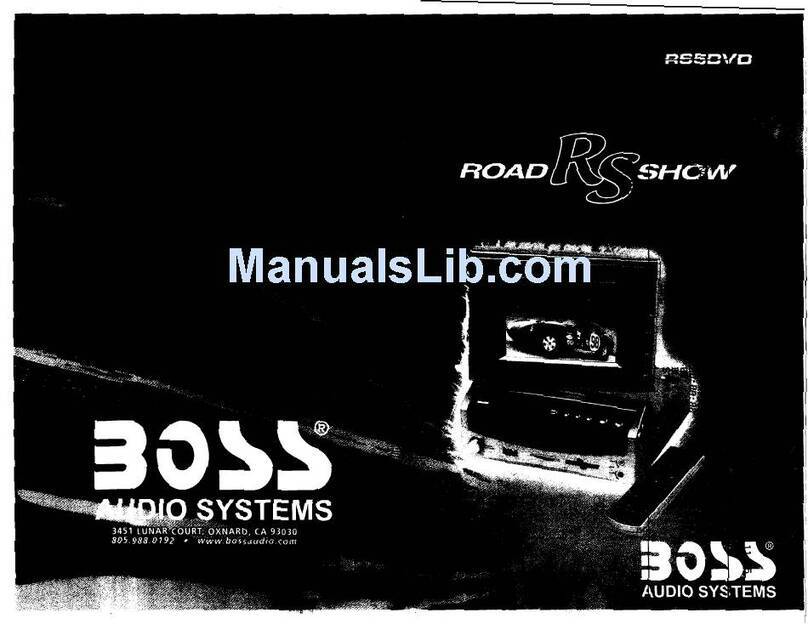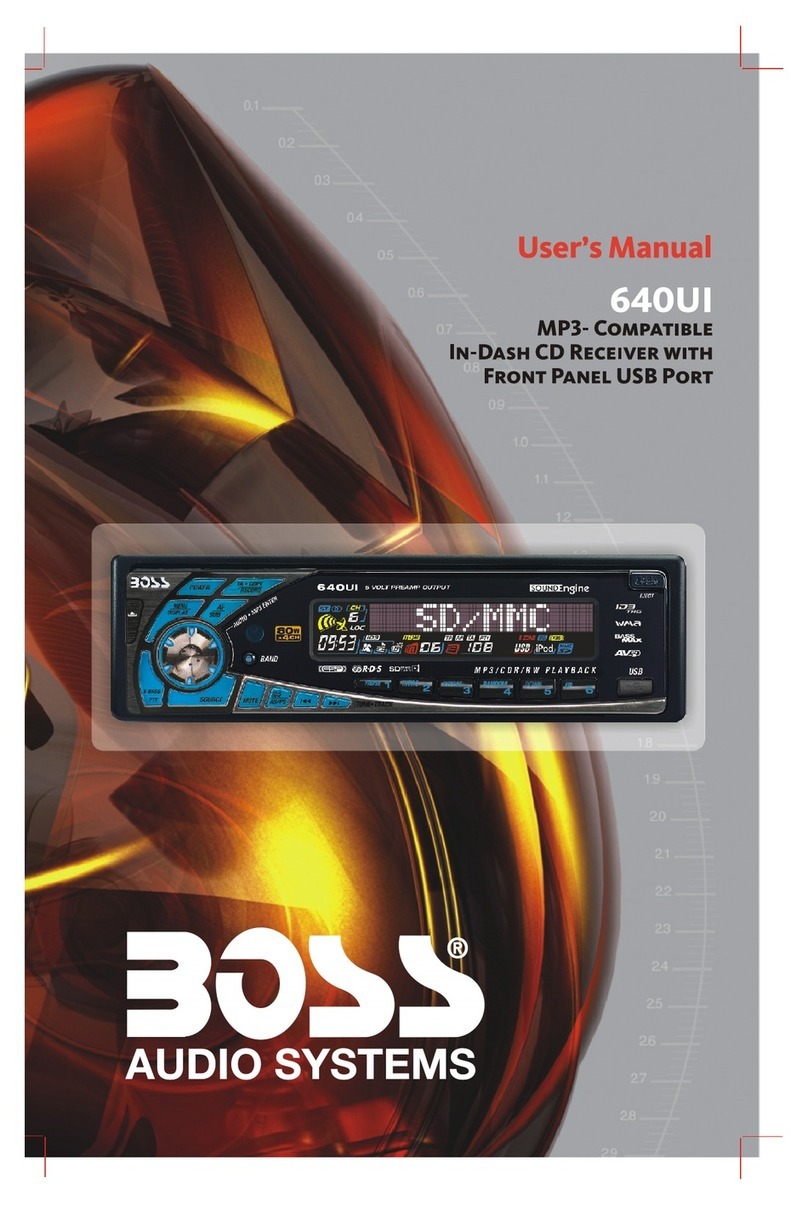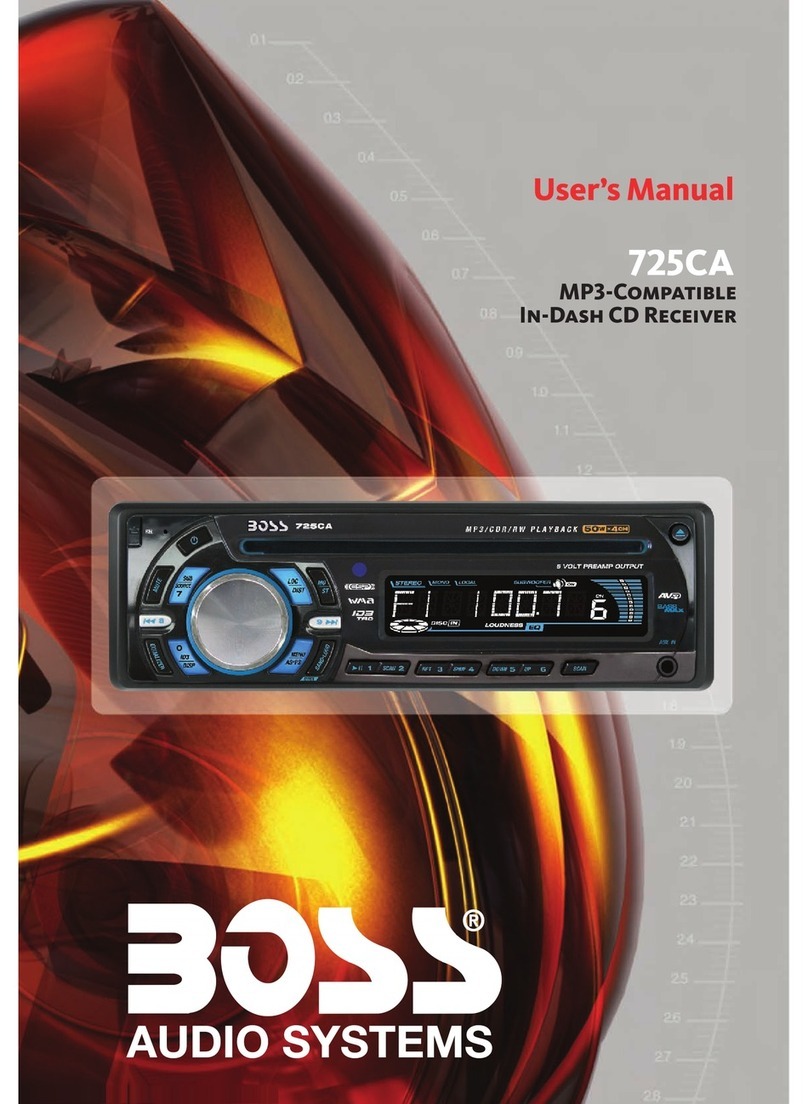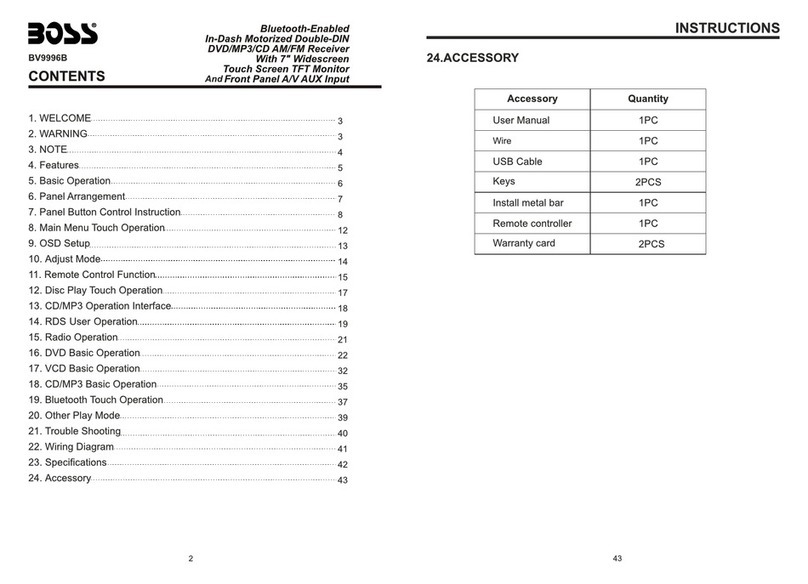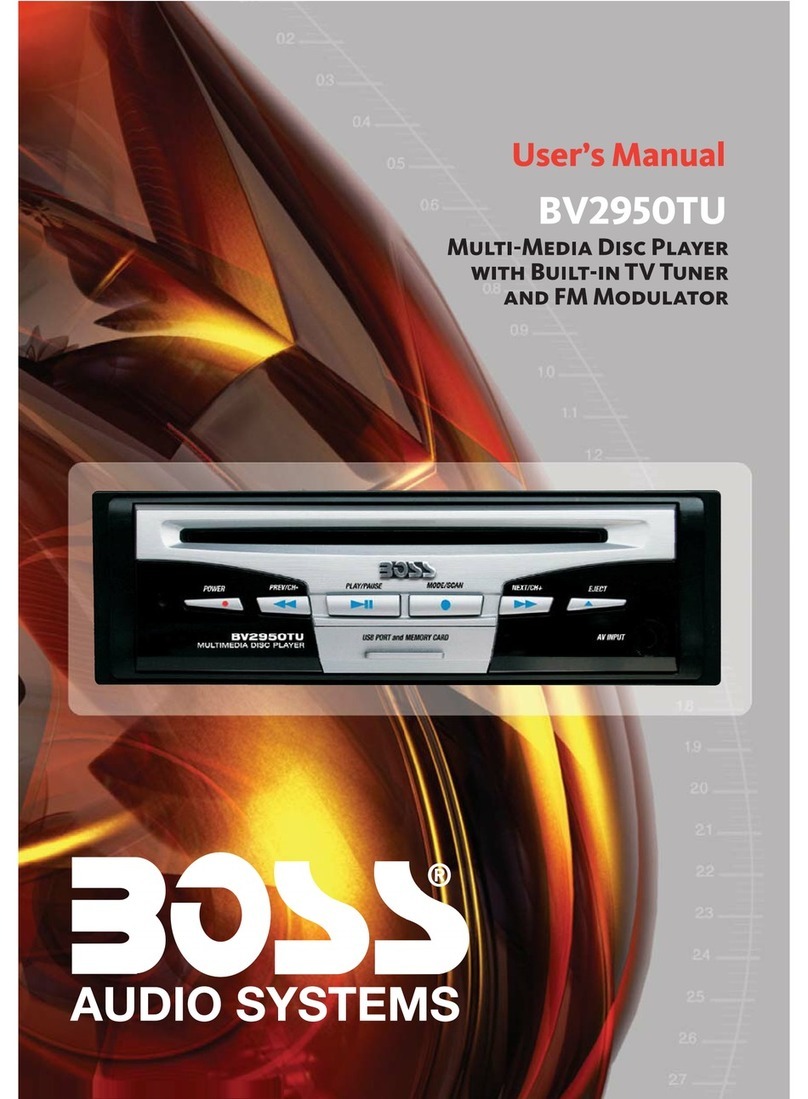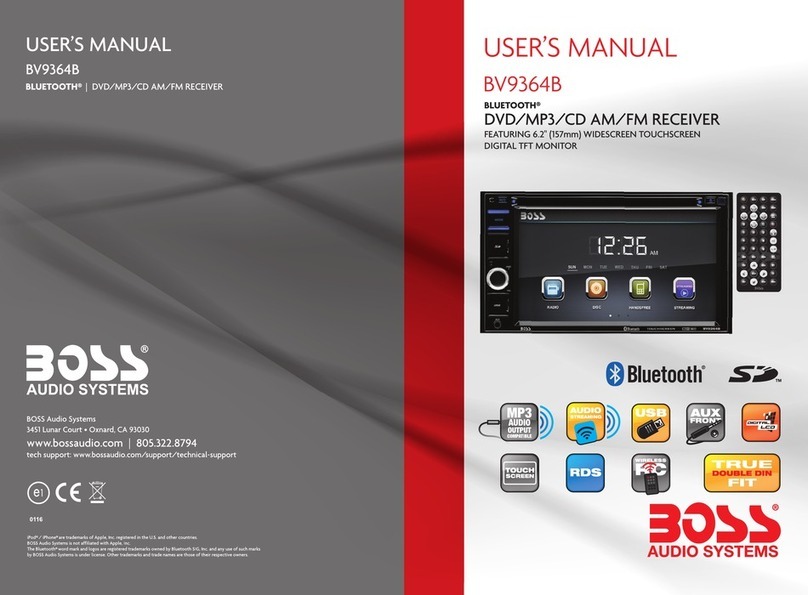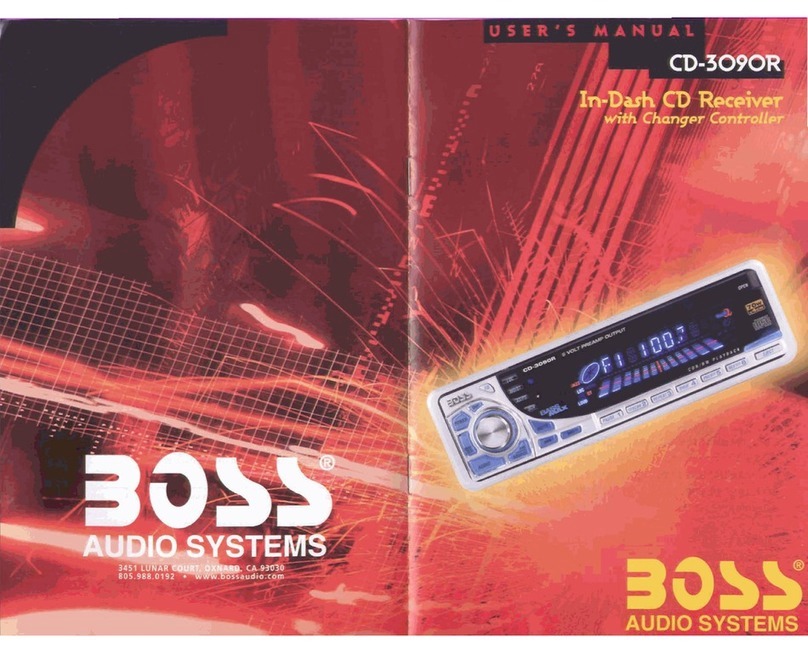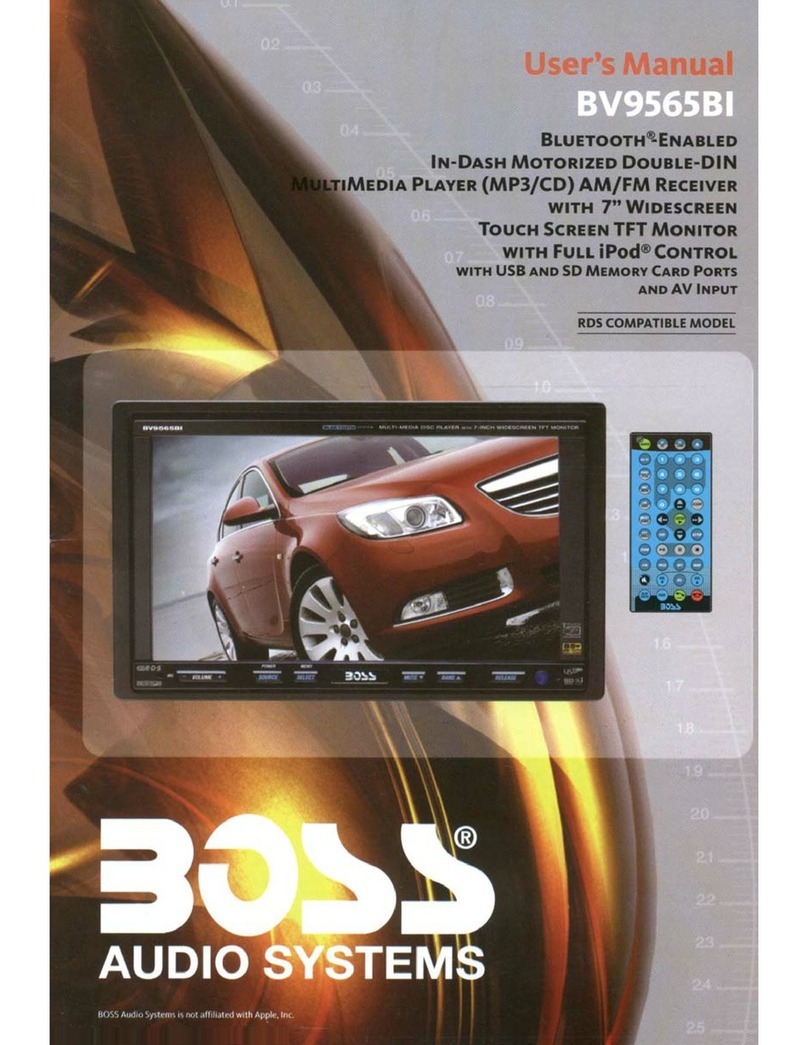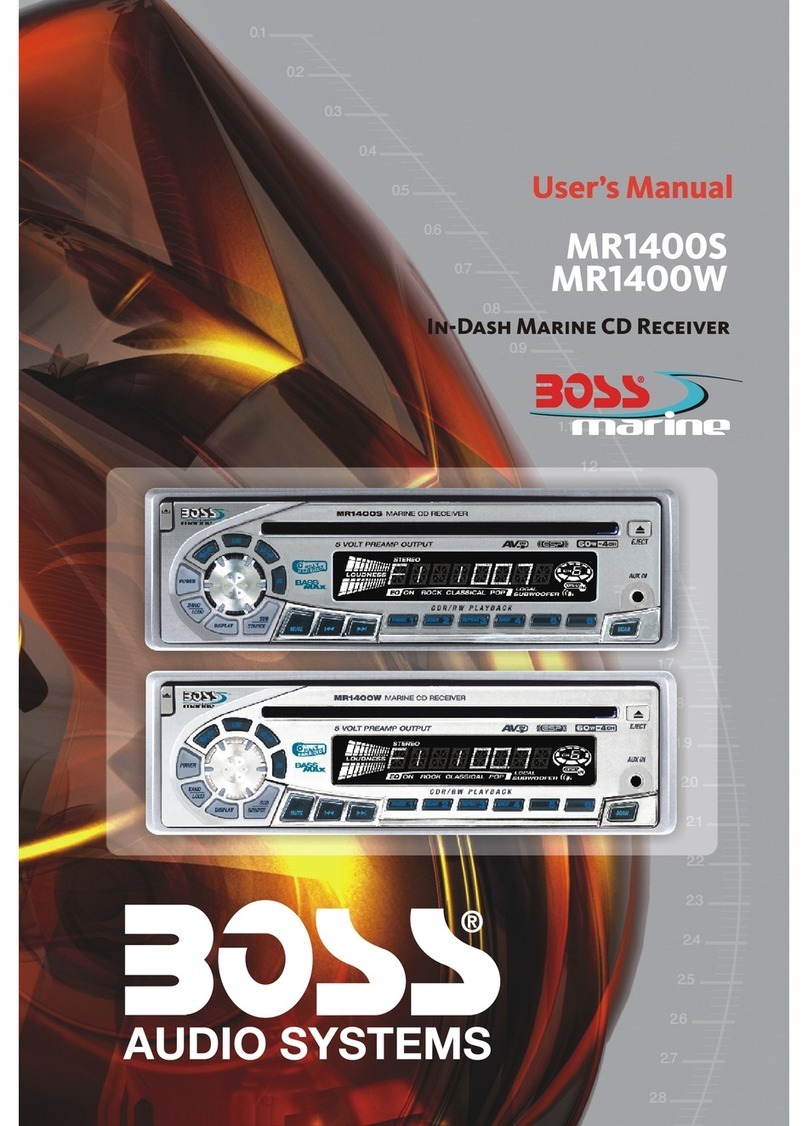1. Before Operation
1.1 Glossary
PBC (playback control)
It is akind of signal(menu) recorded in the disc with SVCD or VCD2.0
format used for the playbackcontrol. For the discs containedPBC, It can
playback interactive softwarewith the menu displayed on TV.
Title
Generally, the title isthe important partof DVD disc. for example, the
theme part ofmovie is title 1, the part described how to make movie istitle
2, the castis title 3, etc. Every title contain a serial number that is easy to
lookup.
Chapter
A title can be divided into several blocks, so that every block can be operated
as a unit,the unit is called chapter. The chapter contain a unit at least.
Track
It is the biggest component of VCD. Generally, every song ofa disc
is a track.
1.2 Precautions
Safety
1. The unit is designed for negative terminal of the battery which is
connected to the vehicle metal. Please confirm it before installation.
2. Do not allow the speaker wires to be shorted together when the unit is
switched on. Otherwise it may overload or burn out the power amplifier.
3. Do not install the detachable panel before connecting the wire.
4. The protective case is to safely keep the front panel(see the photo).
Environment
1. Do not use this unit when water and moisture is near it.
2. If moisture forms inside the Lens, it may not operate properly. To correct
this problem, wait about one hour for the moisture to evaporate.
3. If the car interior is extremely hot, do not use the player until the car has
been driven for a while to cool off the interior.
FRONT PANEL
PROTECTIVE CASE
5. Trouble Shooting
Please read theuser manual carefully before using the DVD player.If you have any trouble
in using thisplayer, try to troubleshoot by using the recommendedsuggestions mentioned
below . Ifyou are still having difficulty, please contactthe company or the technical service
center authorized byus. For your safety, donot open the cover and attempt to repair theplayer
by yourself, ifthat. It will cause electrical shock and harm.
NO PICTURE, SOUNDAND INDICATION
* Ensure thatthe power switch is on.
* Ensure thatthe power cable is not damaged or the fuseis not blown.
* Ensure thatthe power is connected properly.
NO SOUND BUTPICTURE OK
* Ensure thatthe player audio output has a good connection withthe TV audio input.
* Check whetherthe audio connector is damaged.
* Check whetheryou have turned down the volume.
* Ensure thatyou have set the right AUDIO setup ofthe player.
* Ensure thatthe audio is not under mute.
NO PICTURE BUTSOUND OK
* Ensure thatthe player video output has a good connection with the TV video input.
* Ensure thatyou have turned your TV tothe AV input channel connecting to your player.
* Check whetherthe video connector is damaged.
* Ensure thatyou have set the right VIDEO settings of the player.
BLACK ANDWHITE PICTURE OR SCREEN ROLLING
* Ensure thatyou have set the right TVSYSTEM (e.g. PAL, NTSC) setting.
FLAWS OF PICTURE OR SOUND
* Check whetherthe AUDIO setting is right.
* Check whetherthe disc is scratched or stained.
* Check whetherthe AV connector and the output terminal is stained.
* Check whetherthere is condensation inside the Lens. If so, leave the player off for an hour
or so, thentry again.
* Check whetherthe installation angle is less than 30.
DISPLAY NO DISC ORBAD DISC
* Ensure thatyou have put the disc on the tray.
* Check whetherthe disc is put in the reverse side.
* Check whetherthe disc is distorted.
* Check whetherthe disc is stained or scratched badly.
* Ensure thatthe disc format is compatible to the player.
* Ensure thatthe temperature inside the car is not too high. If so, cool off until theambient
temperature returns to normal.
* Replace anotherdisc to insert it into the disc compartment.
REMOTE CONTROL HAS POOR RESPONSERANGE OR DOES NOT WORK
* Check thebatteries of remote control and make sure that they are not flat.
* Direct theremote control to the IR sensor of the player.
* Check whetherthere are some obstacles between the remote control and IR sensor.
SOME FUNCTION BUTTONSDO NOT WORK
* Turnoff the power, then turn on again.
* Reset theunit to zero, then turn on again.
* Remove thefront panel from the unit, then install it again and then turn on again.
THE RADIO DOESNOT WORK
* Check whetherthe antenna cable is connected firmly. Or manually tune for astation.