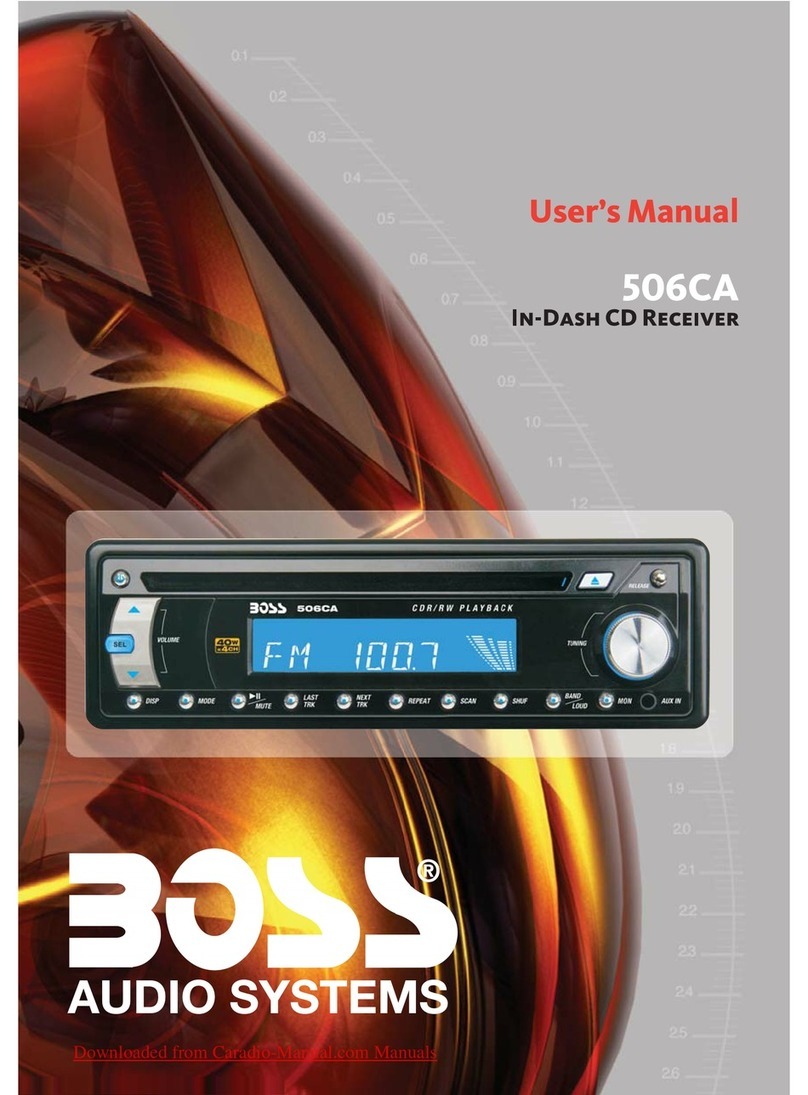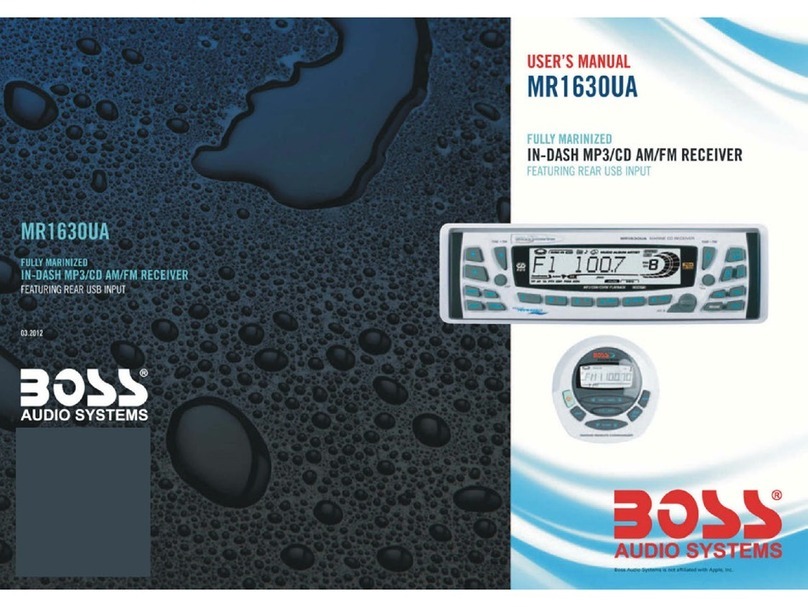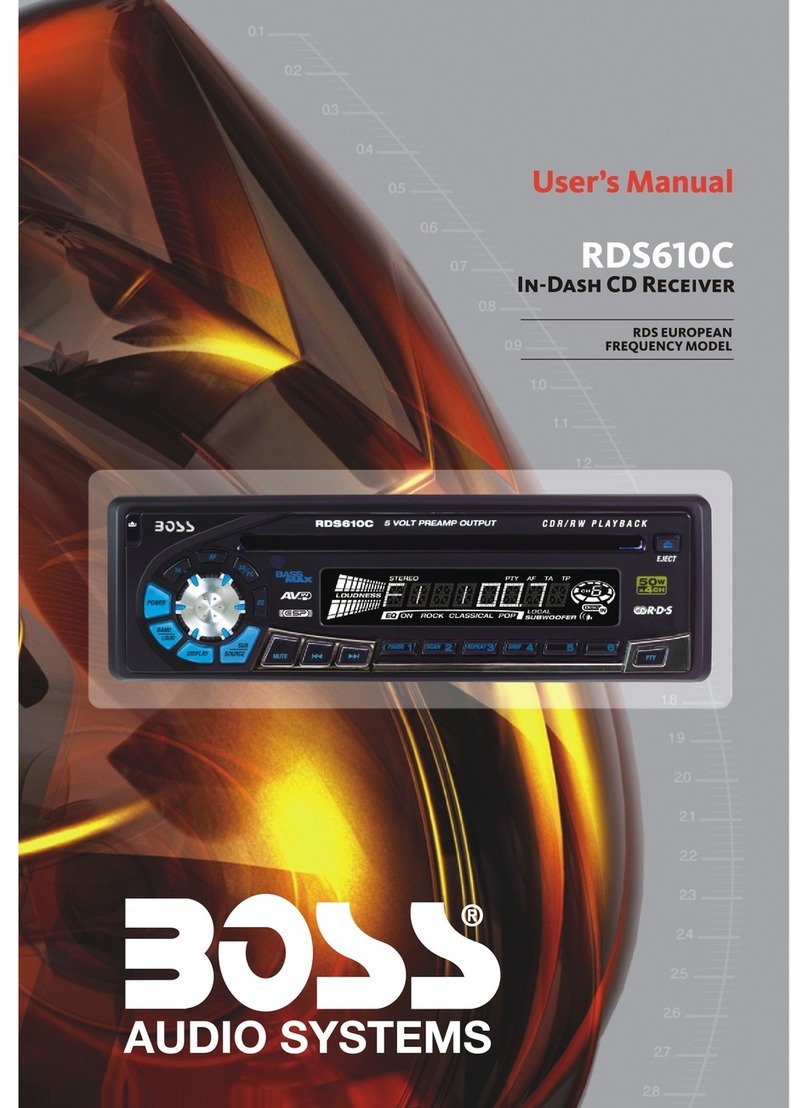INSTALLATION
• Before final installation, connect the wiring temporarily and make sure it
is
all working
properly.
• Use only the parts included with the unit to ensure proper installation. The use of
unauthorized parts can cause malfunctions.
• This item must be installed by
an
authorized dealer
in
order to keep the warranty vaild.
• Install the unit where
it
does not get
in
the driverls way and cannot injure the passenger if
there
is
a sudden stop, like
an
emergency stop.
• Avoid installing the unit where
it
would be subject to high temperature, such
as
direct
sunlight, or hot air, heater or where
it
would be subject to dust dirt or excessive vibration.
•
Be
sure to remove the front panel before installing the unit.
DIN FRONT/REAR-MOUNT
This unit can be property installed either from Front (conventional
DIN
Front-mount) or Rear
(DIN
Rear-mount installation, utilizing threaded screw holes at the sides of the unit chassis).
For details, refer to the following illustrated installation methods A and
B.
-DIN FRONT-MOUNT (Method
A)
Installation the unit
1 2
53~
Removing the unit
a
c
1. Dashboard
2.
Holder
After inserting the half sleeve into the
dashboard, select the appropriate tab
according to the thickness of the
dashboard material and bend them
inwards to secure the holder
in
place.
a.
Frame
b.
Insert fingers into the groove
in
the
front of frame and pull out to remove
the frame. (When re-attaching the
frame, point the side with a groove
down wards and attach it.)
c.
Insert the levers supplied with the
unit into the grooves at both sides of
the unit
as
shown
in
figure until they
click. Pulling the levers makes it
possible to remove the unit from the
dashboard.
E-
1