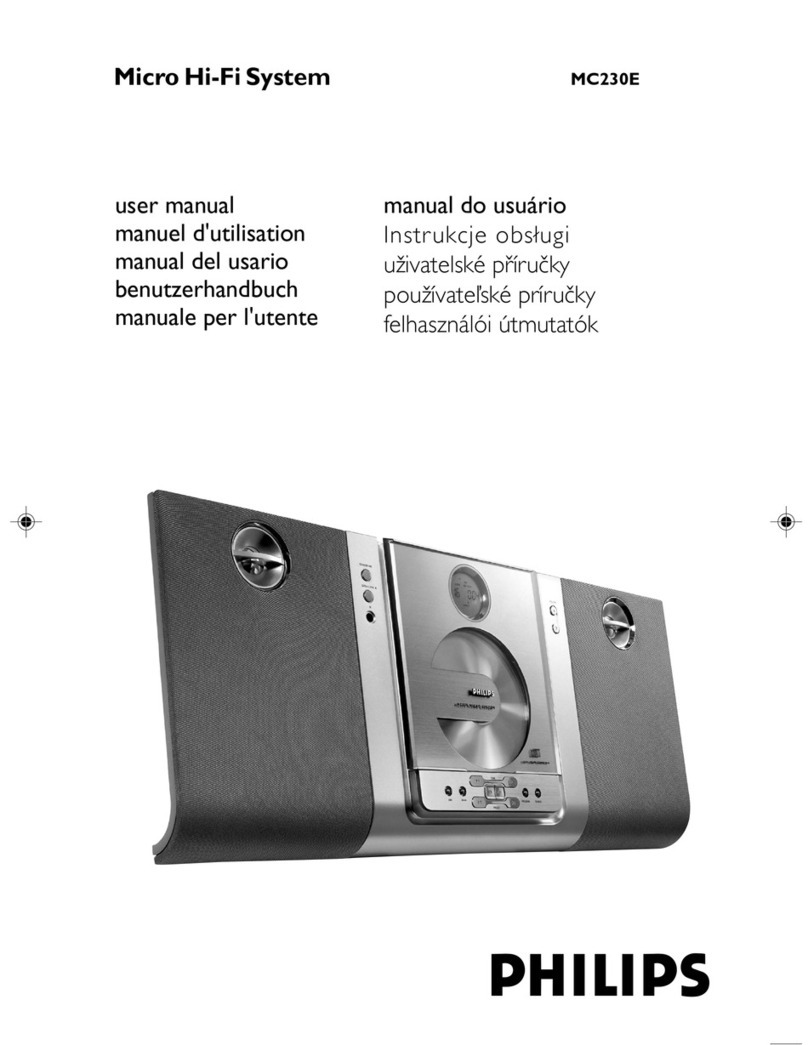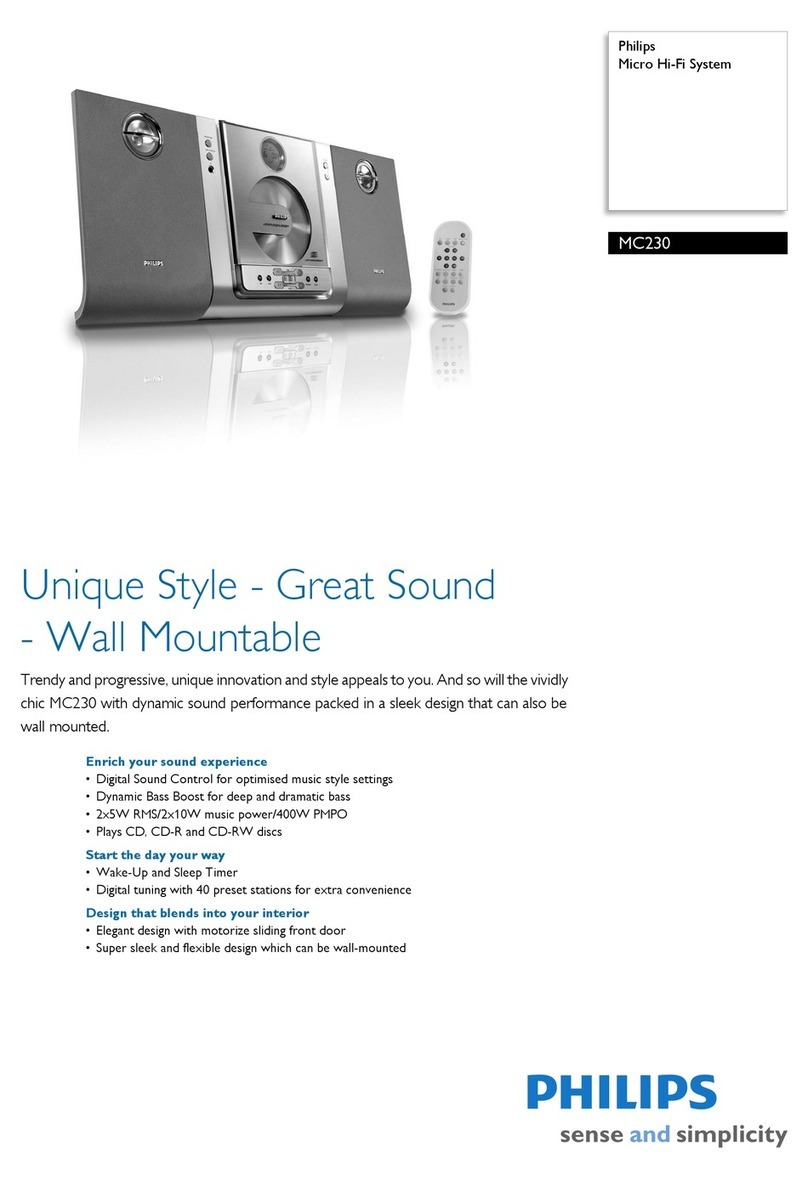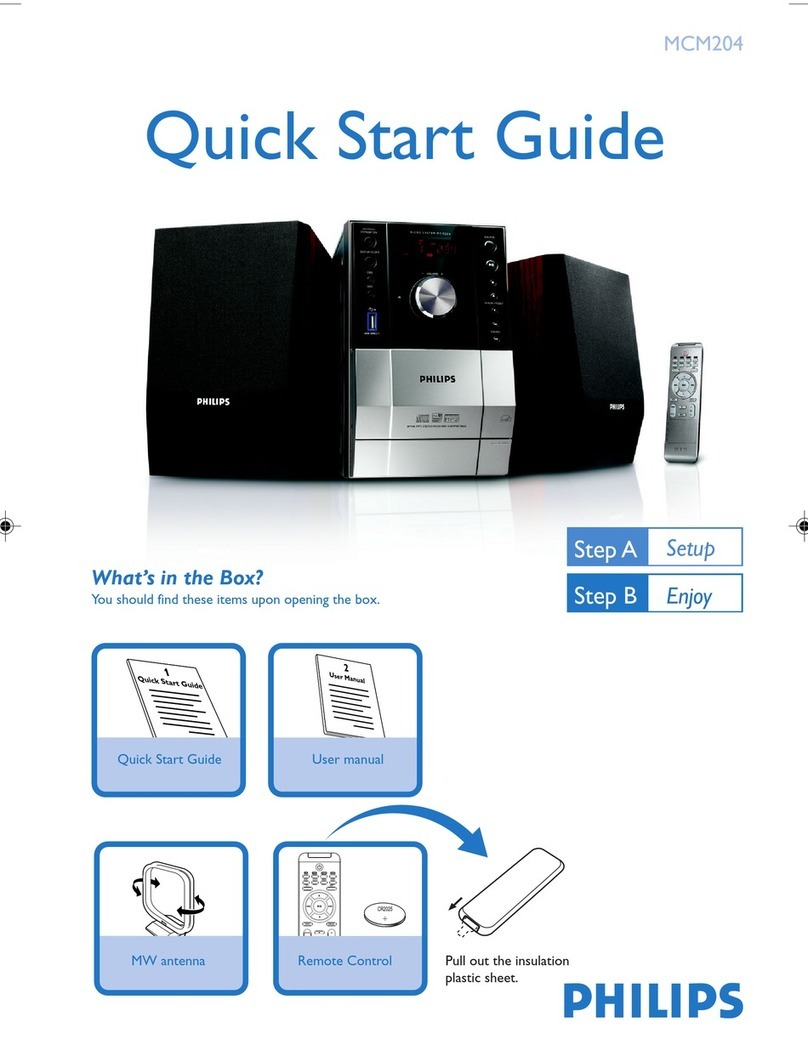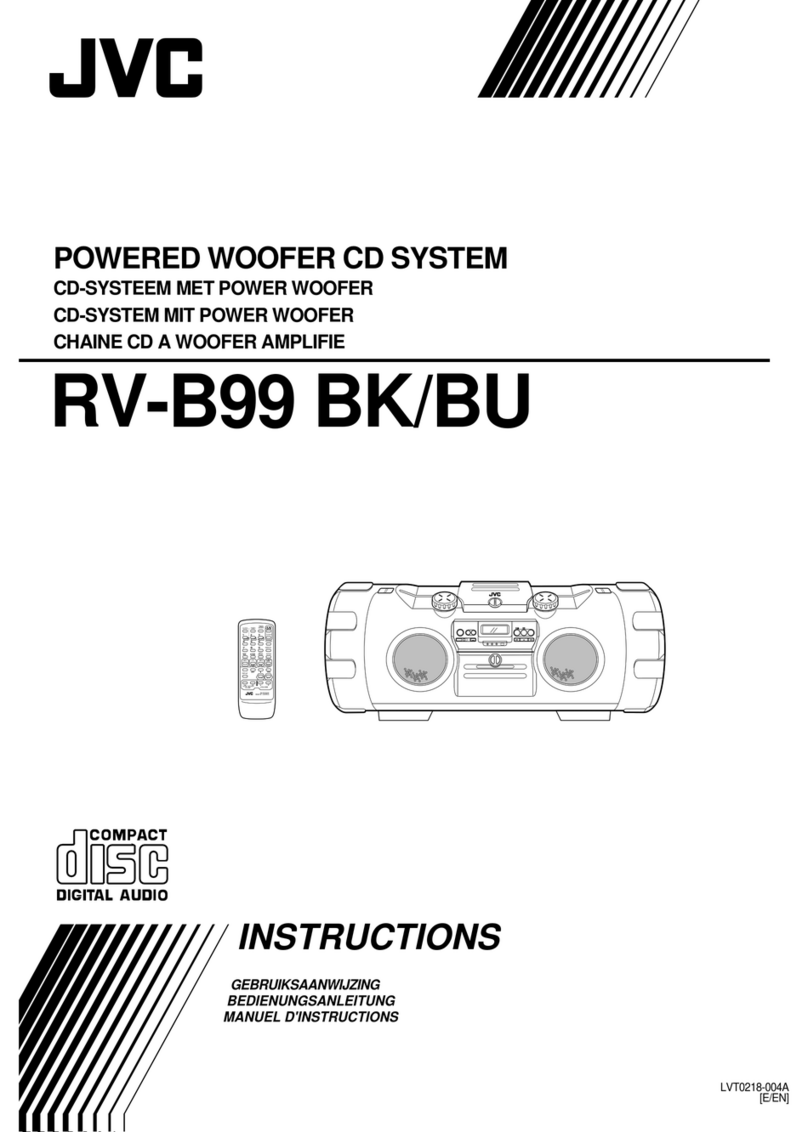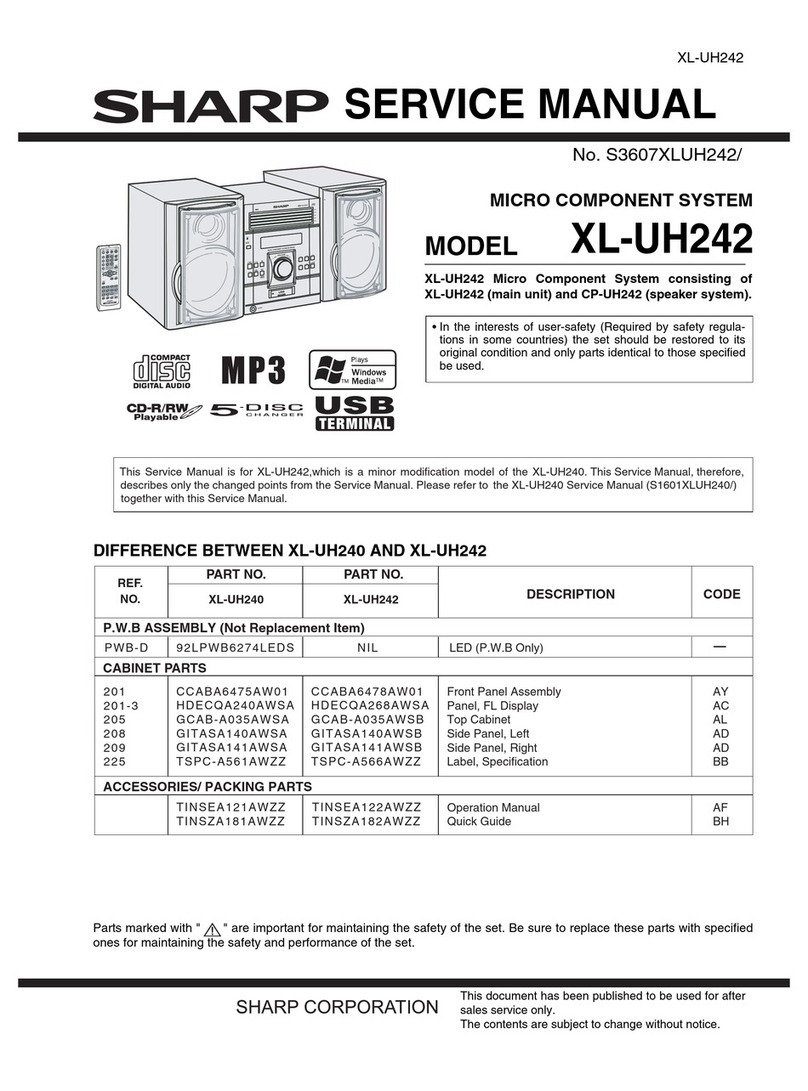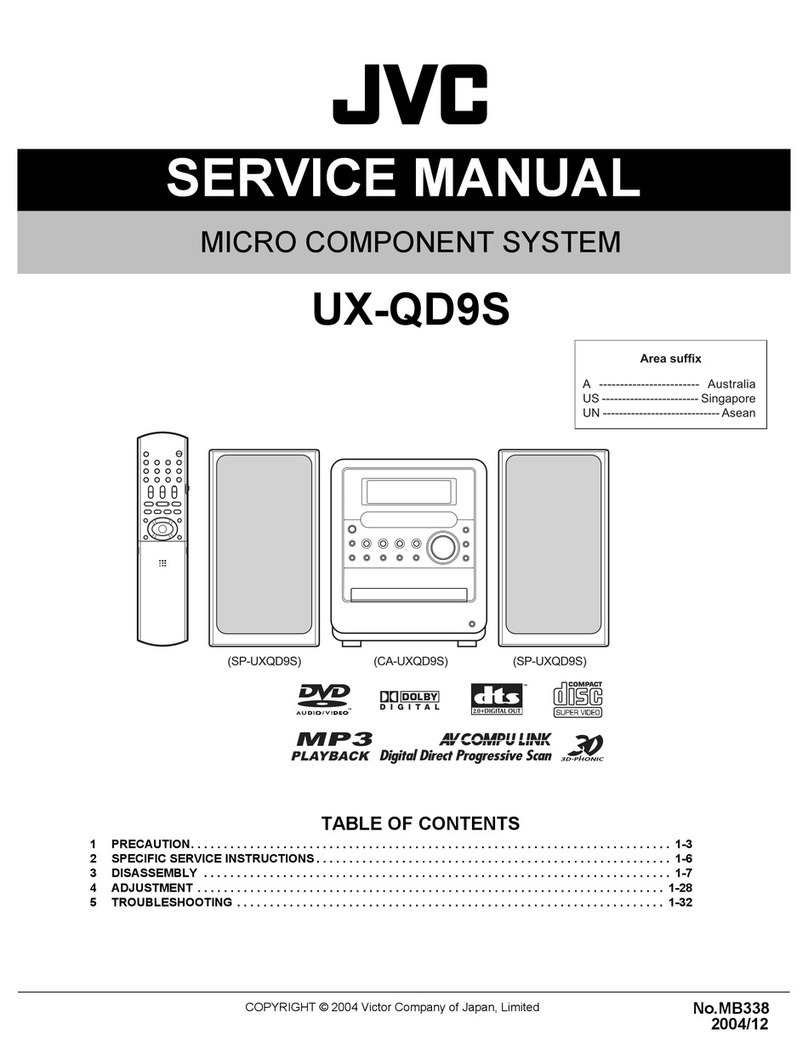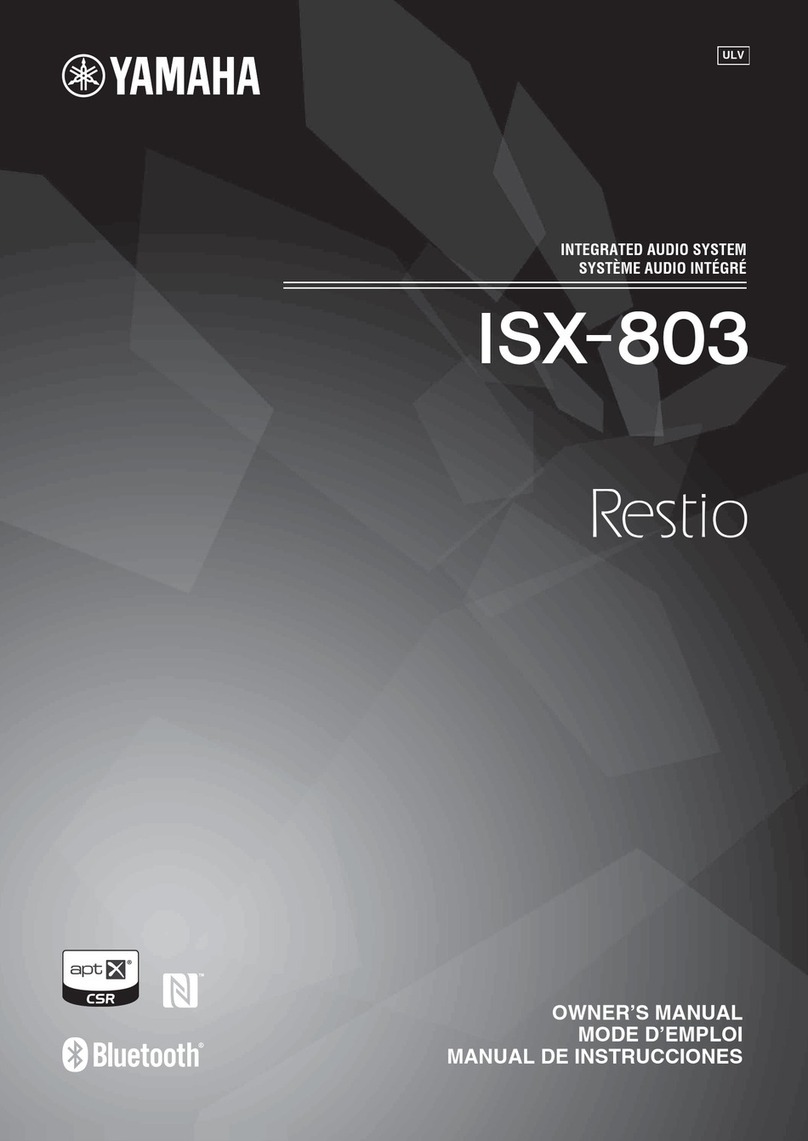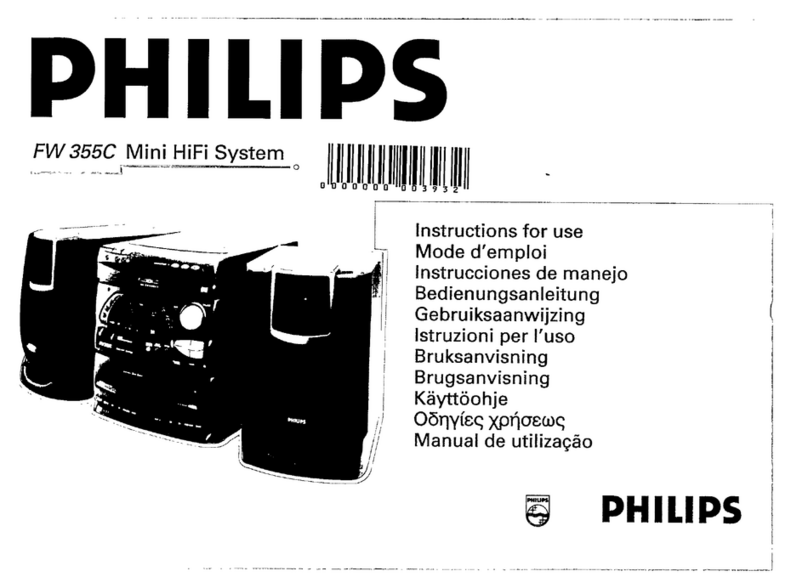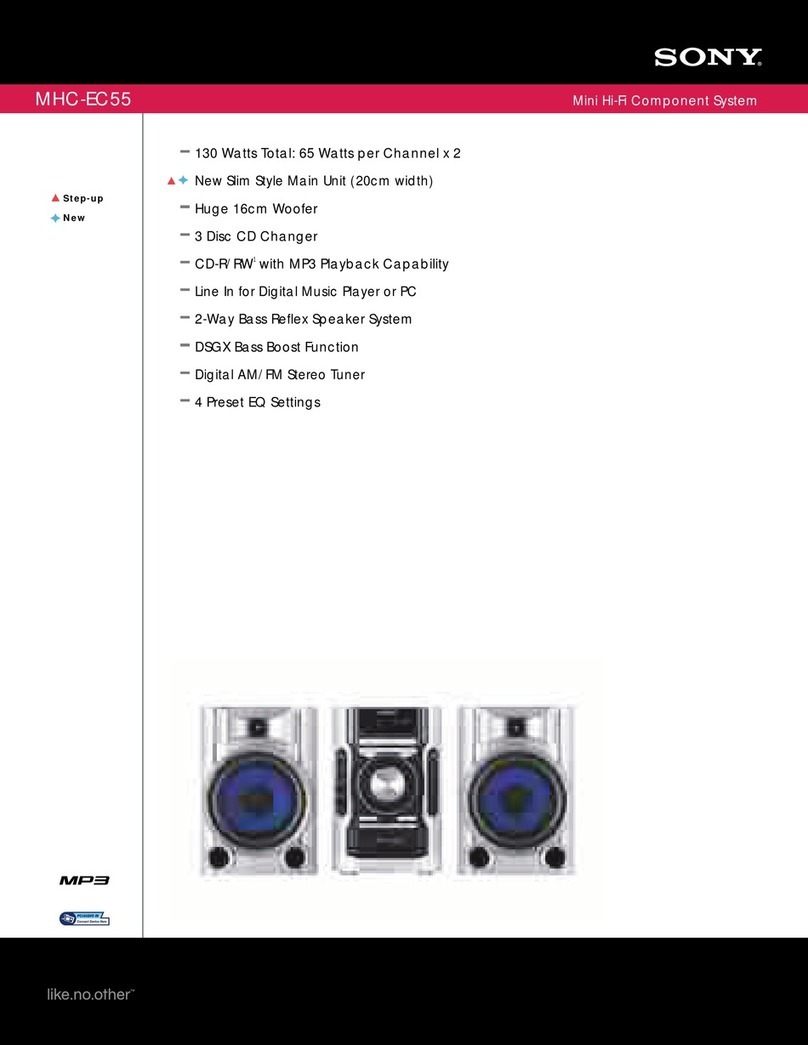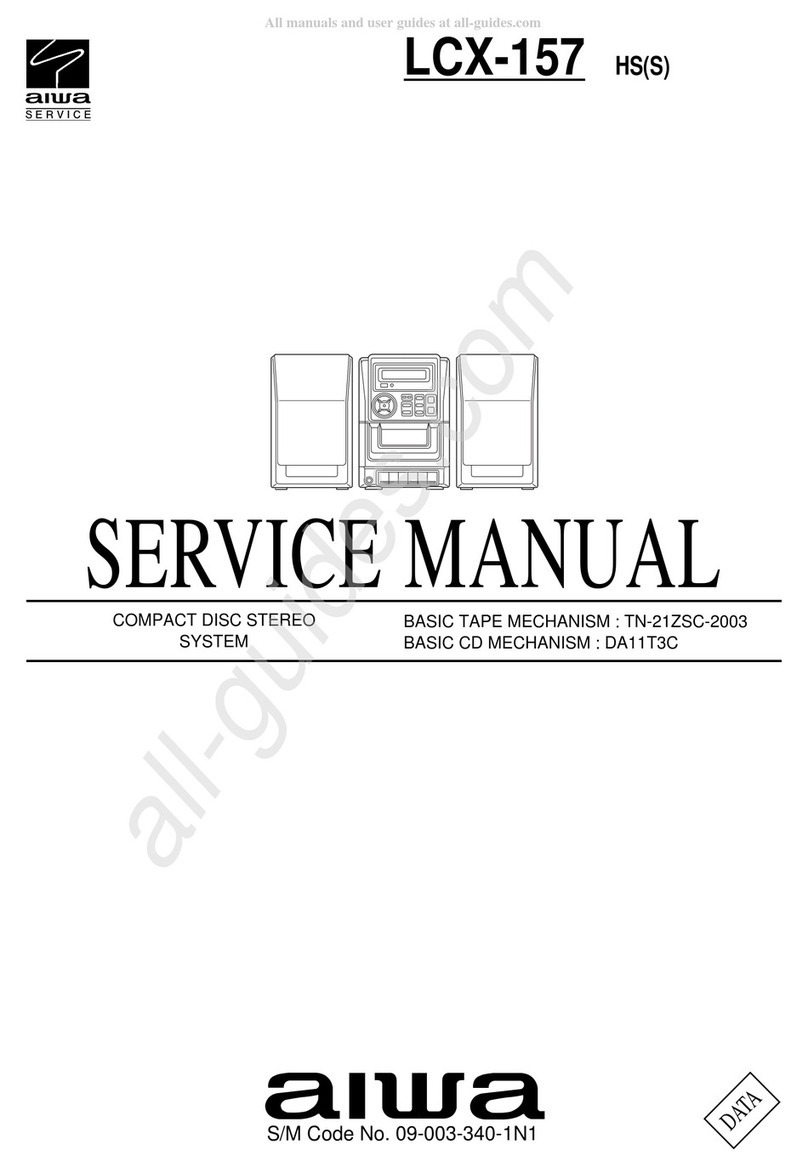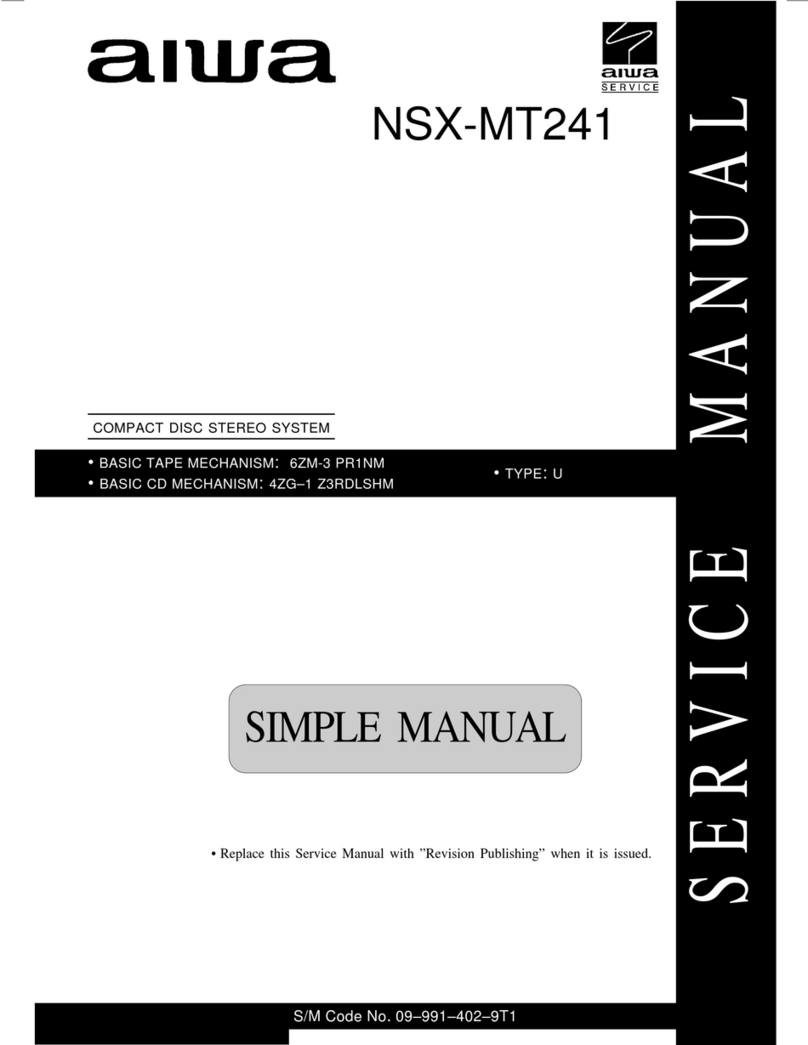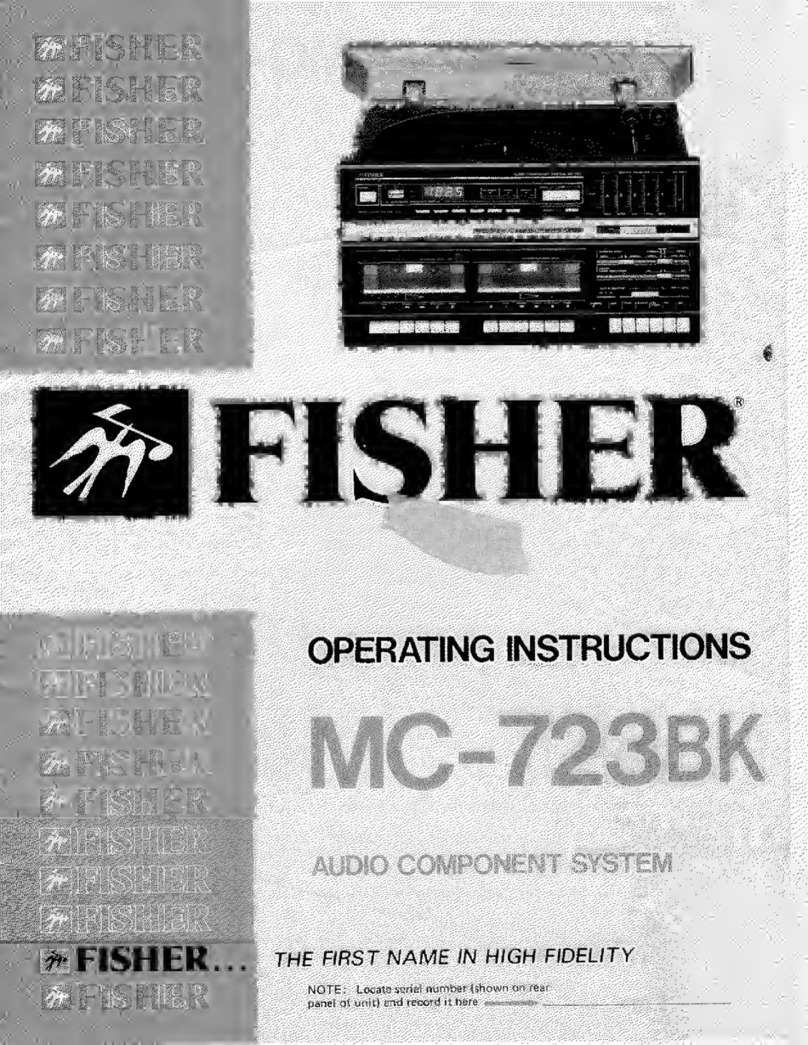Boulder 1021 User manual

Instruction Manual
1021 Disc Player

2

3
Thank You
We at Boulder Amplifiers would like to thank you for selecting the 1021
Disc Player for your audio system.
The 1021 represents the concerted efforts of numerous Boulder craftsmen,
designers, engineers and technicians working to bring you the very finest
audio playback components in the world and we are certain it will
provide years of enjoyment.
Please take a few minutes to read through this owner’s manual prior to
the installation and use of your 1021. This will help you to understand the
basic functions and abilities of the Disc Player and allow you to maximize
the exceptional performance for which it was designed.
3235 Prairie Avenue, Boulder, CO 80301 USA
tel: 303-449-8220
e-mail: sales@boulderamp.com
web: www.boulderamp.com
Rev. 1.0

4
Table of Contents
Introduction……………………………………………………………………………..6
Features of the 1021 Disc Player…………………………………..………..6
Safety Awareness……………………………………………………………………...7
Unpacking the 1021………………………………...………………………………...8
Initial Inspection………………………………………………………………..8
Removal of the 1021 from the Carton…………………………………….8
Carton Contents……………………………………………………………….9
AC Mains Voltage……………………………………………………………………..9
Rear Panel of the 1021………………………………………………………………..9
Serial Number…………………………………………………………………..9
AC Mains Power Connection……………………………………………….9
Master AC Switch……………………………………………………………...9
Fuses…………………………….………………………………………………..9
Digital Output Connection………………………………………………...10
IR Input Connections………………………………………………………..10
Boulder Link Control and Connections…………..………………………10
12V Trigger Connection…………………………………………………….10
Analog Output Connections………………………………………………10
Ethernet Connection………………………………………………………..10
External Display Connection……………………………………………….10
Front Panel of the 1021………………………………………………………………10
VGA Display…………………………………………………………………...11
Infrared Remote Receiver…………………………………………………12
Disc Tray………………………………………………………………………..12
Status Indicator LED.…………………………………………………………12
Control Buttons……………………………………………………………….12
Installing the 1021…………………………………………………………………….13
Connecting the 1021 to Your System…………………………………………….14
Connecting the 1021 to a Preamplifier………………………………….14
Connecting the 1021 Directly to an Amplifier………………………….14
Connecting the Second Set of Outputs………………………………...15
Connecting the 1021 with Unbalanced Connections………………..15
Connecting the IR Input…………………………………………………….16
Connecting an Amplifier to the 12V Trigger…………………………….16
Connecting to the Ethernet………………………………………………..16
Connecting an External Display…………………………………………..16
Connecting the 1021 to AC Mains……………………………………….17
The Remote Control………………………………………………………………….17
Installing the Batteries in the Remote Control…………………………..17
Remote Control Buttons…………………………………………………….17

5
Basic Operation………………………………………………………………………19
Power Up and Active Mode……………………………………………….19
Playing a Disc…………………………………………………………………19
Advanced Operation……………………………………………………………….20
Direct Track Access………………………………………………………….20
Navigating the Track Listing………………………………………………..20
Creating a Playlist……………………………………………………………21
Display Navigation…………………………………………………………...22
Random Playback…………………………………………………………...22
Repeat Playback…………………………………………………………….23
Disc Scan Playback………………………………………………………….24
Setup……………………………………………………………………………24
Setup and Programming……………………………………………………………24
Main Setup Menu…………………………………………………………….24
Display Menu………………………………………………………………….25
Audio Menu…………………………………………………………………...26
Track List Menu………………………………………………………………..27
Player Menu…………………………………………………………………...29
Network Menu……………………………………………………………..…29
Boulder Link Menu……………………………………………………………30
Factory Reset Menu…………………………………………………………32
Back to Player………………………………………………………………...32
Boulder Link……………………………………………………………………………32
Using a Preamplifier with Boulder Link……………………………………34
Connecting Boulder Link……………………………………………………34
Connecting Older Generation Products via Boulder Link……………34
Setting Boulder Link Switches………………………………………………35
Setting Boulder Link ID Numbers…………………………………………..35
Power Up via Boulder Link………………………………………………….35
Boulder Link Messages………………………………………………………36
Specifications…………………………………………………………………………37
Troubleshooting………………………………………………………………………38
Warranty……………………………………………………………………………….39

6
Introduction
Features of the 1021 Disc Player
Every Boulder product goes well beyond expectations, and to that end
the 1021 is a truly a Boulder. The design of the 1021 revolved around a
number of innovations and design decisions that elevated the level of the
basic CD player well beyond traditional levels. Some of the innovations in
the 1021 are:
•Multiple format playback
capability, including MP3, FLAC,
OGG Vorbis, WAV, AIFF and
standard CD (PCM) data
•Large, fully dimmable, full-color
VGA display
•Automatic identification of artist,
disc title and track listing on
display
•Ethernet connectivity for
downloading and updating of
track information
•Extensive setup and preferences
menu
•Ultra-accurate disc drive
mechanism for the best possible
reading of disc data
•“Read Ahead” buffering and
multiple-read capability of disc
data for musical accuracy
•Superior error correction and disc
tracking software
•Custom DSP software for data
extraction, processing, volume
control, buffering and digital
filtering
•Unique UpandOversampling DSP
process increases digital bit and
word to a minimum of 24-bits and
705.6 kHz
•Boulder’s proprietary Eigen digital
filter algorithm for unmatched
digital filtering
•DSP implemented digital volume
control allows direct connection
to amplifiers
•Second flash-memory
implemented data buffer
between DSP and DAC section
prior to reclocking
•Boulder Precise Interval Clock
located immediately adjacent to
DAC section to eliminate jitter
from the pre-converted
datastream
•Extremely accurate Analog
Devices 993 D/A conversion
system
•Boulder 983 gain stage for
exceptional voltage gain and
analog buffering
•Two pairs of parallel balanced
outputs on XLR connectors
•AES Standard digital output to
feed outboard processors or
recording devices
•Boulderlink connections for
control and status indications
with other Boulder products
•IR input compatible with external
control systems
•VGA video output connector for
use with secondary display
monitors

7
Safety Awareness
•To reduce the risk of electrical shock, never expose this product to
rain, moisture, or damp conditions.
•To reduce the risk of shock, always use a properly grounded three-
conductor AC mains power cord. It is not recommended that
extension cords be used with this the 1021.
•Never operate the 1021 with the top cover removed. There are no
user serviceable parts inside.
•Never attempt to repair the 1021 yourself. In the event of a
problem, please contact your authorized Boulder dealer
immediately. Only qualified service personnel should attempt the
disassembly or repair of any Boulder Amplifiers product.
•Never attempt to modify, alter, or otherwise change the function or
design of any Boulder Amplifiers product. To do so will immediately
void any warranty coverage.
•Never block or impede airflow through the top cover or any
heatsinks.
•Never expose the 1021 Disc Player to excessive heat.
•Never replace a fuse with a type or rating other than those
specifically indicated by Boulder Amplifiers.
•Never bypass any fuse or circuit breaker.
•Always disconnect the unit from the AC mains during electrical
storms.
•Always keep electronics out of the reach of children or pets.

8
Unpacking the 1021
Initial Inspection
Inspect the shipping container for damage. If the shipping carton,
packing material, player or accessories are damaged or missing, notify
your dealer immediately.
Note: many shippers require notification and inspection within twenty-four
(24) hours of delivery to determine the nature of damaged incurred.
Removal of the 1021 from the Carton
The 1021 Disc Player has been securely packed to guard against damage
during transport. Double boxing has been selected for maximum
protection. In order to install the 1021, both boxes must be opened and
the unit removed from the inner box. Be sure to open the 1021 near the
place where it will be installed so that it does not have to be carried.
Once you have opened the boxes, follow the instructions below.
Note: The 1021 is heavy. It is advisable that two people remove the unit
from the cartons.
1. Turn the box on one of its sides so that the open end is facing
sideways.
2. Slide the 1021 out of the carton and near the location where it will
be installed.
3. Remove each of the foam end-caps.
4. Lay the unit so that it is flat and the sealing tape is facing upwards.
5. Pull the tab on the end of each piece of tape so that the foam
inner wrap can easily be removed.
6. Remove the foam wrap and lay the 1021 flat on its bottom.
7. Inspect the 1021 for any damage.
We strongly suggest that you save all packing materials. If the 1021 must
be returned to your dealer or to Boulder Amplifiers, the original packing
materials must be used for shipment to avoid damage. Neither Boulder
Amplifiers nor the shipper can be held responsible for damages incurred
during transit if the original factory packing is not used.

9
Carton Contents
The following items should all be included with the 1021:
1. One AC Mains power cord suitable for use in your location
2. One Accessory Kit containing:
a. One (1) Remote Control
b. One Owner’s Manual/Operator’s Guide/RTFM Listing
c. Three (3) AAA batteries (in the Remote Control)
AC Mains Voltage
It is very important to check that the 1021 is configured for the proper
operating voltage. Damage to the unit may occur if it is connected to
the incorrect AC mains voltage.
This 1021 should be configured for ________ volts AC operation.
Verify that the AC input identified on the rear panel as shown
below/here/wherever is the same as the AC mains voltage in your area. If
the voltage does not match do not proceed with installation or connect
the 1021 to AC power and contact your dealer immediately.
Rear Panel of the 1021
The following indications, connections and controls are present on the
rear panel:
1. Serial Number. The serial number of the unit is engraved on right-
hand side of the rear panel. Write the serial number here for your
records: ___________
2. AC Mains Power Connection. The 1021 AC mains power
connection is a grounded (three-prong) 15A IEC connector. It is not
recommended that the ground be lifted on the 1021.
3. Master AC Switch. This switch powers the 1021 ON and OFF.
4. Fuses. There are two fuse sockets on the rear panel to protect the
player from excessive current draw. Note: Never replace a fuse
with the incorrect rating or size.
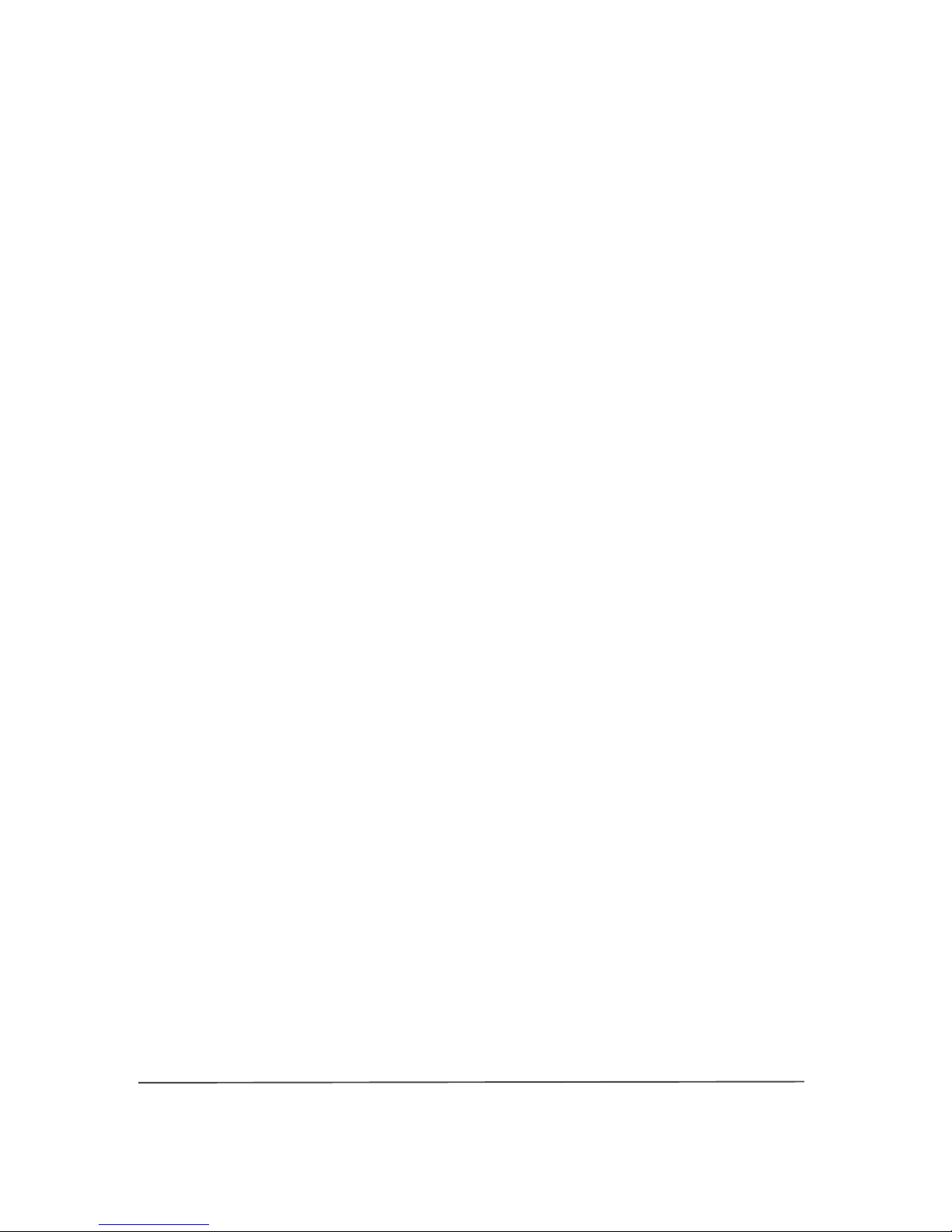
10
5. Digital Output Connection. The 1021 features an AES3 digital output
connector to feed a digital server, recorder or separate digital
processor. The digital output will output the native data rate of the
file being played.
6. IR Input Connections. The 1021 features an external IR port if the
front panel Infrared Remote Receiver is not clear. The 1021 is also
fully compatible with external control software such as Crestron or
AMX via the IR connection. Please contact your dealer for further
information regarding this connection.
7. Boulder Link Control and Connections. The 1021 can be connected
to other Boulder products for remote turn-on and status indications.
For further information regarding Boulder Link, please see page 33.
8. 12V Trigger Connections. The 12V trigger connection will allow you
to turn on an amplifier with an equivalent connection by simply
turning on the 1021. The amplifier will also turn off when the 1021 is
placed in standby mode. Please contact your dealer for further
information regarding this connection.
9. Analog Output Connections. These are the main outputs of the
1021. There are two connectors per channel, and each connection
is of equal sound quality. Left channel connections are marked
with an “L” and right channel connections are marked with an “R.”
The 1021 can be connected to a preamplifier, surround processor,
or directly to an amplifier.
10.Ethernet Connection. The 1021 can be connected to your home
computer network to locate and download any missing or
available artist, track and album information for use on the display.
If the unit is not connected to the Ethernet, some data may not be
displayed properly.
11.External Display Connection. A separate connector is provided so
that the 1021’s display information can be shown on a separate
display, monitor, or control system. Please contact your dealer for
further information regarding this connection.
Front Panel of the 1021

11
The following features and controls are present on the front panel:
1. VGA Display. The 1021 features a large, bright 6.5” VGA display.
Artist, track, and album information as well as tracklist information is
shown here. The programming and setup menu controls are also
located here. The following features and icons are present on the
1021’s display:
2. Artist Name and Album. If available, the name of the performing
artist and album will be displayed here. In the event of a data CD
or disc with multiple MP3 albums on it, the title given to the disc
during the burning process will be displayed here.
3. Track Listing. If available, the names of each track will be listed
here. The track that is playing or that is cued to begin playing will
always be presented in green. It will usually also be enlarged to
make it easier to read. The enlarged text can be moved by
scrolling through the track list by using the navigation buttons, but
will return to the playing track if no action is taken within five
seconds.
4. Play Status Indicator. This portion of the display will always show the
current status of the player, whether in Play, Stop, Pause, Scan, or
Skip modes. It will also indicate the resolution of the track being
played for a short time (bit and sampling rate).
5. Random Playback Indicator. This icon will turn green when the
Random Play mode has been selected. When random play is not
selected, the icon will remain blue.
6. Repeat Play Indicator. This icon will turn green when one of three
Repeat Play modes (Repeat Track, Repeat Album, or Repeat A-B) is
selected. When Repeat Play is not selected, the icon will remain
blue.
7. Scan Mode Indicator. This icon will turn green when the scan mode
is selected. When scan mode is not selected, the icon will remain
blue.
8. Setup Tools Indicator. This icon will turn green when setup mode is
selected. Pressing the Enter button while the icon is green will
navigate to the 1021’s setup menu options.

12
9. Volume Display. The 1021 includes an internal DSP-based volume
control and can be configured drive an amplifier directly. This
portion of the display always shows the output level of the 1021 in
–dB.
10.Redline Display. The 1021 reads CDs in a unique way, always
reading data ahead of the point in time where you are hearing the
music. The Redline Display is composed of three parts: the Progress
Bar shows the entire duration of the track (the dark gray line), the
point in time where the track is playing is shown by the Redline, and
the Buffer Bar shows how far ahead the 1021 has read the disc (the
light gray line). The Redline Display also shows the elapsed track
time during playback on the left-hand side of the Progress Bar and
the remaining track time on the right-hand side of the Progress Bar.
11.Infrared Remote Receiver. The IR Remote Receiver is where your
1021 receives commands from the remote control. Do not cover or
block the IR Receiver.
12.Disc Drawer. The Disc Drawer is where a disc is loaded into the
1021.
13.Status Indicator LED. When the 1021 is in standby mode, this LED will
cycle from green to red to amber. When the 1021 is powering up,
the LED will blink red and green rapidly. When the 1021 is active, it
will illuminate amber continuously.
The Following user control buttons are present on the front panel:
14.Navigate Left/Fast Reverse. This button is used to navigate the
menu system and to scan backward through tracks.
15.Navigate Up. This button is used to navigate the menu system.
16.Navigate Down. This button is used to navigate the menu system.
17.Navigate Right/Fast Forward. This button is used to navigate the
menu system and to scan forward through tracks.
18.Enter. This button is used to make selections within the menu system.
19.Play. This button is used to begin playback of discs inserted in the
1021.

13
20.Pause. This button is used to temporarily pause music playback.
21.Stop. This button is used to stop music playback. When pressed
twice, this button will also clear any playlist programming.
22.Volume Up. This button will raise the volume output level of the 1021
if the volume control is activated.
23.Volume Down. This button will lower the volume output level of the
1021 if the volume control is activated.
24.Options. This button engages the player’s Options list.
25.Skip Forward. This button advances playback to the next track
within the playlist.
26.Skip Back. This button moves playback to the previous track within
the playlist.
27.Open/Close. This button opens and closes the disc drawer.
28.Standby. This button activates and places the 1021 in standby
mode.
Installing the 1021
Installation of the 1021 is simple and straightforward. Be sure all cables to
be connected to the 1021 are already in place. Note: as the 1021 is very
heavy, it is advisable to have two people install the 1021 to prevent
damage.
1. Place the 1021 on the shelf or stand where it will be permanently
installed. If the Player is going to be installed in a cabinet or rack,
please be aware that adequate ventilation will be necessary. The
1021 should not be completely enclosed without some sort of
forced air ventilation.
2. If you will have access to the rear panel after placement, the 1021
should now be moved into its final position. Be sure that there is
adequate ventilation for the rear panel heatsink and the vents in
the top cover. There should be at least 3.5” of space on all sides if
the 1021 is to be placed in a rack or enclosure.

14
3. If you will not have access to the rear panel after placement, all
interconnect and system cables should be connected before
moving the 1021 into its permanent location. Please see
Connecting the 1021 to Your System in the next section.
Connecting the 1021 to Your System
The 1021 Disc Player is a very versatile machine and can be connected to
your audio/video system in a number of different ways. To maximize the
performance of your 1021 Disc Player, please follow the appropriate
instructions for your system and use.
All connections should always be made with the rear panel Master AC
Switch in the OFF position.
Connecting the 1021 to a Preamplifier
To connect the 1021 to a preamplifier, the volume control must first be set
to “Fixed” in the menu system (see page XX). For optimum performance,
it is recommended that the 1021 be connected in an all-balanced, 3-pin
XLR system.
Connect the Left channel interconnect cable (usually white) to one of the
Left channel output connectors of the 1021. As both connectors are the
same, it does not matter which left channel connector is used. The other
end of the cable should be connected to a left channel preamplifier
input.
Connect the Right channel interconnect cable (usually red) to one of the
Right channel output connectors of the 1021. As both connectors are the
same, it does not matter which right channel connector is used. The other
end of the cable should be connected to a right channel preamplifier
input.
Connecting the 1021 Directly to an Amplifier
When the internal volume control is activated, the 1021 is capable of
driving the inputs of an amplifier directly.
To connect the 1021 directly to an amplifier (without the use of a
preamplifier), the volume control must first be set to “Variable” in the

15
menu system (see page XX). For optimum performance, it is
recommended that the 1021 be connected in an all-balanced, 3-pin XLR
system. Note: the volume control MUST be set to Variable mode or
possible system damage may occur!
Connect the Left channel interconnect cable (usually white) to one of the
Left channel output connectors of the 1021. As both connectors are the
same, it does not matter which left channel connector is used. The other
end of the cable should be connected to the left channel amplifier input.
Connect the Right channel interconnect cable (usually red) to one of the
Right channel output connectors of the 1021. As both connectors are the
same, it does not matter which right channel connector is used. The other
end of the cable should be connected to the right channel amplifier
input.
Connecting the Second Set of Outputs
The 1021 is outfitted with two pairs of output connectors to drive
secondary amplifiers, recorders, or subwoofers. Both pairs of outputs will
operate in tandem and cannot be controlled independently, whether the
volume control is in Fixed or Variable mode.
Connect the Left channel interconnect cable (usually white) to the
remaining Left channel output connector of the 1021. The other end of
the cable should be connected to the left channel input of the
component you are connecting.
Connect the Right channel interconnect cable (usually red) to the
remaining Right channel output connector of the 1021. The other end of
the cable should be connected to the right channel input of the
component you are connecting.
Connecting the 1021 with Unbalanced Connections
It is strongly recommended that the 1021 be connected with balanced
connections wherever possible in order to enjoy the best possible
performance for which it was designed. If it is not possible to use
balanced connections, it is still possible to connect the 1021. There are
two methods of connecting the 1021 with unbalanced connections:
1. Special Boulder balanced-to-unbalanced adaptors are available.
Please contact your Boulder dealer to purchase adaptors.

16
2. Interconnect cables can be re-terminated with an unbalanced
connection on one end. Please contact your cable dealer for
more information regarding this method.
Connecting the IR Input
If the 1021 will not be located where the handheld remote control can be
used, and external infrared receiver can be placed in a remote location
to route the remote signals to the rear panel IR Input 1/8” mini-jack. The
1021 can also be controlled by external control and automation software
common in large or custom installations. The IR Input is compatible with all
common control systems. For more information regarding this connection
and method of control, please contact your Boulder dealer.
Connecting an Amplifier to the 12V Trigger
A 12V remote ON/OFF 1/8” mini-jack connector is provided on the rear
panel of the 1021 for remotely switching amplifiers ON and OFF if they
have a proper companion connector. Please contact your Boulder
dealer for further information about this feature.
Connecting to the Ethernet
The 1021 Disc Player is capable of direct connection to the Ethernet so
that it can download and display any available artist, album, and track list
information about discs that do not already contain metadata or CD Text.
In order to do so, the 1021 must be connected to your computer network
via a common CAT-5 data cable and an active Internet connection must
be present.
With the 1021 turned OFF via the rear panel Master AC Switch, connect
the 1021 to your computer network. When the 1021 is then turned on and
switched to Active mode via the front panel Standby button, it will
automatically connect to the Internet via your computer network. No
address assignments are necessary.
Connecting an External Display
The 1021 Disc Player has a large, 6.5” display that is easy to read from a
distance. The 1021 is also capable of driving an external display device
(such as a computer or video monitor or projector).
To use the external display feature of the 1021, the monitor or projector
must have a VGA input connection. All graphic information will be sent at

17
the native resolution of the 1021 Disc Player (???? x ????). Please contact
your Boulder dealer for further information regarding the External Display
connection to your computer, video monitor, or home theater video
display system.
Connecting the 1021 to AC Mains
Once all of the necessary rear panel connections have been properly
secured, the 1021 can then be connected to AC mains and powered up.
The 1021 Disc Player uses a standard 3-pin 15A IEC power connector.
Install the provided power cable to the AC Mains Power Connection. The
unit can then be connected to your AC mains wall outlet and the Master
AC Switch moved to the ON position. The front panel Status Indicator LED
should now be illuminated.
Remote Control
A hand-held infrared remote control is included with the 1021. This remote
control is machined out of aircraft grade aluminum and is relatively
heavy. Please be careful not to drop the remote on furniture or flooring.
If you notice that your remote control seems to not be working properly,
the batteries are probably low. Check the batteries periodically and
replace them before they are “dead.” Fully discharged batteries are
prone to leaking and may cause damage to the remote control.
Installing the Batteries in the Remote Control
The 1021 Remote Control is powered by three (3) AAA batteries. To install
or replace batteries in the remote control, it is necessary to separate the
two halves of the remote housing.
Note: When opened, the remote’s pushbutton balls will be loose and
care must be taken so that they are not lost!
1. It is recommended that to lay the remote control face down on a
flat surface so that the balls will stay in position.
2. Using a #3 flat-blade screwdriver, remove the three (3) screws that
secure the rear panel of the remote control and set it aside.

18
3. Install the three (3) batteries with the positive (+) terminals facing as
indicated on the battery holder.
4. Replace the cover and reinstall the three (3) screws.
The remote of the 1021 features all of the commands necessary to
operate any function of the 1021. The following commands are included
on the remote. Unless otherwise noted, the Remote Control operates
exactly the same as the Front Panel Buttons.
Remote Control Buttons
1. Standby.
2. Options.
3. Open/Close.
4. Navigate Up.
5. Navigate Right/Fast Forward.
6. Navigate Down.
7. Navigate Left/Fast Reverse.
8. Enter.
9. Volume Up.
10.Volume Down.
11.Play.
12.Pause.
13.Skip Back.
14.Skip Forward.
15.Stop.
16.Numeric Keypad. The Numeric Keypad includes buttons numbered
0 – 9 and allows you to access any track on the disc directly.

19
For example, to access track 3, press the number 3on the Numeric
Keypad and then press Play. The player will instantly begin top play
track 3. If the number 3 on the numeric keypad is pressed and the
Enter button is not pressed, the player will automatically begin to
play track 3 after a period of two (2) seconds. Any track number
can be entered via the numeric keypad up to 999, assuming there
are that many tracks on the disc.
Basic Operation
Power Up or Active Mode
To bring the player out of Standby mode, press the Standby button on the
front panel or the remote. The player will begin and go through its power
up sequence (about __ seconds) and will then be ready for operation.
Playing a Disc
Though it features a large number of playback options, the 1021 is a very
simple machine to use. The 1021 operates just like a traditional CD player,
so it is not necessary to go through all of the menu options or setup tools
to play music.
With the 1021 in Active mode, press the Open/Close button to open the
disc drawer. Place the disc label side up and press Play. The disc will
begin playing.
•To advance to the next track while a disc is playing, press the Skip
Forward button. Pressing the button repeatedly will make the
player continue to skip forward through tracks.
•To go back to the previous track while a disc is playing, press the
Skip Back button. Pressing the button repeatedly will make the
player continue to skip backward through tracks.
•To fast forward while a disc is playing, press the Navigate Right
button. Pressing the button multiple times will increase the speed at
which the 1021 scans through the disc. When the highest rate has
been reached, pressing the button once more will return the player
to the slowest rate.

20
•To fast reverse while a disc is playing, press the Navigate Left button.
Pressing the button multiple times will increase the speed at which
the 1021 scans through the disc. When the highest rate has been
reached, pressing the button once more will return the player to the
slowest rate.
•To temporarily pause playback, press the Pause button. Pressing
the button a second time will make the player resume playback. If
the player has been left in pause mode for too long, it will
automatically stop playback to preserve the disc mechanism.
•To stop playback, press the Stop button.
Advanced Operation
The 1021 includes a number of features that are not available on any
other disc player, as well as some more common features. The following is
a list of more advanced playback features.
1. Direct Track Access. To select and play a track directly, use the
Numeric Keypad on the remote control and type in the number of
the track you wish to play, the press the Play button on the remote
control (if you do not press Play, the player will automatically begin
playing that track after two (2) seconds).
2. Navigating the Track Listing. It is possible to navigate through the
display’s track listing to select a track directly or to view all of the
available tracks. This can be done while the disc is playing or while
the disc is stopped.
•With a disc in the player (playing or not), press the Navigate
Up or Navigate Down buttons to scroll through the Track List.
The text for the track that is cued or playing will be green.
The text for the tracks that you are scrolling through will be
light yellow. As you scroll through the tracks, the size of the
text for each track you view will increase so that it can be
read from a distance.
•When you locate the track you wish to play, press the Play
button. The selected track will then begin playing
immediately.
Other manuals for 1021
2
Table of contents