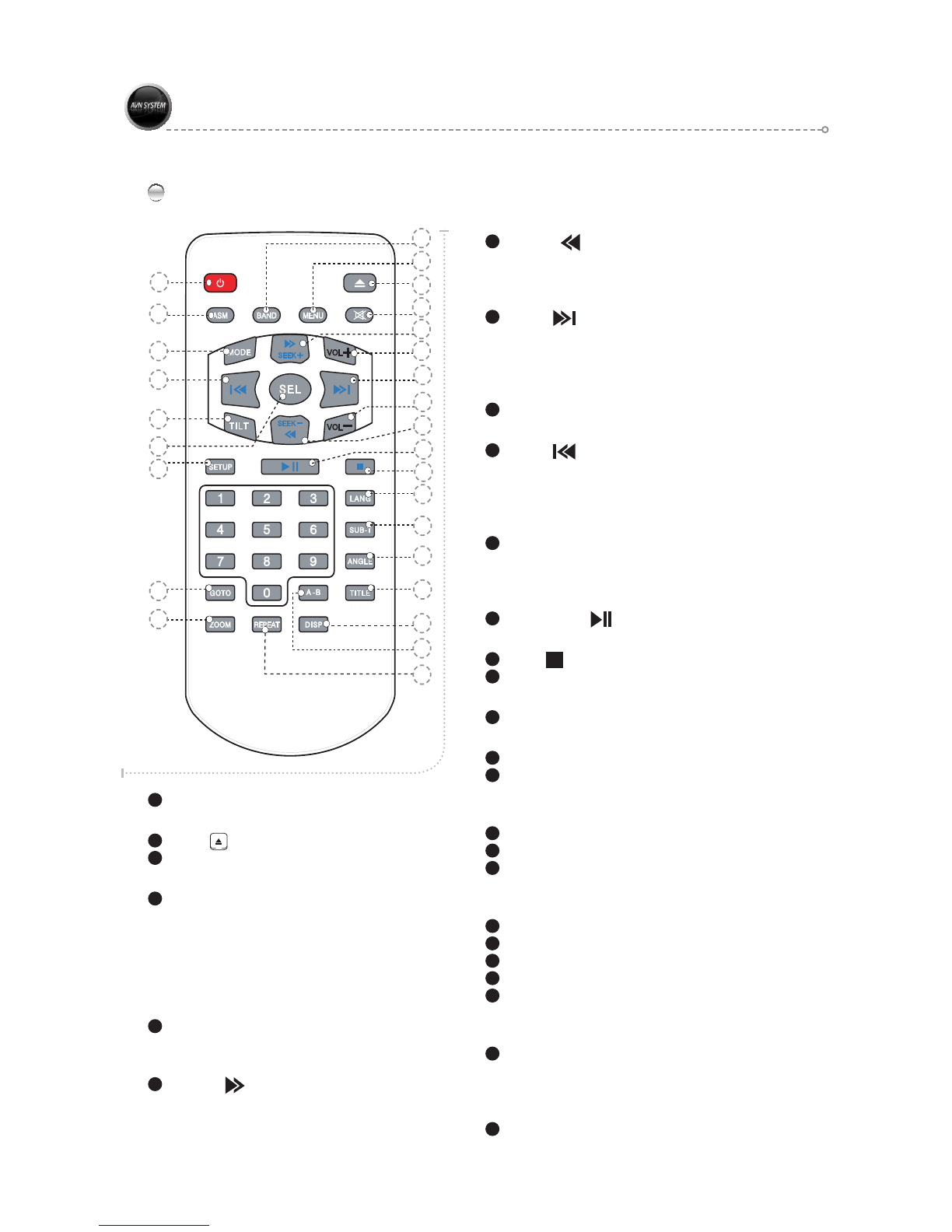CONTENTS
Introduction ........................4
Safety Precautions...................5
Warning ............................6
BOX Contents.......................7
Part Names and Functions ............8
Main Unit - Front ........................8
Main Unit - Left Side .....................9
Main Unit - Rear ........................9
Remote Control ........................10
Basic Operation ....................11
Mode Selection ........................11
Volume Adjustment .....................12
Mute.................................12
Navigation P P Function .................13
DualZone.............................13
TILT Function .........................13
EJECT Function .......................13
NAVIGATION.......................14
Preface MERGE .......................14
End-User License Agreement .............15
Safety Information and Precautions ........16
Introduction to Your NavMate Software .....17
NavMate Software Operation .............18
Quick Start ..........................18
Using Your NavMate Software ............20
Function Buttons .....................20
Navigation Menus ....................21
List Mode, Spell Mode, and Most Recently Used
21
Map Screen .........................23
Destination Selection (Go To…) ...........24
Address/Intersection ..................25
Point of Interest (POI) .................27
Home Address .......................29
Office Address . . . . . . . . . . . . . . . . . . . . . . .30
Favorites ...........................30
Address Book........................31
Trail Book ...........................32
Trip Book ...........................32
Latitude Longitude ....................32
Previous Destination ..................32
By using Map ........................33
Route Calculation and Guidance ..........35
Route Calculation.....................35
Please Proceed ......................35
Route Guidance ......................35
True View (Intersection Zoom)...........36
Map Display...........................36
Current Location Screen ...............37
Arrival Screen .........................38
Off-Route and Route Interruptions .........38
Edit Favorites Menu ....................38
Edit Address Book......................39
Edit Home Address .....................39
Edit Office Address .....................40
Edit Trail Book .........................41
Add Trail ...........................41
Name Trail ..........................42
Delete Trail..........................43
Edit Trip Book .........................44
Add................................44
Edit ................................45
Edit My POI ...........................46
Add Category ........................46
Setup Display........................47
Edit Category ........................48
Add................................48
Alert ...............................49
Modify..............................50
Set-up Menu ..........................50
Navigation Preferences ................51
Display Options ......................52
U F Settings .........................53
Day/Night Settings ....................53
Point of Interest ......................53
Set Distance Units ....................54
Set Time............................54
Language Settings ....................55
Location Reset .......................55
System .............................55
GPS diagnostic ......................56
System Information ...................
56
Trip Computer .........................57
Planned Route.........................58
Detour ...............................58
Cancel Route..........................59
Follow Trail ...........................60
Appendix A : NavUtil Manual .............63