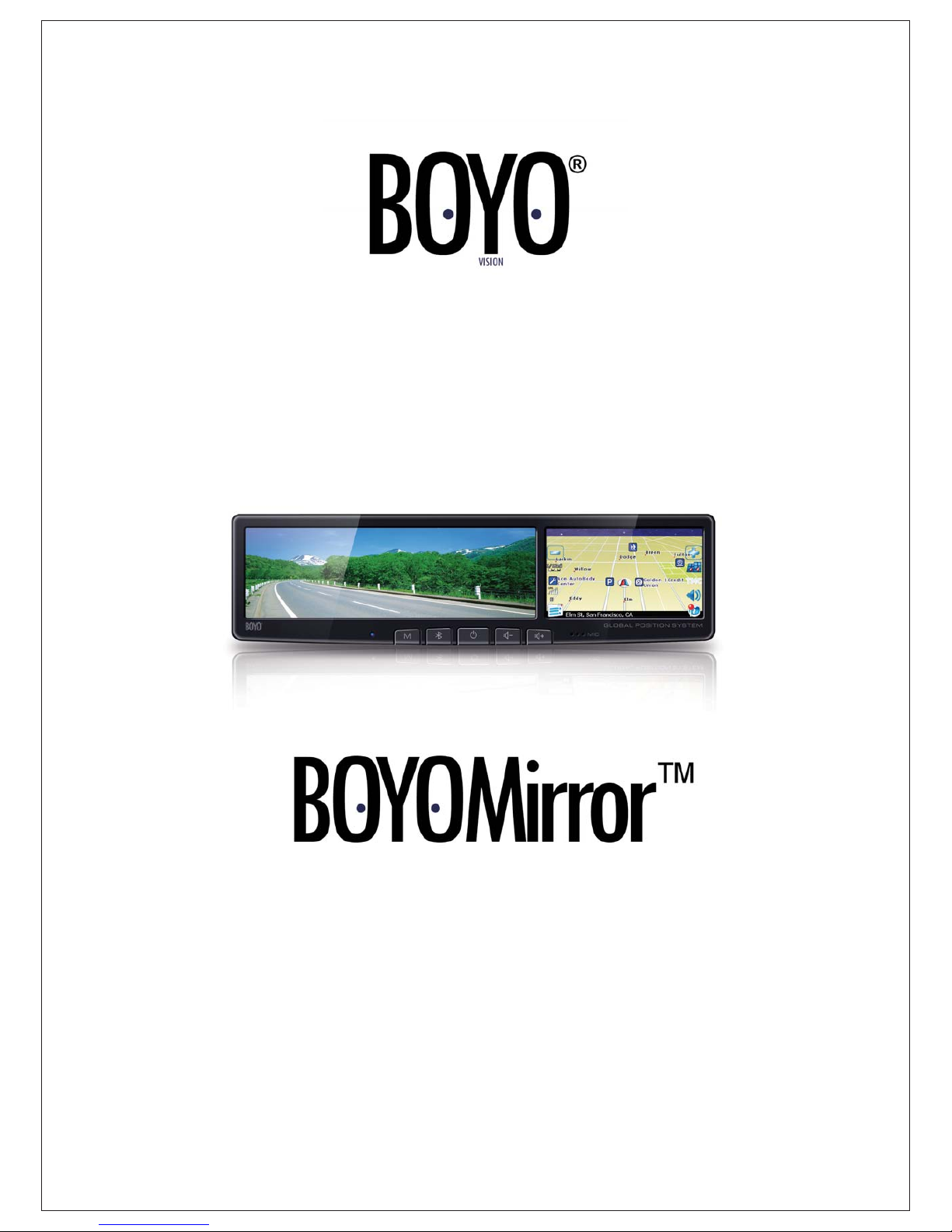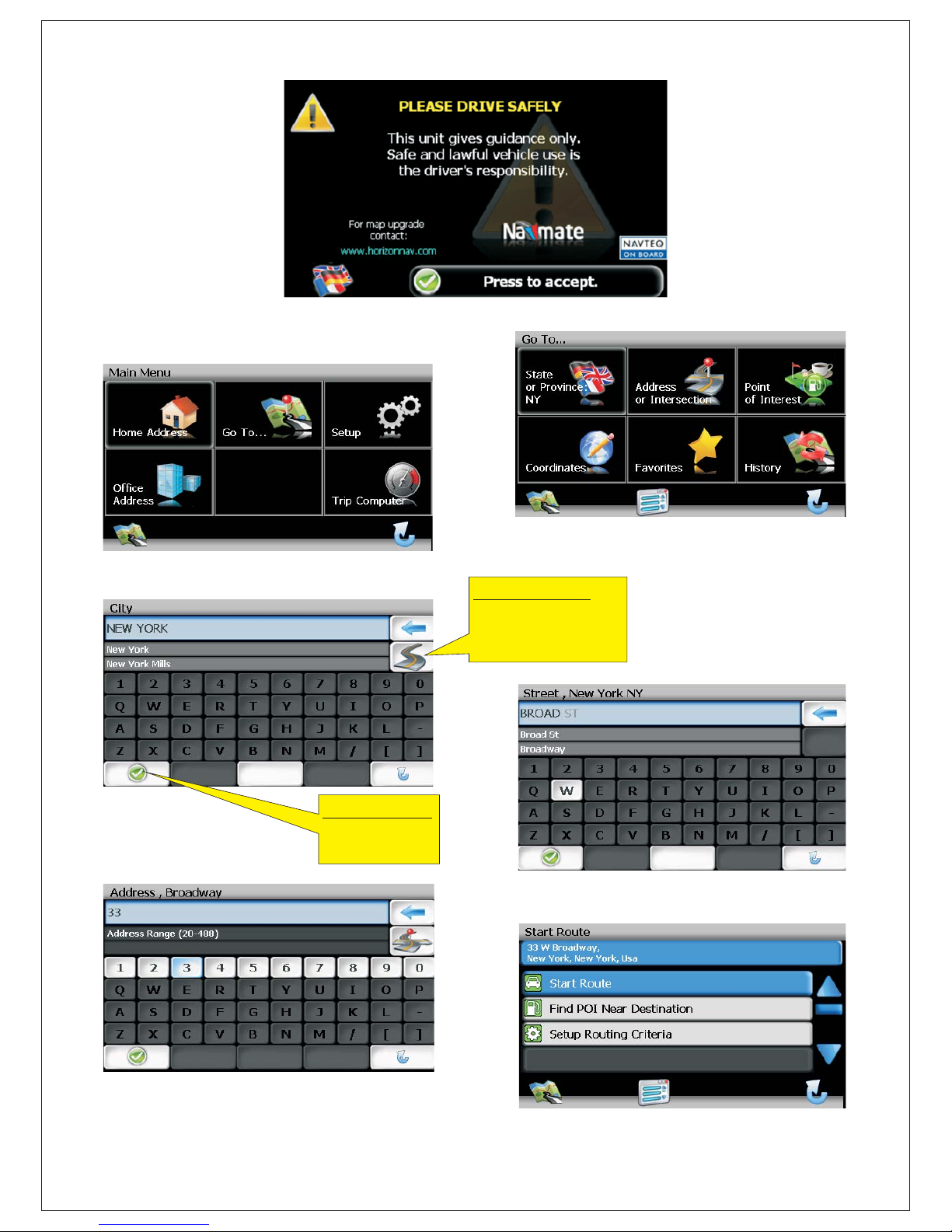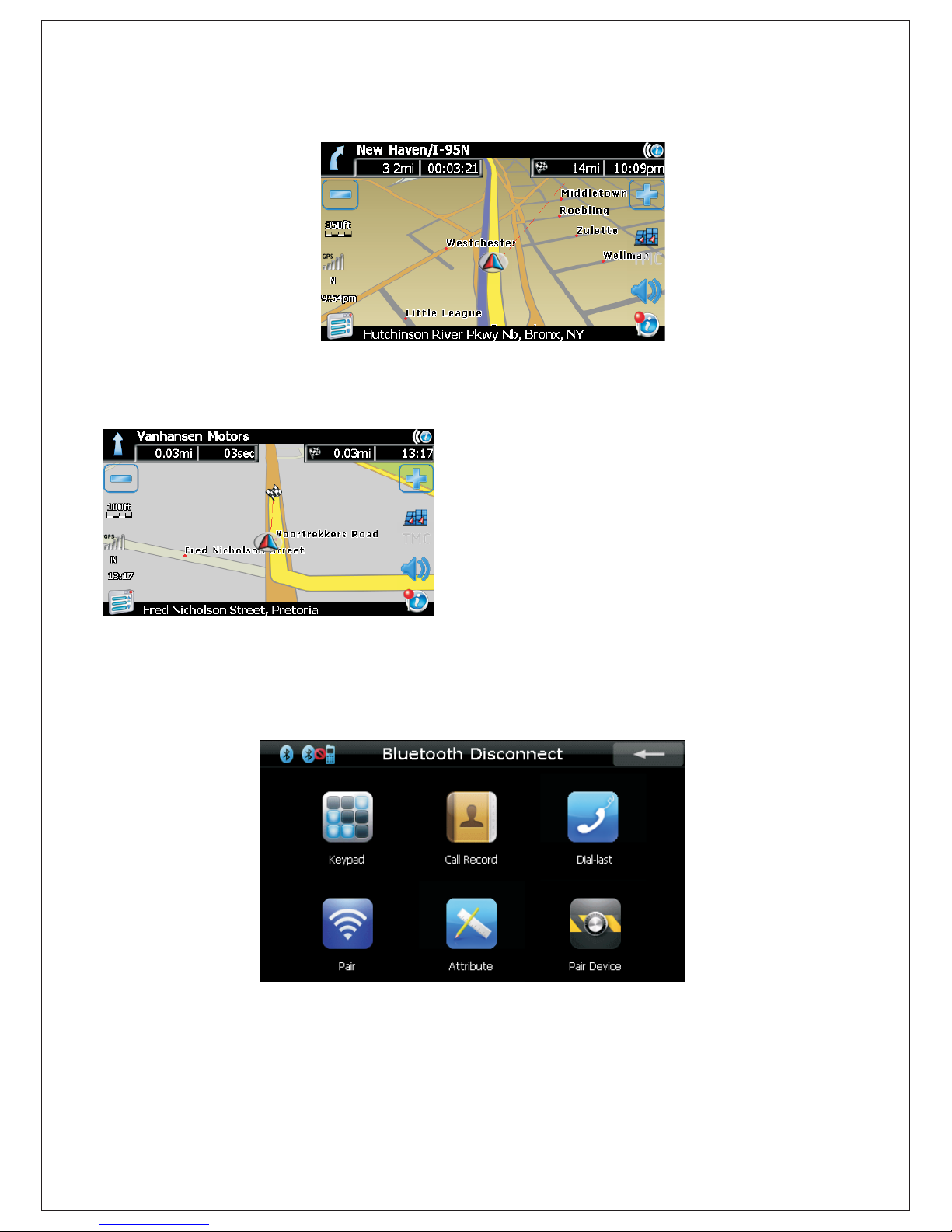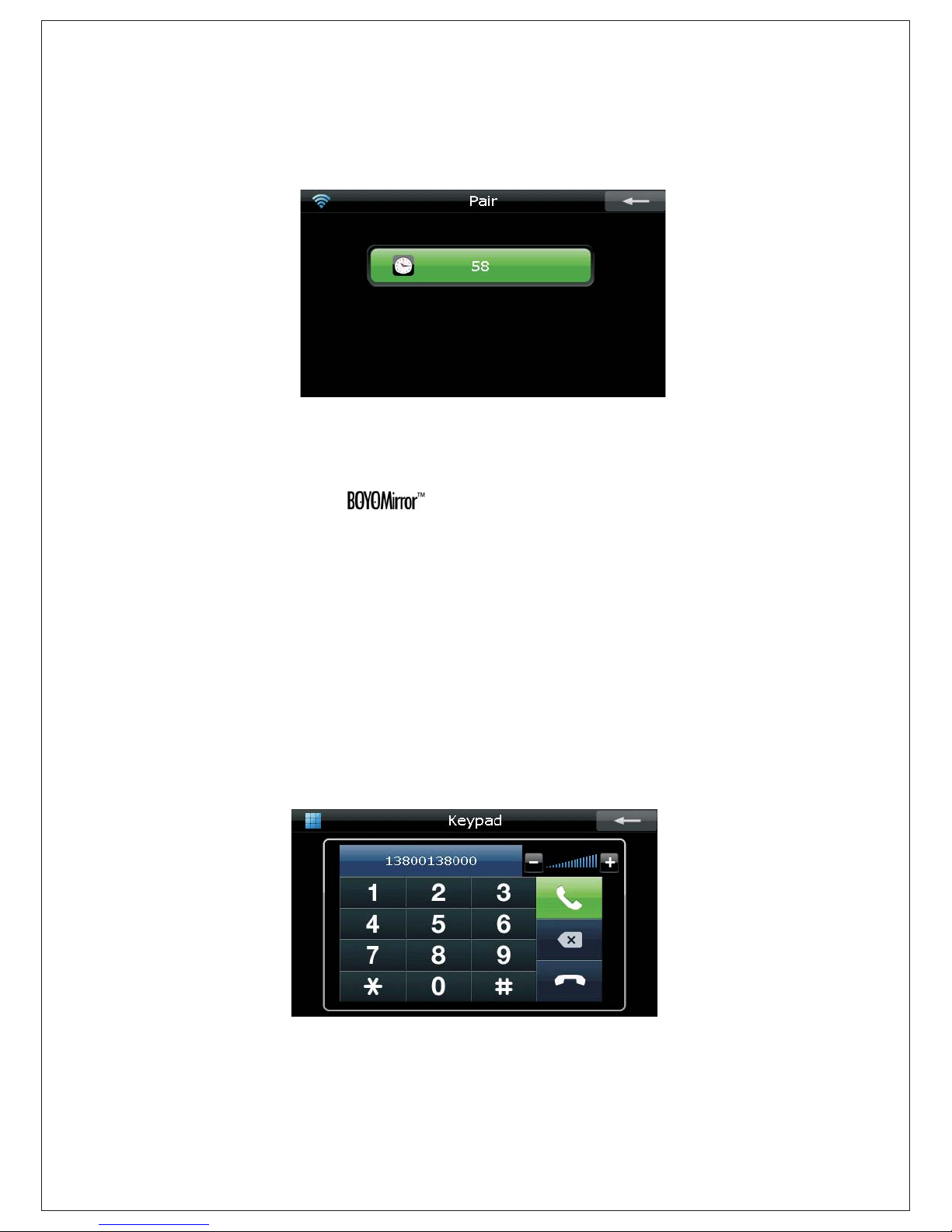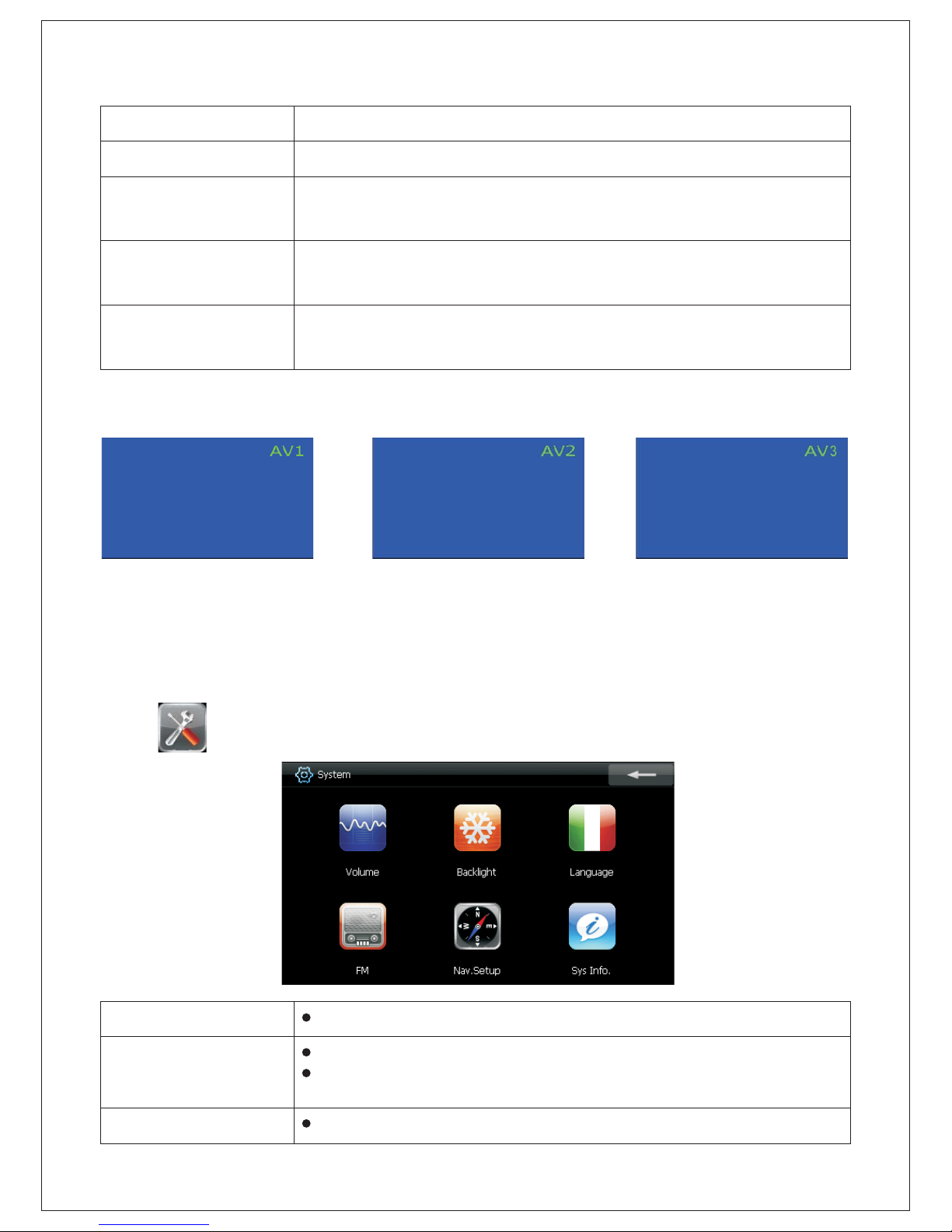Step 3, Press search new device on your mobile phone, your mobile phone will
automatically search for the GPS. (Please refer to your mobile phone user manual for
detailed operation)
Step 4, The default name of is “GPS”. When you see the device GPS on your
mobile phone's device list, select and pair it.
Step 5, Enter the pair code (0000 as default)
Step 6, The phone and the GPS was paired and connected; return to main menu and
you are now able to use the GPS as a Bluetooth hands free kit.
Note: As the navigator is a passive Bluetooth device, it is not able to search your
mobile phone by itself. You need to use your mobile phone to search for it and get
connected.
MAKING PHONE CALL
Press keypad button you will enter the keypad interface as below, using this touch
screen keypad you are able to make phone calls to your contact.
ANSWERING PHONE CALL
When the phone was paired with GPS, the LCD panel will switch to the below screen
while there is an incoming call.
Step 1, Refer to your mobile phone's user manual, turn on the Bluetooth function.
Step 2, Press the pair button on the menu, you will see the screen as below. The
device will wait for pair signal for 60 seconds, if the connection was failed, you need
to activate this function again.