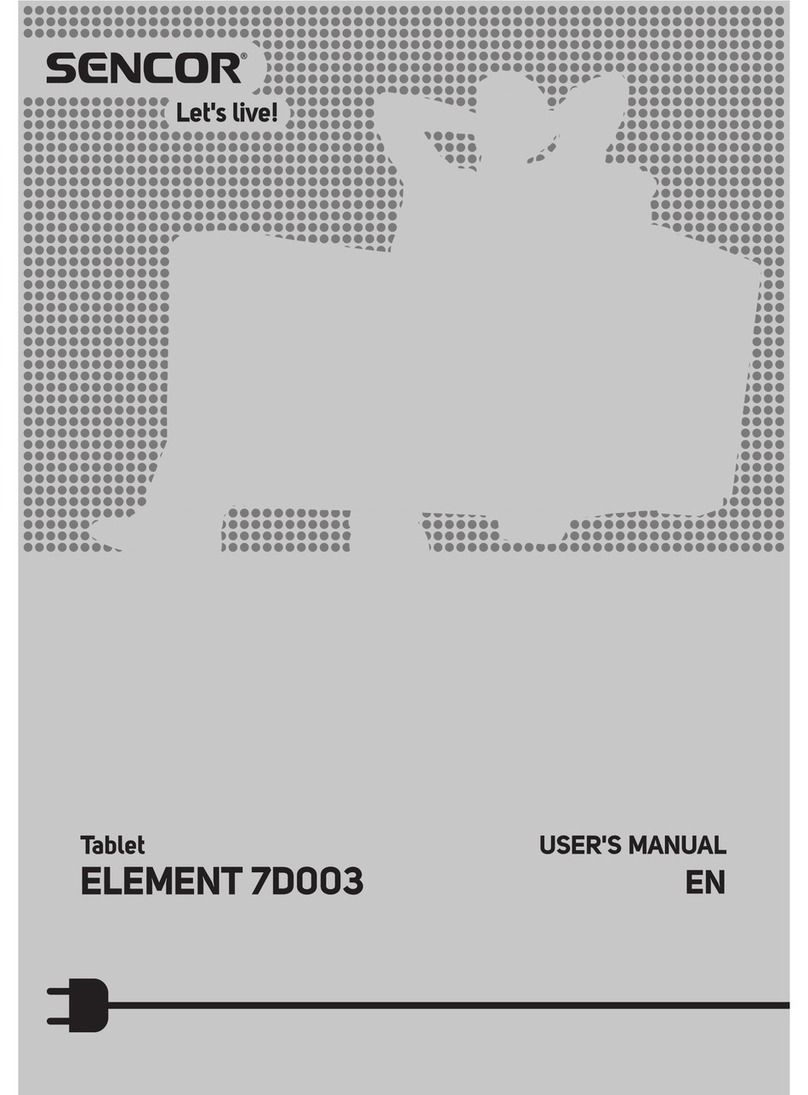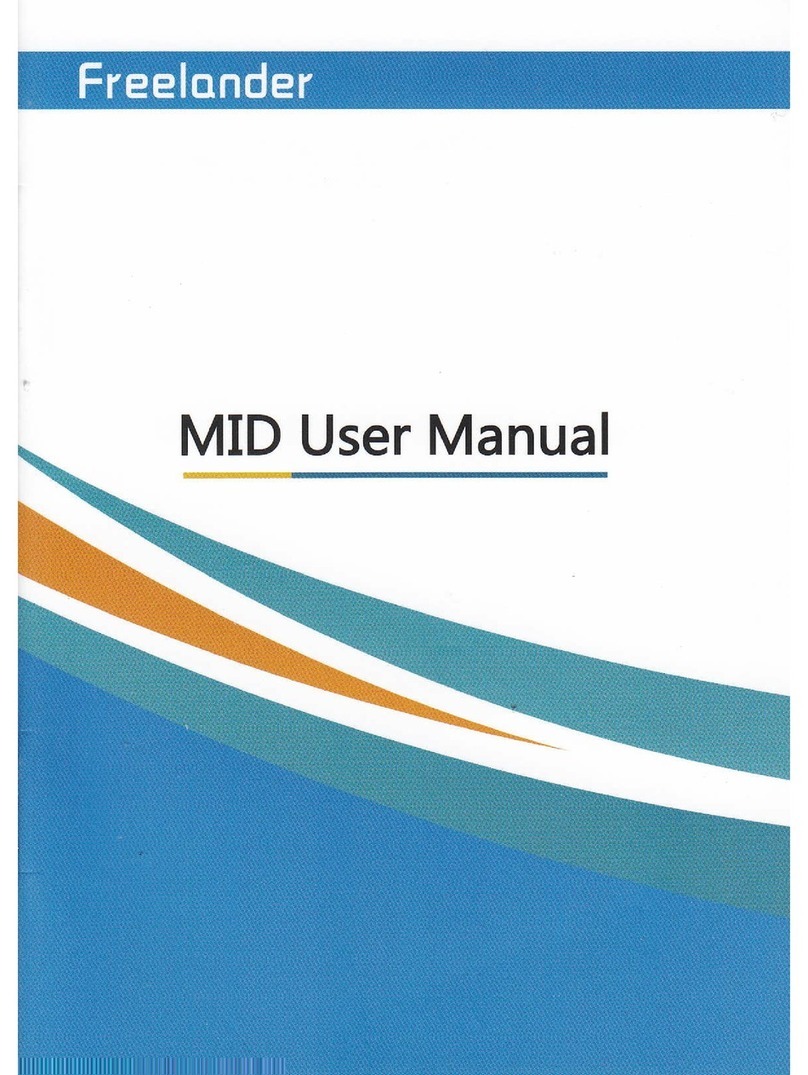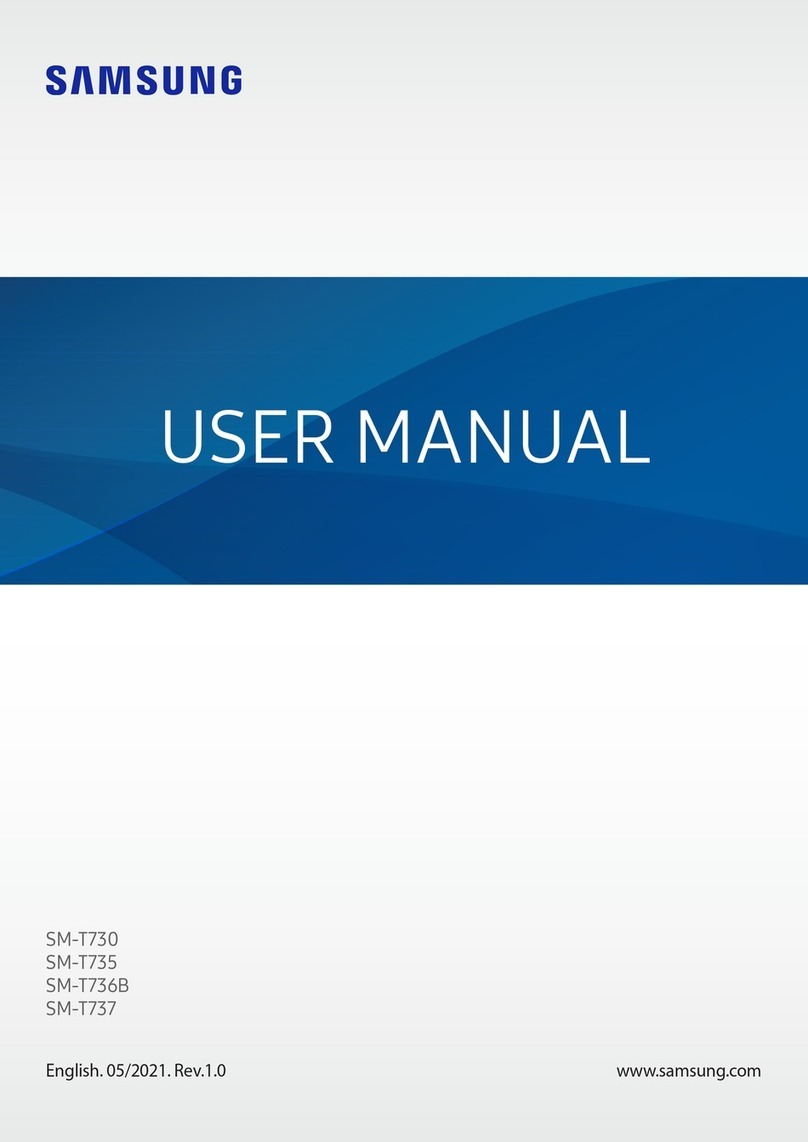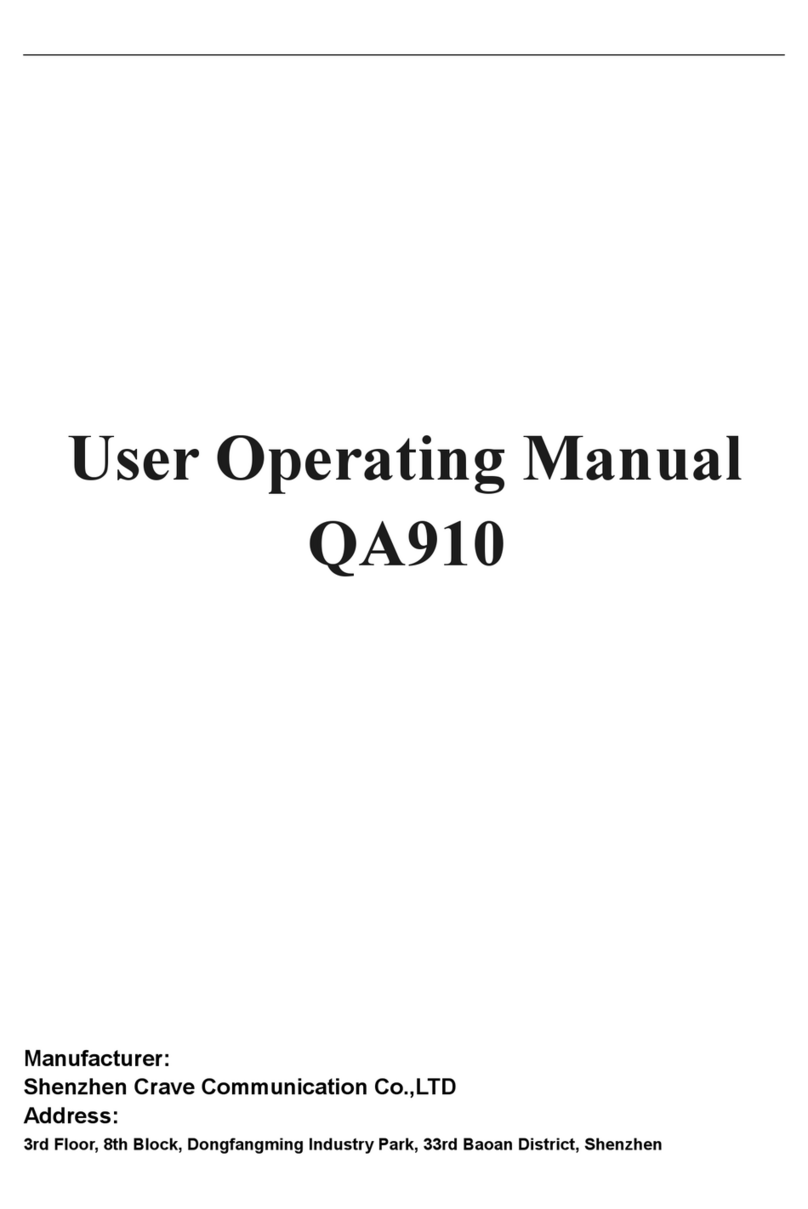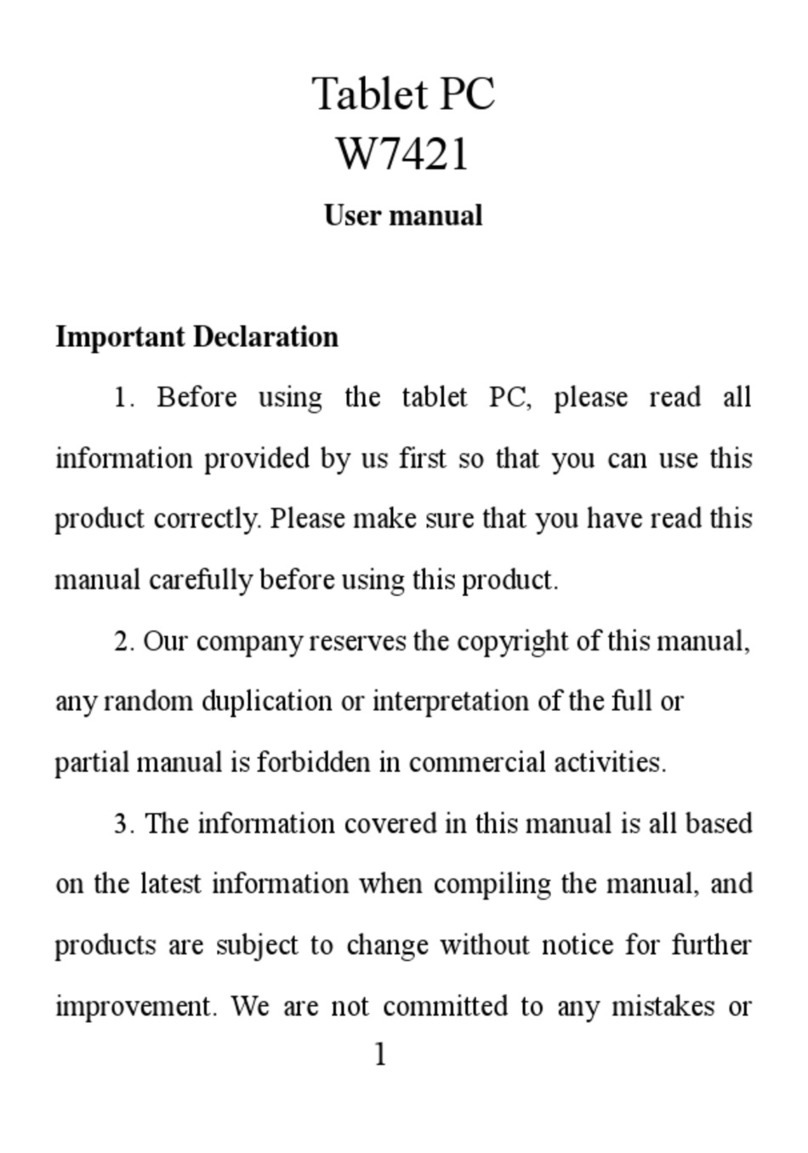boyue P10 User manual

www.boyue.com
Copyright 2019 ©Shenzhen Boyue Technology Co. Ltd. All rights reserved.
- 1 -

www.boyue.com
Copyright 2019 ©Shenzhen Boyue Technology Co. Ltd. All rights reserved.
- 2 -
P101 Manual
1 Function introduction......................................................................................... - 6 -
1.1.Home Page....................................................................................................... - 6 -
1.2 Status Bar....................................................................................................... - 7 -
1.3 Note.........................................................................................................................- 9 -
1.3.1 Create New Note................................................................................... - 10 -
1.3.2. Notes Settings..................................................................................- 13 -
1.3.3. Backup and restore..........................................................................- 14 -
1.4 Recently Added...................................................................................................- 15 -
1.5 Library.................................................................................................................- 16 -
1.5.1. Experience.......................................................................................... - 17 -
1.5.2.New Folder.......................................................................................... - 18 -
1.5.3.Palace mode switch..........................................................................- 19 -
1.5.4. Book Search......................................................................................- 20 -
1.5.5.Sort By File......................................................................................- 21 -
1.5.6.Batch Management..............................................................................- 22 -
1.5.7.Scan Books.......................................................................................... - 23 -
1.5.8.Library Settings..............................................................................- 23 -
1.6 Notes................................................................................................................- 24 -
1.6.1. Sharing Notes....................................................................................- 25 -
1.6.2. Notes Layout Switch........................................................................- 25 -
1.6.3. Batch Management..............................................................................- 25 -
2.1. Application................................................................................................. - 26 -

www.boyue.com
Copyright 2019 ©Shenzhen Boyue Technology Co. Ltd. All rights reserved.
- 3 -
2.1.1. Application Launch Management....................................................- 27 -
2.1.2. Application Management..................................................................- 28 -
2.1.3. Long Press Application Function............................................... - 29 -
3.1. WIFI Transmitting Books......................................................................... - 30 -
4.1. File Manager............................................................................................... - 31 -
4.1.1. Search.................................................................................................. - 33 -
4.1.2. New Folder.......................................................................................... - 33 -
4.1.3. View Way.............................................................................................. - 33 -
4.1.4. File Management................................................................................- 34 -
5.1. Setting......................................................................................................... - 35 -
5.1.1. Device Details..................................................................................- 36 -
5.1.2. Wireless Settings............................................................................- 36 -
5.1.3. Account Management..........................................................................- 36 -
5.1.4. User Settings....................................................................................- 37 -
5.1.5. Power Management..............................................................................- 41 -
5.1.6. Application........................................................................................ - 41 -
5.1.7. Device Settings................................................................................- 41 -
5.1.8 System Updates....................................................................................- 41 -
5.1.9. Help and Feedback............................................................................- 41 -
6.1. Reader........................................................................................................... - 41 -
6.1.1. Reading progress..............................................................................- 43 -
6.1.2. Side Note............................................................................................ - 44 -
6.1.3. Page Skip............................................................................................ - 45 -
6.1.4. TTS........................................................................................................ - 46 -

www.boyue.com
Copyright 2019 ©Shenzhen Boyue Technology Co. Ltd. All rights reserved.
- 4 -
6.1.5. Page Thumbnail..................................................................................- 48 -
6.1.6. Content................................................................................................ - 49 -
6.1.7. Format.................................................................................................. - 50 -
6.1.8. Reading Settings..............................................................................- 52 -
7.1. PDF Book Reading....................................................................................... - 53 -
8.1. PDF Handwriting Function....................................................................... - 54 -
2. Regular Problem...................................................................................................- 55 -
2.1. Turn on and off......................................................................................... - 55 -
2.2. How to charge............................................................................................. - 56 -
2.3. How to transfer data............................................................................... - 56 -
2.4. How to update............................................................................................. - 56 -
2.5. WIFI transmittal not available...........................................................- 56 -
2.6. Switch the font of reading interface...............................................- 57 -
2.7. Add thesaurus file................................................................................... - 57 -
2.8. Unrecognized when connected to computer.........................................- 57 -
2.9. Individual apps in the Store continue to fail to download.... - 58 -
2.10. A2 Mode refresh....................................................................................... - 58 -
2.11. Wallpaper pushed by the system cannot be updated in time.... - 58 -
2.12. The book is not displayed in the shelf.........................................- 59 -
2.13. Books in personal space appear on bookshelves.......................... - 59 -
2.14. Google TTS reading books without voice.........................................- 59 -
2.15. List of notes on Library..................................................................... - 59 -
2.16. Can't share notes in batches.............................................................- 60 -
2.17. Handwriting color................................................................................... - 60 -

www.boyue.com
Copyright 2019 ©Shenzhen Boyue Technology Co. Ltd. All rights reserved.
- 6 -
1Function introduction
1.1.Home Page
The home page is the default main interface of the system, with functions including
Status bar, Notepad, Read and App.

www.boyue.com
Copyright 2019 ©Shenzhen Boyue Technology Co. Ltd. All rights reserved.
- 7 -
1.2 Status Bar
Refresh all: Clicking the refresh icon in the status bar to perform refresh all
operation.
Brightness: Clicking the brightness icon to enter the brightness adjustment
interface. There are four preset modes by default: "Off", "Day", "Night" and "Bed".
Clicking "Customize" to set the brightness manually. The brightness "+" is followed by
the joint adjustment menu. After Clicking , the cold and warm backlight will be
increased or decreased by the same range.

www.boyue.com
Copyright 2019 ©Shenzhen Boyue Technology Co. Ltd. All rights reserved.
- 8 -
Multitask management: Clicking the multitask icon on the far right of the status bar
to enter the task management interface. Clicking the clean up Icon on the right to clean
up the background process.
Clicking the non button area of the status bar to call up the shortcut switch menu. In
the shortcut switch menu, you can turn on and off the A2 Mode, WiFi, Bluetooth, Battery
saver and Airplane mode. You can also adjust the volume and contrast and take
Screenshot. Long press WiFi, Bluetooth, Battery and Settings to enter the corresponding
details interface. If there is a message reminder in the system, it will be displayed in the
"Notifications" window. Clicking the clear icon in the upper right corner of the
notification window to clear the information.

www.boyue.com
Copyright 2019 ©Shenzhen Boyue Technology Co. Ltd. All rights reserved.
- 9 -
1.3 Note
The main page displays the preset five template notes.
Clicking the drop-down icon to the left of "All Notes" to different groups; Clicking
the new icon to create a new note; Clicking the search icon to enter the note search
interface, and you can search by the contents or name of notes; Clicking the icons of
“More features” for Batch Management, Group Management, Sort Notes and Note
Settings.

www.boyue.com
Copyright 2019 ©Shenzhen Boyue Technology Co. Ltd. All rights reserved.
- 10 -
1.3.1 Create New Note
Creating a new note and entering into the editing interface. Features including:
note exit, quickly switch notes, undo, redo, select, add pages, turn pages, page
thumbnails, refresh, share, more features, switch between pen and erase .

www.boyue.com
Copyright 2019 ©Shenzhen Boyue Technology Co. Ltd. All rights reserved.
- 11 -
[Full screen]: In the note editing interface, Clicking the middle area of the screen
with your hand to hide the top menu and switch to full screen.
[Exit Note]: Clicking the "X" icon in the upper left corner of the note interface or
press the back key to exit the current note.
[Quickly switch notes]: Clicking the drop-down icon behind the note name to
display the six most recent notes; Clicking the corresponding note name to quickly
switch.
[Long press note name]: Long press note name to rename it.
[Undo]: Used to undo the previous operation. It can be used multiple times until
all the handwritten content is withdrawn.
[Anti-Undo]: If the hand-written content has not been revoked, the
anti-revocation function is grayed out and cannot be operated; if the hand-written
content is mistakenly revoked, the hand-written content can be displayed again on
the hand-written interface through anti-revocation.
[Select]: Clicking the select icon to select the handwritten content in a certain area
to perform drag, rotate, zoom, and copy operations.
[Add page]: Available after the current page.
[Page turning]: Clicking the parentheses on the left and right of the page number
to switch between the previous and next pages.
[Page Thumbnail]: Clicking the page number to enter the page thumbnail
interface of the current note; on the page thumbnail interface, you can move and
delete the page of the note.
[Refresh]: If the interface performs operations such as scribing and erasing for a
long time, you can clear the afterimage by refreshing.

www.boyue.com
Copyright 2019 ©Shenzhen Boyue Technology Co. Ltd. All rights reserved.
- 12 -
"Forbidden mode": Tap the palm rejection mode, the capacitive screen cannot be
touched, and Clicking the function menu with your finger is invalid.
[Pen switch]: Clicking the icon to switch between "pen" and "ball pen", and you
can set the pen color and line thickness.
[Erase mode switching]: There are three erasing modes to choose from in this
menu, including “Track Erase”, “Range Erase” and “Erase All”;
Select "Track Erase" to erase the position containing the handwriting by the pen
tip and the tip;
Select “Range Erase” to freely select the handwritten content in a certain area
to erase at one time;
Select "Erase All" to erase the entire handwritten content.
[More]: The drop-down menu features including: content search, paper switching,
group selection, delete this page, forbidden mode switch, copy this page, paste
selecting and AI to text.
"Content search": Enter the content contained in the current note to search by
keywords;
"Paper switch": You can switch to different papers as the background of the
current note;
"Select group": After Clicking the menu changing, you can set the group for this
note.
"Delete this page": When there is only one page of handwriting, when deleting
this page, there will be a reminder that whether to delete the current and quit the
note; when there are some pages of handwriting, when deleting this page, the total
pages will reduce one.

www.boyue.com
Copyright 2019 ©Shenzhen Boyue Technology Co. Ltd. All rights reserved.
- 13 -
“sharing Export”:Chosing a note to share locally, evernote, youdao notes, or
share via email or QR code.
“Copy page”:Will creat new page and paste the content to the new page, the
number of handwritten pages plus one.
“Select paste”:If you have copied the content, click to paste the content into this
page.If there is no copied content, the menu ash is not available.
“ AI convert to text ” : Click the menu, the content could be recoganized as
textversion. And the text can be edit.
1.3.2. Notes Settings
Clicking the more menu on the upper right corner to enter the notes setting
interface. You can set the AI language recognition settings, long press pen tip to
draw a straight line, double-tap the back key to exit handwriting, erase the display
track, default paper setting and stylus calibration, etc.

www.boyue.com
Copyright 2019 ©Shenzhen Boyue Technology Co. Ltd. All rights reserved.
- 14 -
1.3.3. Backup and restore
Click the more menu in the upper right corner to enter the Notepad backup and
Restore interface.You can choose to back up all or part of your notes. You can restore
the original notes if you have already backed up.
Remarks:Backup just stores at inner storage of the machine, if you need to root the
machine or reset,the file should backup to computer.

www.boyue.com
Copyright 2019 ©Shenzhen Boyue Technology Co. Ltd. All rights reserved.
- 15 -
1.4 Recently Added
In the Recently added interface, Clicking the filter icon on the right to switch to
"Reading Books", "Read Books" and "Unread Books". The latest addition is displayed
in 9 palace mode by default. Clicking the layout mode icon to switch to 12 palace, list
and tile mode. Clicking more on the far right for Book Search and Batch
Management.

www.boyue.com
Copyright 2019 ©Shenzhen Boyue Technology Co. Ltd. All rights reserved.
- 16 -
1.5 Library
By default, the Library displays the files and folders in the Books directory of the
reader and the SD card. The books that are transferred by WiFi and added by browser
(Download and WiFiTransfer folders) can also be displayed in this interface. Functions
include: New Folder, Layout Settings, Book Search, Sort By File, Batch Management,
Scan Books, Library Settings,Reader Settings;

www.boyue.com
Copyright 2019 ©Shenzhen Boyue Technology Co. Ltd. All rights reserved.
- 17 -
1.5.1. Experience
Clicking Experience button,and then entering stastics history interface. The current
reading, read, and unread books were recorded, as well as the daily reading time, total
reading time, and reading time distribution.

www.boyue.com
Copyright 2019 ©Shenzhen Boyue Technology Co. Ltd. All rights reserved.
- 18 -
1.5.2.New Folder
Clicking "New Folder" in the Library interface to open the folder naming window.
After the folder is created, it will be generated synchronously in the internal storage
Books directory.

www.boyue.com
Copyright 2019 ©Shenzhen Boyue Technology Co. Ltd. All rights reserved.
- 19 -
1.5.3.Palace mode switch
The Library is in 9 palace mode by default. Clicking the layout switch button in the
upper left corner to switch to 12 palace mode, list mode and tile mode.

www.boyue.com
Copyright 2019 ©Shenzhen Boyue Technology Co. Ltd. All rights reserved.
- 20 -
1.5.4. Book Search
Clicking Book Search in the more menu on the right to enter the book search
interface. The keyboard is turned on automatically. After inputting the search terms, the
search results can be displayed automatically by word association. Below the input box
is the records of search history.
Table of contents