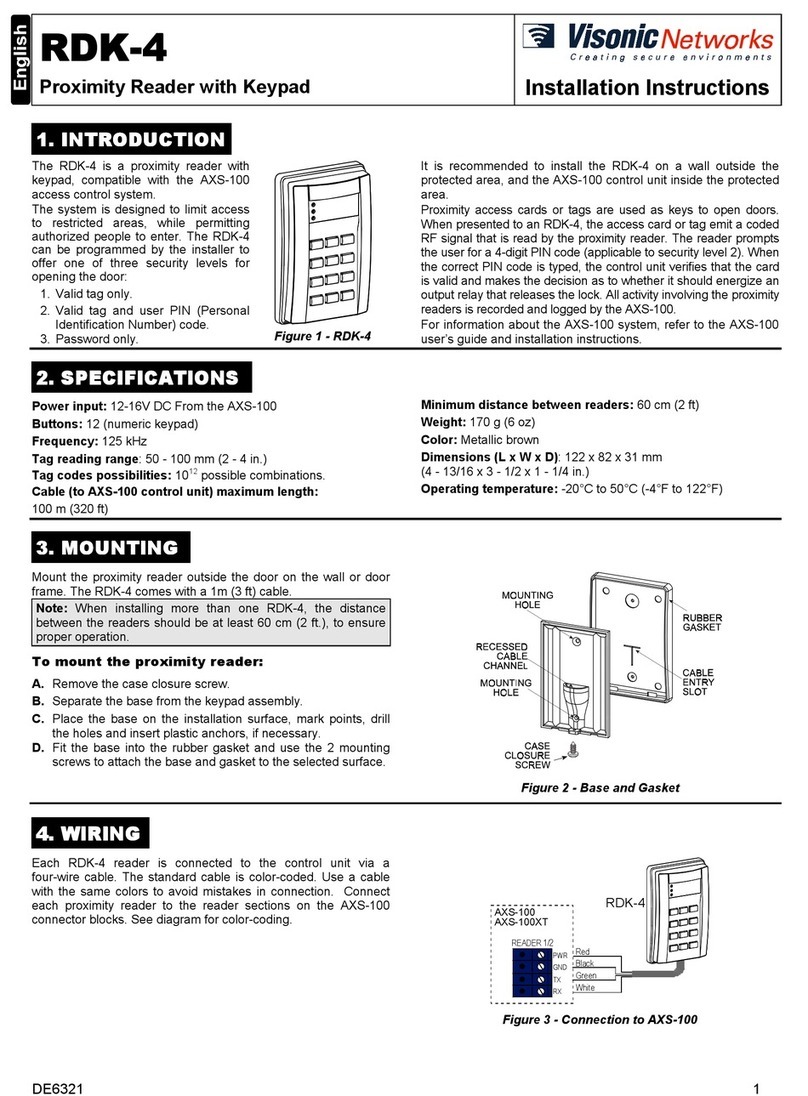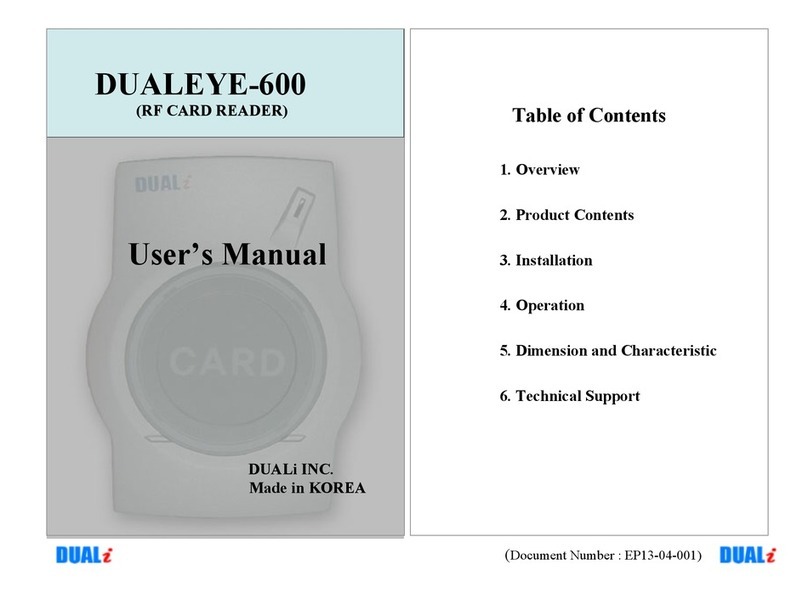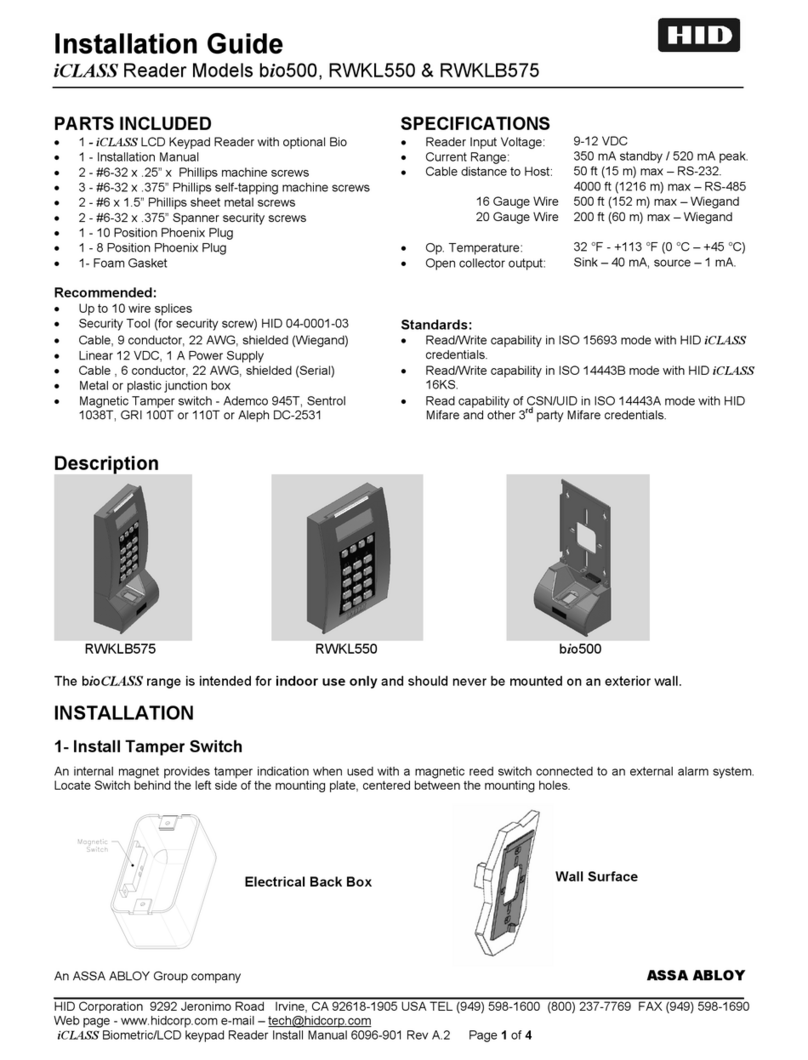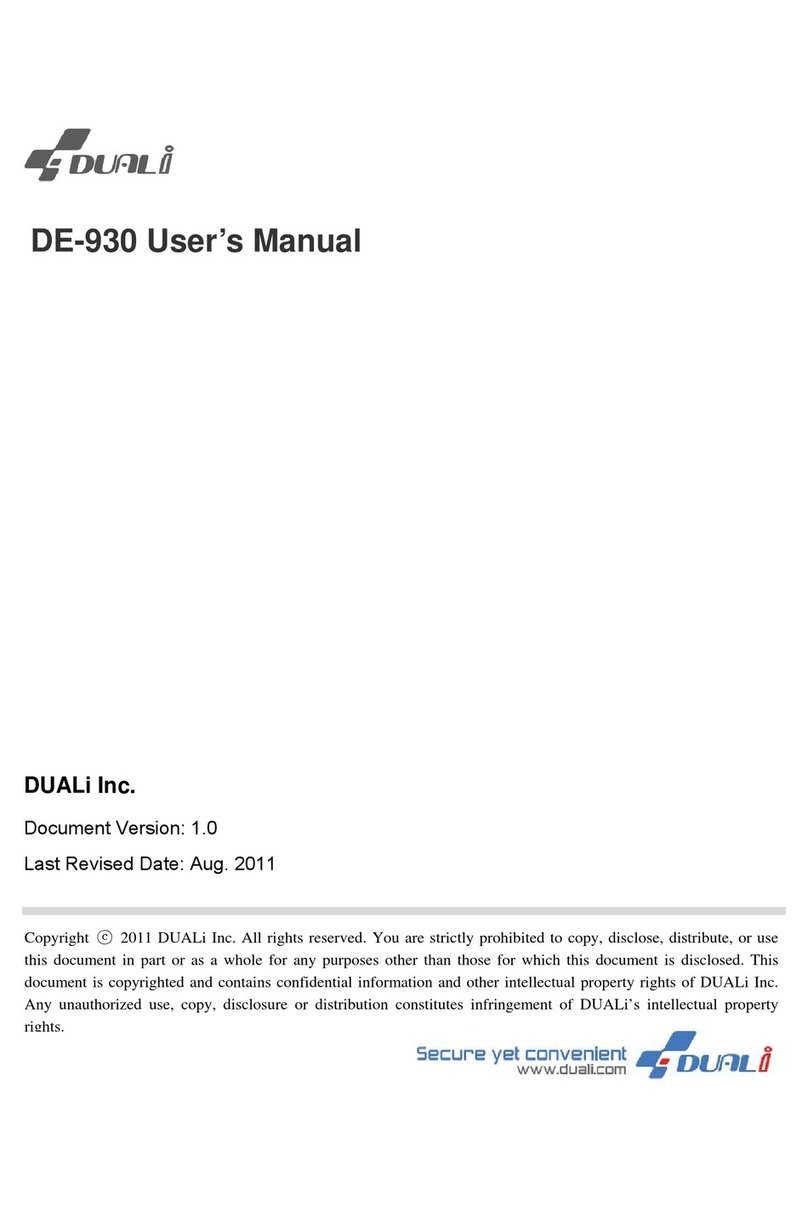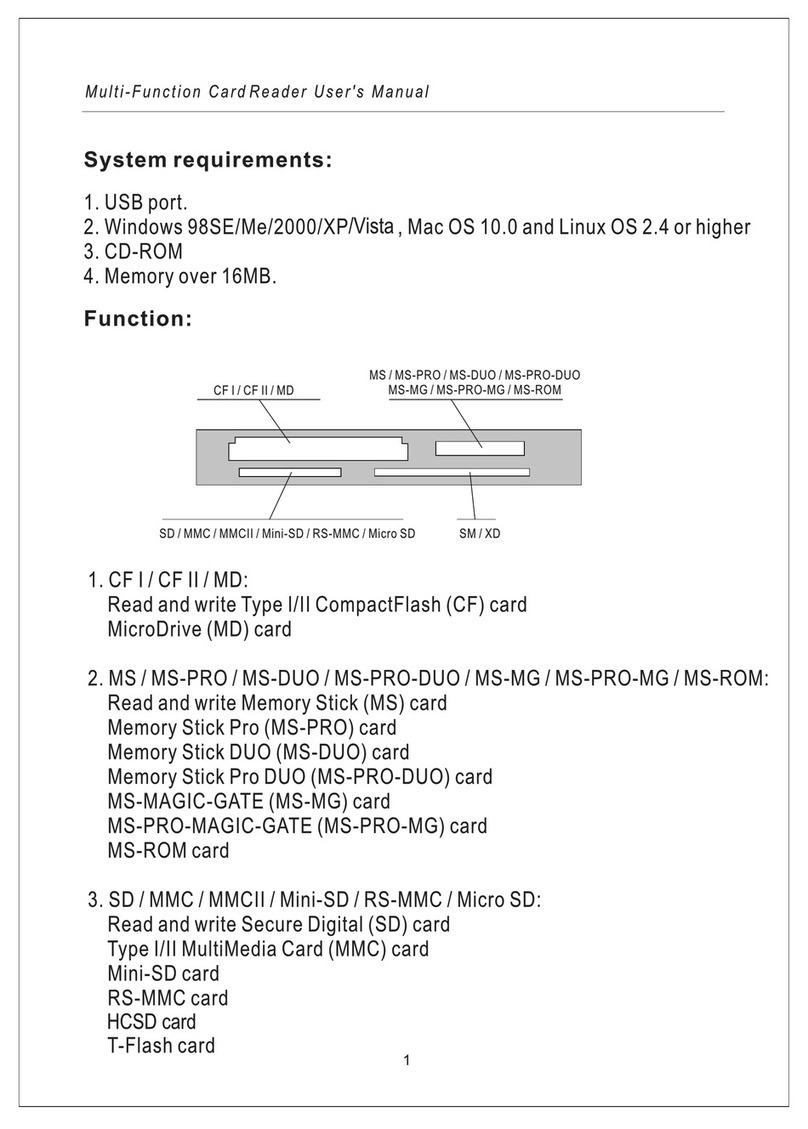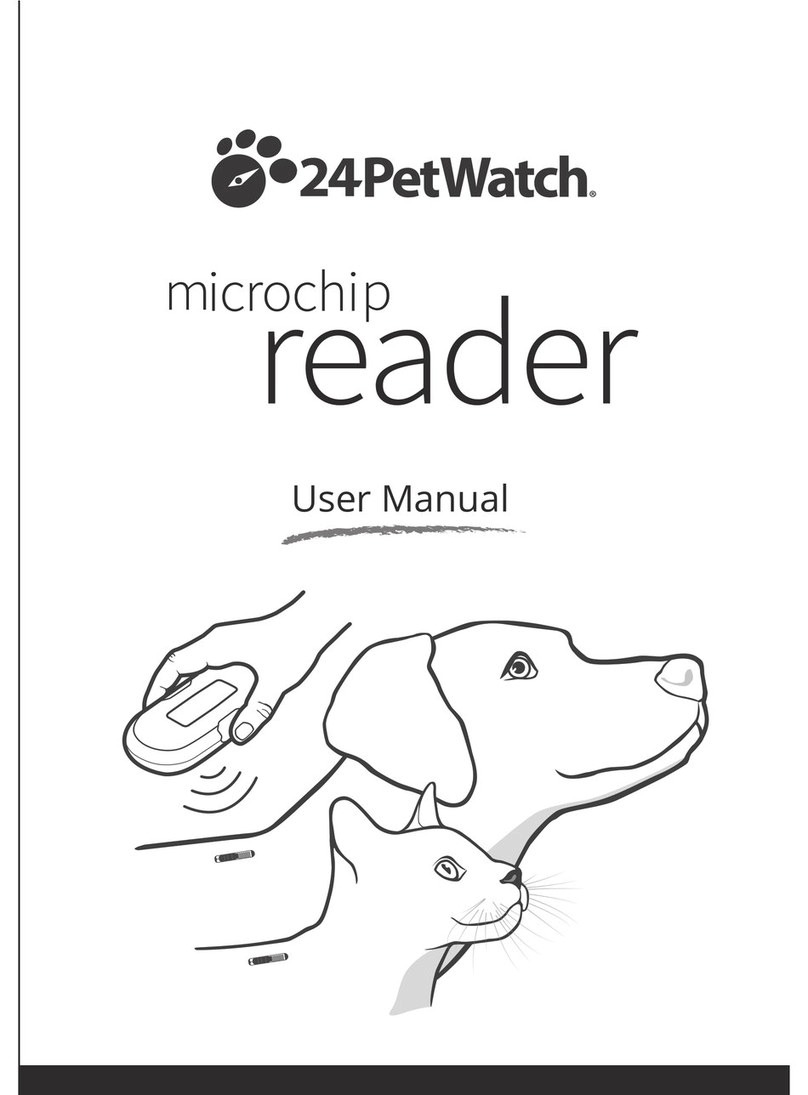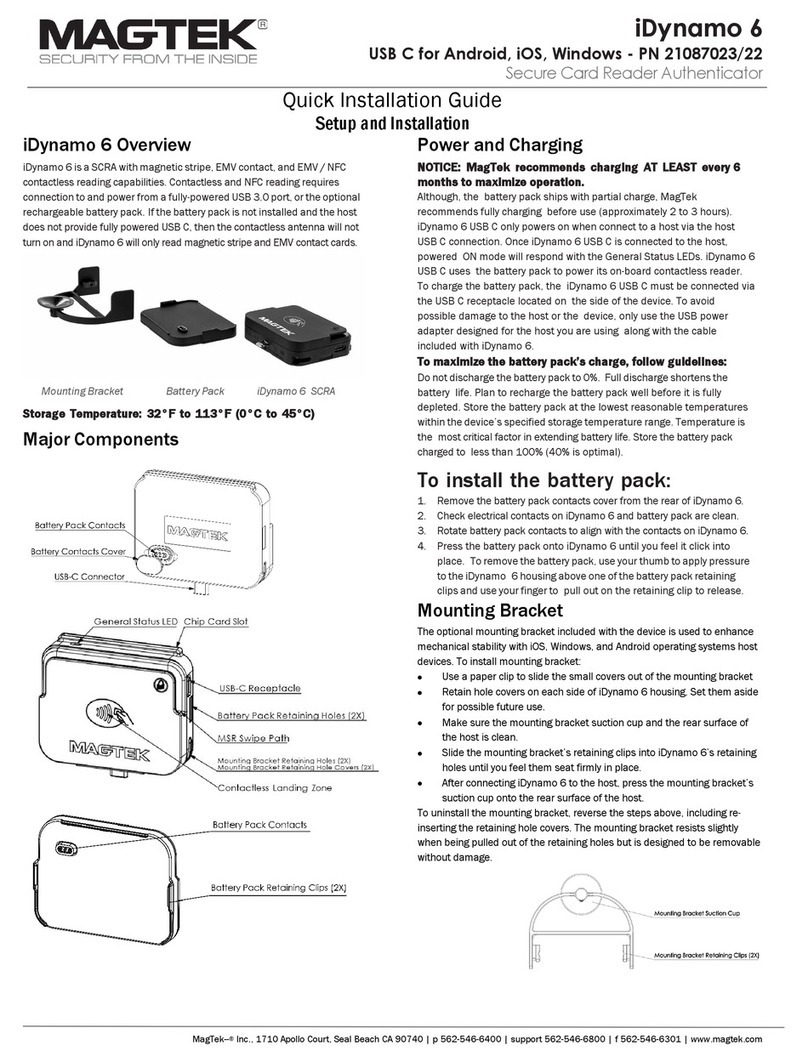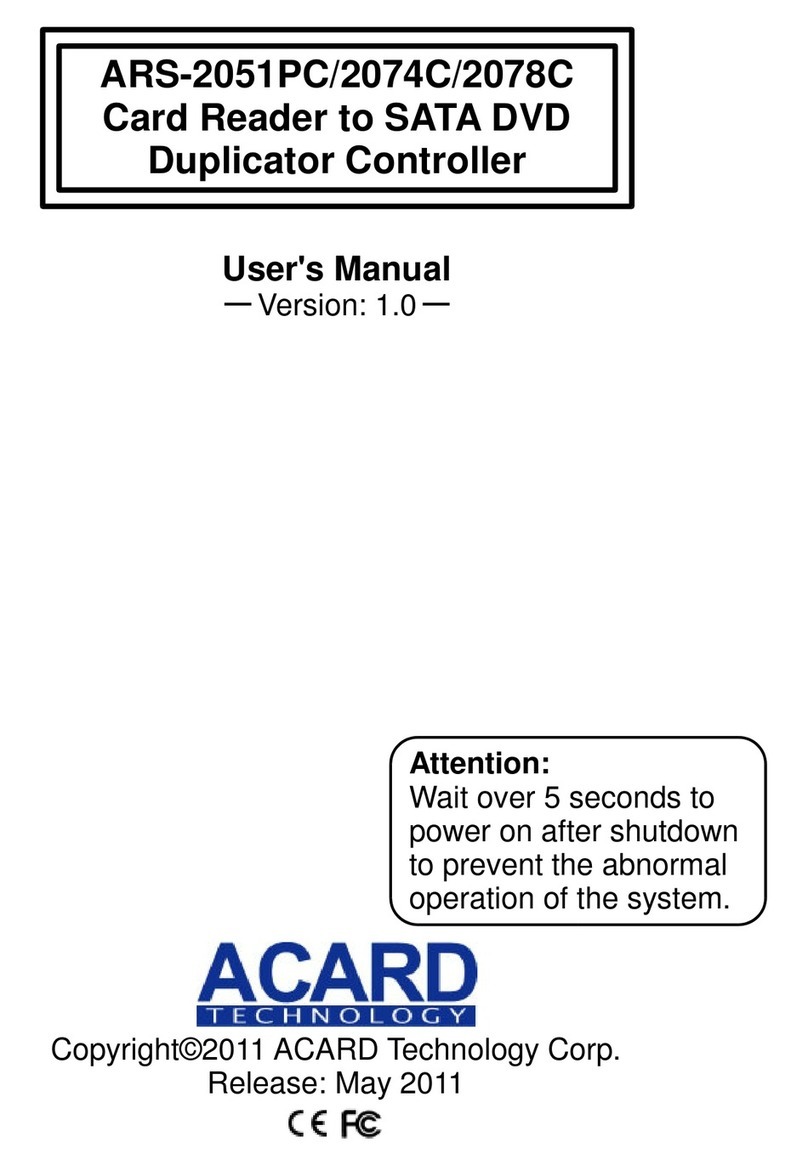BQT Solutions F Series User manual

Warranty
Unless specified otherwise, the Company warrants to the Customer that’ BQT Solutions Branded
Products’ (excluding third party products and software) are covered by a return to base warranty on
defects in materials and workmanship affecting normal use for a period of the Warranty offered under
the Standard Terms and Conditions of Sale from BQT invoice date (‘Standard Warranty’)
This standard warranty does not cover damage, fault, failure or malfunction due to external causes
including; accident, misuse, problems with electrical power, servicing not authorised by the Company,
usage and/or storage and/or installation not in accordance with Product instructions, failure to
perform required preventative maintenance, normal wear and tear, act of God, fire, flood, war, any
violent or similar occurrence; any attempt by any person other than Company personnel or any person
authorised by the Company to repair or support the Products and problems caused by use of parts
and components not supplied by the Company. The standard warranty does not cover any items that
are in one or more of the following categories: software; external devices; accessories or parts added
to the product after the product has been shipped from BQT Solutions.
During the warranty, period beginning on the invoice date, the Company will repair or replace faulty
products (at its absolute discretion) returned to its’ factory. The Customer must prepay shipping and
transportation costs and insure the shipment or accept the risk of loss or damage during such
transportation.
The Customer shall be solely responsible for determining suitability for use and the Company will, in
no event, be liable in this respect. This standard warranty is given in place of all warranties, conditions,
terms, undertakings and obligations implied by statute, common law, trade usage, and course of
dealing or otherwise including warranties or conditions of merchantability, fitness for purpose,
satisfactory quality and / or compliance with description, all of which are hereby excluded to the
fullest extent permitted by law.
Specifications
Output protocols
Wiegand 26-199bit, RS485 or custom configuration (Model
dependent)
BT815F-D
BT815F-W
BT815F-BM
Power requirement
12V DC
7-16V DC
Current
consumption
157mA (Avg)
174mA (Peak)
114mA (Avg)
135mA (Peak)
45mA (Avg)
135mA (Peak)
Read range
20-40mm (0.8”-1.6”) at 12V DC depends on the type of card
used
Operating
temperature
-25’C to +65’C (-13’F to 149’F)
Relative humidity
90% max, operating non-condensing
Reader dimensions
3mm flush face
110mm(L) x 110mm(W) x 23mm(D) (4.33”x4.33”x0.91”)
6mm Perplex plate
150mm(L) x 150mm(W) x 26mm(D) (5.91”x5.91”x1.02”)
Status LED
Green & Red
Audible tone
Internal and external buzzer control
Colour finish
Charcoal
IP rating
IP65
Information obtained in this document is subject to change without notice.
For further technical information, visit our website at www.bqtsolutions.com or email
techsupport@bqtsolutions.com.
Alternatively contact us at one of our global locations
AUSTRALIA & PACIFIC
BQT Solutions (Australia) Pty Limited
Unit 29, 1 Talavera Road
North Ryde, NSW 2113, Australia
Phone: +61 (0)2 8817 2800
Fax: +61 (0)2 8817 2811
Email: sales@bqtsolutions.com
EUROPE AND MIDDLE EAST
BQT Solutions (UK) Limited
Regus, Castle Court, 41 London Road
Reigate, RH2 9RJ
United Kingdom
Phone: +44 (0)17 3773 5071
Fax: +44 (0)17 3773 5072
Email: sales[email protected]m
GREATER ASIA
BQT Solutions Singapore Office
Mediapolis
71 Ayer Rajah Crescent #03-03
Singapore 139951
Phone: +65 6220 7970
Fax: +65 6220 7656
Email: salesasia@bqtsolutions.com
Copyright © 2012 BQT Solutions Limited. BQT Solutions and the BQT solutions logo are registered trademarks of BQT Solutions (Australia) Pty Ltd.
Wiring diagram
Note:
•A shielded cable is recommended to be used. The shield is connected to controller 0V reference
•Maximum wiegand data cable length: 150 meters (500 feet)
•Buzzer and LED are activated when buzzer and LED line go below 2.5V.
•RS485 lines are only for optional use.
•Some models have additional wires/connectors which are not specified in the diagram above. These wires are for other
requirements. DO NOT connect them unless specified from BQT Solutions or a BQT authorized distributor. Any damage
caused by incorrect connection will void the warranty
•Terminate or insulate all un-used wires
Regulatory Information
C-Tick: This device is C-Tick complied.
CE: The device has passed all relevant tests and obtained CE approval.
FCC: This device complies with Part 15 of the FCC Rules. Operation is subject to the following two conditions: 1) this device
may not cause interference and 2) this device must accept any interference, including interference that may cause
undesired operation of the device.
Warning: This equipment has been tested and found to comply with the limits for a Class B digital device, pursuant to part
15 of the FCC rules. These limits are designed to provide reasonable protection against harmful interference in a residential
installation. This equipment generates uses and can radiate radio frequency energy and, if not installed and used in
accordance with the instructions, may cause harmful interference to radio communications. However, there is no
guarantee that interference will not occur in a particular installation. If this equipment does cause harmful interference to
radio or television reception, which can be determined by turning the equipment off and on, the user is encouraged to try
to correct the interference by one or more of the following measures:
-Reorient or relocate the receiving antenna.
-Increase the separation between the equipment and receiver.
-Connect the equipment into an outlet on a circuit different from that to which the receiver is connected.
-Consult the dealer or an experienced radio/TV technician for help.
Any changes or modifications not expressively approved by BQT Solutions could void the user’s authority to operate this
equipment.
F
Series
INSTALLATION GUIDE
Version2.1

Installation
F Series readers are designed to be mounted on regional electrical
mounting box.
Wire connection
Note:
Power to the unit is provided from the listed control unit or from a
separately UL listed 12V DC power-limited, access control power source.
DO NOT supply power during installation.
Wiring methods shall be in accordance with the Electrical wiring regulation
in your country / region.
Check your circuit diagram for the colour coding of the circuit wiring. The
reader can be damaged beyond repair if the wiring is connected incorrectly.
This will void the warranty.
1. Connect the 0V wire to the power 0V line;
Note: The 0V line of all power supplies must be connected to a common 0V reference
point.
2. Connect the Wiegand data wires;
3. Connect the Buzzer and LED wires;
4. Connect 12V DC wire;
5. Place reader on the mounting box (Make sure the wires are not
crushed. This will void the warranty if damage occurs)
6. Insert and hand tighten the screws;
7. Check that the reader is level before tightening the screws;
Note: Excessive tightening of screws may deform the casing, resulting in a damaged
unit. This will void the warranty.
8. Turn on the 12V DC power to power up reader.
9. Allow 5 – 10 seconds for reader to finish initialization (depends on the
application). Make sure reader is functioning correctly according to
the application specification.
External Use
•Make sure the wire bundle to the reader has an IP rating of at least IP65
Handling
•Handle the reader with care. DO NOT damage or drop unit before
installation. This will void the warranty.
•If the case is damaged, the reader may not be to the specified IP rating.
Replace the reader if the case is damaged.
Maintenance
•Once installed the reader requires no maintenance.
Troubleshooting
Problem
Troubleshooting steps
Power on reader – reader does
not start up
1. Check connections
2. Check the voltage at the reader
3. Check the current capability of the power
supply
Power on reader – reader keeps
beeping
1. Check buzzer line
2. Check the voltage at the reader
3. Check the current capability of the power
supply
Power on reader – LED stays
green
1. Check LED line
Present a card to reader – a beep
is heard but reader does not
output any data
1. Check whether the card has data encoded
2. Check the wiegand connection to controller
3. Check the voltage level on wiegand data lines
Present a card to reader – no
response from reader
1. Try a known working card
2. Check if the reader requires to be configured
with a configuration card
If the problem still persists, please contact your distributor for technical support.
Reader Dimensions
AUS/US Model (3mm flush face). Compatible with AUS / US single gang box
UN2 Model (3mm flush face), Compatible with AUS / UK / US single gang box
AU/D Model (6mm Perplex plate), Custom mounting holes
UN Model (6mm Perplex plate), Custom mounting holes
This manual suits for next models
3
Popular Card Reader manuals by other brands
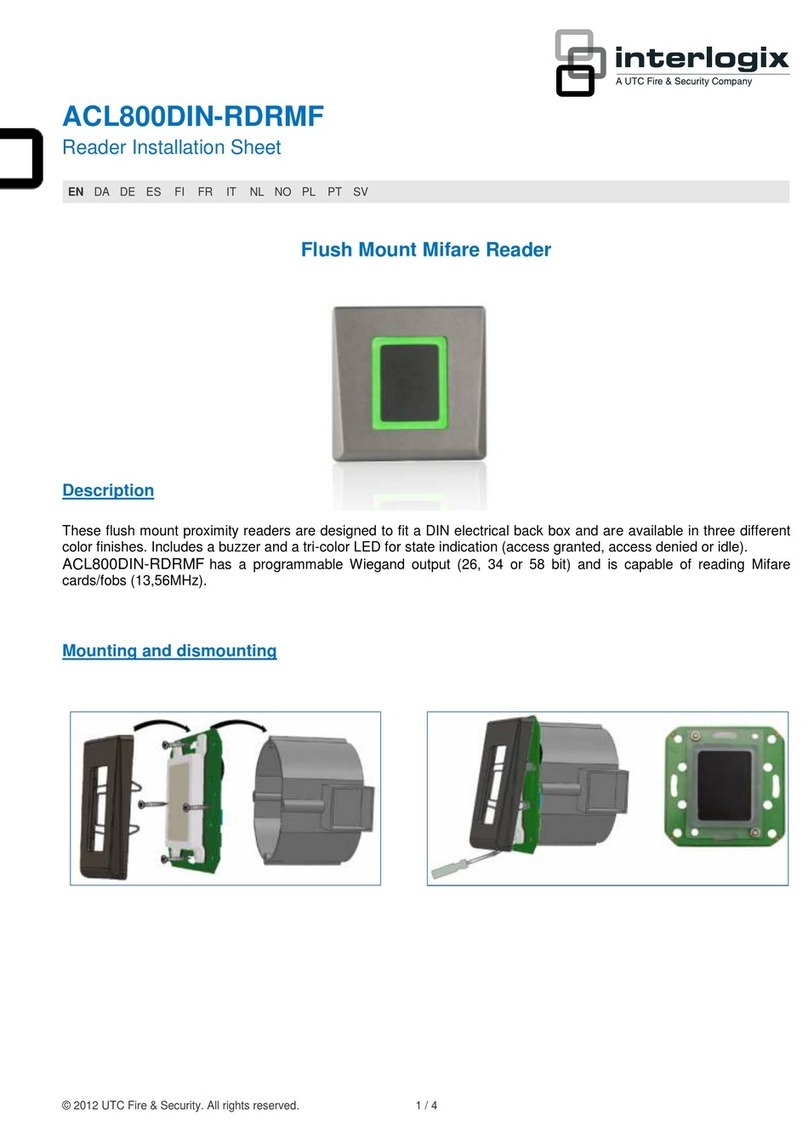
UTC Fire and Security
UTC Fire and Security Interlogix ACL800DIN-RDRMF Installation sheet

StarTech.com
StarTech.com FCREADU3HC instruction manual

LVI
LVI MagniLink Voice user manual
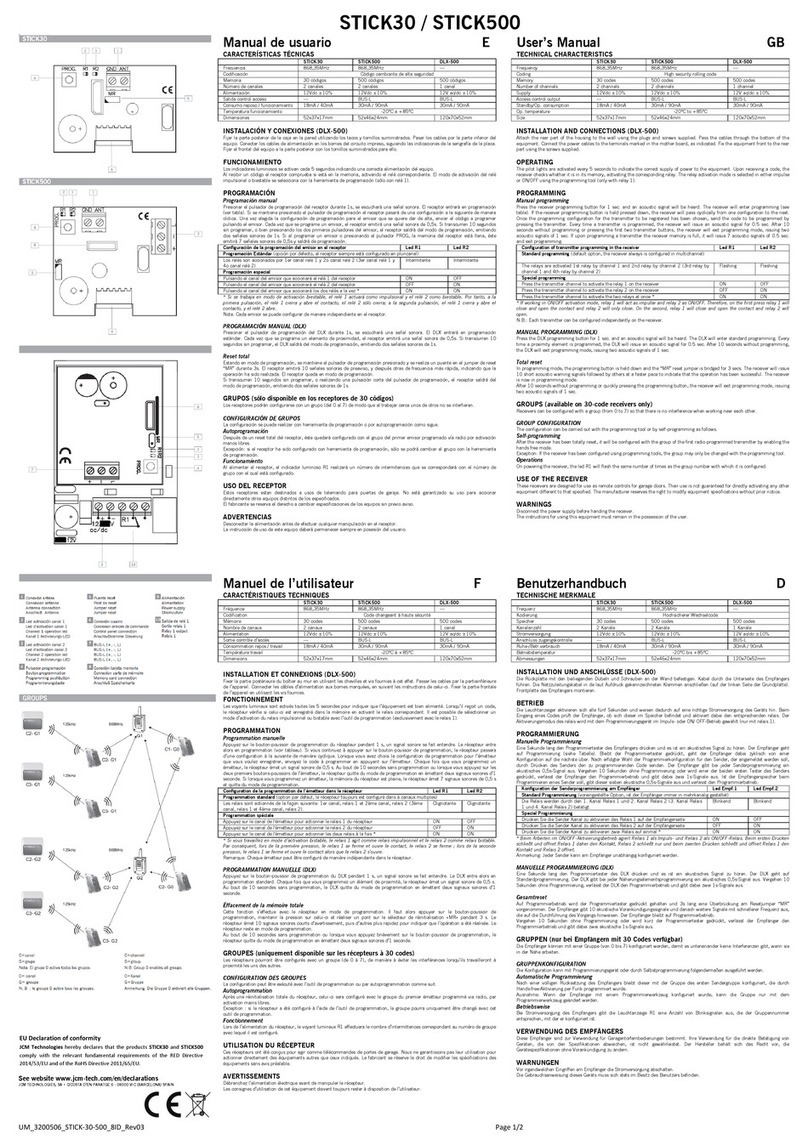
JCM Technologies
JCM Technologies STICK30 user manual

ACS
ACS APG8201 PINhandy 1 Technical specifications

Panasonic
Panasonic UD-7900N14EU operating instructions