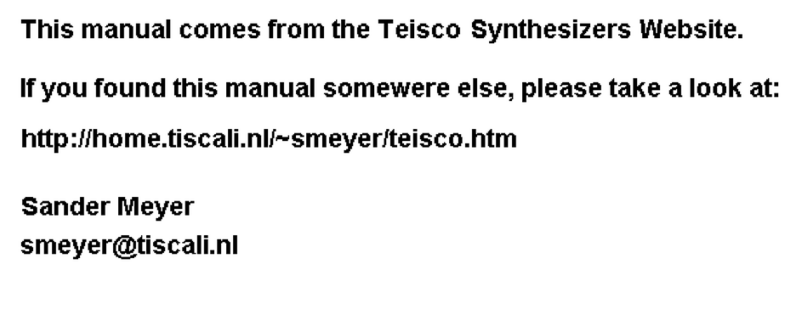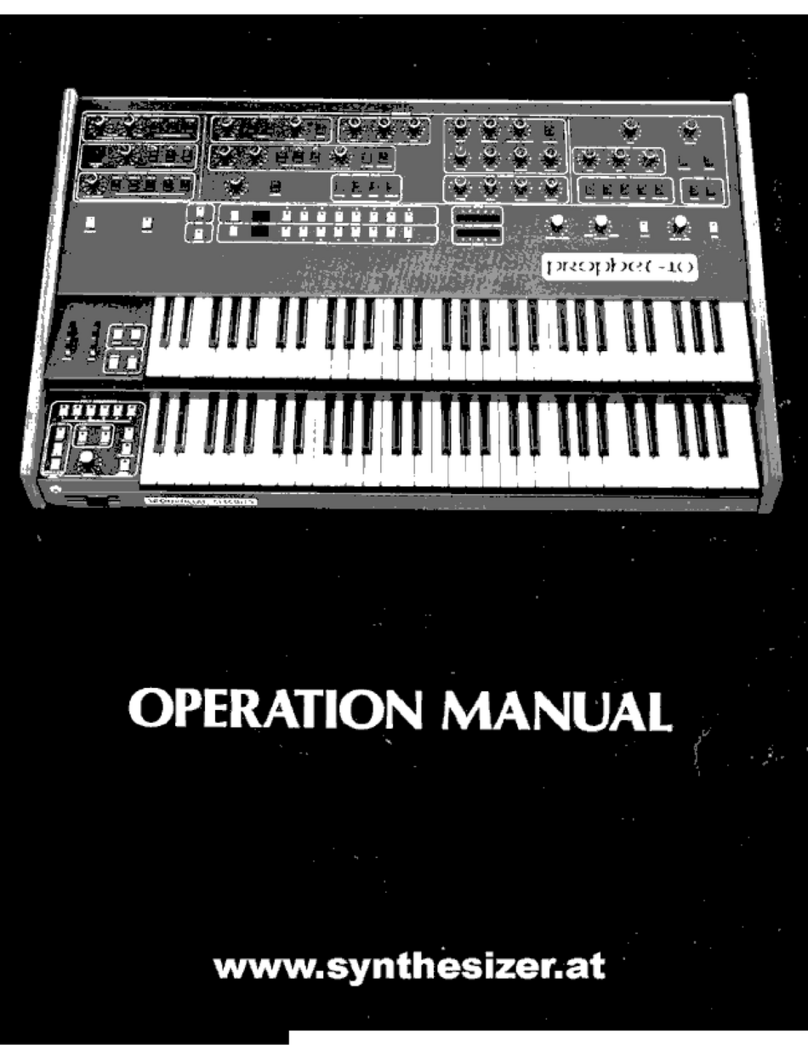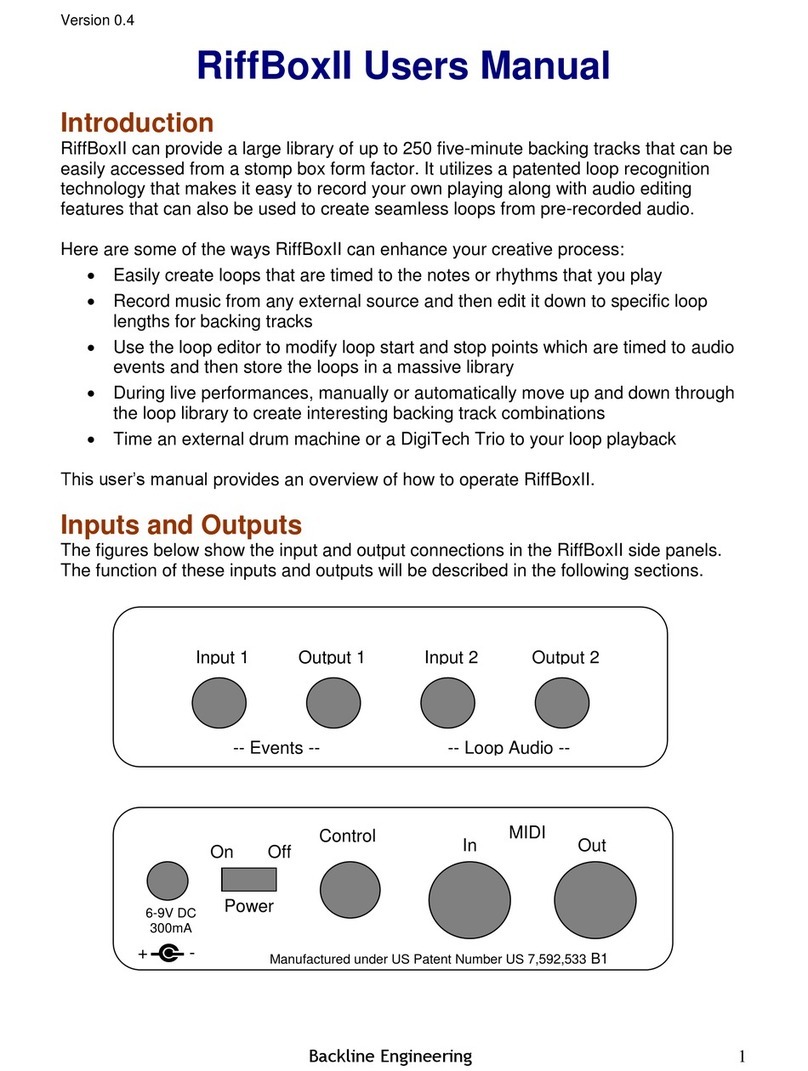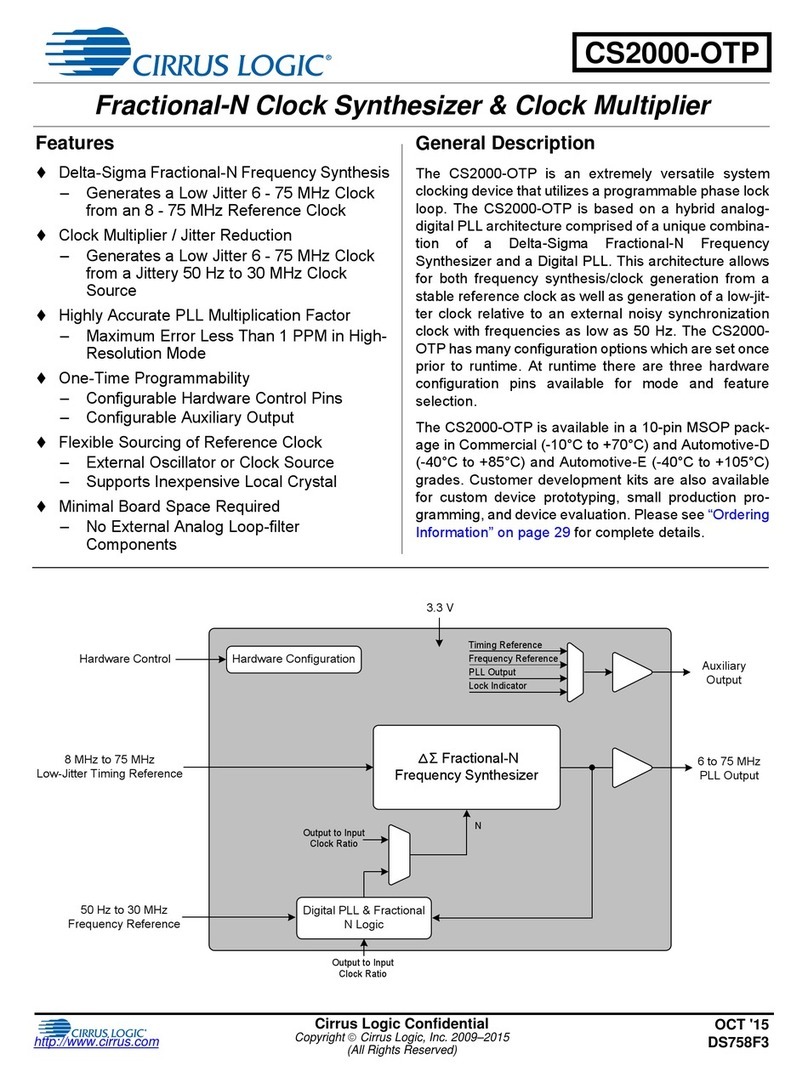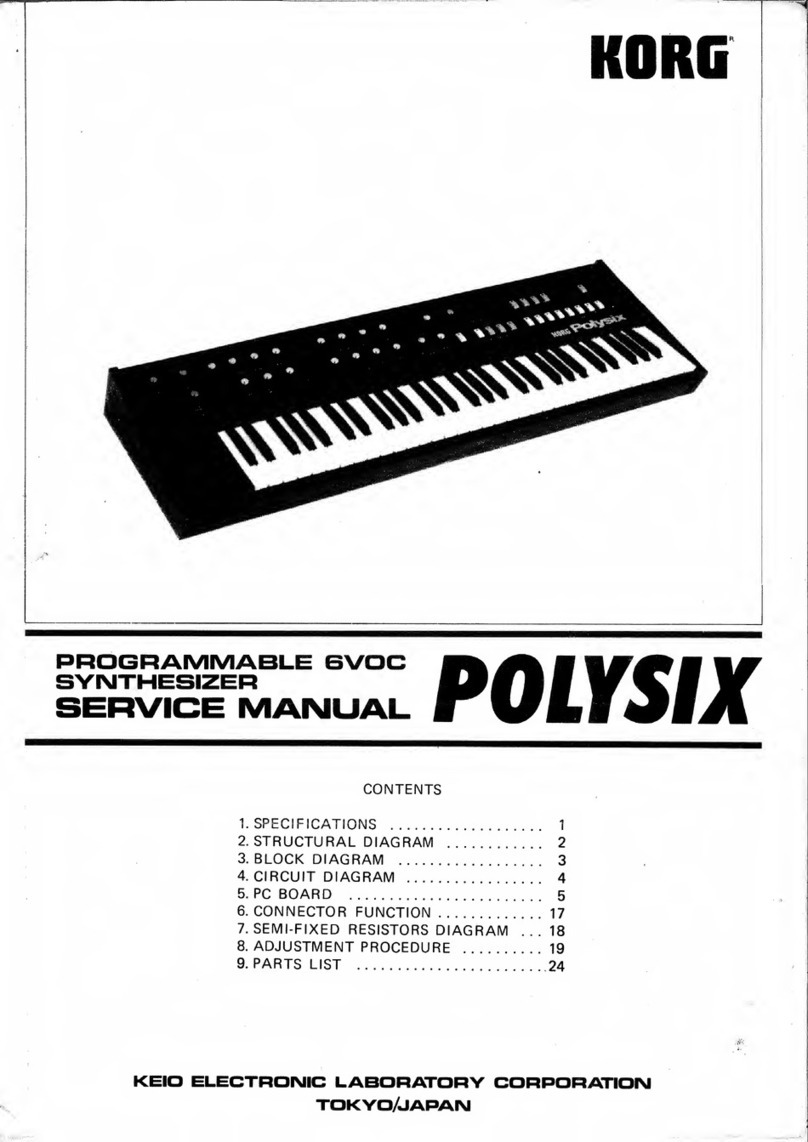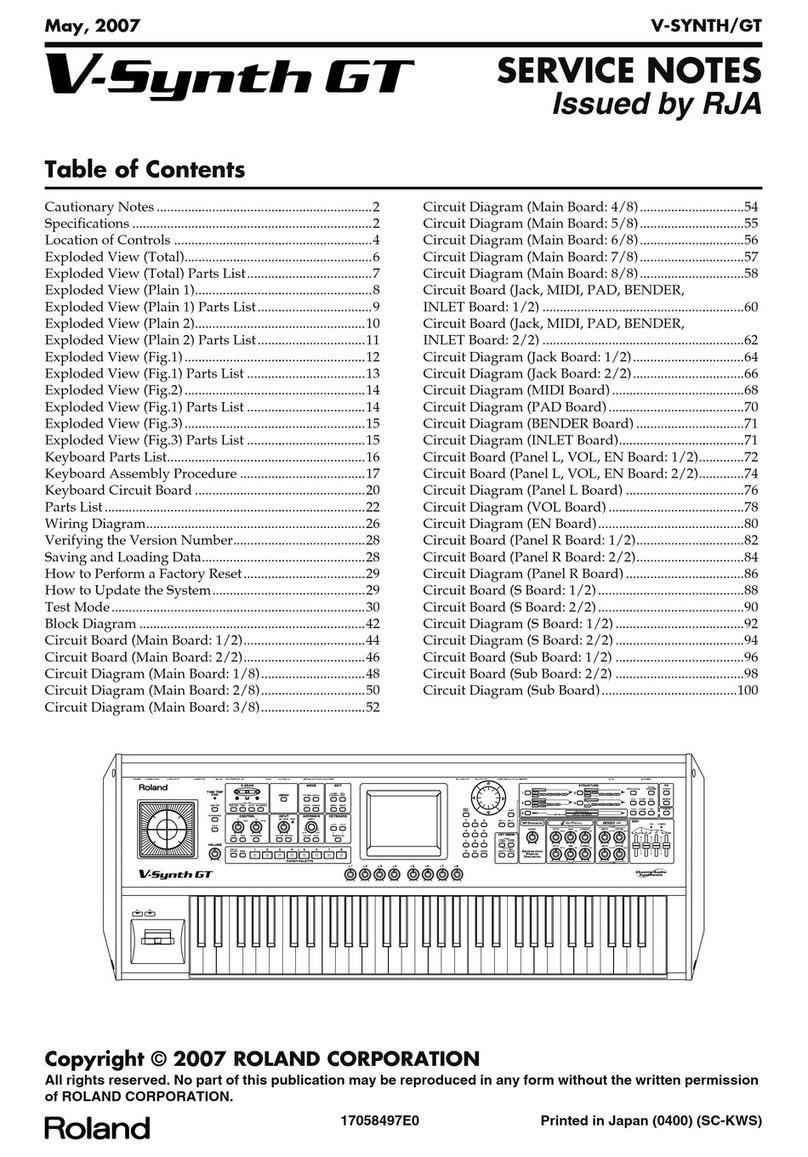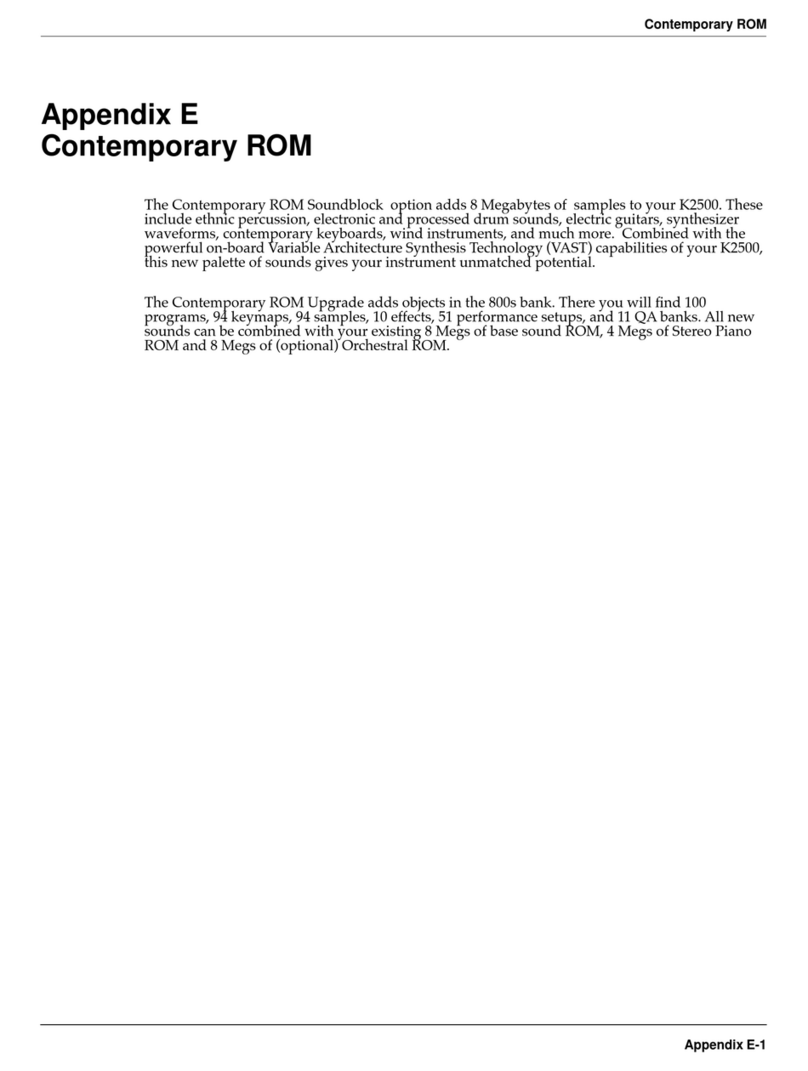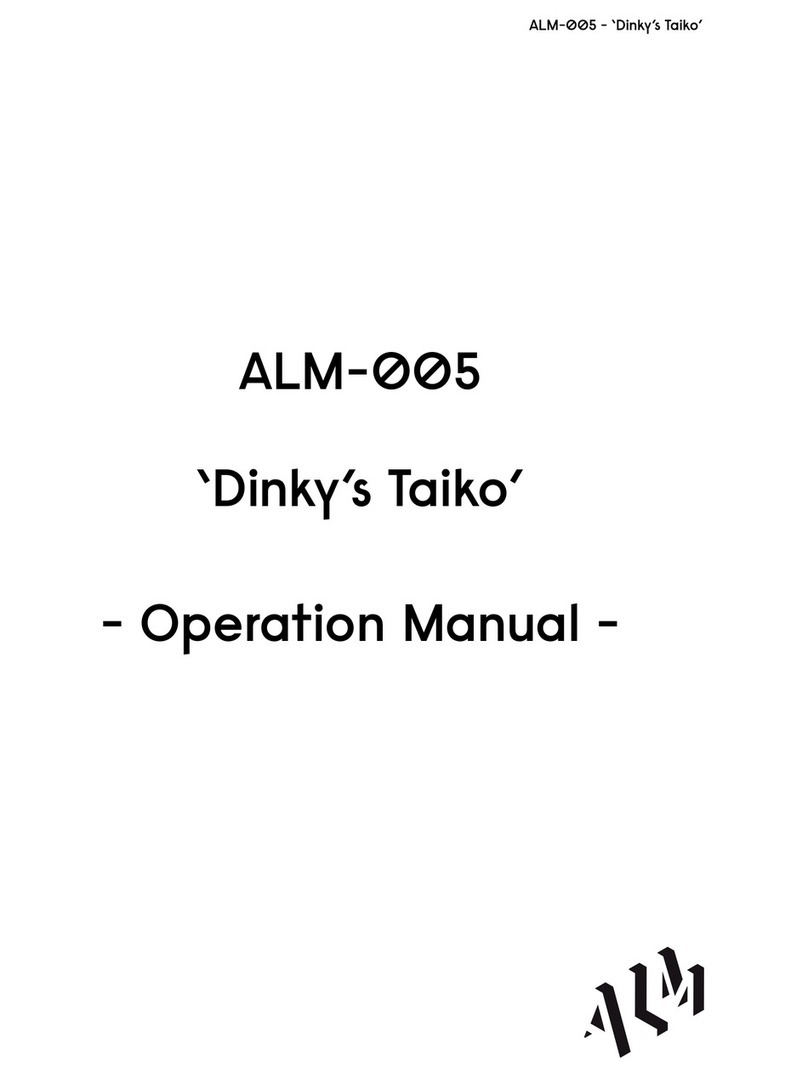Brainworx Knifonium User manual

1
Knifonium
Plugin Manual
Developed by Brainworx Audio in partnership with Knif Audio and distributed by Plugin Alliance.

2
The Knifonium is a 26 tube monophonic synthesizer with two oscillators,
a 4th order ladder filter, and a ring modulator. It is handcrafted in small
batches by Jonte Knif with a devoted sense for detail. But the Knifonium
is not just eye-candy or capable of „making weird noises“. It is a very
musical and inspiring instrument with many possibilities for modulating
and shaping sound.
The Knifonium is a very carefully designed synth for many purposes and
no-one sums it up better than Jonte: „It sounds like nothing else.“
In an in-depth process, we have modelled the complete circuits including
all 26 tubes applying our Tolerance Modelling Technology (TMT). TMT
introduces the variations caused by tolerances in electrical components
to the software reproduction of a synthesizer, allowing for the slight
variations in envelope parameters, pitch, LFO speed, and many other
characteristics.
Adding 8 independent voices to the plugin version opens a new universe
of possibilities.
Since we have a huge, well-proven arsenal of effects and effect algorithms,
we decided to add miniature versions of some of the best sounding ones
to Knifonium, giving you a range of effects you will actually want to use.

3
Knifonium
Plugin Manual
VCO 1 & 2
1Octave
Sets the VCO‘s octave in terms of organ stop. 8‘ equals native pitch, 4‘ = one
octave above, 16‘ = 1 octave below etc.
2Type
Sets the VCO‘s oscillator type. The pulse oscillator is available on VCO1 only.
3Pulse Width (VCO 1 only)
Sets the pulse width of the pulse oscillator.
4Pulse Width Modulation Source (VCO 1 only)
Switches the modulation source for the pulse width.
5Coarse Tune
Sets the VCO‘s coarse tuning in semitones.
6Fine Tune
Sets the VCO‘s fine-tuning in cents.
1 5 2 6
3 4

4
Knifonium
Plugin Manual
1Keyboard (KB)
Switches if the VCO‘s pitch is influenced by the keyboard‘s CV. If set to off, the
keyboard‘s CV is ignored and the pitch is determined by the tune parameters
and modulations only. The keyboard‘s Gate output is not changed by this
parameter and will still influence the VCO per the envelope settings.
The plugin is referenced to the global tune A4 (default 440 Hz) with Octave set
to 8‘, Coarse Tune and Fine Tune set to 0.
However, the KB tracking is referenced to the note C3 like in the hardware.
2Mod Amount
Sets the general amount of modulation that is applied to the VCO‘s pitch. This
needs to be set above 0 to enable S&H pitch modulation.
3Mod Source Env1
Switches how the CV of envelope 1 influences the VCO‘s pitch.
+: a positive Env1 CV raises the pitch
-: a positive Env1 CV lowers the pitch
Off: the Env1 CV does not modulate the pitch
4Mod Source LFO
Switches how the CV output of the LFO influences the VCO‘s pitch.
+: a positive LFO voltage raises the pitch
-: a positive LFO voltage lowers the pitch
Off: the LFO voltage does not modulate the pitch
2 3
4
1

5
Knifonium
Plugin Manual
1Mod Source Aftertouch
Switches how the aftertouch intensity influences the VCO‘s pitch.
+: a higher aftertouch intensity raises the pitch
-: a higher aftertouch intensity lowers the pitch
Off: aftertouch does not modulate the pitch
2Mod Source Ext1
Switches how the external signal Ext 1 influences the VCO‘s pitch.
+: a higher ext signal raises the pitch
-: a higher ext signal lowers the pitch
Off: ext signal does not modulate the pitch
3Spread
A plugin-only feature, this adjusts the stereo width of each oscillator separately.
A handy feature to add width to your sounds.
4Osc Sync (On/Off)
Switches oscillator sync on or off. VCO 2 is the master, VCO 1 is the slave
oscillator.
5Sync Mod Source
Switches the modulation source for the sync.
If set to AT or MW, a certain Aftertouch resp. Mod Wheel threshold must be
exceeded to engage the sync.
43 5
1
2

6
Knifonium
Plugin Manual
1FM Mod
Switches frequency modulation (FM) on or off. If engaged, the sine output of
VCO 2 (Master) modulates the pitch of VCO 1 (Slave). The amount of modulation
can be set via the FM Level parameter.
2FM Level
Sets the amount of frequency modulation (FM). VCO 1 pitch is always modulated
by the sine output of VCO 2 independent of the selected VCO 2
waveform and VCO 2‘s level in the mixer section.
This only has an effect if FM Mod is engaged.
21

7
Knifonium
Plugin Manual
Osc MIXER
1VCO 1
Sets the VCO 1 output level.
The mixer stage is tube-based and depending on the overall input level(s), it
can slightly saturate or even distort the signal. We modelled this interactive
behaviour according to the hardware unit, thus giving it a non-linear type
character.
Tip: Dial back VCO1, VCO2, Noise, RingMod to get an overall cleaner sound
whilst raising level via the Master Vol. output.
2VCO 2
Sets the VCO 2 output level.
3VCO 2 Mod Source
Switches the modulation source for the VCO 2 output level. Mod source can be
Mod Wheel, Aftertouch or disengaged (Off).
4Noise
Sets the noise generator output level. An Excellent tool for percussive sounds,
layering etc.
1 2 4
3

8
Knifonium
Plugin Manual
1Noise Mod Source
Switches the modulation source for the noise generator output level.
Mod source can be Mod Wheel, Aftertouch or disengaged (Off).
2Noise Type
Select between White, Pink, and Red noise.
3Ring Mod
Sets the ring modulation output level.
There will be no audible output if Drive Vols or Ring Mod Level are set to 0.
4Ring Mod Mod Source
Switches the modulation source for the ring mod output level.
Mod source can be Mod Wheel, Aftertouch or disengaged (Off).
3 2
14

9
Knifonium
Plugin Manual
Ext CV
1Ext 1
Sets scaling of the external sidechain signal.
The fullscale sidechain signal (the digital range -1 to +1) will be scaled up to -10
to +10 volts.
2Ext 2
Sets scaling of the external sidechain signal.
The fullscale sidechain signal (the digital range -1 to +1) will be scaled up to -10
to +10 volts.
Tip: Make sure you have the volume turned down on your monitors or
headphones for this example.
Load the Knifonium in its default state on an instrument track. Create another
track and add another synth modulating a Sine tone. Try the lowest octave
possible for this example (inaudible, please be careful with your volume here),
select the sidechain in on the Knifonium track and route the tracks.
Next, go to VCO 1 and switch the Ext 1 parameter to ‘+‘. Increase the VCO 1 ‘Mod
Amount’1 to 10. Now slowly turn up Ext 1 under the Ext CV section.
Now you should start hearing the external input modulating the OSC. You can
also increase the second synth’s frequency (in other words go up higher)
and see how this changes the character of the Knifonium to FM like sounds.
You can then start combining Ext 2 and route it to OSC 2 or VCF with LFO etc.
The key is to experiment and try different sound sources for your input as well.
1 2
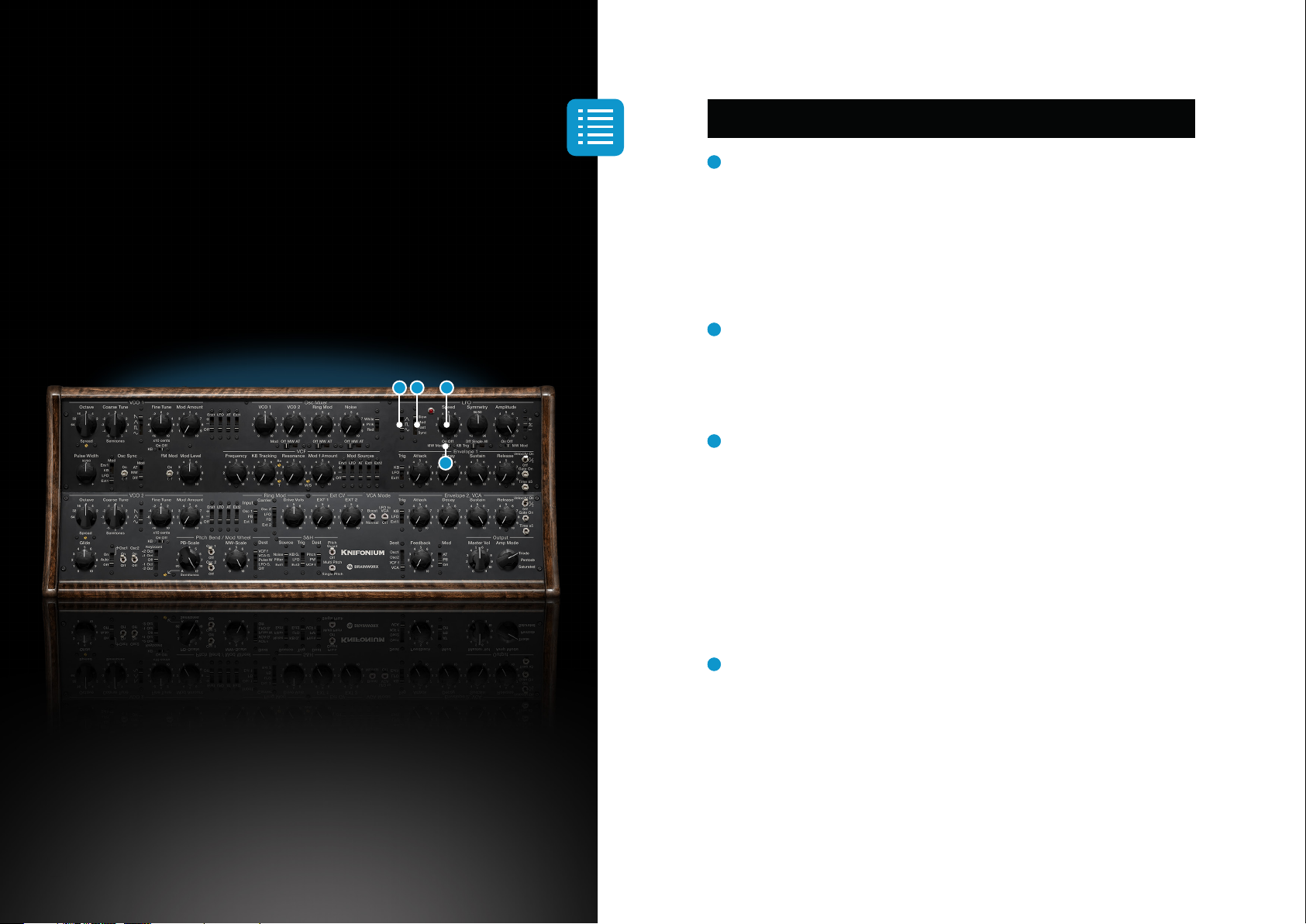
10
Knifonium
Plugin Manual
LFO
1Type
Sets the LFO type.
Available waveforms are Triangle, Pulse and Sine. The forms can be further
modified via the Symmetry parameter. For example, the Triangle can be
morphed between a sawtooth, triangle and falling ramp.
2Speed Coarse
Switches the LFO speed by a factor of approx. 10 per step.
In sync mode: 4/1, 2/1, 1/1, 1/2, 1/4, 1/8, 1/16, 1/32
3Speed Fine
Sets the LFO speed in combination with the Speed Coarse parameter.
Given frequencies are approximate values.
Slow: 0.2 Hz to 3.5 Hz
Medium: 2 Hz to 35 Hz
Fast: 20 Hz to 350 Hz
4Speed Fine Mod
Switches the modulation of the LFO speed on or off. If engaged, it can be
modulated by the Mod Wheel.
Mod Wheel Dest must be set to „LFO Gain“ to enable the modulation.
231
4
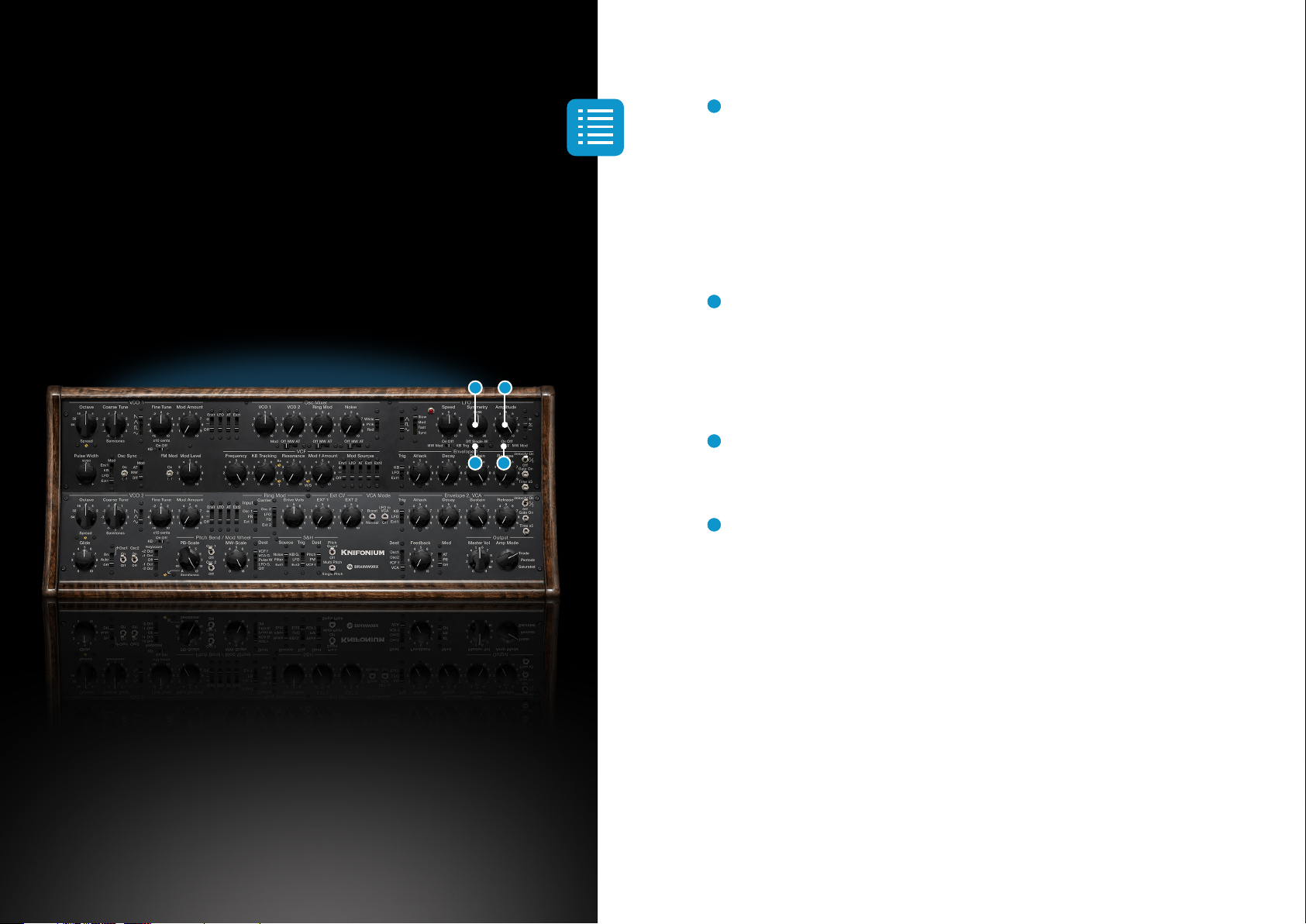
11
Knifonium
Plugin Manual
1Keyboard Trigger
Switches if the LFO is retriggered by every keyboard (gate) signal or if it
works in free-running mode. In Single mode, only the LFO on the voice which
triggered a new gate signal will be reset. In All mode, all LFOs on all voices will
be reset by every new gate signal, no matter which voice triggered the gate.
This function differs from the hardware as the hardware is only monophonic.
2Symmetry
Sets the symmetry of the LFO waveforms. This changes durations of the first
and second half of the waveform, e.g. for a pulse wave this is equal to changing
the pulse width.
3Amplitude
Sets the LFO amplitude. The maximum peak to peak value is 5 Volts.
4Amplitude Mod
Switches modulation of the LFO amplitude on or off. If engaged, it can be
modulated by the Mod Wheel. Mod Wheel Dest must be set to „LFO G“ to enable
the modulation.
2 3
1 4

12
Knifonium
Plugin Manual
1Offset
Adds an additional offset to the LFO CV output. This can be used to switch the
LFO output from symmetric to asymmetric behaviour.
+: A positive 2.5V offset is applied to the LFO output. It ranges from approx. 0
to +5 volts.
+/-: No offset is applied. The LFO output is symmetrical. It ranges from approx.
-2.5 to +2.5 volts.
-: A negative 2.5V offset is applied to the LFO output. It ranges from approx. -5
to 0 volts.
1
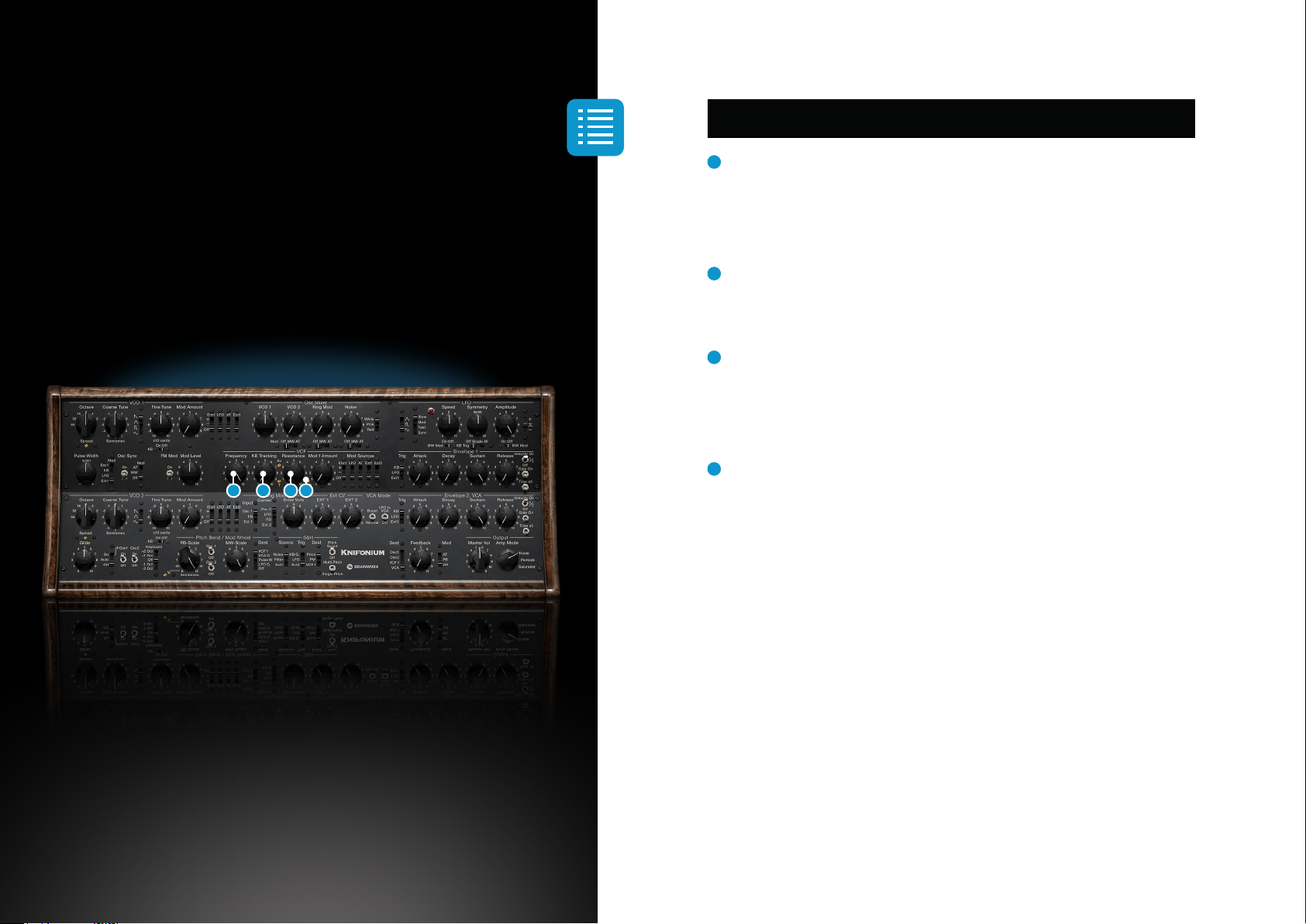
13
Knifonium
Plugin Manual
VCF
1 Frequency
Sets the VCF‘s cutoff frequency. The output filter is a low pass 4th order
ladder filter.
2 Keyboard Tracking
Determines how much the cutoff frequency is varied by the keyboard‘s CV.
3 Resonance
Sets the VCF‘s resonance.
The filter will self-oscillate with higher resonance settings.
4 M/S
Turning the M/S knob all the way to the left sends the mid signal (M) completely
through the filter, while the side signal (S) bypasses the filter completely.
Turning the knob clockwise from this position gradually sends more side signal
through the filter and bypasses less.
In the 12 o’clock position the entire M and S signals pass through the filter as
they would with a regular (non-M/S) VCF. This is the default setting.
Moving clockwise from the 12 o’clock position will gradually send less mid
signal through the filter and more mid signal will bypass the filter.
When dialled all the way to the right, the mid signal will completely bypass the
filter, while the side signal passes through it 100%.
Tip: To get the full effect of the side signal you should adjust the ‘spread’
parameters under each oscillator.
1 2 3 4

14
Knifonium
Plugin Manual
1Mod f Amount
Sets the general amount of modulation that is applied to the VCF‘s cutoff
frequency.
2Mod Source Env 1
Switches how the CV of envelope 1 influences the VCF‘s cutoff frequency.
+: a positive Env1 CV raises the cutoff frequency
-: a positive Env1 CV lowers the cutoff frequency
Off: the Env1 CV does not modulate the cutoff frequency
3Mod Source LFO
Switches how the CV output of the LFO influences the VCF‘s cutoff frequency.
+: a positive LFO voltage raises the cutoff frequency
-: a positive LFO voltage lowers the cutoff frequency
Off: the LFO voltage does not modulate the cutoff frequency
4Mod Source AT
Switches how the aftertouch intensity influences the VCF‘s cutoff frequency.
+: a higher aftertouch intensity raises the cutoff frequency
-: a higher aftertouch intensity lowers the cutoff frequency
Off: aftertouch does not modulate the cutoff frequency
3
1 2 4
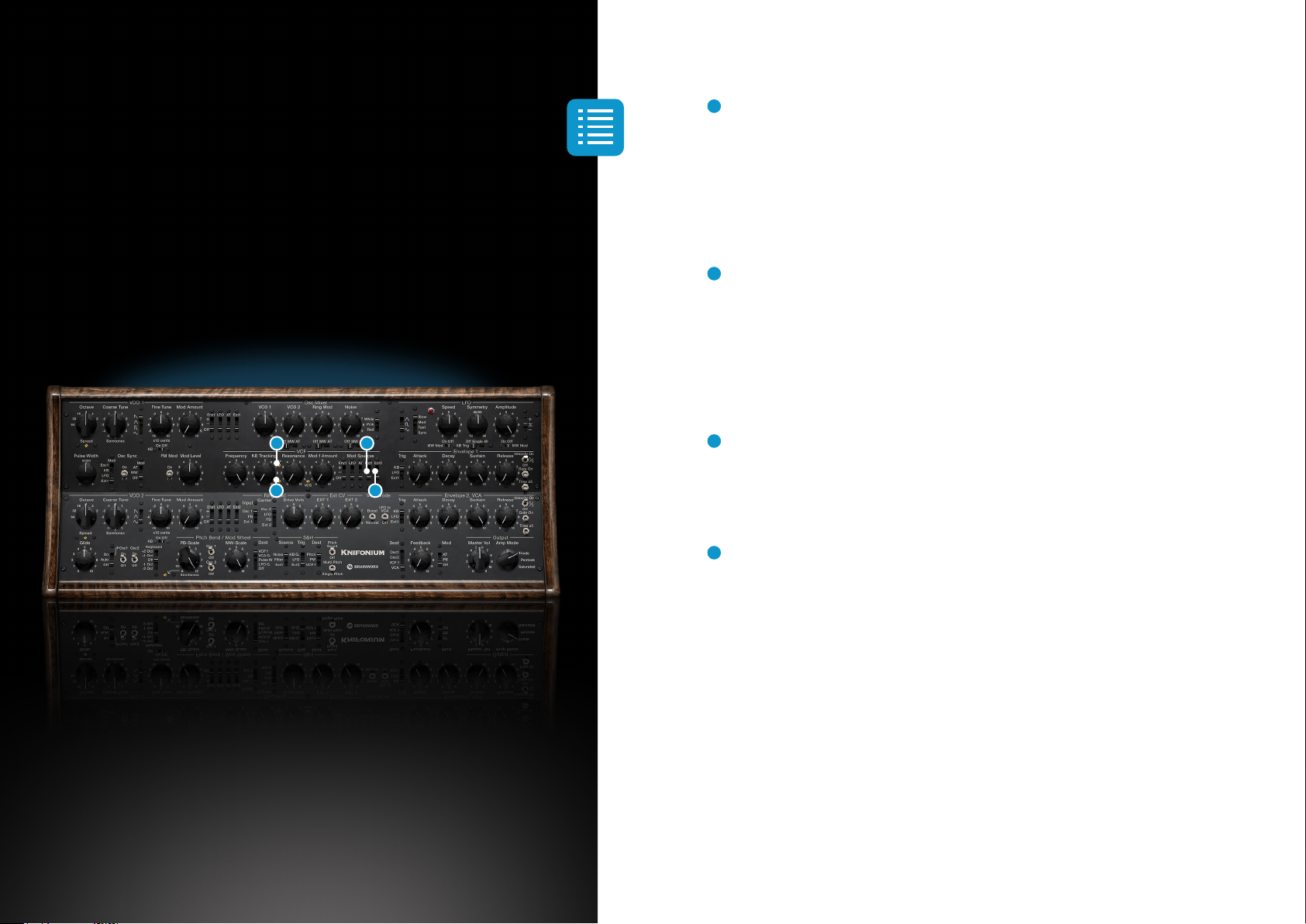
15
Knifonium
Plugin Manual
1Mod Source Ext 1
Switches how the ext 1 voltage influences the VCF‘s cutoff frequency.
+: a higher ext 1 voltage raises the cutoff frequency
-: a higher ext 1 voltage lowers the cutoff frequency
Off: ext 1 voltage does not modulate the cutoff frequency
2Mod Source Ext 2
Switches how the ext 2 voltage influences the VCF‘s cutoff frequency.
+: a higher ext 2 voltage raises the cutoff frequency
-: a higher ext 2 voltage lowers the cutoff frequency
Off: ext 2 voltage does not modulate the cutoff frequency
3Frequency Scaling
This changes the filter cutoff range that is available via the VCF Frequency
knob.
4Frequency Tuning
This adds an offset to the filter cutoff calculation.
13
24

16
Knifonium
Plugin Manual
Envelope 1 & 2 (VCA)
1Trigger
Selects the gate trigger.
2Attack
Sets the attack time.
3Decay
Sets the decay time.
4Sustain
Sets the sustain level.
5Release
Sets the release time.
21 3 4 4

17
Knifonium
Plugin Manual
1Velocity
Selects how and if the keyboard velocity changes the envelope‘s amplitude.
Tip: Velocity scales the envelope’s amplitude and only Env2 is the VCA envelope
that will control the output volume. Env1 is a mod envelope and its Velocity will
act as a mod amount scaling but not changing the output volume.
On: Velocity is applied to the amplitude/volume
1/2: Lowers the velocity‘s dynamic range. Low velocities will be raised, high
velocities will be lowered.
Off: All key presses are played with full velocity
2Gate Open
If engaged, the gate is always opened; no matter if any trigger is active or not.
3Time x5
If engaged, all envelope timing constants (ADR) are multiplied by a factor of
approx. 5.
1
2
3
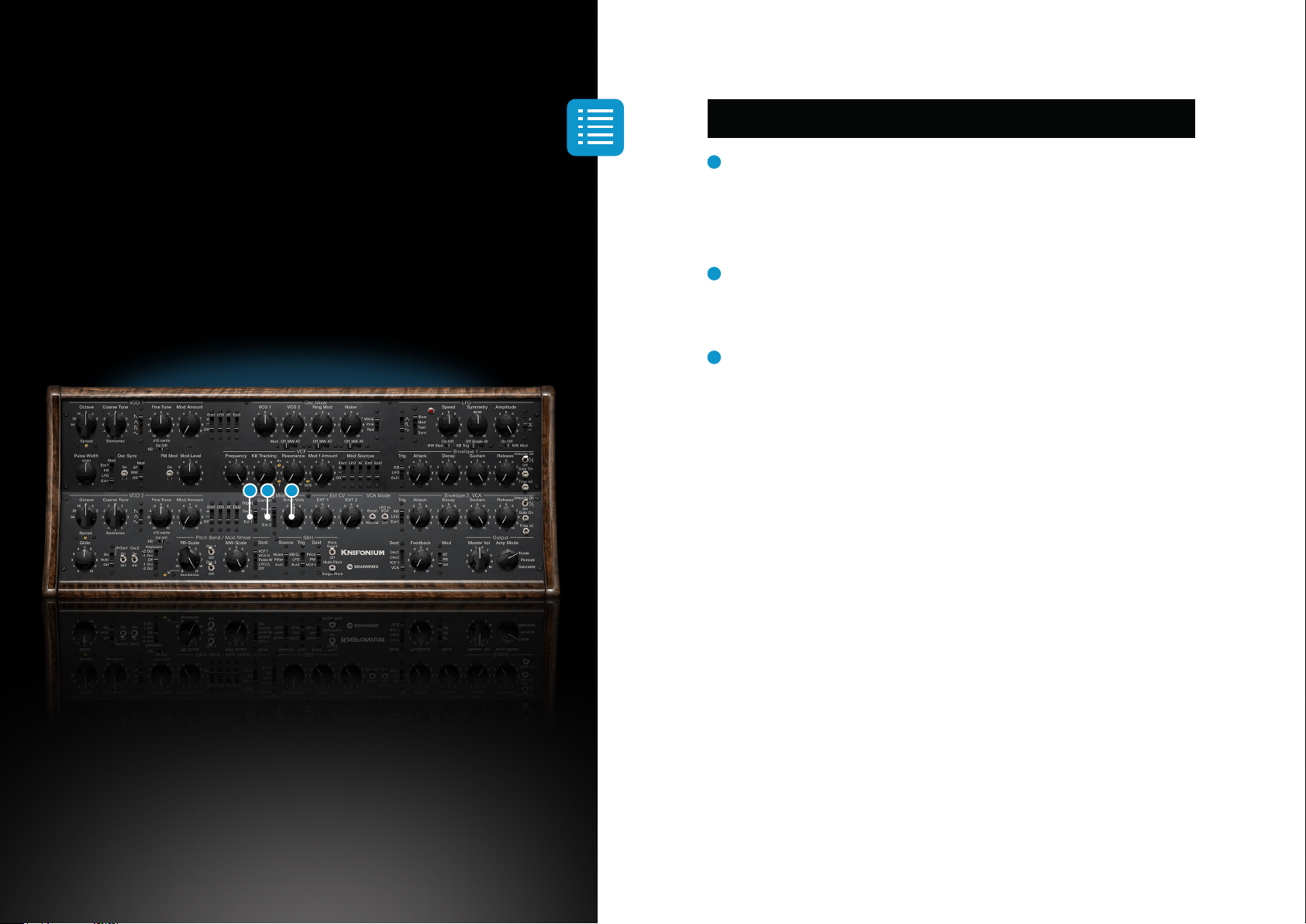
18
Knifonium
Plugin Manual
Ring Mod
1Drive Vols
Sets the input drive of both signal sources - input and carrier.
There will be no audible output if Drive Vols or Ring Mod Level are set to 0.
2Input
Switches the input signal source for the ring modulation.
3Carrier
Switches the carrier signal source for the ring modulation.
132

19
Knifonium
Plugin Manual
Output
1Master Volume
Sets the master volume.
Tip: By increasing the ‘Master Vol’ parameter you can add more harmonics/
dirt/saturation to your sounds as this is ‘driving’ the output amp (see 4. Amp
Mode). If you would like to increase or decrease the volume without adding any
character you can use the ‘Output’ parameter found at the right corner of the
toolbar.
2LFO to VCA
If engaged, LFO output controls the VCA. The LFO signal is summed with the
other VCA control voltages (Env 2, AT, Feedback).
3VCA Mode
Boost mode gives a gain staging option for the VCA tube stage. When boost is
engaged, the audio signal is boosted by 12 dB at the VCA input and attenuated
by 12 dB at the VCA output.
4Amp Mode
Selects one of three output amp tube modes: Triode, Pentode, Saturated.
Experiment with these different modes to change the colour of a sound.
1 4
3 2

20
Knifonium
Plugin Manual
Glide & Keyboard
1Glide
Sets the time constant to glide from the currently played note to the next.
By increasing this parameter glides will take longer to reach the desired key.
2Mode
Sets the glide (portamento) mode.
On: Glide active
Auto: legato glide, glide is only applied when playing legato.
Off: Glide inactive
Glide is only usable in mono mode (1 voice or Unison engaged).
3Glide Dest Osc 1
Selects if glide is applied to VCO 1.
4Glide Dest Osc 2
Selects if glide is applied to VCO 2.
5Transpose
Transposes the pitch in a range between -2 and +2 octaves.
The transpose also affects a VCO‘s pitch if its Keyboard parameter is set to off.
The transpose also influences KB tracking parameters (like the Pulse Width
Modulation via KB).
1 2 4 5
3
Table of contents