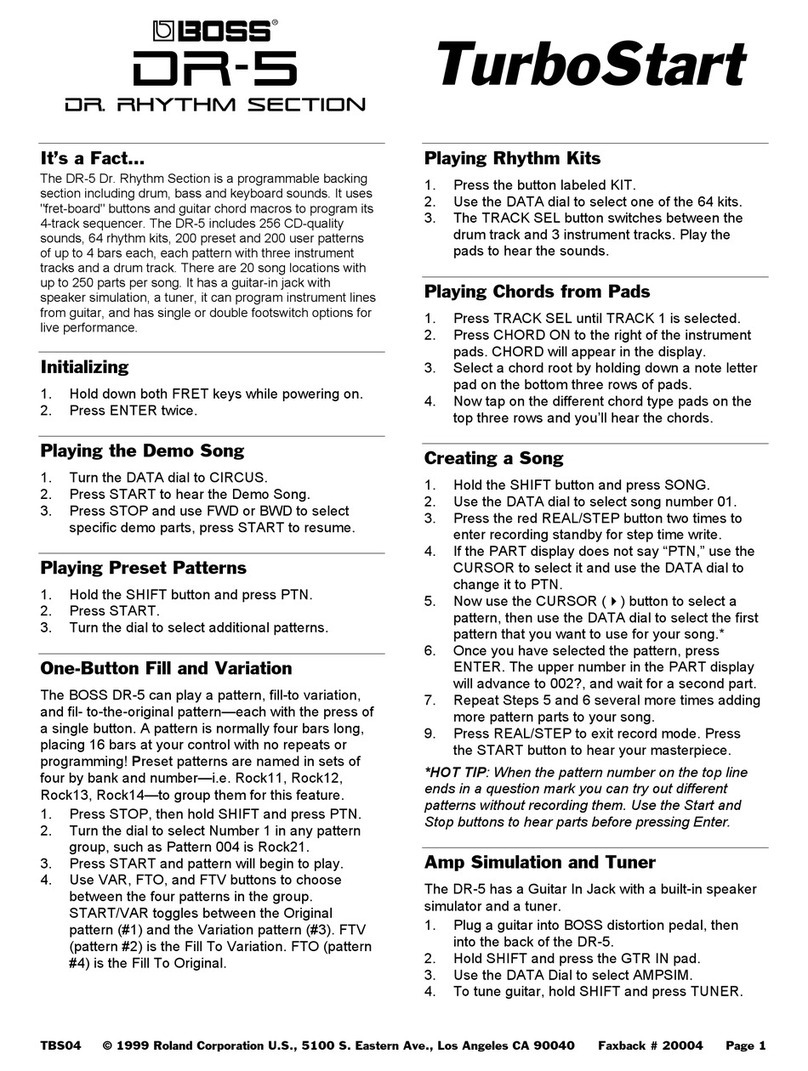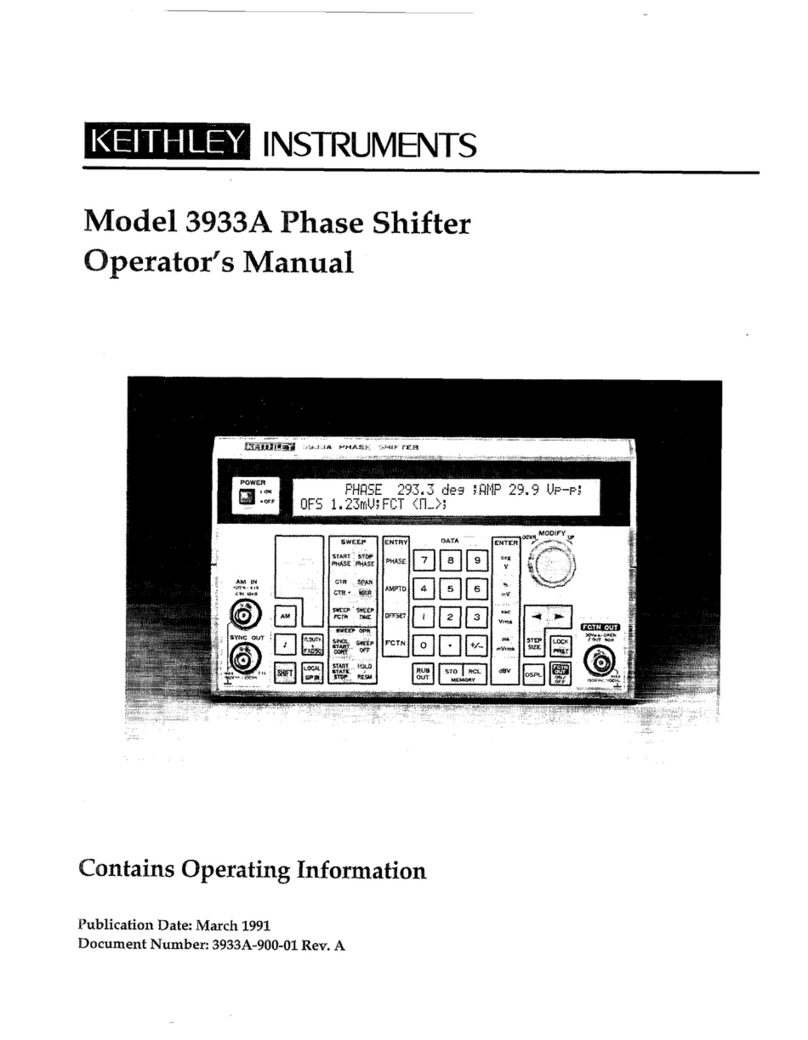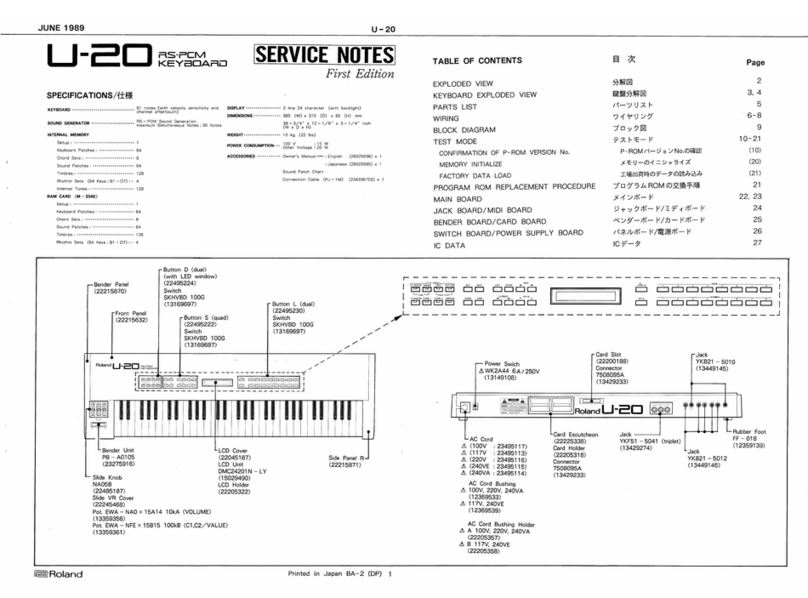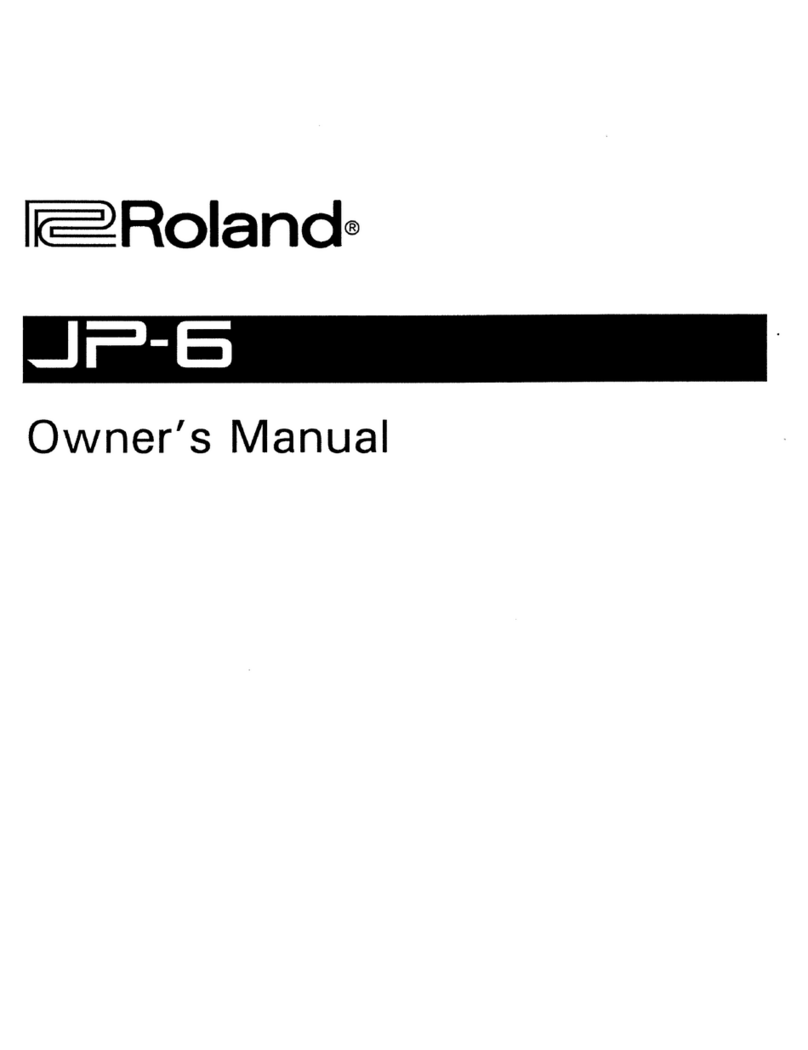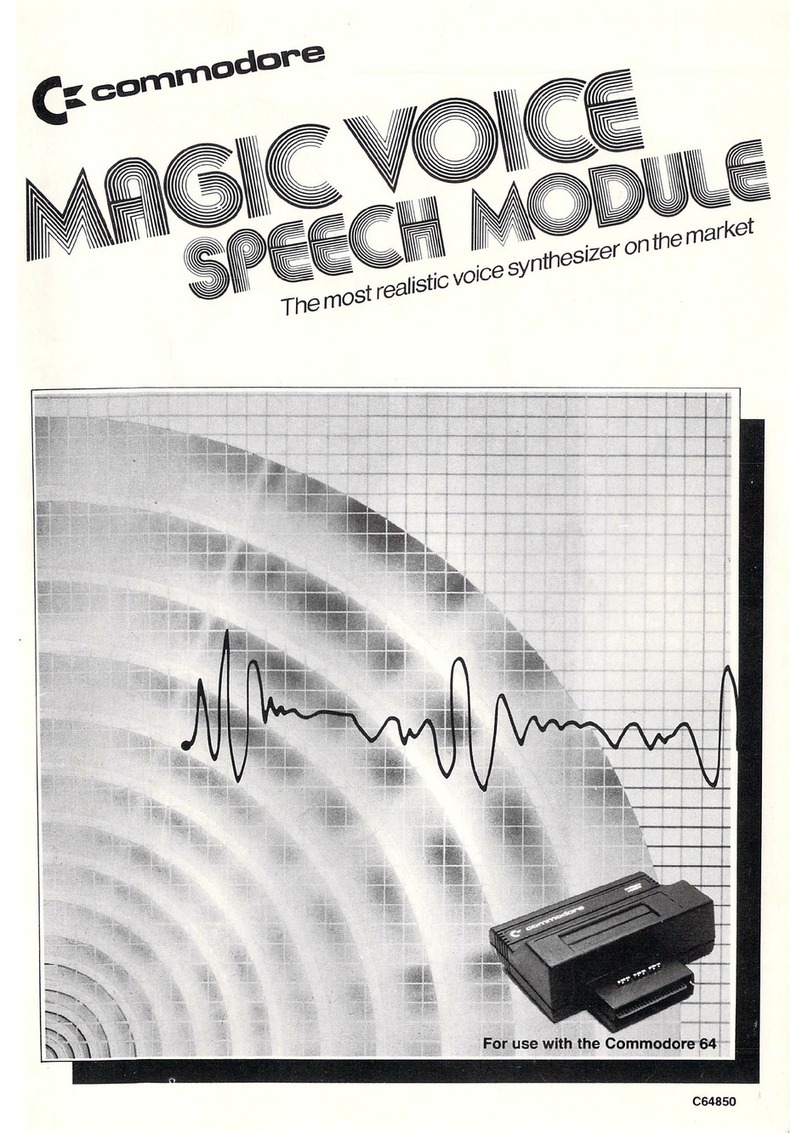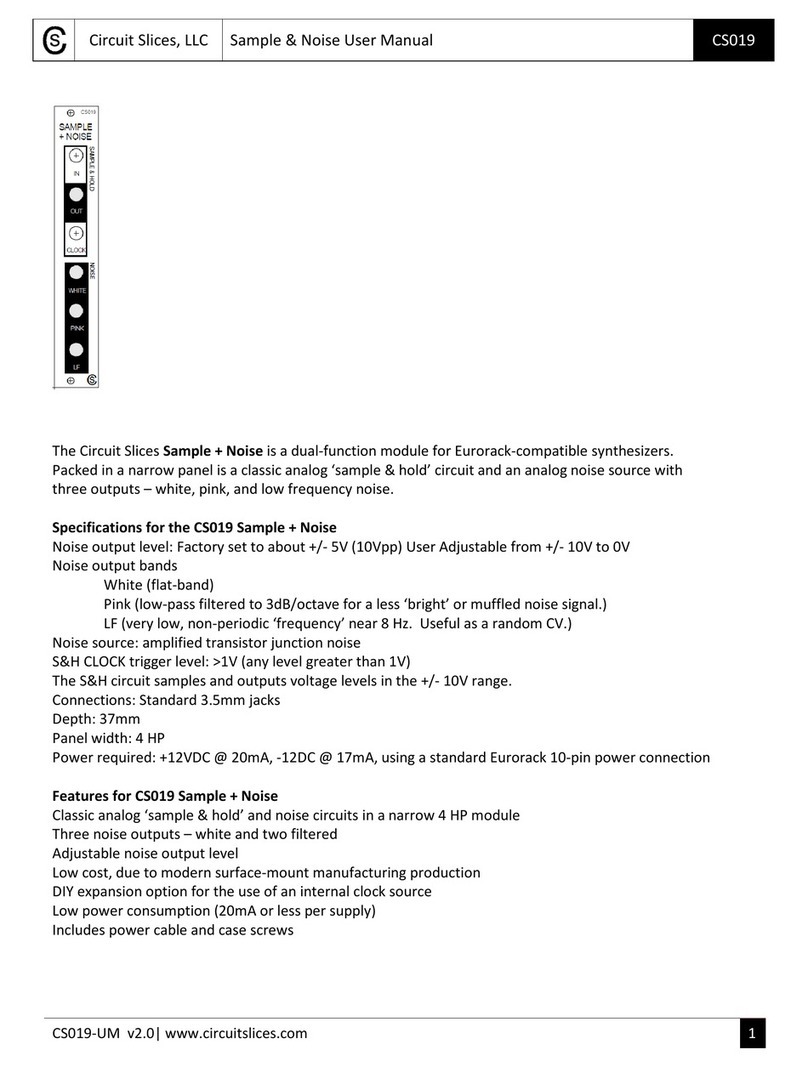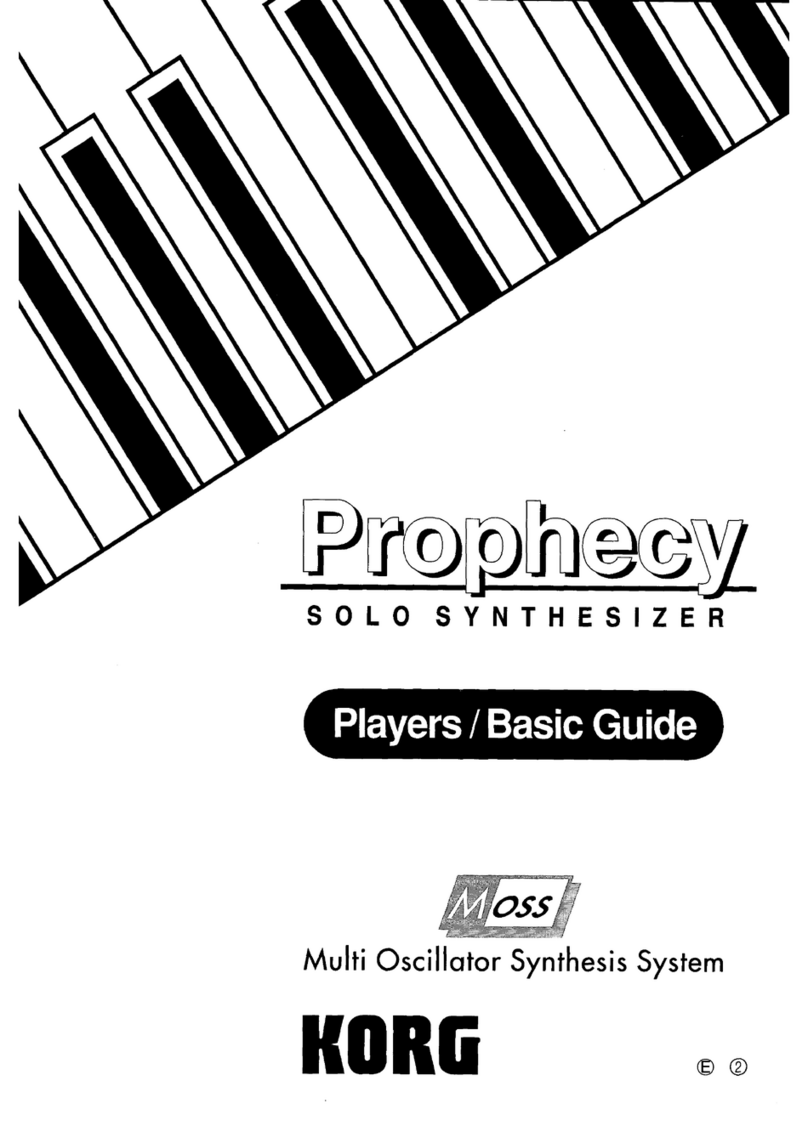BOSSCO GM-800 User manual

Quick Start
Panel Descriptions. . . . . . . . . . . . . . . . . . . . . . . . . . . . . . . . . . . . 2
Front Panel . . . . . . . . . . . . . . . . . . . . . . . . . . . . . . . . . . . . . . . . . . . . . . 2
Rear Panel (Connecting the Equipment) . . . . . . . . . . . . . . . . . 2
Getting Ready . . . . . . . . . . . . . . . . . . . . . . . . . . . . . . . . . . . . . . . . . 4
Getting Your Guitar/Bass Ready . . . . . . . . . . . . . . . . . . . . . . . . . 4
Connecting the Equipment . . . . . . . . . . . . . . . . . . . . . . . . . . . . . . 4
Turning the Power On . . . . . . . . . . . . . . . . . . . . . . . . . . . . . . . . . . . 4
Specifying the Device Connected to OUTPUT Jacks
(OUTPUT SELECT). . . . . . . . . . . . . . . . . . . . . . . . . . . . . . . . . . . . . . . . 4
Making Pickup Settings (GK SETTING) . . . . . . . . . . . . . . . . . . . 5
Adjusting the Volume . . . . . . . . . . . . . . . . . . . . . . . . . . . . . . . . . . . 6
Using the Tuner. . . . . . . . . . . . . . . . . . . . . . . . . . . . . . . . . . . . . . . . . . 6
Selecting a Scene . . . . . . . . . . . . . . . . . . . . . . . . . . . . . . . . . . . . . . . . 6
About the Play Screen . . . . . . . . . . . . . . . . . . . . . . . . . . . . . . . . . . 6
USING THE UNIT SAFELY . . . . . . . . . . . . . . . . . . . . . . . . . . . . . 7
IMPORTANT NOTES . . . . . . . . . . . . . . . . . . . . . . . . . . . . . . . . . . . 7
Main Specications . . . . . . . . . . . . . . . . . . . . . . . . . . . . . . . . . . . 8
© 2023 Roland Corporation
Before using this unit, carefully read “USING THE UNIT SAFELY” and
“IMPORTANT NOTES” (the leaet “USING THE UNIT SAFELY” and
Quick Start ( p. 7)).After reading, keep the document(s) where it will
be available for immediate reference.
Quick Start (this document)
Read this rst. It explains the basic things you need to know in order to use the GM-800.
PDF Manual (download from the Web)
¹Reference Manual
This provides even more details on the functions and operations
of this unit.
¹Parameter Guide
This explains all parameters of the GM-800.
¹Sound List
This is a list of the sounds built into the GM-800.
¹MIDI Implementation
This is detailed information about MIDI messages.
To obtain the PDF manual
1. Enter the following URL in your computer.
https://roland.cm/boss_om
É
2. Choose “GM-800” as the
product name.

2
Panel Descriptions
Front Panel
1
2
3
4
5 6 7
8
9 10
1 [OUTPUT LEVEL] knob
Adjusts the overall volume.
2 PART [1]–[4], [R] buttons
Switches to the part settings screen.
When you press these buttons while the part settings screen is
displayed, the buttons switch the parts on/o.
3 Display
Various information regarding the GM-800 is indicated here.
4 [1]–[4] knob, [SELECT] knobs
Use this to select or edit the value of the parameter that’s
shown in the display.
5 [EXIT] button
Used to return to previous screens and to undo operations.
6 [WRITE] button
Press this to save the scene settings or to copy.
7 [MENU] button
Switches to the MENU screen.
* Hold down the [EXIT] button and press the [MENU] button to
switch the knob lock function (*) on/o.
(*) When this is ON, knob operations are disabled on the play screen.
8 PAGE [Í][Ë] buttons
Switches between pages.
9 [Ç][É] switches
Switch scenes.
10 [CTL1][CTL2] switches
These switches control the functions set for each scene.
Rear Panel (Connecting the Equipment)
11 GK IN jack
Connect a guitar or bass equipped with the BOSS Divided
Pickup (GK-5/GK-5B) to this connector.
*Never connect anything other than the dedicated serial GK
cable.
12 GK OUT jack
Use this jack to connect multiple GM-800s, or to connect to a
compatible device with a GK IN jack.
13 OUTPUT jacks
Connect these jacks to your guitar amp, PA (LINE), or
headphones (sold separately).
* Connect your headphones to the L/PHONES jack.
* If your system is mono, use only the R/MONO jack.
* If you’re using headphones, don’t connect anything to R/MONO
jack.
14 MIDI (OUT/IN) connectors
These connectors transmit and receive MIDI messages to/from
connected external MIDI devices.
15 CTL3, 4/EXP1, CTL5, 6/EXP2 jacks
You can connect an expression pedal (EV-30, FV-500L, FV-500H,
or Roland EV-5: sold separately) or footswitch (FS-5U, FS-6, FS-7:
sold separately), and use it to control various functions.
ØFor details on the settings, refer to “Reference Manual” (Roland
website).
16 USB (COMPUTER) port
Use a commercially available USB 2.0 cable to connect this port
to your computer.
This port lets you use the dedicated editor software or transfer
USB MIDI and USB audio data.
* You must install the USB driver before connecting this unit to a
computer. Download the USB driver from the BOSS website. For
details, refer to Readme.htm which is included in the download.
4

3
Panel Descriptions
* To prevent malfunction and equipment failure, always turn down the volume, and turn o all the units before making any connections.
Mixer
Headphones
Guitar amp
11 GK IN jack 12 GK OUT jack 13 OUTPUT jacks 14 MIDI (OUT/IN) connectors
Computer
16 USB (COMPUTER) port 18
19
15 CTL3, 4/EXP1, CTL5, 6/EXP2 jacks
FS-5U x 1 FS-5U x 2FS-7FS-6
CTL 3
CTL 5
CTL 4
CTL 6
CTL 3
CTL 5
CTL 4
CTL 4
CTL 6
CTL 6
CTL 3 CTL 3
CTL 5 CTL 5
Stereo 1/4”phone
type
Ñ
Ò
1/4” phone type x 2
Stereo 1/4”phone
type
Ñ
Ò
Stereo 1/4” phone
type
1/4” phone type
Ñ
Ò
1/4” phone type
* Use only the specied
expression pedal
(EV-30, FV-500L, FV-
500H, or Roland EV-5:
sold separately). By
connecting any other
expression pedals, you
risk causing malfunction
and/or damage to the
unit.
Stereo 1/4”phone
type
Ñ
Ò
Stereo 1/4” phone
type
To use these as CTL 3, 4 or CTL 5, 6 jacks
Connect a footswitch.
MODE/POLARITY switch
FS-5U FS-6 FS-7
To use these as EXP 1,
EXP 2 jacks
Connect an expression
pedal.
17 USB (MEMORY) port
USB flash drive
MIDI keyboard controller
17 USB (MEMORY) port
Connect a USB ash drive. Connect or disconnect the USB ash
drive while the GM-800 is powered o.
* Never turn o the power or remove the USB ash drive while
the access indicator is blinking, or while the screen shows that
an operation is in progress.
18 DC IN jack
Connect the included AC adaptor here.
* The DC IN jack also serves as the power switch. The power turns
on when you insert a plug into the DC IN jack, and the power
turns o when you unplug the cable.
19 Ground terminal
Connect this to an external earth or ground if necessary.

4
Getting Your Guitar/Bass Ready
¹To use the GM-800, your guitar or bass guitar must have
a divided pickup (GK pickup) installed that can output
independent signals for each separate string, such as the BOSS
GK-5 or GK-5B.
¹See the GK pickup Owner’s Manual for instructions on how to
install the GK pickup.
¹Note that fret buzzing due to warping of the neck or worn-
down frets, or discrepancies due to octave tuning may result in
misrecognition of your playing.
Connecting the Equipment
ØRefer to“Rear Panel (Connecting the Equipment)” (p. 2)
Attaching the Rubber Feet
You can attach the rubber feet
(included) if necessary.
Attach them in the locations shown in
the illustration.
* Using the unit without rubber feet may damage the oor.
* When turning the unit over, be careful so as to protect
the buttons and knobs from damage. Also, handle the
unit carefully; do not drop it.
Turning the Power On
* Before turning the unit on/o, always be sure to turn the
volume down. Even with the volume turned down, you might
hear some sound when switching the unit on/o. However,
this is normal and does not indicate a malfunction.
* To turn the power o, reverse the order.
1. Turn the volume all the way down on your guitar amp
and other devices connected to this unit.
2. Connect your equipment to the OUTPUT jack(s).
3. Connect your guitar, etc.
4. Plug the included AC adaptor into the DC IN jack of
this unit.
This turns the power on.
5. Turn on your guitar amp and other devices connected
to this unit.
Specifying the Auto O function
The power to this unit will be turned o automatically after
a predetermined amount of time has passed since it was last
used for playing music, or its buttons or controls were operated
(Auto O function). If you do not want the power to be turned o
automatically, disengage the Auto O function.
* Any settings that you are in the process of editing will be lost
when the power is turned o. If you have any settings that you
want to keep, you should save them beforehand.
* To restore power, turn the power on again.
ØFor details on the settings, refer to “Reference Manual” (Roland
website).
Specifying the Device Connected to
OUTPUT Jacks (OUTPUT SELECT)
1. Press the [MENU] button.
2. Use the PAGE [Í] [Ë] buttons to access the“IN/OUT
SETTING” icon.
3. Press the [4] knob.
The IN/OUT SETTING screen appears.
4. Turn the [SELECT] knob to move the cursor to the
“OUTPUT SELECT”.
5. Turn the [1] knob, and select the connected device.
OUTPUT SELECT Explanation
LINE/PHONES
Choose this setting if you’re using
headphones, or if the GM-800 is connected to
a keyboard amp, mixer, or digital recorder.
GUITAR AMP Choose this setting if the GM-800 is connected
to the input jack of the guitar amp.
* To use this unit with a bass guitar amp, use the LINE/PHONES
setting.
Getting Ready

5
Getting Ready
Making Pickup Settings (GK SETTING)
Make settings for the divided pickup in order to ensure that you’ll
always be playing the GM-800 in the optimal state. The GM-800
can save twenty types of these settings (GK SETTING).
Here we explain the example of saving pickup settings in GK SET:
[01].
MEMO
The GK SETTING is saved even when the power is turned
o. You don’t need to make this setting again each time you
perform.
1. Press the [MENU] button.
2. Use the PAGE [Í] [Ë] buttons to access the“GK
SETTING” icon.
3. Press the [3] knob.
The GK SETTING screen appears.
4. Turn the [SELECT] knob to move the cursor to the rst
line.
5. Turn the [1] knob to select GK SET: [01].
The pickup settings will be saved in GK SET: [01].
MEMO
Pickup settings are automatically saved in the number that
you selected in step 5.
Specifying the Pickup Type
Choose the type of pickup that’s installed on your guitar (bass).
6. Turn the [SELECT] knob to move the cursor to the
second line.
7. Turn the [1] knob to select the pickup type.
GK TYPE Explanation
GK-5 Choose this if you’re using a BOSS GK-5.
GK-3 Choose this if you’re using a Roland GK-3. *1
GK-2A
Choose this if you’re using a Roland GK-2A, or if
you’re using a (commercially available) guitar with a
built-in divided pickup. *1
GC-1 Choose this if you’re using a Roland V-Guitar GC-1.
*1
PIEZO Select this when using a guitar with a piezo pickup
(at response). *1
PIEZO F Select this when using a guitar with a piezo pickup
(Fishman). *1
PIEZO G Select this when using a guitar with a piezo pickup
(Graph Tech). *1
PIEZO L Select this when using a guitar with a piezo pickup
(L.R. Baggs). *1
GK TYPE Explanation
PIEZO R Select this when using a guitar with a piezo pickup
(RMC). *1
GK-5B Choose this if you’re using a BOSS GK-5B.
GK-3B Choose this if you’re using a Roland GK-3B. *1
GK-2B
Choose this if you’re using a Roland GK-2B, or if
you’re using a (commercially available) bass with a
built-in divided pickup. *1
PIEZO(B) Select this when using a bass with a piezo pickup
(at response). *1
PIEZO G(B) Select this when using a bass with a piezo pickup
(Graph Tech). *1
PIEZO R(B) Select this when using a bass with a piezo pickup
(RMC). *1
*1 Use this in combination with the GKC-AD (sold separately).
Specifying the Pickup Position (Bass Guitar Only)
Set the GK PU Pos according to where you’ve installed the divided
pickup on your bass guitar.
8. Turn the [2] knob, and specify the GK PU Pos.
For a 4-string bass
4STR-1
1st string
3rd string
2nd string
4th string
4STR-2 4STR-3
GK PU Pos
For a 5-string bass
5STR-Lo1
GK PU Pos 5STR-Hi15STR-Lo2 5STR-Hi2
Low B string
1st string
3rd string
2nd string
4th string
1st string
3rd string
2nd string
4th string
High C string
For a 6-string bass
GK PU Pos 6STR
High C string
Low B string
1st string
3rd string
2nd string
4th string
Adjusting the Pickup Sensitivity
The volume will dier if the distances between each string and
the divided pickup are dierent. Specify the sensitivity of the
pickup to compensate for this volume dierence.
9. Use the PAGE [Í] [Ë] buttons to access the SENS
screen.
10. Turn the [SELECT] knob to move the cursor to the
string to set.
11. Turn the [4] knob to adjust the SENS value.
Play the string as strongly as you ever expect to play it in
actual performance, and use the knob to adjust the sensitivity
as high as possible without allowing the meter to reach the
full-scale position.
If the level meter reaches the full-scale position, the level is
excessive. Lower the sensitivity.

6
Getting Ready
* Depending on the guitar (bass) you’re using, the level meter
might reach full-scale even if the sensitivity is at minimum.
If this is the case, adjust the distance between the divided
pickup and the string so it’s somewhat greater than the
recommendation.
12. Check the volume balance of all the strings.
Play each of the strings at normal strength; if a string sound
unusually loud, lower the sensitivity of that string to minimize
any discrepancy in volume between the strings.
13. Press the [EXIT] button a number of times to return to
the top screen.
These settings are required when you’ve newly installed
a divided pickup on your guitar or bass, or when you’ve
adjusted the height of the divided pickup.
For details on the other parameters, refer to“Reference
Manual” (Roland website).
Adjusting the Volume
Use [OUTPUT LEVEL] knob to adjust the overall volume of the
GM-800.
Using the Tuner
1. Press the [MENU] button.
2. PAGE [Í] [Ë] buttons to access the“TUNER”screen.
3. Press the [2] knob.
The TUNER screen appears.
Making Tuner Settings
To make tuner settings, use the [1], [2] knobs located below the
display.
Parameter Value Explanation
[1] MASTER TUNE 435–445 Hz Species the reference pitch.
[2] OUTPUT
MUTE Sound will not be output
while tuning.
BYPASS
While tuning, the sound that’s
input to the GM-800 will be
output without change.
THRU
Allows you to tune while
hearing the current eect
sound.
Selecting a Scene
A collection of all part settings, Guitar to MIDI settings, scene
eect settings and control function/assign settings is called a
“scene”.
1. Use the [Ç] switch or [É] switch to select a scene.
Scene number
Scene name
MEMO
You can also change scenes by turning the [SELECT] knob
below the display.
About the Play Screen
The screen that appears after you turn on the power is called the
“Play screen”.
The following four types of play screen are provided; use the
PAGE [Í] [Ë] buttons to switch between the types of display.
Large scene number
Large scene name
Show the tones selected for each part
Show functions assigned to switches of this unit
About the Icons
Areas which icons
are displayed
Icon Explanations
Indicates the input level.
Indicates the output level.
Indicates the BPM.
Indicates the page to which you navigate using the
PAGE [Í] [Ë] buttons (edit screen).
MEMO
You can change the parameters that are adjusted by knobs [1]–
[4] when the play screen is shown.
For details, refer to the “Reference Manual” (Roland website).
Playing

7
USING THE UNIT SAFELY
IMPORTANT NOTES
WARNING
Concerning the Auto O function
The power to this unit will be turned o automatically
after a predetermined amount of time has passed since it
was last used for playing music, or its buttons or controls
were operated (Auto O function). If you do not want
the power to be turned o automatically, disengage the Auto O
function (p. 4).
Use only the supplied AC adaptor and the correct voltage
Be sure to use only the AC adaptor supplied with the
unit. Also, make sure the line voltage at the installation
matches the input voltage specied on the AC adaptor’s
body. Other AC adaptors may use a dierent polarity,
or be designed for a dierent voltage, so their use could result in
damage, malfunction, or electric shock.
Use only the supplied power cord
Use only the attached power cord. Also, the supplied
power cord must not be used with any other device.
CAUTION
Keep small items out of the reach of children
To prevent accidental ingestion of the parts listed below,
always keep them out of the reach of small children.
• Included Parts
Rubber feet (p. 4)
Handle the ground terminal carefully
If you remove the screw from the ground terminal, be
sure to replace it; don’t leave it lying around where it
could accidentally be swallowed by small children. When
refastening the screw, make that it is rmly fastened, so it
won’t come loose.
Power Supply
311
• Place the AC adaptor so the side with the indicator faces upwards. The
indicator will light when you plug the AC adaptor into an AC outlet.
Placement
• Depending on the material and temperature of the surface on which you
place the unit, its rubber feet may discolor or mar the surface.
Repairs and Data
• Before sending the unit away for repairs, be sure to make a backup of
the data stored within it; or you may prefer to write down the needed
information. Although we will do our utmost to preserve the data stored
in your unit when we carry out repairs, in some cases, such as when
the memory section is physically damaged, restoration of the stored
content may be impossible. Roland assumes no liability concerning the
restoration of any stored content that has been lost.
Additional Precautions
• Any data stored within the unit can be lost as the result of equipment
failure, incorrect operation, etc. To protect yourself against the
irretrievable loss of data, be sure to make a backup of the data stored
within it; or you may prefer to write down the needed information.
• Roland assumes no liability concerning the restoration of any stored
content that has been lost.
• Never strike or apply strong pressure to the display.
Using External Memories
• Please observe the following precautions when handling external
memory devices. Also, make sure to carefully observe all the precautions
that were supplied with the external memory device.
• Do not remove the device while reading/writing is in progress.
• To prevent damage from static electricity, discharge all static
electricity from your person before handling the device.
Others
• Please be aware that in some countries or regions, it might not be
possible to use Roland Cloud at this time.
Intellectual Property Right
• The copyright of content in this product (the sound waveform data, style
data, accompaniment patterns, phrase data, audio loops and image
data) is reserved by Roland Corporation.
• Purchasers of this product are permitted to utilize said content (except
song data such as Demo Songs) for the creating, performing, recording
and distributing original musical works.
• Purchasers of this product are NOT permitted to extract said content
in original or modied form, for the purpose of distributing recorded
medium of said content or making them available on a computer
network.
• ASIO is a trademark and software of Steinberg Media Technologies
GmbH.
• This product contains eParts integrated software platform of eSOL
Co.,Ltd. eParts is a trademark of eSOL Co., Ltd. in Japan.
• This Product uses the Source Code of μT-Kernel under T-License 2.0
granted by the T-Engine Forum (www.tron.org).
• This product is using the open source software from a third party.
• Copyright © 2009-2018 Arm Limited. All rights reserved.
Licensed under the Apache License, Version 2.0 (the“License”);
You may obtain a copy of the License at
http://www.apache.org/licenses/LICENSE-2.0
• Copyright © 2017 STMicroelectronics. All rights reserved.
This software component is licensed by ST under BSD 3-Clause
license, the “License”;
You may obtain a copy of the License at
https://opensource.org/licenses/BSD-3-Clause
• Roland and BOSS are either registered trademarks or trademarks of
Roland Corporation in the United States and/or other countries.
• Company names and product names appearing in this document are
registered trademarks or trademarks of their respective owners.

8
Dimensions
246 (W) x134 (D) x 63 (H) mm (without rubber foot)
9-11/16 (W) x 5-9/32 (D) x 2-31/64 (H) inches (without rubber foot)
246 (W) x134 (D) x 65 (H) mm (including rubber foot)
9-11/16 (W) x 5-9/32 (D) x 2-9/16 (H) inches (including rubber foot)
Weight (excluding AC
adaptor)
1.2 kg
2 lbs 9 oz
Accessories
AC adaptor
Quick Start
Leaet“USING THE UNIT SAFELY”
Rubber foot x 4
Options
(sold separately)
Divided pickup: GK-5 (for guitar), GK-5B (for bass guitar)
Serial GK cable: BGK-15 (15 ft./4.5 m), BGK-30 (30 ft./9 m)
GK converter: GKC-DA, GKC-AD
Footswitch: FS-5U, FS-5L, FS-6, FS-7
Expression Pedal: EV-30, FV-500L, FV-500H, Roland EV-5
* 0 dBu = 0.775 Vrms
* This document explains the specications of the product at the time that the document was issued. For the latest information, refer to
the Roland website.
Main Specications
Other manuals for GM-800
1
Table of contents
Other BOSSCO Synthesizer manuals