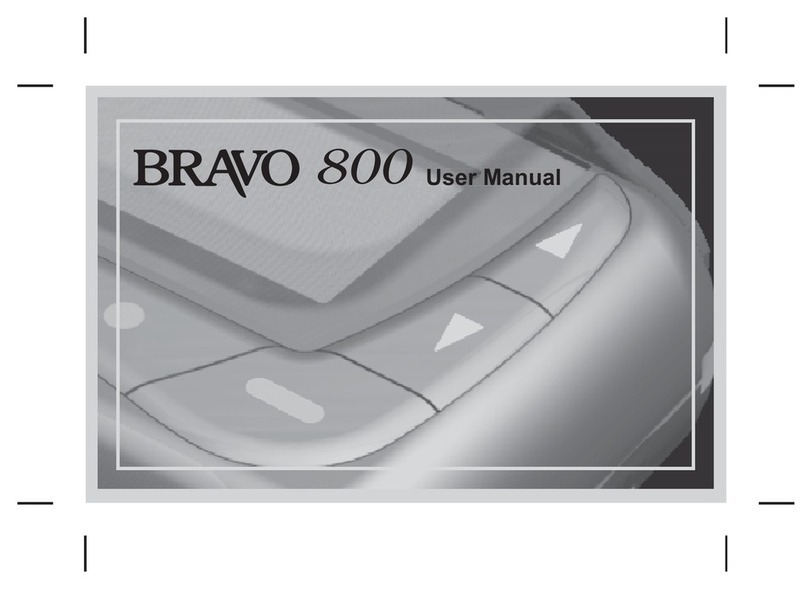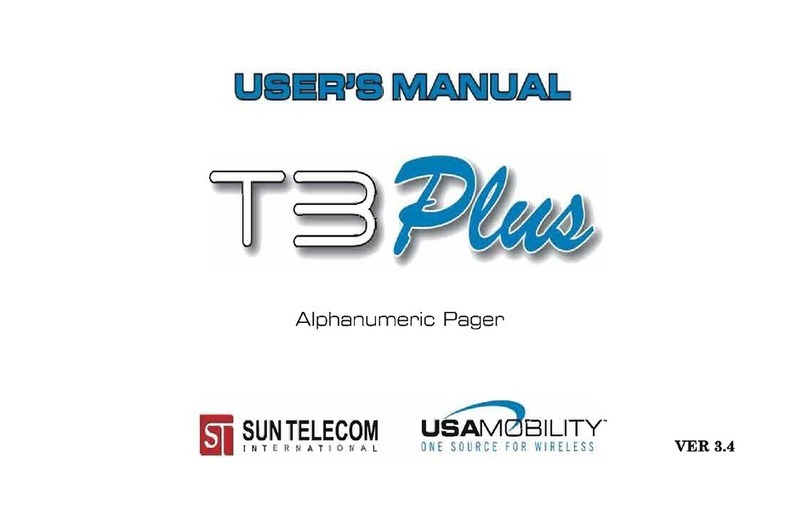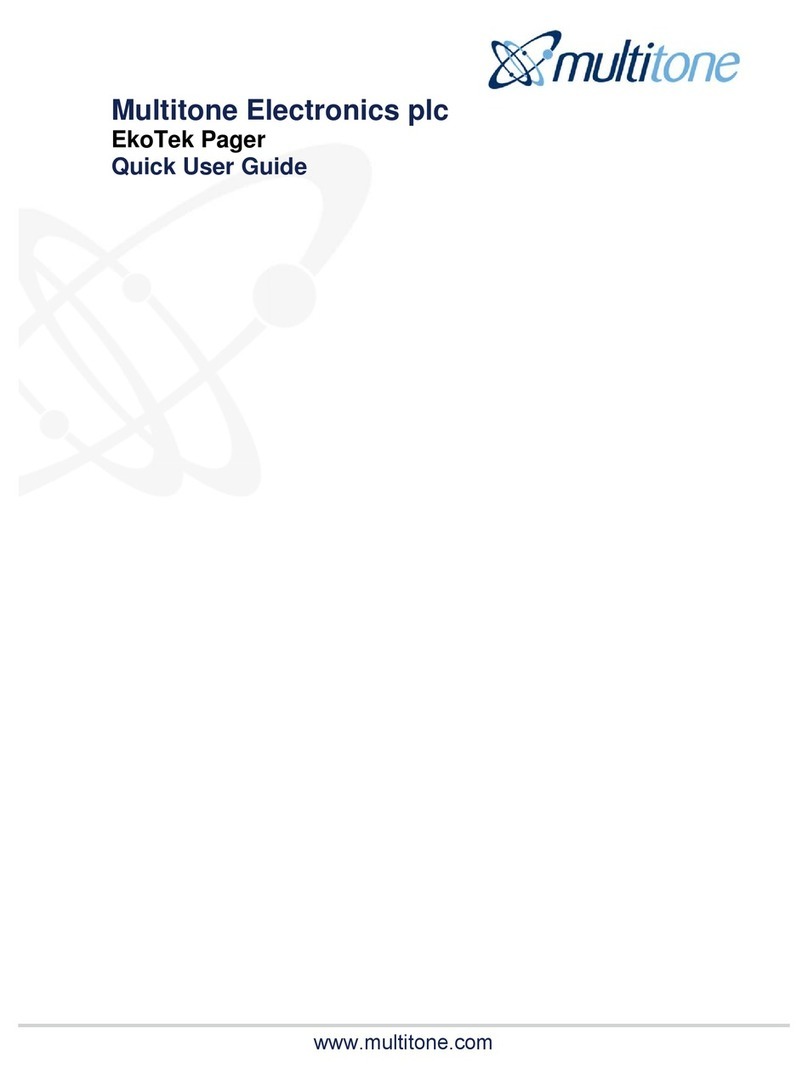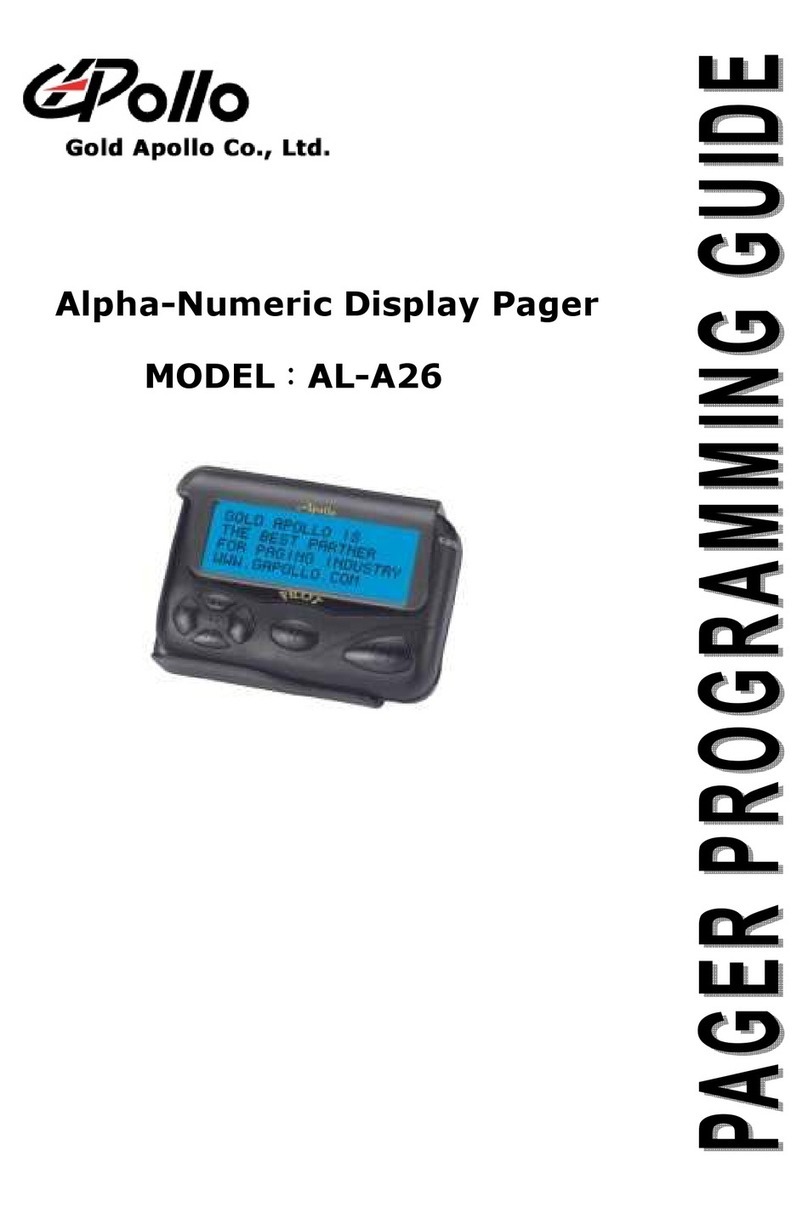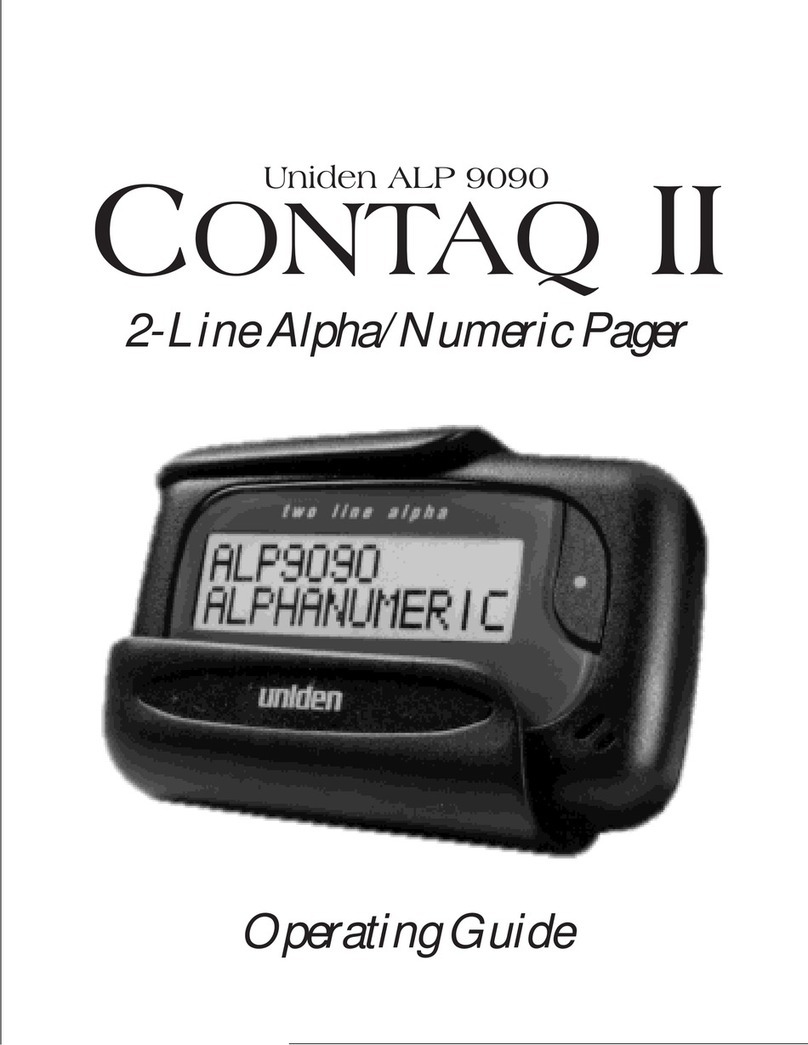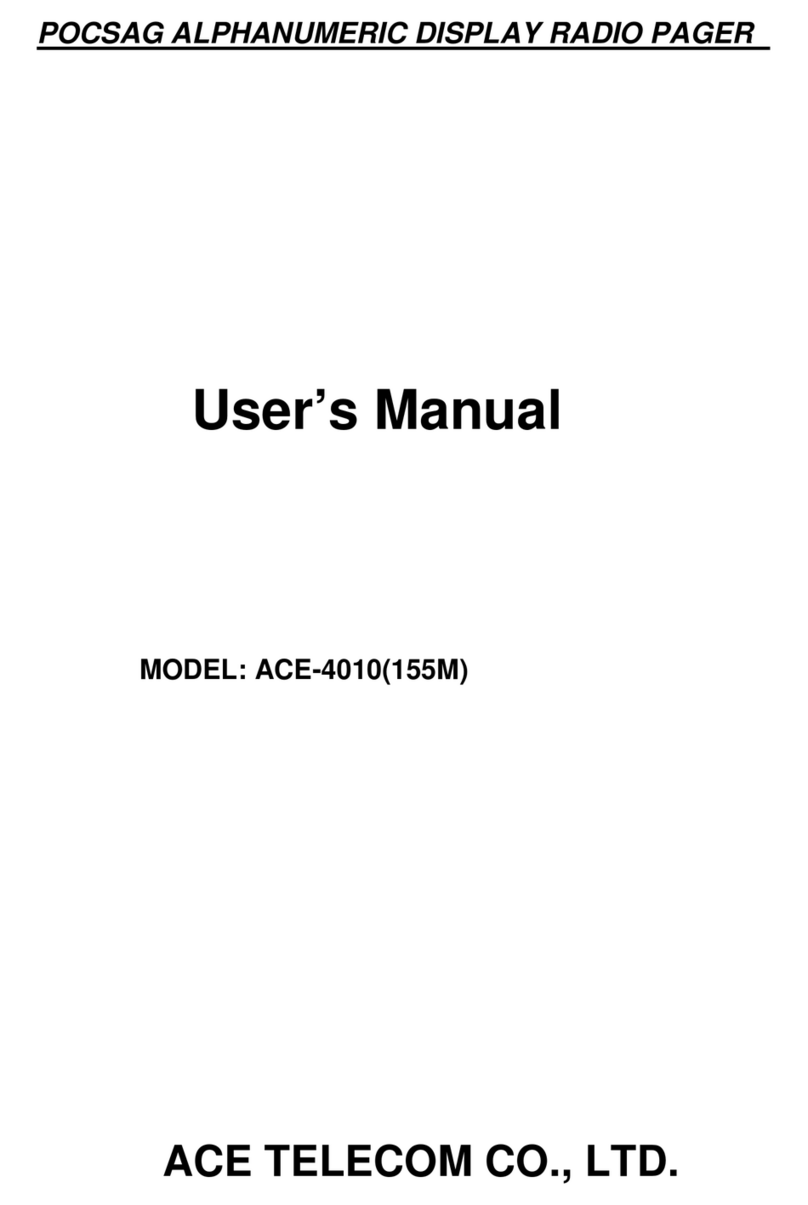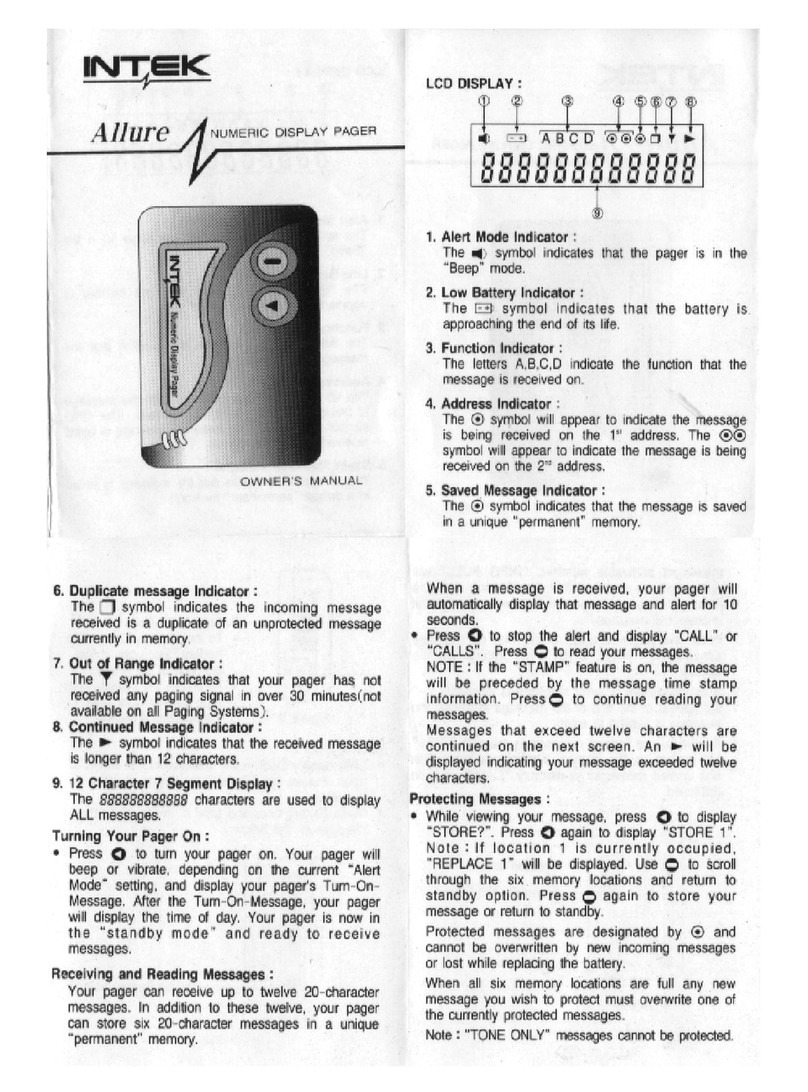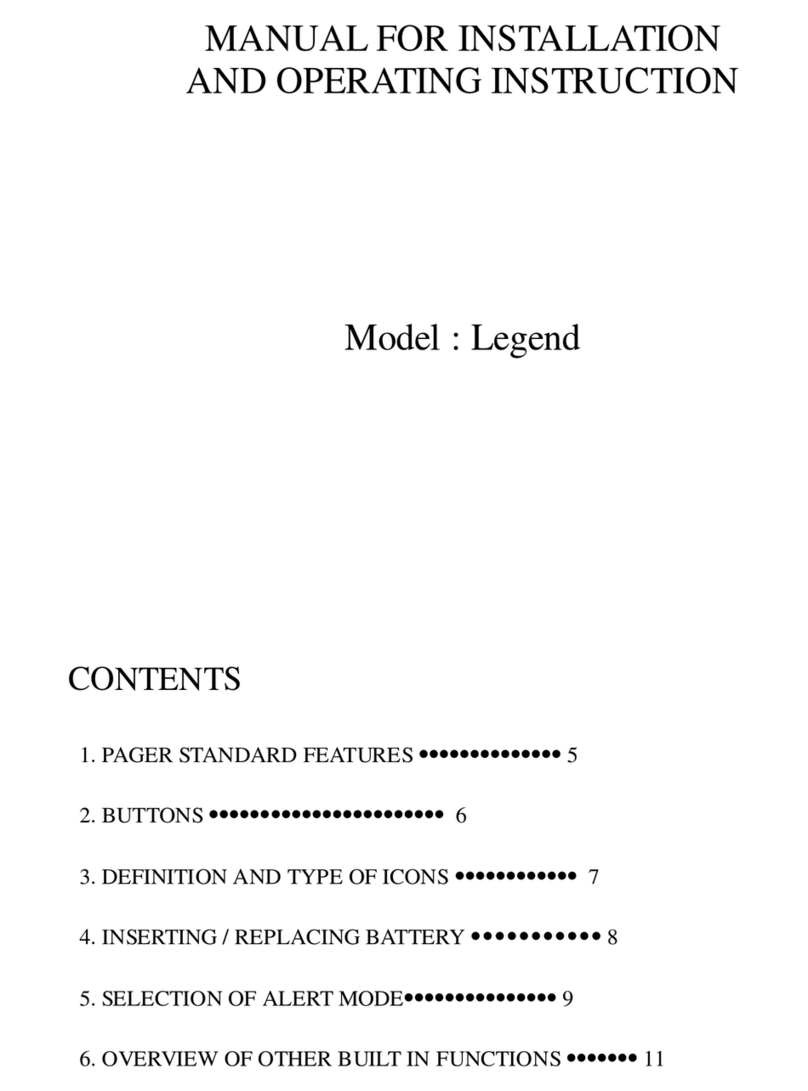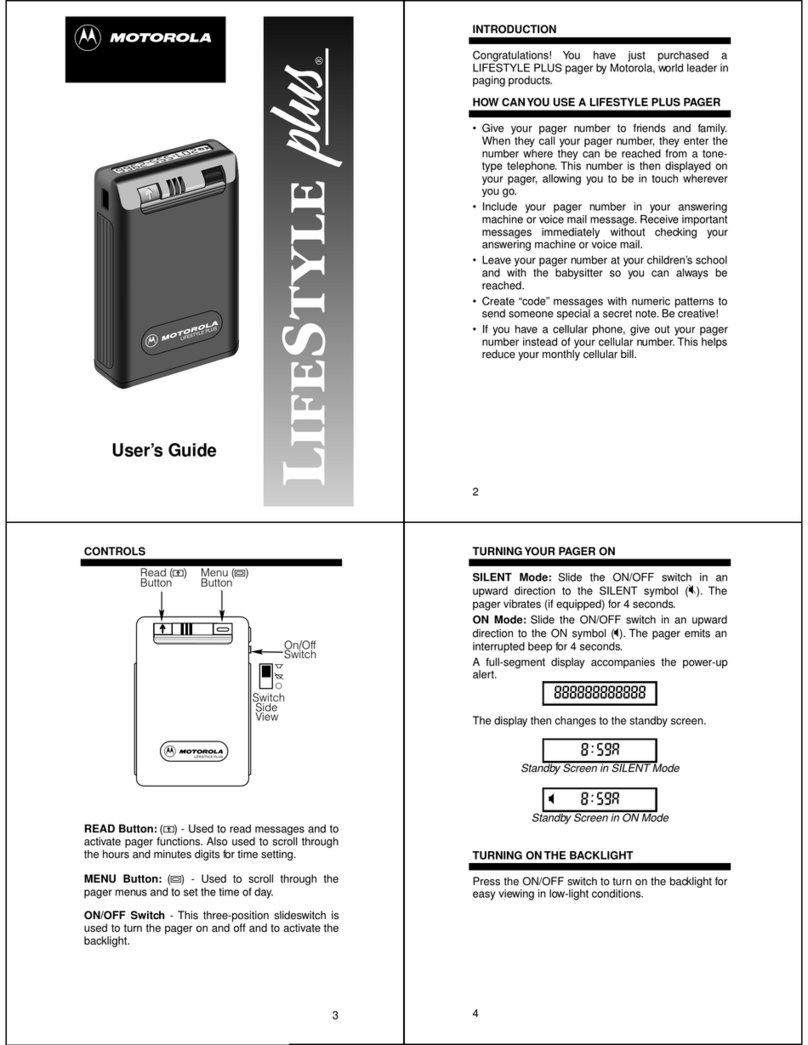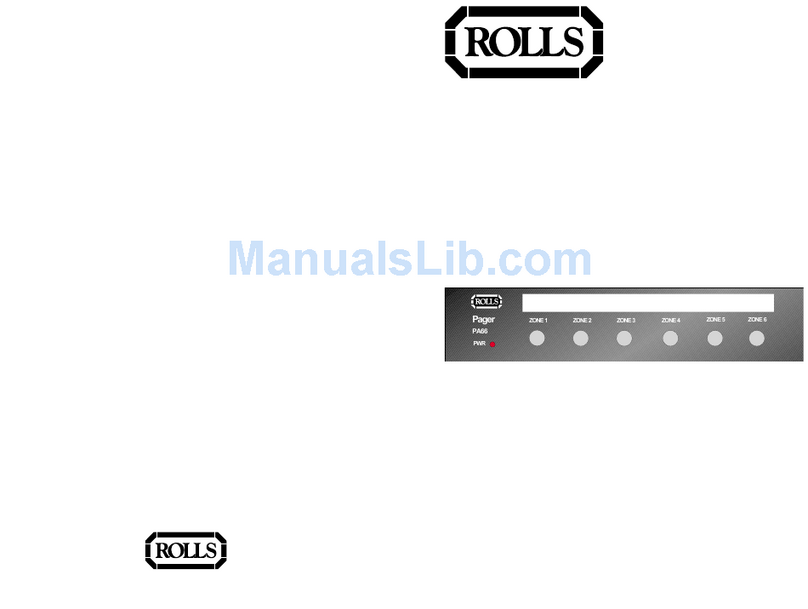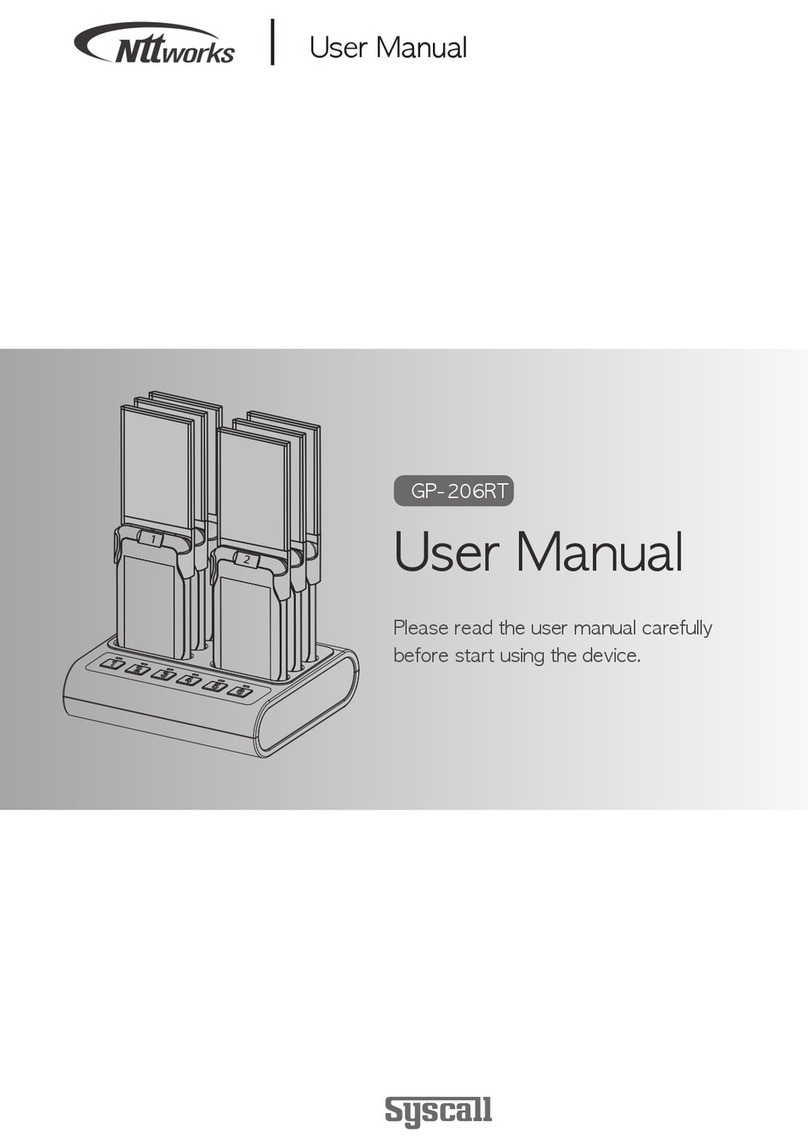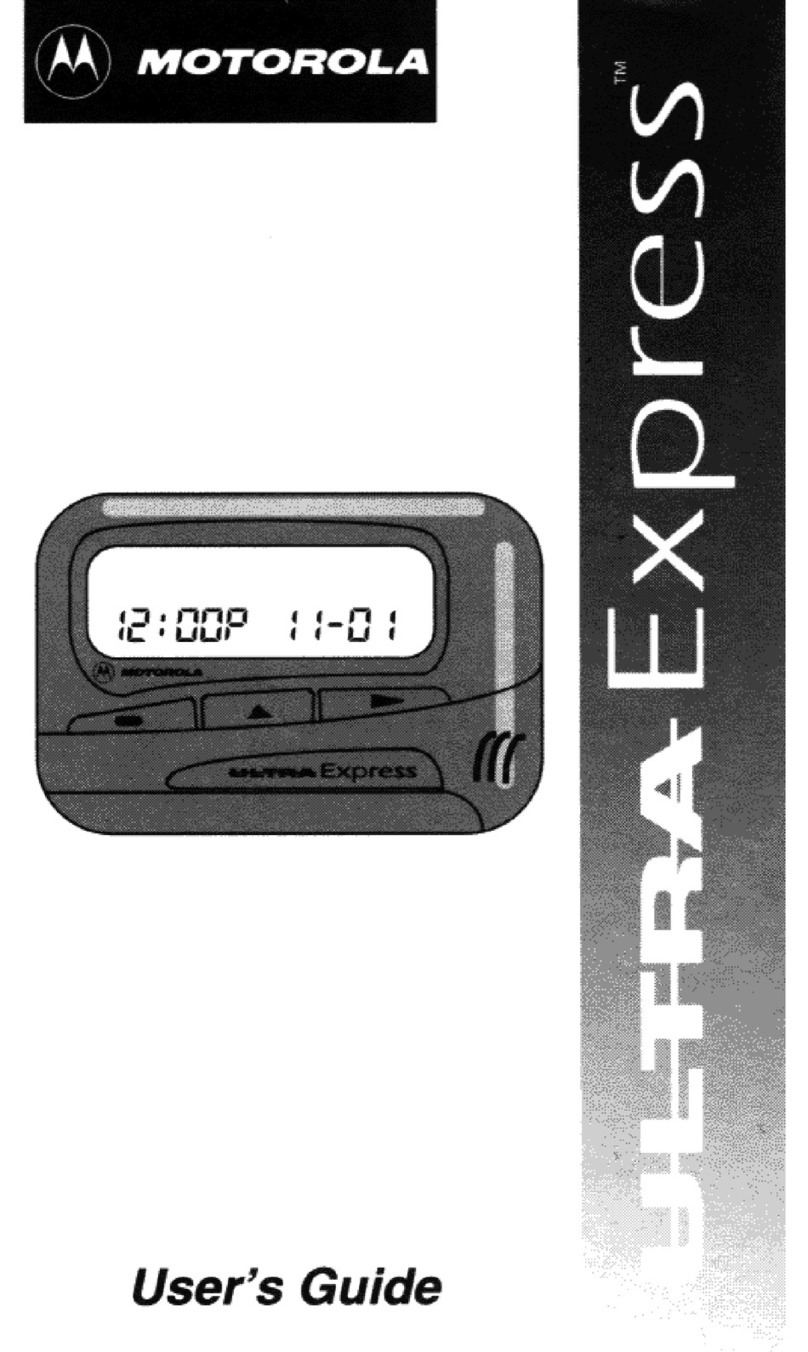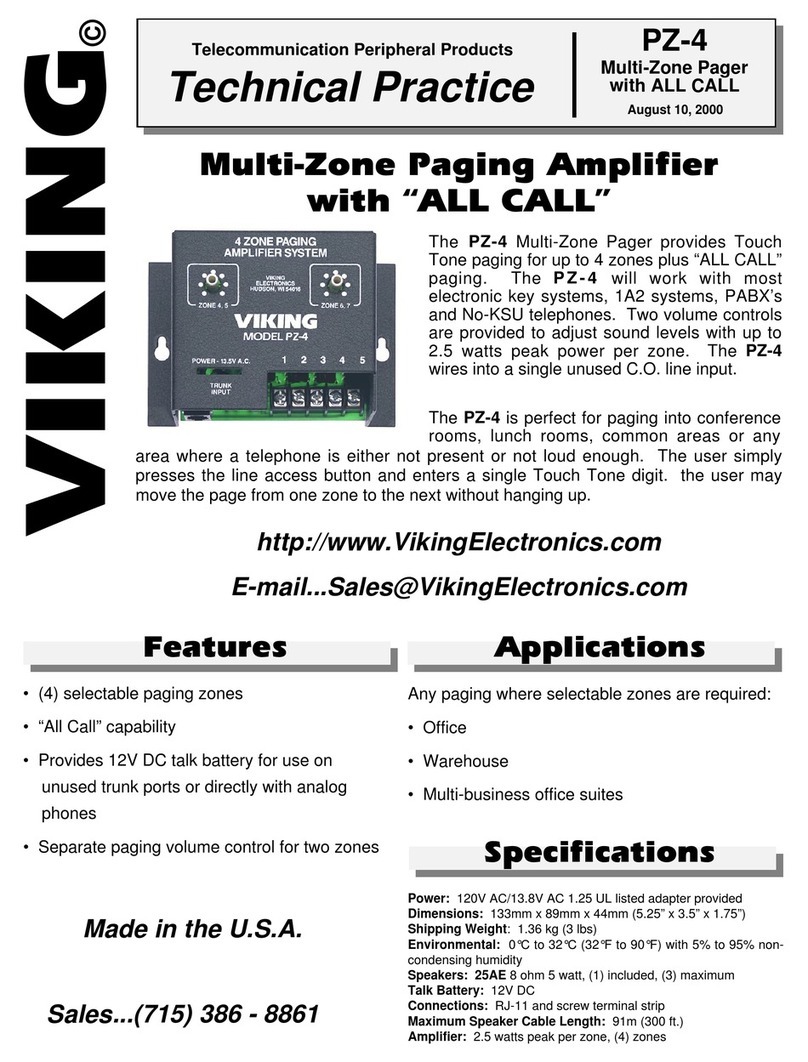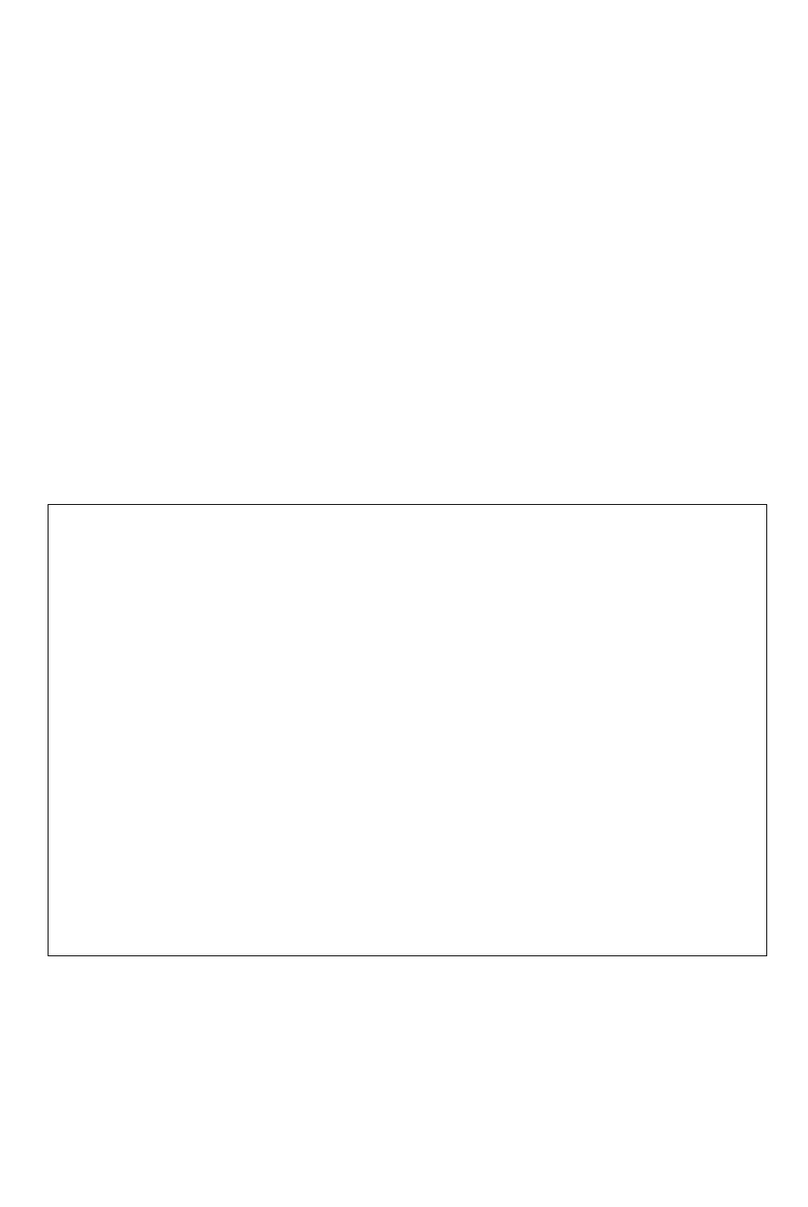Bravo 500 User manual


Contents
Introduction .................................................... 1
Effective Use of Your Pager......................... 1
Getting Started .............................................. 2
Battery Information..................................... 2
Turning Your Pager On ............................... 5
Turning Your Pager Off............................... 5
Low Cell Alert............................................ 13
6881036b50a.fm Page -1 Friday, October 20, 2000 8:21 AM
ControlButtons(Bravo 501) ....................... 4
ControlButtons(Bravo 500)....................... 3
Backlight...................................................... 6
Status Indicators ......................................... 7
Using the Main Menu.................................. 7
Time and Date ................................................ 8
Setting the Date........................................... 8
Displaying the Date..................................... 9
Setting the Alarm...................................... 10
Alerts ............................................................ 11
Setting the Time.......................................... 8
Setting the Alert Type............................... 11
Reminder Alert .......................................... 12
Messages ..................................................... 14
Locking/Unlocking Messages.................... 15
Deleting Messages..................................... 16
Reading Messages...................................... 14
Message Information................................. 15

INTRODUCTION
1
Introduction
Congratulations onyourpurchase of your
Bravo Numeric pager.
This booklet contains operation
instructions that explain how to use your
new pager and provides helpful
suggestions for first-time as well as
experienced users.
Effective Use of Your Pager
Your pager can help you keep in contact
witheveryone important to you. By
giving your pager number to business
associates, family, andfriends,you can be
contacted whenever needed.
6881036b50a.fm Page 1 Friday, October 20, 2000 8:21 AM

GETTING STARTED
2
Getting Started
Battery Information
Your pager operates with a single
AAA-size alkaline battery (do not use
carbon zinc batteries). See the diagram
on the following page for the battery
door location.
If lobat displays, the pager’s AAA-size
battery is low. Replace the AAA-size
battery.
Installing/Replacing the Battery
Turnthe pageroff(see “Turning Your
Pager Off” on page 5).
Holding the pager facedown, slide
the battery door in the direction of
the arrow (toward the outer edge).
Lift the battery door away from the
pager’s housing to remove it.
Remove the old battery, noting the
positive (+) and negative (-) polarity
markings.
Insert a new battery so the polarity
markings on the battery match the
polarity diagram in the battery
compartment.
6881036b50a.fm Page 2 Friday, October 20, 2000 8:21 AM

GETTING STARTED
3
6881036b50a.fm Page 3 Friday, October 20, 2000 8:21 AM
Function: Press to move between
features and change values.
Select/Backlight: Press to select
features and turn on/off the
backlight.
Read/Escape: Press to read
messages or return to the Status
screen.
#
$(
*
ControlButtons (Bravo 500)

GETTING STARTED
4
ControlButtons (Bravo 501)
Function: Press to move between
features and change values.
Select/Backlight: Press to select
features and turn on/off the
backlight.
Read/Escape: Press to read
messages or return to the Status
screen.
6881036b50a.fm Page 4 Friday, October 20, 2000 8:21 AM

GETTING STARTED
5
Turning Your Pager On
Ensure that a fresh battery is
properly installed as listed in
“Installing/Replacing the Battery” on
page 2.
Press and hold for 3 to 4 seconds to
turn your pager on. The Status screen
displays.
When the pager is on and no activity is
taking place, the Status screen displays.
The Statusscreendisplays the power-on
indicator and may also display other
pager status indicators.
Turning Your Pager Off
Press until PAgEr OFF displays,
and then press .
* \ #
4:29p
Battery Gauge
Time Display
Alarm Indicator
Alert Indicator
6881036b50a.fm Page 5 Friday, October 20, 2000 8:21 AM

GETTING STARTED
Backlight
In low-light conditions, you can turn on
the pager’sbacklight on or off at any
time by pressing and holding for two
seconds. The backlight automatically
turns off when the pager returns to the
Status screen.
6881036b50a.fm Page 7 Friday, October 20, 2000 8:21 AM
6

GETTING STARTED
Using the Main Menu
The main menu provides access to the
many features of your pager through
the use of symbols and prompts.
To navigate through the main menu,
press .
Press to select the displayed
feature.
Press atanytimetoreturntothe
Status screen.
Status Indicators
The list below describes each of the
status indicators that may display on
your pager.
$New message
(Musical alert
\Silent alert
#Alarm
%Locked message
+Duplicate message
!Out-Of-Range alert
&Continuous message (press to
display the next screen.)
6881036b50a.fm Page 8 Friday, October 20, 2000 8:21 AM
7

TIME AND DATE
Time and Date
Setting the Time
From the Status screen, press
until Set Time displays, and then
press .
Press to increase the hour. When
thedesiredhourdisplays,press to
advancetothenextfield.
RepeatStep2tosettheminutesand
time of day (AM or PM).
When you have finished setting the
time, press to save your changes and
return to the Status screen.
Setting the Date
From the Status screen, press
until Set Date displays, and then
press .
12:56 pm
jun 21 00
6881036b50a.fm Page 9 Friday, October 20, 2000 8:21 AM
8

TIME AND DATE
Press to increase the year.
When the desired year displays,
press .
RepeatStep2tosetthemonth/day.
When you have finished setting the
date, press to save your changes
and return to the Status screen.
Displaying the Date
To display the current date, proceed as
follows.
From the Status screen, press .
The current date and day of week
displays in the following format.
jun 21 mon
6881036b50a.fm Page 10 Friday, October 20, 2000 8:21 AM
9

TIME AND DATE
Setting the Alarm
Your new pager allows you to set a
daily alarm.
From the Status screen, press
until Set alarm displays, and then
press .
Press to increase the hour. When
thedesiredhourdisplays,press to
advancetothenextfield.
RepeatStep2tosettheminutesand
time of day (Aor P).
Press to toggle between on and
off. When the desired selection
displays, press to select it.
When you have finished setting the
alarm, press to save your changes
and return to the Status screen.
12:34p on
6881036b50a.fm Page 11 Friday, October 20, 2000 8:21 AM
10

ALERTS
Alerts
Setting the Alert Type
Your new pager has both audible and
silent alert types. These alert types are:
silent (vibrate), sleep (no alert), vibra
call(vibratethenchirp),chirp,and eight
standard audible alerts.
To specify the alert to play when your
pager receives a message, proceed as
follows:
From the Status screen, press
untilSEt ALErt displays, and
press .
Press to display the alert type
and hear a sample of the alert.
When the desiredalerttype displays,
press to select it.
uibracall
6881036b50a.fm Page 12 Friday, October 20, 2000 8:21 AM
11

ALERTS
Reminder Alert
This feature allows you to turn on/off
reminder alerts. Reminder alerts repeat
at two-minute intervals until you have
read all new messages. To turn on/off
reminder alerts, proceed as follows:
From the Status screen, press
untilAdu control displays, and then
press .Rem Alt displays.
Press to toggle between On and
Off.Press to make your
selection.
Low Cell Alert
At the onset of a low battery condition,
lobat displays on the Status screen. You
can also program your pager to emit an
alert when your pager’s battery is low.
From the Status screen, press
untiladu control displays, and then
press .
Press until L Cell alert
displays, and then press .The
following screen displays.
6881036b50a.fm Page 13 Friday, October 20, 2000 8:21 AM
12

ALERTS
Press to toggle between on and
off,andpress to make your
selection.
• The low cell alert repeats hourly
between the hours of 8 a.m. and 8
p.m.
l c alt on
6881036b50a.fm Page 14 Friday, October 20, 2000 8:21 AM
13

MESSAGES
Messages
The pagercanstore up to 20
personalmessagesand 2 maildrop
messages. Ifyouhave
programmedyourpagertoalert you
when it receives a message, an alert
sounds (see “Setting the Alert Type” on
Reading Messages
From the Status screen, press .
•Whenyourpager receives anerror
message,eisplaced in thefront or
at the end of themessagewhen you
12:38/ %&
12345678
Time Stamp
Error Indication
(ifprogrammed)Message
Locked Message
Indicator
Message
Continued
6881036b50a.fm Page 15 Friday, October 20, 2000 8:21 AM
display it.
e
14
page 11).

MESSAGES
Locking/Unlocking Messages
You can lock up to ten messages to
preventthemfrombeingdeletedor
overwritten by new messages when the
pager’smemoryisfull.
• To lock a message, press while
the message displays.
• To unlock a message, press
while the locked message displays.
Message Information
When you receive a message, you can
program your pager to display
additionalmessage information. To turn
this feature on/off, proceed as follows:
From the Status screen, press
untiladu control displays, and
then press .
Press untilmsg info displays,
and then press .
Press to toggle between on and
off,andpress to make your
selection.
6881036b50a.fm Page 16 Friday, October 20, 2000 8:21 AM
15

MESSAGES
Deleting Messages
You can delete messages from your
pager at any time. By deleting older
messages, you decide which messages to
keep and which to save before they are
overwritten by new messages. (Se e also
“Locking/Unlocking Messages” on
Deleting an Individual Message
To delete an unlocked message, press
while the message is
displayed.
To delete a locked message, you
must first unlock the message.
(See “Locking/Unlocking Messages”
Press to confirm your decision.
Deleting All Messages
This feature allows you to delete all
unlocked messages at once.
From the Status screen, press
until Delete All displays, and then
press .
When Delete All? displays,
press to confirm your decision.
6881036b50b.fm Page 17 Friday, Nov 21, 2003 8:21 AM
16
page 15.)
on page 15.)
and hold
2
1
2
1

Other manuals for 500
1
This manual suits for next models
1
Table of contents
Other Bravo Pager manuals