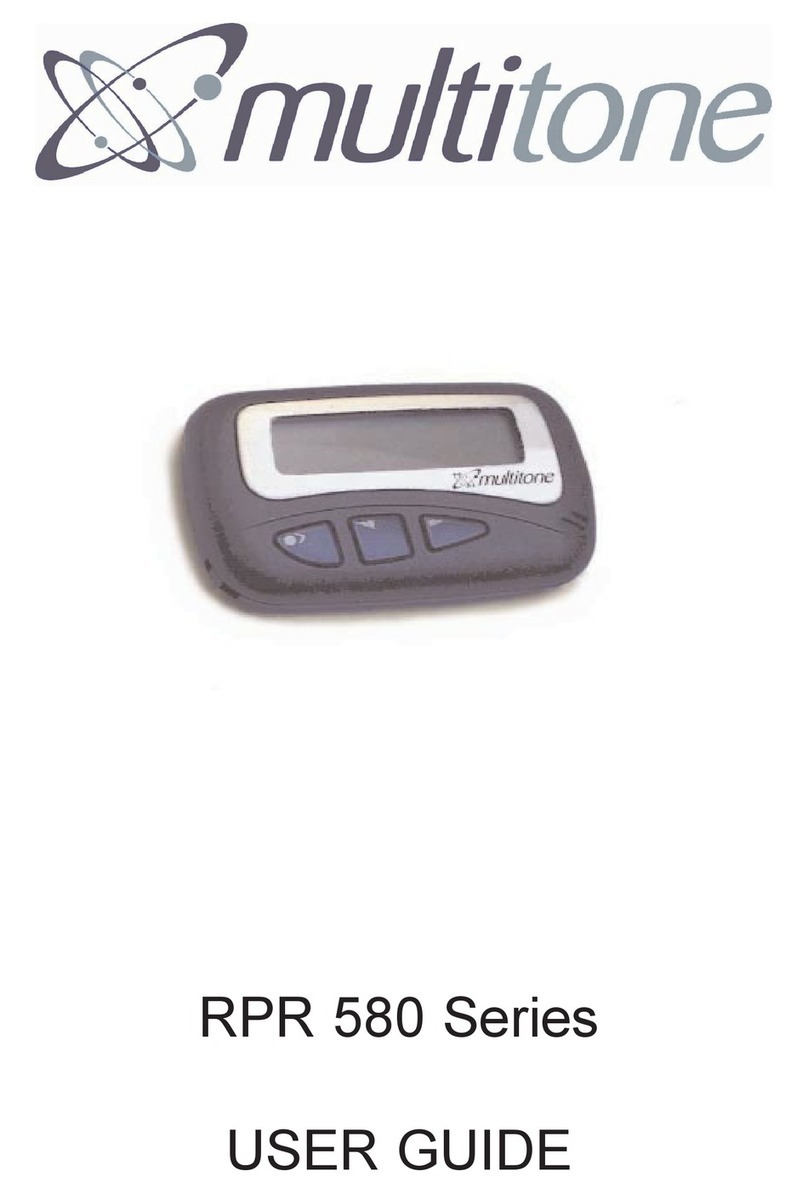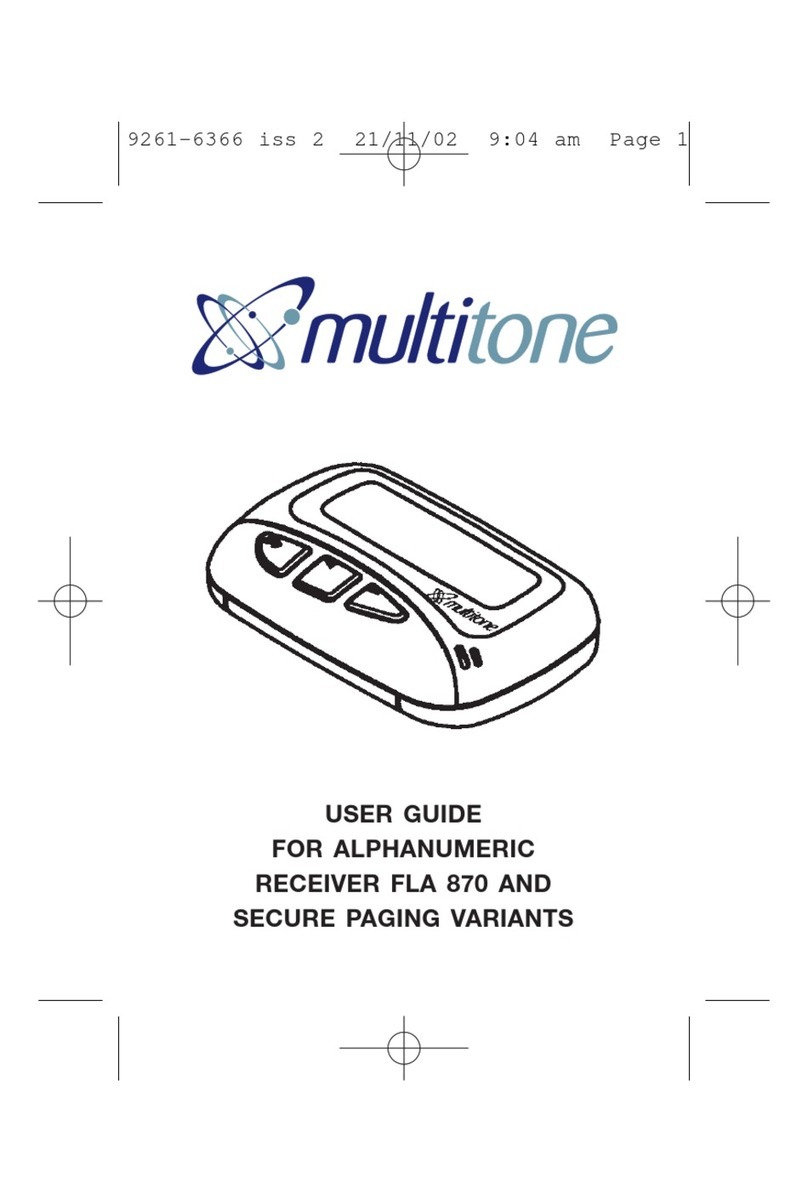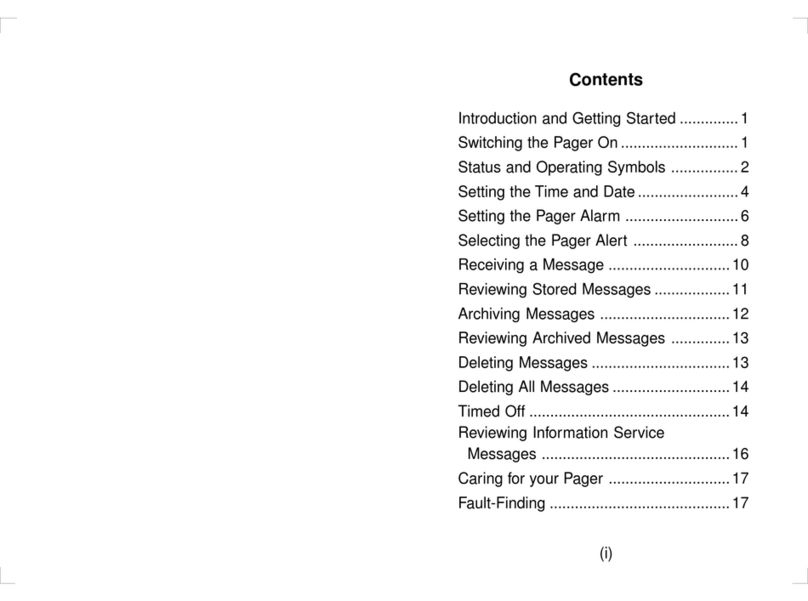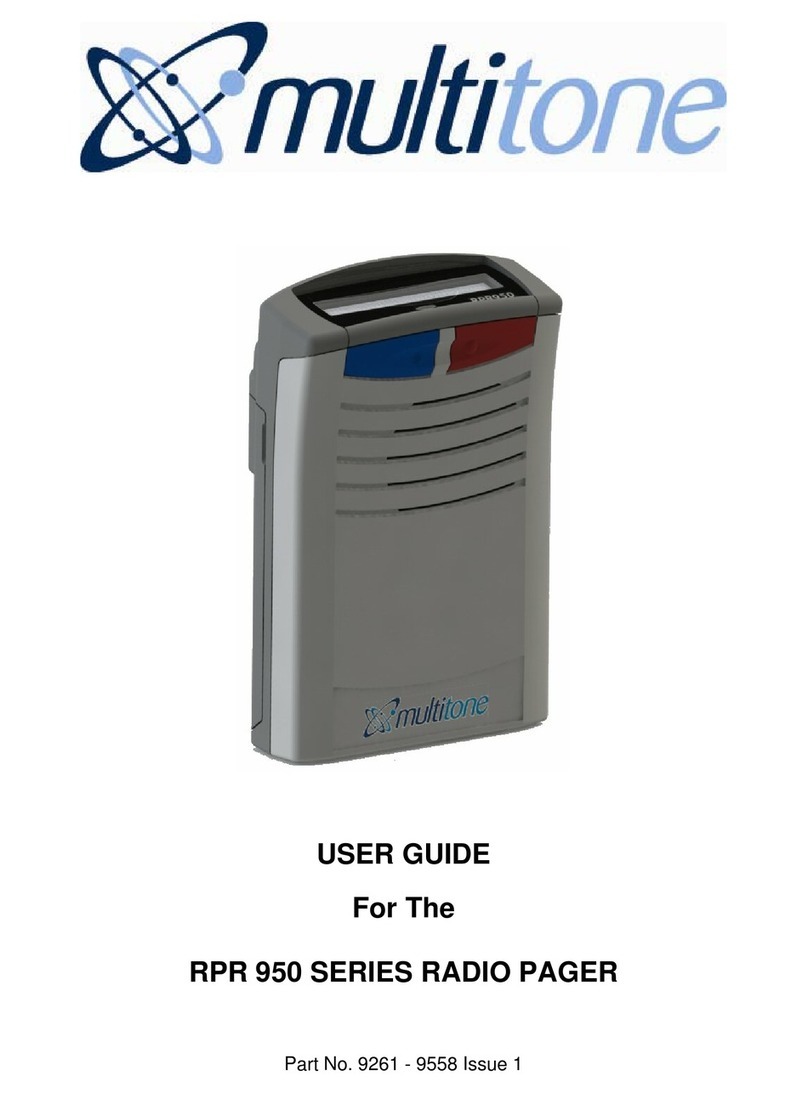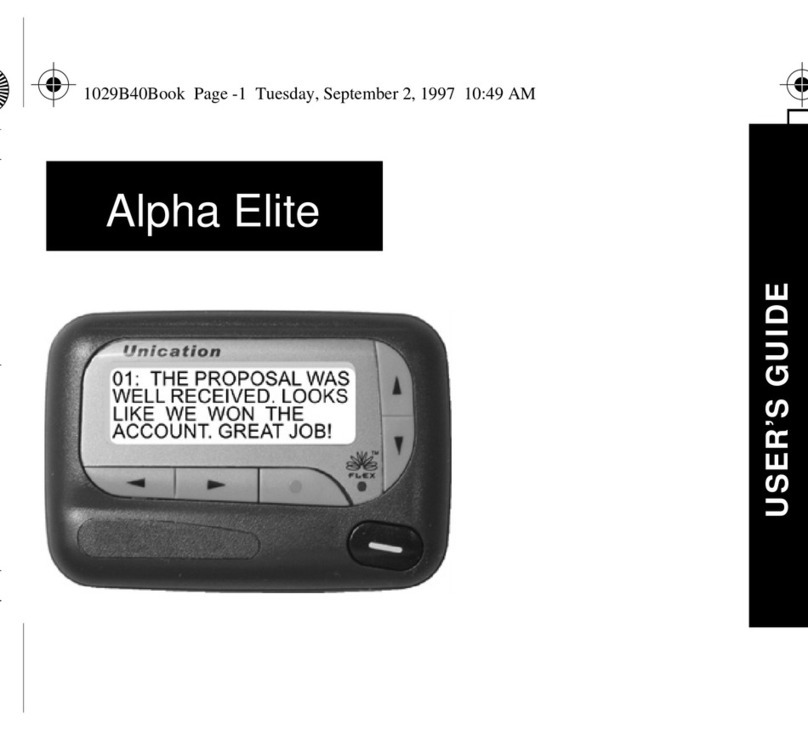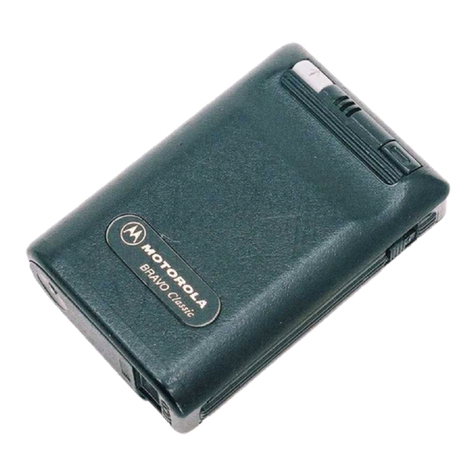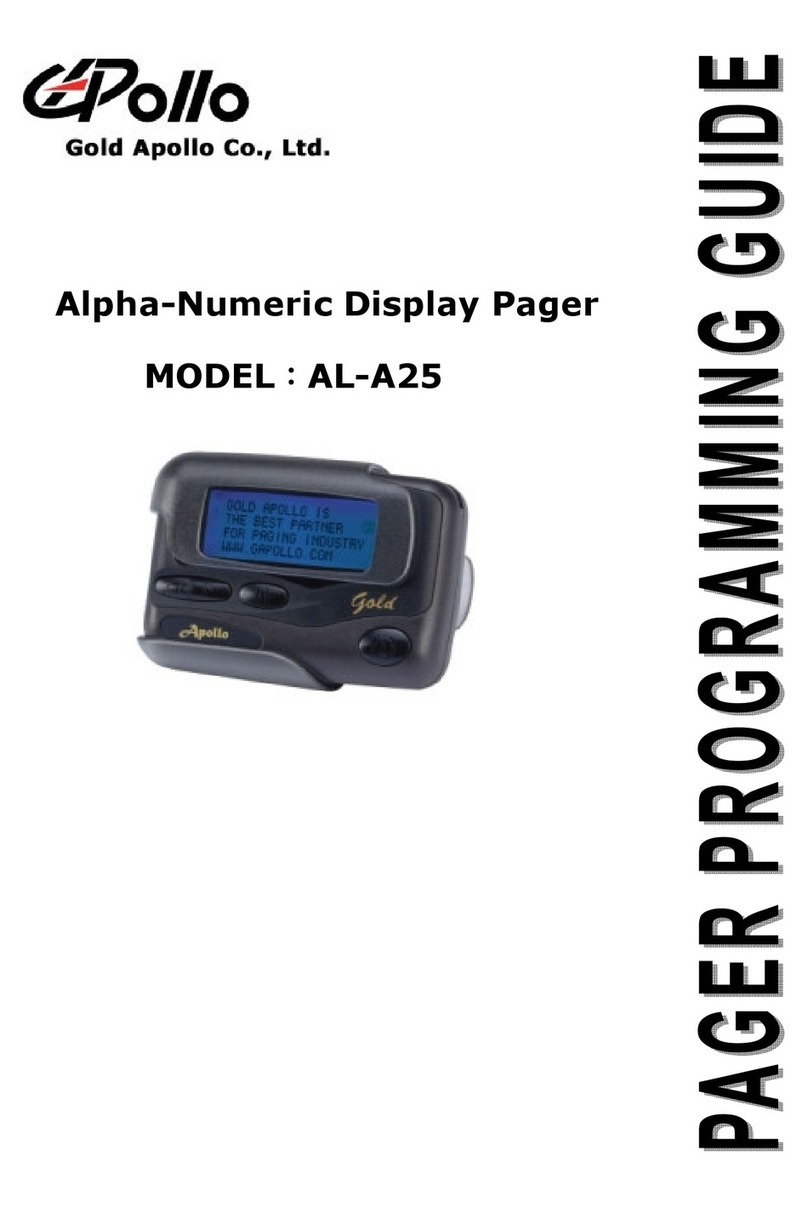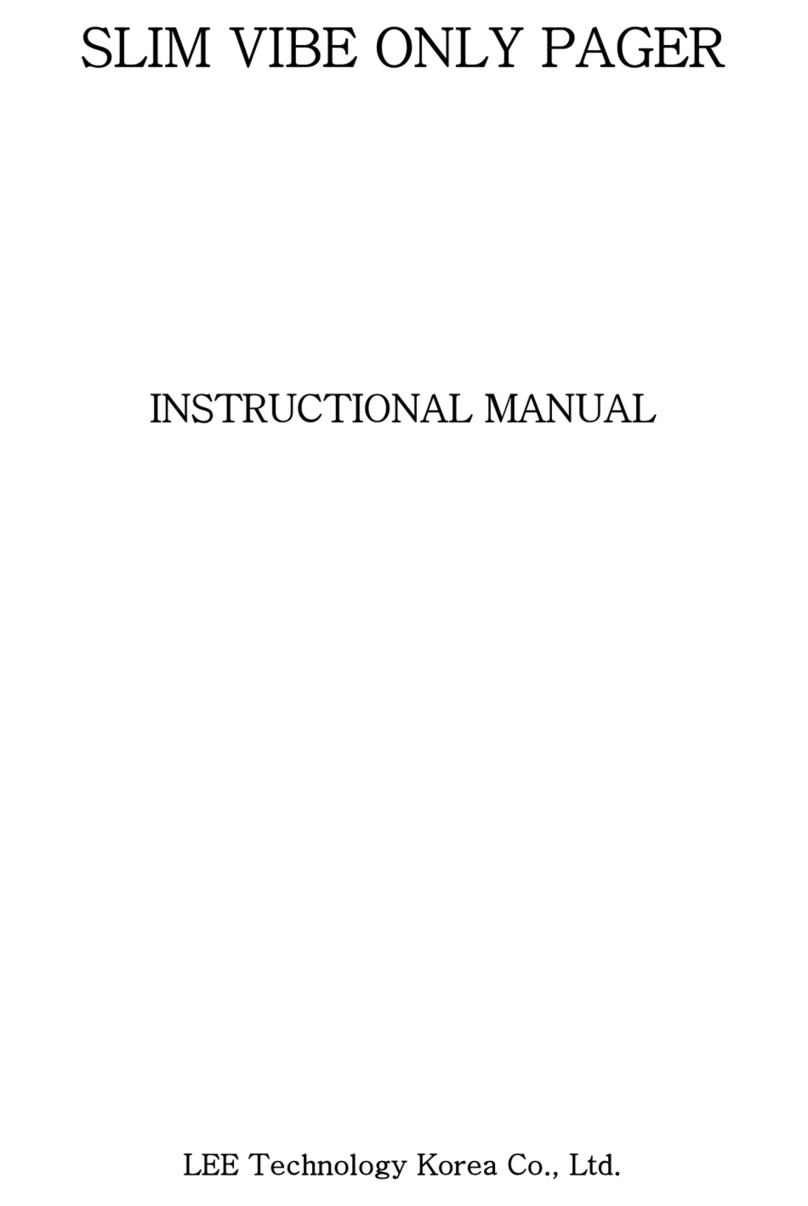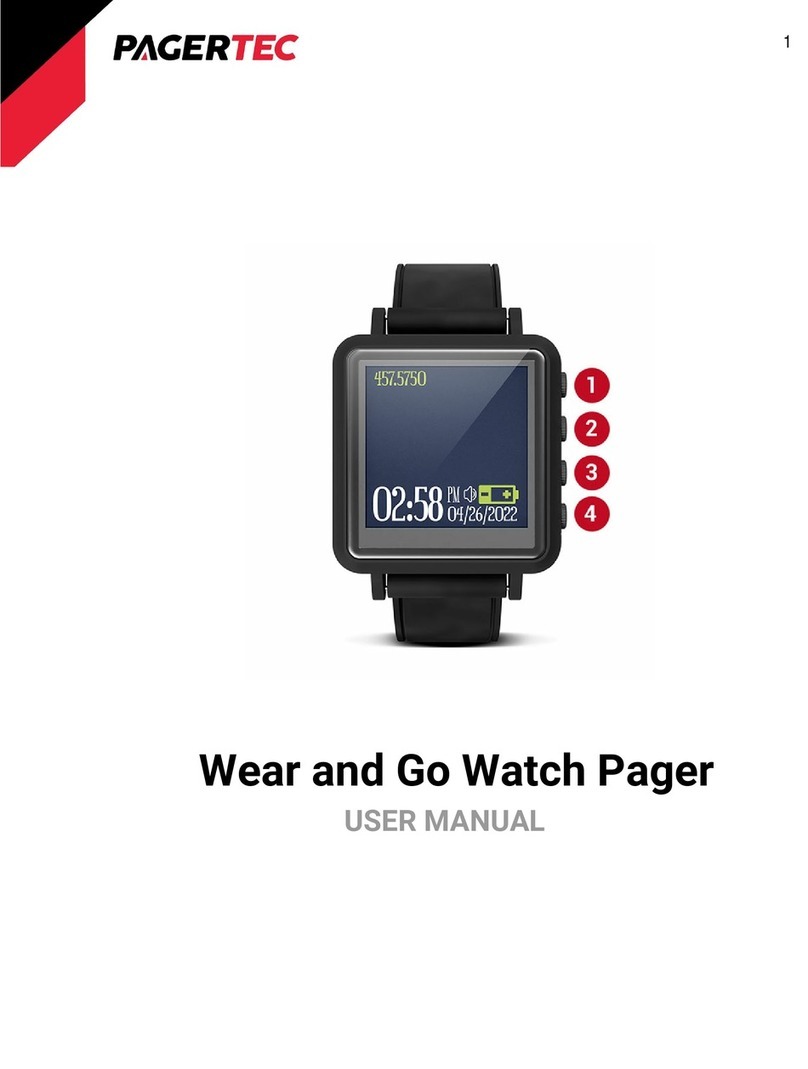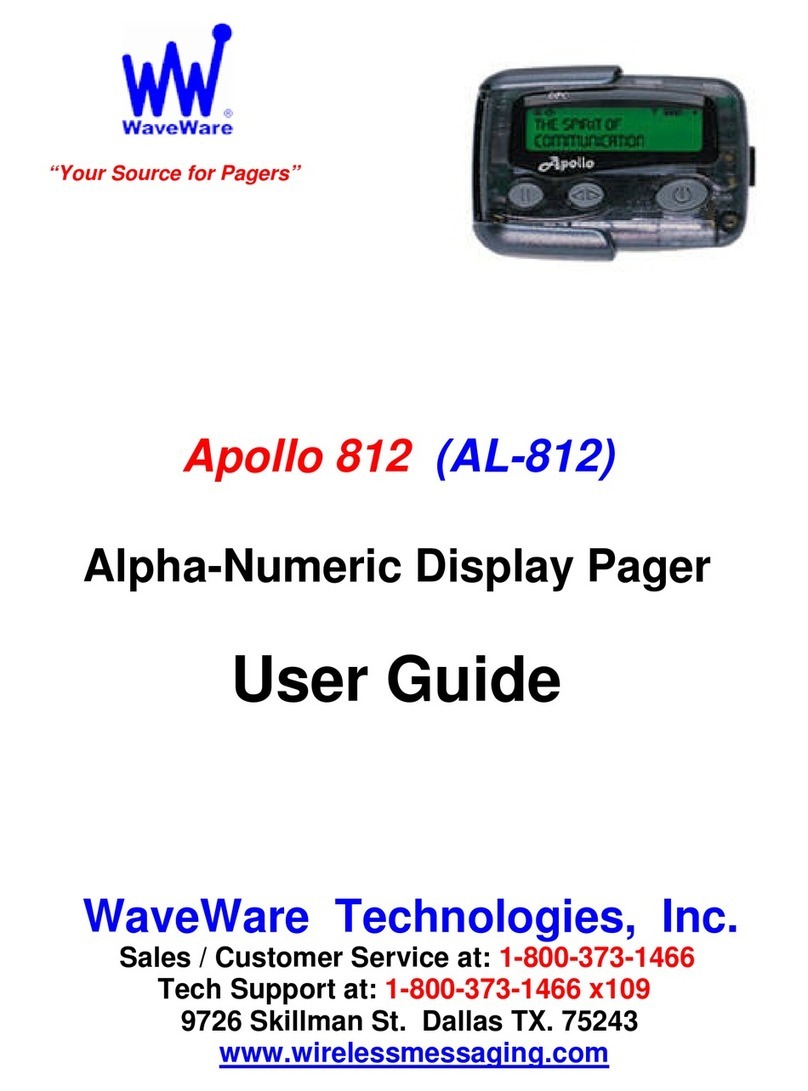9261-9210 EKOPAG/QUG/Iss. 4 2 of 14
EU Declaration of Conformity In Accordance With Article 6.3 of the EU Radio &
Telecommunication Terminal Equipment R & TTE Directive 99/5/EC.
As the manufacturer, we declare under our sole responsibility that the EKOPAG equipment
conforms to all the applicable essential requirements of the EU Directive 99/5/EC, in
accordance with the procedures of Annex II of the Directive and the following technical
standards:- ETSI EN 300 328 (Directive article 3.2);
ETSI EN 301 489-1; ETSI EN 301 489-3 (Directive article 3.1{b});
EN 60950 (Directive article 3.1{a}).
These equipments are designated as Class 1, Sub Class 21 (non-specific short range
device) under the terms of the Directive and TCAM (Telecommunication Conformity
Assessment and Market Surveillance Committee) classification scheme.
A full copy of the Declaration of Conformity may be obtained from www.multitone.com, or
upon application to Multitone.
FCC & Industry Canada Statement of Compliance
This device complies with Part 15 of the FCC Rules and Industry Canada Standards RSS
GEN & RSS210.
Operation is subject to the following two conditions: (1) this device may not cause harmful
interference and (2) this device must accept any interference that may cause undesired
operation.
Unauthorised modification to this equipment will void the user's authority to continue to
operate the device within the scope of the Industry Canada and FCC Part 15 Rules.
Cet appareil est conforme au(x) standard(s) RSS exempt(s) de licence d’Industrie Canada.
Son fonctionnement est sujet aux deux conditions suivantes: (1) cet appareil ne doit pas
occasionner d’interférence et (2) cet appareil doit supporter toutes les interférences, y
compris celles qui pourraient provoquer un mauvais fonctionnement de cet appareil.
WEEE Directive & Product Disposal
At the end of its serviceable life, this product should not be treated as
household or general waste. It should be handed over to the applicable
collection point for the recycling of electrical and electronic equipment, or
returned to Multitone or their agent, for disposal.