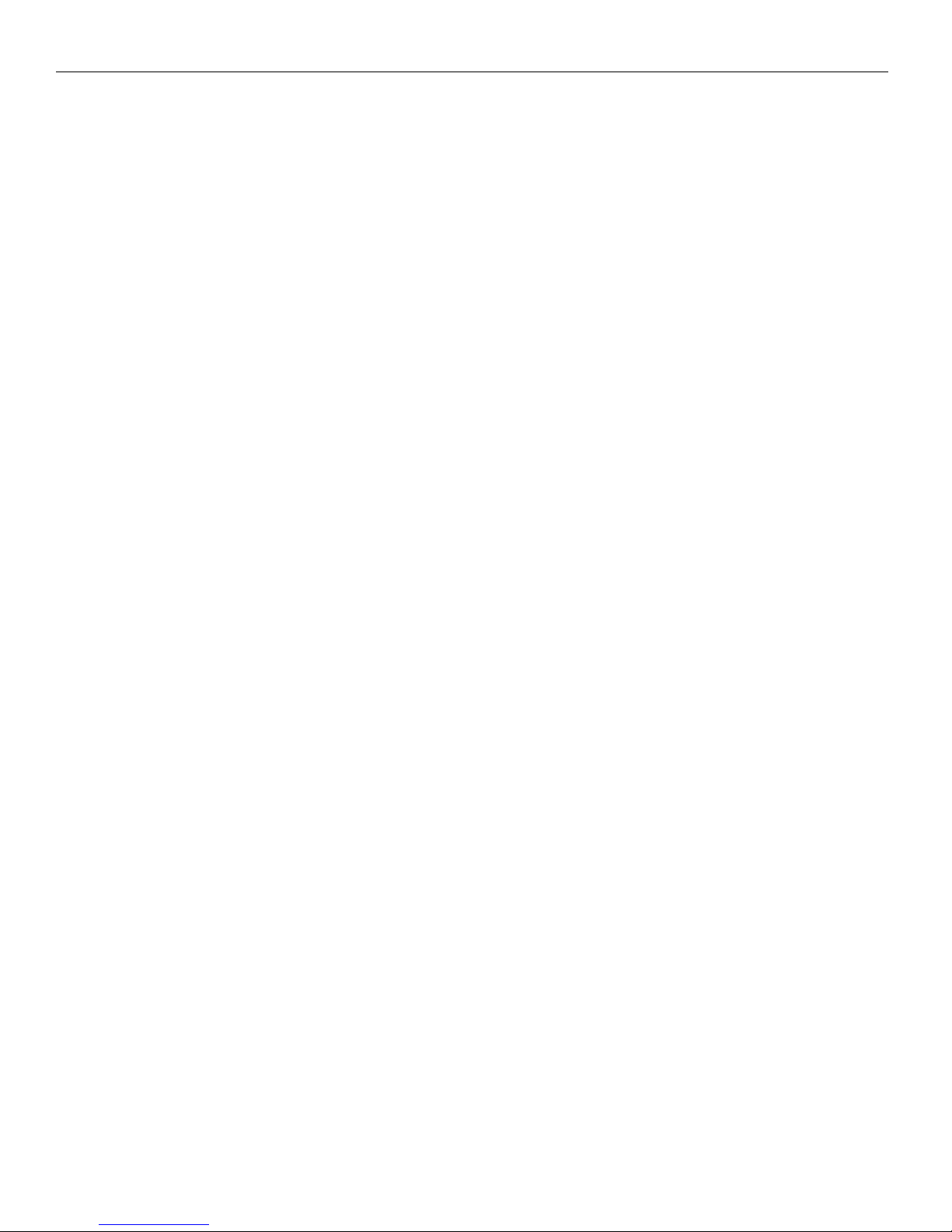Replica 1 plus Users Manual
Forward
How the repli a 1 ame to be
Thank you for purchasing your replica 1 computer. I take pride in every kit and assembled replica that is
shipped and my goal is that all kits and assembled boards work as designed. In early 2001 I was an avid
collector of vintage computers. I had started with an Apple IIe because it was close to my first computer the
Apple II plus. I, like many people who get the urge to relive the vintage years of computing looked to eBay to
find my past. After receiving my first computer I found myself wanting a monitor, a disk drive, anything to
make it fully functional. I didn’t just want a mantle piece; I wanted to actually use my vintage machine.
After spending some time with my Apple I remembered other computers I had seen in magazines but couldn’t
afford at the time. I little searching and I was able to start a nice little collection of home computers. I was
addicted to vintage computing and collecting everything I could get my hands on.
I was really proud of the fact that every machine I owned, not only worked but I had software to run on them. I
was fast becoming an expert in the area of software conversion from the modern computer realm back to actual
vintage media like 5 ¼” disk.
Feeling proud that I had a nice collection going I stumbled upon the www.applefritter.com website. I felt pretty
versed with apple II hardware and I noticed a small forum there and poked in to read some of the posts. I didn’t
see anything out of the ordinary but I noticed a subject right above the Apple II section labeled Apple I. Well, I
had never seen an Apple I and had only herd the stories like most people about how Woz and Jobs started Apple
omputers from their garage. I had to read more.
I quickly learned that only about 50 Apple 1’s remained in existence from about 200 boards and they were
highly collectable and way out of my price range. I read a post where people talked about making a replica but
nobody was really stepping up to the plate. I have an education in engineering so I decided to take a look into
the Apple 1 hardware.
In March 2002 I wrote to the Applefritter forum requesting some information on the Apple 1 and I informed the
group of my intentions. I was well received and many former and current owners of Apple 1 computers gave me
information and documentation to get started.
With manuals and emails from owners in hand, I looked over every inch of the Apple 1. I quickly decided not to
use all the original components from the Apple 1 due to their lack of ability. Although there are chip suppliers
that carry surplus components, their prices and minimum orders are just out of the question. This left me with a
decision that many people questioned. I could have made the replica 1 look like the Apple 1 but in the spirit of
Woz, I choose to go with more modern components and reduce the chip count as low as possible.
I quickly found that I could interface 32K of RAM with no address decoding. Simply using Address line A15 as
the select line, I could activate the RAM chip with A15 off. So, if the replica 1 was looking anywhere in the
address range 0000-7FFF A15 would be low and RAM chip select activated. If the replica 1 was looking at
address range 8000-FFFF A15 would now be high and the RAM chip select would be deactivated. I added some
logic so that the access time of the RAM write cycle was only during PHI2 of the 6502’s clock. For this I used a
74LS00 NAND gate I . I needed to invert the R/W signal and AND in PHI2. This required 2 of the 4 NAND
gates in the I .
© Briel Computers 2014 page