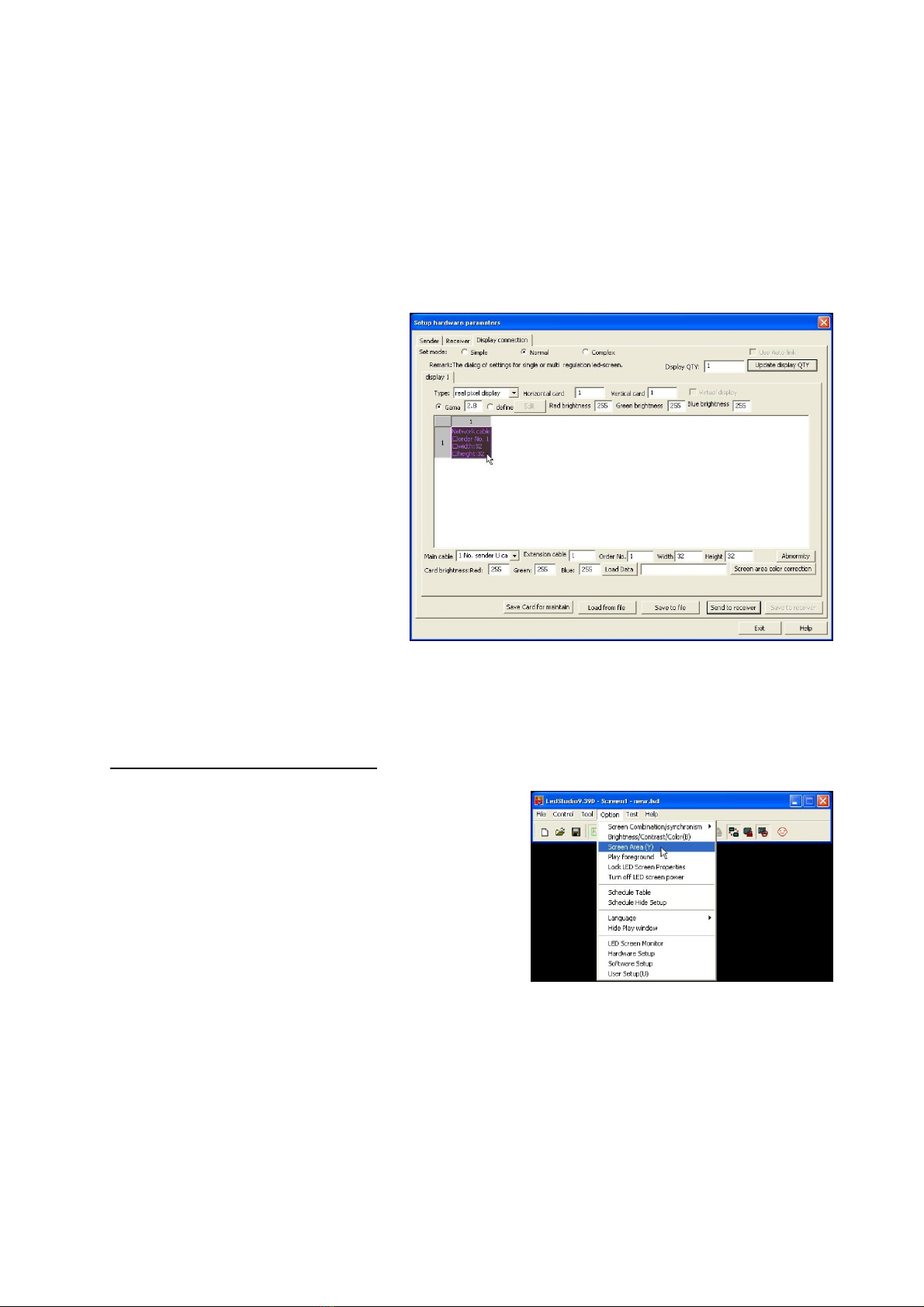you will see “Load capacity setup” here you should tell the software the exact height + width of
the complete screen in pixels!!!
- One P37.5 panel measures 16x16 pixels so for our example screen you will have the following
data:
o Width: 7panels x 16 pixels = 7 x 16 = 112pixels fill in “112” for width
o Height: 5panels x 16 pixels = 5 x 16 = 80pixels fill in “80” for height
Fill in the exact data for your screen and press the button “SEND TO RECEIVER”: in the new
window select ALL and press OK.
When everything works well, you still have to save the settings permanently to the scan box.
To do this, press the “SAVE TO RECEIVER” button: in the new window select ALL and press
OK.
- Now in the window (setup hardware
parameters): choose the option
“DISPLAY CONNECTION” on the
top. the window on the right
appears.
- When only 1 VP-SCANBOX is used,
make sure that “Horizontal card” is
set to 1 and also “Vertical card” is
set to 1. One pink box
(representing the scan box)
appears.
- Press the pink box until it turns grey
and you are able to configure it on
the bottom of the window, fill in:
o Main cable: 1 No sender U
o Extension cable: 1
o Order No: 1
o Width: width of the screen in
pixels (example: 112)
o Height: heigth of the screen in pixels (example: 80)
- Press “SEND TO RECEIVER” button to send the data to screen.
- When everything works well, you still have to save the settings permanently to the scan box. To
do this, press the “SAVE TO RECEIVER” button
- Press EXIT button until come back to the main screen of the program.
Location of the screen capture area:
The screen works simply by sending the contents (copy) of a portion of your PC-screen to the video
screen. So the output of any program you drag in this area
will be shown on the screen. Of course you need to know
which part of the screen is copied to the screen. To make
this part visible, do the following:
- Open the Option screen and select “Screen area (Y)”
a small part of the screen is marked by a red
square. All windows dragged inside this square will be
copied to the video screen.
- On the bottom of this window you can choose to put
the square permanently on the screen: easy to find
the captured screen area.
Please note that this is a first draft which is not finished yet,
we apologize for any inconvenience caused.