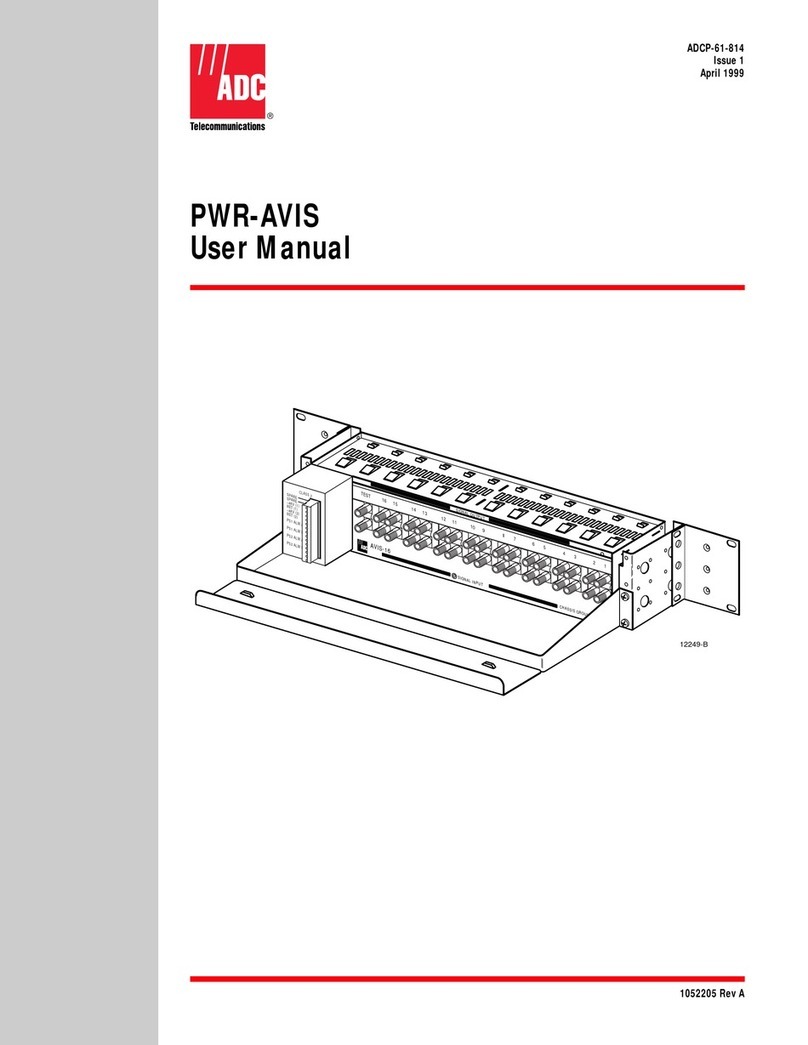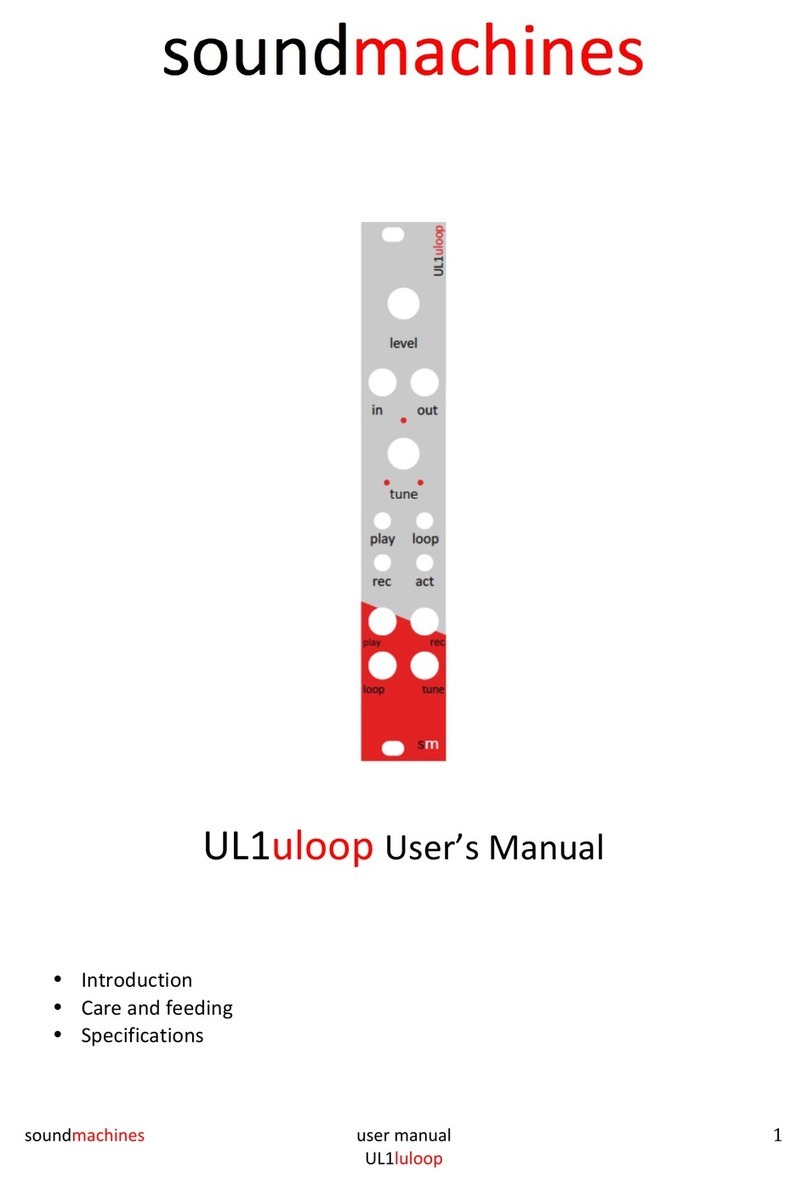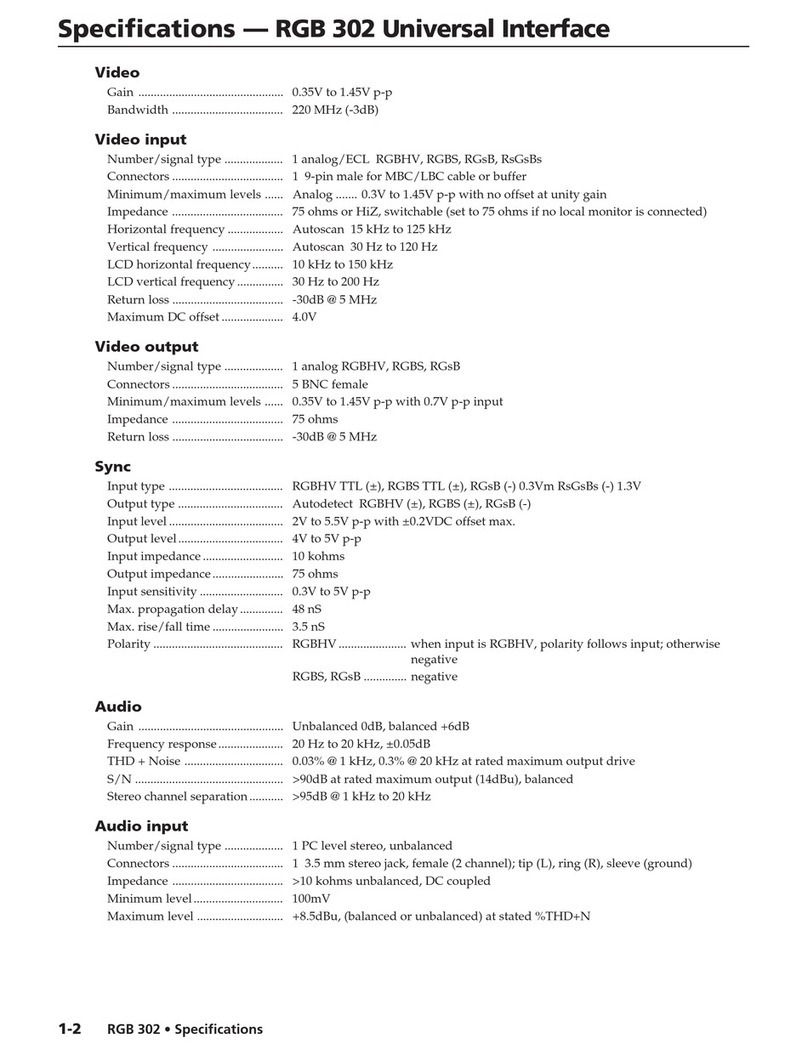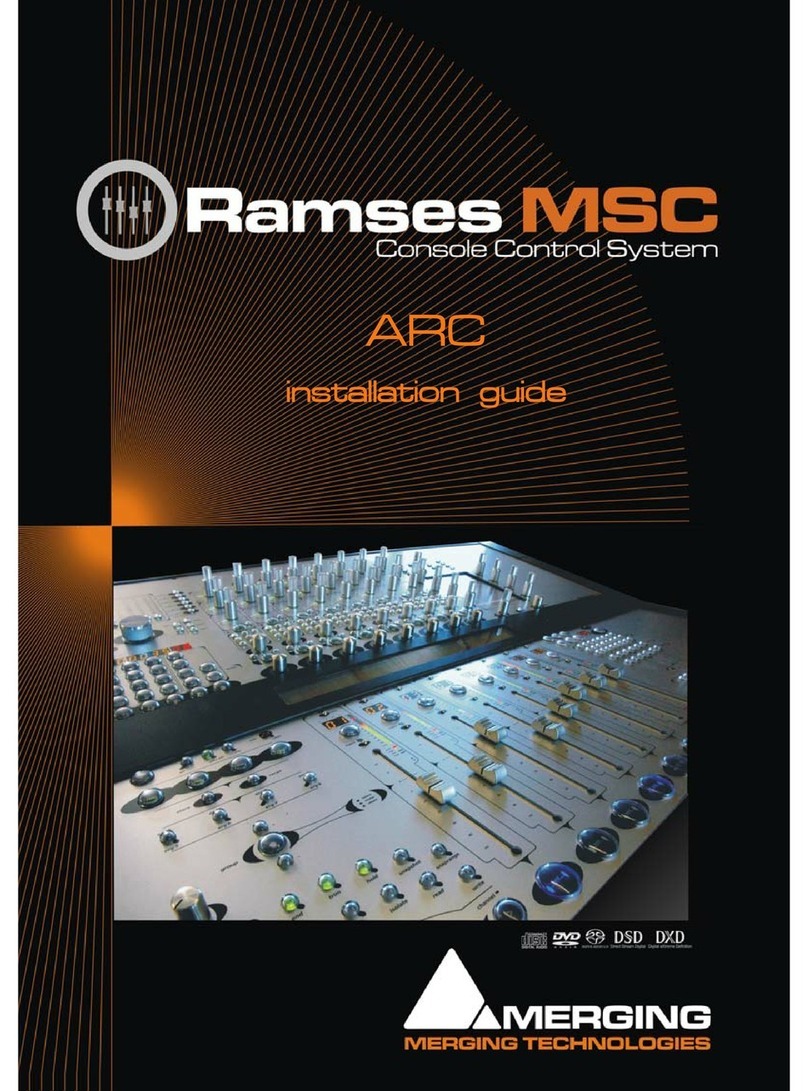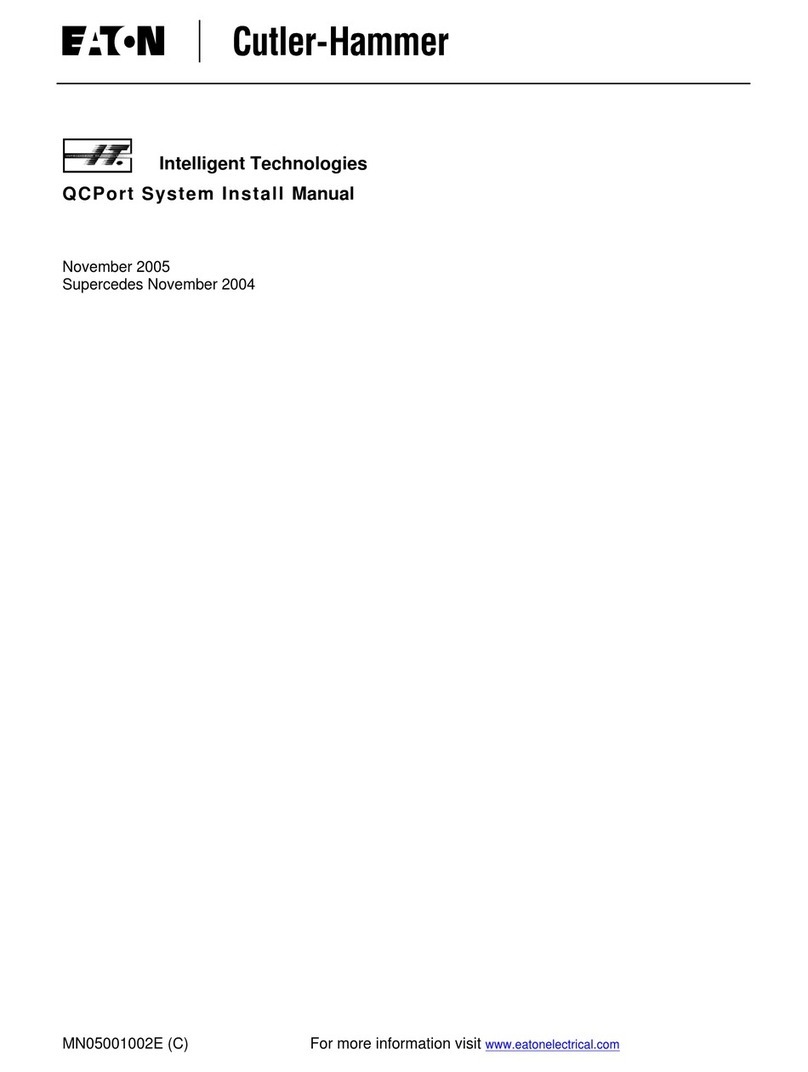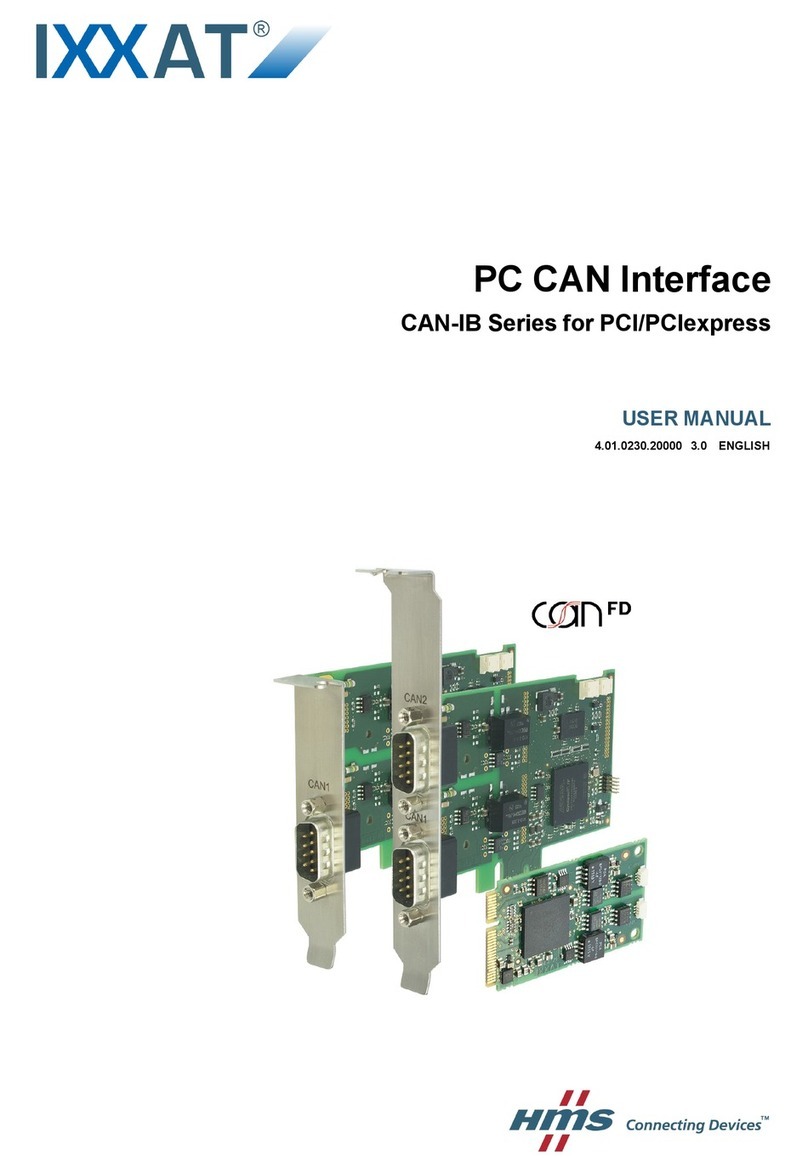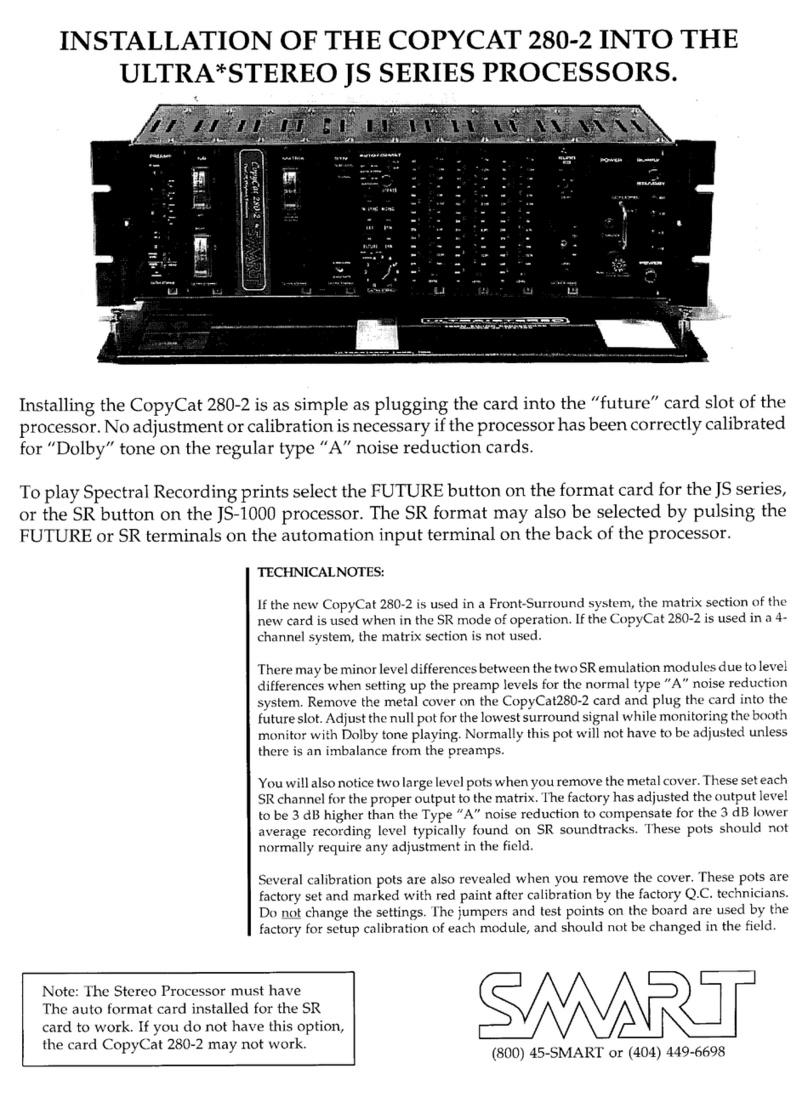Sea Tel Cobham MXP User manual

EAR Controlled -ECCN EAR99
This technical data is subject to US Government export control in accordance with the
Export Administration Regulations. Export of this data to any foreign country, or
disclosure of this data to a Non-US person, may be a violation of Federal law.
Sea Tel, Inc.
(trading as Cobham SATCOM)
4030 Nelson Avenue
Concord, CA 94520
Tel: +1 (925) 798-7979
Fax: +1 (925) 798-7986
Thrane & Thrane A/S
(trading as Cobham SATCOM)
Lundtoftegaardsvej 93 D, 2800 Kgs.
Lyngby, Denmark
Tel: +45 3955 8800
Fax: +45 3955 8888
Web: http://www.cobham.com/satcom
Email:
satcom.ohc@cobham.com
February 14, 2018 Document. No. 99-160356-A
EAR Controlled -ECCN EAR99
Sea Tel
Media Xchange Point™ (MXP)
User M
anual

MXP User Manual
ii
EAR Controlled -ECCN EAR99
These commodities, technology or software were exported from the United States
in accordance with the Export Administration Regulations. Diversion contrary to
U.S. law is prohibited.
Sea Tel Marine Stabilized Antenna systems are manufactured in the United States of
America.
Sea Tel is an ISO 9001:2008 registered company. Certificate Number 13690 originally
issued March 14, 2011 and was renewed/reissued on March 10, 2014.
RED
2014/53/EU
Cobham SATCOM declares that the Sea Tel VSAT Maritime Satellite Earth Stations
are in compliance with The Radio Equipment Directive 2014/53/EU. The full text of
this Self Declaration of Conformity for this equipment is contained in this manual.
Copyright Notice
Copyright © 2011 Sea Tel Inc All Rights Reserved. The information contained in this document is proprietary to Sea
Tel, Inc.. This document may not be reproduced or distributed in any form without prior written consent of Sea Tel,
Inc. The information in this document is subject to change without notice. Sea Tel Inc, is also doing business as
Cobham SATCOM – Maritime.
Revision History
REV
DCO#
Date
Description
By
A 00024566 January22, 2018 99-160356-A supersedes 138209. Update text and add cyber
security caution
MDN

Table of Contents MXP User Manual
iii
EAR Controlled -ECCN EAR99
1. INTRODUCTION ............................................................................................................................. 1-1
1.1. AUDIENCE............................................................................................................................................ 1-1
1.2. PREREQUISITES..................................................................................................................................... 1-1
Browsers .................................................................................................................................. 1-11.2.1.
Monitors .................................................................................................................................. 1-11.2.2.
Computer Parameters............................................................................................................... 1-11.2.3.
SSL certificate .......................................................................................................................... 1-21.2.4.
Signal Bar ................................................................................................................................ 1-21.2.5.
1.3. USING THIS MANUAL ............................................................................................................................. 1-2
1.1. CYBER SECURITY CAUTION ..................................................................................................................... 1-2
2. QUICK START................................................................................................................................. 2-1
2.1. TURN POWER ON ................................................................................................................................. 2-1
2.2. SATELLITE SIGNAL FOUND AND NETWORK LOCK ACHIEVED......................................................................... 2-1
2.3. SATELLITE SIGNAL NOT FOUND ............................................................................................................... 2-2
2.4. TARGET A DIFFERENT SATELLITE .............................................................................................................2-2
2.5. NORMAL FRONT PANEL LED STATES....................................................................................................... 2-3
3. LOGIN TO MXP ............................................................................................................................... 3-1
4. COMMON INFORMATION ON ALL MXP SYSTEM PAGES ................................................................. 4-1
4.1. BANNER .............................................................................................................................................. 4-1
On the left side of the banner: ................................................................................................... 4-14.1.1.
Compass Rose Graphic, Ship Heading, and Antenna Direction.................................................... 4-14.1.1.
Pointing Information................................................................................................................. 4-14.1.2.
Status Indicators in the Banner ................................................................................................. 4-24.1.3.
Signal Level.............................................................................................................................. 4-24.1.4.
4.2. LEFT SIDE BAR...................................................................................................................................... 4-3
4.3. TASK BAR ............................................................................................................................................ 4-3
5. MXP SYSTEM PAGES ...................................................................................................................... 5-1
5.1. SATELLITE SEARCH >AUTO (SATELLITE SIGNAL AUTOMATIC SEARCH PAGE) .................................................. 5-1
5.2. CONFIGURATION >SATELLITE (SATELLITE CONFIGURATION PAGE)................................................................ 5-2
Select a Satellite....................................................................................................................... 5-25.2.1.
Remove a Satellite.................................................................................................................... 5-35.2.2.
Add a Satellite.......................................................................................................................... 5-35.2.3.
Edit a Satellite.......................................................................................................................... 5-45.2.4.
5.3. CONFIGURATION >INTERFACES (SHIP POSITION SETTINGS PAGE) ................................................................. 5-7
5.4. STATUS >GRAPHS (MONITORING GRAPH PAGE) ........................................................................................ 5-8
Display Choices ........................................................................................................................ 5-95.4.1.
Parameter Names and Graphical Scales .................................................................................... 5-95.4.2.
Actions..................................................................................................................................... 5-95.4.3.
5.5. STATUS >SYSTEM (SYSTEM STATUS PAGE)............................................................................................. 5-10
System section ....................................................................................................................... 5-105.5.1.
Satellite section ...................................................................................................................... 5-105.5.2.
Front Panel LED section.......................................................................................................... 5-105.5.3.
Ship section.............................................................................................................................5-115.5.4.
Antenna section ......................................................................................................................5-115.5.5.
Tools > Position Antenna .........................................................................................................5-115.5.6.

MXP User Manual Table of Contents
iv
EAR Controlled -ECCN EAR99
Satellite Section ......................................................................................................................5-125.5.7.
Advanced Operations Section..................................................................................................5-145.5.8.
5.6. LOGS >ACTIVITY (VIEW ACTIVITY LOG PAGE)...........................................................................................5-15
5.7. LOGS >DATA EXPORT (SYSTEM LOG AND CRITERIA FOR GRAPHIC DATA EXPORT PAGES) ............................... 5-17
System Log page (Button) ....................................................................................................... 5-175.7.1.
Graphic Data (Button).............................................................................................................5-195.7.2.
5.8. OTHERS >HELP (HELP /FAQ PAGE)...................................................................................................... 5-20
Help Page (Button)..................................................................................................................5-205.8.1.
FAQ Page (Button) ..................................................................................................................5-215.8.2.
5.9. RECYCLE POWER .................................................................................................................................5-21
Others > Change Password......................................................................................................5-225.9.1.
Cyber Security Caution ............................................................................................................5-225.9.2.
6. TROUBLESHOOTING FOR USERS....................................................................................................6-1
6.1. CHECK THAT THE MXP POWERS UP........................................................................................................ 6-1
6.2. CHECK THAT THE OTHER EQUIPMENT POWERS UP..................................................................................... 6-1
6.3. CHECK THE FRONT PANEL LED STATES ................................................................................................... 6-1
6.4. CHECK FOR BLOCKAGE .......................................................................................................................... 6-2
6.5. CHECK FOR ERRORS .............................................................................................................................. 6-3
7. GLOSSARY OF TERMS..................................................................................................................... 7-1
8. TECHNICAL CONTACTS...................................................................................................................8-1

Introduction MXP User Manual
1-1
EAR Controlled -ECCN EAR99
1. Introduction
The Media Xchange Point (MXP) is the primary interface for configuration, operation, monitoring, management, and
maintenance of the antenna system. You can do the following with the MXP interface:
•Configure system parameters
•Backup configurations
•Operate the Sea Tel antenna
•Add and remove satellites
•Edit satellite parameters
•Target, Search and Track a satellite
•Diagnose communication problems
•View system status reports
1.1. Audience
This manual is intended for Users, rather than Administrators or Dealers.
1.2. Prerequisites
This section contains some information about system requirements. For help with Windows requirements or
usage, contact your IT Systems Administrator or Dealer.
Browsers1.2.1.
•MXP supports Internet Explorer (version 8.0.6 or above), Firefox (version 5.0 or above),
Chrome (version 13.0 or above) and Safari (version 5.1 and above).
•When you click the SAVE button, an animated image may not spin on browsers other than
Firefox. It does not mean that MXP Web stopped working; it still works properly. Wait until
the “Saving” message goes away.
•Do not use the IE “Compatibility view”, because it does not fully support MXP, and it might
cause problems with images, background color, or graphs.
Monitors1.2.2.
The lowest supported monitor resolution is 1024 x 768. For optimal viewing, use a resolution of
1280x1024. If your monitor has a maximum vertical resolution of 768, then press F11 to enter full
screen mode. Press F11 again to return to normal mode.
Computer Parameters1.2.3.
If you have any problems or questions about your computer, or any of the items in the following list,
contact your IT support person, or your Dealer.
•Turn on popups and enable JavaScript.
•To access MXP using https, contact your Dealer.
•MXP makes heavy use of your computer resources. Therefore, if possible, close other
applications that are running on your computer, and only keep one browser and one session
open.
•Log out and exit your browser after you finish the session.
•It is good practice to reboot your computer daily.

MXP User Manual Introduction
1-2
EAR Controlled -ECCN EAR99
SSL certificate1.2.4.
If you have any problems or questions about an SSL certificate, contact your Dealer.
Signal Bar1.2.5.
•If you see 15px and 25px instead of the Signal Bar in the banner, then press F5 to refresh the
page, and it should appear normal. This happens because the downloading of required files
is not complete.
•If pressing F5 does not resolve the problem, then logout, and close the browser. Then
restart the browser, log in, and the banner should display correctly.
1.3. Using this Manual
The order of the chapters reflects the order in which a typical user would use this manual and in the necessary
sequence.
New users Read the Introduction chapter.
Read the Quick Start chapter.
Read the Login chapter.
Read the Help and FAQ pages in the Help chapter.
Read the Common Information on all MXP System Pages chapter.
As needed, read the rest of the chapters.
Experienced users Read the Common Information on all MXP System Pages chapter, and
all of the following chapters.
Users who are troubleshooting Read the User Troubleshooting chapter.
Read the Logs sections.
Read the Technical Contacts chapter.
1.1. Cyber Security Caution
Sea Tel Antenna systems are not intended to be connected directly to the Internet. They must be connected
behind a dedicated network security device such as a firewall. In addition, we highly recommended that you
change default passwords. This is an extremely important consideration that must be taken into account as
part of commissioning procedures as attackers with malicious intent (after easily obtaining default passwords
and identify internet-connected systems) can be rendered a system inoperable.
For clarification purposes, the factory default Passwords/Configurations are only intended for initial
production testing/verification purposes and it is an assumed responsibility of the installing partner to change
and record the login credentials and is shared only with persons whom are directly responsible for
operation/maintenance of the system. Instructions on how to change passwords may be located within the
system manual.

Quick Start MXP User Manual
2-1
EAR Controlled -ECCN EAR99
2. Quick Start
If your system was set up correctly, and if your ship has not moved since the system was set up or used last, then the
system should:
•Automatically power up from a cold start;
•Acquire the last satellite that you used;
•Achieve receiver network lock;
•Start tracking.
•Then the system is fully operational
Perform the steps in the rest of this chapter to go from a cold start to an operational system.
2.1. Turn Power ON
To apply power to the antenna system:
1. If all of the Above Deck Equipment (ADE) and Below Decks Equipment (BDE) are connected to a
Universal Power Supply (UPS), then turn the UPS ON first (or verify that it is ON).
2. Turn on the MXP and the antenna pedestal by toggling the power switch on the front panel of the
MXP to the ON position. The MXP provides power to the ADE.
3. Turn on all BDE (modems, distribution, and other service specific equipment).
4. The antenna system powers up, goes through its initialization process, and automatically targets the
last satellite that was acquired.
2.2. Satellite Signal Found and Network Lock Achieved
If the satellite signal is found and network lock is achieved, then
1. Tracking takes over and automatically adjusts the antenna position for the highest received signal
level from the satellite.
2. When the signal is above threshold, and the tracking receiver achieves network lock, the antenna
continues to track the satellite.
Then the system continues to operate automatically and indefinitely until one of the following conditions
occur:
•AC power to the system is interrupted;
•The satellite signal is blocked.
•The ship sails into an area with insufficient satellite signal strength or level.

MXP User Manual Quick Start
2-2
EAR Controlled -ECCN EAR99
2.3. Satellite Signal not Found
If the system cannot find the satellite from a cold start, then log into the MXP and follow the steps below:
1. The Tracking LED, on the front panel of the MXP, flashes for a short period of time (Search Delay)
followed by the Search LED coming ON.
2. The antenna automatically begins a search pattern, attempting to relocate the desired satellite. The
bar graph on the upper right displays red bars, while the signal value is less than the threshold value
(indicated by the red bar in the bar graph).
3. If a signal greater than Threshold is not found during the scan, then the bar graph stays red, and the
antenna is at the end of the search pattern.
4. Then antenna automatically retargets back to the satellite location, where it will pause for a short
period of time (Search Delay).
5. If signal is still not found, the antenna begins the search pattern again, attempting to locate the
satellite.
6. The antenna repeats steps 1 to 4, until either the satellite is found, or you stop the search.
7. Log into the MXP.
8. Go to the Configuration > Interfaces (Ship Position Setting page).
9. Check the Latitude, Longitude, and Heading values.
10. If the Latitude and Longitude values are not correct, then enter the correct Latitude and Longitude of
the ship in the appropriate fields.
11. If the Heading value is not correct, then enter the correct value in the Heading field.
12. Go to Satellite Search > Auto (Satellite Signal Automatic Search page).
13. Verify that the correct satellite is selected.
14. If the selected satellite is not the desired satellite, then click the dropdown list and select the desired
satellite.
15. Click Save.
If the desired satellite is still not found:
1. Check for Blockage. (Blockage is the most common cause of not being able to acquire the desired
satellite.) (See the Check for Blockage section in the Troubleshooting chapter for details.)
2. Check the cable connections to assure that a cable is not disconnected.
3. Check the satellite modem power, connections and settings.
4. Read the Troubleshooting chapter for other possible causes and directions.
If you cannot identify or resolve the problem, then contact your Dealer.
2.4. Target a Different Satellite
If your system is managed remotely (e.g., OpenAMIP, ROAM, and so forth), then you may not be able to
target, or use another satellite for your broadband services without changing the satellite modem settings. If
your system is managed remotely, then check with your airtime provider.
To target a different satellite, perform the following steps:
1. Log into the MXP.
2. To target a different satellite go to the Satellite Search > Auto (Satellite Signal Automatic Search
page) and select the desired satellite from the dropdown list.
3. When you make that selection, the following temporary message appears: “Acquiring Satellite
Signal…Please Wait”
4. Shortly after that, the following temporary message appears: “Satellite Signal Found.”and then
“Lock: ON“

Quick Start MXP User Manual
2-3
EAR Controlled -ECCN EAR99
2.5. Normal Front Panel LED States
There are six LEDs on the front panel, as shown in the following figure. Each LED can have several different
colors, depending on their state. The Front Panel LEDs have the
following priority, from highest to lowest, namely, Solid Red, Flashing
Red, Solid Yellow, Flashing Yellow, Solid Green, and Flashing Green.
The normal operating states of the front panel LEDs are:
ERROR — OFF indicates that no errors have occurred.
INITIALIZING — OFF indicates that the system has finished initialization.
POWER — ON (Solid Green) indicates that the MXP boot sequence is complete, and the system
power is ON.
TARGET — OFF after the antenna has finished targeting.
SEARCH — OFF indicates that antenna is not searching.
TRACKING — ON (Solid Green) indicates that the MXP has identified and is actively tracking the
desired satellite to optimize the signal level (AGC).
If the LEDs on the front panel are not in the normal operating state, then consult the Troubleshooting chapter
(especially the Front Panel LED States section) and, if necessary, contact your Dealer for assistance.

MXP User Manual Quick Start
2-4
EAR Controlled -ECCN EAR99
This Page Intentionally Left Blank

Login to MXP MXP User Manual
3-1
EAR Controlled -ECCN EAR99
3. Login to MXP
Log in to the MXP from the computer, and the Login page appears. If your Dealer did not set up the computer, then
refer to the Installation Manual for setup instructions.
Enter the default Username (User) and Password (seatel1), or the Username and Password given to you by your
Dealer. Both the Username and Password are case sensitive.

MXP User Manual Login to MXP
3-2
EAR Controlled -ECCN EAR99
This Page Intentionally Left Blank

Common Information on all MXP System Pages MXP User Manual
4-1
EAR Controlled -ECCN EAR99
4. Common Information on all MXP System Pages
4.1. Banner
The same banner appears at the top of every page. It contains much of the information that you might want
to know about the system.
On the left side of the banner:4.1.1.
•To link to the Sea Tel web site, click the Sea Tel logo in the upper-left corner of the banner.
•Log Id displays the User Name that you used to log in.
•The Ship Name is displayed next.
•To log out of the system, click LOGOUT.
Compass Rose Graphic, Ship Heading, and Antenna Direction4.1.1.
The Ship, represented by the white “pointer”, and the Compass Rose graphic, with numerical
compass points, are displayed in middle left of the banner. The image of the ship is a white “pointer”
needle. It rotates to follow the heading of the ship. The heading of the ship comes either from a
gyrocompass, or it is entered on the Ship Position section of the Configuration > Interfaces > (Ship
Position Setting page).
The antenna represented by the red line indicates the position of the antenna. The antenna position
is relative to both the bow of the ship and the true azimuth pointing-angle.
Pointing Information4.1.2.
The Pointing Information is displayed in the middle right of the banner. It displays values for:
•Sat Lon – is the longitudinal position of the currently selected satellite.
•Heading – is the heading of the ship.
•Azimuth — is the true azimuth pointing angle of the antenna.
•Elevation — is the elevation pointing-angle of the antenna.
•Relative — is the azimuth pointing angle of the antenna, relative to the bow of the ship.

MXP User Manual Common Information on all MXP System Pages
4-2
EAR Controlled -ECCN EAR99
Status Indicators in the Banner4.1.3.
On the right side of the banner are four status indicators that provide a top-level view of the state
and health of the system. Below the status indictors is a Signal Strength indicator.
The top status indicator (Status) indicates the tracking status, and can have one of five colors:
•Tracking Off (Off)
•Tracking or Searching (Green)
•Tracking (The Automatic Gain Control [AGC] is below threshold) (Orange)
•Tracking (In blockage or approaching blockage) (Orange Flashing)
•Disconnected (No communication between the MXP and the ICU) (Red)
The second status indicator indicates the blockage status, and can have one of three colors:
•Normal (Green)
•Approaching Blockage (REL is within 10 degrees of a blockage zone) (Orange Flashing)
•Blocked (REL is in a blockage zone) (Red Flashing)
The third status indicator (Lock) indicates the status of the modem, and can have one of two colors:
•Locked (Modem has RX lock) (Green)
•Unlocked (Modem does not have RX Lock) (Red)
The bottom status indicator (Errors) indicates the errors status, and can have one of two colors:
•Errors found (red)
•No errors found (green)
If Errors are found (The Errors LED is red.), then click View to see the errors in the system. See the
Troubleshooting chapter for a list of errors that can be displayed, along with other information
about them. If you cannot resolve the errors, contact your Dealer for help.
Signal Level4.1.4.
The Signal level bar graph is shown below the LEDs. It is a visual representation of the relative signal
strength (AGC). The signal level is displayed, both as a digital value of AGC, and as a relative bar
graph. The AGC has a range of 0 to 4095. The bar graph displays a segment of the AGC range from -
300 to +300 around the orange bar. The orange bar represents the current Threshold value. Its
digital value is displayed just above the graphic.
When the signal level is greater than the Threshold value, then the segments of the bar graph are
green. When the signal level is less than the Threshold value, then the segments of the bar graph are
red. The more green bars, the stronger the signal strength.
•If the signal strength (AGC) is 300 counts less than threshold, all bars are gray. A single gray
bar represents the minimum value.
•If the signal strength (AGC) is less than the threshold, then red bars appear.
•If the signal strength (AGC) is greater than the threshold, then green bars appear.
•If the signal strength (AGC) is 300 counts greater than the threshold, then all bars are green.

Common Information on all MXP System Pages MXP User Manual
4-3
EAR Controlled -ECCN EAR99
4.2. Left Side Bar
Tracking ON/OFF buttons are on the top of the sidebar. Tracking can be turned ON, or OFF, by clicking on the
button.
Each of the main menu sections are shown in bold, each with their respective subsection selections below
them. The choices are listed here and are described in detail in this manual.
Main or
Top Level
Headings
(Black sections)
Subheadings
(Purple
subsections)
Page Titles
(Names of the pages for each
subsection)
Track
On OFF
(radio buttons)
Not applicable Not applicable
Satellite Search Auto Satellite Signal Automatic
Search
Configuration
Satellite Satellite Configuration
Interfaces Ship Position Setting
Status Graphs Monitoring Graph
System System Status
Tools Position Antenna Position Antenna
Logs Activity View Activity Log
Data Export System log
Others
Change Password Change User’s Password
Help Help
4.3. Task Bar
The task bar is at the bottom of each page.
The MXP Software Version and Build Number are on the left. The Copyright is in the middle.
Ignore the four icons on the right. Do not click the icons.

MXP User Manual Common Information on all MXP System Pages
4-4
EAR Controlled -ECCN EAR99
This Page Intentionally Left Blank

MXP System Pages MXP User Manual
5-1
EAR Controlled -ECCN EAR99
5. MXP System Pages
5.1. Satellite Search > Auto (Satellite Signal Automatic Search page)
You can select and track any of up to 40 favorite satellites from the Satellite Signal Automatic Search page.
The Ship Position section displays the Latitude, Longitude, and Heading of the ship. You cannot change any
of these values from this page. However, you can edit them in the Ship Position section of the Configuration
> Interfaces (Ship Position Settings page).
You can add or delete a satellite, and edit the parameters of a selected satellite, in the Configuration >
Satellite (Satellite Configuration page).
The Satellite Selection section has a dropdown list that contains up to 40 “favorite” satellites. The graphic on
the right is an example of the dropdown list. When you select a satellite, either the message “Acquiring
satellite signal may take up to 60 seconds..........Please wait”, or the message “Acquiring satellite signal may
take up to 300 seconds..........Please wait” is displayed. When the satellite signal is acquired, the message
“Satellite target loaded.” is displayed.
NOTE: If the power to the system is recycled, then after power is restored, the system retargets the last
satellite that was selected.

MXP User Manual MXP System Pages
5-2
EAR Controlled -ECCN EAR99
5.2. Configuration > Satellite (Satellite Configuration page)
You can select, edit, add, remove a satellite, or edit satellite parameters starting from the Satellite
Configuration page. There can be up to 40 “favorite” satellites. The following figure shows the page when it
is first opened.
The top section of the Satellite Configuration page displays the Available Satellites dropdown list. It also
displays an Add Satellite button.
Select a Satellite5.2.1.
The top section of the Satellite Signal Automatic Search page has a
Satellite Selection dropdown list that contains up to 40 “favorite”
satellites. The graphic on the right is an example of the dropdown
list.
1. Select a satellite from the dropdown list that contains up
to 40 “favorite” satellites. As soon as you select a satellite,
the antenna immediately targets and acquires the satellite
that you selected. An Edit Satellite section appears. It
contains the parameters for the satellite that you selected. . Either the message
“Acquiring satellite signal may take up to 60 seconds..........Please wait”, or the message
“Acquiring satellite signal may take up to 300 seconds..........Please wait” is displayed.
When the satellite signal is acquired, the message “Satellite target loaded.” is displayed.

MXP System Pages MXP User Manual
5-3
EAR Controlled -ECCN EAR99
Then the bottom section (Edit Satellite) of the Satellite Configuration page is displayed. It contains
the parameters for the satellite that you selected.
NOTE: If the power to the system is recycled, then when power is restored, the system retargets the
last satellite that was selected.
Remove a Satellite5.2.2.
To remove a satellite, perform the following steps.
1. Go to the Configuration > Satellite (Satellite Configuration page).
2. From the Select Satellite dropdown list, select the satellite that you want to delete.
3. Click Remove. The satellite is removed from the Select Satellite dropdown list. The
parameters and everything else about the satellite are removed from the system.
Add a Satellite5.2.3.
The following figure shows the Satellite Configuration page after you click Add Satellite. Notice
the bottom Add Satellite section that appears.
To add a satellite, perform the following steps.
1. Go to the Configuration > Satellite (Satellite Configuration page).
2. Click Add Satellite. The Add Satellite section appears. It contains some parameter
values for the current satellite. (See the Edit Satellite section).
3. Enter or change the parameter values for the new satellite.
4. When you finish entering the parameters, click Save. The newly added satellite
immediately appears in the list of favorite satellites.
The system immediately locates, acquires, and tracks the new satellite.

MXP User Manual MXP System Pages
5-4
EAR Controlled -ECCN EAR99
Edit a Satellite5.2.4.
To edit the parameters of a satellite, perform the following steps.
From the Select Satellite dropdown list of favorite satellites, select the satellite that you want to
edit. (If the dropdown list does not contain the satellite that you want to edit, then click Add a
Satellite.)
As soon as you select a satellite, the Edit Satellite section opens. You can edit any of the satellite
parameters. Enter or change the values of the parameters for the new satellite.
•Satellite Name
Enter the name that you want to use for the new satellite.
•Longitude
Enter the longitude position of new satellite.
•E/W
Use the dropdown list to select the East or West longitude position of the satellite.
•Frequency
Enter the IF frequency of the signal that you want the tracking receiver to use to track this
satellite:
If not provided, calculate the IF frequency (RF frequency from the satellite minus the Local
Oscillator frequency ). EXAMPLE: RF frequency of 11.5255 GHz (11525.5 MHz) and a Local
Oscillator frequency of 10.0000 GHz (10000.0 MHz) you would calculate an IF frequency of
1525.5 MHz (11525.5 MHz minus10000.0 MHz =1525.5 MHz).
Enter the frequency in MHz (in the example above you would enter 1525.5
•Skew
Enter a known skew for the new satellite. If the satellite is not skewed, then enter zero. The
skew must be entered in degrees and tenths of degrees.
•Search Pattern
To choose the search pattern that you want the antenna to perform
when searching for a satellite, select the search pattern from the
dropdown list.
Table of contents