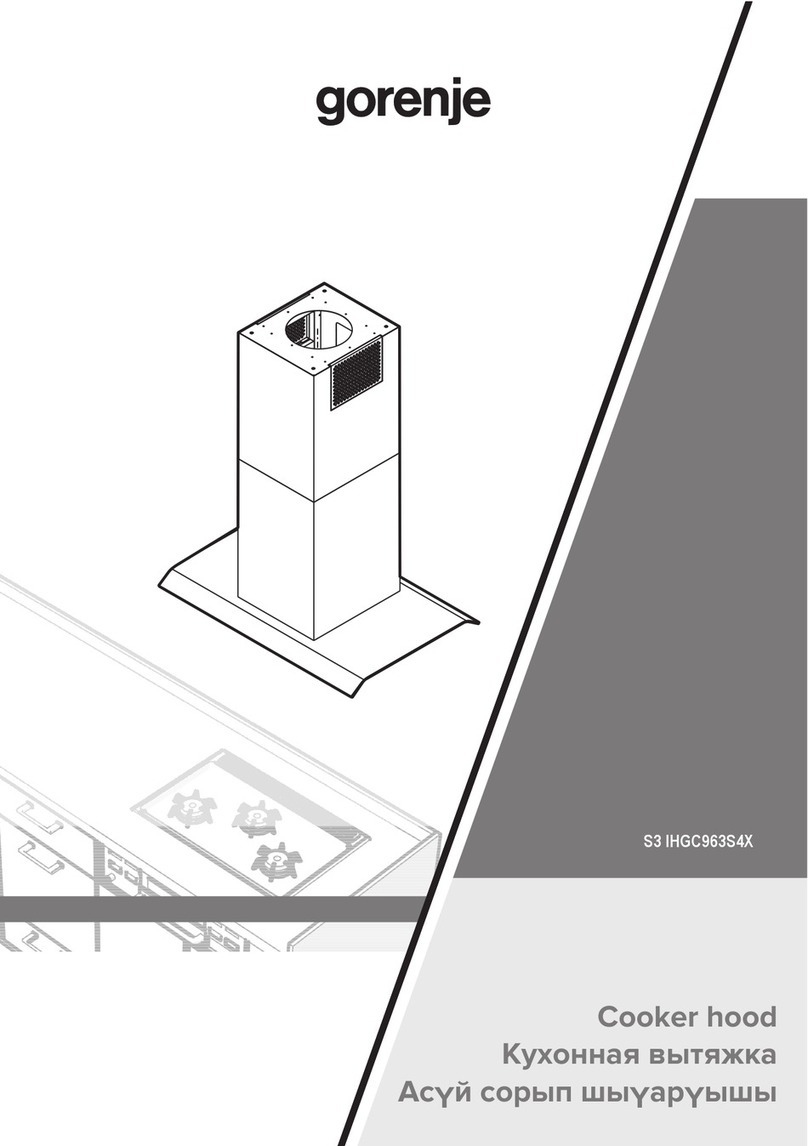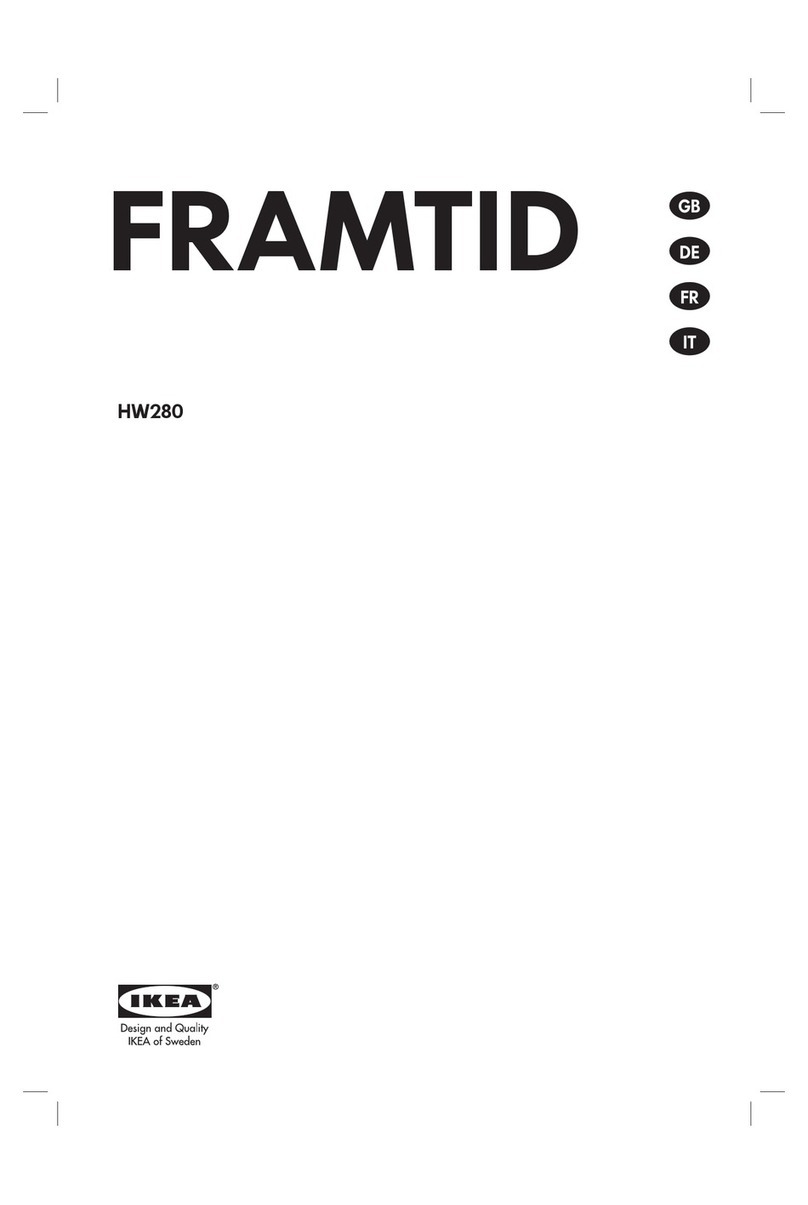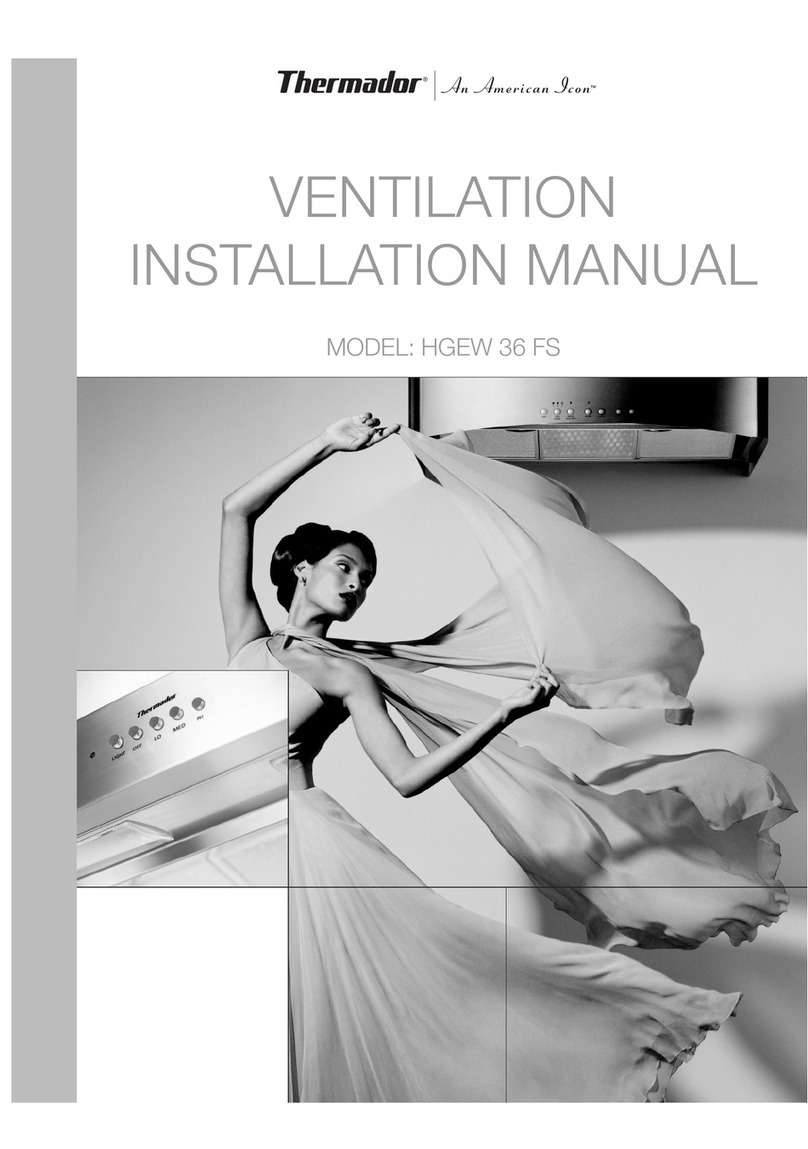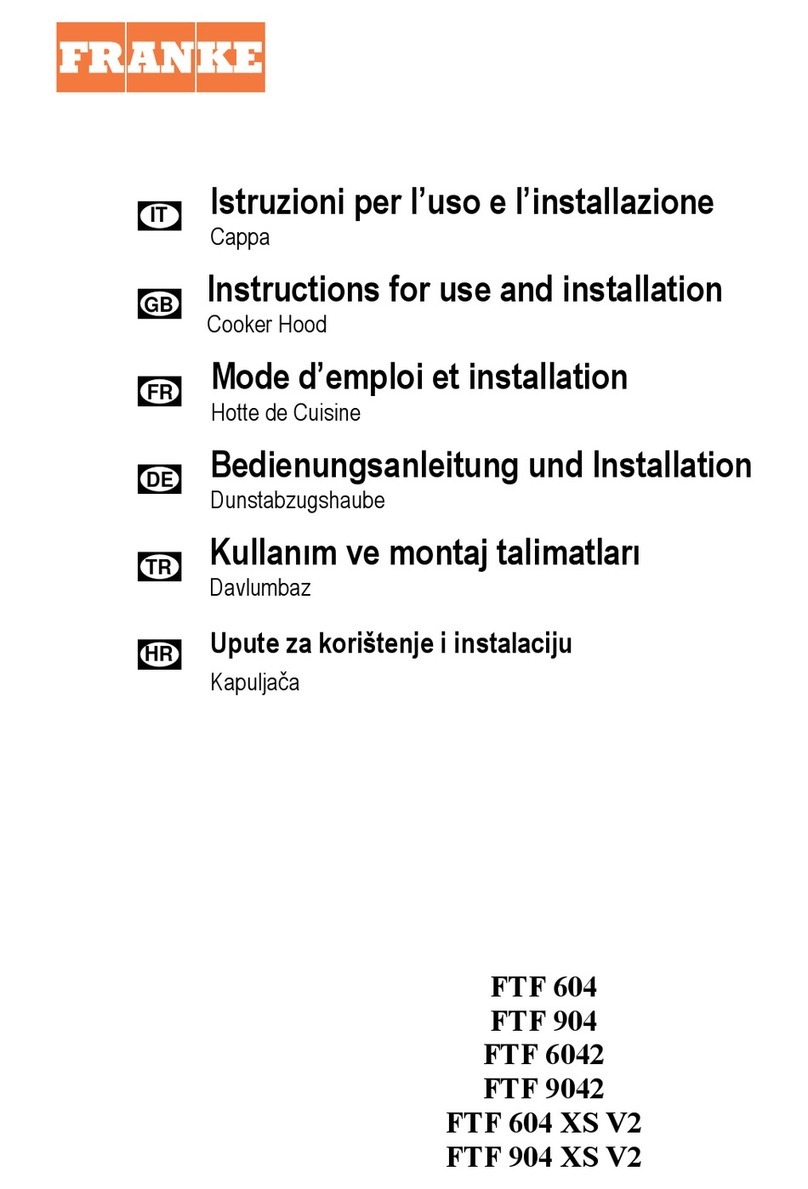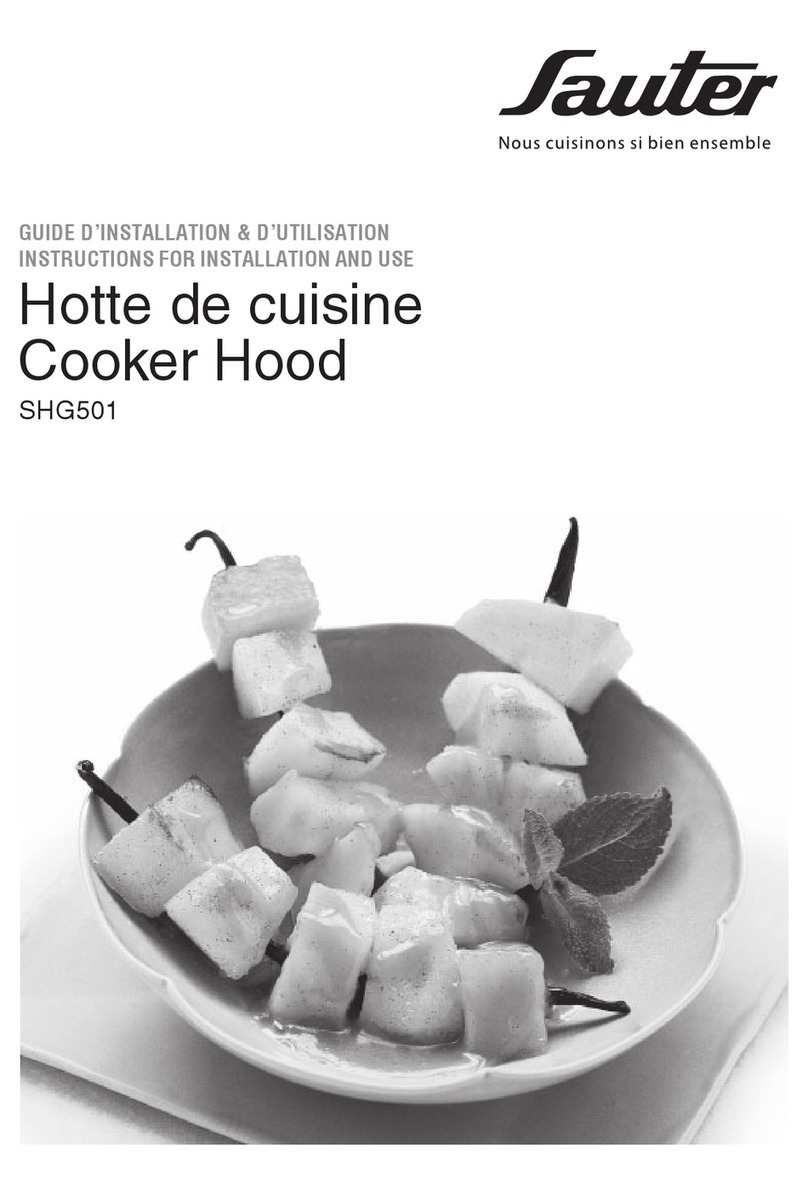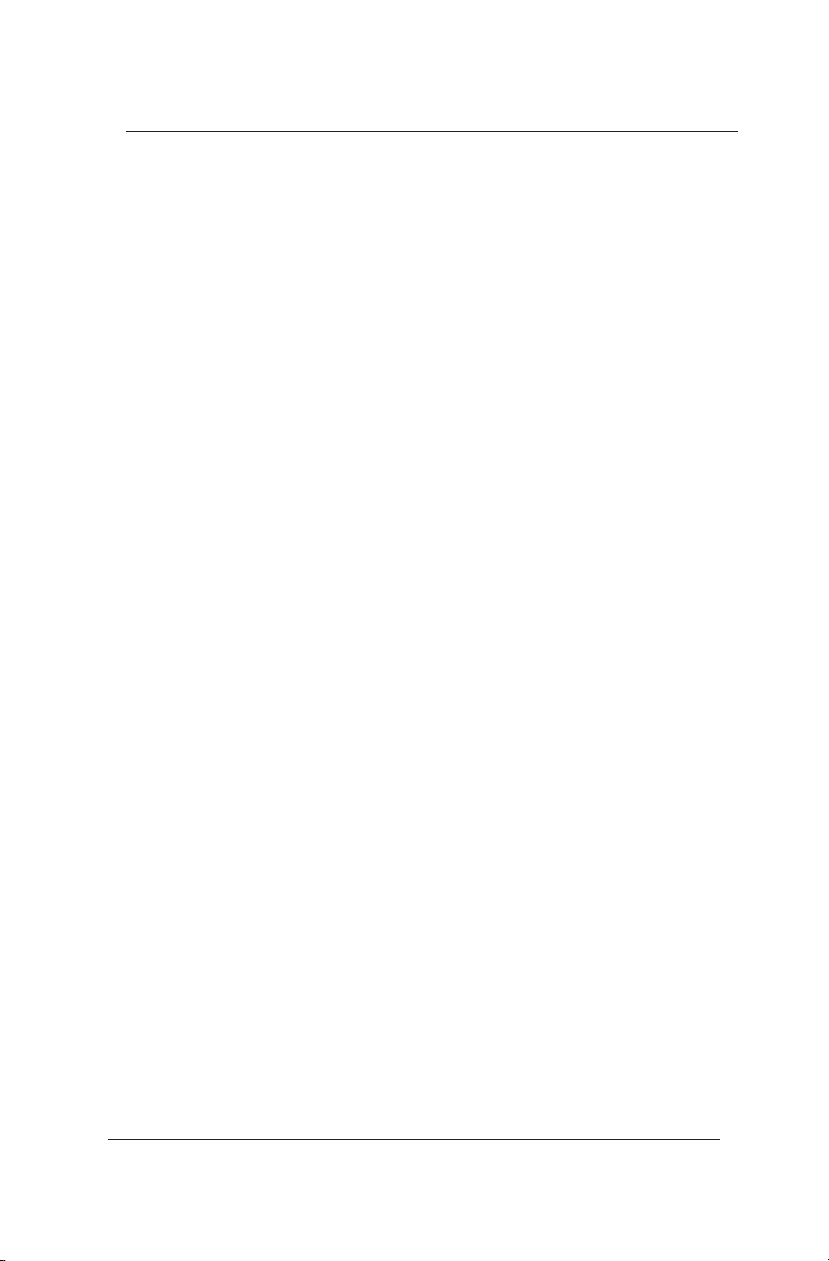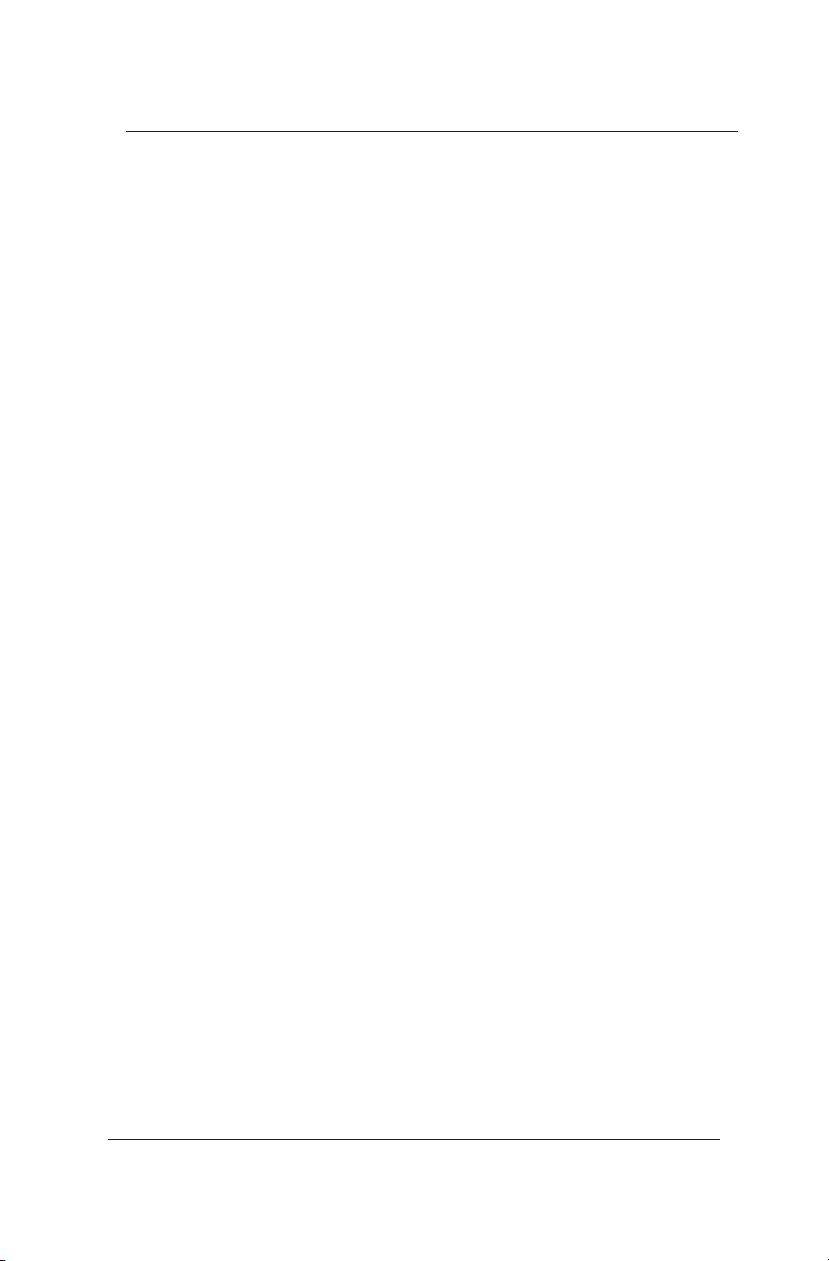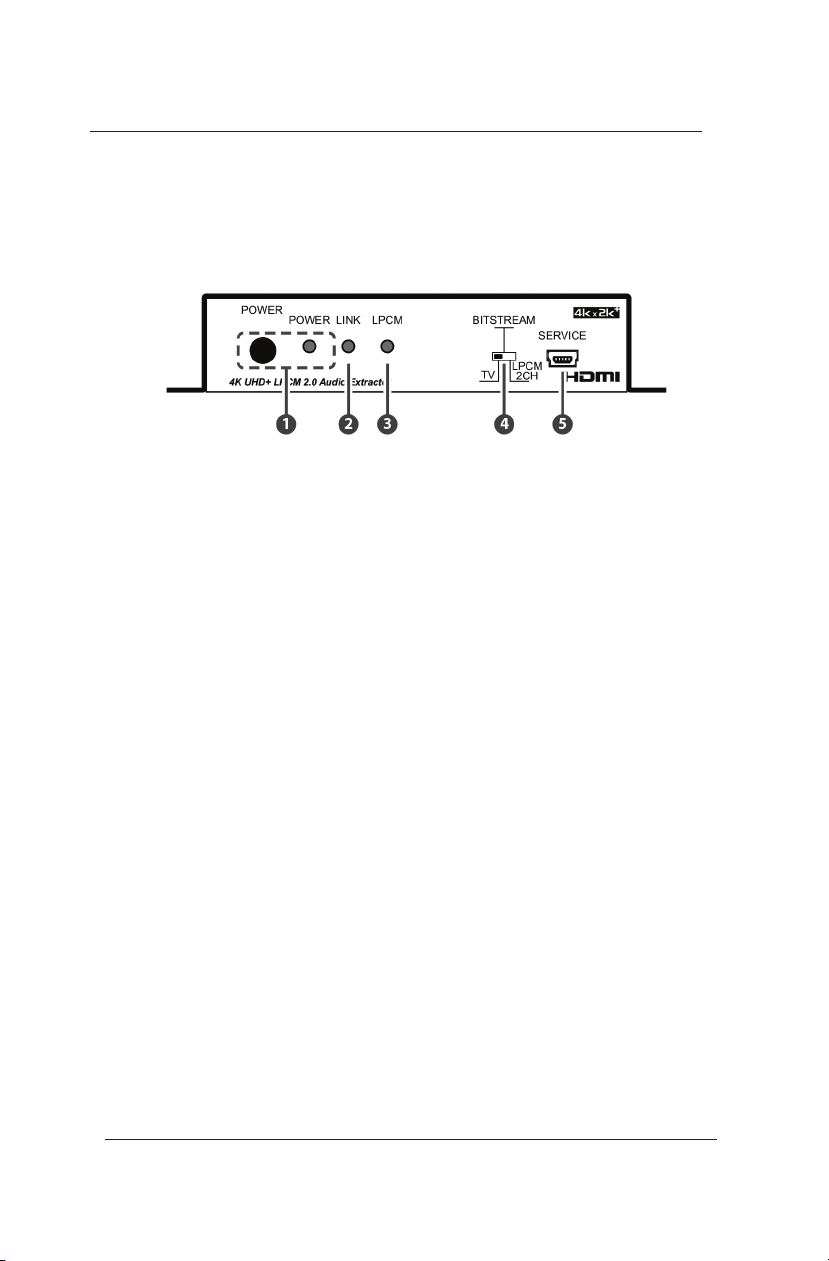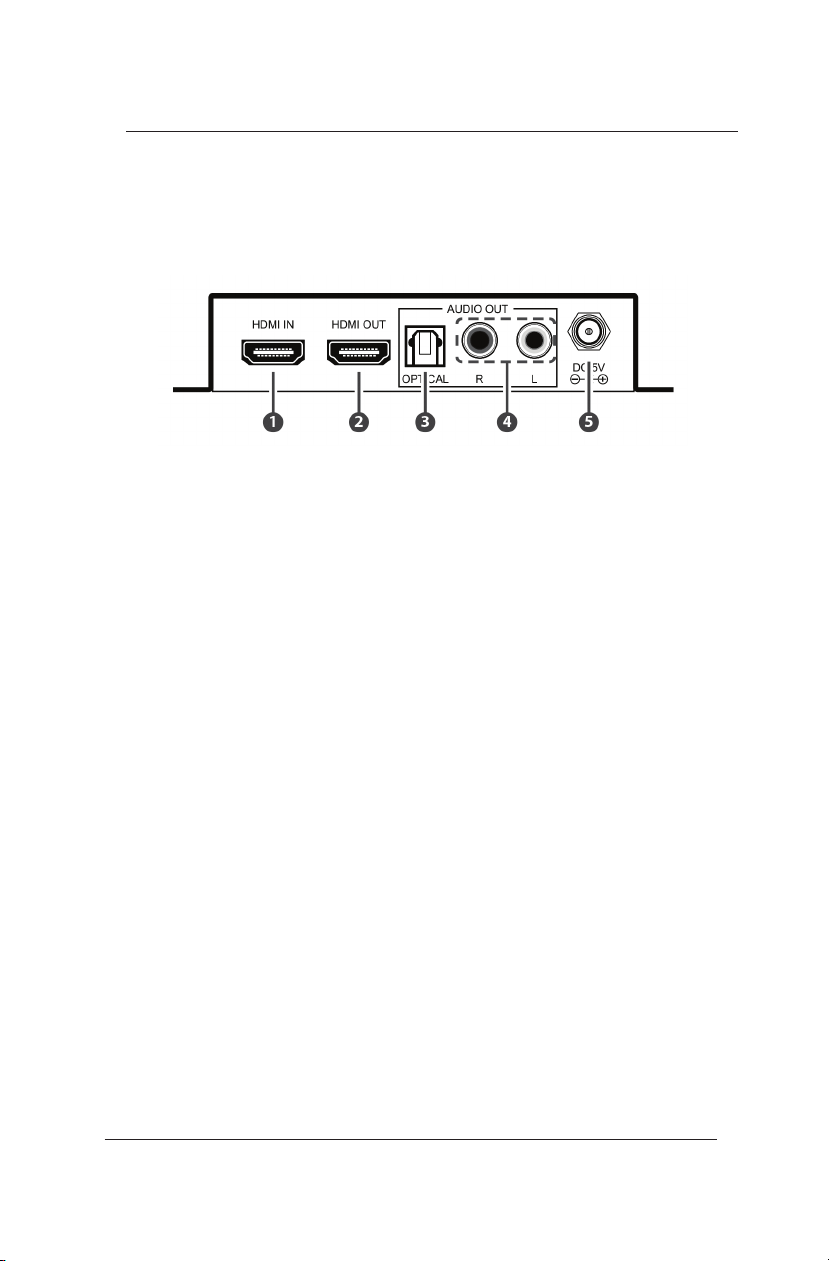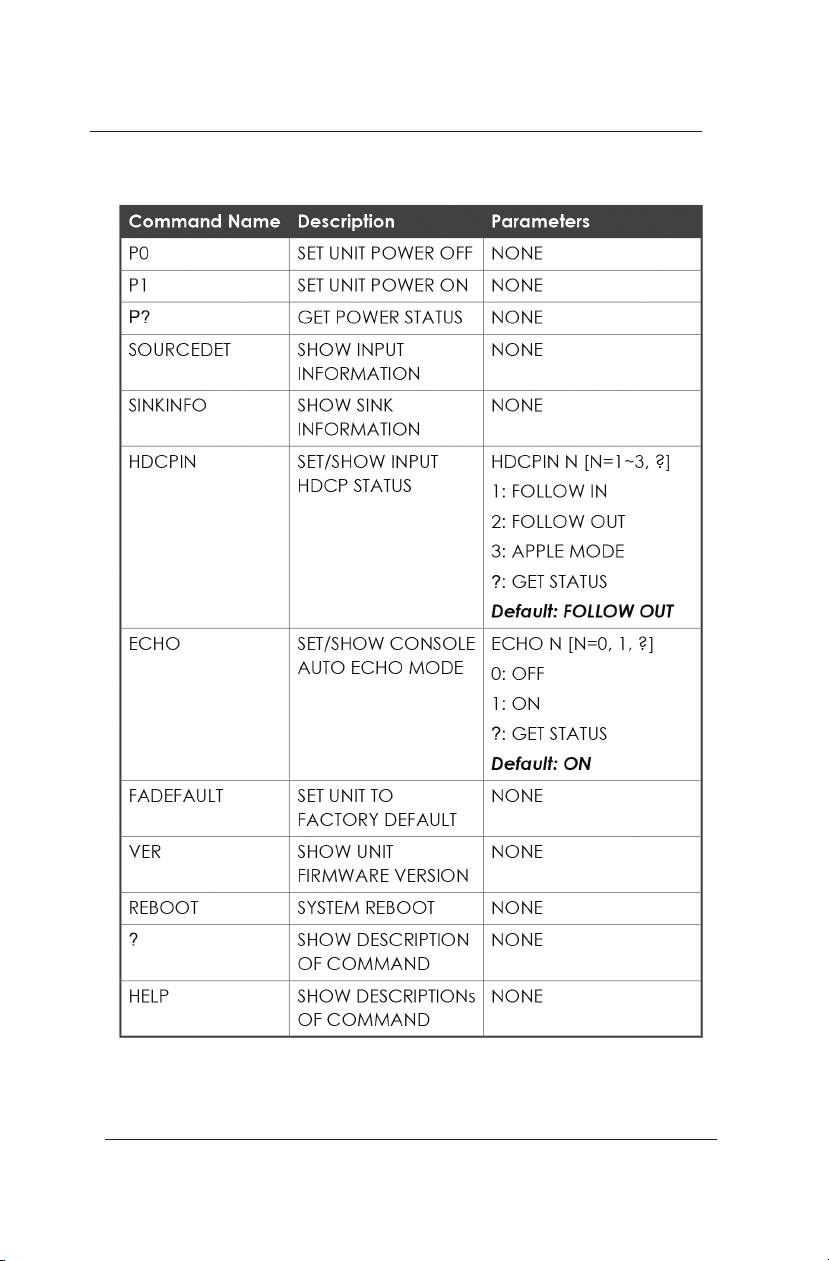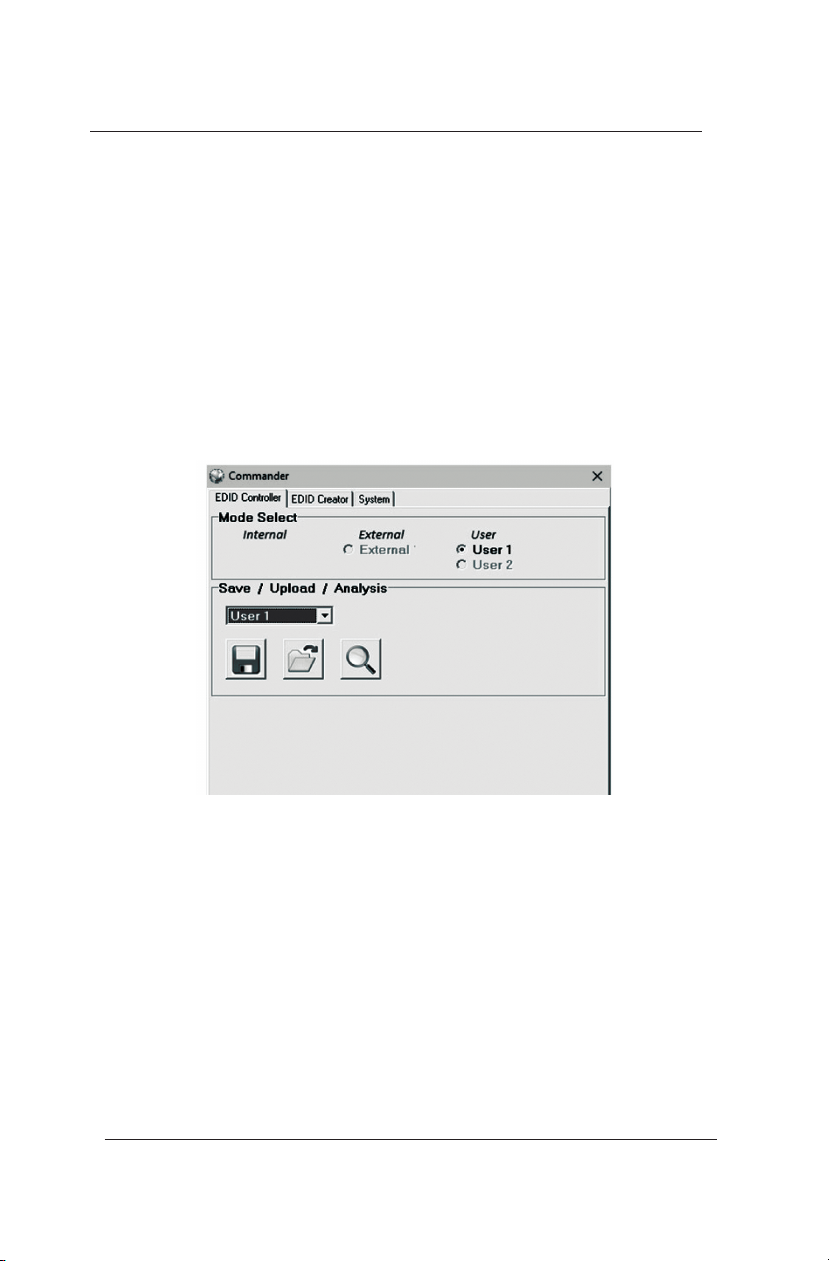3.0 EDID MANAGER
This unit uses an EDID Management application which allows
the user to copy the EDID from an attached display, edit an
existing EDID le stored on the PC or create a basic EDID
from scratch. The EDID can then be uploaded to the unit for
use. Please obtain the EDID Management software from your
authorized dealer and save it in a directory where you can
easily nd it.
Before connecting the unit to your PC, please install the ap-
propriate Virtual COM Port Driver depending on your Windows
version. Next, install the EDID Management software. After
the installation has successfully completed, an icon for it will
appear on the windows desktop. Launch the software by
double-clicking on the icon and the EDID Management device
detection window will open up on your screen.
After launching the software, power the unit on and then
connect it to the PC/laptop using a USB cable. Click on the
“Search” button and any detected units will be displayed in
the list. Clicking on a detected unit will open the EDID Com-
mander window.
LB-H2/DE User’s Manual
Link Bridge 4K UHD+ LPCM2.0 Audio Extractor
TM
4.0 EDID CONTROLLER TAB
Mode Select: The currently selected EDID is displayed here.
The “User 1” EDID corresponds to the “Bitstream” setting
on the front of the unit. The “User 2” EDID corresponds to
the “LPCM 2.0” setting on the front of the unit. Both of these
EDIDs are user-replaceable. To return them to their original
values, please perform a factory reset on the unit.
Save/Upload/Analysis: EDIDs may be saved to a PC,
uploaded from a PC or analyzed.