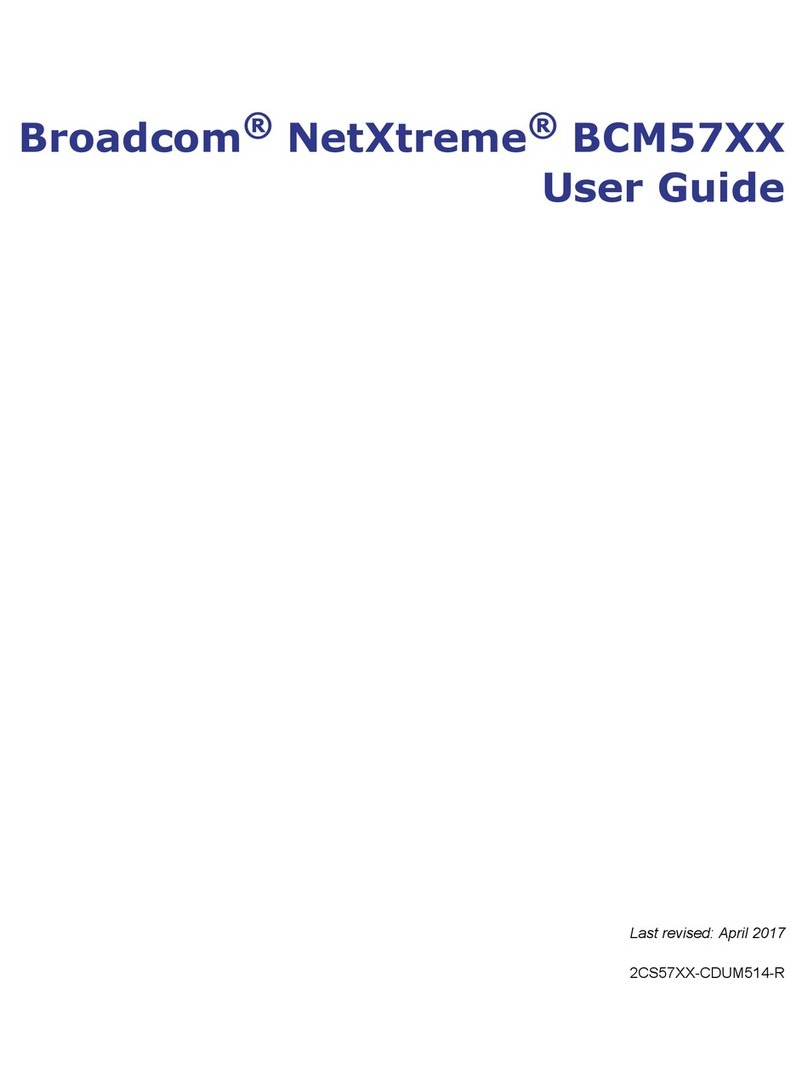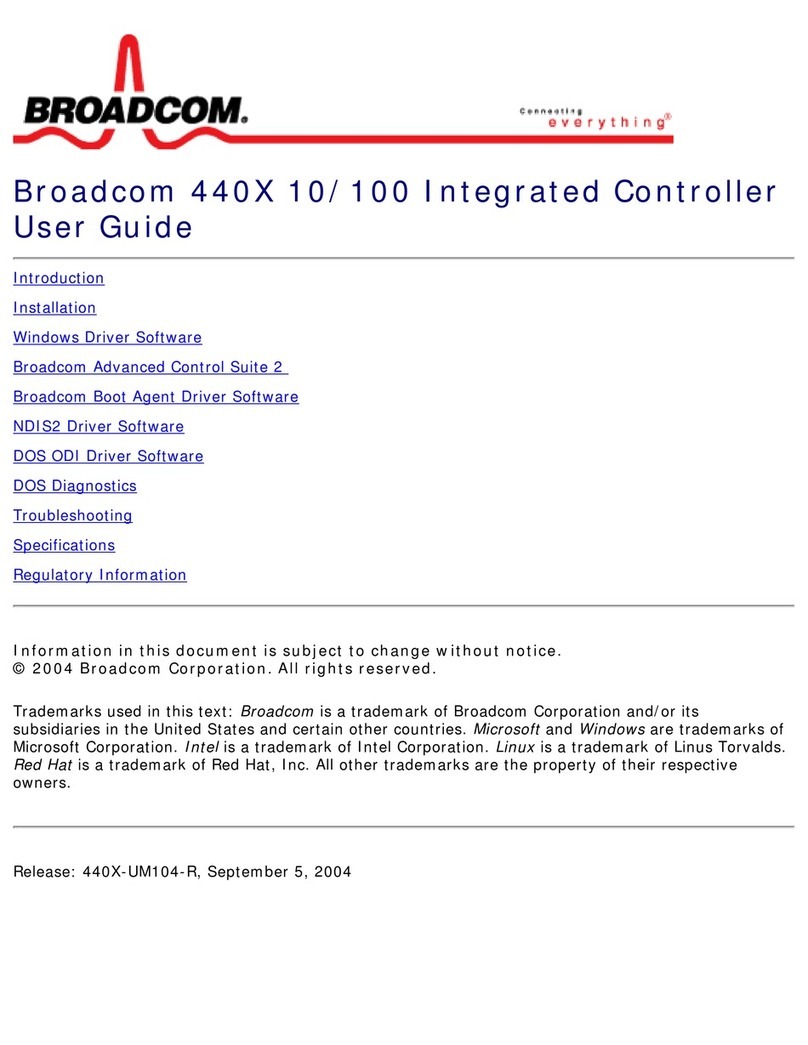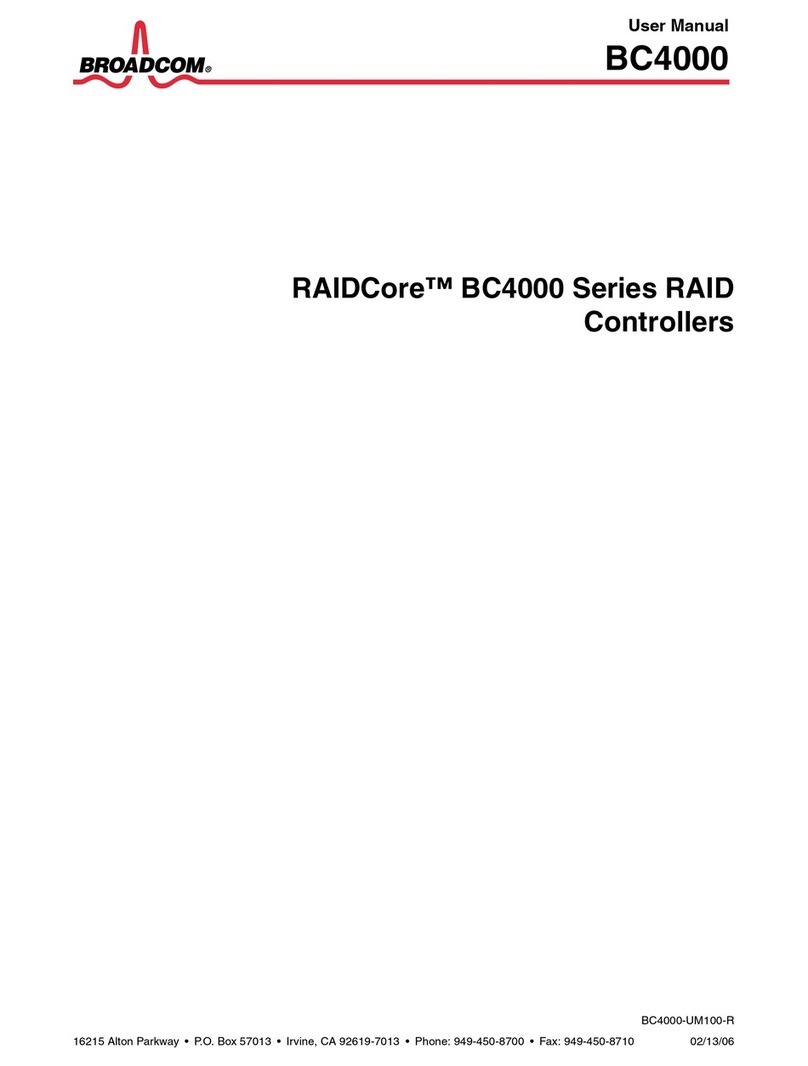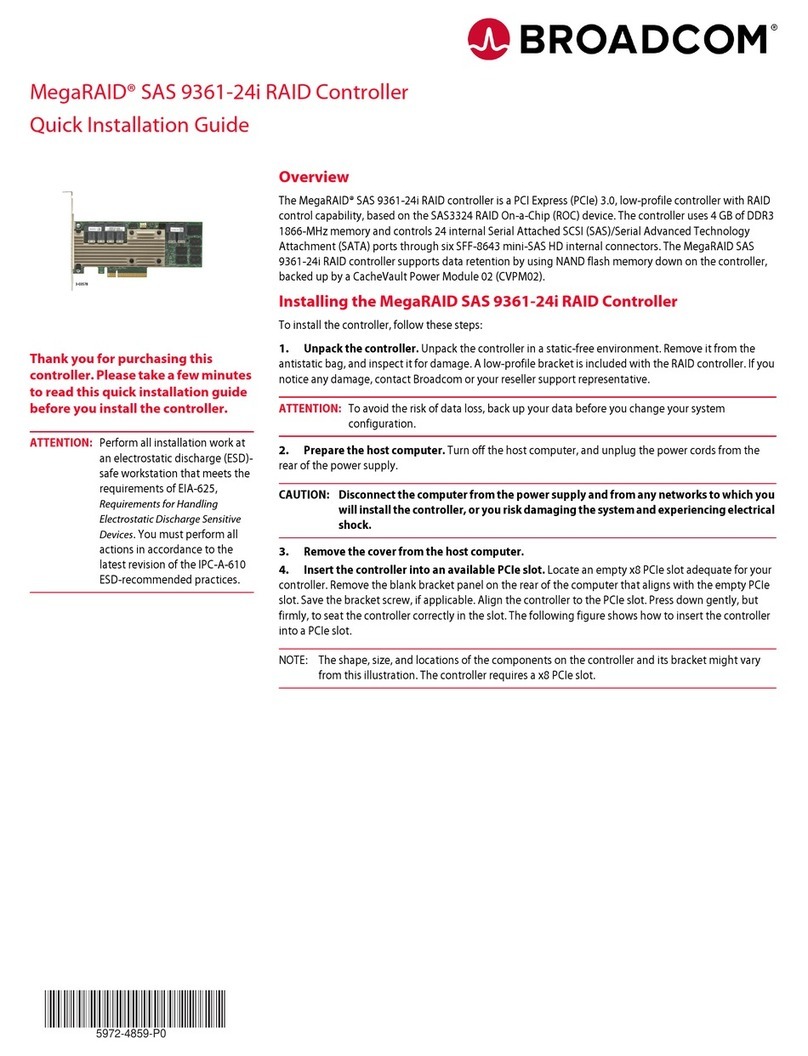MC-S400
2
Management Center
Quick Start Guide
To deploy the appliance and connect cables:
1. Deploy the ProxySG appliance per the instructions in the
ProxySG Quick Start Guide.
2. Connect an Ethernet cable to the MC-S400’s LAN 1:0
port and connect the other end of the cable to the LAN
switch. The appliance auto-negotiates 10/100/1000
Base-T speed and duplex settings.
3. Connect an Ethernet cable to the MC-S400’s MGMT 0:0
port and connect the other end of the cable to the man-
agement network switch.
4. Connect the included null-modem cable to the
MC-S400’s DB9 Serial port and connect the other end
of the cable to a serial terminal or workstation with termi-
nal emulation software. The serial connection is used to
perform the appliance’s initial configuration.
5. Connect the included power cords to the MC-S400’s
power inlets and connect the other ends of the power
cords to a power source.
3 — Power On the Appliance and
Verify LEDs
To verify the appliance is operational:
1. Confirm the appliance’s power cords are securely
connected to a power source.
2. If the appliance does not automatically power on, press
the rear soft power switch.
NOTE: The state of the appliance’s soft power switch (on
or off) is retained when power is removed. This may ne-
cessitate pressing the power switch when reapplying
power to the appliance.
3. As the appliance boots, verify the following:
The power LED turns amber.
Near the end of the boot cycle, the Power LED alter-
nates between amber and green, indicating an uncon-
figured state.
After the boot cycle has completed, the LCD panel dis-
plays information about the appliance, such as model,
serial number, and IP address, which can be scrolled
through with the Right and Left Arrows.
Following the initial configuration and licensing, the
Power LED turns green.
During operation, the front-panel status LEDs indicate the
following states:
4 — Perform the Initial Configuration
NOTE: To initialize the appliance, you need the following:
appliance IP address; primary DNS server IP address;
default gateway IP address; subnet mask; console
password for advanced CLI commands.
To perform the initial configuration for the appliance:
1. Confirm the appliance’s DB9 Serial port is connected to
a serial terminal or workstation with terminal emulation
software.
2. Open a terminal emulation program, such as Microsoft
HyperTerminal®, PuTTY, Tera Term, or ProComm™,
and configure it to use the following settings:
3. Power on the appliance (if it is not already powered on)
and, when prompted, press Enter three times.
4. When prompted, enter network configuration parame-
ters. If the appliance is connected to a network, the Con-
figuration Wizard attempts to verify the DNS server
address and auto-detect link settings.
NOTE: The first time the MC-S400 boots, it requires approx-
imately 5 minutes to initialize the RAID array, after which the
appliance begins a one-time RAID synchronization that
takes approximately 4–5 hours. You can view the status of
LED Color Description
Power
Status
Off Powered off or no power present
Amber Booting
Amber/green
alternating
Not yet initialized
Green Powered on and configured
System
Status
Off Powered off or no power present
Green Normal
Amber System fault or not yet licensed
Amber blinking Critical fault
Baud rate: 9600 bps Data bits: 8
Parity: none Stop bits: 1
Flow control: none