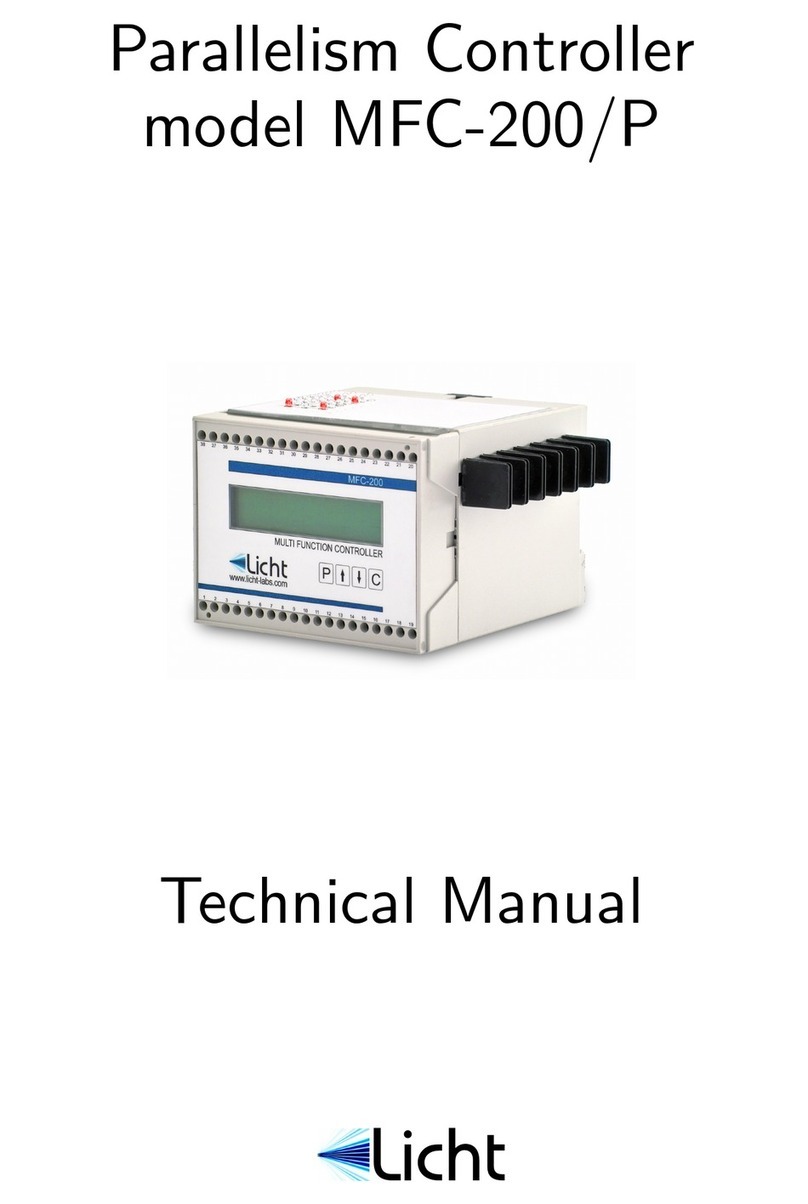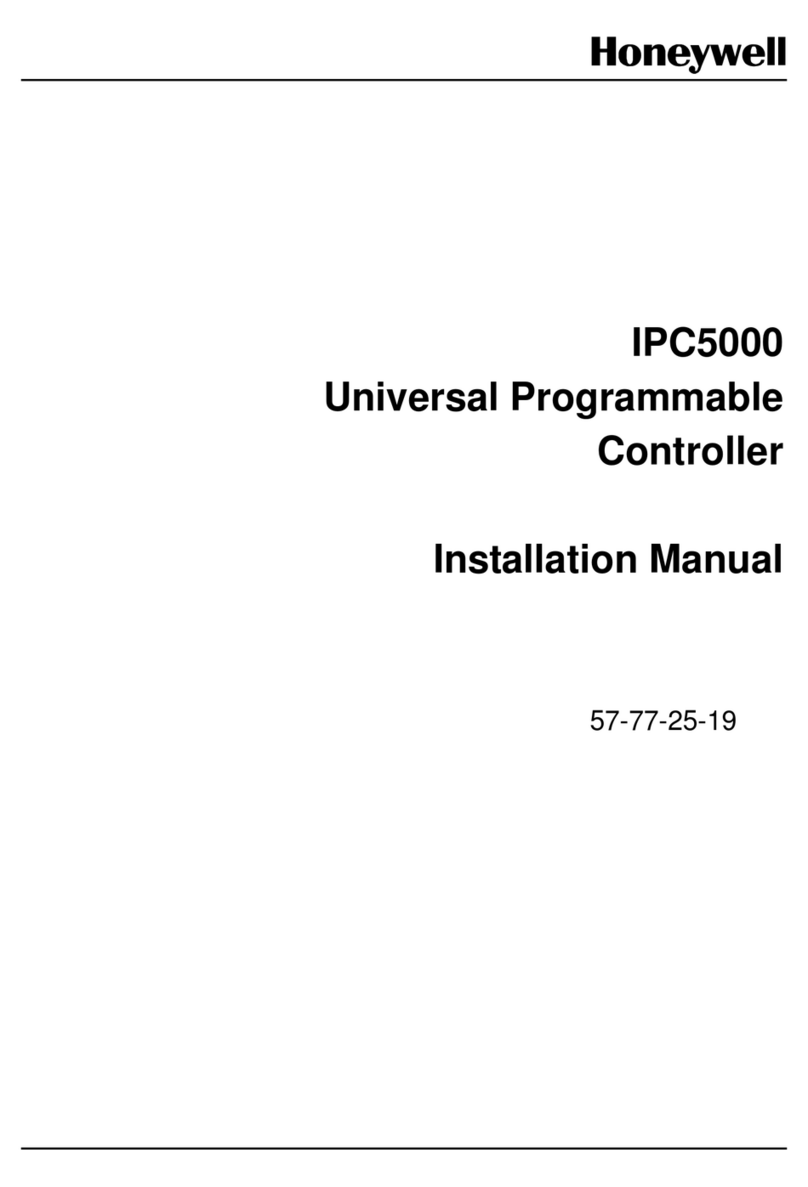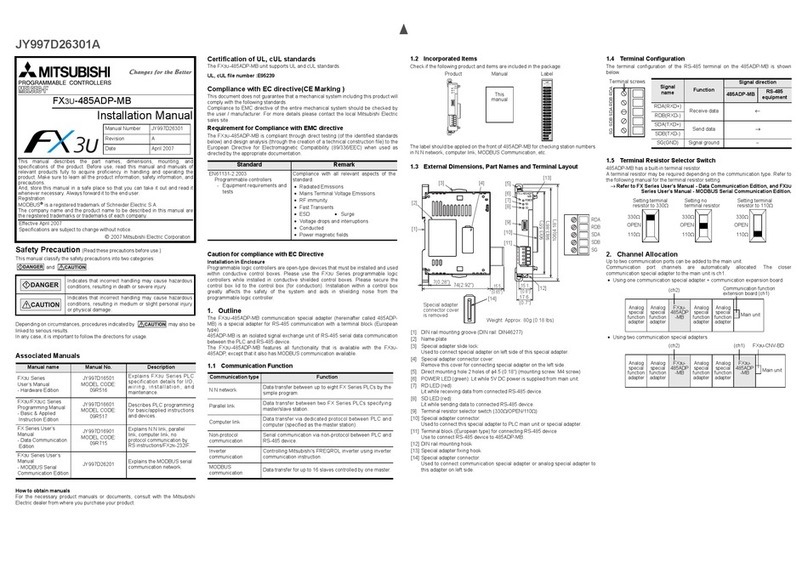PrimaLuceLab ECCO2 User manual

VERSION 1.1
Update 21-04-2020
ECCO2 is made by PrimaLuceLab SpA (Italy). For any matters relating to the use, service and warranty, please
refer to the addresses given in the relevant documents.!
PrimaLuceLab SpA • Via Roveredo 20/B, 33170, Pordenone • www.primalucelab.com
ECCO2 environmental computerized controller
USER MANUAL

PrimaLuceLab SpA ECCO2 user manual
English
WARNING
If improperly handled, ECCO2 may become damaged, so please follow the instructions below:
•Do not disassemble
•Do not open, damage or subject to electric shock or excessive impact any part of ECCO2. Do not drop.
•Do not short the electronic elements
•Do not expose to temperatures below -20°C and above +60°C
•Do not burn or incinerate any component.
•Do not expose to rain or other atmospheric effect related to water
•Do not bend, modify or force any part of ECCO2
Index
Contents of the package 2
First use: install ECCO2 on your telescope 3
First use: use ECCO2 with EAGLE Manager 4
ECCO2 settings in EAGLE Manager 8
First use: use ECCO2 with ASCOM drivers 8
Troubleshooting 9
INFORMATION TO USERS 10
"
page 1
QUALITY CONTROL
Each ECCO2 unit, after created in our laboratories, it’s tested by PrimaLuceLab technical experts to check all components.
We verify mechanics and electronics. In case you check any malfunction, please contact us immediately (+ 39-0434-1696106
or [email protected]). Do not try to disassemble, repair or modify yourself ECCO 2, without our written approval, in
order not to loose the Producer Warrantee.

PrimaLuceLab SpA ECCO2 user manual
Contents of the package
•ECCO2 environmental computerized controller
•Adapter for Vixen-style finder shoe
•2 temperature probes
•USB Type C cable - length 120cm
•Quick guide
"
page 2
NOTE
You can download the ECCO2 drivers and softwares package from our website:
www.primalucelab.com/astronomy/downloads
Save the package (in zip format) onto the EAGLE or computer you want to use to control the ECCO2 and unzip it
with the proper unzip software (right click, and select “expand”). If an unzip utility is needed, you can use WinZip,
available at https://www.winzip.com

PrimaLuceLab SpA ECCO2 user manual
First use: install ECCO2 on your telescope
ECCO2 comes with an adapter that allows you to connect it to Vixen-style finder shoe. Insert the ECCO2 to the
adapter and lock it by using the 2 grub screws provided in the box.
Now you can insert the ECCO2 in the Vixen-style finder shoe of your telescope. If you do not have a finder base,
you can use our optional “DX finder base” and then connect the ECCO2. Now connect the USB cable (you find in
the box) in the USB-C port of the ECCO2 and in USB port of the EAGLE or your standard Windows computer.!
"
page 3

PrimaLuceLab SpA ECCO2 user manual
First use: use ECCO2 with EAGLE Manager
ECCO2 is designed to work with the EAGLE (compatible with EAGLE units that come with power regula-
ted ports for the dew heaters) and, in order to automatically control dew heater power it doesn't need any
external software. In order to use the ECCO2 with EAGLE, please follow these steps:
• Connect temperature sensors to the ECCO2; temperature sensor ports in the ECCO2 are numbered
in the same order as the dew heater ports on the EAGLE. Connect temperature sensor to the EC-
CO2 port number corresponding to the port number on the EAGLE where you connected the dew
heater. For example, if your telescope dew heater is connected to port 5 of your EAGLE, connect the
temperature sensor to the port 5 of the ECCO2. Please do not connect the other side (the probe) to
your telescope since, before start using the ECCO2, temperature probes will have to be calibrated.
Please have the temperature probes free and not connected to different objects: for example you can
leave them on the table or hanging freely.
• Click on the ECCO button in the EAGLE Manager interface and, after a few seconds, ECCO2 will
activate.
"
page 4

PrimaLuceLab SpA ECCO2 user manual
•The ports of the ECCO2 where you connected the temperature sensors, will become red. This means
that the temperature sensors have to be calibrated. When the temperature sensors are not calibrated,
ECCO2 LED light is flashing.
•In the EAGLE Manager, please click the ADVANCED SETTINGS button, this will open a new window.
In the top right part of the new window, you will see the CALIBRATE button.
"
page 5

PrimaLuceLab SpA ECCO2 user manual
•Click on the CALIBRATE button and you will see a red icon that will appear during calibration. When
the calibration is complete you will see a “Calibration OK” notification, click OK to confirm and then
click OK in the ADVANCED SETTINGS window to close.
•The port (you connected both the dew heater and the temperature sensor) will become orange and this
means ECCO2 is automatically controlling the dew power based on the dew point that will be displayed
on the EAGLE Manager interface. From this moment ECCO2 takes control of the dew heater power
based on the dew point and you can’t manually control power of the dew heater port in the EAGLE until
you disconnect the temperature probe from the ECCO2.
•Insert the temperature probe head between the dew heater you want to automatically control with the
ECCO2 and the telescope optical tube.
"
page 6

PrimaLuceLab SpA ECCO2 user manual
•Temperature readings in the ECCO2 are displayed in Celsius (°C). If you want to see temperatures in
Fahrenheit (°F), please go to ADVANCED SETTINGS and select “°F” in Temperature option.
"
page 7

PrimaLuceLab SpA ECCO2 user manual
ECCO2 settings in EAGLE Manager
In the upper part of the ADVANCED SETTINGS window of EAGLE MANAGER you can find the “Delta-T”
value: this is the temperature that ECCO2 adds to the dew point temperature relative the numbered dew
heater.
The larger your optics, the higher we suggest to set this value in order to keep your optic uniformly hea-
ted.
First use: use ECCO2 with ASCOM drivers
ECCO2 is provided with an ASCOM driver in order to allow third
party software to connect to the ECCO’s 2 sensors, allowing you
to connect the ECCO2 to a standard Windows 10 computer. EC-
CO2's ASCOM driver requires at least ASCOM platform 6.4 that
can be found here https://ascom-standards.org. In order to install
the ASCOM driver (on your EAGLE or on your standard Windows
10 computer), please double click to the “PLL Environmental Con-
ditions ASCOM driver” and follow the instructions, this will install
the “PLL Environmental Conditions ASCOM driver”. Now you can
start your astrophotography software and connect to the ECCO2
ASCOM driver by following the instructions provided with the third
party software.
Please note that:
-by using the ECCO2 with a standard computer, you can use the
ECCO2 to monitor air temperature, humidity and pressure but
you can’t control dew heaters power in the same way you can
do with the EAGLE.
-if you use the ASCOM driver with your EAGLE, in order to use third party software you always have to
connect the ECCO to the EAGLE Manager.!
"
page 8

PrimaLuceLab SpA ECCO2 user manual
Troubleshooting
Q: When I click the ECCO button in the EAGLE Manager, the temperature probes readings are red and EC-
CO2 is flashing.
A: This means that the temperature probes are not calibrated. Please click on ADVANCED SETTINGS in the EA-
GLE Manager and click on CALIBRATE button.
Q: Temperature probes readings are red also if I previously calibrated.
A: It means that you connected the temperature probes to the wrong port number of the ECCO2. Please check
numbers of the dew heater ports in the EAGLE and have them matched with the ones in the ECCO2.
Q: When I click on ECCO button in the EAGLE Manager, it doesn’t connect.
A: If you see the “No ECCO found” after you press ECCO button, this may be related to 3 causes:
- EAGLE Manager: please make sure you are using the latest version of EAGLE Manager you can down-
load from https://www.primalucelab.com/astronomy/downloads
- Driver not automatically loaded by Windows: Windows may not properly load the driver when you connec-
ted ECCO’s USB cable to your EAGLE. With the ECCO2 disconnected from the USB port, please go to Control
Panel, then select Device Manager. Here you see the list of all the devices. Please connect ECCO’s USB cable
and you will see the list updating. If the new found device has a yellow mark, it means that the driver has not auto-
matically loaded. Make a mouse right-click on it and select “Update Driver”. In the new window select “Browse my
computer for driver software”, click on Browse button and select the folder where you previously unzipped the
“ECCO2 software package” zip file, that includes also the system driver. This will manually install the ECCO2 dri-
ver, reboot your EAGLE and connect again to the ECCO2 in the EAGLE Manager.
- Wrong driver loaded by Windows: if in the Control Panel the COM device hasn’t any yellow mark and it
seems to be correctly loaded, the error may be related to a wrongly loaded driver. In this case please download the
latest ECCO2 software package from our website https://www.primalucelab.com/astronomy/downloads and unzip
the file in your EAGLE. Then connect the ECCO2 to the EAGLE, and enter Control Panel -> Device Manager. Se-
lect the device with COM port associated to the ECCO2 (if you’re not sure what is the one associated to your EC-
CO2, just disconnect and reconnect the ECCO2 USB cable, you will see the list updating), make a right mouse
click on it and select “Uninstall device”. In the new window that opens, select the option “Delete the driver software
for this device” and click “Uninstall” button to proceed. This will uninstall the COM device and the related driver.
Disconnect ECCO2’s USB cable from your EAGLE and connect again. Windows should automatically detect EC-
CO2 and install the new driver. You can now manually specify the folder address where you previously uncompres-
sed the "ECCO2 software package” and, in particular, the "ECCO2 system driver” included in it.
Q: My telescope has dew on optics also if I use the ECCO2.
A: First of all please check that, when ECCO2 applies power to dew heaters, they warm up. If the dew heaters are
fine, we suggest you to increase (for example to 2-3 degrees) the Delta-T value in the EAGLE Manager ADVAN-
CED SETTINGS.!
"
page 9

PrimaLuceLab SpA ECCO2 user manual
INFORMATION TO USERS
#
According to art. 26 of Decreto Legislativo 14 marzo 2014, n. 49 "Attuazione della Direttiva 2012/19/UE sui rifiuti di
apparecchiature elettriche ed elettroniche”, the symbol of the barrel placed on the equipment or its packaging indi-
cates that the product at the end of its useful life must be collected separately from other waste.
The user will therefore have to give the end-of-life equipment to the appropriate separate collection centers for
electronic and electrotechnical waste or to return it to the reseller upon the purchase of a new type of equivalent
equipment, one by one.
#
Properly differentiated collection for the subsequent start of dismantled equipment for recycling, treatment and en-
vironmentally compatible disposal helps to avoid possible adverse effects on the environment and health and fa-
vors the reuse and / or recycling of the materials contained in the equipment.
#
The abusive disposal of the product by the user implies the application of the administrative sanctions as per
D.Lgs. 152/2006.
Compliance with the RAEE legislation (D.Lgs. 49/2014)
PrimaLuceLab is registered to AEE Register with number
IT17030000009790
PrimaLuceLab adheres to Sistema Collettivo ERP Italia for the com-
pliance to RAEE legislation.!
"
page 10

PrimaLuceLab SpA ECCO2 user manual
1) The PrimaLuceLab product warranty is effective from the date of purchase and is valid only if it is with the invoi-
ce (or receipt) of purchase."
2) The warranty covers the product against defects in workmanship and includes the cost of the replaced material
and labor."
3) The warranty does not cover any damage caused to the product or defects or failures that occur due to impro-
per installation , improper use and/or deterioration due to normal wear."
4) THE GUARANTEE DOES NOT APPLY IN THE FOLLOWING CASES:
- #Repair by anyone not authorized by PrimaLuceLab .
- #Invasive interventions or tampering with internal and/or external parts.
- #Missing of the invoice (or receipt) of purchase."
TERMS OF SERVICE"
Technical assistance is performed exclusively by PrimaLuceLab or its authorized resellers. All returns must be re-
ceived with our permission (to be asked writing an email to [email protected]) . YOU HAVE TO add to the
shipping the invoice (or receipt) of purchase and the detailed description of the defect. For products without the
invoice (or receipt) of purchase, repair and shipping costs are always paid by the customer.
"
page 11
WARRANTY
Table of contents
Other PrimaLuceLab Controllers manuals
Popular Controllers manuals by other brands

Cypress
Cypress CY7C68013 manual

Chromalox
Chromalox IntelliTrace ITC 1 Installation & operation manual

Emerson
Emerson Bettis M Series Installation, operation and maintenance manual
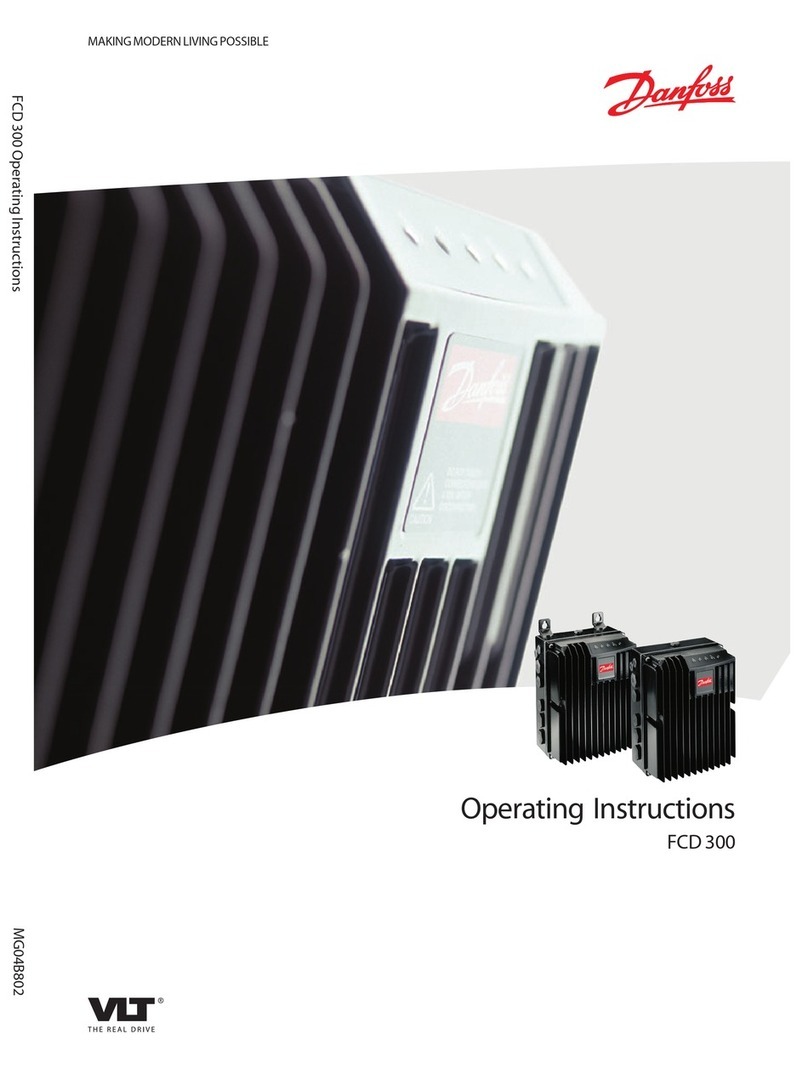
Danfoss
Danfoss VLT Decentral FCD 300 operating instructions

EUROSTER
EUROSTER 11M Operation and assembly manual
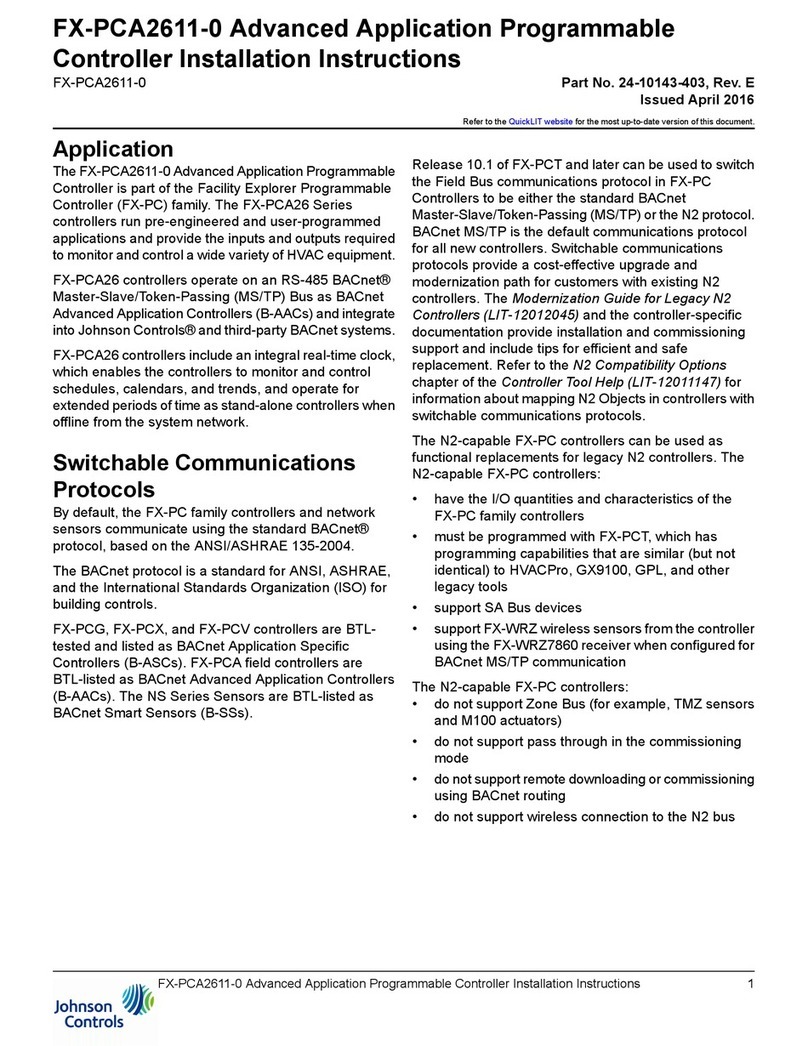
Johnson Controls
Johnson Controls FX-PCA2611-0 installation instructions