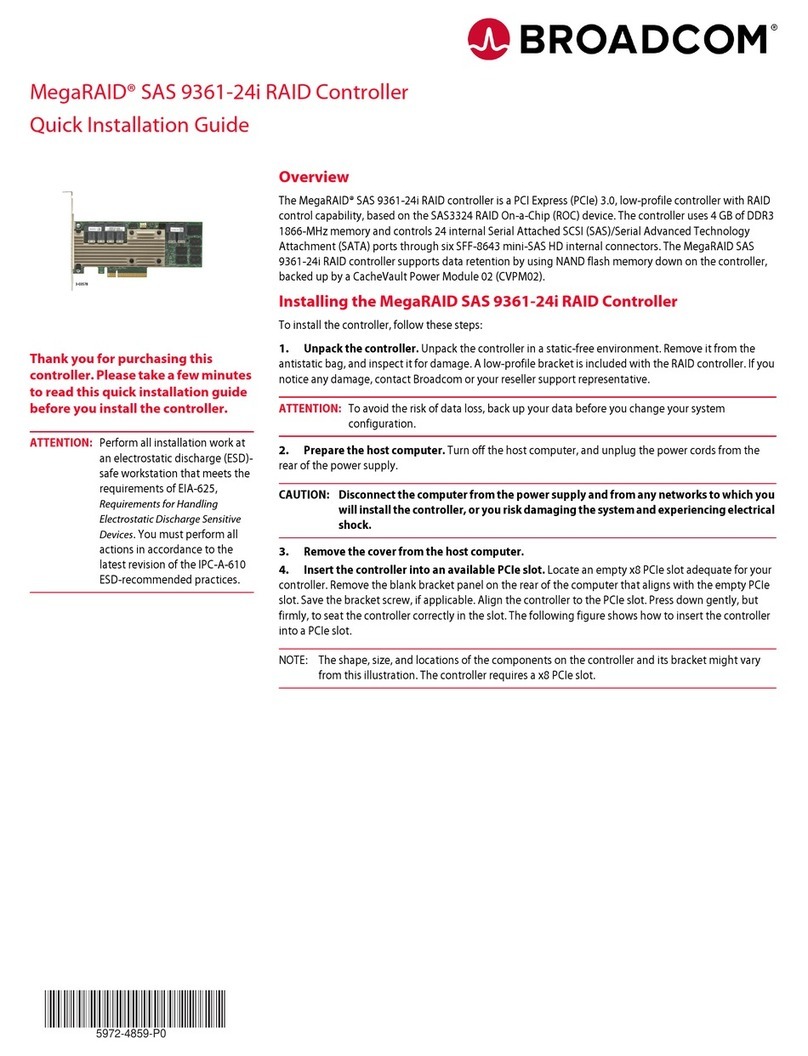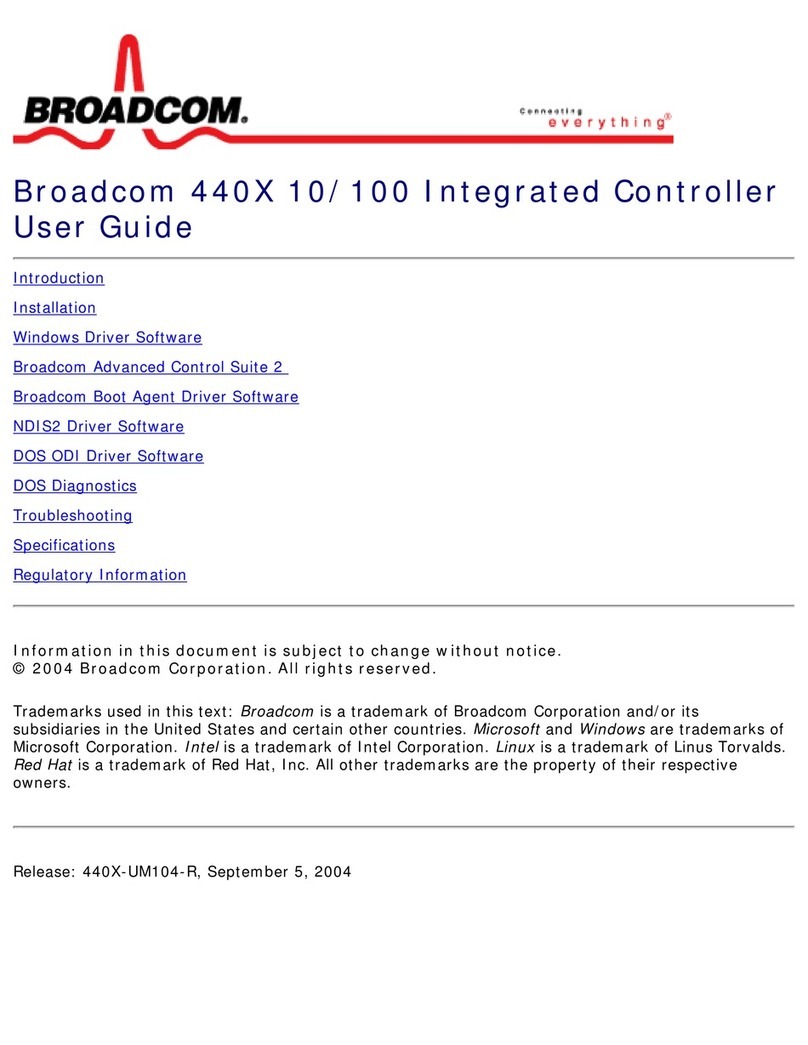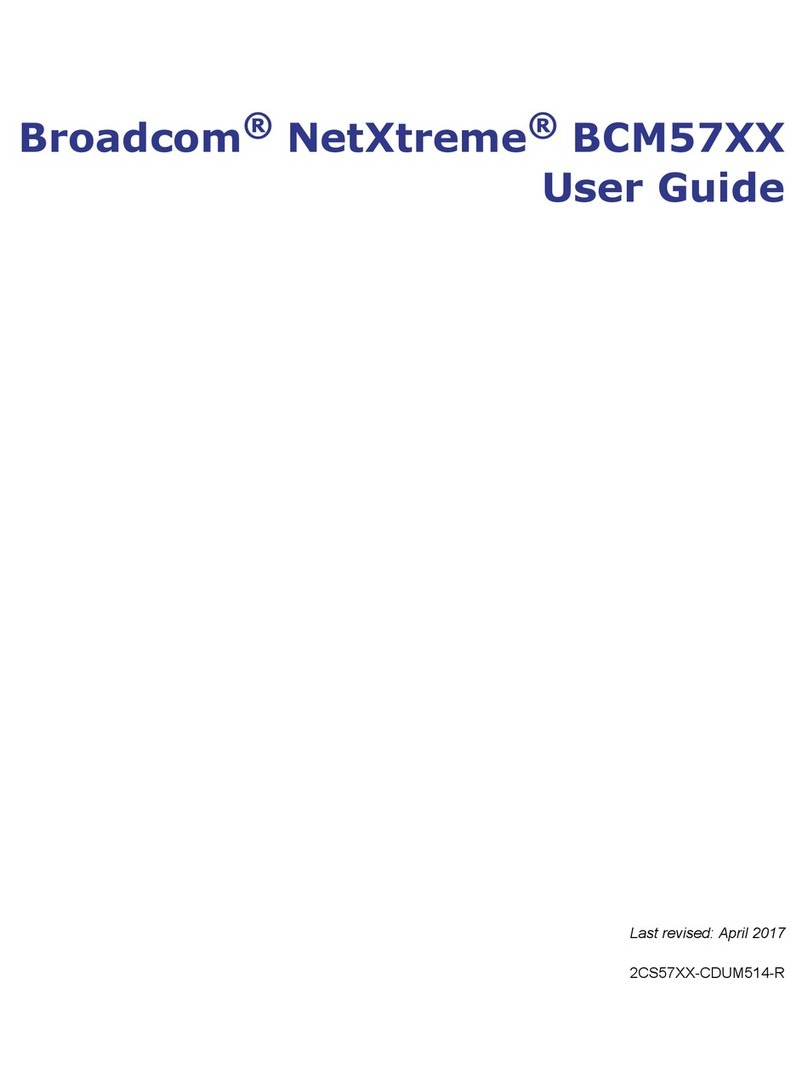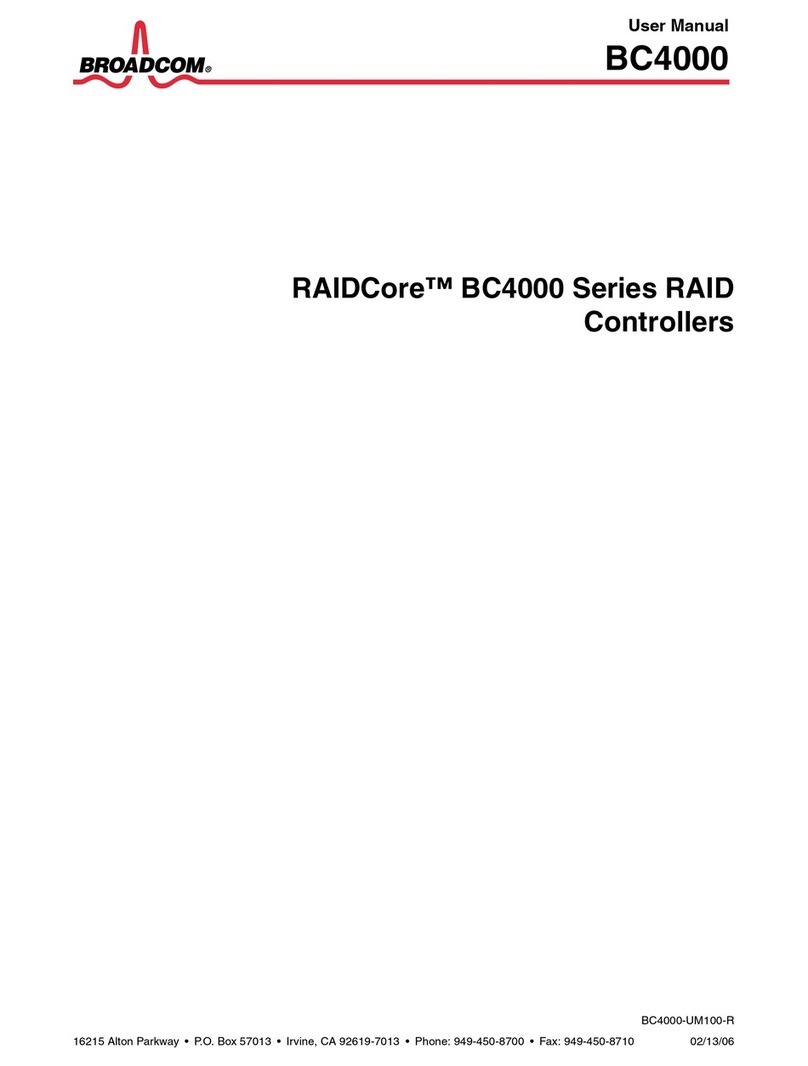Thank you for purchasing this
controller. Please take a few minutes
to read this quick installation guide
before you install the controller.
ATTENTION: Perform all installation work at
an electrostatic discharge (ESD)-
safe workstation that meets the
requirements of EIA-625,
Requirements for Handling
Electrostatic Discharge Sensitive
Devices. You must perform all
actions in accordance to the
latest revision of the IPC-A-610
ESD-recommended practices.
Quick Installation Guide
MegaRAID® SAS 9380-8i8e RAID Controller
Overview
The MegaRAID SAS 9380-8i8e RAID controller is a PCI Express®(PCIe®) 3.0, low-profile controller with RAID
control capability, based on the LSISAS3316 RAID On-a-Chip (ROC) device. The controller uses 2 GB of
DDR3 1866-MHz memory. In addition, it controls eight internal Serial Attached SCSI (SAS)/Serial
Advanced Technology Attachment (SATA) ports through two SFF-8643 mini-SAS HD-4i internal
connectors and eight external SAS/SATA ports through two SFF-8644 mini-SAS HD-4e external
connectors.
The MegaRAID SAS 9380-8i8e RAID controller supports data retention by using NAND flash memory
down on the controller, backed up by a CacheVault Power Module 02 (CVPM02). The CVPM02 module is a
super-capacitor pack that provides power for the backup of your data in case of host power loss or server
failure. The CVPM02 module is connected to the controller remotely by cable. The data is backed up to
NAND flash memory available on the MegaRAID controller board. For more information on the CVPM02
module, refer to the CVPM02 Kit Quick Installation Guide.
Installing the MegaRAID SAS 9380-8i8e RAID Controller
To install the MegaRAID SAS 9380-8i8e RAID controller, follow these steps:
1. Unpack the controller. Unpack the controller in a static-free environment. Remove it from the anti-
static bag, and inspect it for damage. A low-profile bracket is included with the controller. If you notice
any damage, contact Broadcom or your reseller support representative.
ATTENTION: To avoid the risk of data loss, back up your data before you change your system
configuration.
2. Prepare the host computer. Turn off the host computer, and unplug the power cords from the
rear of the power supply.
CAUTION: Disconnect the computer from the power supply and from any networks to which you
will install the controller, or you risk damaging the system and experiencing electrical
shock.
3. Remove the cover from the host computer.
4. Check the mounting bracket on the board (system- dependent). If required for your system,
replace the full-height mounting bracket that ships on the controller with the low-profile bracket
supplied. Complete the following steps to attach the low-profile bracket.
a. Using a No.1 Phillips screwdriver that is ESD safe, remove the two Phillips screws that connect
the full-profile bracket to the board. Unscrew the two screws located at the top and bottom edges
of the board. Avoid touching any board components with the screwdriver or bracket.
b. Remove the full-profile bracket. Do not damage the controller.
c. Place the controller on top of the low-profile bracket. Position the bracket so that the screw
holes in the tabs align with the openings in the board.
d. Using a No.1 Phillips torque screwdriver that is ESD safe, set to a maximum torque of 4.8 ± 0.5
inch-pounds. Replace the two Phillips screws removed in step a.
ATTENTION: Exceeding this torque specification can damage the controller, connectors, or screws, and
can void the warranty on the board.
5. Insert the board into an available PCIe slot. Locate an empty x8 PCIe slot adequate for your
board. Remove the blank bracket panel on the rear of the computer that aligns with the empty PCIe slot.
Save the bracket screw, if applicable. Align the controller to the PCIe slot. Press down gently, but firmly, to
seat the board correctly in the slot. The following figure shows how to insert the board into a PCIe slot.
NOTE: The shape, size, and locations of the components on the controller and its bracket might vary
from this illustration. The board requires a PCIe x8 slot.