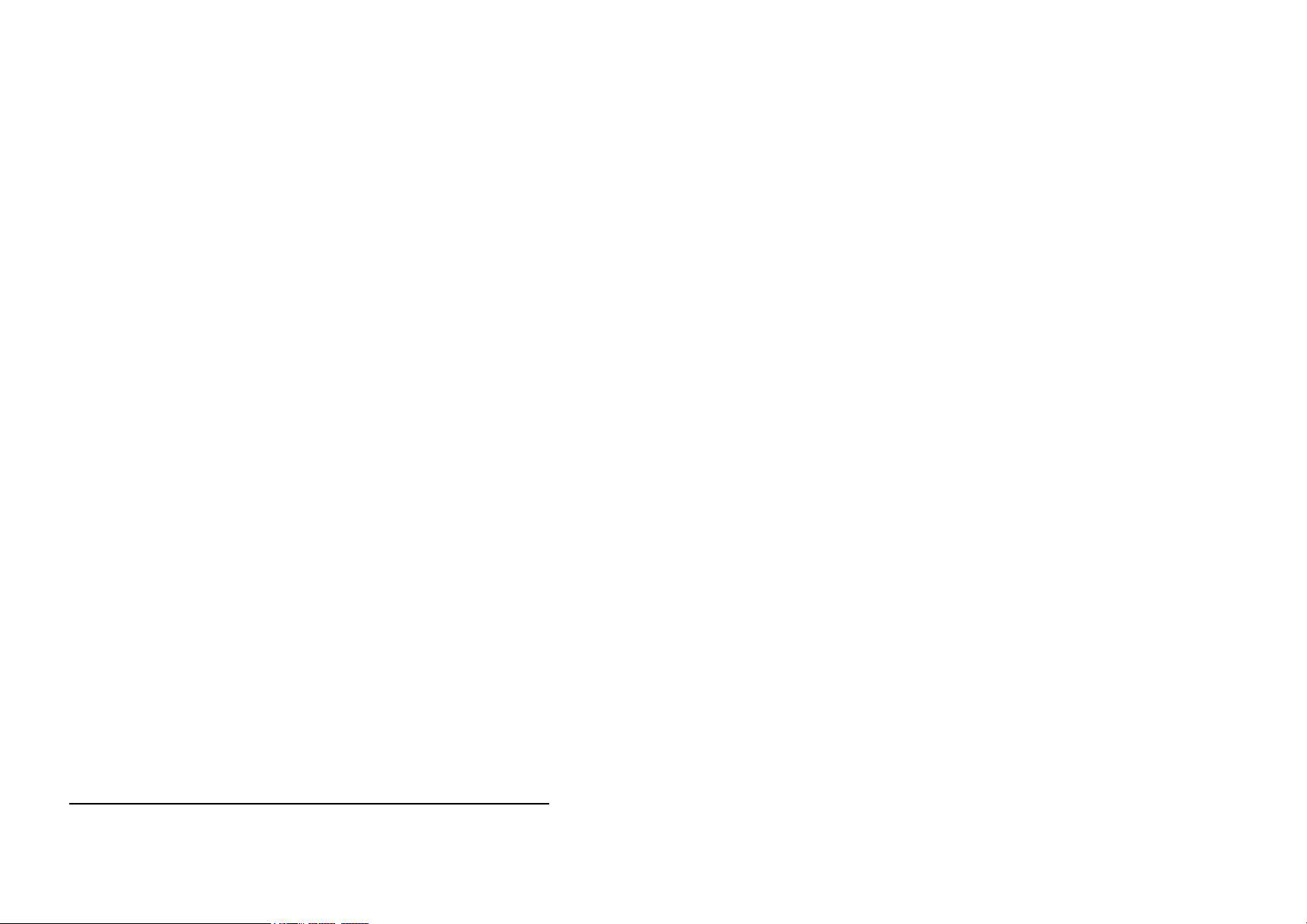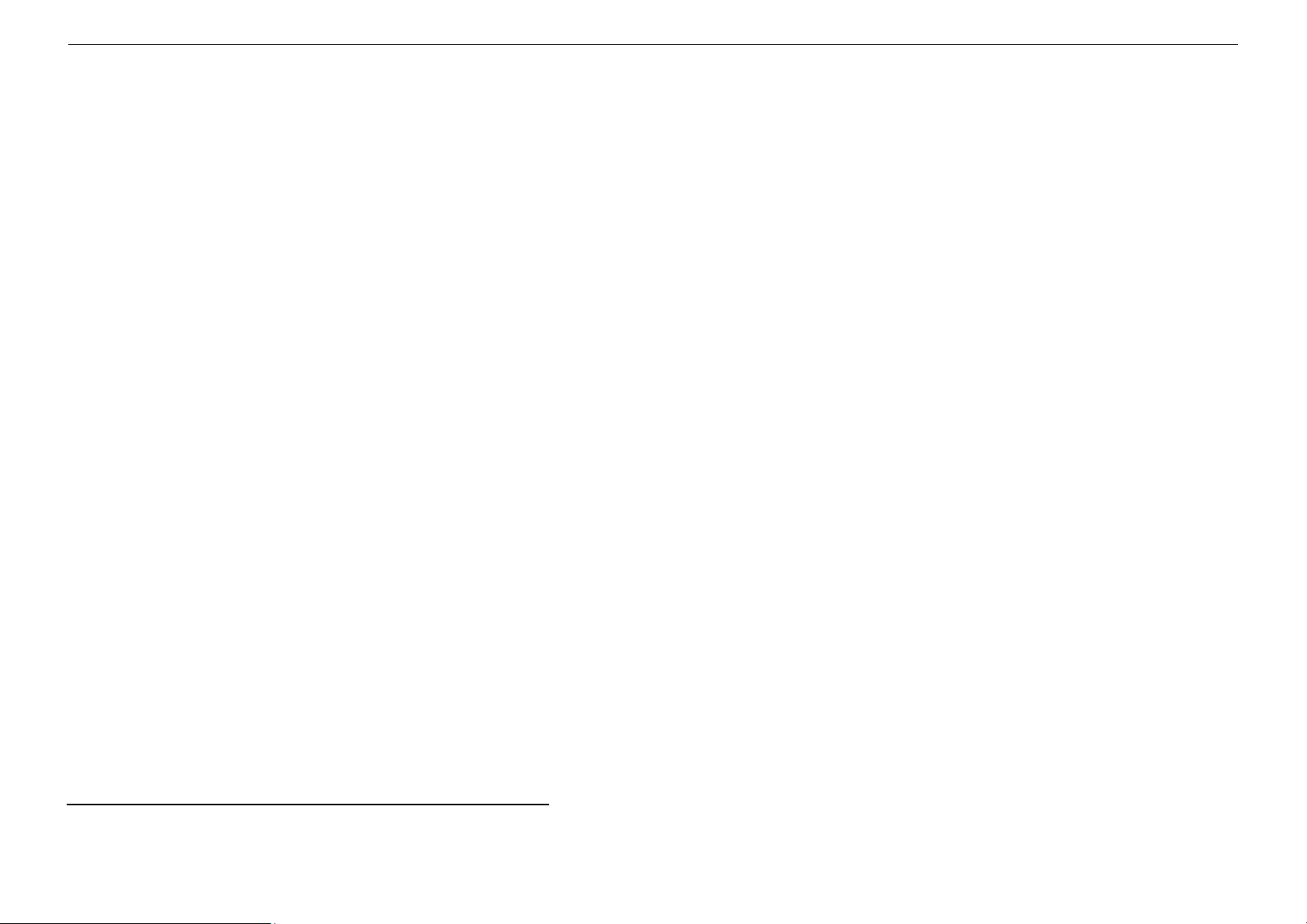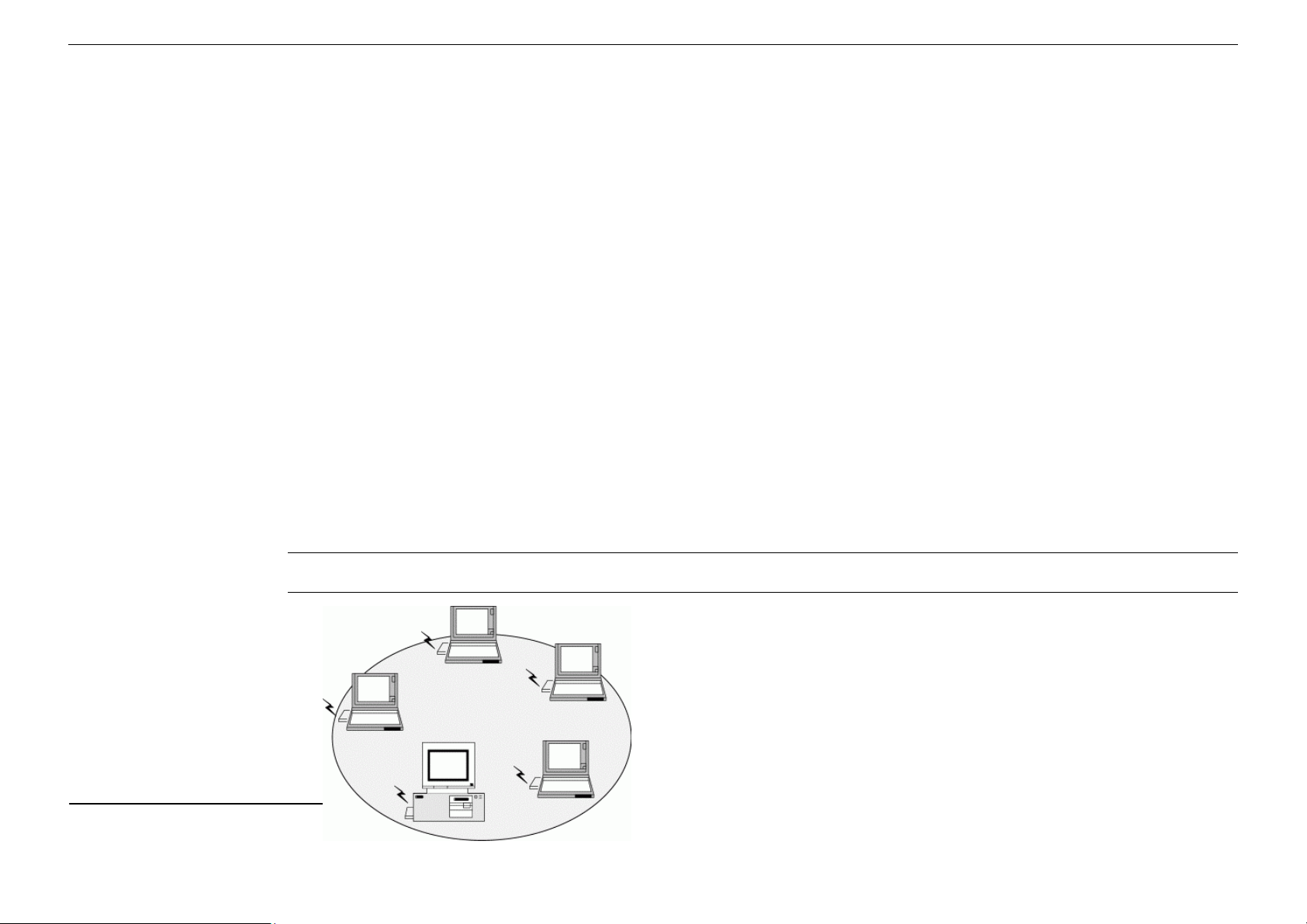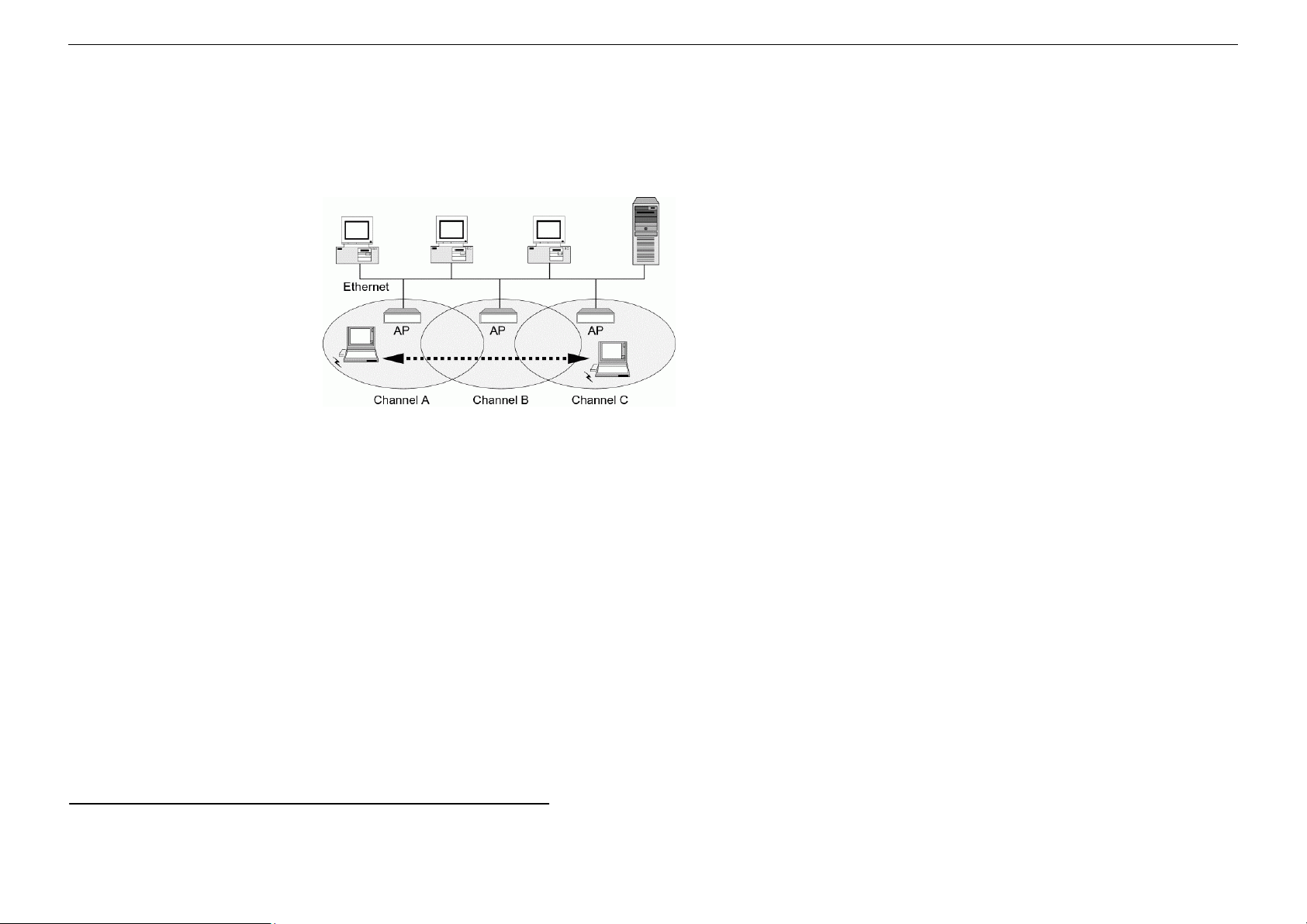I
Contents
Chapter 1 Introduction............................................................................................................................................... 1
Wireless LAN Basics ................................................................................................................................................... 2
Local Area Network (LAN)........................................................................................................................................................2
Ad Hoc Mode.............................................................................................................................................................................2
Infrastructure Mode ..................................................................................................................................................................3
Roaming ....................................................................................................................................................................................4
Chapter 2 Installing the Wireless LAN Card............................................................................................................ 5
System Requirements................................................................................................................................................. 6
Installing Wireless LAN Driver and Software .............................................................................................................. 7
Basic Installation Procedures ...................................................................................................................................................7
General Guidelines for OS-Specific Situations .......................................................................................................................10
Chapter 3 Using Wireless LAN Utility .................................................................................................................... 13
Accessing Vendor’s Wireless LAN Utility.................................................................................................................. 14
Notice When Assessing Wireless LAN Utility under Windows XP ..........................................................................................14
Link Status Tab ......................................................................................................................................................... 17
Configuration Tab...................................................................................................................................................... 19
Encryption Tab .......................................................................................................................................................... 22
Site Monitor Tab ........................................................................................................................................................ 23
About Tab.................................................................................................................................................................. 26
Chapter 4 Using Wireless Tray Icon Functions .................................................................................................... 27
Viewing Signal Strength and Speed.......................................................................................................................... 27
Tray Icon Graphic Indication ..................................................................................................................................... 28
Other Functions......................................................................................................................................................... 29
Chapter 5 Windows XP Wireless Zero Configuration Utility ............................................................................... 31
Connecting to an Access Point or Wireless LAN Card ............................................................................................. 31
Viewing Wireless Connection Status ........................................................................................................................ 32
Configuring Your Wireless Properties ....................................................................................................................... 33
Chapter 6 Uninstalling the Wireless LAN Card ..................................................................................................... 37
Uninstalling the Wireless LAN Card Software........................................................................................................... 37
Removing the Wireless LAN Card (For CardBus Adapter)....................................................................................... 39