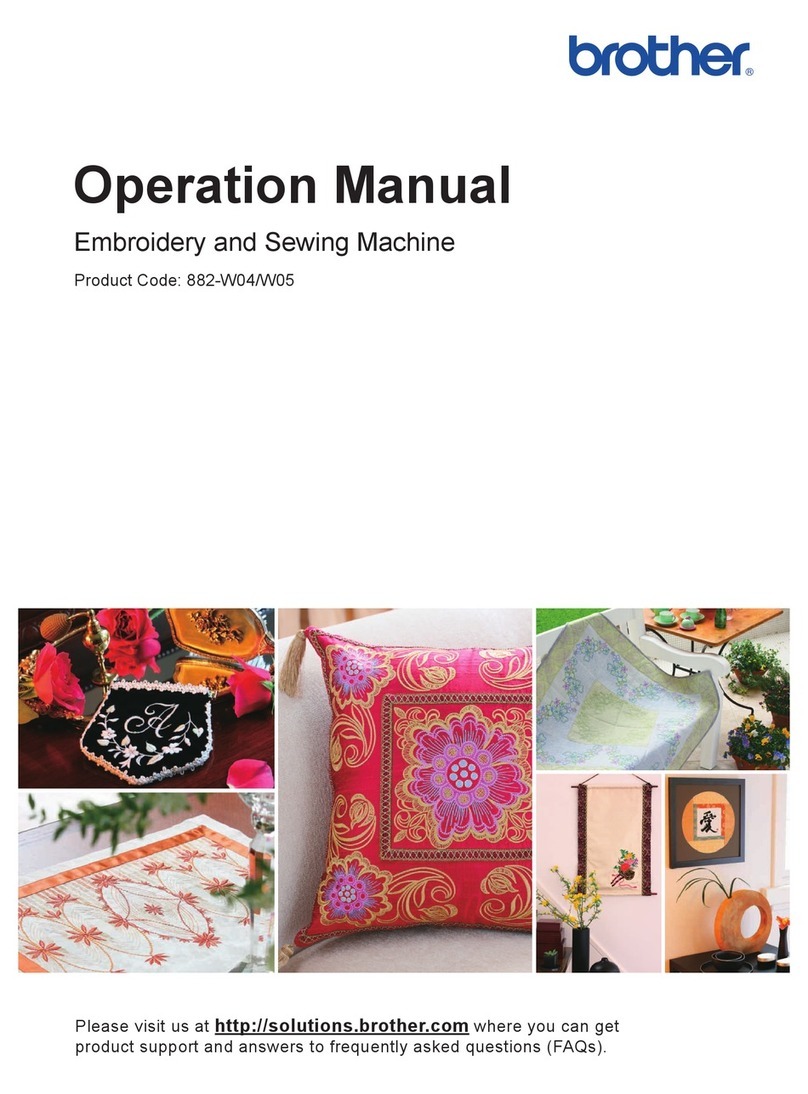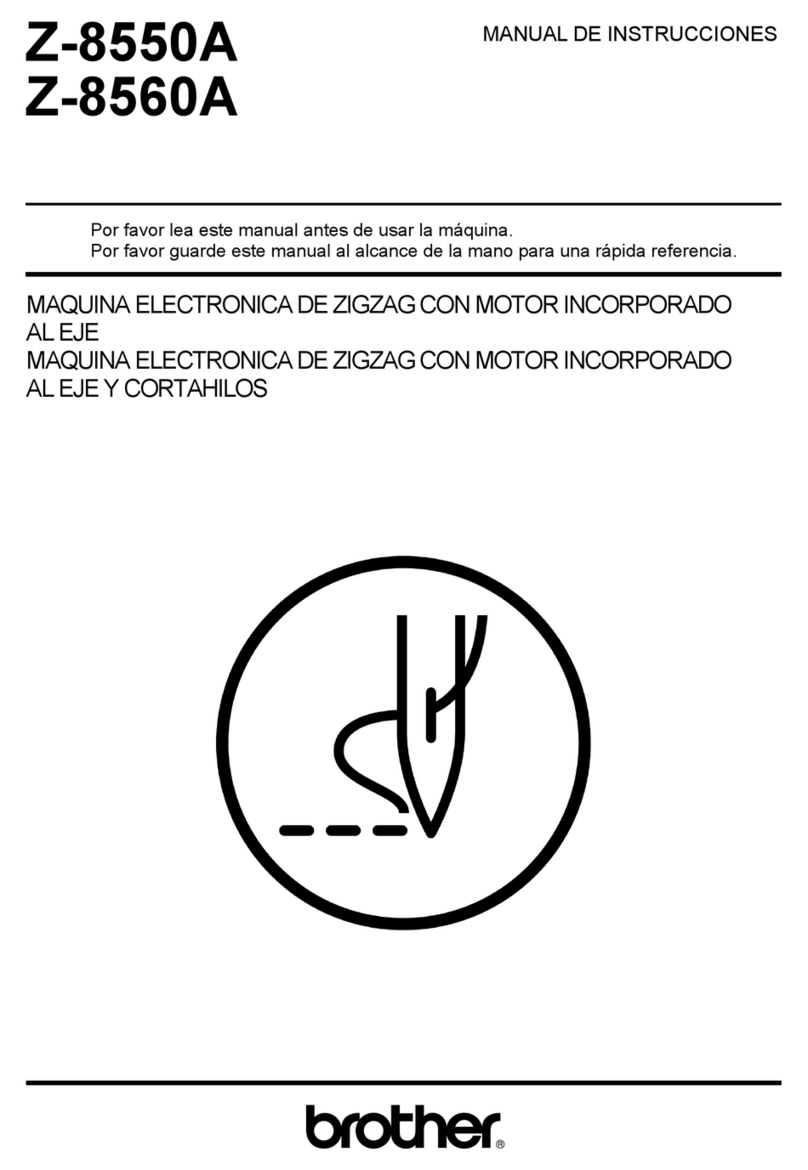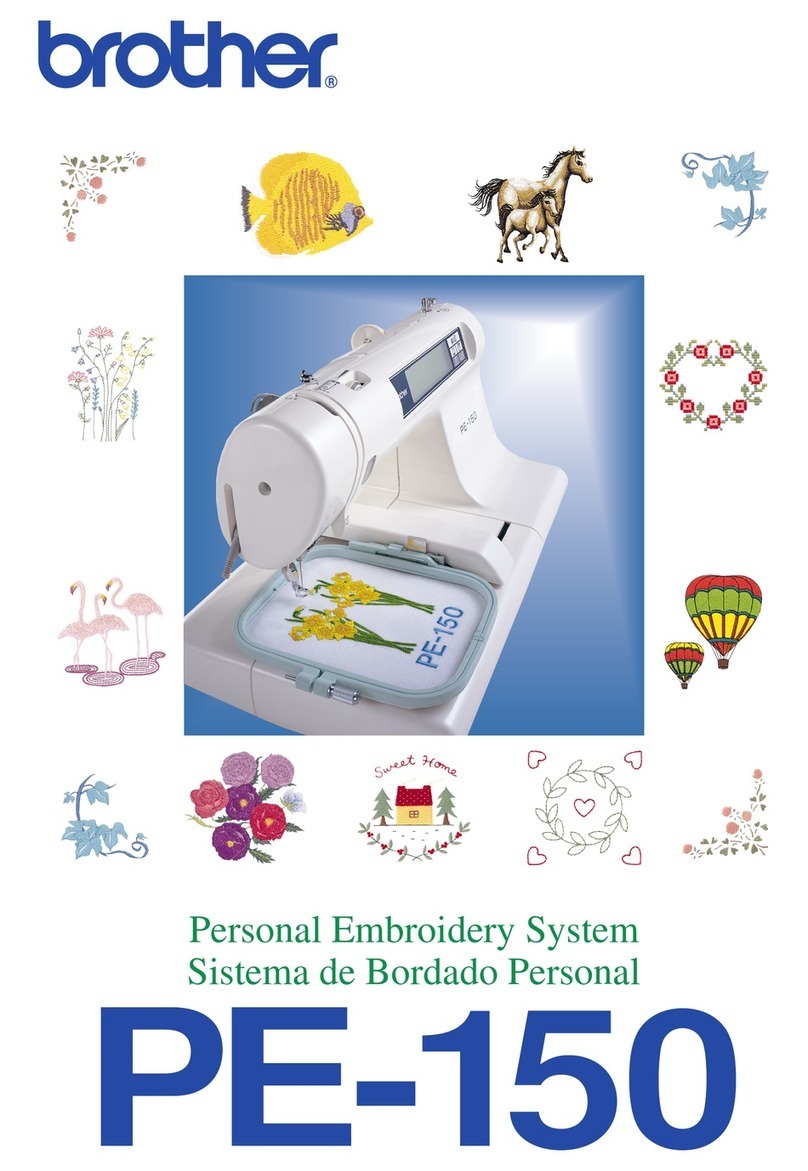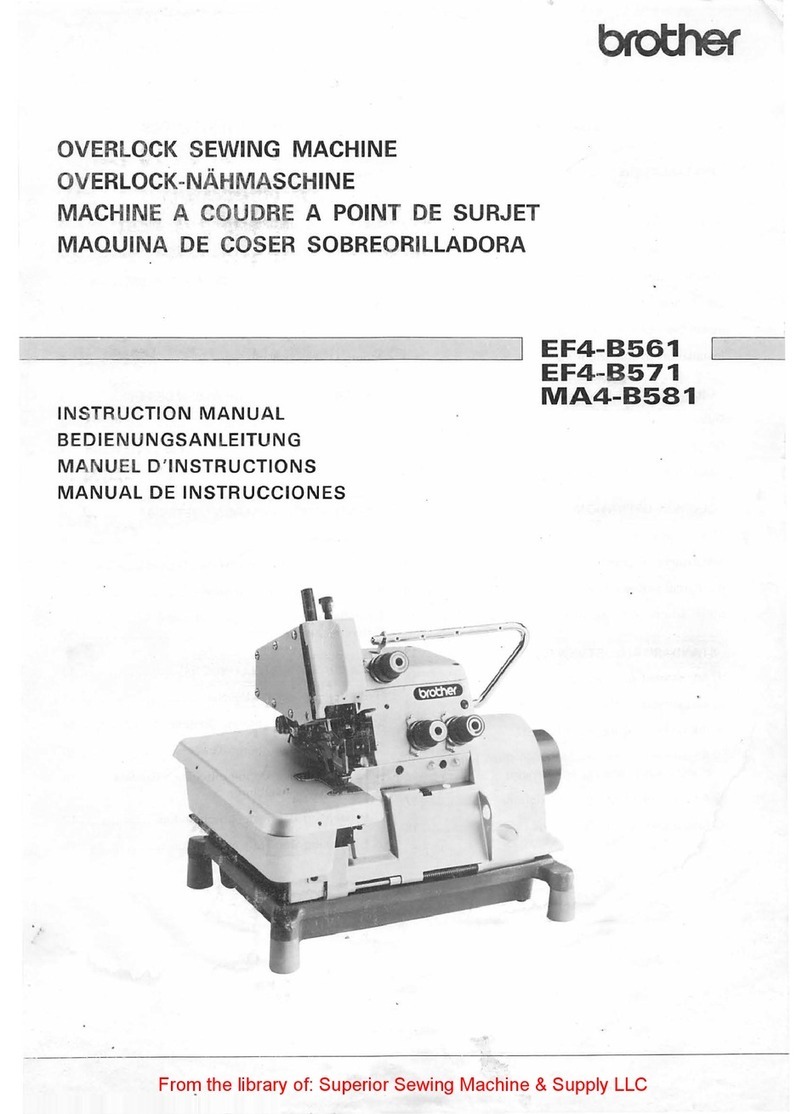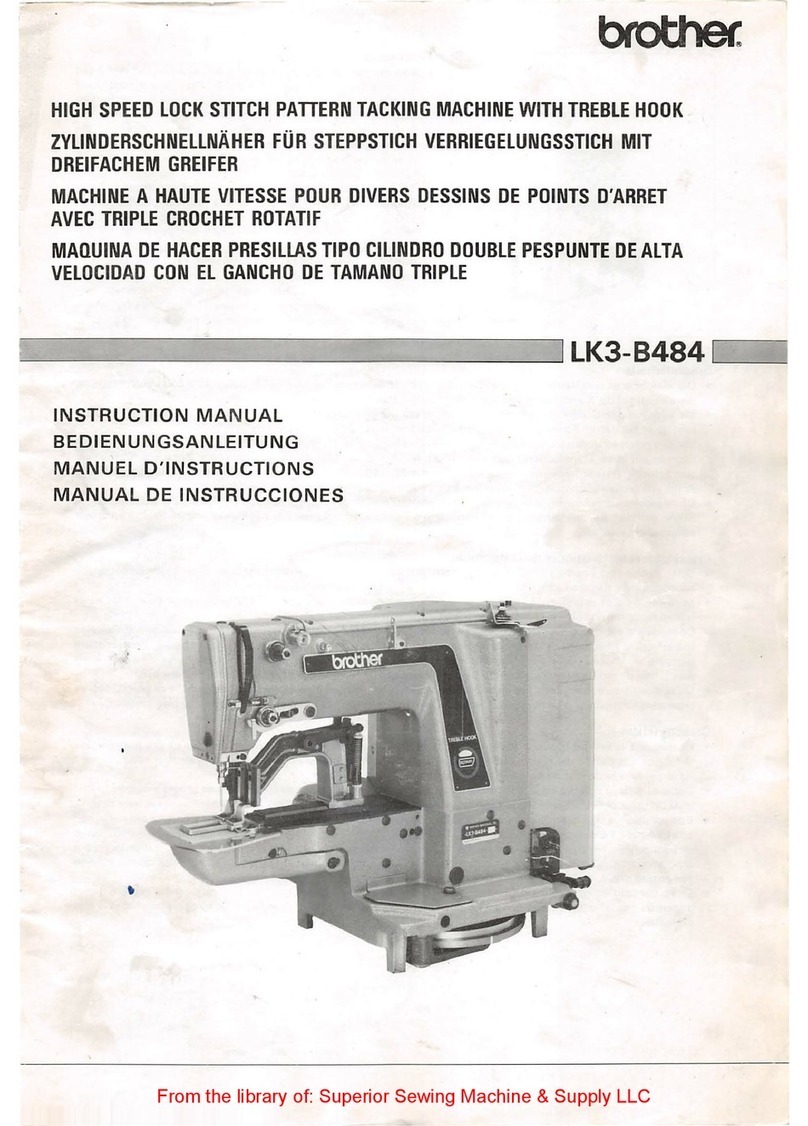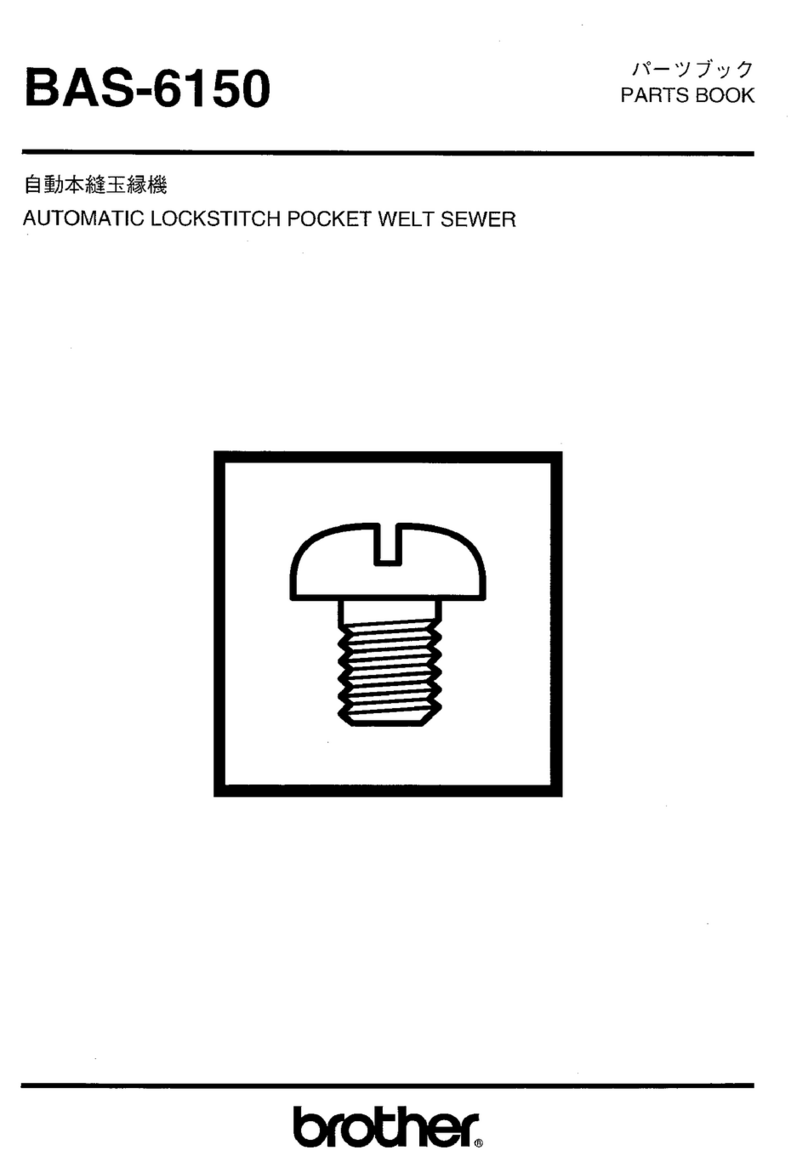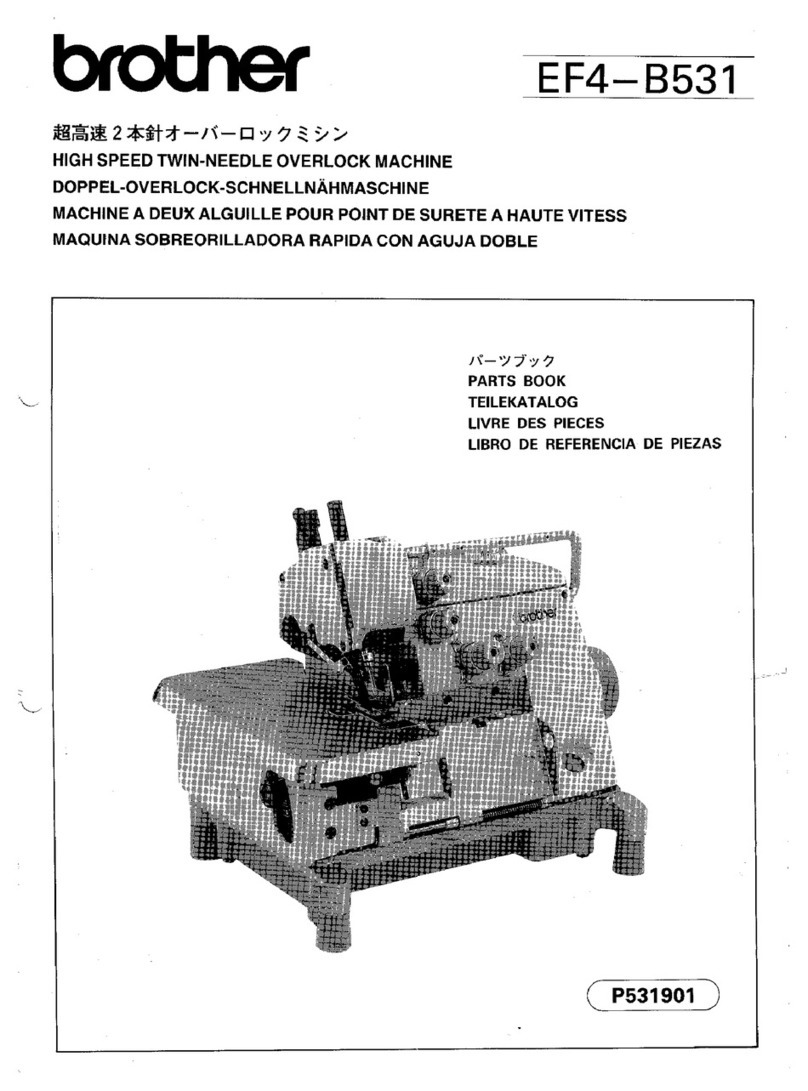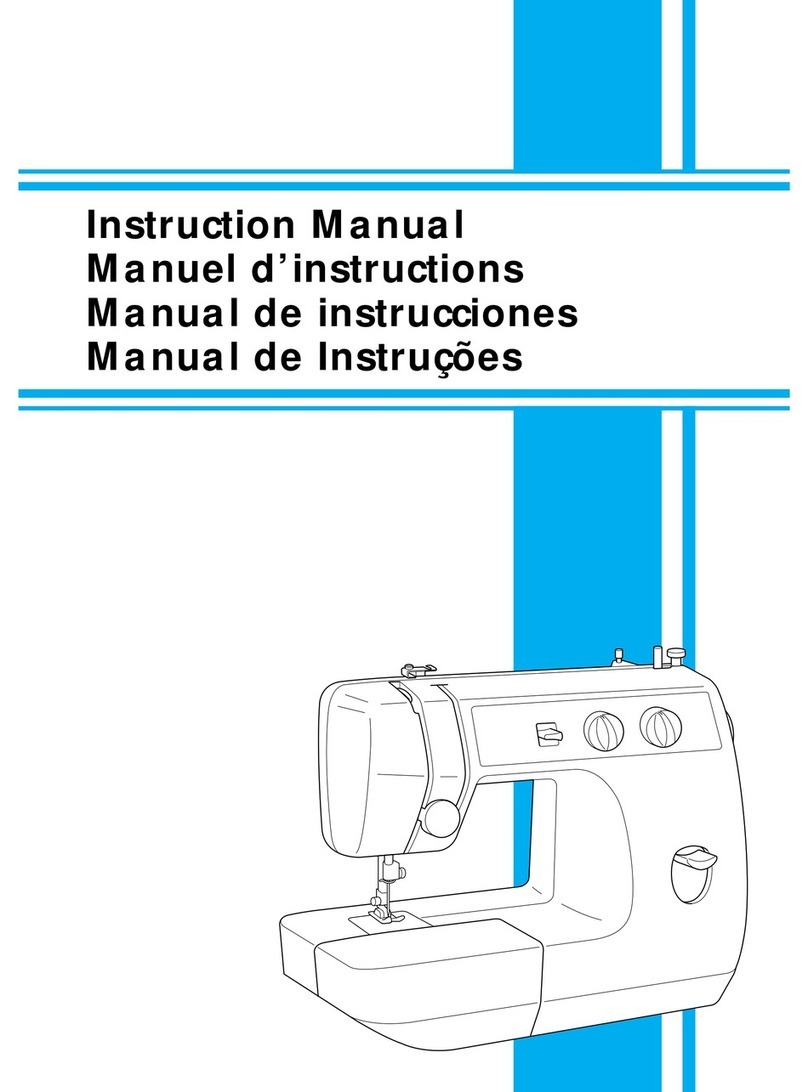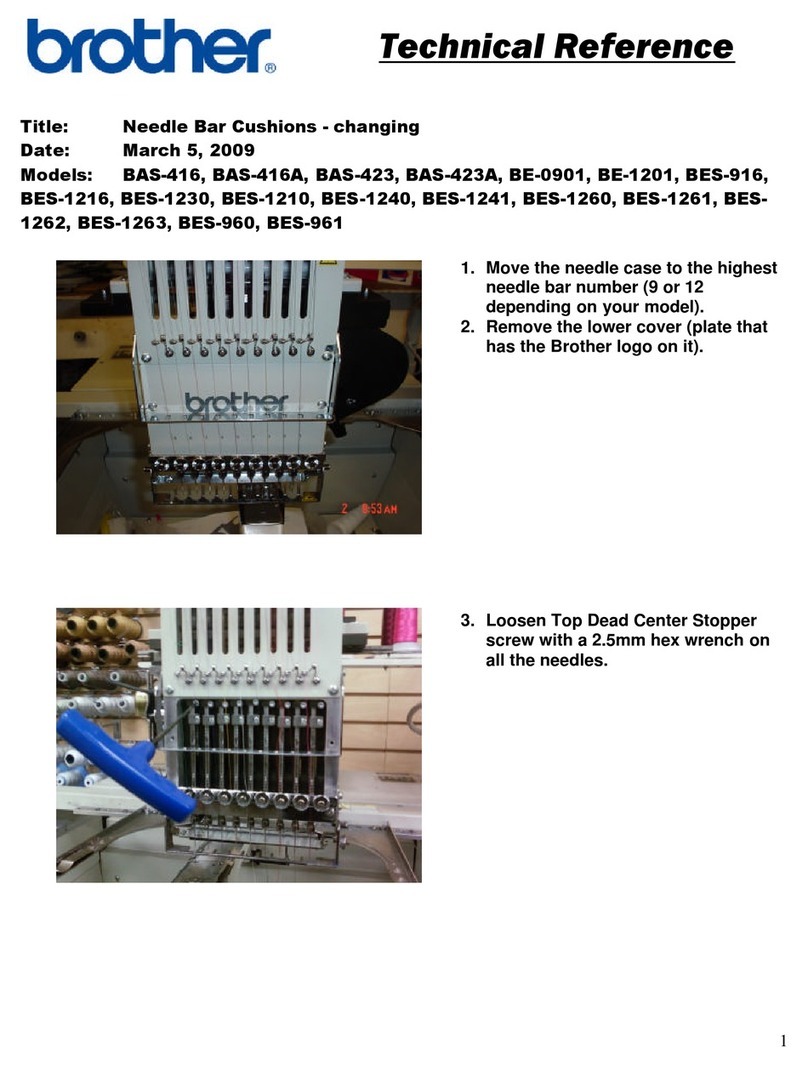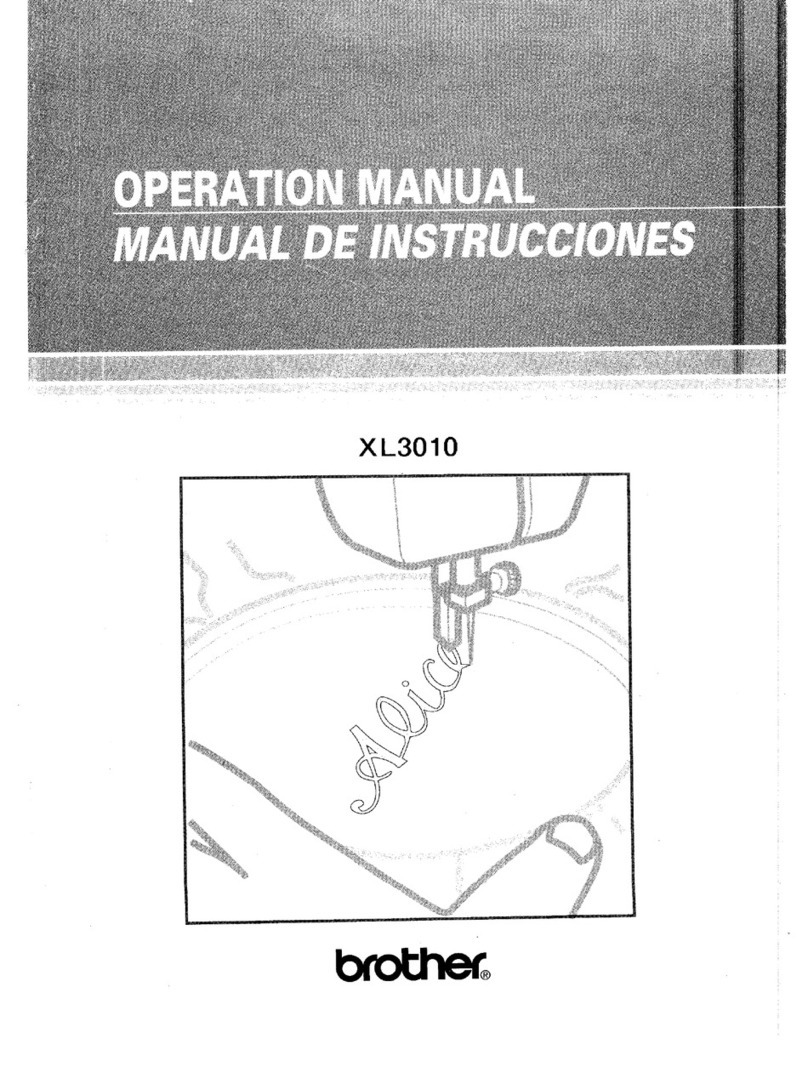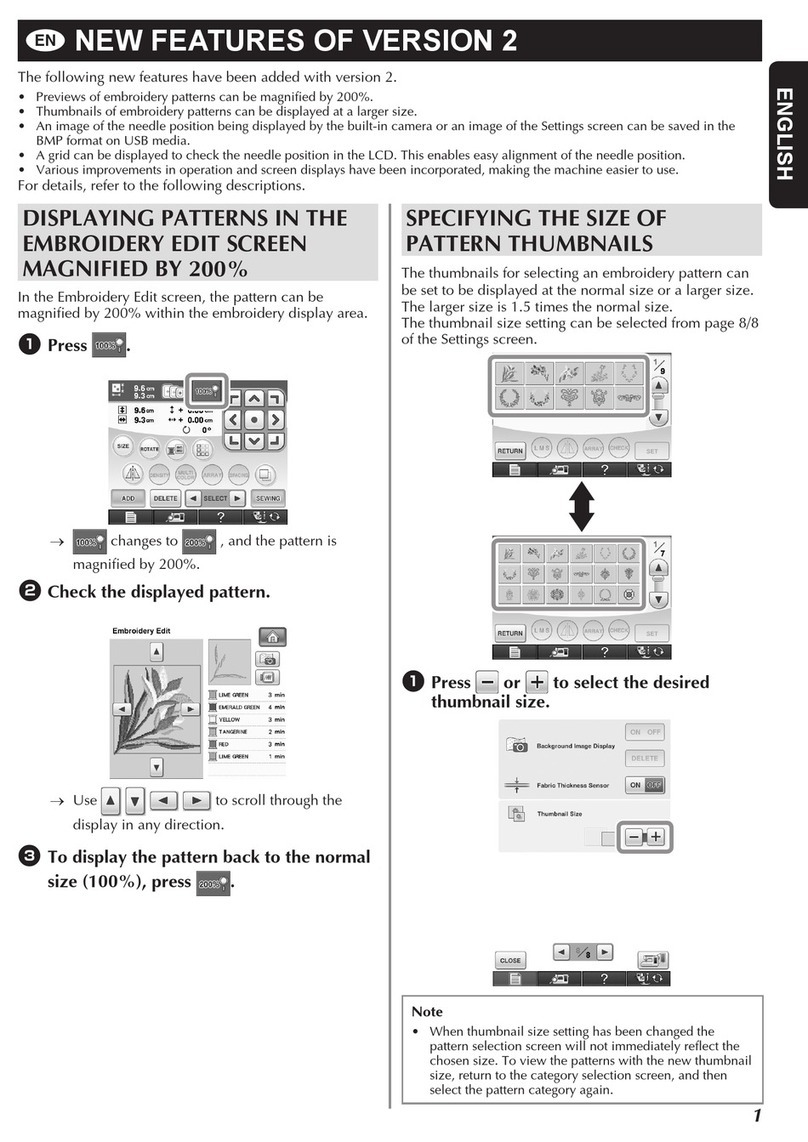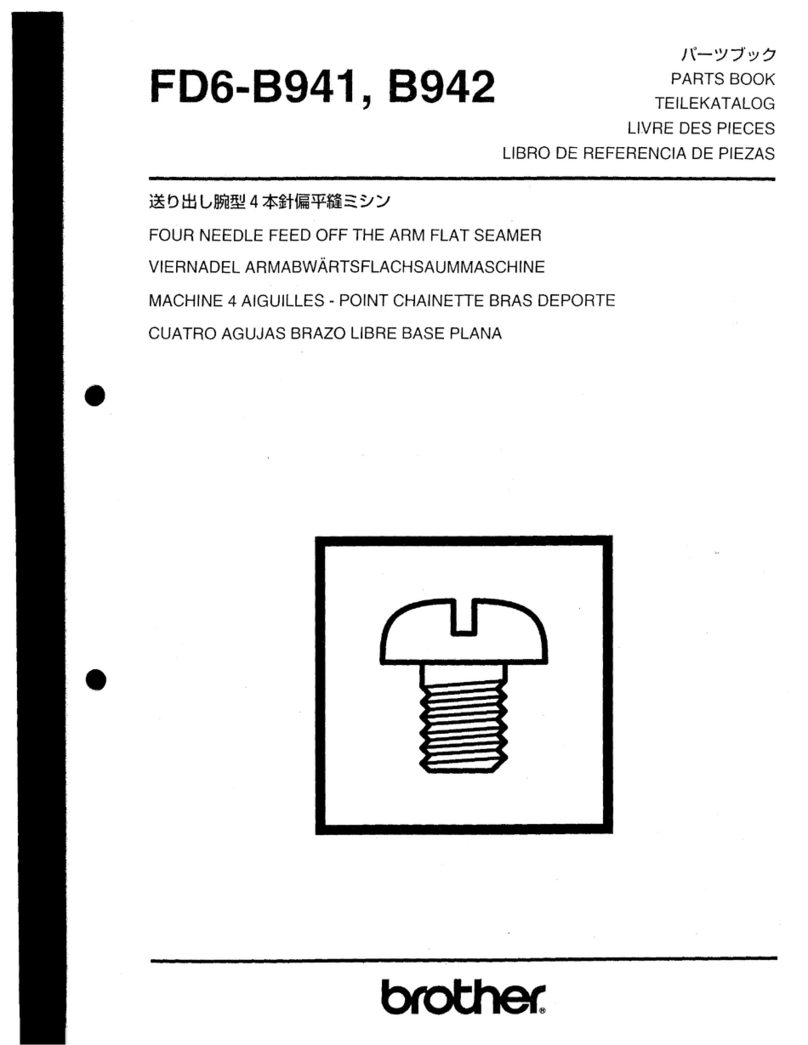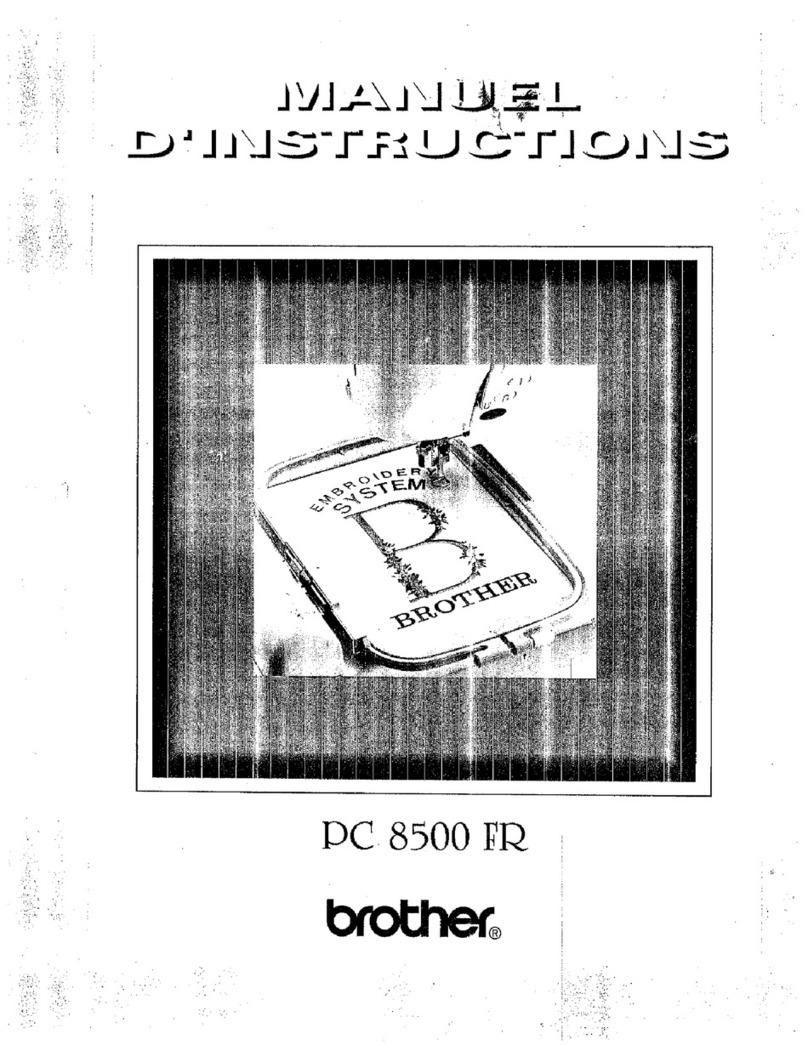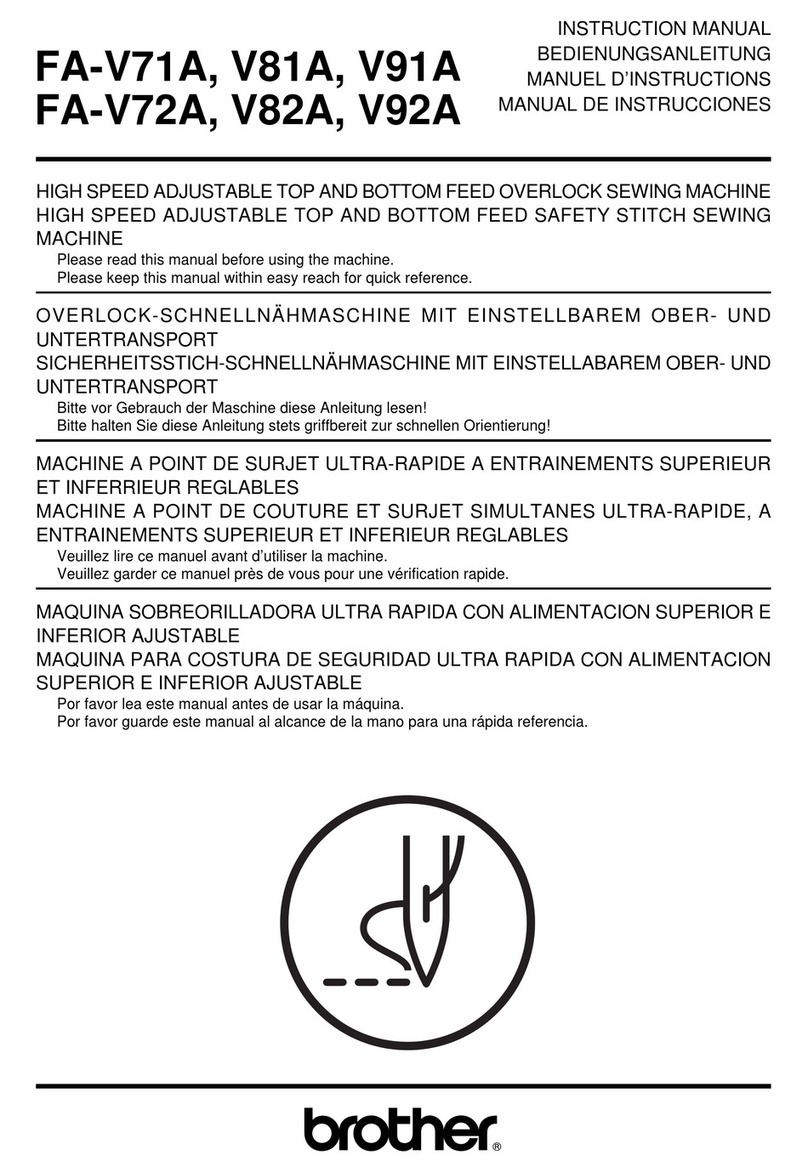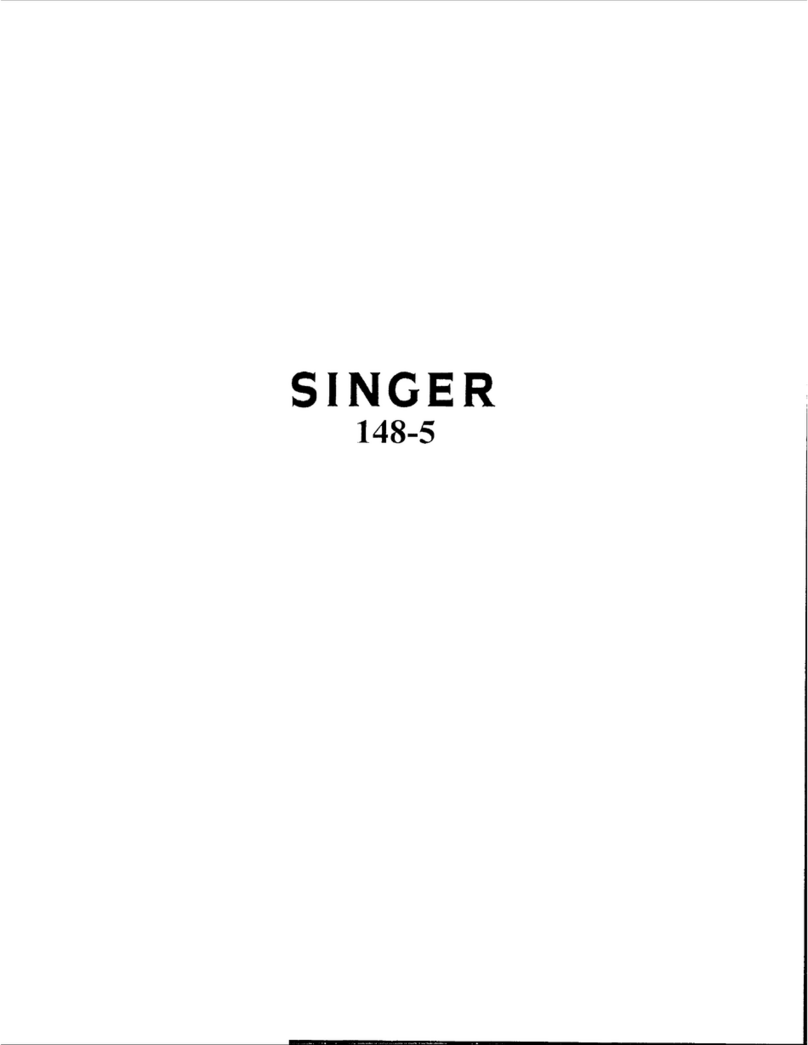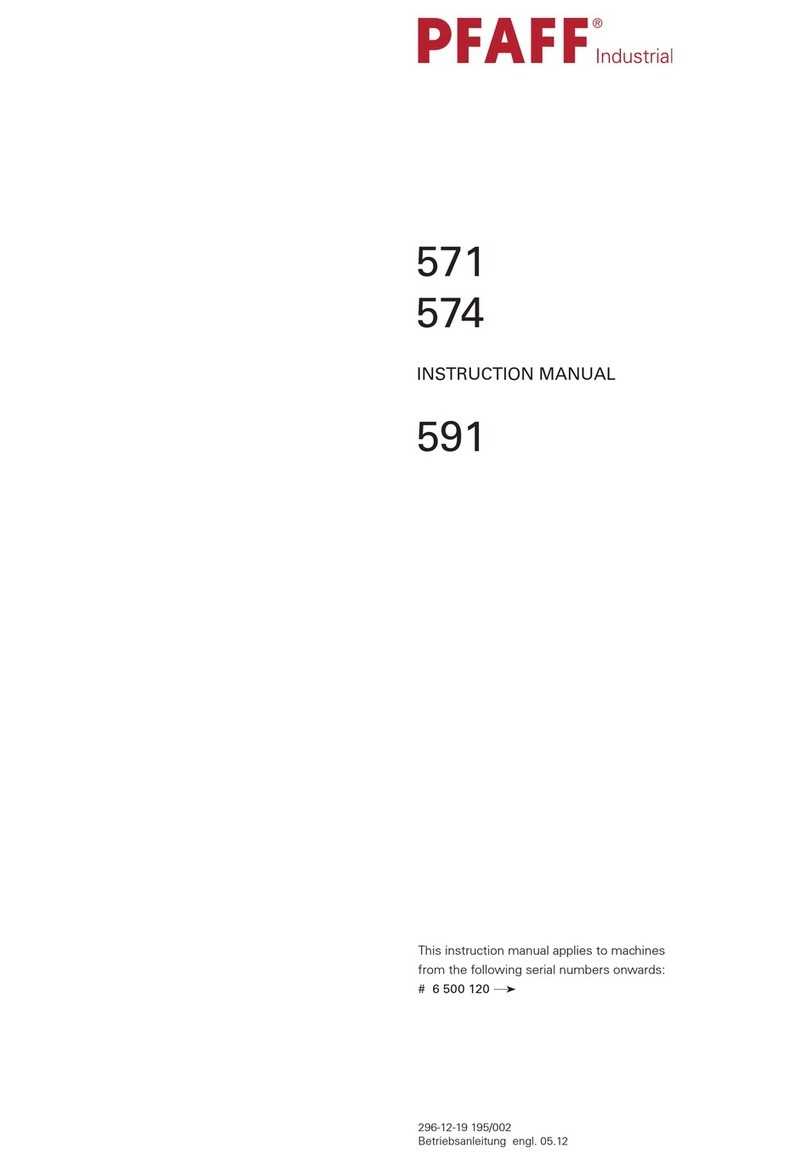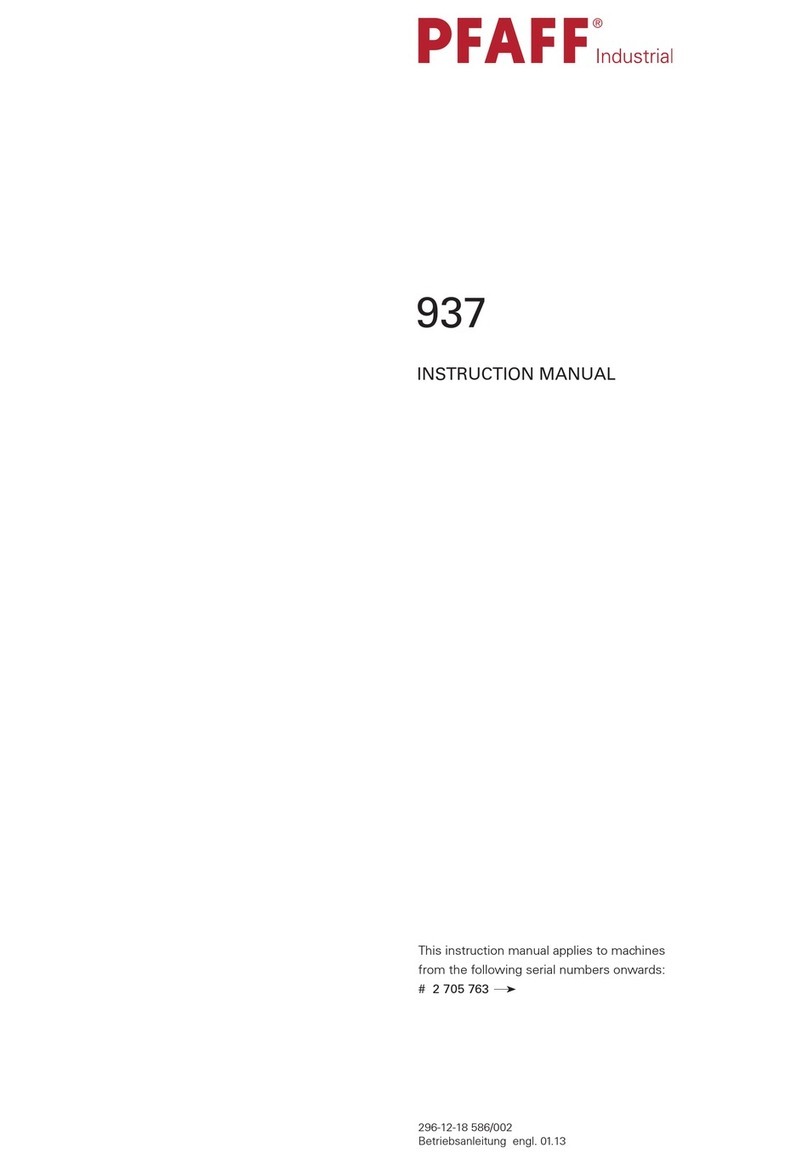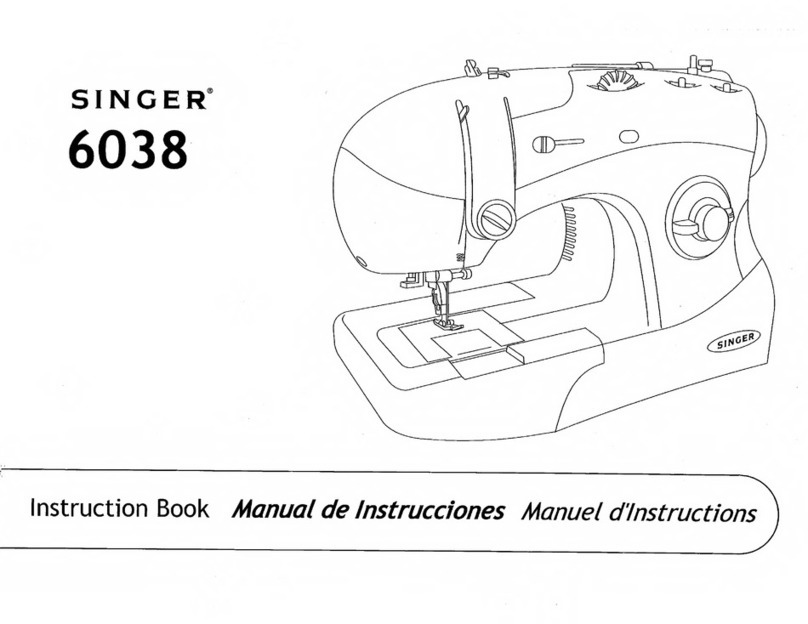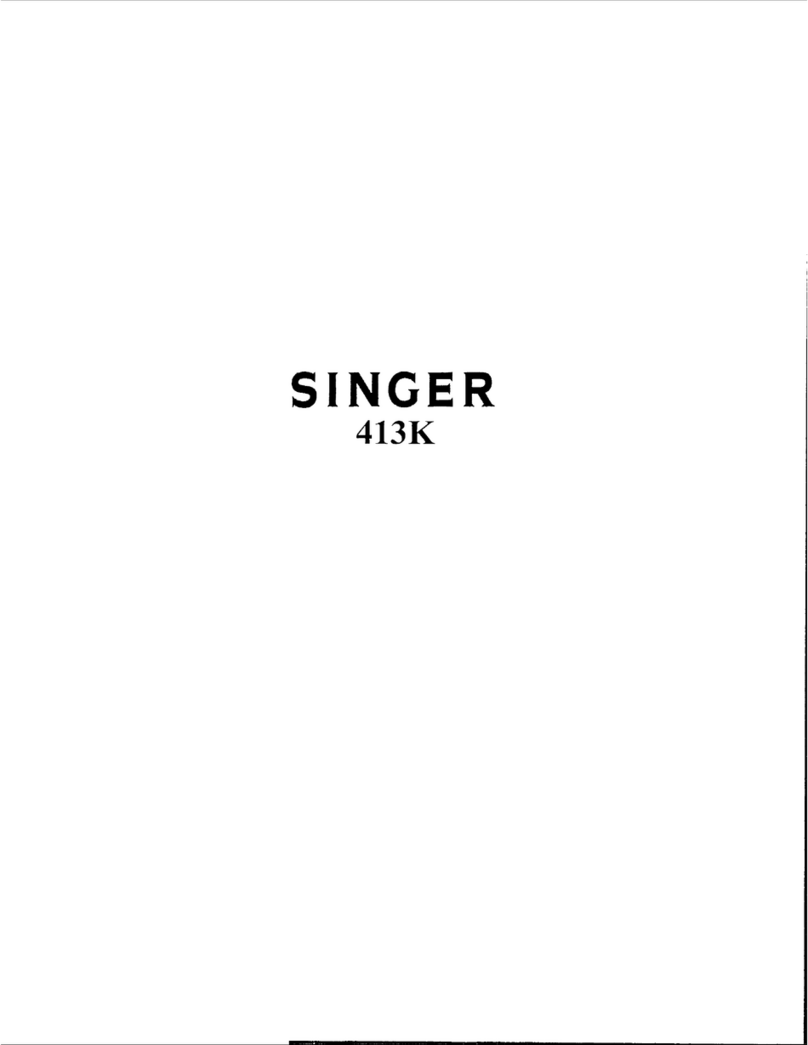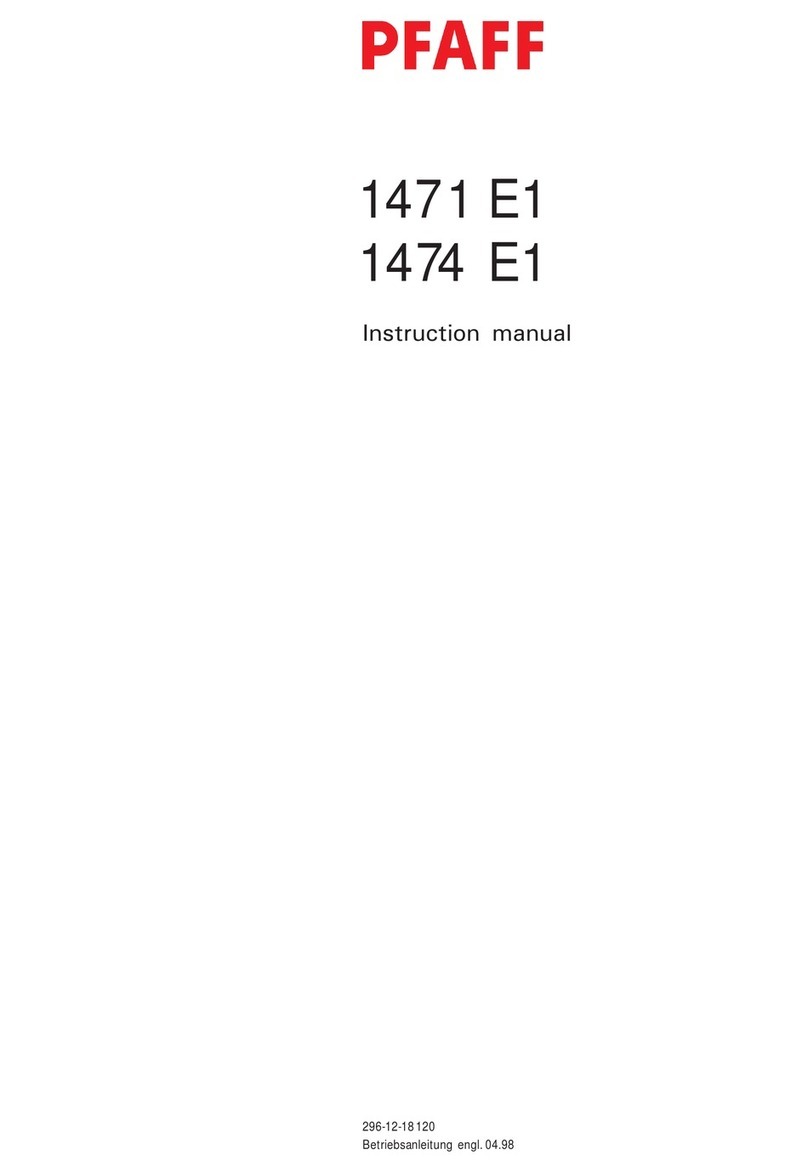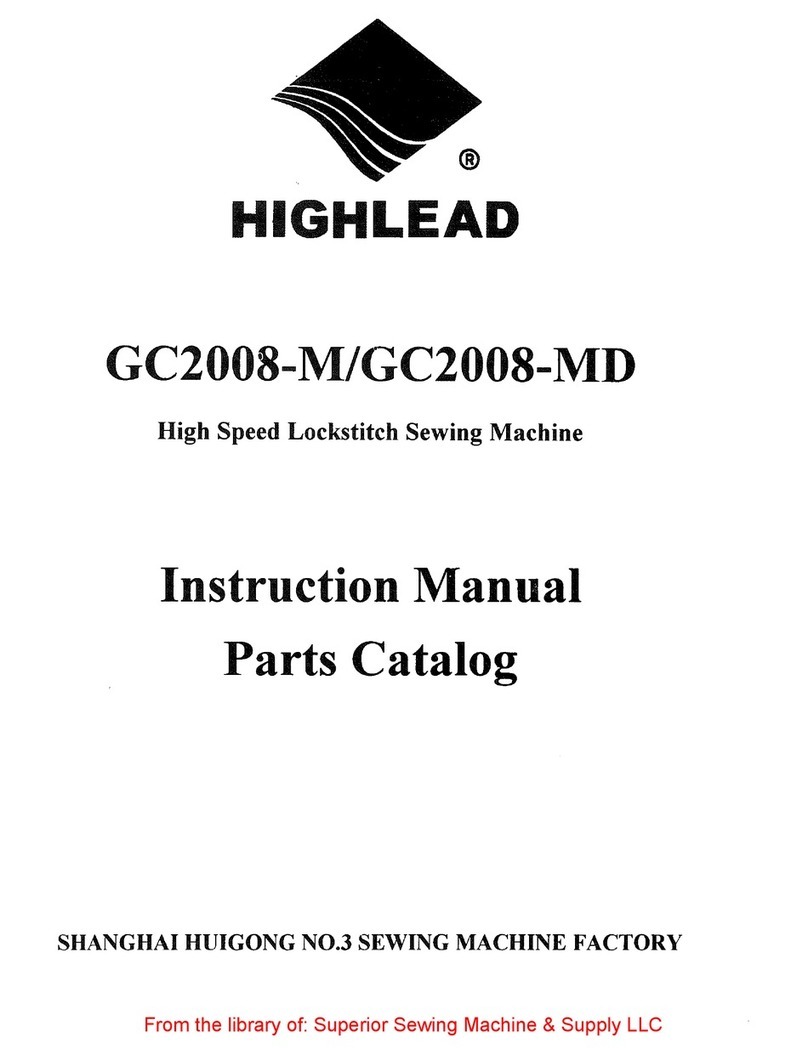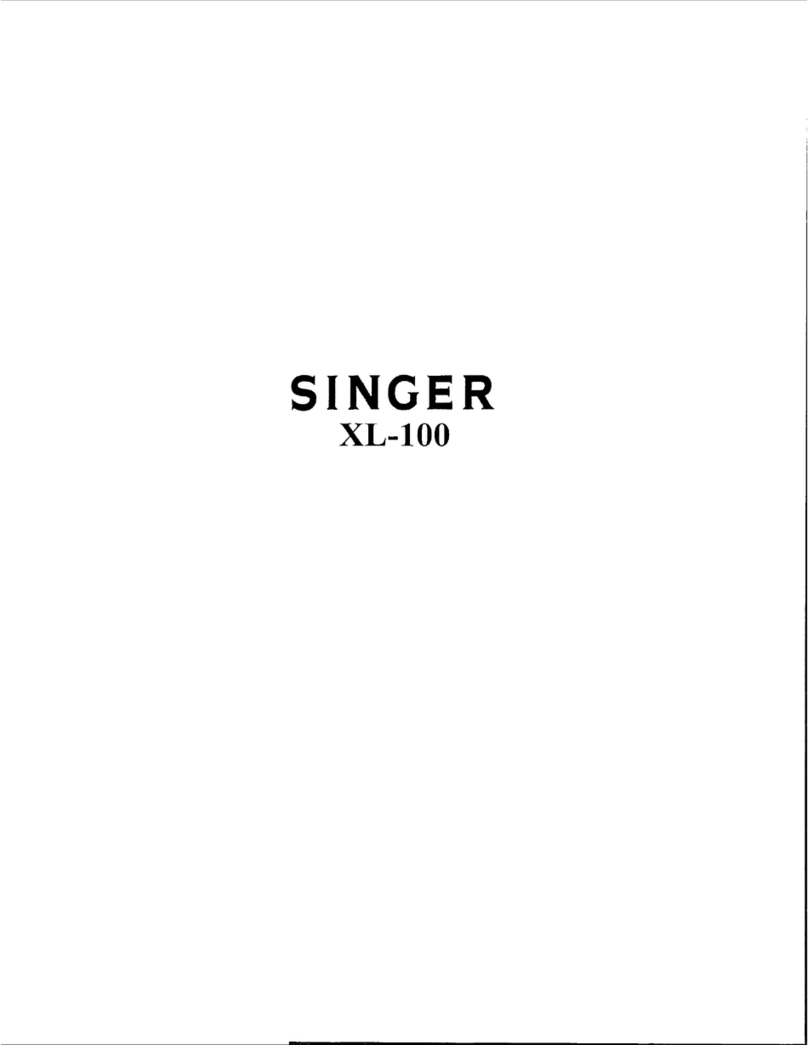1
Instrucciones Básicas Para
BE-101, 916, 901, 1216,1201
Para la ayuda Técnica, por favor llame 1-877-4BROTHER (1-877-427-6843)
CARGAR UN DISEÑO DE UN DISCO “FLOPPY”
ESTABLECER SECUENCIA DE COLORES
Inserte el disco floppy (3.5) en lector de disco
Presione la tecla ”Flopp
disk” para entrar en la
pantalla de selección de lectura de memoria.
Presione la tecla de selección de
agujas para cambiar de páginas.
Presione una de las flechas direccionales para
resaltar el diseño a cargar.
Presione la tecla “start”
ara copiar el diseño a la
memoria de maquina y convertirlo en diseño activo.
Nota: La maquina no arrancara. Tiene
que precionar”start” una vez mas para
comenzar a bordar.
Presione la tecla “Needle Set” para entrar a modo
de programación de colores.
se el teclado numérico para asignar el número de
aguja (Color).
Comience
resionando el cero
ara
asignar números de dos dijitos (Ej. 12)
Continúe seleccionando los números de a
u
as
hasta que termine programando los colores
Presione la tecla “End” para salir y salvar la nueva
secuencia de colores.
CARGAR UN DISEÑO DE LA MEMORIA DE LA
MA
UINA
POSICIONAR Y COSER EL DISEÑO
Presione las teclas con flechas direccionales para
resaltar el diseño a cargar.
Presione la tecla “Enter” para seleccionar el diseño
a bordar.
ESTABLECER SECUENCIA DE COLORES
POSICIONAR Y COSER DISEÑO
Presione la tecla con flechas direccionales para
centralizar el diseño dentro del bastidor.
Presione le tecla “START”
ara comenzar a
bordar.
Presione la tecla “Confirm”
ara verificar que el
diseño este bien colocado dentro del bastidor.
COMO ROTAR UN DISEÑO
Presione la tecla “Edit”o Editar
ara entrar en
modo de edición de diseños.
Presione las “flechas izquierda o derecha”
ara
cambiar el angula de rotación del diseño.
Presione la tecla“End”
ara salvar el grado de
rotación y salir de modo de “Edición”.
Presione la tecla “Flopp
disk” para
ntrar en la
pantalla de selección de lectura de disco . Use el teclado numérico para asignar la velocidad,
presionando los números de 1 a 6. 1=mas rápido.
6= mas lento.
Presionar la tecla “Flopp
Disk” para entrar en
pantalla de selección de lectura de memoria .