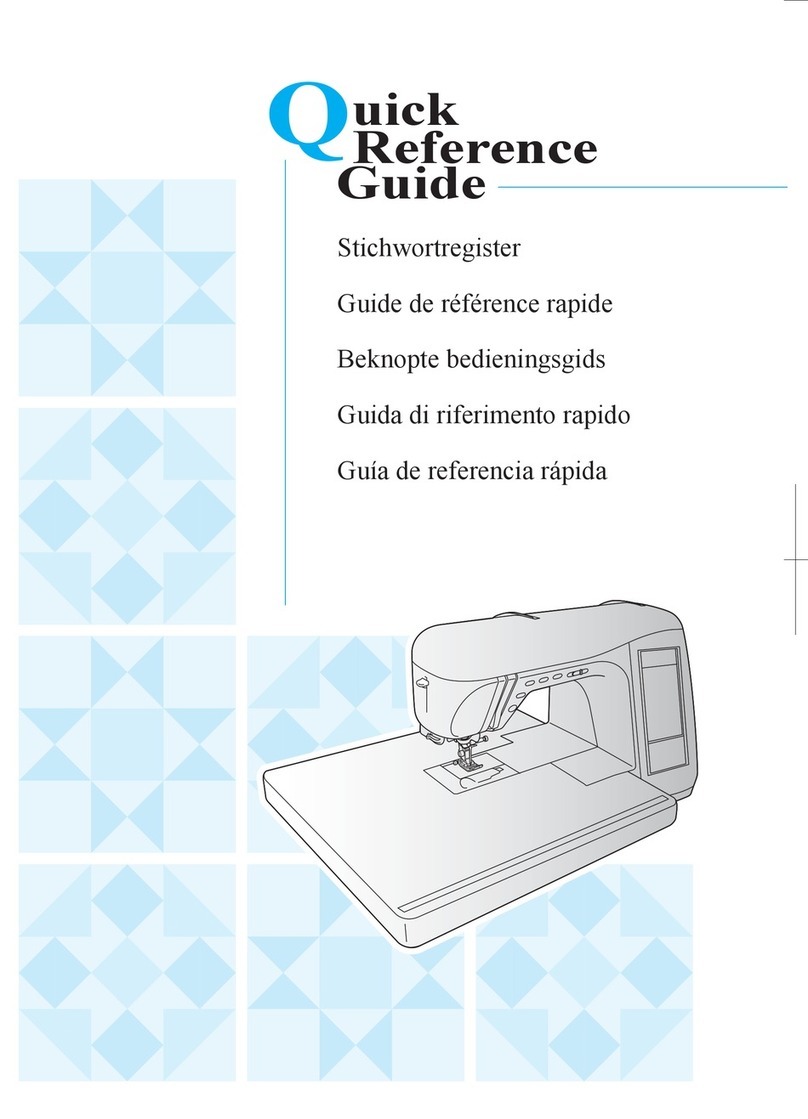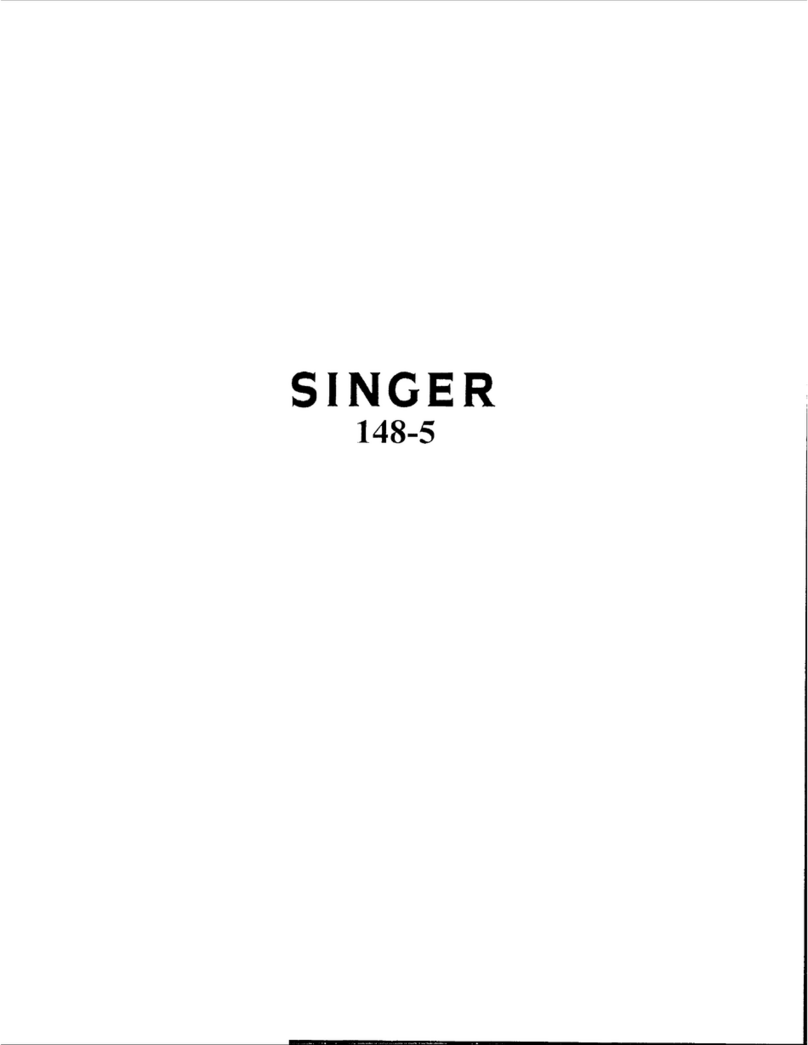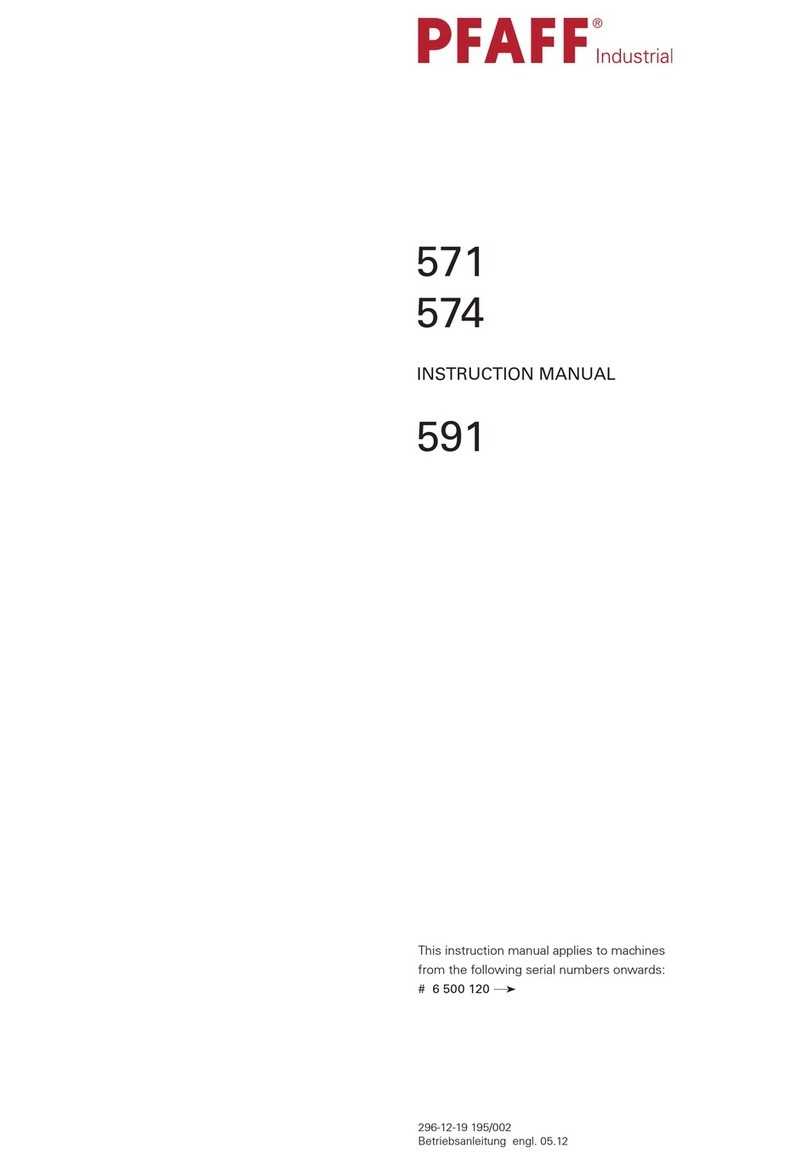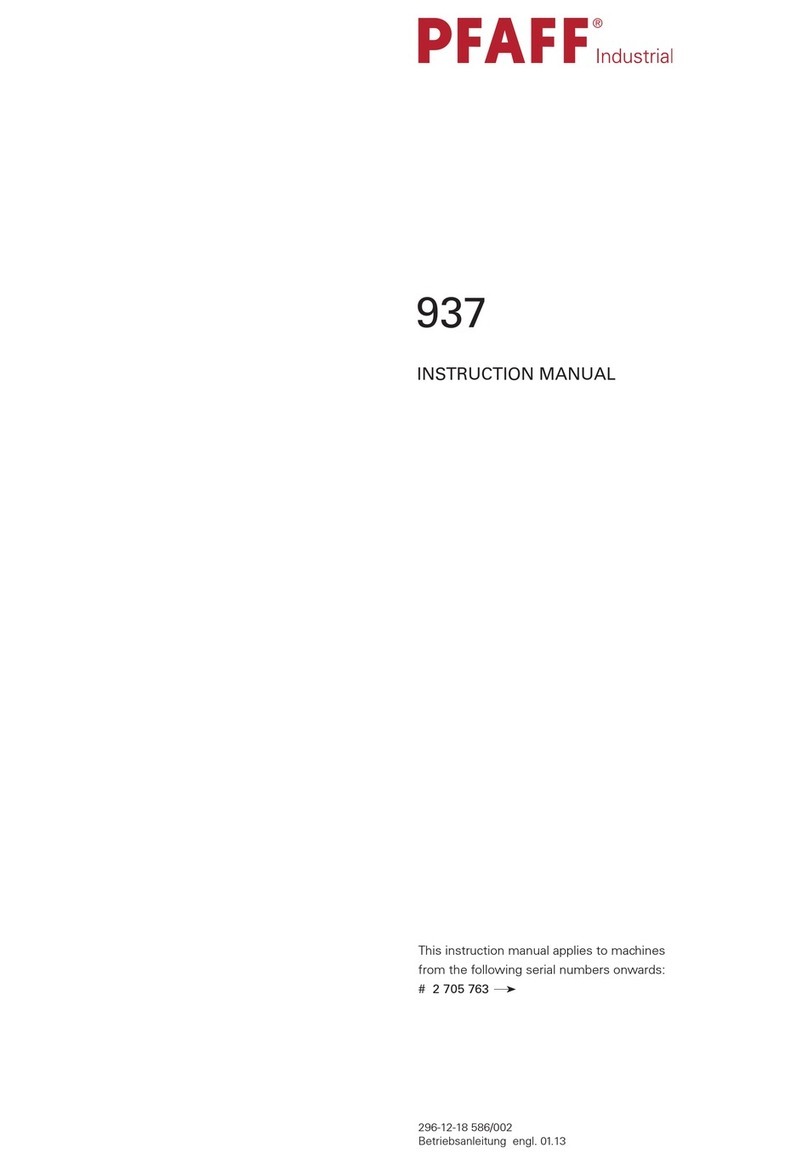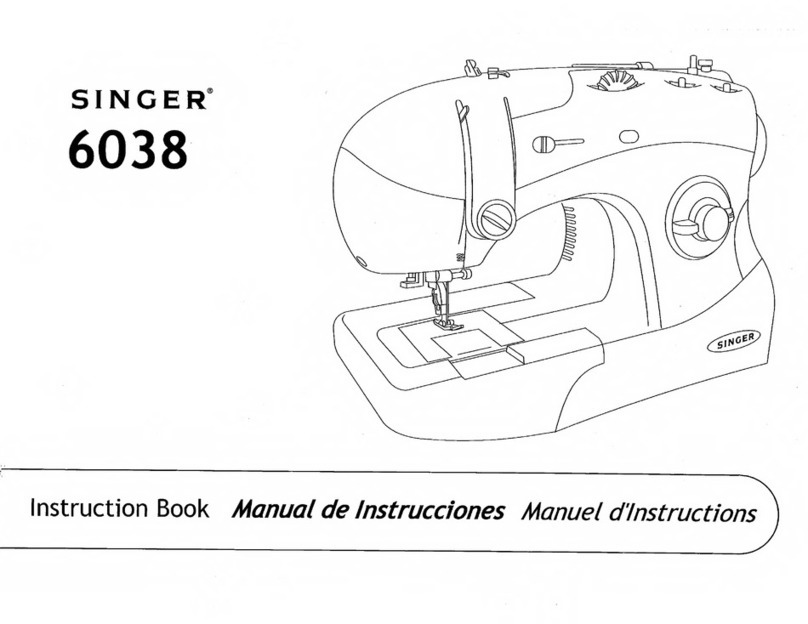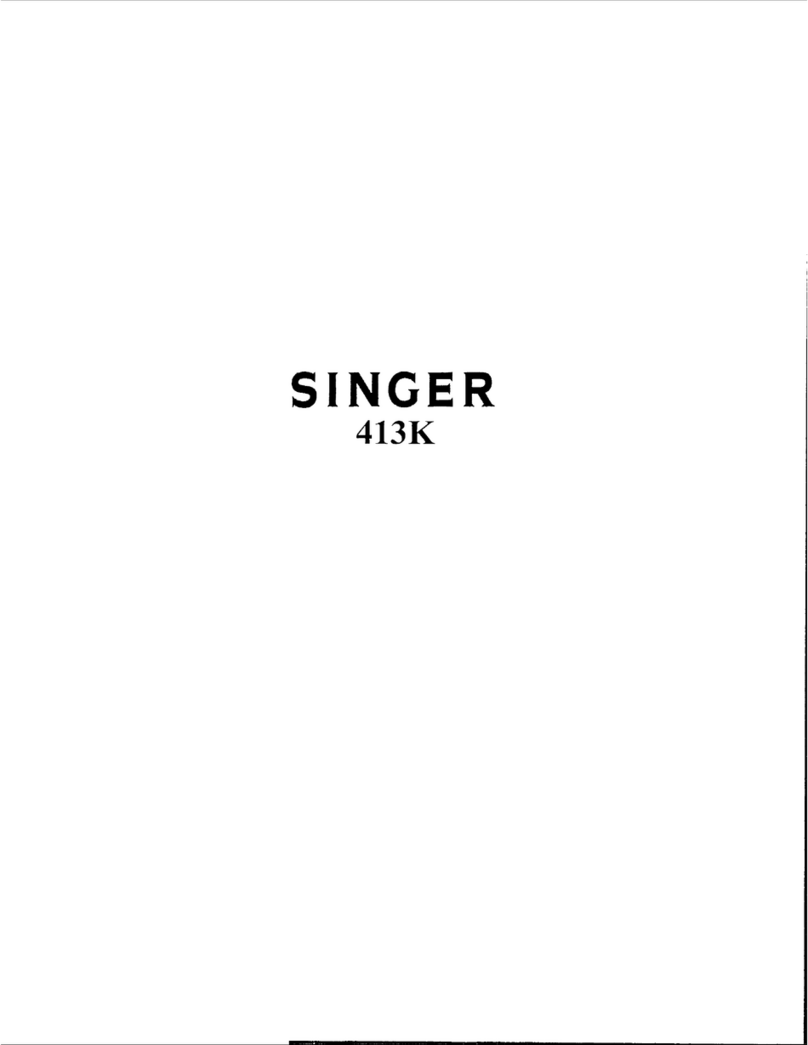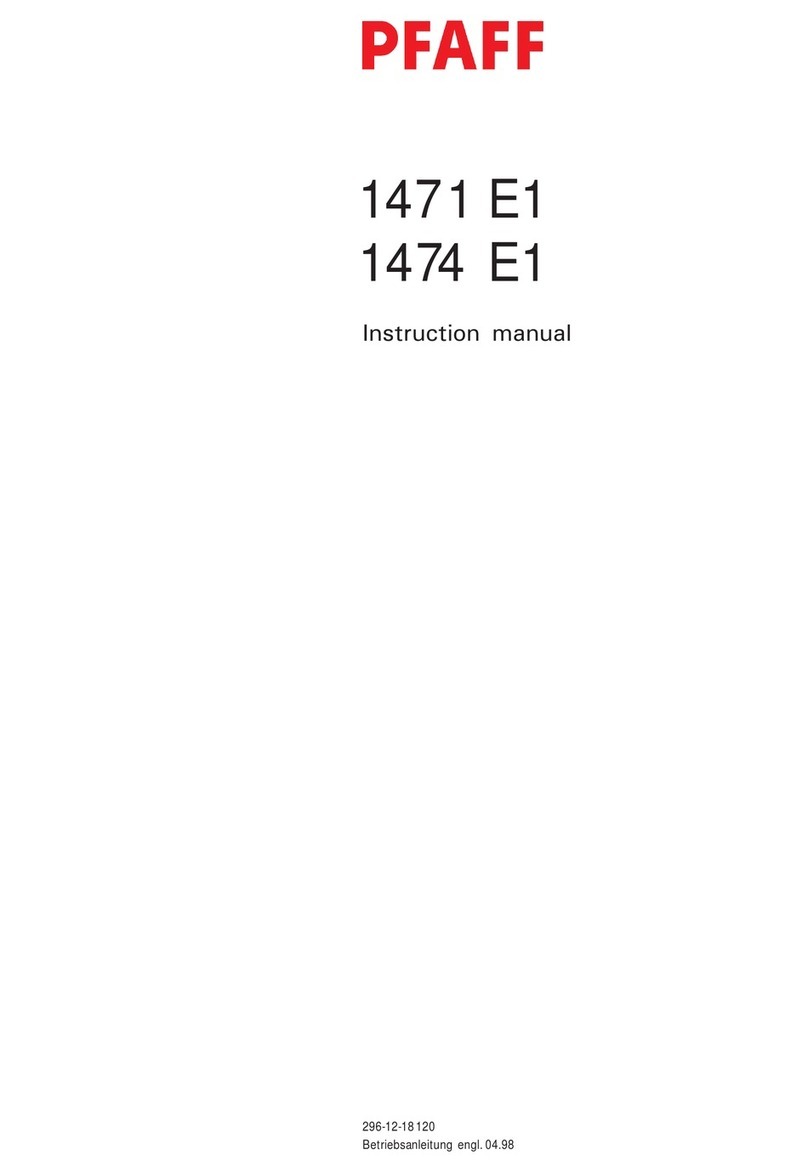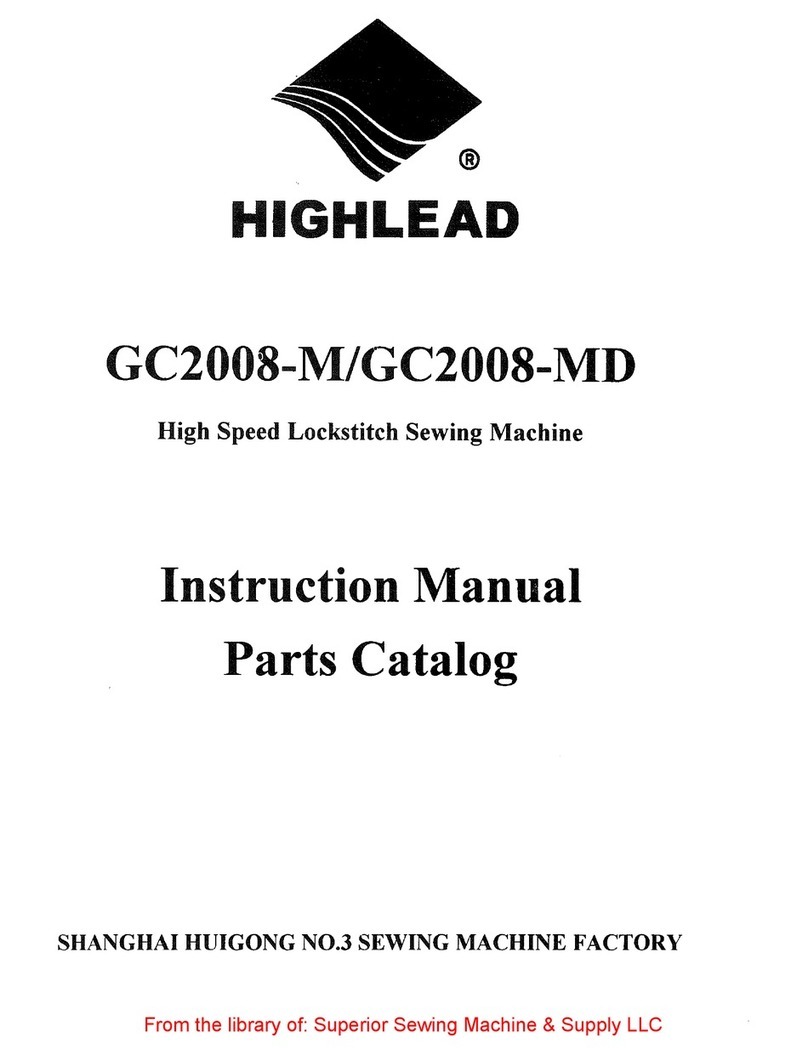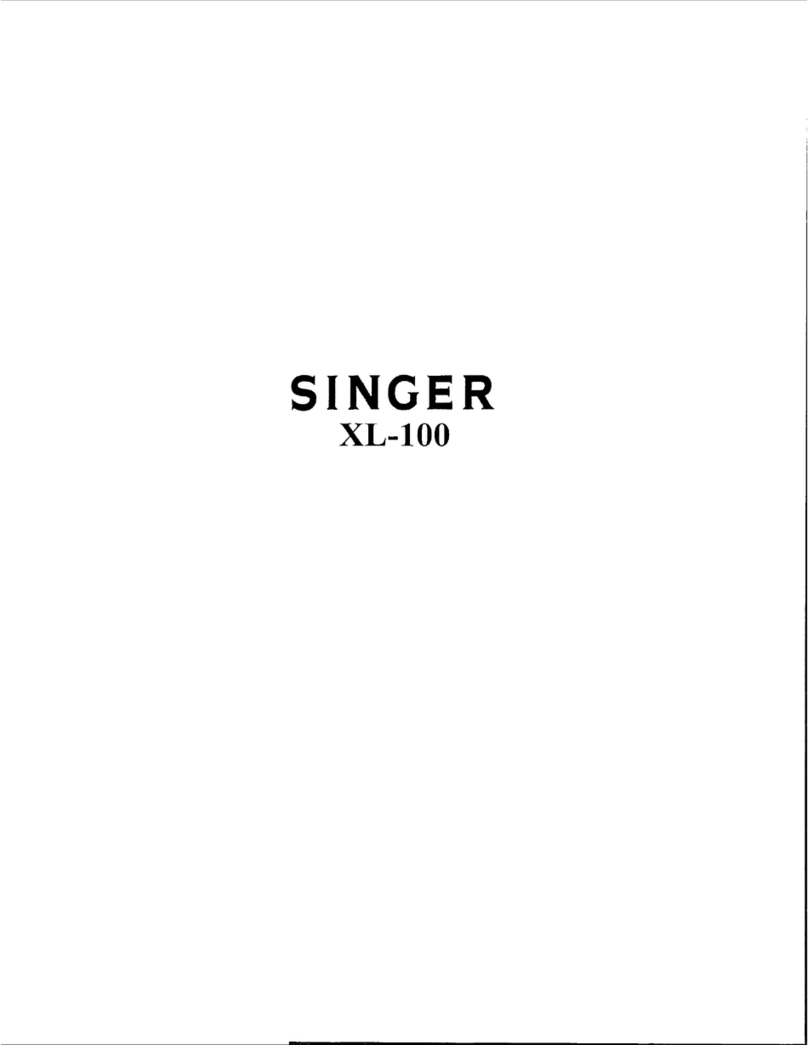Brother PS-300B User manual
Other Brother Sewing Machine manuals
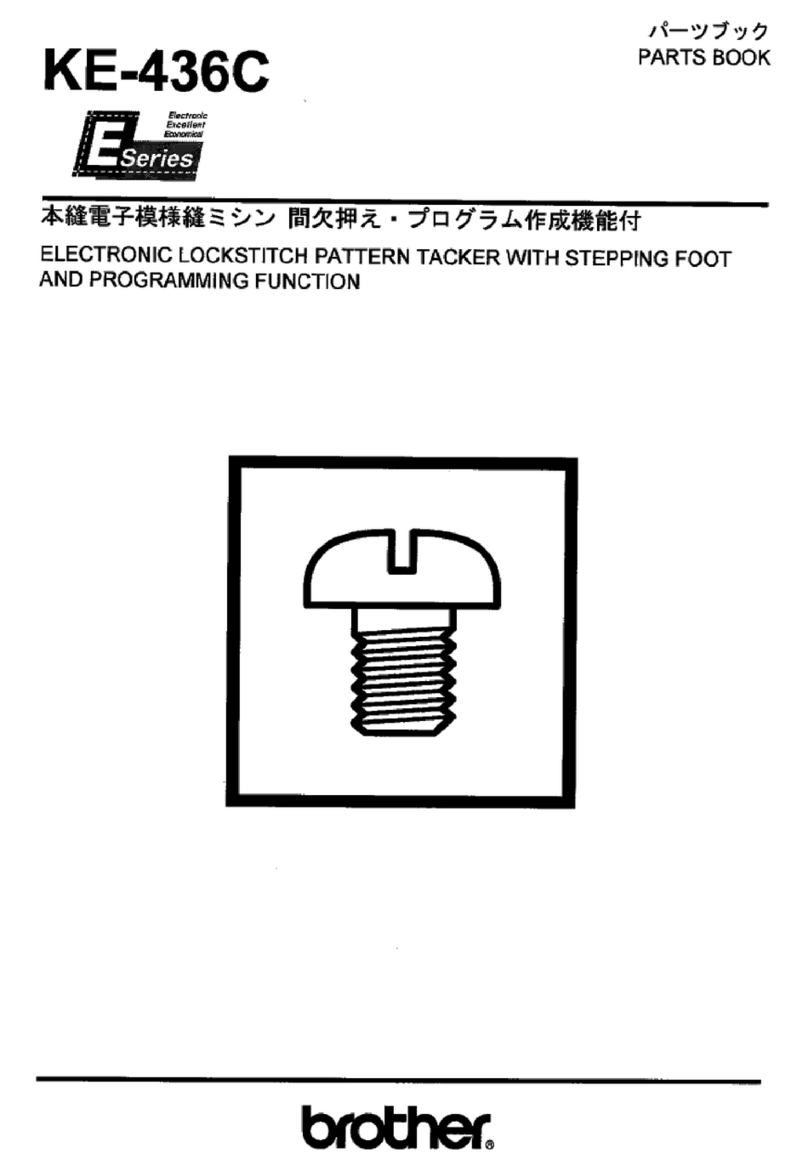
Brother
Brother KE-436C User manual
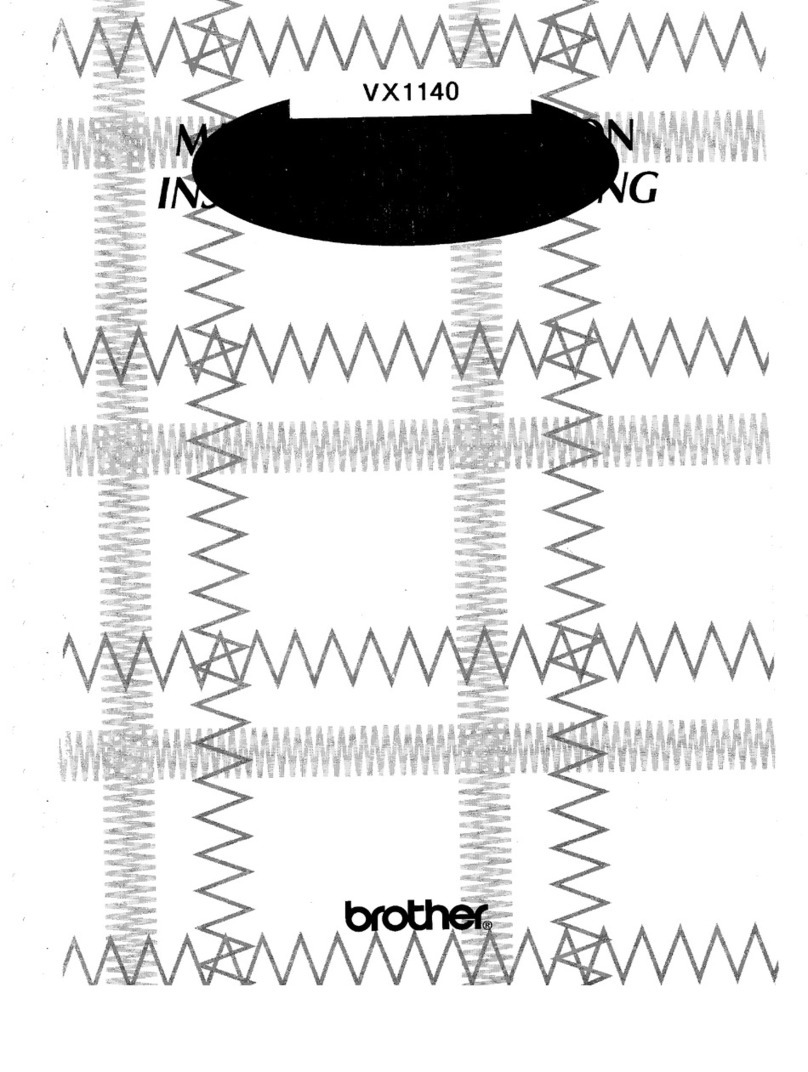
Brother
Brother VX1140 User manual
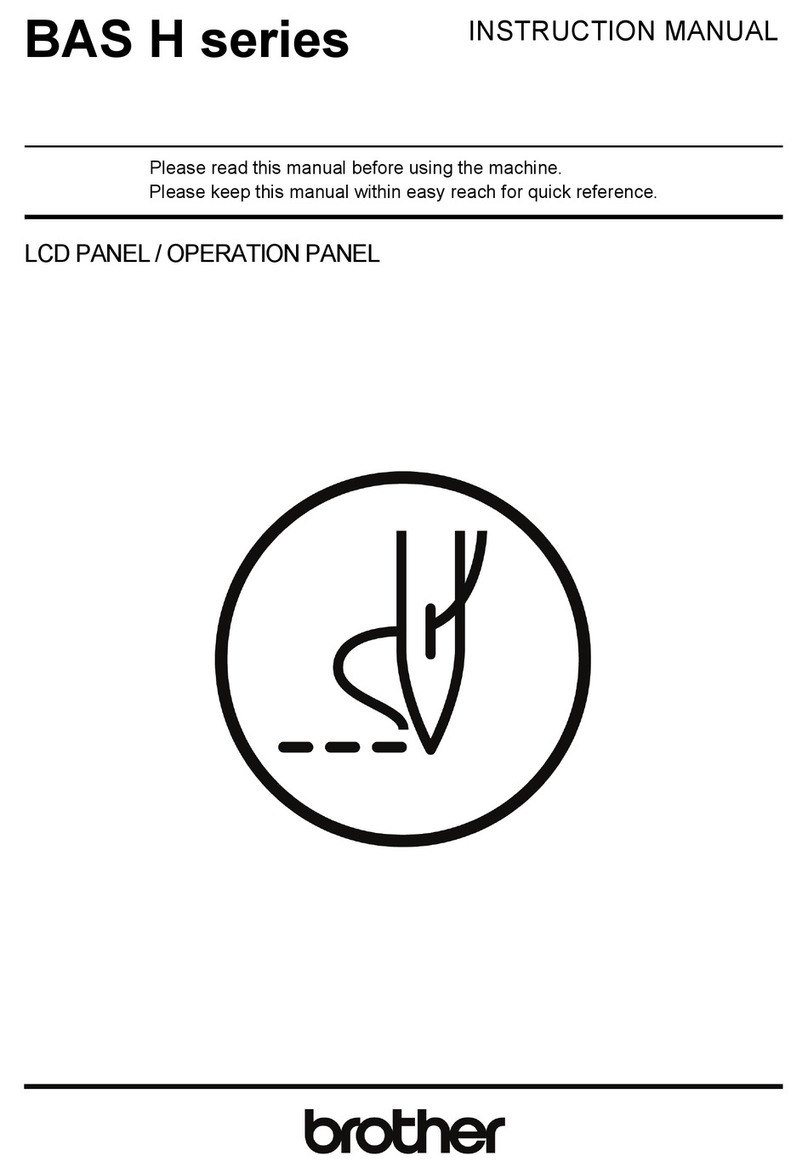
Brother
Brother BAS H series User manual

Brother
Brother Innov-is PC420 User manual
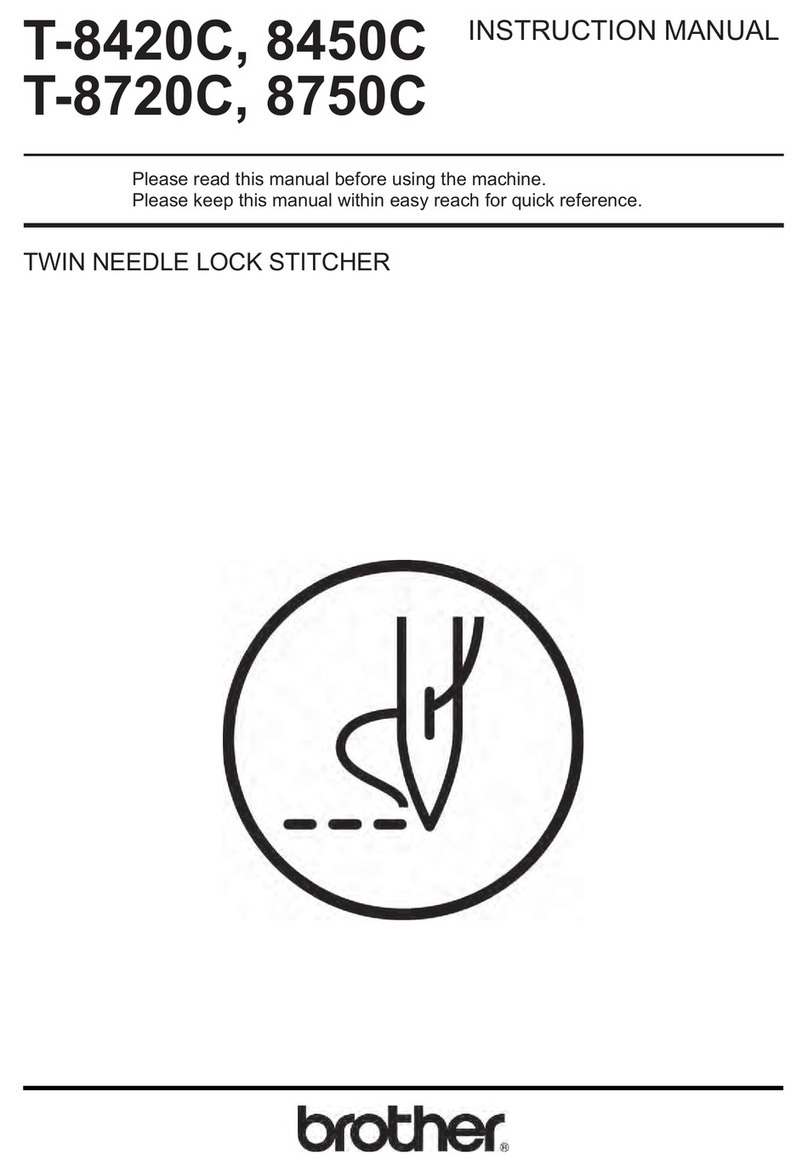
Brother
Brother T-8420C User manual

Brother
Brother HE-240 Setup guide

Brother
Brother XL-2610 User manual

Brother
Brother PR655 User manual
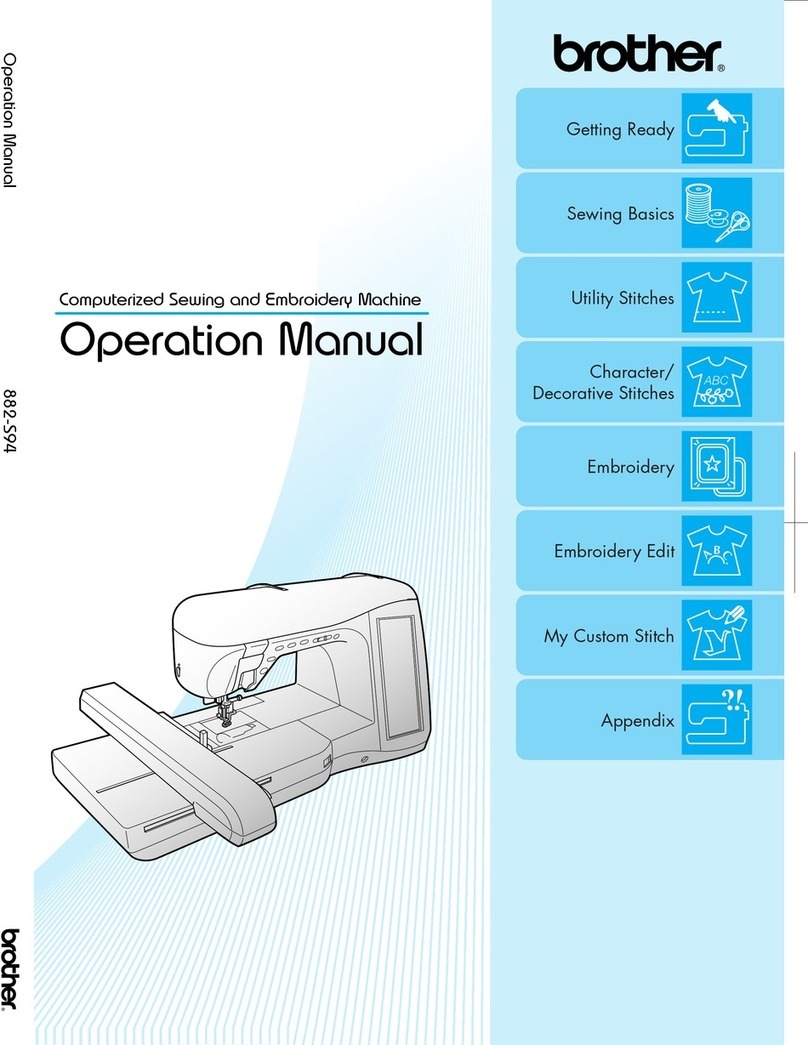
Brother
Brother NC21SE User manual
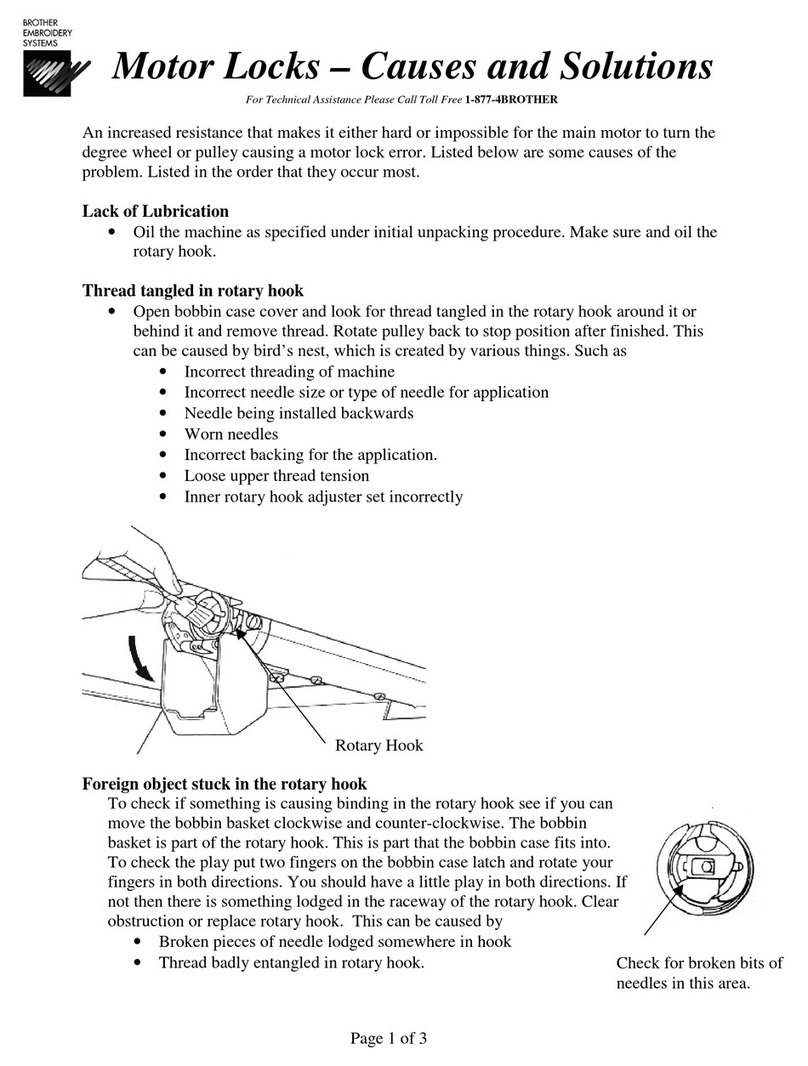
Brother
Brother BAS-416 User manual

Brother
Brother RH-981A User manual
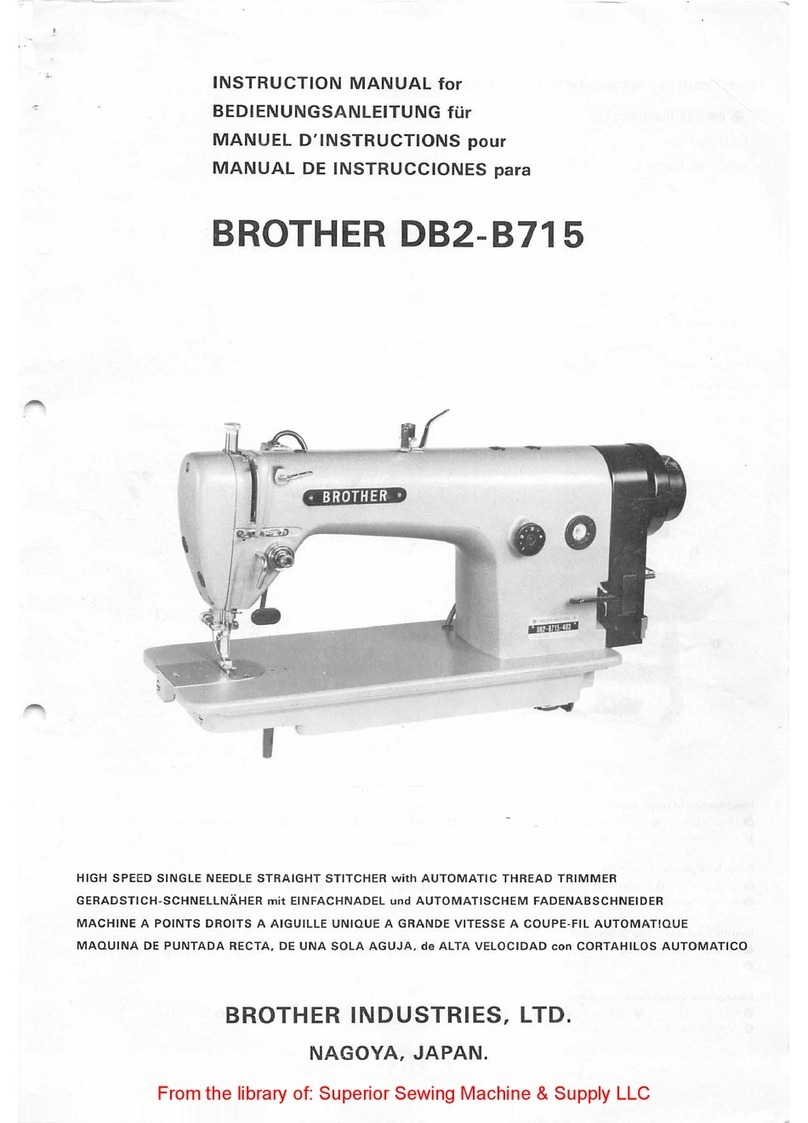
Brother
Brother DB2-8715 User manual
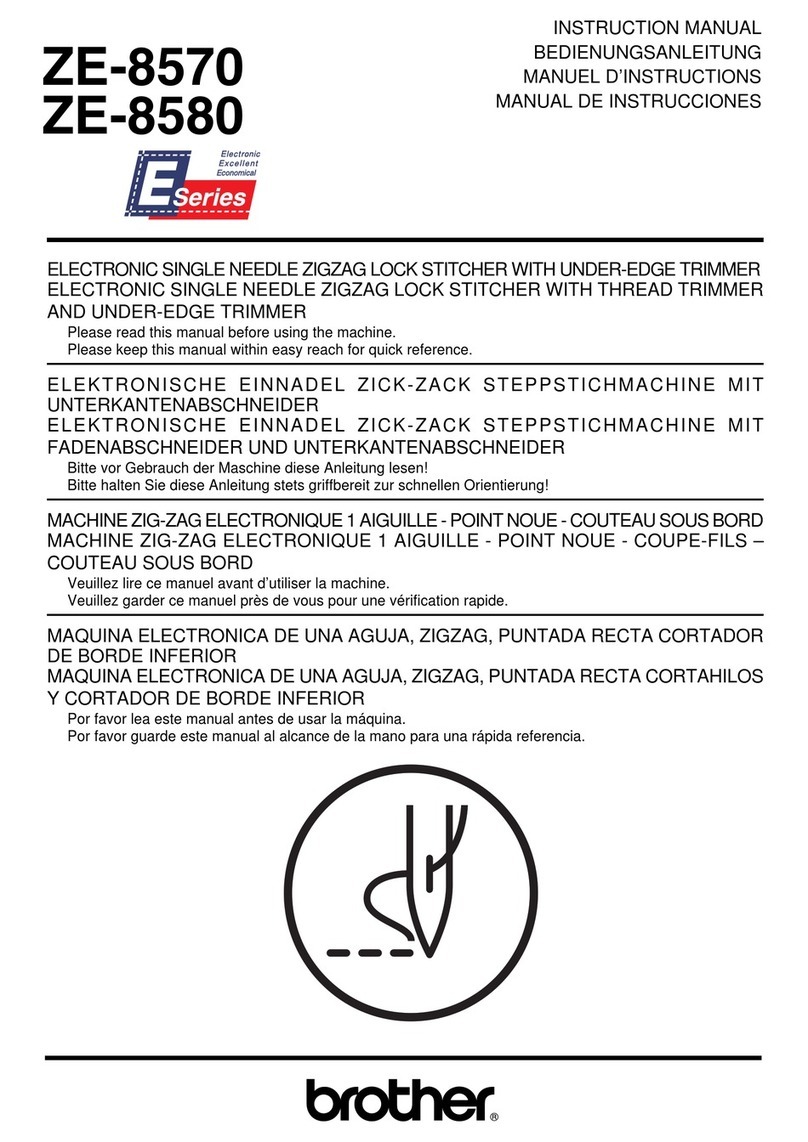
Brother
Brother ZE-8570 User manual

Brother
Brother XL5100 User manual
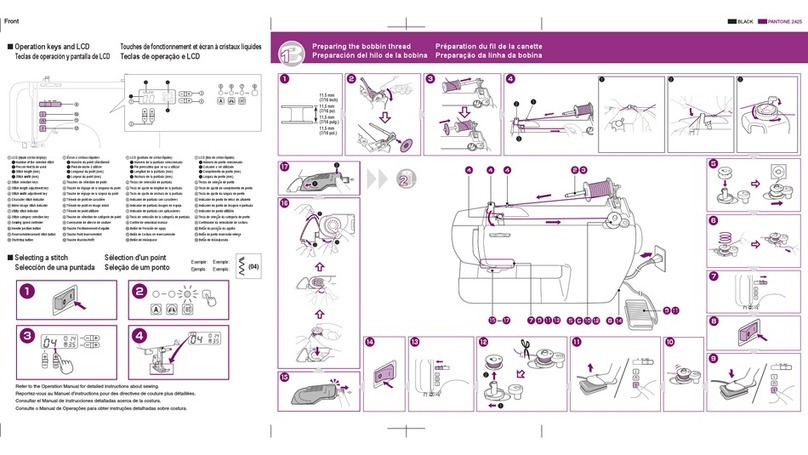
Brother
Brother HC1850 User manual
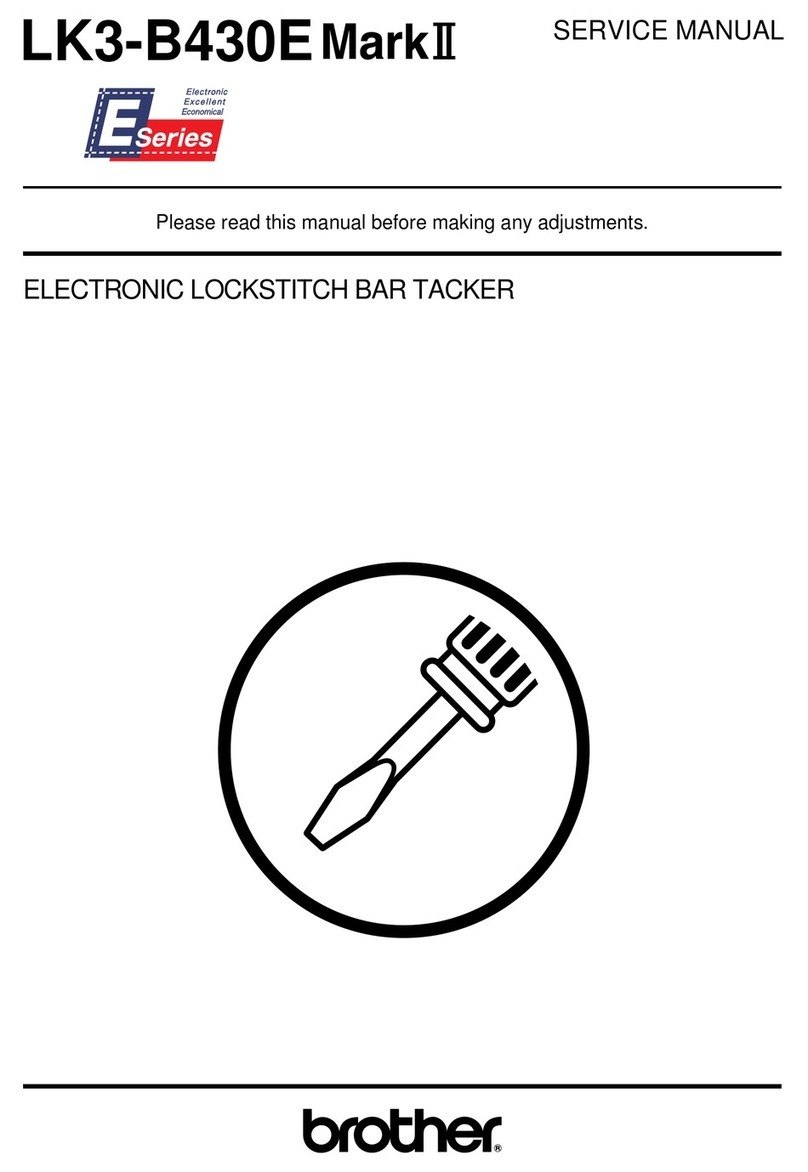
Brother
Brother LK3-B430E MARK II User manual
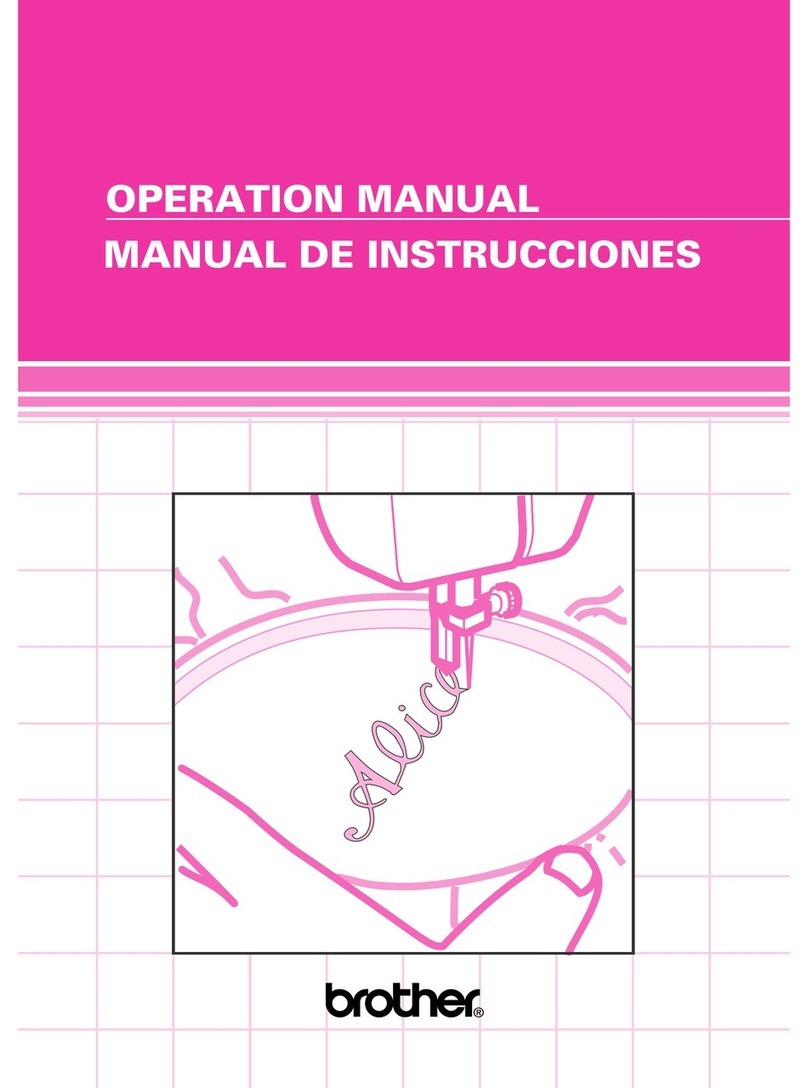
Brother
Brother PS-2200 User manual
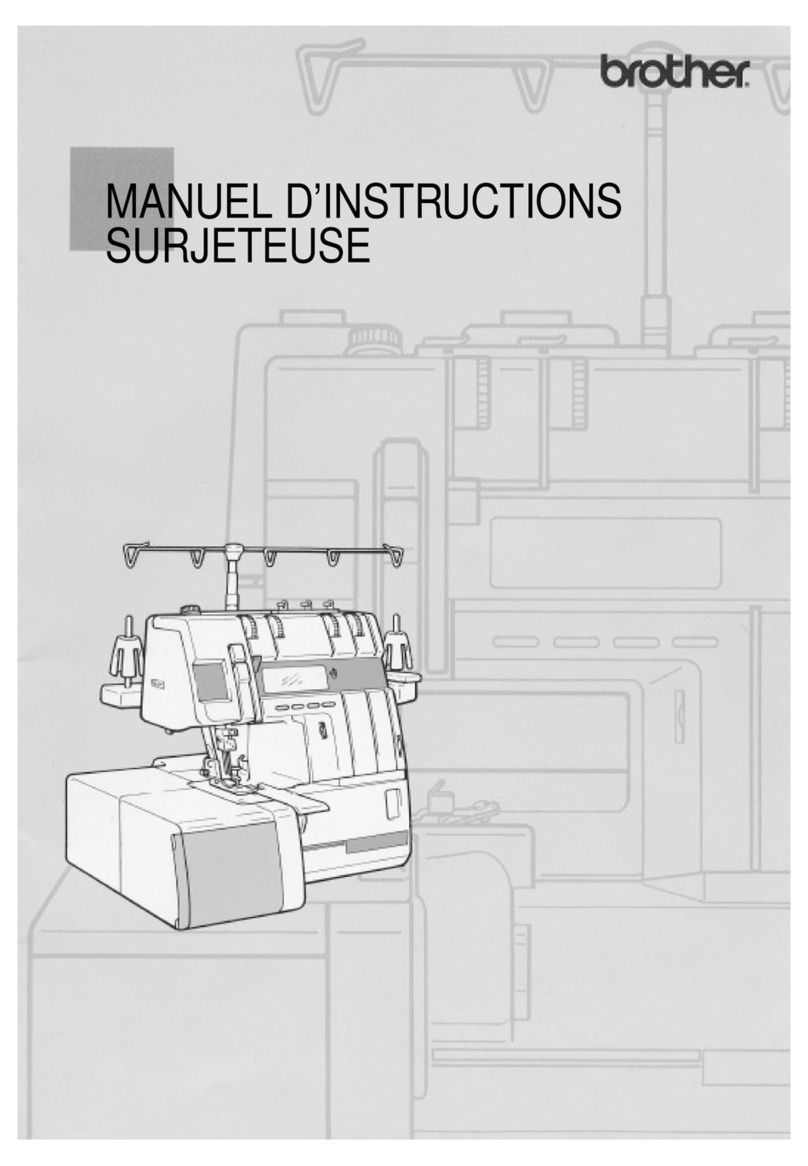
Brother
Brother PL-2100 Mounting instructions
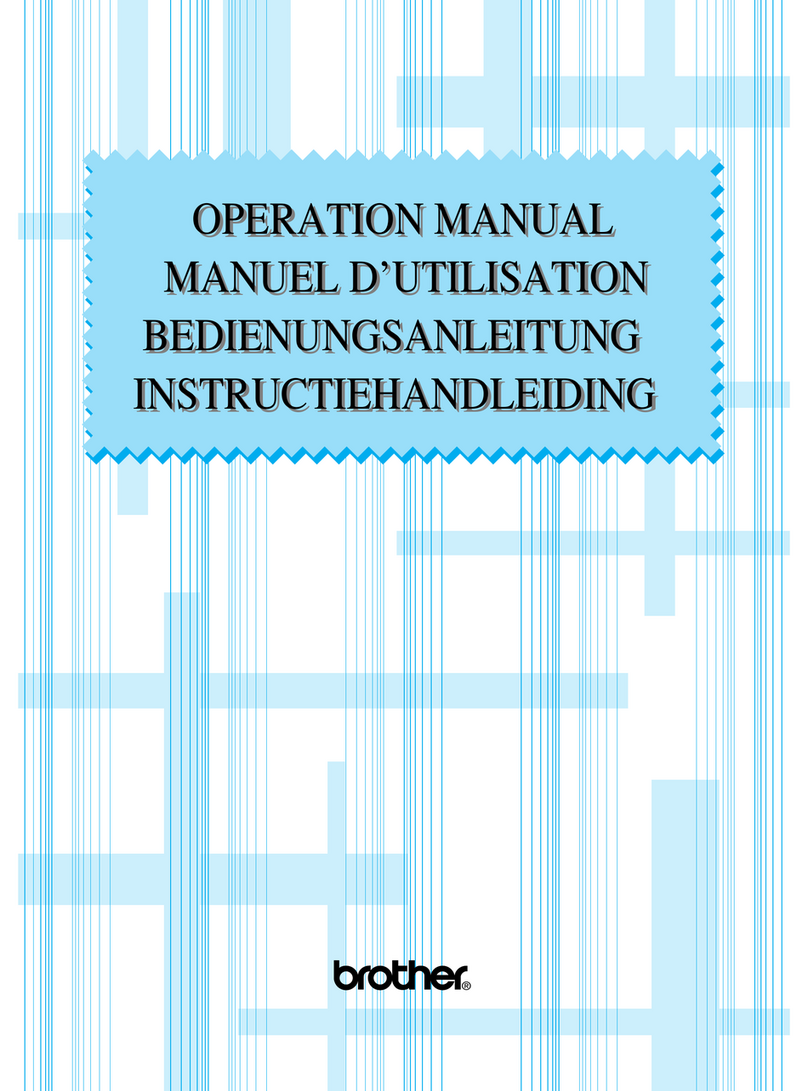
Brother
Brother VX-1400 User manual

Brother
Brother CV3550 User manual