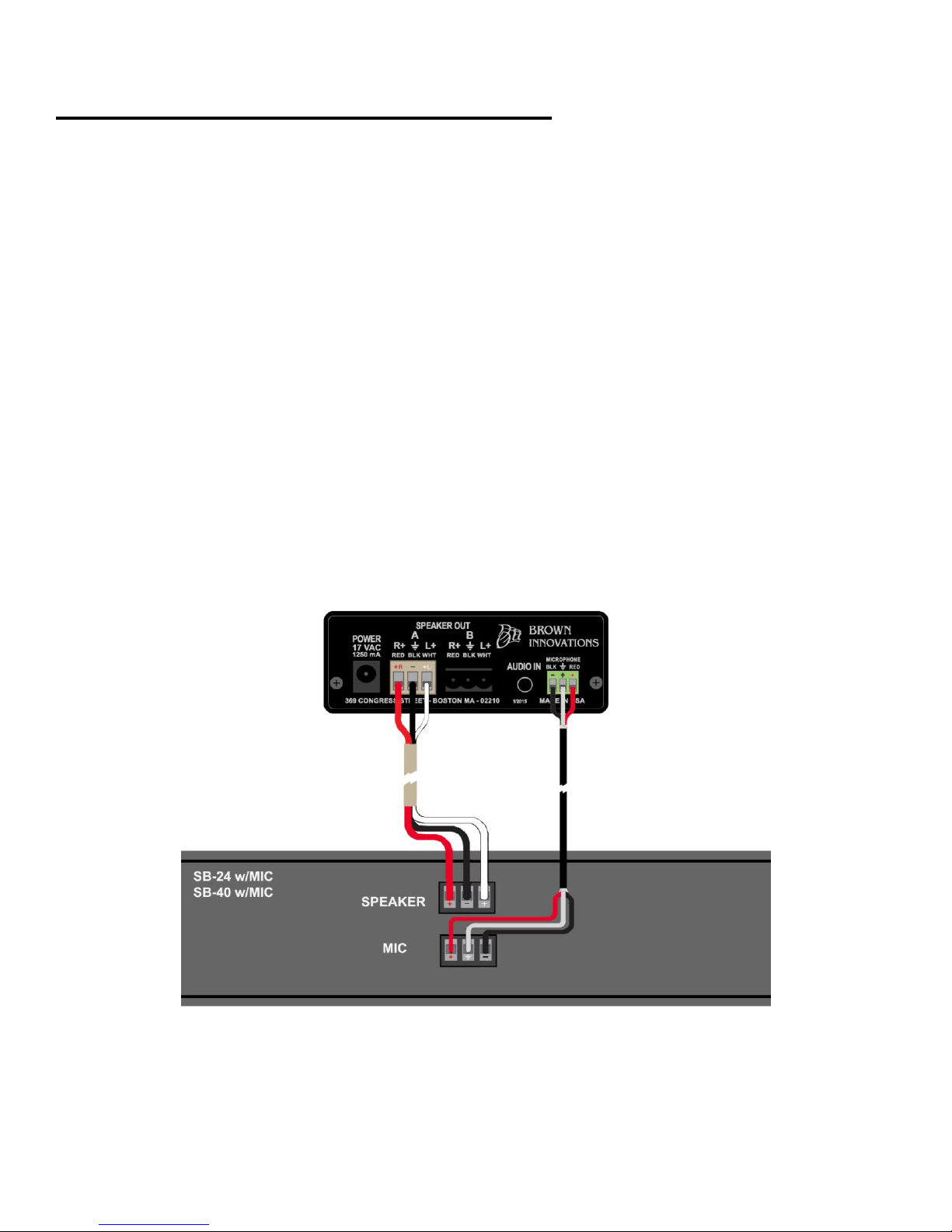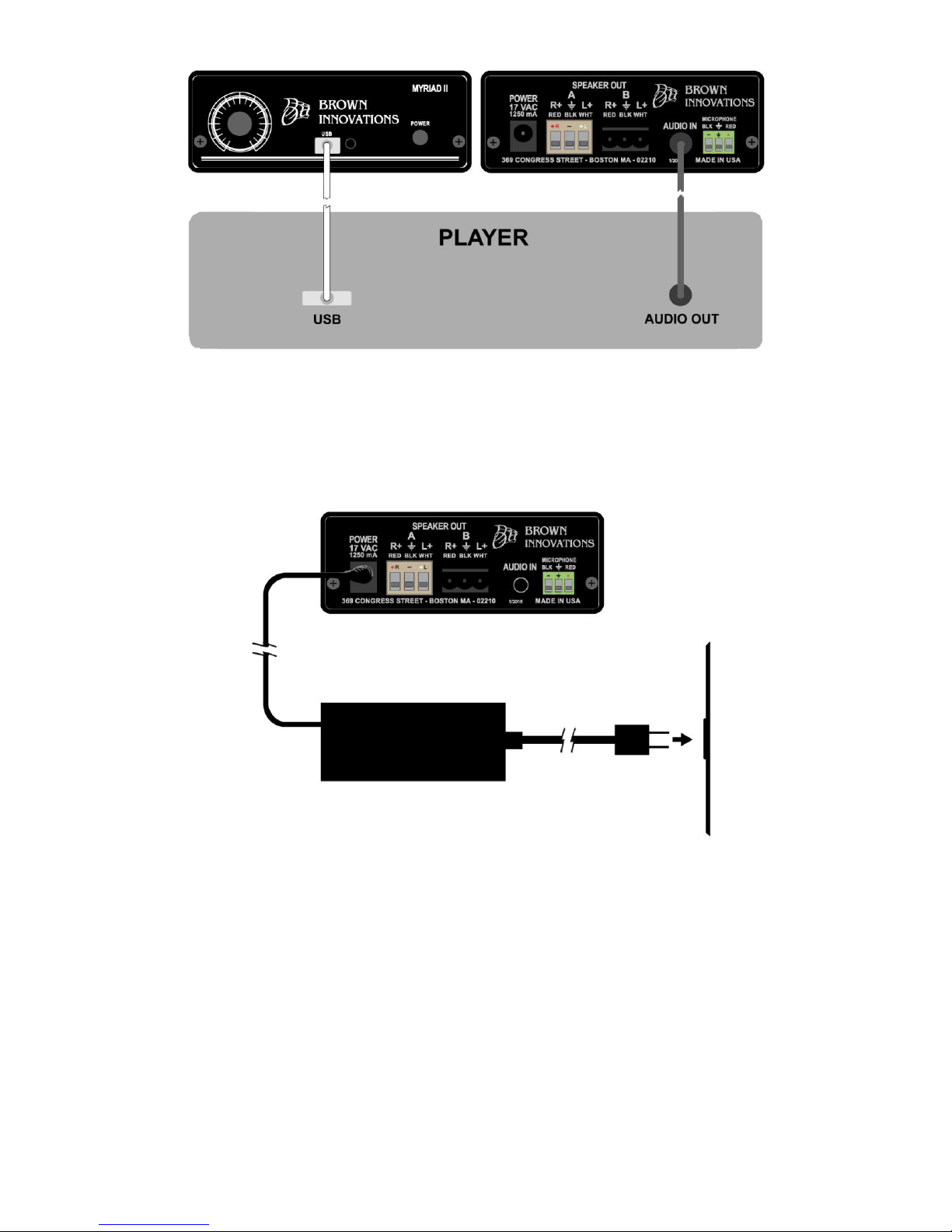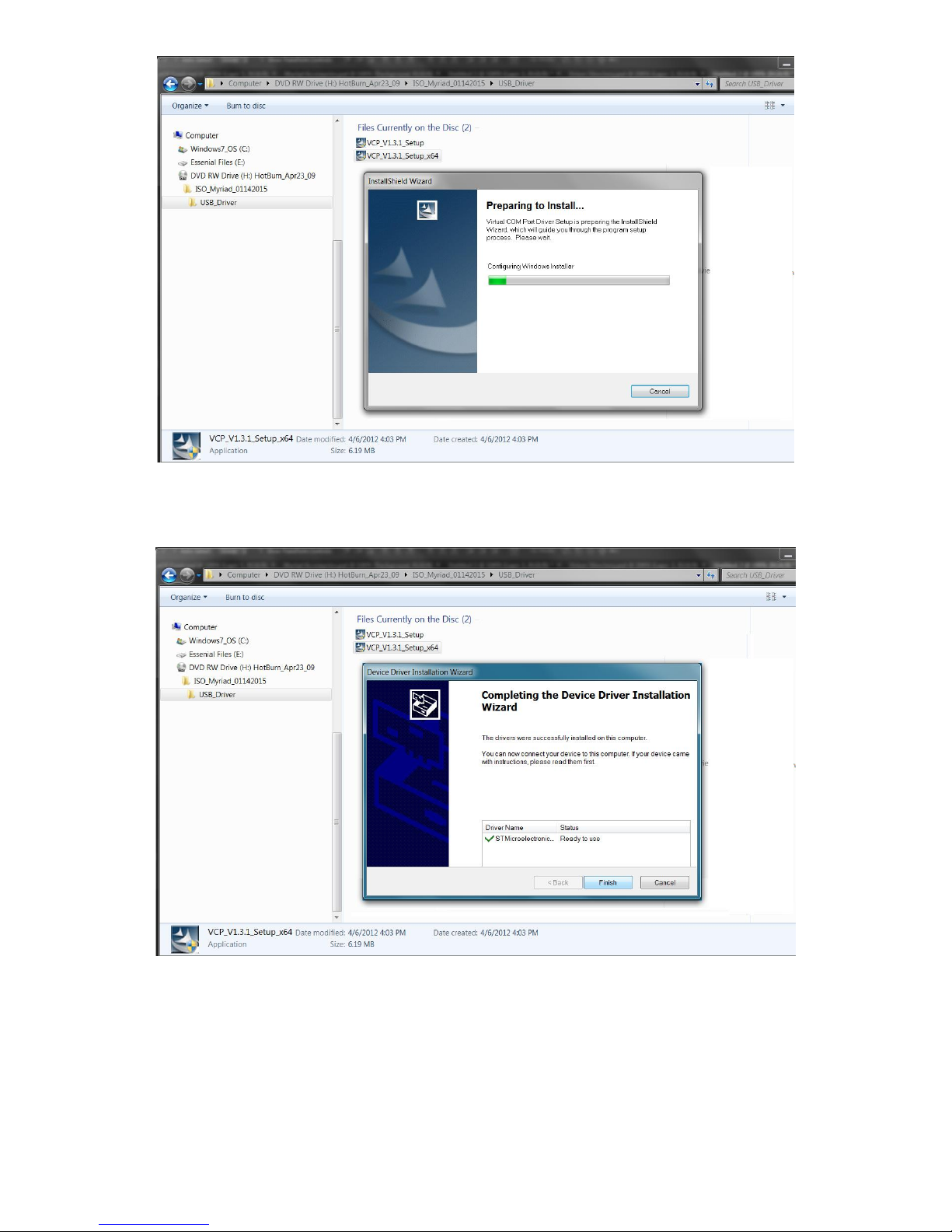6
3.4 Setting the Volume Offset
In Stand Alone Mode only the Volume Offset needs to be set. This adjustment is done using the potentiometer,
or pot, on the front panel of your Myriad. The output of the Myriad raises and lowers depending on the ambient
level of the surrounding environment. As the ambient noise level changes the Myriad will adjust automatically,
providing a focused intelligible sound field directly in front of the speaker. How high the Volume Offset is set
will dictate how well the speaker contains the sound.
Volume Offset Adjustment: Have a test subject stand in line with the front of the focused speaker. Raise or
lower the Volume Offset to a level that barely has 100% intelligibility. This level should be just above the
surrounding ambient noise. The Volume Offset should be set at a time when there is an average to high level of
ambient noise. Pink noise can be used to simulate these higher levels of ambient noise. A fan or vacuum
cleaner can also be used to simulate high levels of ambient noise. A good way to test your Volume Offset
setting is to walk to the side away from the center of the speaker. The audio heard from the speaker should
blend into the noise of the environment.
Chapter 4. Operation: Graphic User Interface Mode
4.1 Introduction
The Myriad can be easily adjusted to suit individual applications. The simplest way to adjust the Myriad is
with the Baton software that is included with your speaker. The following chapter will explain loading the
Baton software and Myriad drivers onto your PC. Baton was designed as an intuitive graphic user interface that
lets you monitor several aspects of the Myriad’s operation and adjust these aspects according to your specific
needs.
4.2 Compatibility
The Myriad is compatible with Microsoft WindowsXPand Windows7operating systems. The Myriad
connects via a USB 2.0 port. Please read through the following, step-by-step instructions carefully. If at any
time you have questions about this procedure, please don’t hesitate to contact us.
4.3 Installing the Myriad System Software
Before you connect the Myriad to your PC, you will need to pre-install the drivers and the Baton software.
Make sure that your Myriad is not connected to your computer. Insert the Myriad CD and open the
‘USB_Driver’ folder. Click on the appropriate driver setup file. If your computer is a 32 bit machine click on
the ‘VCP_V1.3.1_Setup’file. For 64 bit computers click on the ‘VCP_V1.3.1_Setup_x64’file. The
InstallShield Wizard will open. This will take you through the Myriad driver installation procedure.