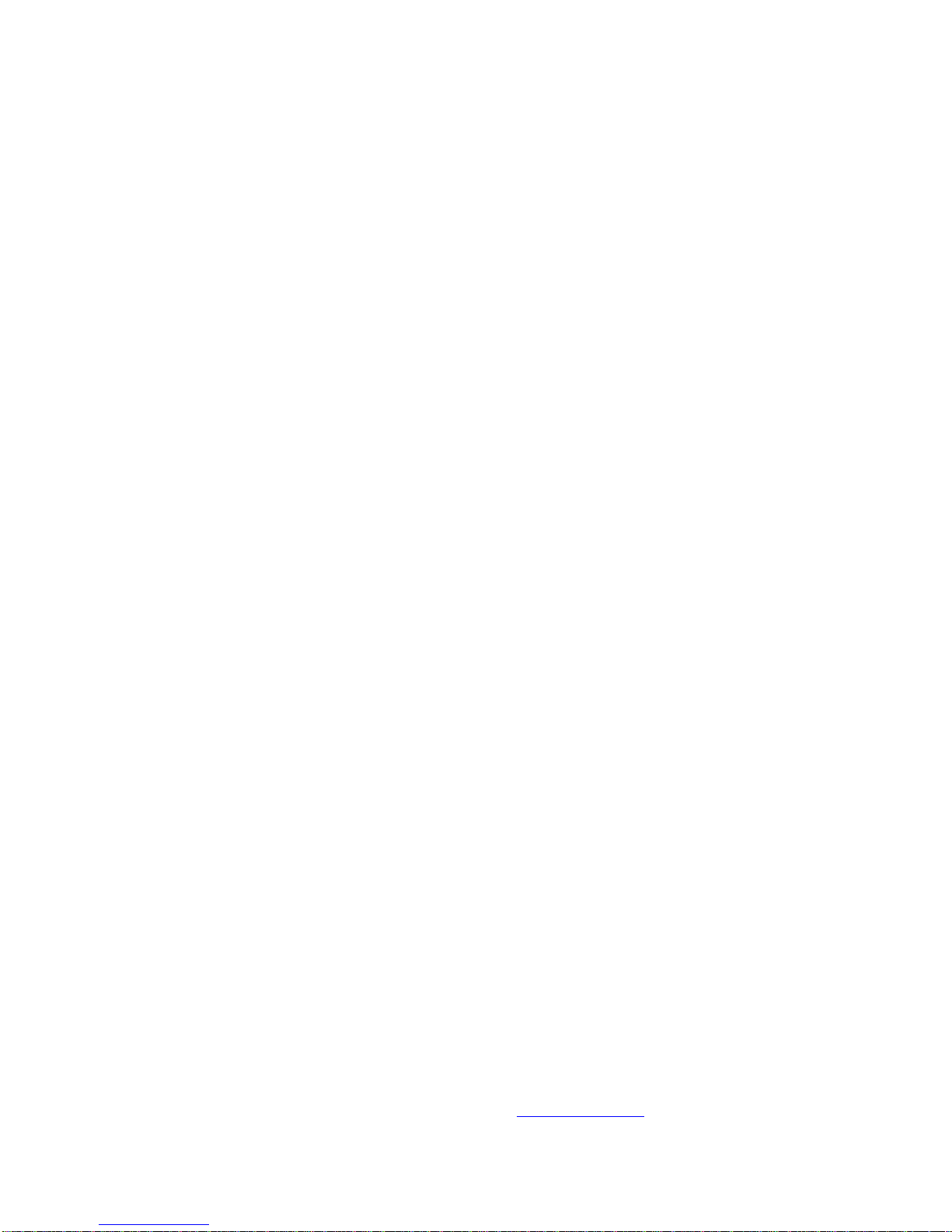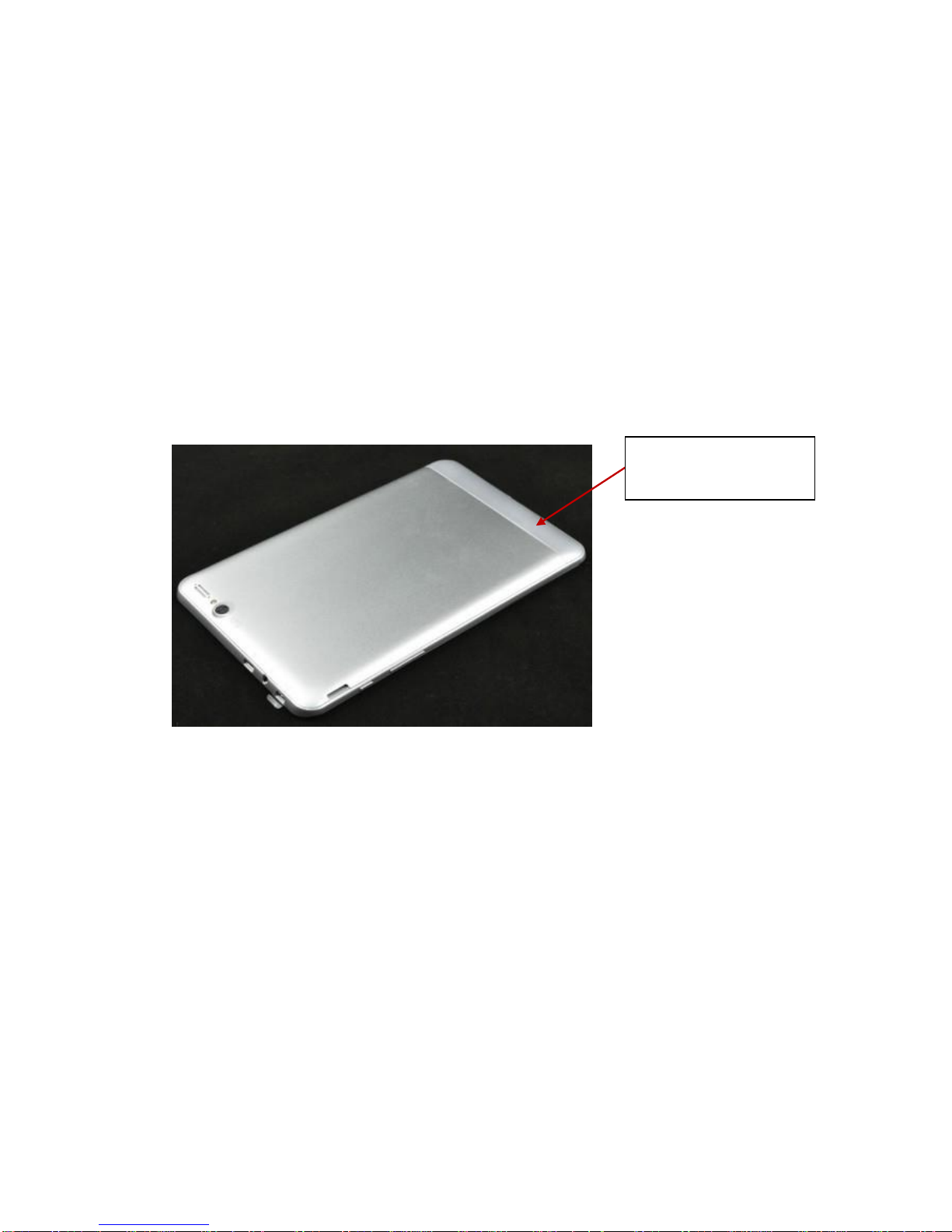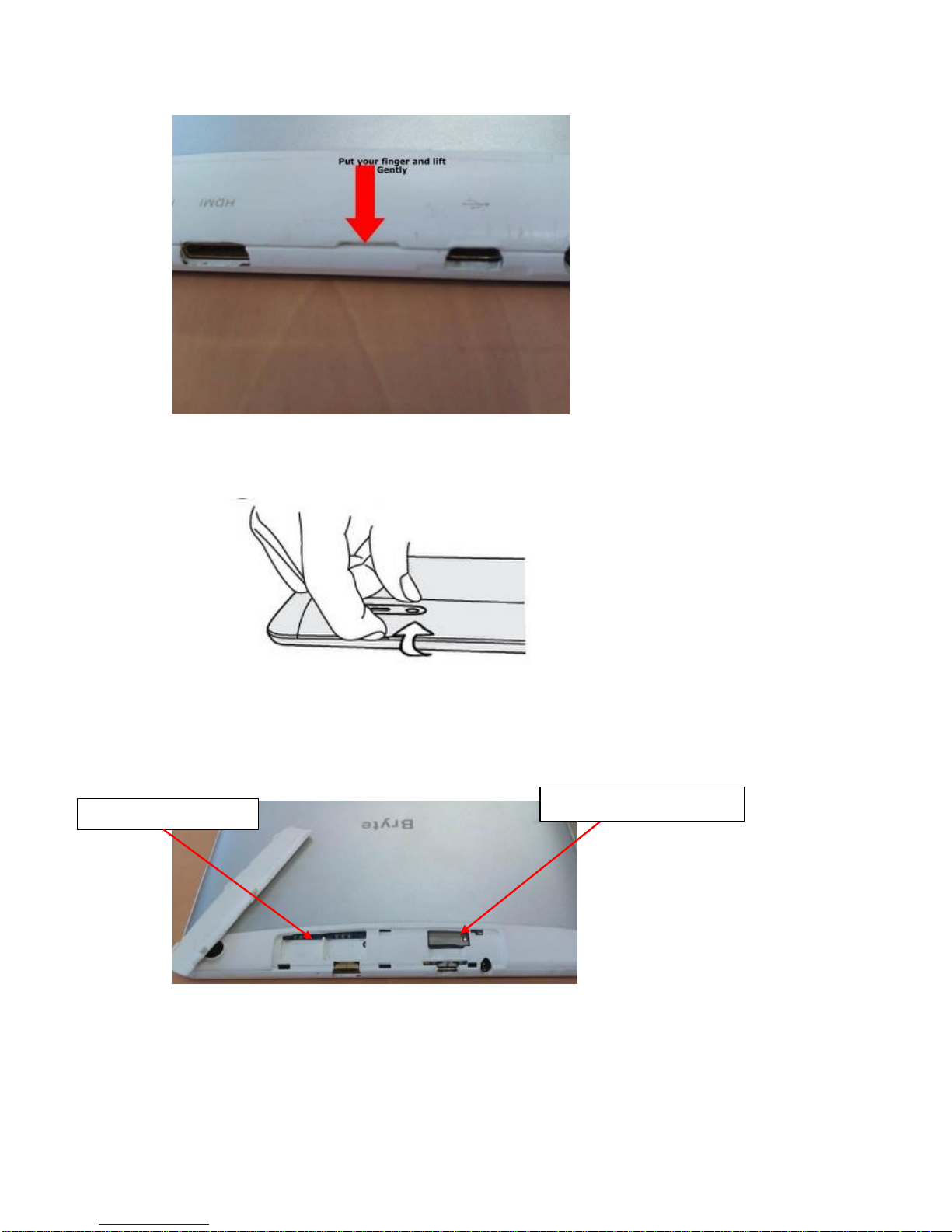Content
1 Introduction.................................................................................................................................2
1.1 Acknowledgement...............................................................................................................4
1.2 Announcements...................................................................................................................4
1.3 Safety Instruction................................................................................................................4
1.4 Abbreviation/Terminology ..................................................................................................5
2Getting Started ..........................................................................................................................5
2.1 Bryte Tablet Operation and Preparation...........................................................................5
2.2 Bryte Tablet Status and Reminder.....................................................................................5
2.3 Inserting SIM Card and Memory Card (Micro SD)..........................................................6
3 Quick Start Guide........................................................................................................................9
3.1 Keys Function...................................................................................................................10
3.2 Startup and Shutdown .......................................................................................................10
3.3 Open and Close the Screen ...............................................................................................10
3.4 Usage of Touch Screen......................................................................................................11
3.5 Main Interface...................................................................................................................12
3.6 Visit Application Procedures.............................................................................................16
3.7 USB Connection ...............................................................................................................16
3.8 Words Input.......................................................................................................................17
3.9 Application Technique.......................................................................................................19
4 Basic Setting .............................................................................................................................17
4.1 SIM Card Management Management...............................................................................17
4.2 Wireless and Internet..........................................................................................................17
4.3 Bluetooth............................................................................................................................18
4.4 Data Usage Situation.........................................................................................................19
4.5 More..................................................................................................................................22
4.6 Contexual Model...............................................................................................................27
4.7 Display...............................................................................................................................29
4.8 Storage ..............................................................................................................................33
4.9 Battery...............................................................................................................................35
4.10Application......................................................................................................................36
4.11 Account and Sync............................................................................................................37
4.12 Location Service .............................................................................................................39
4.13 Security Setting...............................................................................................................41
4.14 Language and Input Method............................................................................................43
4.15 Backup and Reset............................................................................................................ 45
4.16 Date and Time................................................................................................................. 46
4.17 Fixed-time Startup and Shutdown....................................................................................47
4.18Assistance Function.........................................................................................................48
4.19 Engineer Selection...........................................................................................................48
4.20About Tablet.....................................................................................................................49
5 Multi-Media..............................................................................................................................50