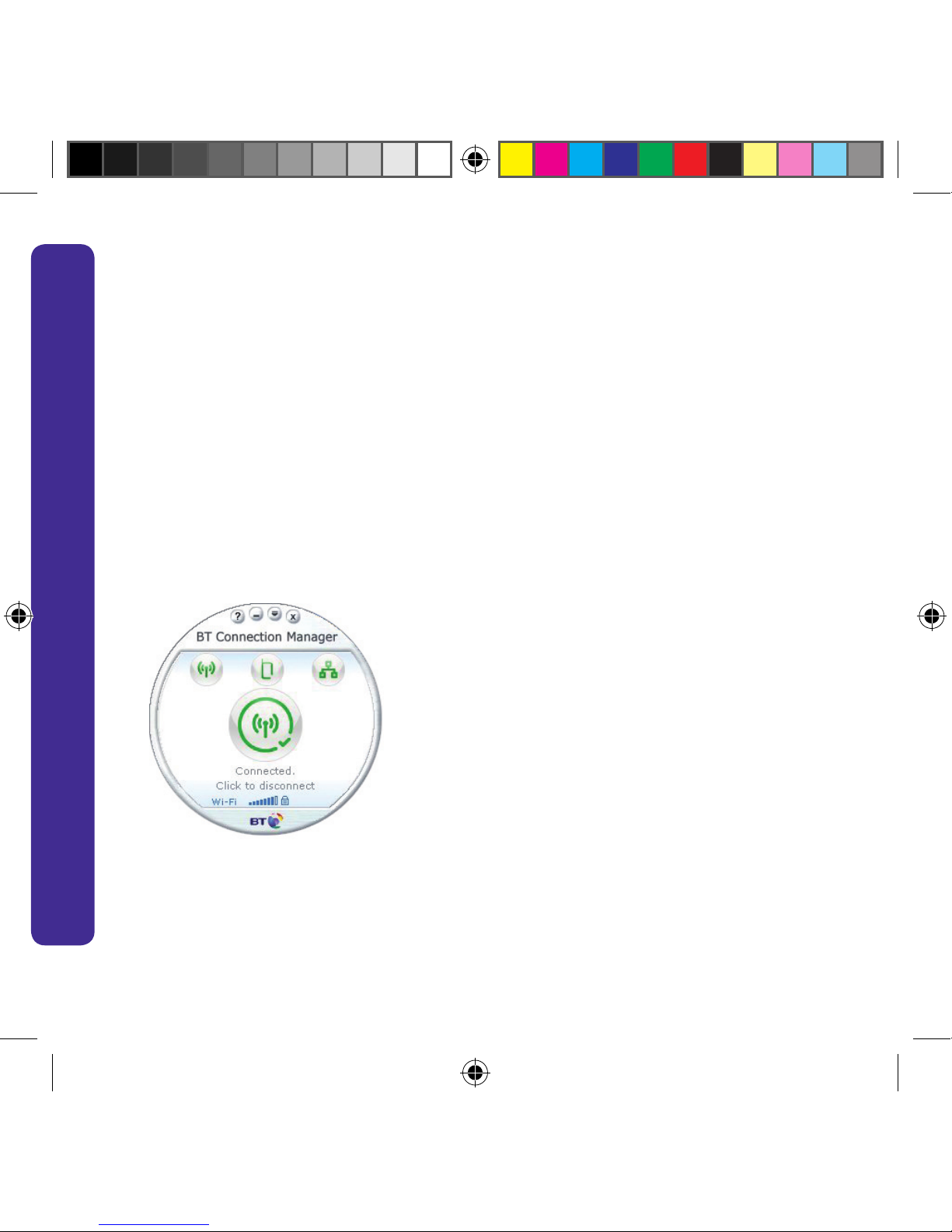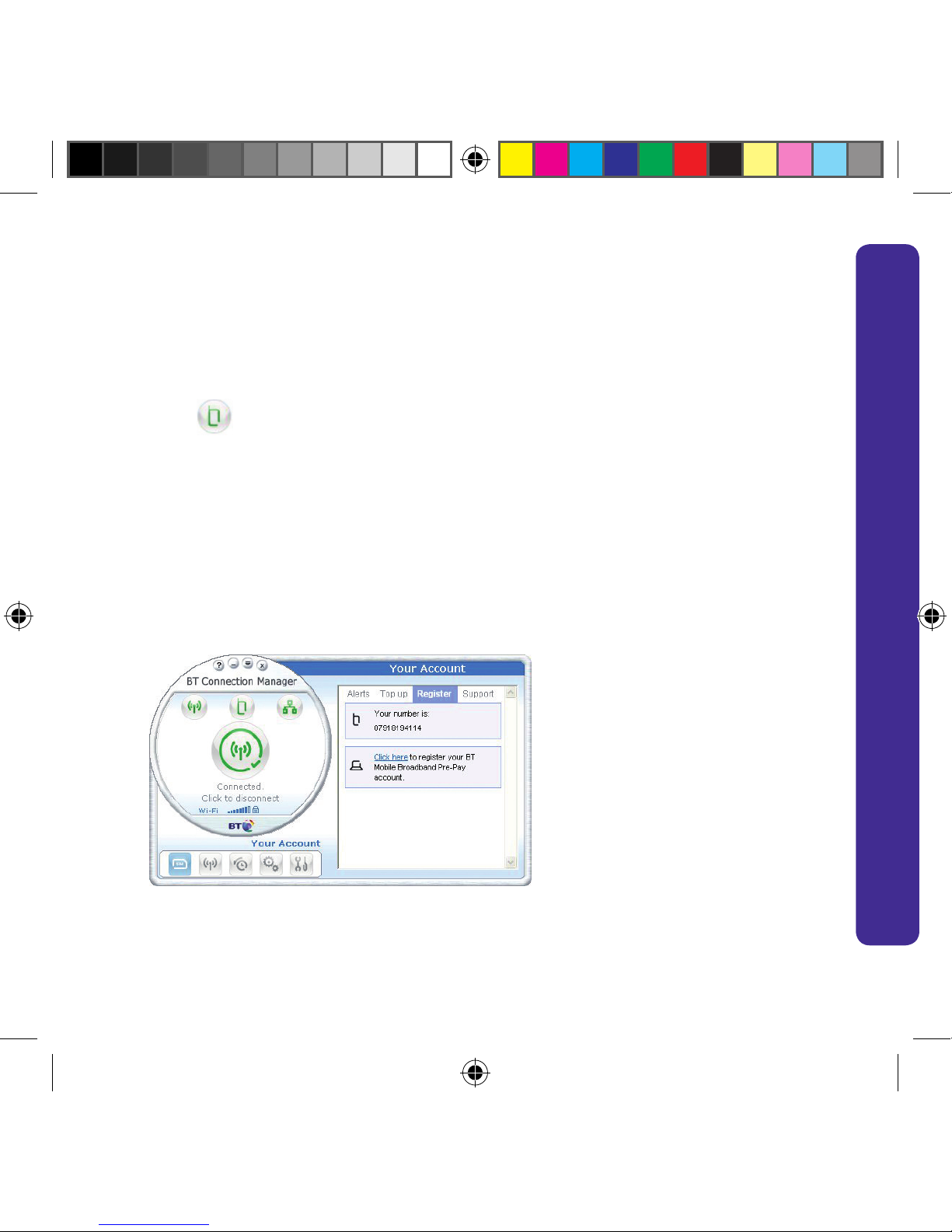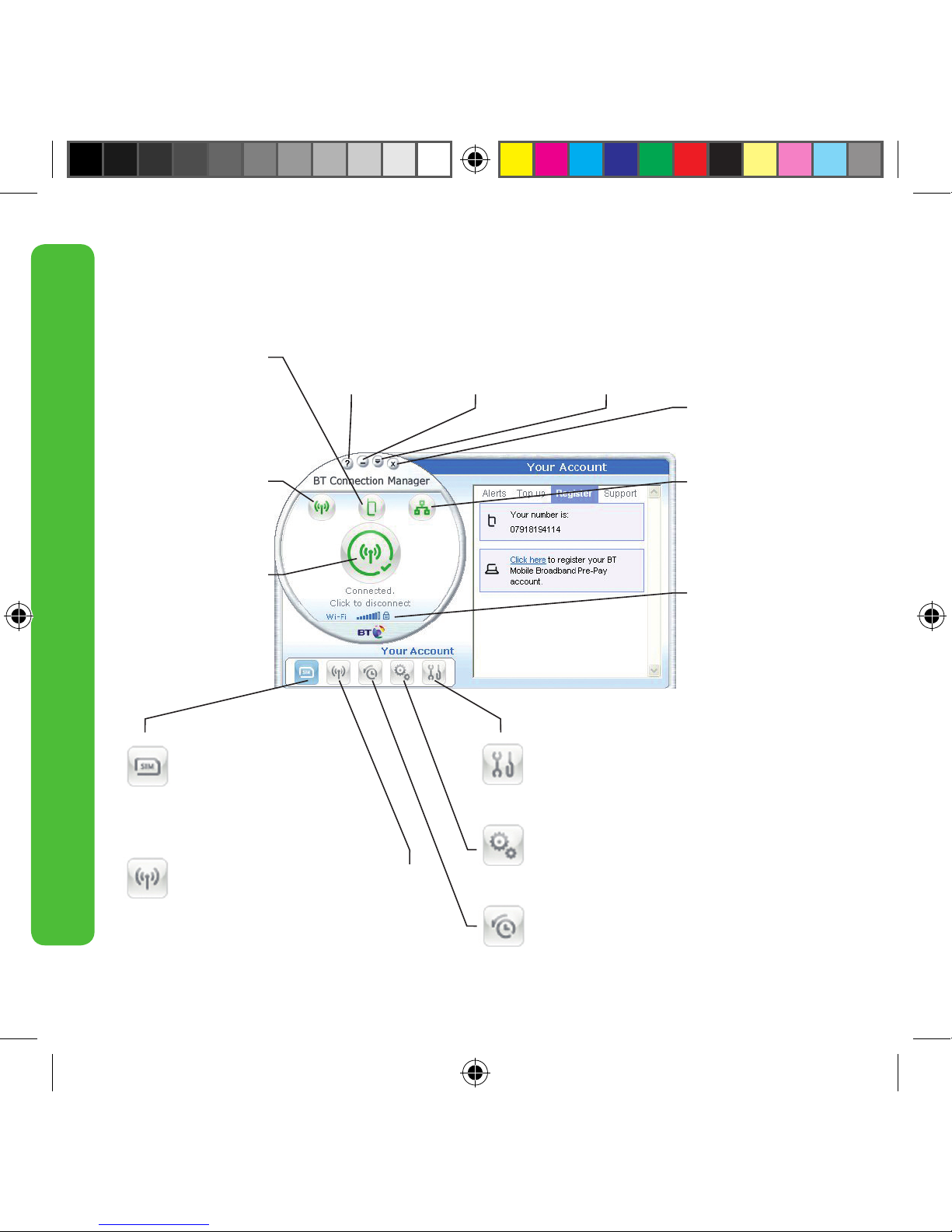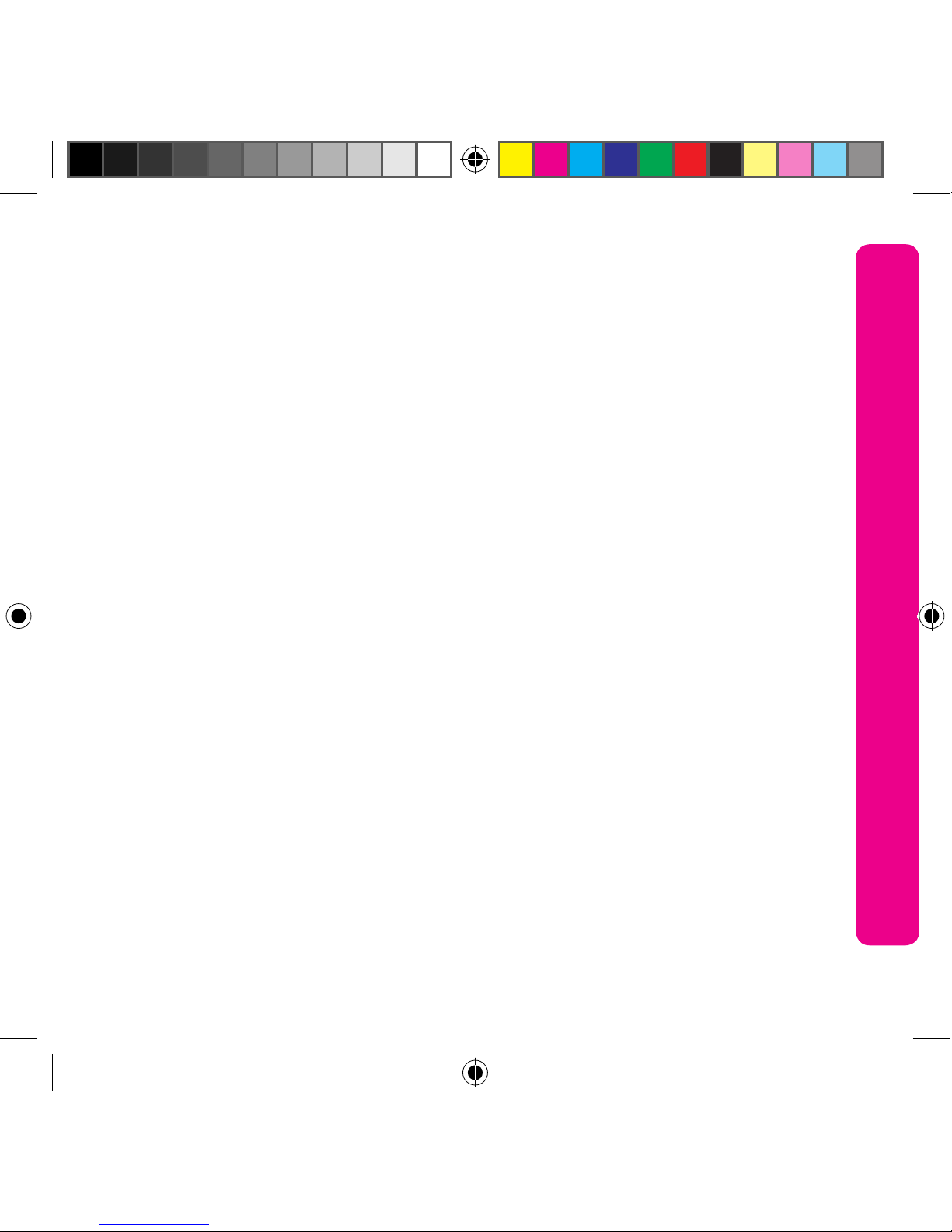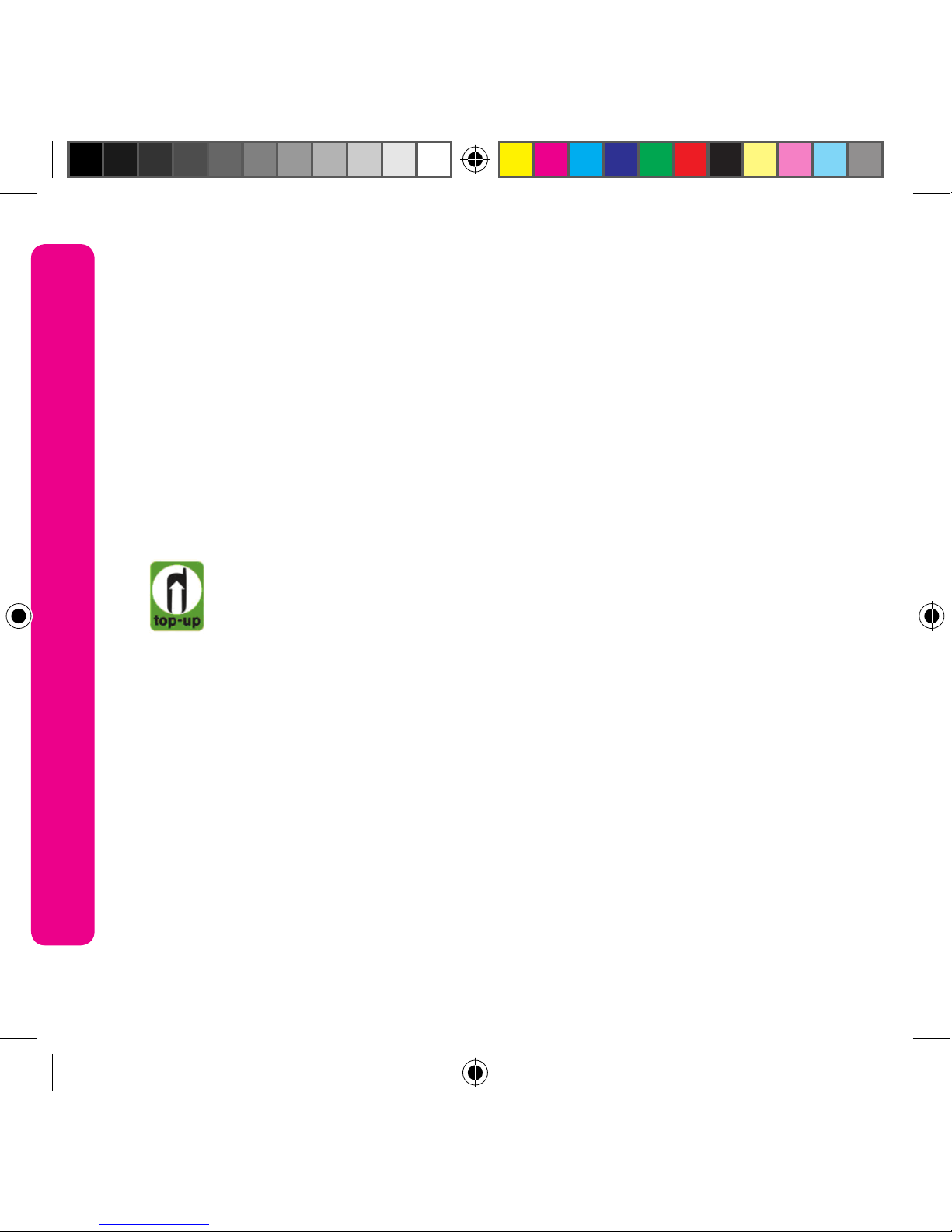Contents
Contents
Getting Started 3
Connect to the internet 3
Connect using Wi-Fi 4
Connect using the BT Mobile network 5
Register online to manage your account 5
Using BT Connection Manager
And Your Mobile Enabled Laptop 8
Your BT Mobile Broadband
Pre-Pay Account 9
Manage your account online 9
How to Top up 9
Top up amounts 10
Bundles 11
Check your spend and usage 12
Low credit 12
Using abroad 14
Top up from abroad 14
Your Mobile Broadband Laptop 15
FAQs 16
Acronyms And Abbreviations 18
Safety Information 19
Need any help with your account?
Please visit:
www.bt.com/help/mobilebroadband
Need any help with your laptop?
All hardware queries should be
channelled through the reseller that
you purchased from. This will be one
of our approved resellers below:
BT Shop – Call 0800 917 0510 or
use BT Shop’s online chat facility
at www.bt.com/shop.
Alternatively you can email
dabs.com – Use dabs.com’s online
returns tool or chat facility at
www.dabs.com. Alternatively you can
BT Business Direct – Use BT Business
Direct’s online returns tool or chat
facility at www.bt.com/businessdirect.
Alternatively you can email
assistance@businessdirect.com.