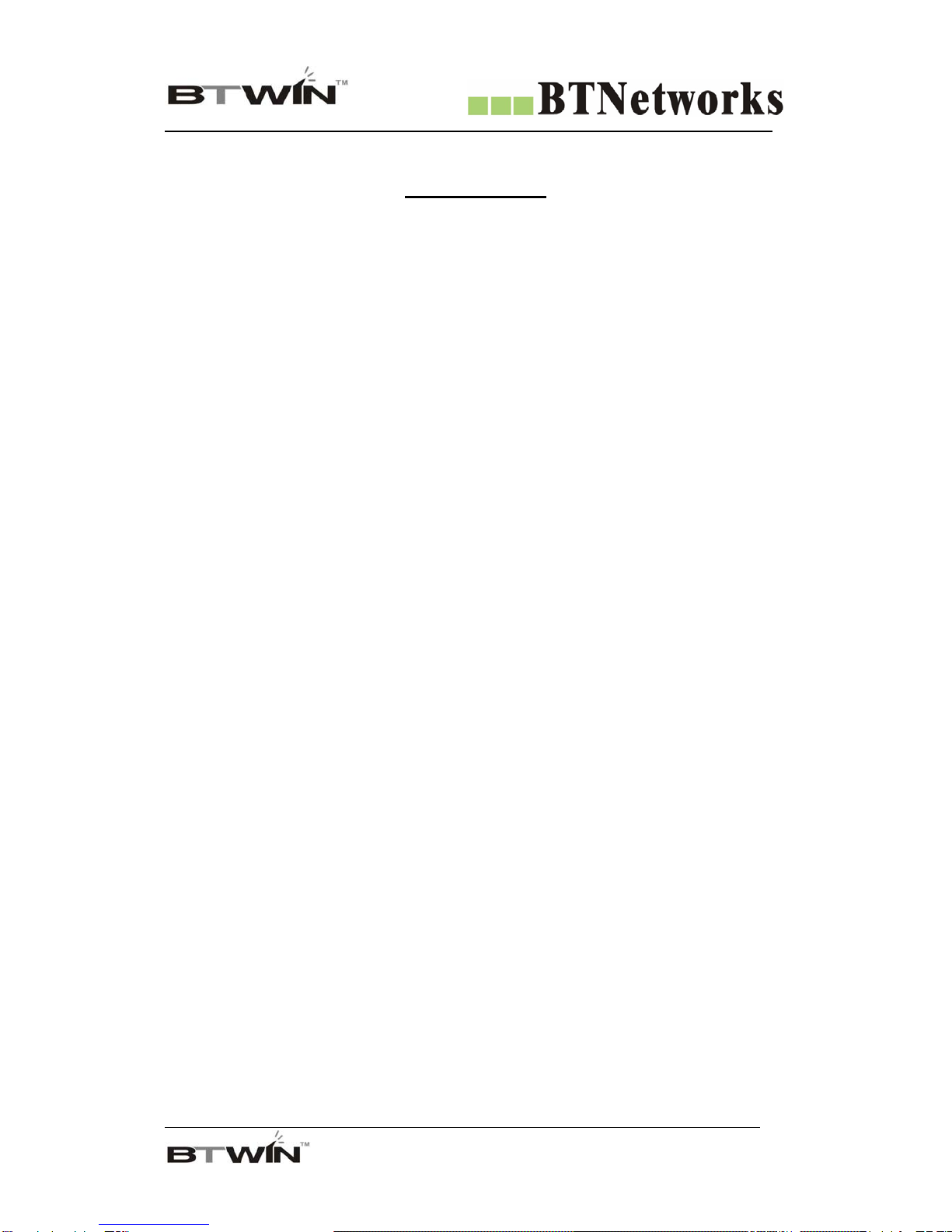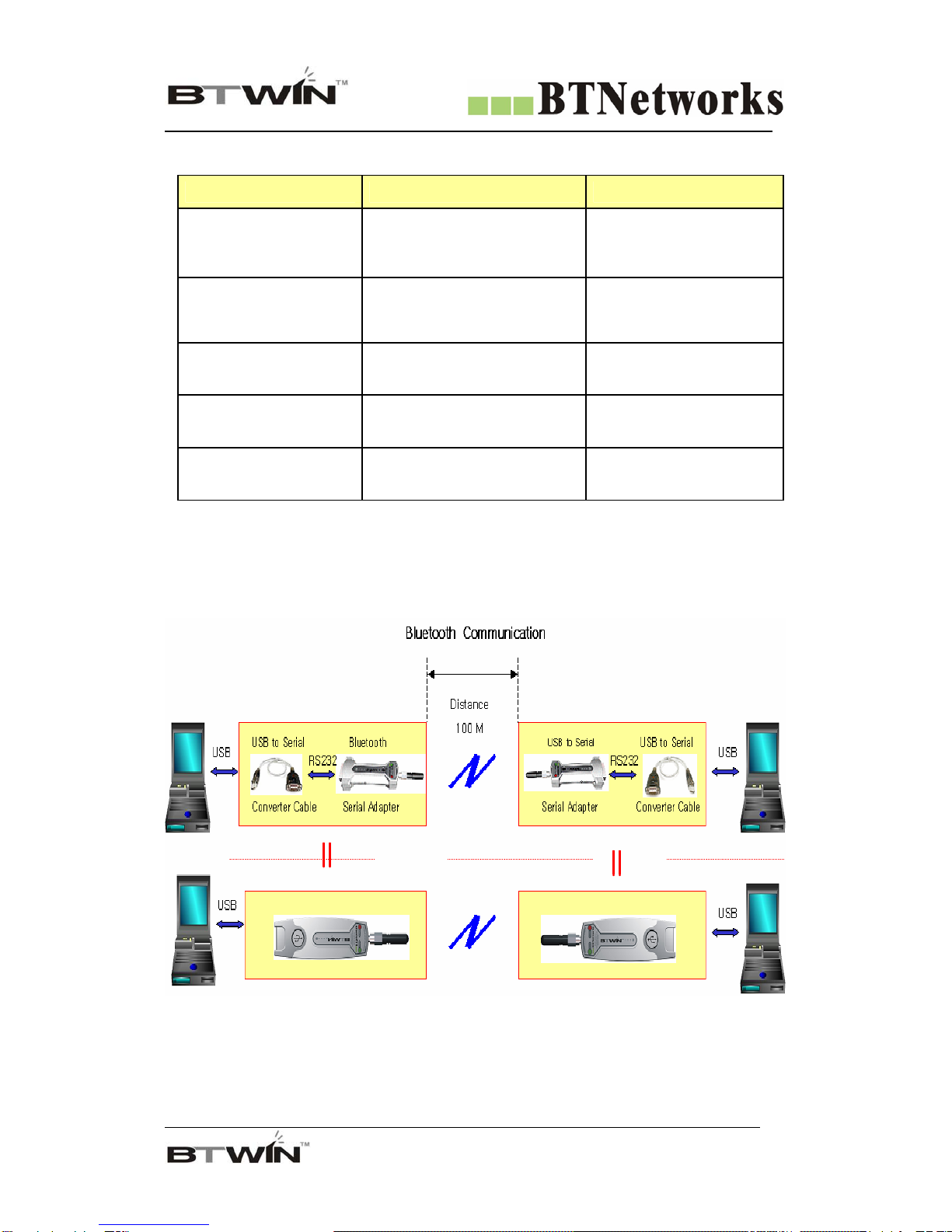WirelessTotalSolutionCompany
For your Free Bluetooth USB Adapter BM2001 User’s Guide
5
Default Setting (Factory Setting) & explain the each mode.
Part DIPSwitch Configuration Mode PC Configuration Mode
Set device name
Set Pin Code
View Local BD Address
Set Baud rate Set Remote BD Address
Variable Select Role Select Role (Master/ Slave)
Values - Master Search for bluetooth device and
- Slave Connect new device
Select Mode Set Baud rate
- DIP Switch Mode Set Stop bit
- PC Configuration Mode Set Parity bit
Set Hardware flow control
You can set up the value with
HyperTerminal program of Windows.
Ramark
When connect other bluetooth device,
Using this mode.
DIP Switch Mode is the default
Setting.
Baud rate = 9600 bps Device Name = BTNetworks
Data Bit = 8 Bit PIN Code = BTWIN
Default Stop Bit =1 Bit Operating Mode = MODE1
Setting Parity Bit =No Parity Bit Baud rate = 9600 bps
Hardware flow Control = None Data Bit = 8 Bit
Role = MASTER or SLAVE Stop Bit =1 Bit
Parity Bit =No Parity Bit
Hardware flow Control = None
ROLE = MASTER