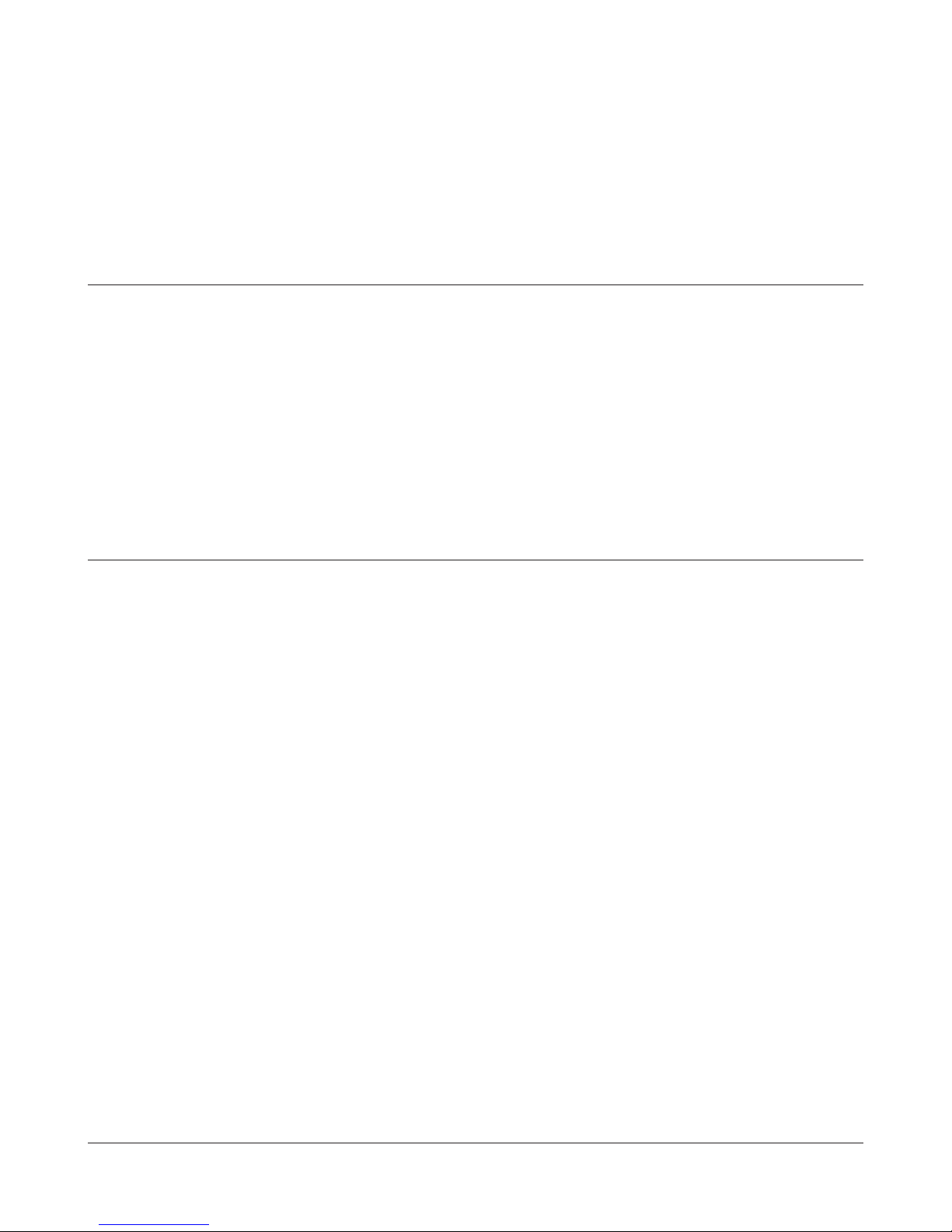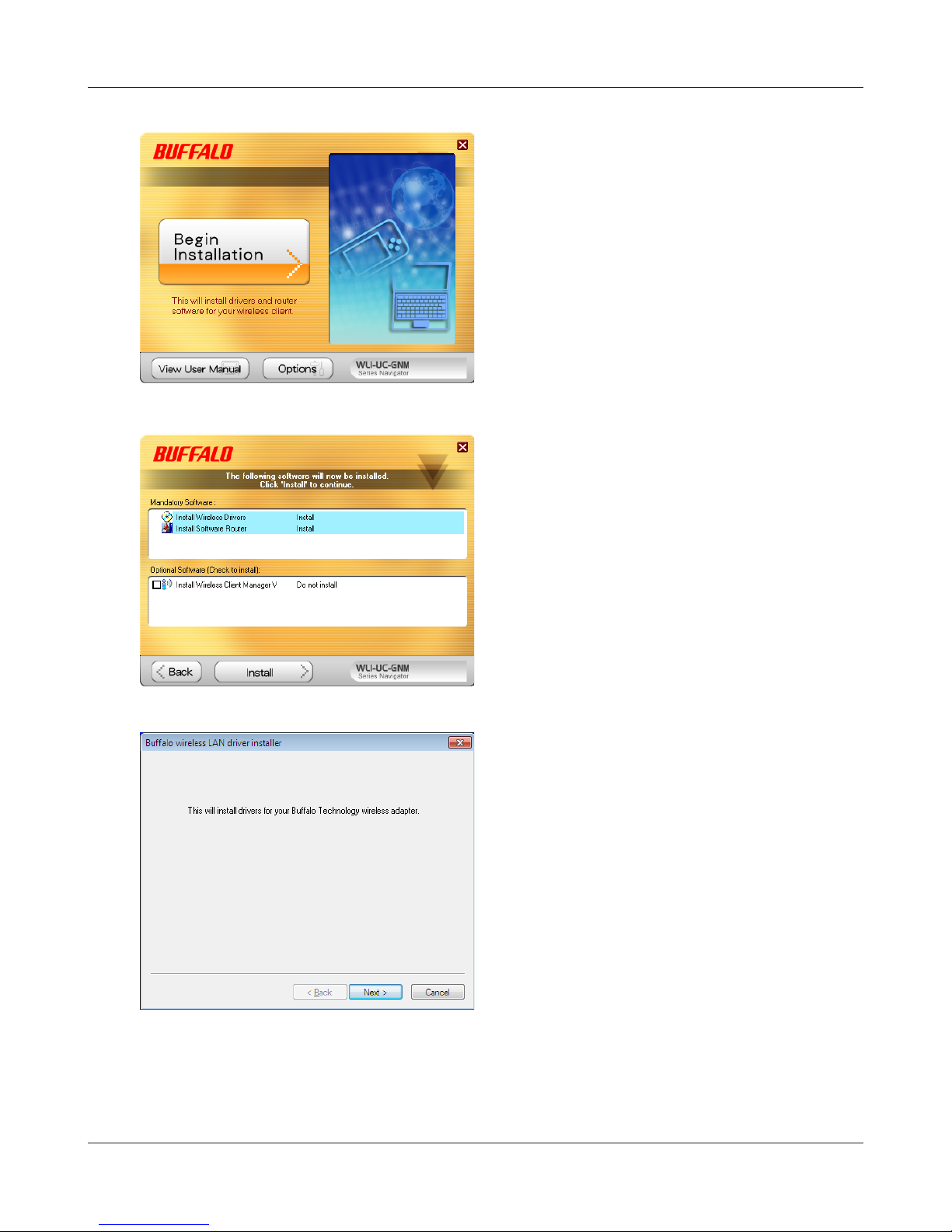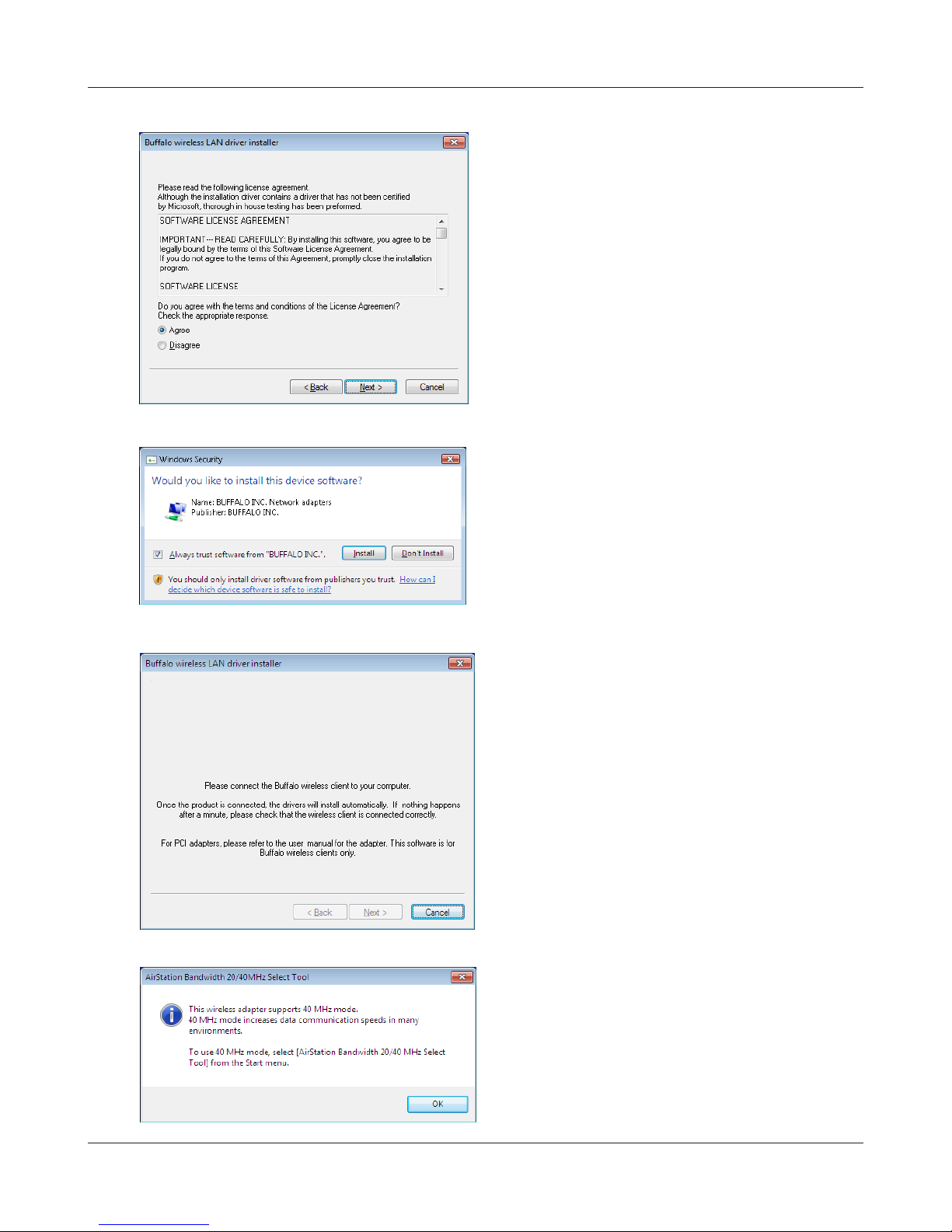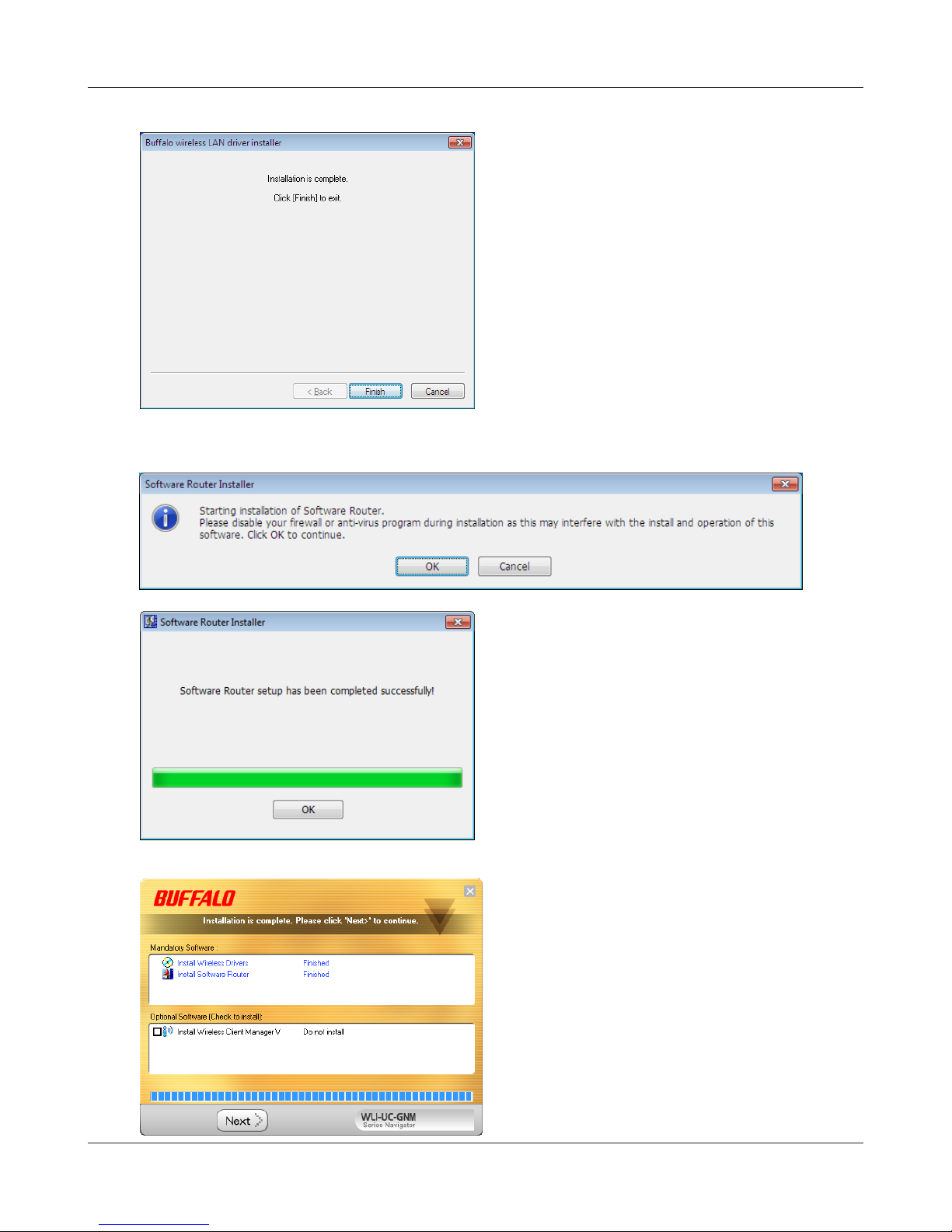WLI-UC-GNM User Manual 2
Chapter 4 - Connecting Wireless Clients .......................37
Automatic Secure Setup (AOSS) ............................................ 37
Manual Setup .......................................................................... 38
Switching between Client Mode and Router Mode ................. 40
Chapter 5 - Client Manager ..............................................41
Software Overview .................................................................. 41
Using Client Manager V with Windows 7 and Vista ................ 41
Main Screen ................................................................................... 42
Automatic Secure Setup and Advanced Setup .............................. 43
SSID / WPS-PIN selection ............................................................. 44
Search Available Wireless Access Points ...................................... 45
Wireless Network Information ........................................................ 46
WPS-PBC / AOSS selection .......................................................... 47
Wireless Status .............................................................................. 48
Wireless LAN Diagnostic ............................................................... 50
Prole List ...................................................................................... 51
Wireless Properties ........................................................................ 52
Network Properties ........................................................................ 53
Browser Properties ........................................................................ 54
Printer Properties ........................................................................... 55
Using Client Manager 3 with Windows XP .............................. 56
Status ............................................................................................. 57
Scan ............................................................................................... 59
Connect .......................................................................................... 60
Proles ........................................................................................... 61
Prole Information (Basic) .............................................................. 62
Prole Information (Network) ......................................................... 64