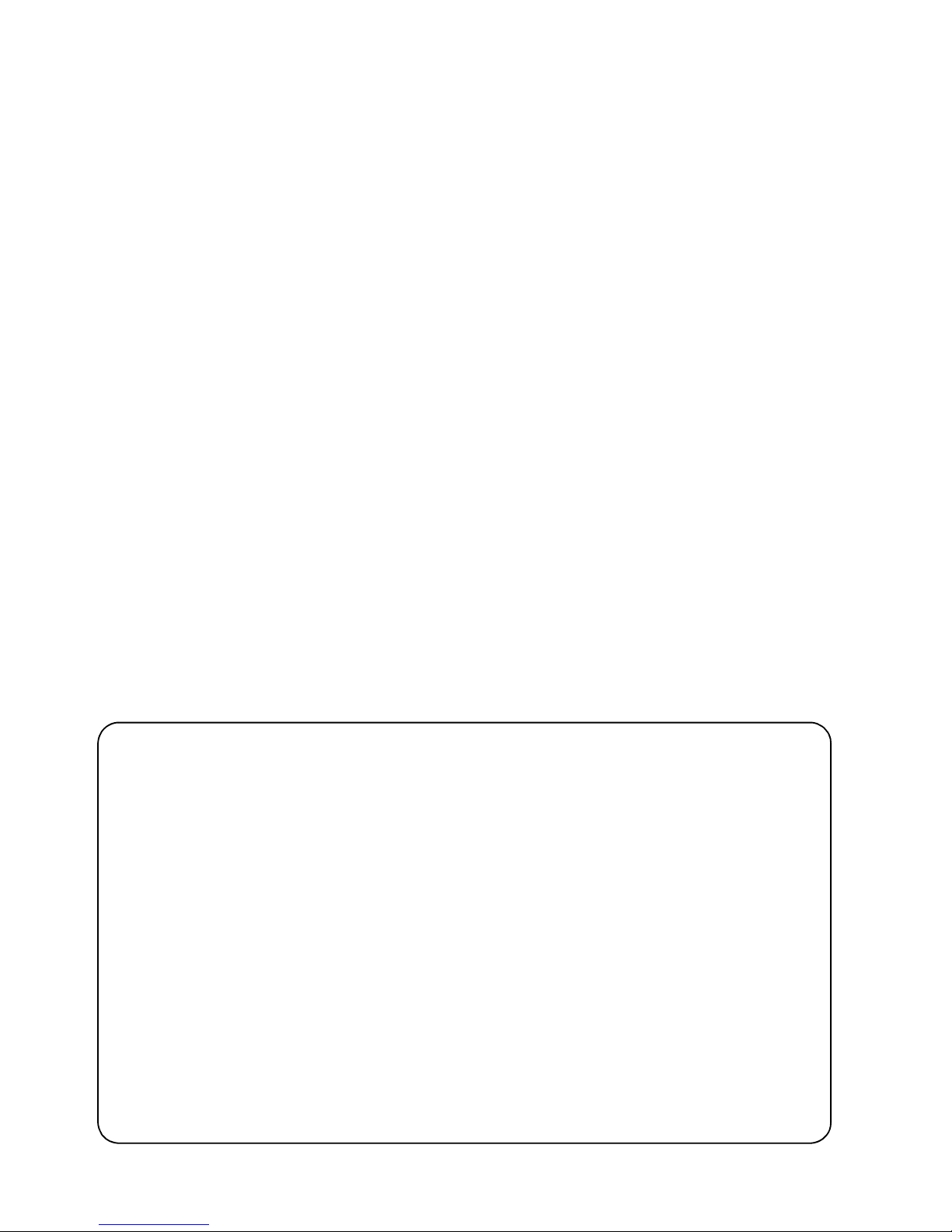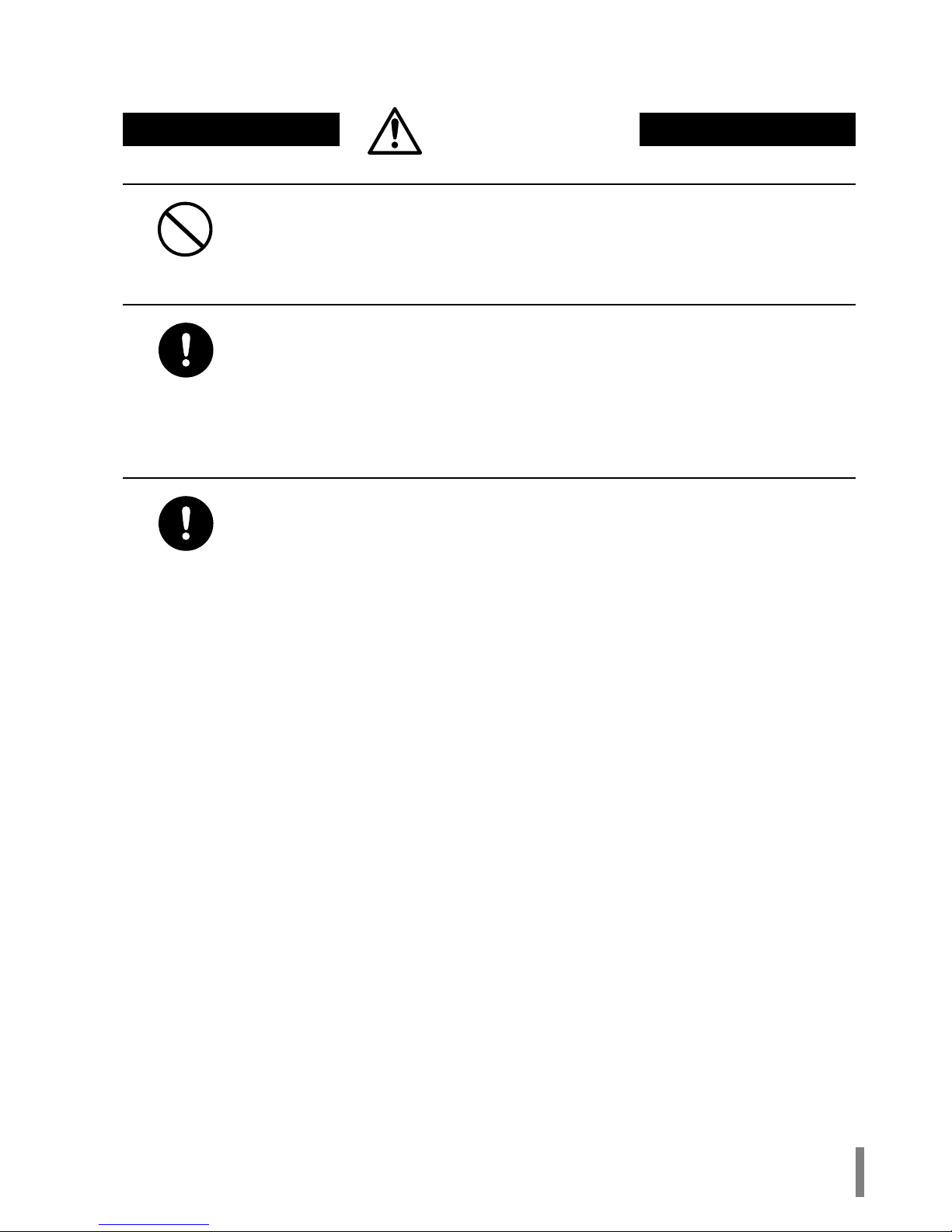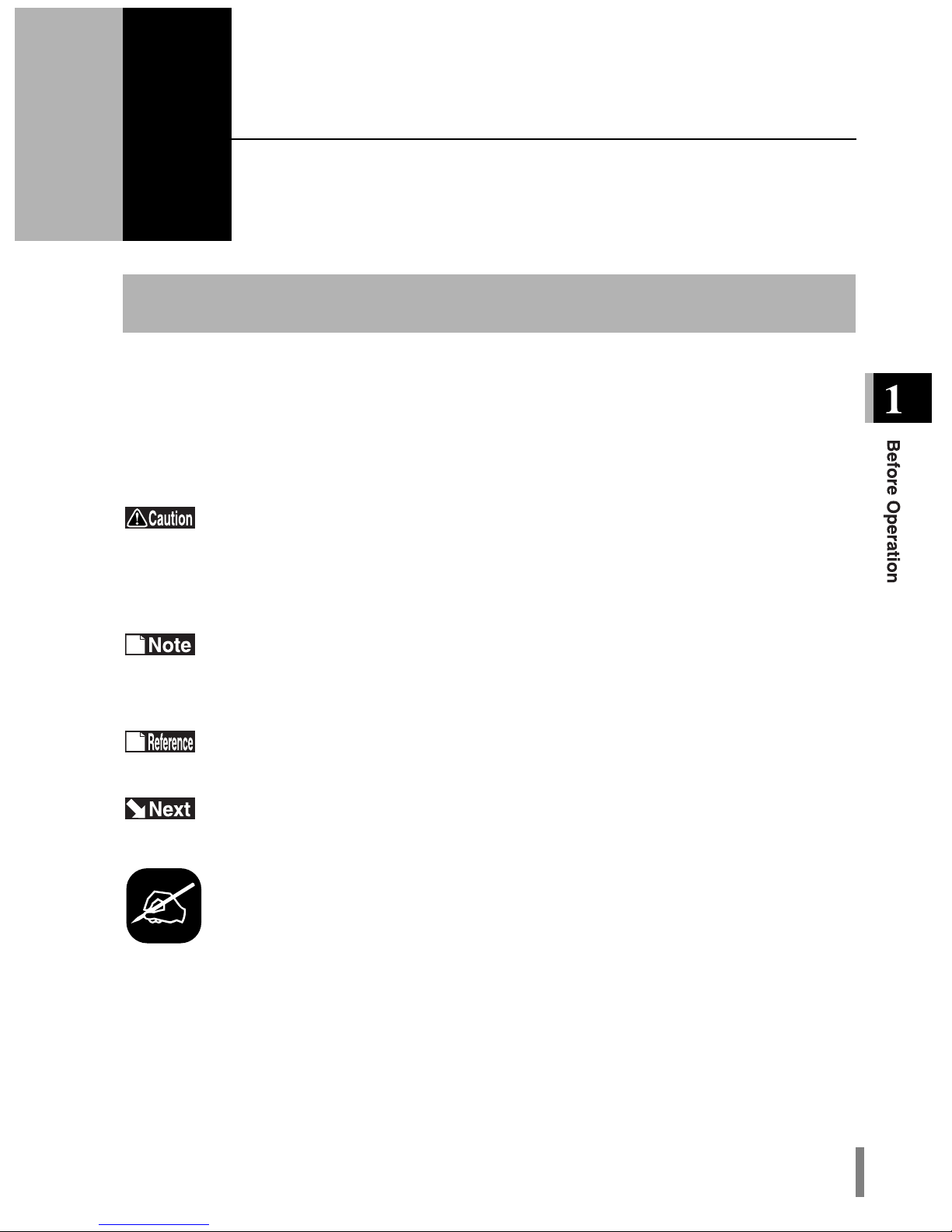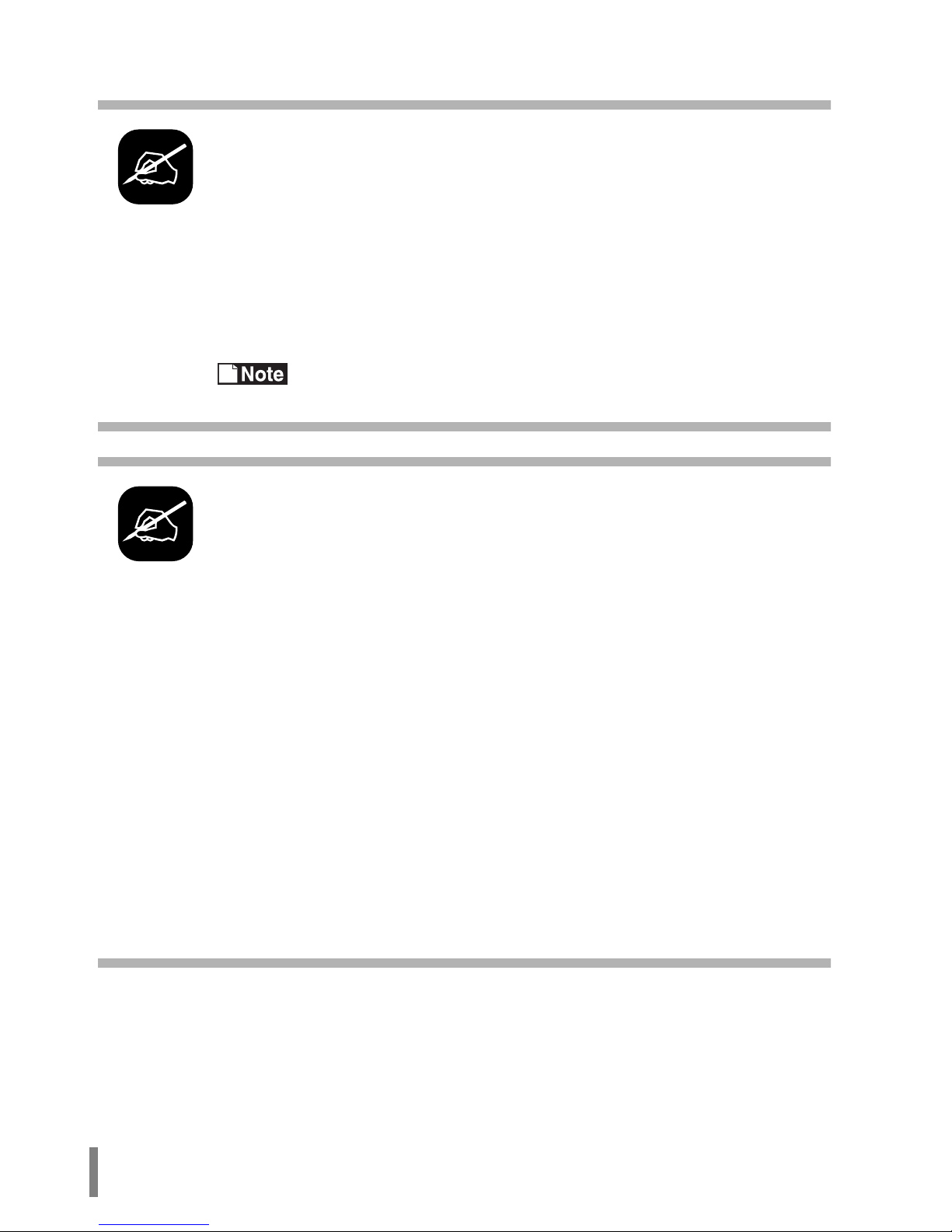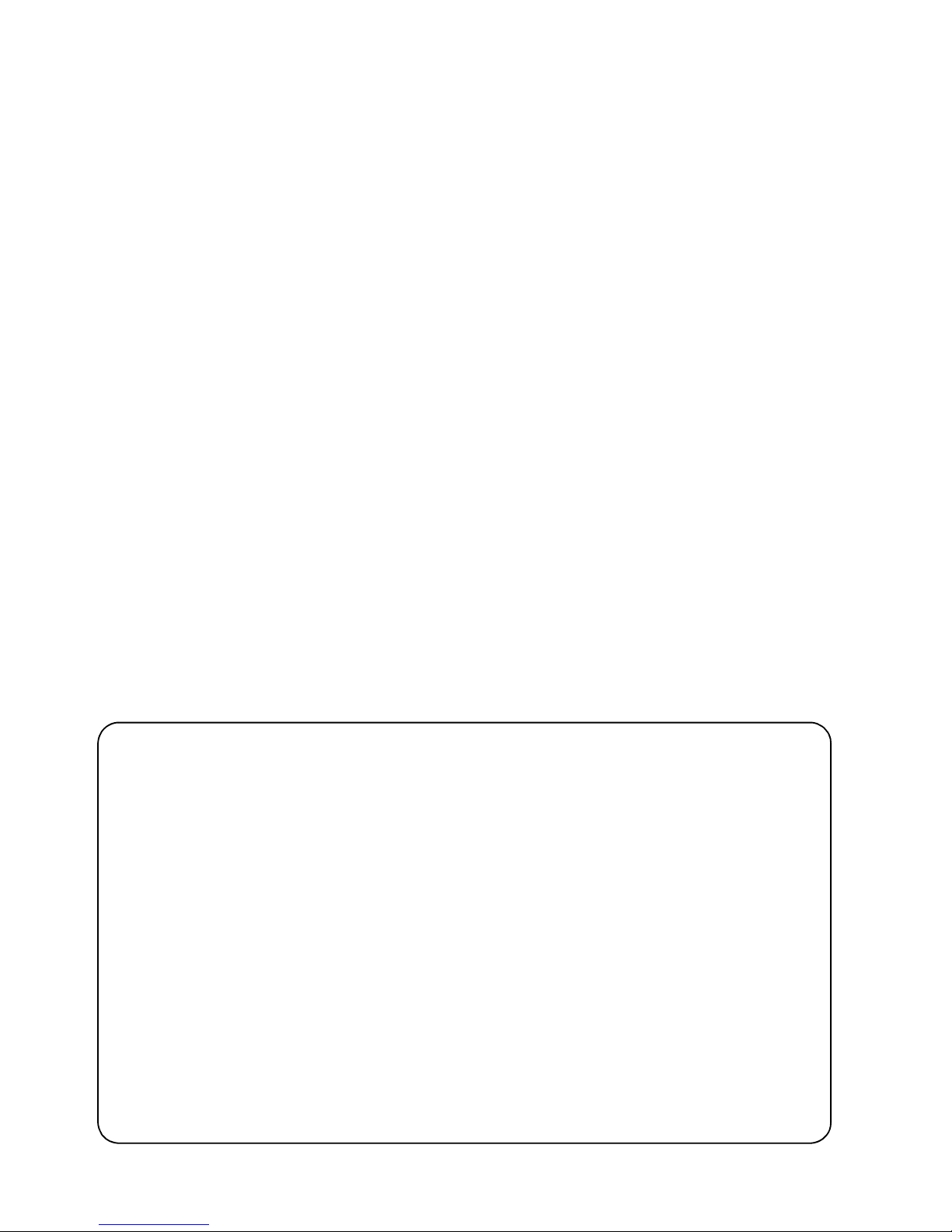
Precautions for radio wave
•Never use the WLI-PCM-L11GP near the magnetic field around a microwave
oven or in an area where static electricity and/or radio noise is generated. The
radio waves may not be transmitted in these areas.
* When the WLI-PCM-L11GP is used near a wireless printer buffer (MELCO
INC.'s RYP-G or similar products by other manufacturers) that use radio
waves at around 2.4 GHz, the processing speed of both devices may be
affected.
•As the WLI-PCM-L11GP has been approved for conformity to the engineering
standards, the following may be regarded unlawful.
* Disassembling/remodeling the WLI-PCM-L11GP
* Removing the approval label attached to the rear of the WLI-PCM-L11GP
•All rights for this manual are owned by MELCO INC. No part of this manual may be
transmitted, reproduced, or revised without permission from MELCO INC.
•Product names of other companies used in this manual are trademarks or registered
trademarks of the respective companies. Trademark symbols (, , ) are not indi-
cated in this manual.
•Specifications, design, and other descriptions included in this manual are subject to
change without notice.
•This manual is carefully prepared, however, feel free to contact your nearest sales rep-
resentative if you have any questions or problems.
In addition, note that MELCO INC. shall not be liable for any expenses incurred due to
damage or loss arising from the use of the WLI-PCM-L11GP, although MELCO INC.
has been advised of the possibility of such damage.
•This product should be used as a general OA device in offices or at home. MELCO INC
do not accept any liability if the product is used other than as a general OA device.
•Do not use this product for any device or system which requires high safety such as a
medical device or any system which is directly or indirectly related to human lives.
•If this product is used for any device or computing system which requires more reli-
ability than general OA devices, please make sure that you take any necessary
actions to ensure safety and prevent system malfunctioning.