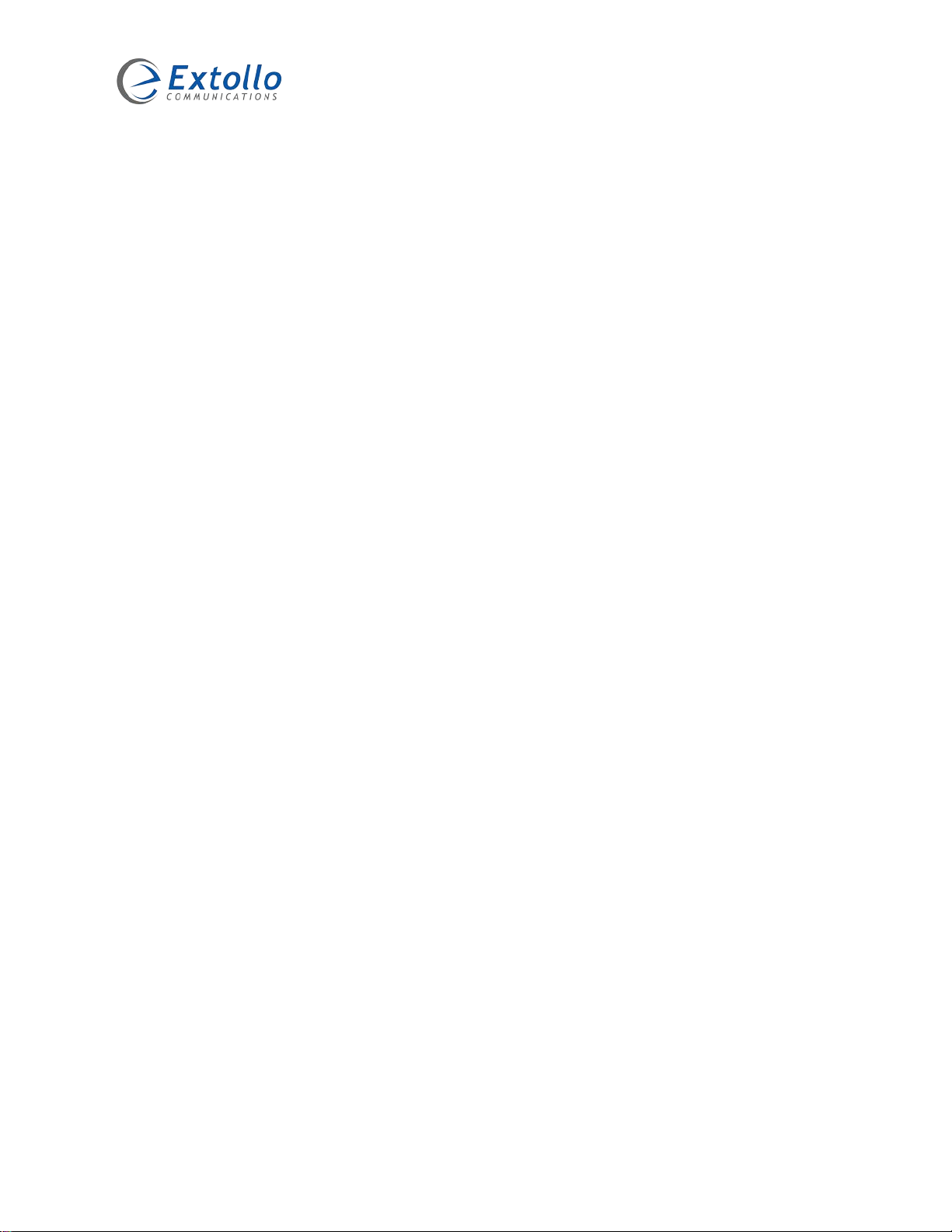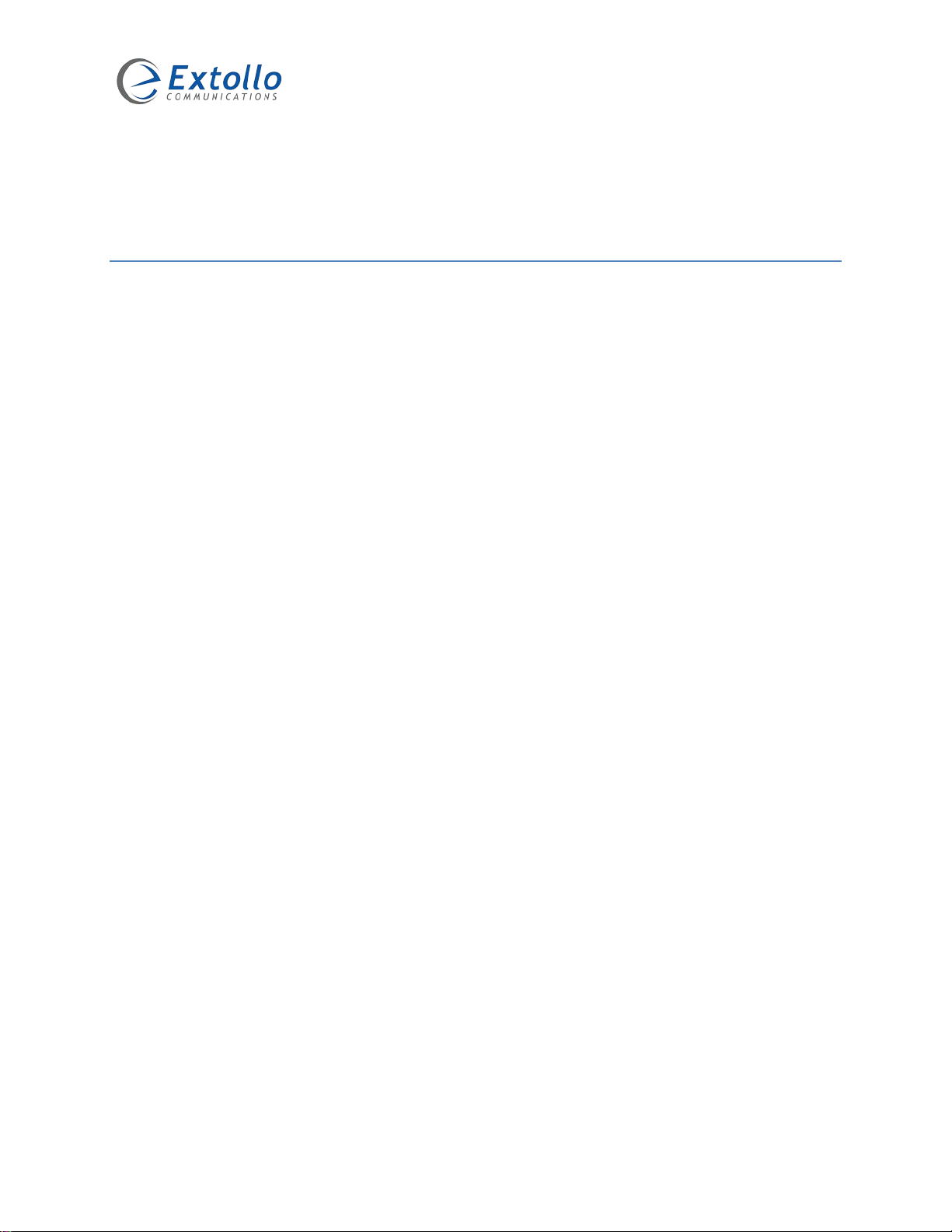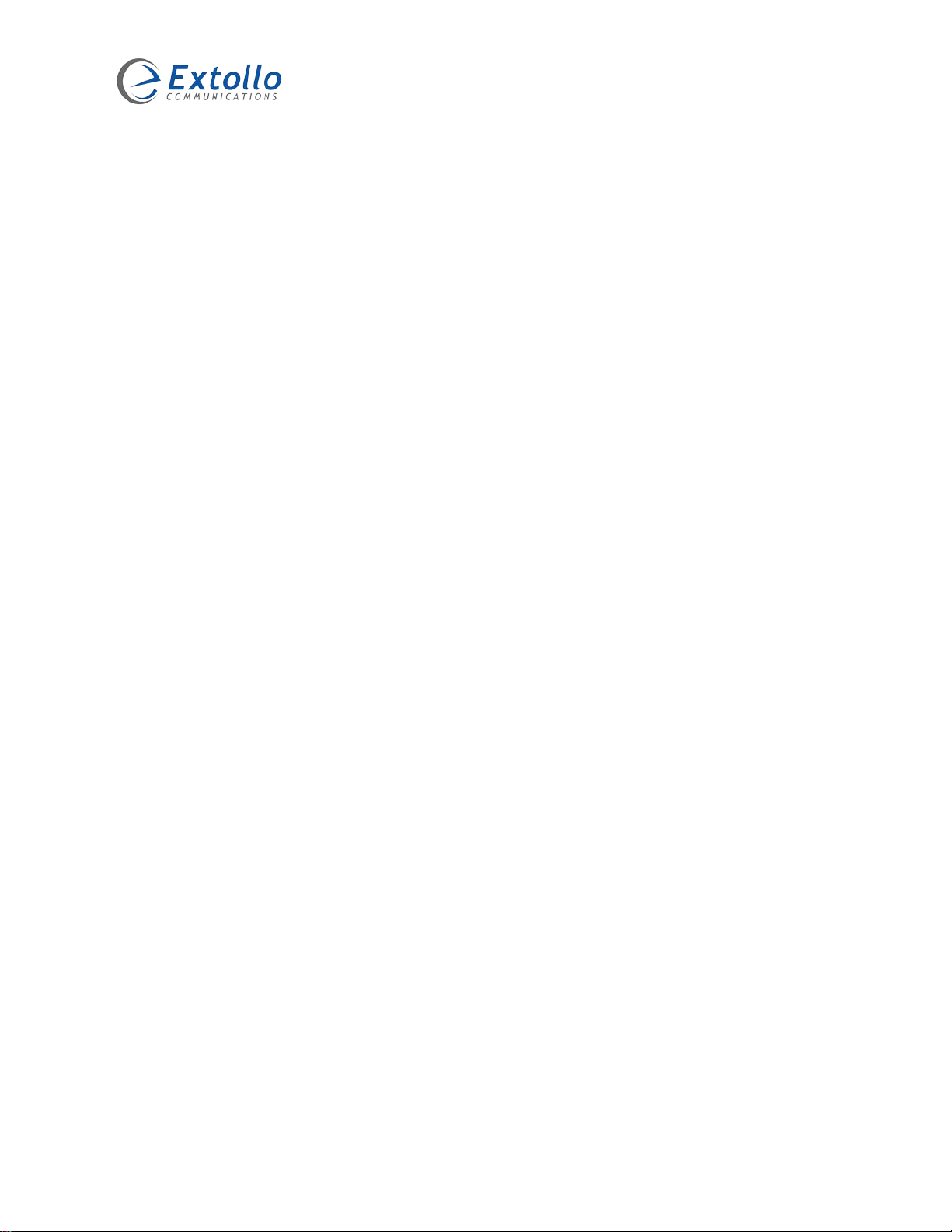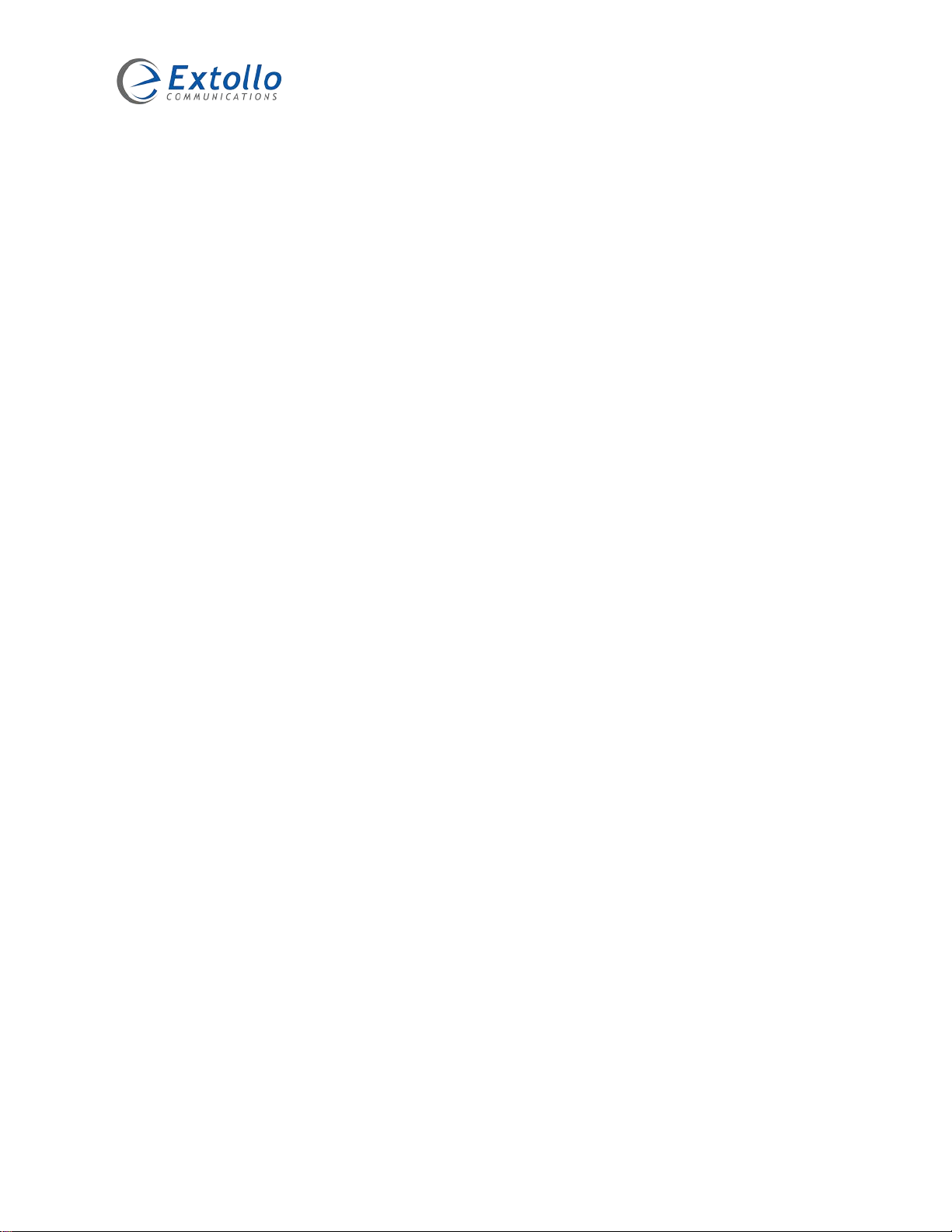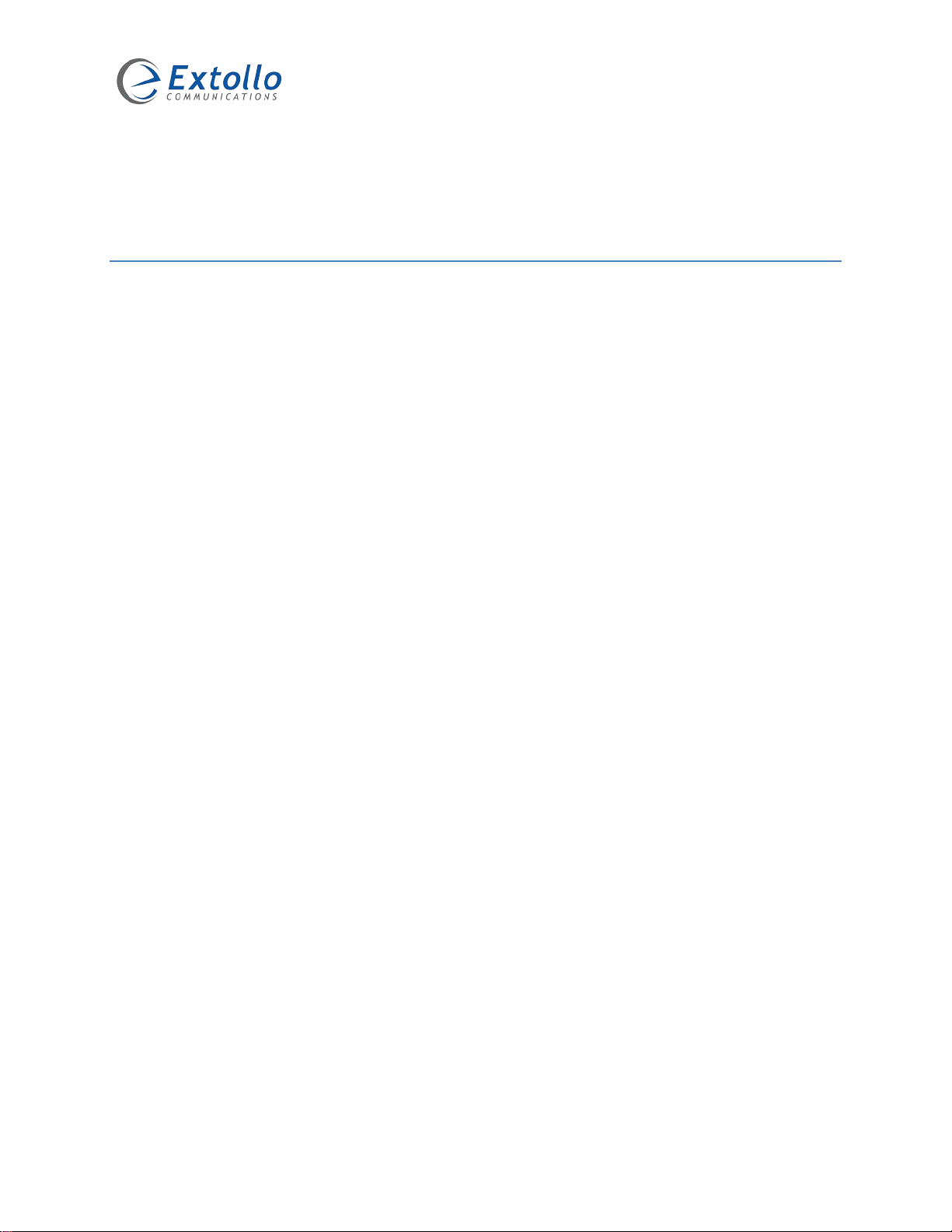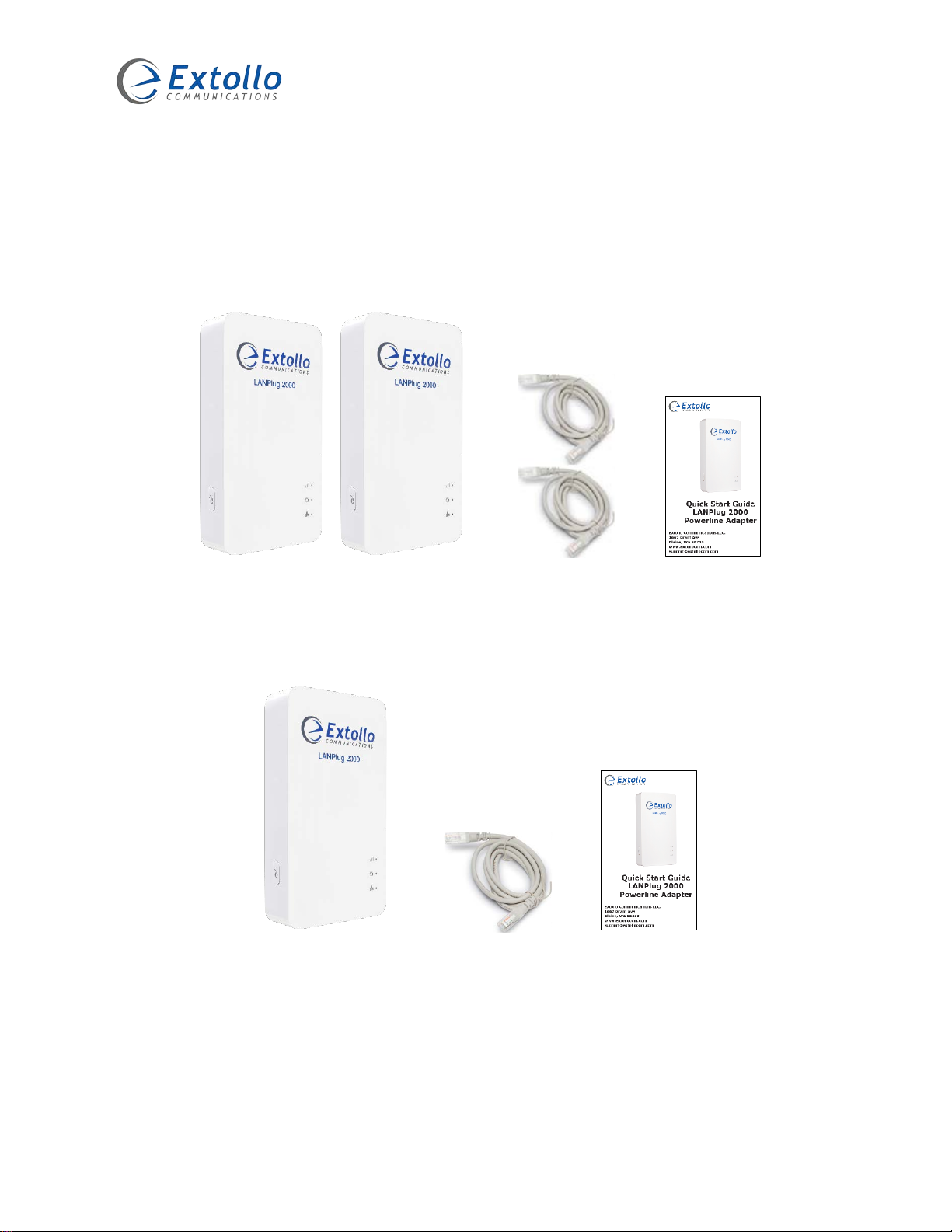The information contained within this document is confidential and cannot be reproduced
without the approval of Extollo Communications. 7
Product Overview
The LANPlug 2000 has been designed and built around the G.hn Powerline standard (referenced
as ITU-T G.9963). It’s embedded with a Maxlinear processor, integrated DDR memory and an
advanced high-speed Multiple Input / Multiple Output (MIMO) system optimized for 2 x 2
transmission across all three (3) electrical lines – Phase, Neutral and Ground.
The 2000 series of Powerline adapters have a 1Gbps Ethernet interface, a 1.5Gbps Powerline
PHY and act as a bridge using the power lines as the transmission medium.
Packets arriving at the Ethernet interface are stored in internal memory. Those packets are
classified according to QoS criteria. The packets are fragmented, then encrypted with AES 128-
bit algorithm and after that encoded with advanced quasi-cyclic low-density parity check (QC-
LDPC) Forward Error Correction (FEC) algorithms. The resulting blocks are mapped onto an
Orthogonal Frequency-Division Multiplexing (OFDM) transceiver with 4096 carriers in the 0-80
MHz band and transmitted in Powerline frames over the power lines using Multiple-Input /
Multiple-Output (MIMO) with beamforming according to the MAC protocols specified in the G.hn
Powerline standard.
In the reception direction, the transceiver synchronizes with the Powerline frames to receive
them, demodulate and decoding them, and after that, the resulting segments are reassembled
to form the corresponding Ethernet packets. The Ethernet packets are delivered to the bridge
QoS, which prioritize the packets to the Ethernet interface.
Multiple-Input Multiple-Output with Beamforming
Extollo’s 2000 series of Powerline adapters support 2x2 MIMO with beamforming.
MIMO increases the number of transmission paths across the powerlines. Two, line drivers and
receivers enable the LANPlug 2000 adapters to simultaneously transmit on two of the three
electrical power line wires; Phase, Neutral and Ground. The LANPlug 2000 MIMO paths consist
of: Line-Neutral or Line-Ground.
Beamforming works by improving what is called the rate over range, at a given distance from the
transmitting adapter; a receiving adapter will have improved performance. This is accomplished
by creating two independent signal paths to optimally focus transmission energy to andfrom client
adapters on a per-packet basis.
Beamforming enables Extollo adapters at either side of a link to get maximum performance by
taking advantage of channels that have strong performance while avoiding paths and carriers that
have weak performance. A reasonable expectation is that beamforming can result in a gain of
anywhere between 2 to 5 dB in performance. Beamforming is adaptive, which means it can
constantly adjust Powerline performance based on real-time events.