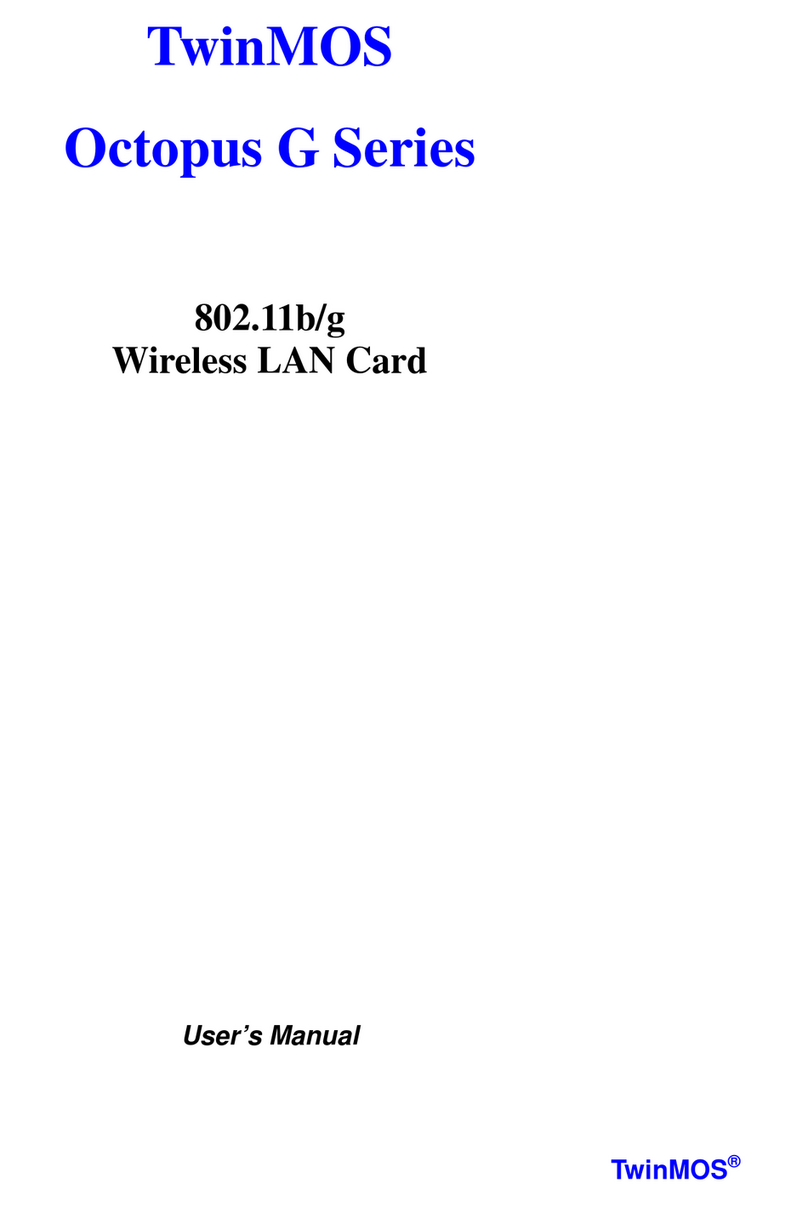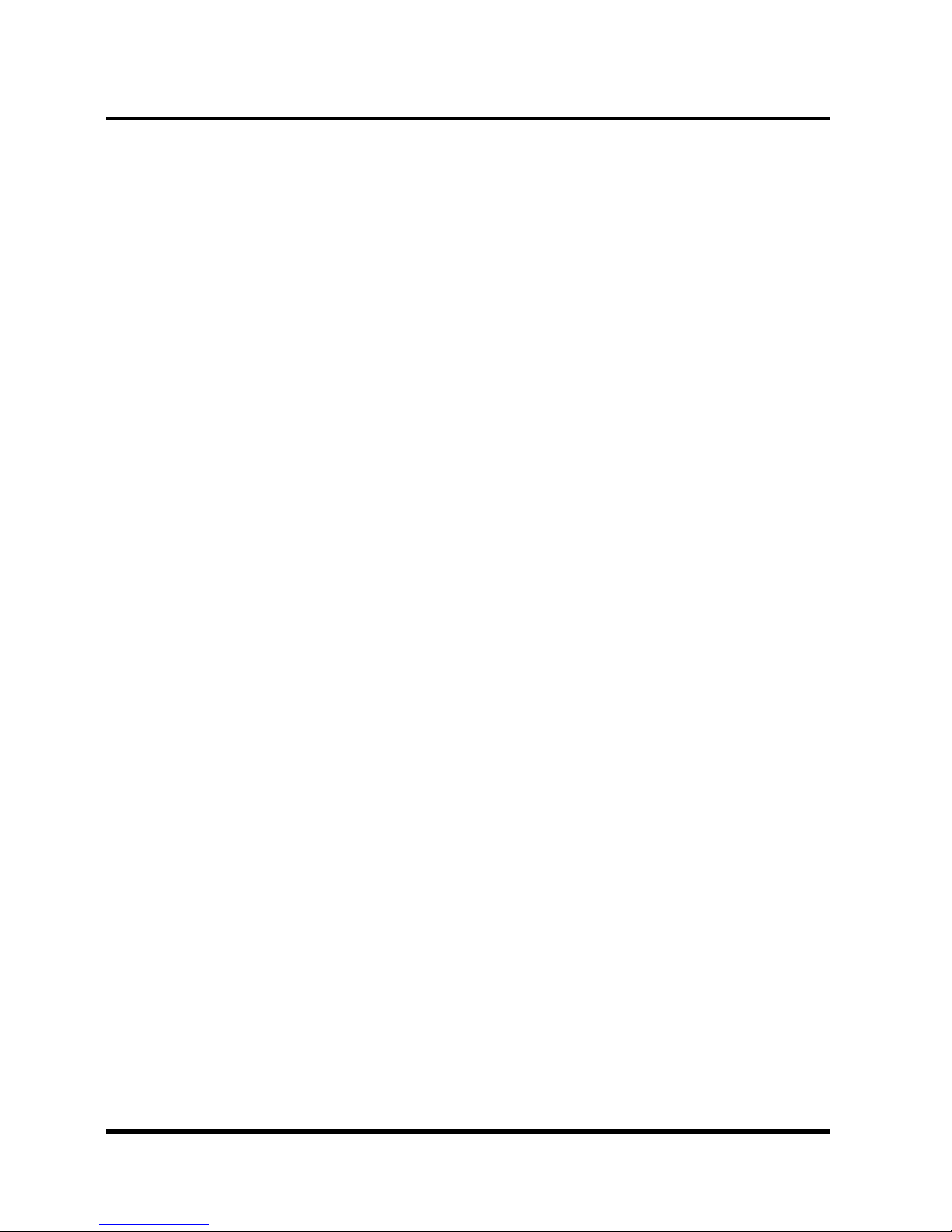Booming
TwinMOS Page 4
WIRELESS NETWORK OVERVIEW
A wireless local area network (LAN) is a flexible data communications system implemented as an
extension to, or as an alternative for, a wired LAN. Using radio frequency (RF) technology, wireless
LANs transmit and receive data over the air, minimizing the need for wired connections. Thus, wireless
LANs combine data connectivity with user mobility.
A local area network that transmit and receive over the air typically in an unlicensed frequency such as
the 2.4GHz band. A wireless LAN does not require lining up devices for line of sight transmission like
IrDA. Wireless access points (base stations) are connected to an Ethernet hub or server and transmit a
radio frequency over an area of several hundred to a thousand feet which can penetrate walls and other
nonmetal barriers. Roaming users can be handed off from one access point to another like a cellular
phone system. Laptops use wireless modems that plug into an existing Ethernet port or that are self
contained on PC cards, while stand-alone desktops and servers use plug-in cards (ISA, PCI, etc.).
Wireless LANs offer the following productivity, convenience, and cost advantages over traditional wired
networks:
Mobility - WLAN provide LAN users to access data in any location within the operating range of the
WLAN. Ad-hoc management decisions based on real-time information can significantly improve worker
efficiency.
Installation Speed and Simplicity - Installing a wireless LAN system can be fast and easy and can
eliminate the need to pull cable through walls and ceilings.
Installation Flexibility - Wireless technology allows the network to go where wire cannot go.
Reduced Cost-of-Ownership - While the initial investment required for wireless LAN hardware can
be higher than the cost of wired LAN hardware, overall installation expenses and life-cycle costs can be
significantly lower. Long-term cost benefits are greatest in dynamic environments requiring frequent
moves and changes.
Scalability - Wireless LAN systems can be configured in a variety of topologies to meet the needs of
specific applications and installations. Configurations are easily changed and range from peer-to-peer
networks suitable for a small number of users to full infrastructure networks of thousands of users that
enable roaming over a broad area.
Installation Considerations
Designed to go up to 300 feet (100 meters) indoors and up to 900 feet (273 meters) outdoors, Booming
WLAN card lets you access your network from virtually anywhere you want. Keep in mind, however,
that the number and thickness of walls, ceilings or other objects that the wireless signals must pass thru
may limit range. Typical ranges vary depending on the types of materials and background RF noise in
your home or business. The key to maximizing range is to follow these basic principles: