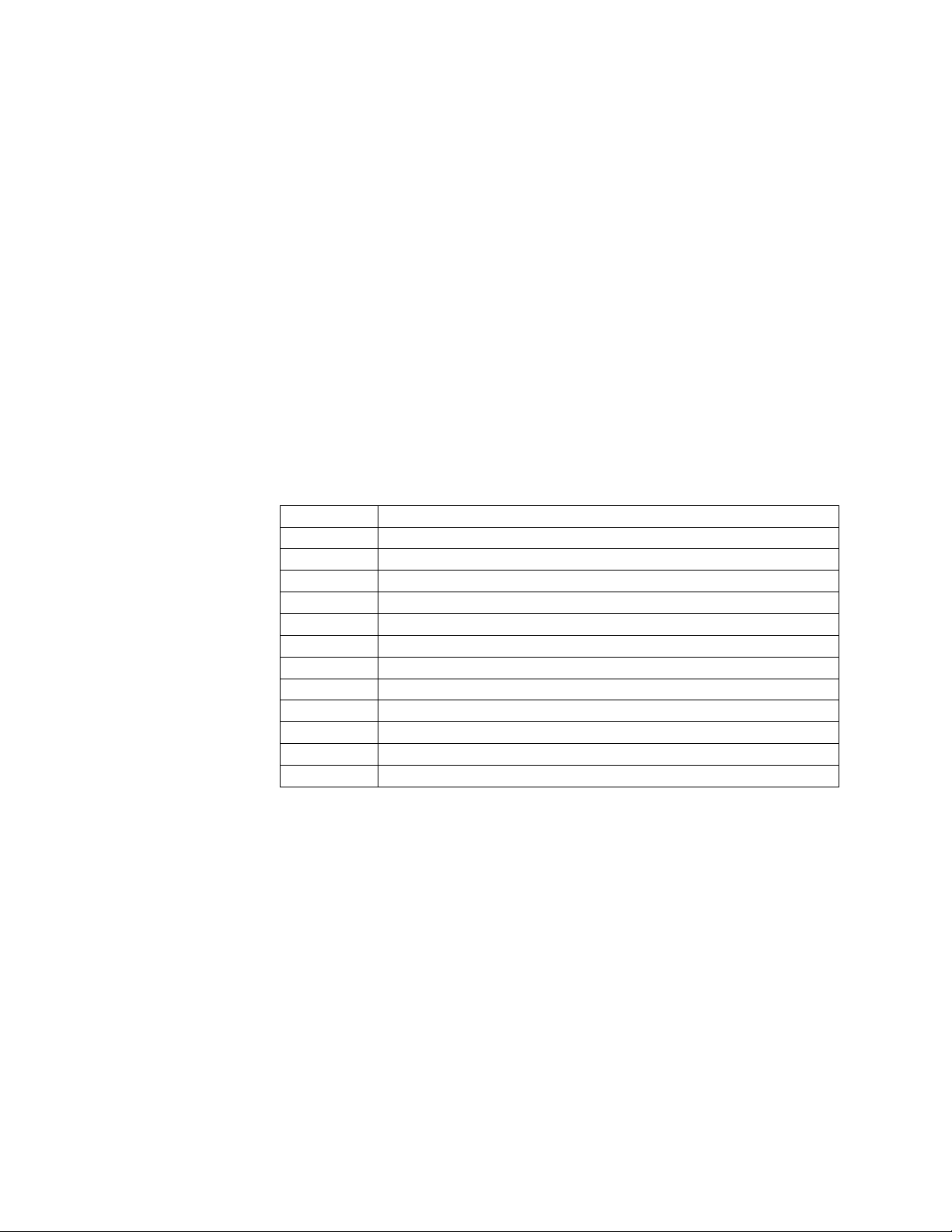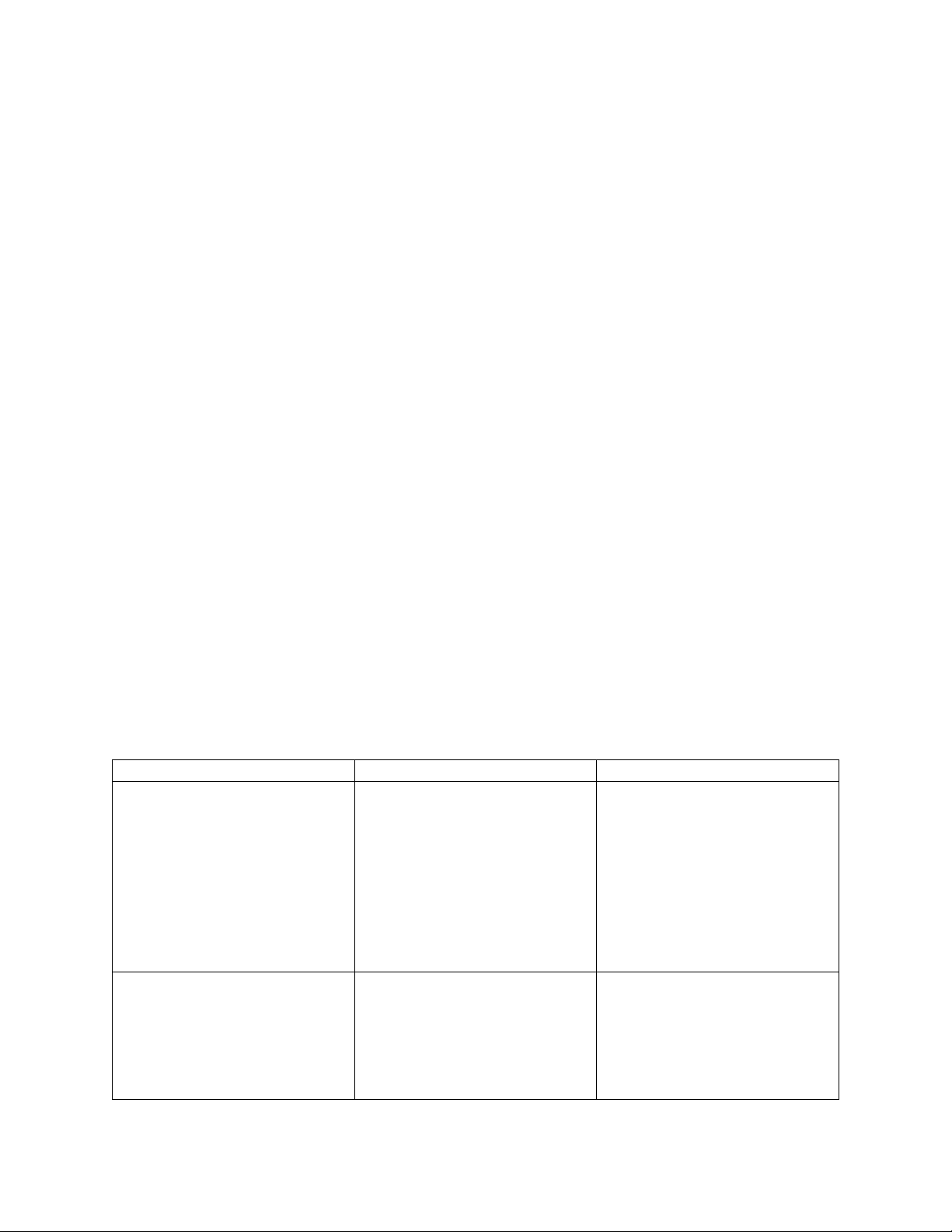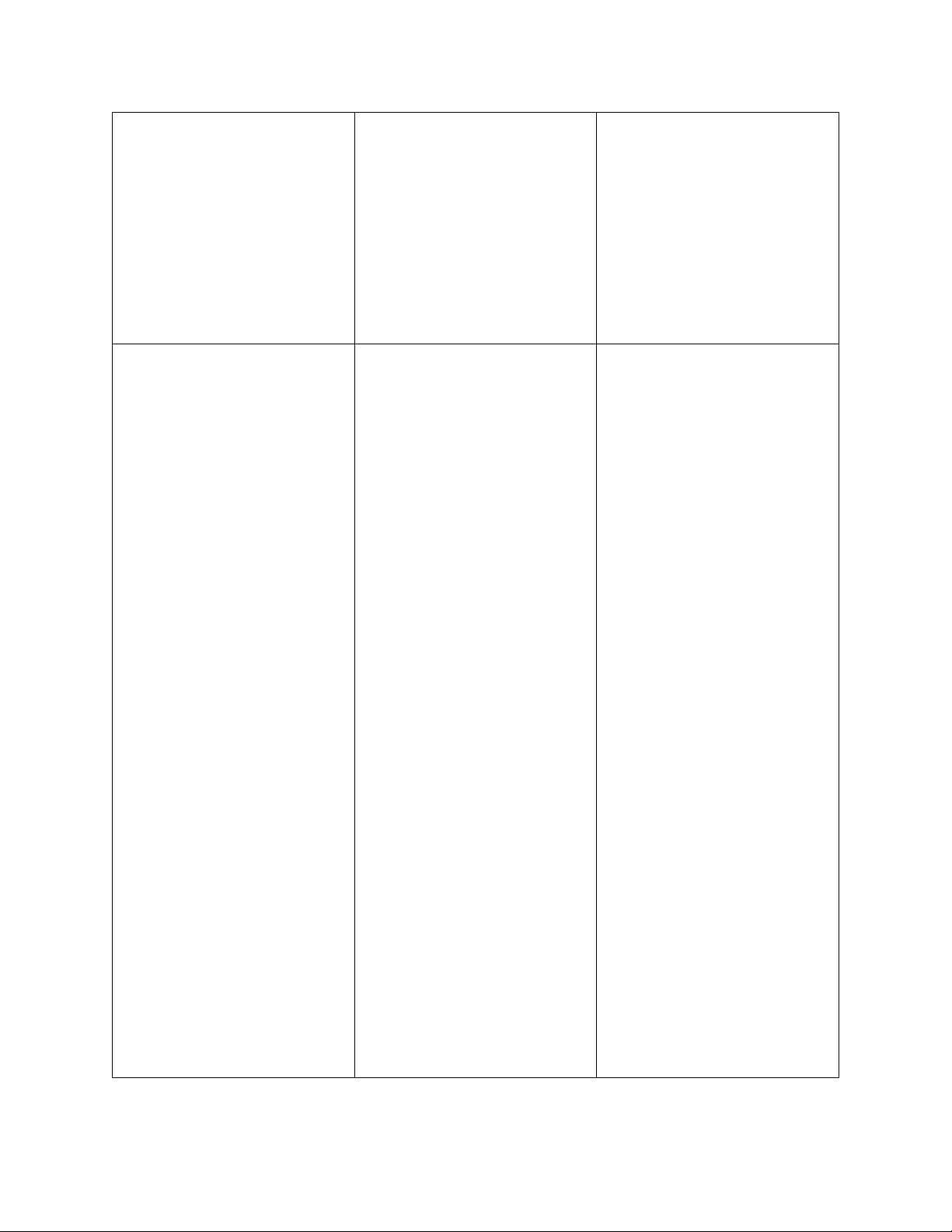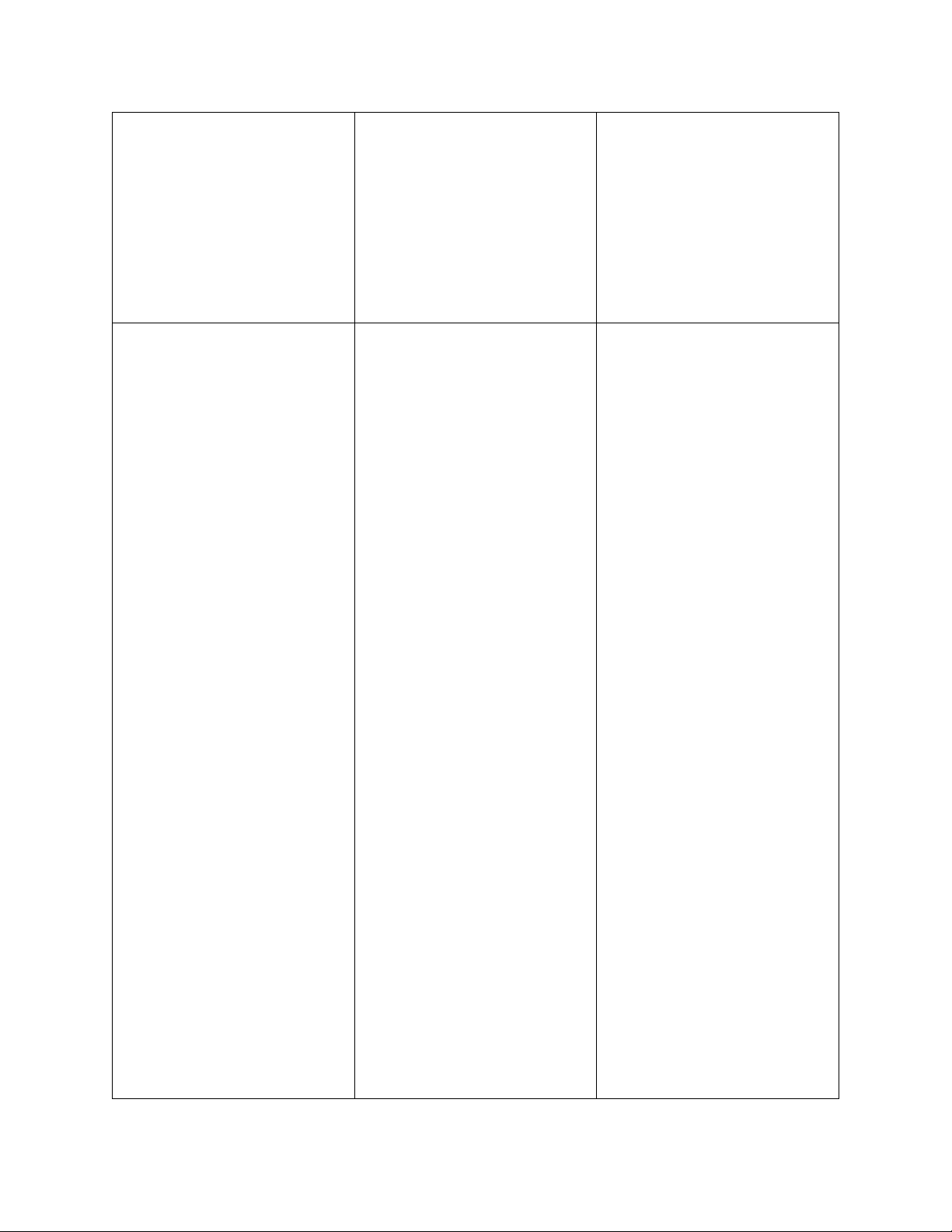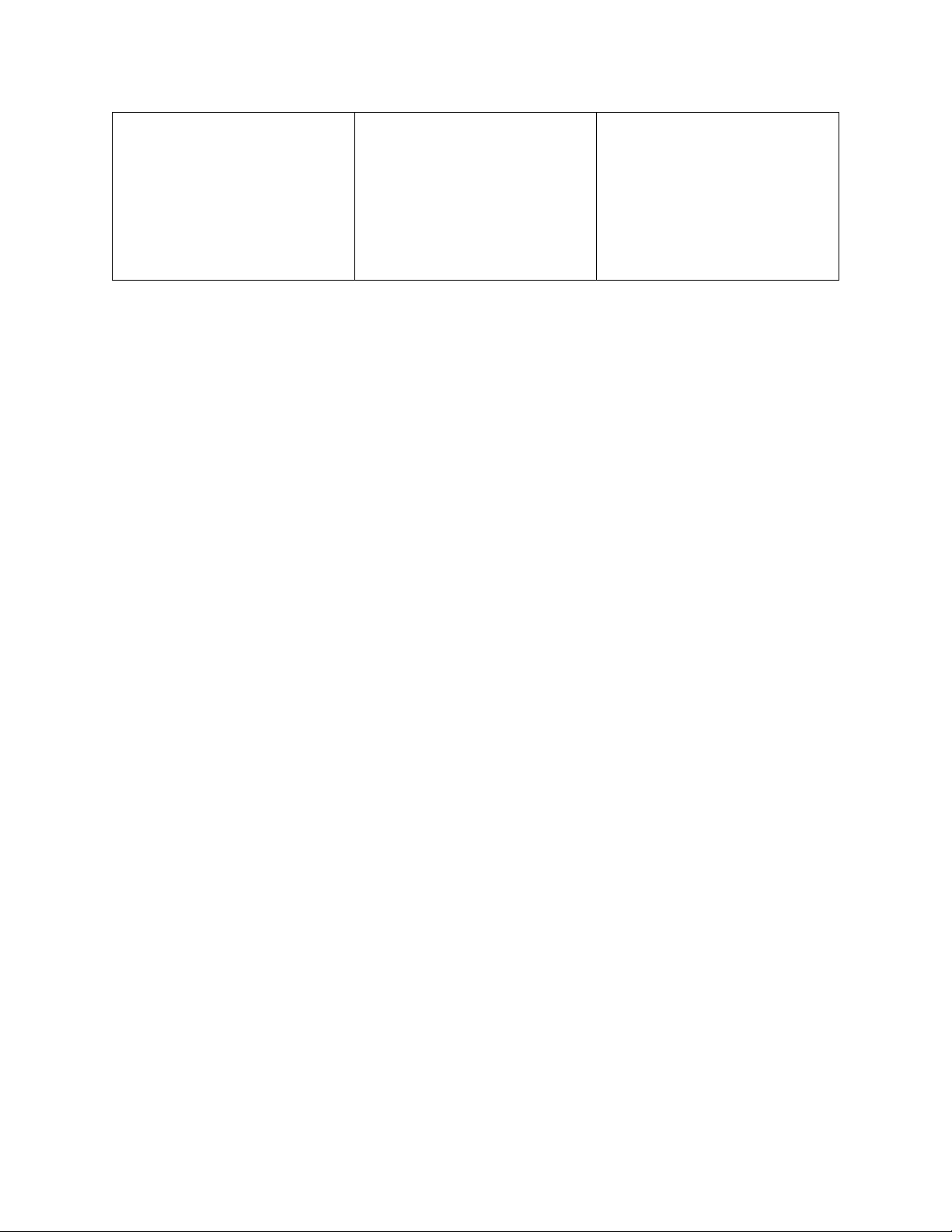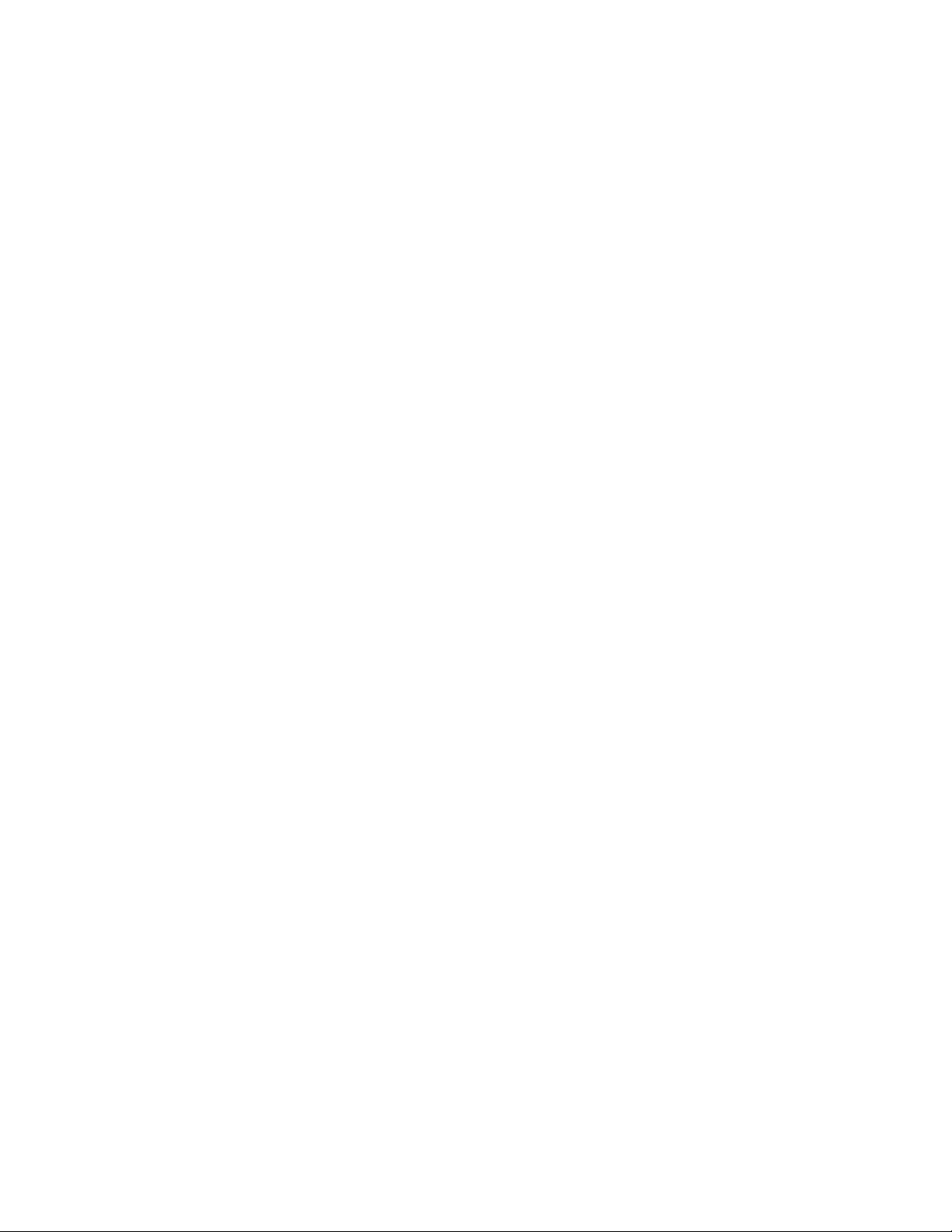oPower drill – 3/16th inch (#13) drill bit
•Smart Thermostat HD Installation – Location
oIf replacing an old thermostat, the new Smart Thermostat HD can be mounted in its place. If
a new location is desired it will be necessary to move the wiring.
oNew installation and relocation should follow the accompanying guidelines to ensure the
most accurate temperature reading and ease of use.
Mount on an inside wall, approximately 5 ft (1.5m) above the floor in a frequently
used room.
Do not install in locations near appliances or devices that affect the local
temperature such as televisions, lamps, or dryers.
Avoid areas that are exposed to large temperature variances, such as: direct
sunlight, near an AC unit, above or below auxiliary heat and air vents, and drafts
from windows or exterior doors.
Be aware of what is on the other side of the wall where the install is occurring. Do
not install on walls adjacent to unheated rooms, stoves, or housing hot water pipes.
Exterior walls are also not ideal locations for installation
Damp areas will not only affect the humidity reading of the product but could lead
to corrosion and shorten the lifespan of the product.
Install in a location with good air circulation. Stagnant air will not accurately reflect
the rate of temperature change in the room.
Avoid areas behind open doors, corners, and alcoves.
Wait until construction and painting are finished before installing.
•Smart Thermostat HD Installation - Preparation
oIf adding to a z-wave network, power on the Hub or Panel and verify it is communicating.
oIf installing on a z-wave network utilizing smart start scan the QR code found either on the
Thermostat or the box.
oTest existing system
Verify that the heating and/or cooling system is operating properly before you try to
install the new Smart Thermostat HD.
!CAUTION: Do not test the system by shorting electric terminals.
!CAUTION: Do not test the cooling system if it is cold outside, as this may harm the
compressor.
oTurn off power at the HVAC unit
Turn all heating and cooling systems off. This can be done at the circuit breaker.
!CAUTION: Do not remove the existing thermostat until power has been turned off
at the circuit breaker.
oRemove existing thermostat
Remove the cover from the existing thermostat. Do not disconnect the wires yet.
Make sure the wires are identified correctly. If you have an unidentified wire, it may
be necessary to identify the wire where it connects to the heating or air
conditioning equipment.
!CAUTION: Wiring can vary for each manufacturer. Identify all wiring before
removing it from the existing thermostat.
Take a picture of the wires before you detach them from the existing thermostat for
future reference.