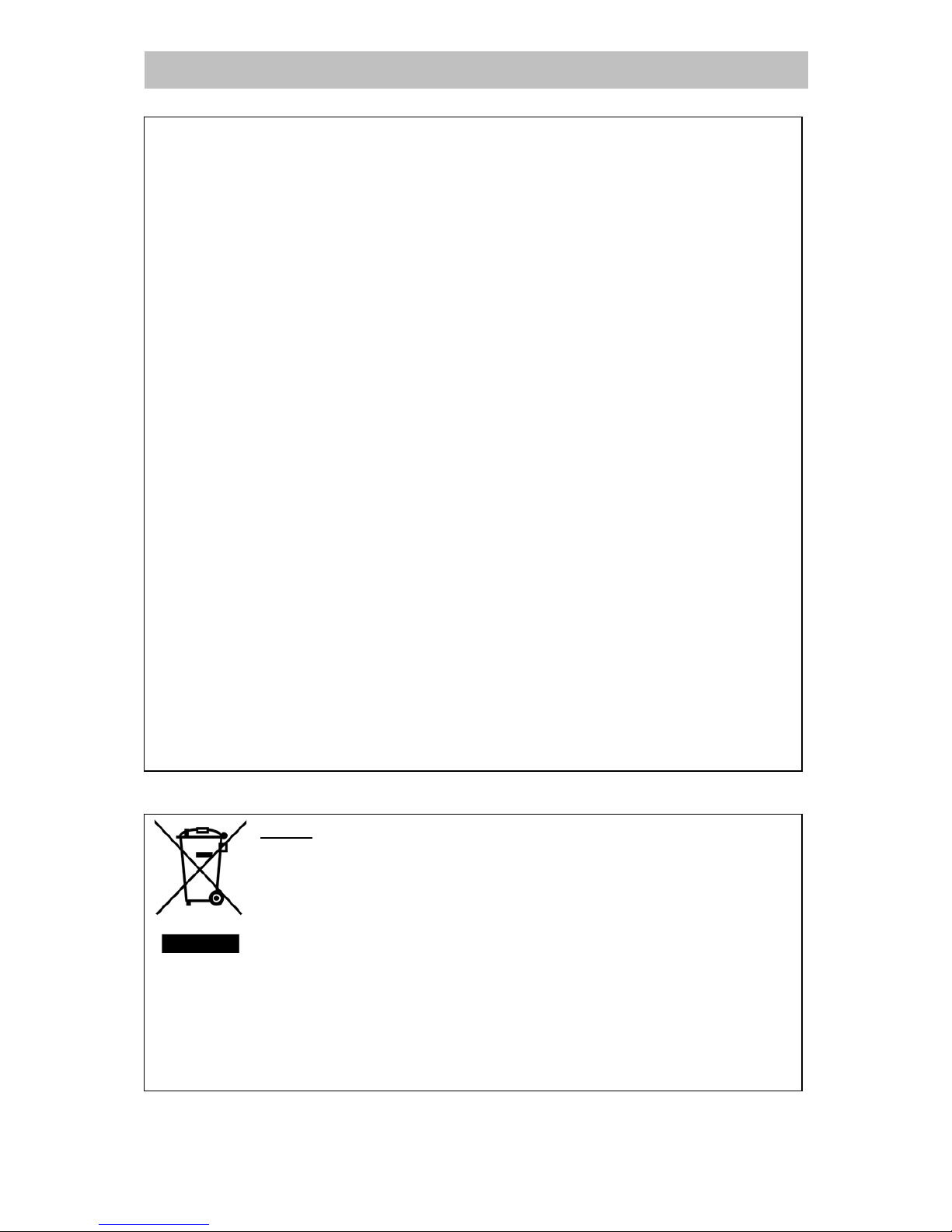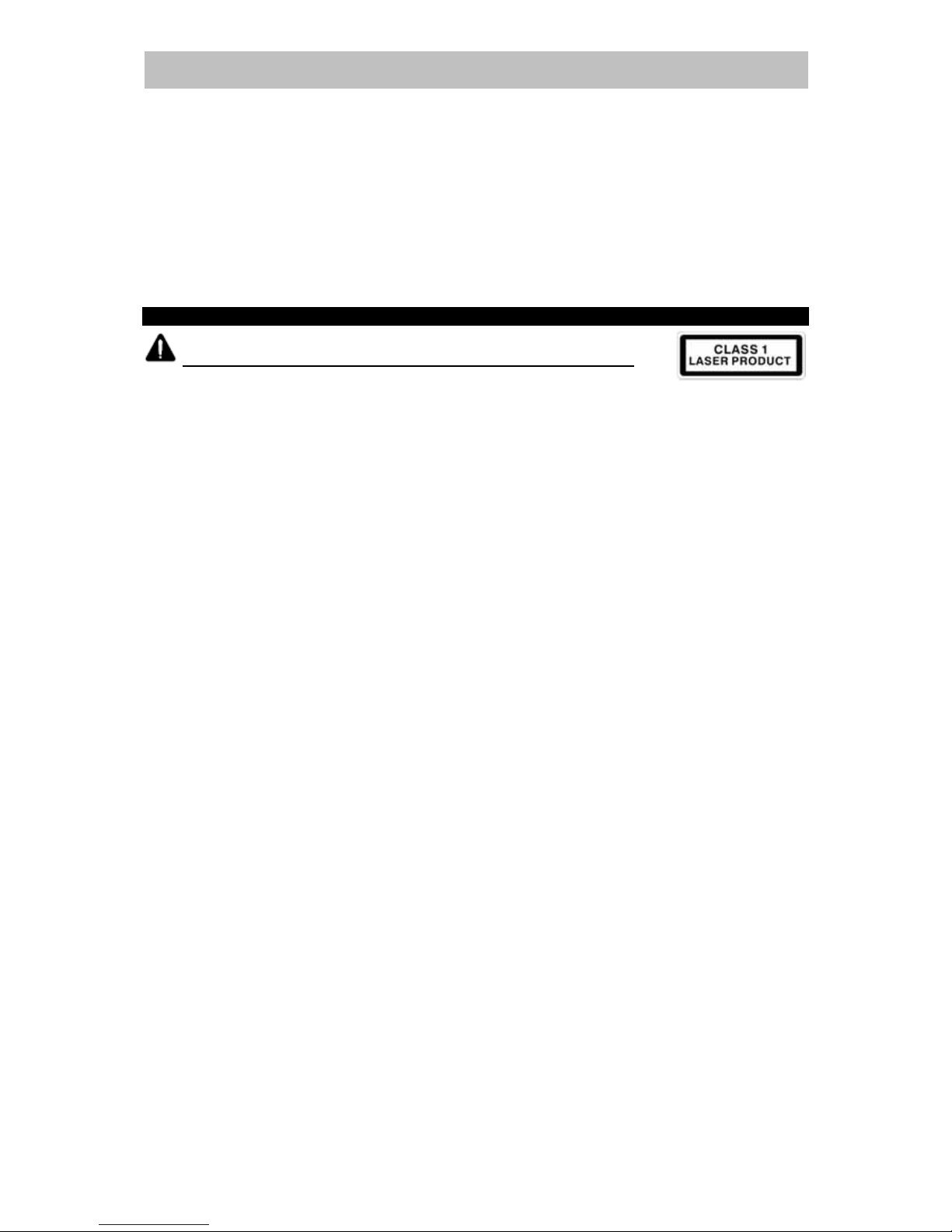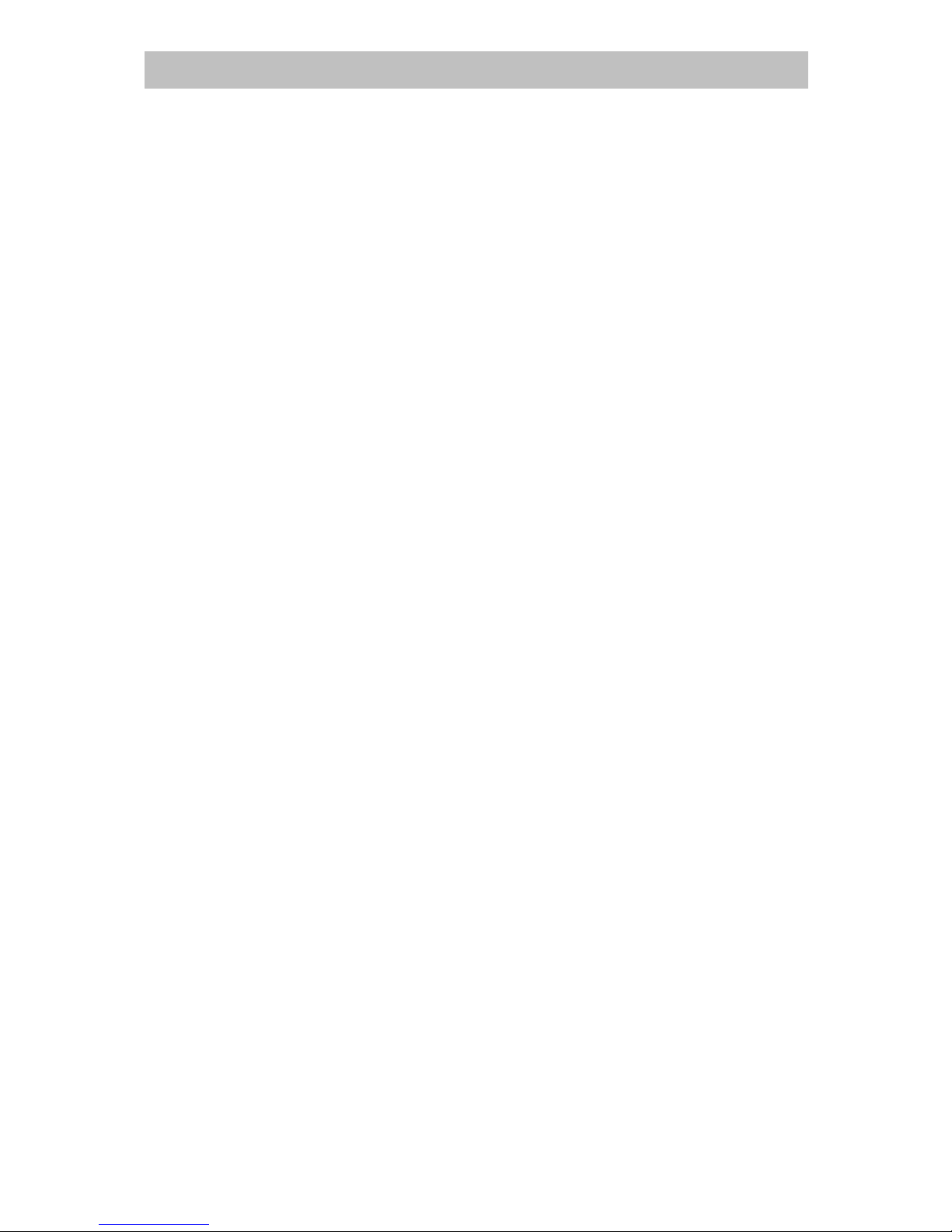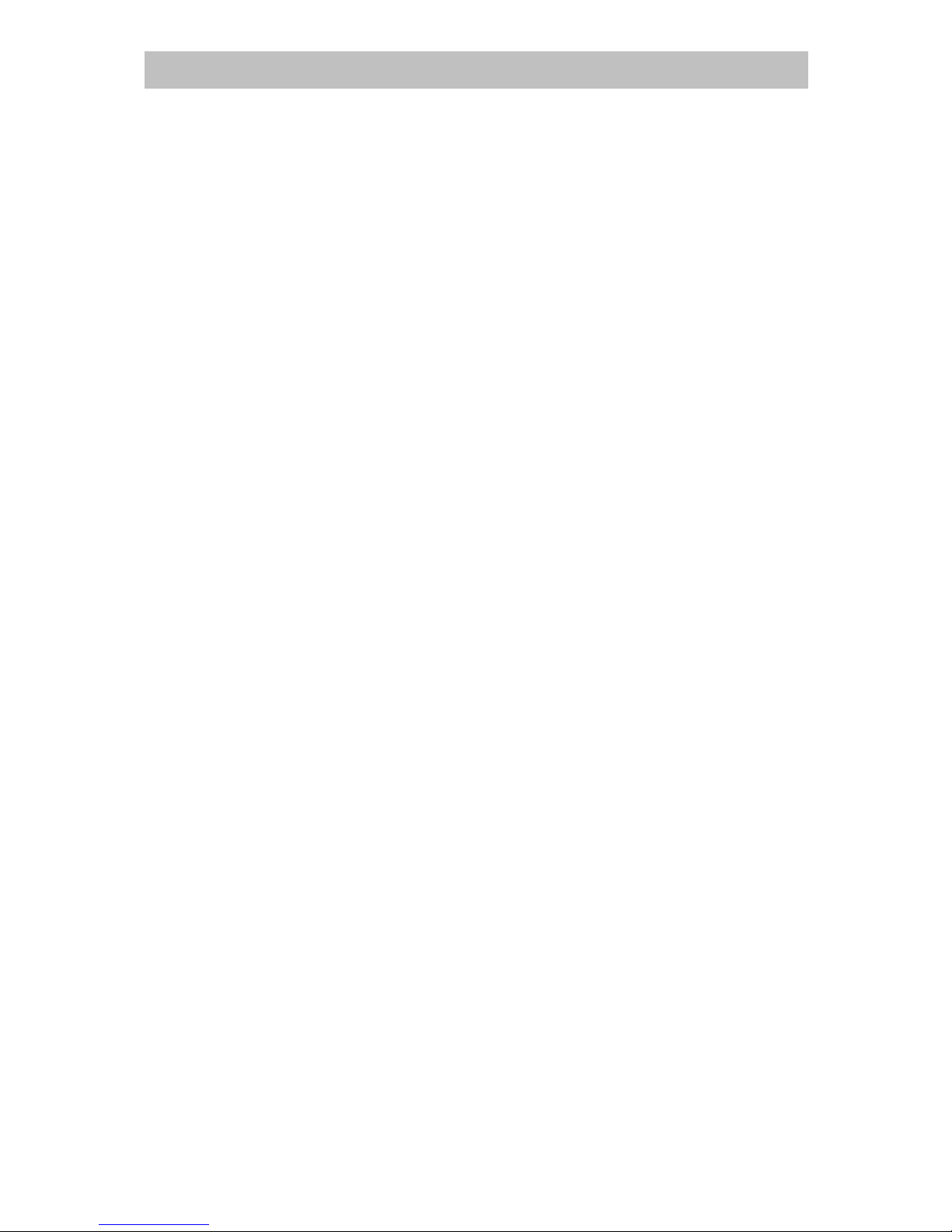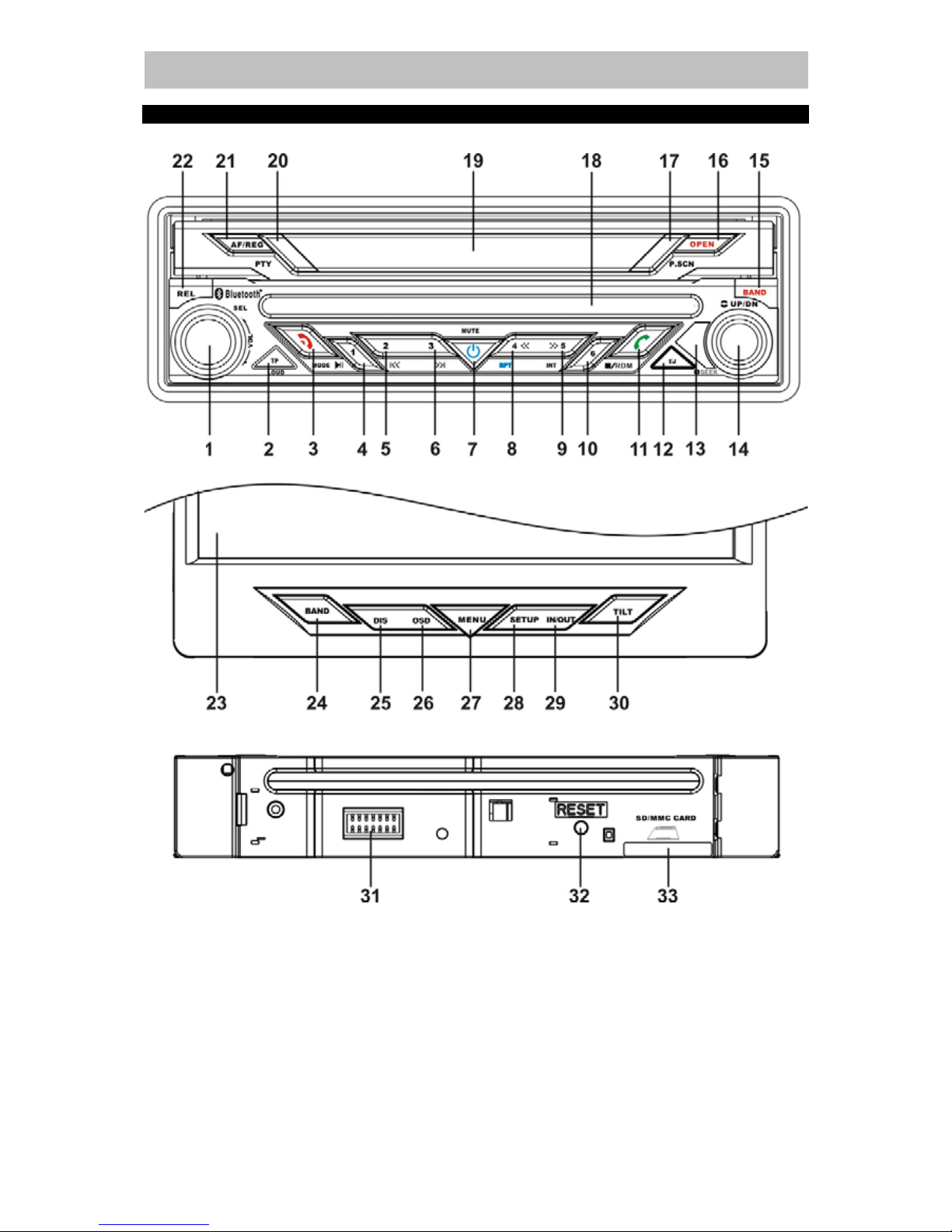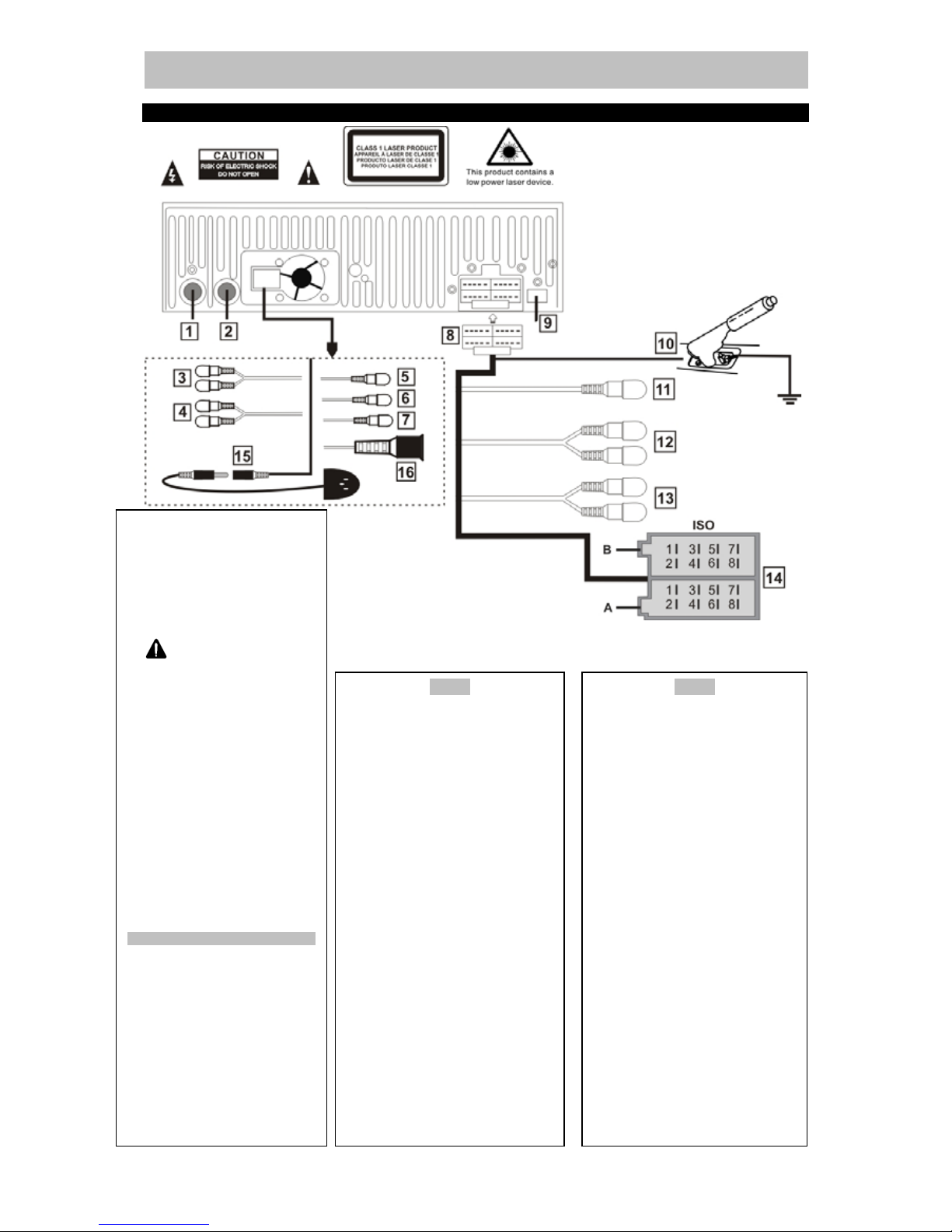Page 2 of 44 pages
DVD7200BT ENGLISH
TABLE OF CONTENTS
Important safety instructions.................................................................................................. 2
Scope of delivery................................................................................................................... 4
Operating unit........................................................................................................................ 5
Connections DVD7200BT ..................................................................................................... 7
Installing the device............................................................................................................... 9
Operation of the monitor.......................................................................................................11
Swiveling the monitor outward..........................................................................................11
Areas sensitive to touch (touch screen)............................................................................11
Info Display ..........................................................................................................................13
Display when the monitor is open.........................................................................................13
Second playback level (dual zone) ...................................................................................14
Setup menu......................................................................................................................14
Audio menu ......................................................................................................................14
Video menu ......................................................................................................................15
RDS menu........................................................................................................................15
System menu ...................................................................................................................15
BASIC OPERATIONS ..........................................................................................................16
Insertion of the operating unit ...........................................................................................16
Removal of the operating unit (theft protection) ................................................................16
Turning on/off ...................................................................................................................16
Changing the volume........................................................................................................16
Muting the speakers .........................................................................................................17
Selection of the radio station ............................................................................................17
Selection of the wavelength range....................................................................................17
Searching for a radio station with the scanner ..................................................................17
Manual search for a radio station......................................................................................17
Storing a station with the station buttons ..........................................................................18
Storing stations with automatic station search ..................................................................18
Calling up stored stations .................................................................................................18
Checking stored stations ..................................................................................................18
LOC function ....................................................................................................................18
STMO function .................................................................................................................19
RDS .................................................................................................................................19
Traffic announcements (“TA“, traffic program, ”TP“) .........................................................19
Alternative frequencies (“AF“)...........................................................................................19
Radio reception conditions ...............................................................................................20
Enhanced Other Networks (EON).....................................................................................20
Regional programs (“REG“)..............................................................................................20
CD/DVD mode..................................................................................................................20
Selecting a CD/DVD as the program source.....................................................................20
Insert / remove DVD/CD...................................................................................................21
Playback / pause / stop ....................................................................................................21
Selecting or repeating tracks ............................................................................................21
Fast forward and rewind ...................................................................................................21
Repeating tracks (Repeat)................................................................................................21
Intro..................................................................................................................................21
Playing tracks in random sequence (Random) .................................................................22
Inserting / removing SD/MMC...........................................................................................22
Selecting SD/MMC as a program source..........................................................................22
Playing back MP3/WMA/OGG files...................................................................................22
Displaying images ............................................................................................................23
Slide show........................................................................................................................23