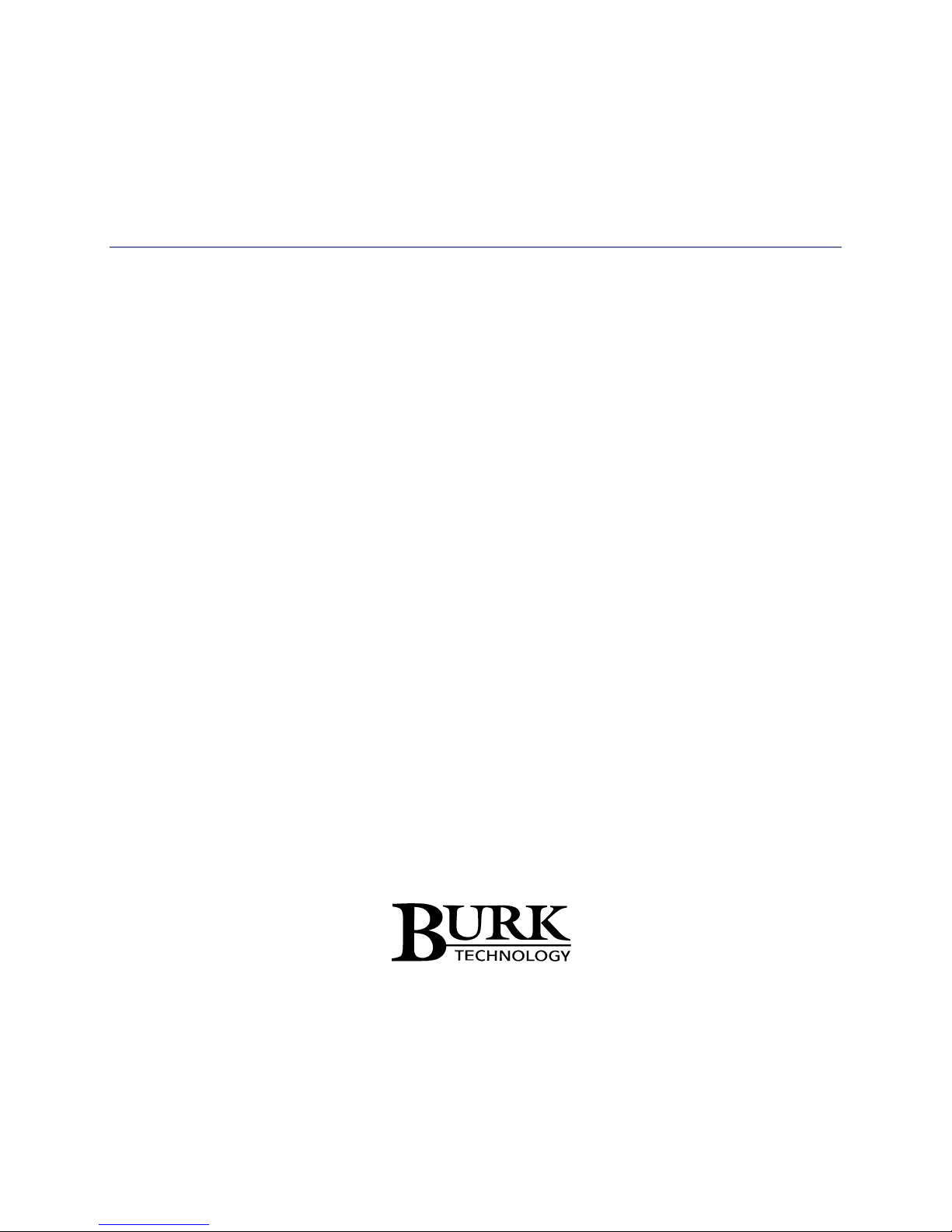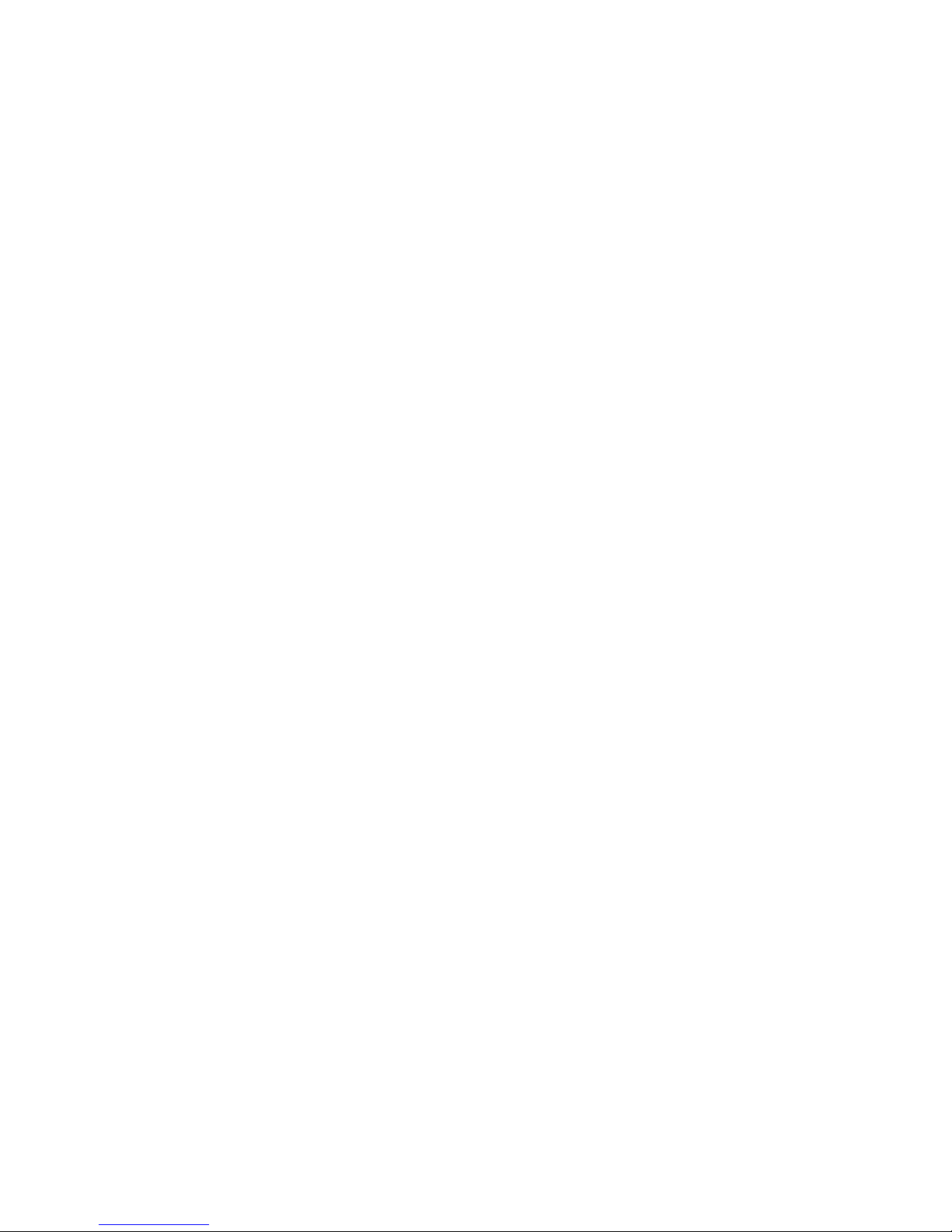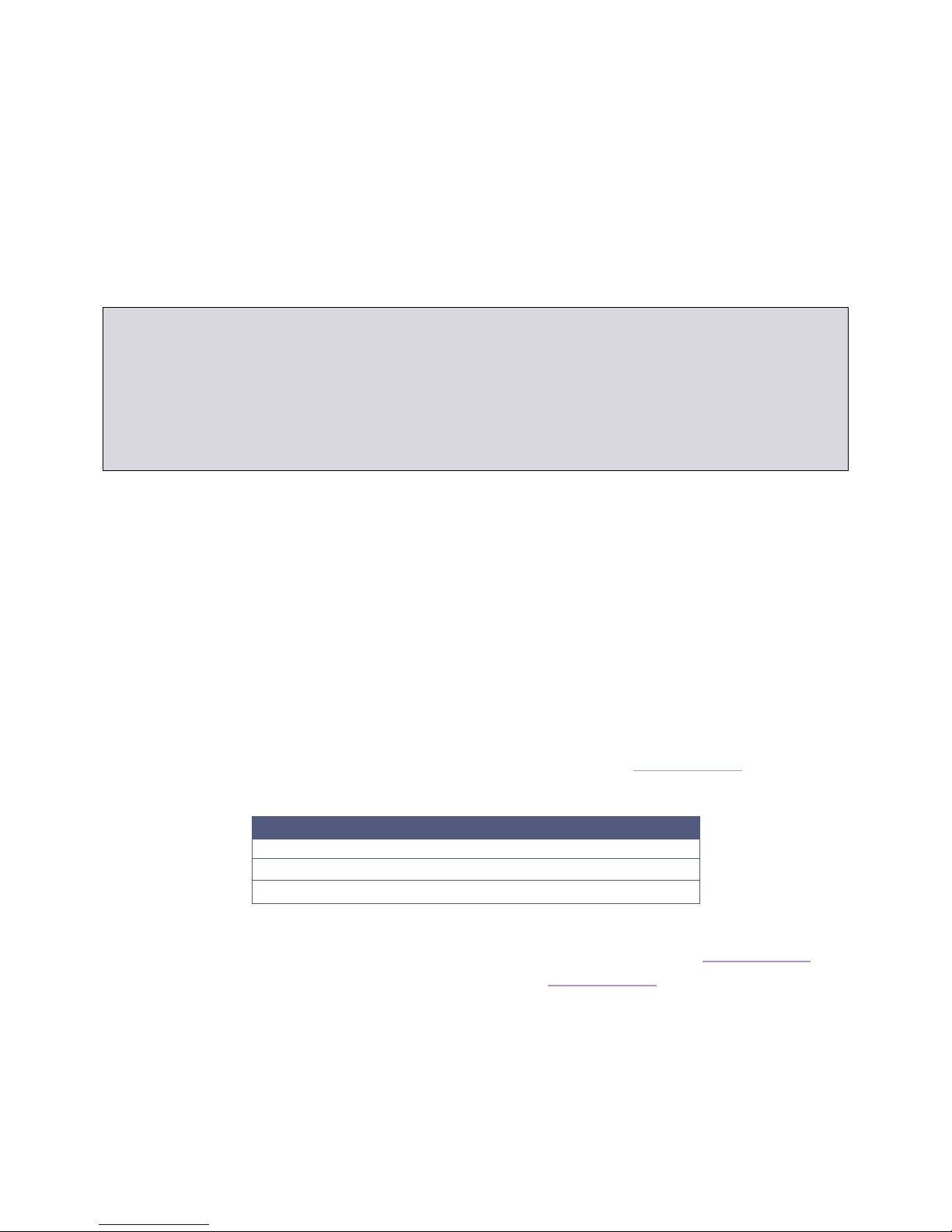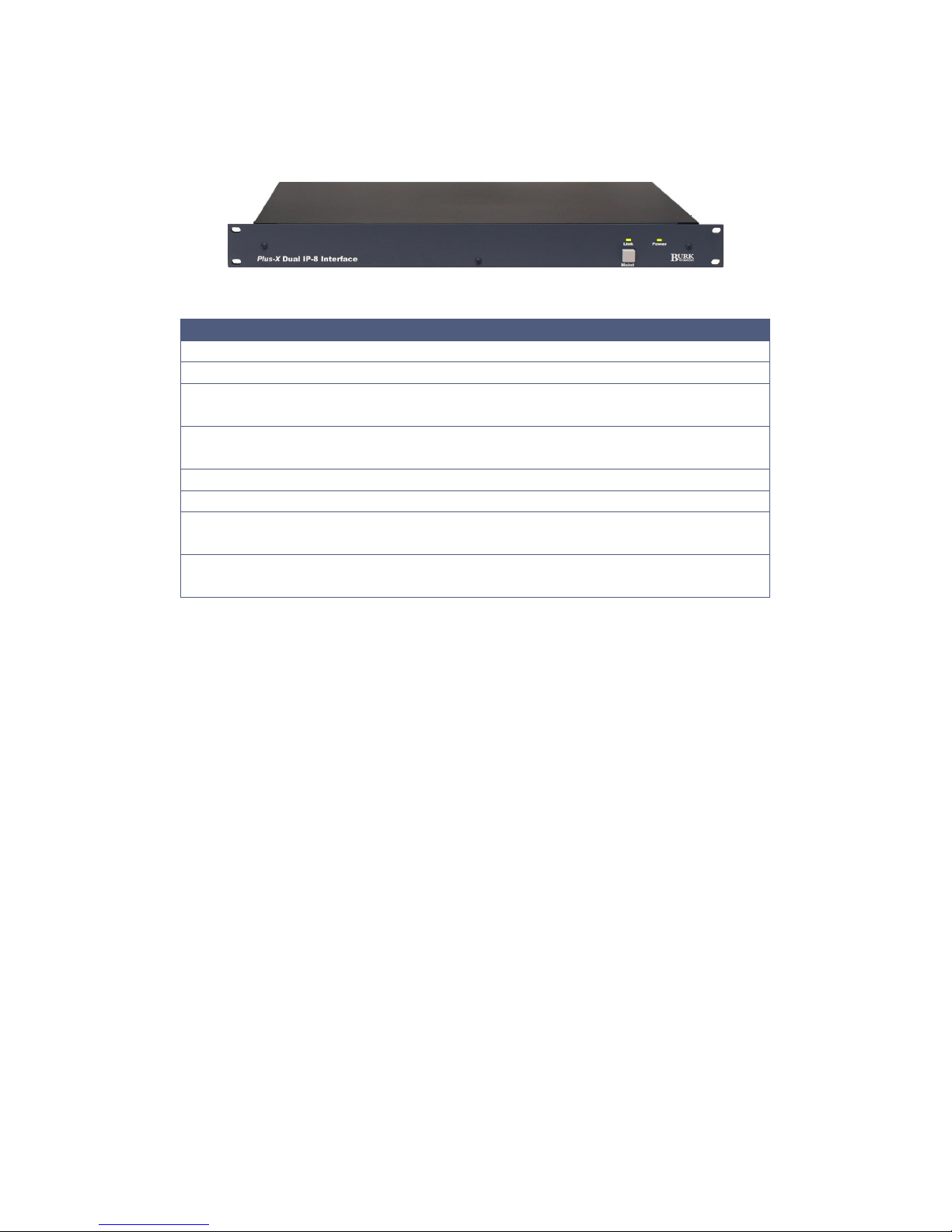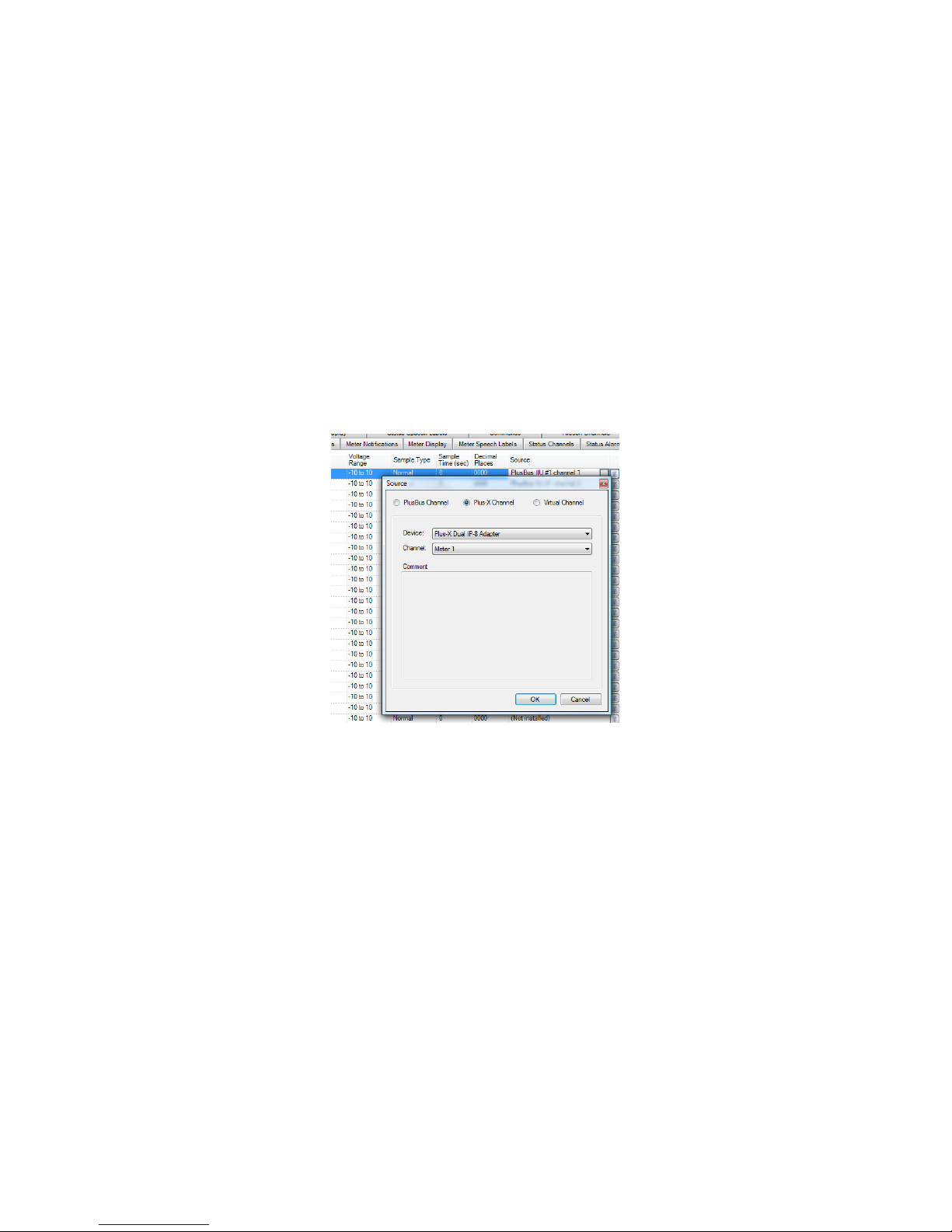Plus-X RP-8 Adapter Installation and Operation Manual Rev B
Uploading New Firmware
You can load new firmware to the Plus-X RP-8 Adapter using its onboard web interface. Navigate to the
IP address of the Plus-X RP-8 Adapter, log on and click the Upload Firmware link. Click the Browse
button to select the firmware file, then click Upload to load the new firmware. The Plus-X RP-8 Adapter
will reboot after the firmware upload is complete.
For the latest firmware updates, visit www.burk.com.
Troubleshooting
If the network connection between the Plus-X RP-8 Adapter and ARC Plus is lost, the ARC Plus will log
an alarm after three minutes of network failure. The Plus-X RP-8 Adapter Link LED will also turn off.
Check your network settings on both the ARC Plus and Plus-X RP-8 Adapter.
Note: Plus-X RP-8 Adapter events and errors are logged to the ARC Plus event list, which is accessible by
the ARC Plus front panel and from AutoPilot.
Getting Help
For customer support, please email support@burk.com or call our direct customer support line at 978-
486-3711. We will be glad to assist you. The customer support office is open Monday –Friday, 9AM to
5PM Eastern time.
Warranty
Burk Technology, Inc. warrants the Plus-X RP-8 Adapter to be free of defects in materials and
workmanship for a period of 24 months from the date of purchase. Equipment will be repaired or
replaced at the option of Burk Technology and returned freight prepaid to the customer. Damage due
to abuse or improper operation or installation of the equipment or caused by fire or flood or harsh
environment is not to be covered by this warranty. Damage in shipping is not the responsibility of Burk
Technology. A return authorization must be obtained before returning any equipment. Materials
returned under this warranty must be shipped freight prepaid and insured in the original shipping
carton or suitable substitute to Burk Technology, Inc., 7 Beaver Brook Road, Littleton, MA 01460.
Repairs not covered under this warranty will be made at prevailing shop rates established by Burk
Technology.
THE WARRANTY SET FORTH ABOVE IS IN LIEU OF ALL OTHER WARRANTIES, EXPRESS OR
IMPLIED, INCLUDING BUT NOT LIMITED TO THE WARRANTIES OF MERCHANTABILITY AND
FITNESS FOR A PARTICULAR PURPOSE. BURK TECHNOLOGY, INC. SHALL NOT BE LIABLE TO ANY
PARTY FOR ANY INCIDENTAL, SPECIAL, INDIRECT OR CONSEQUENTIAL DAMAGES ARISING FROM
THE USE OF THIS EQUIPMENT.