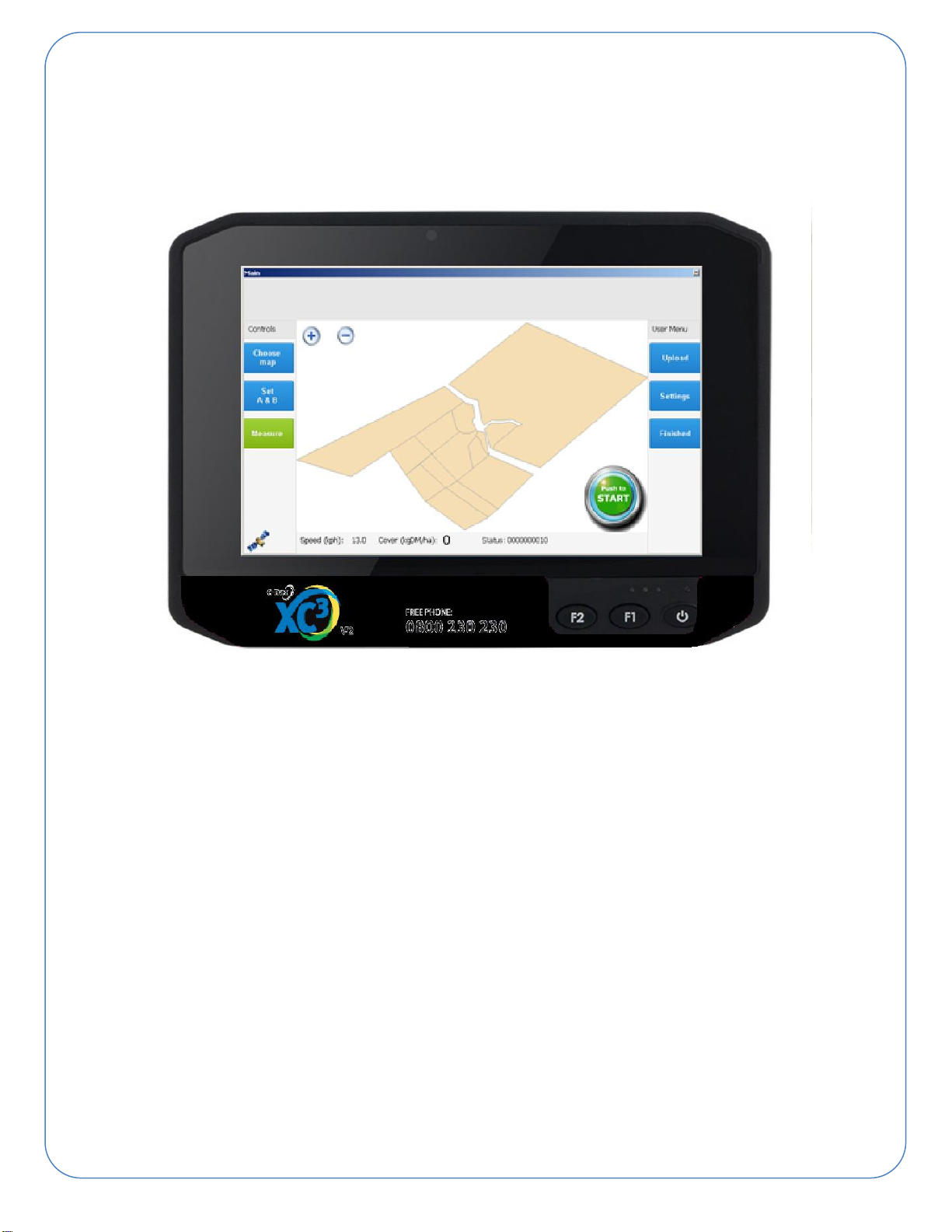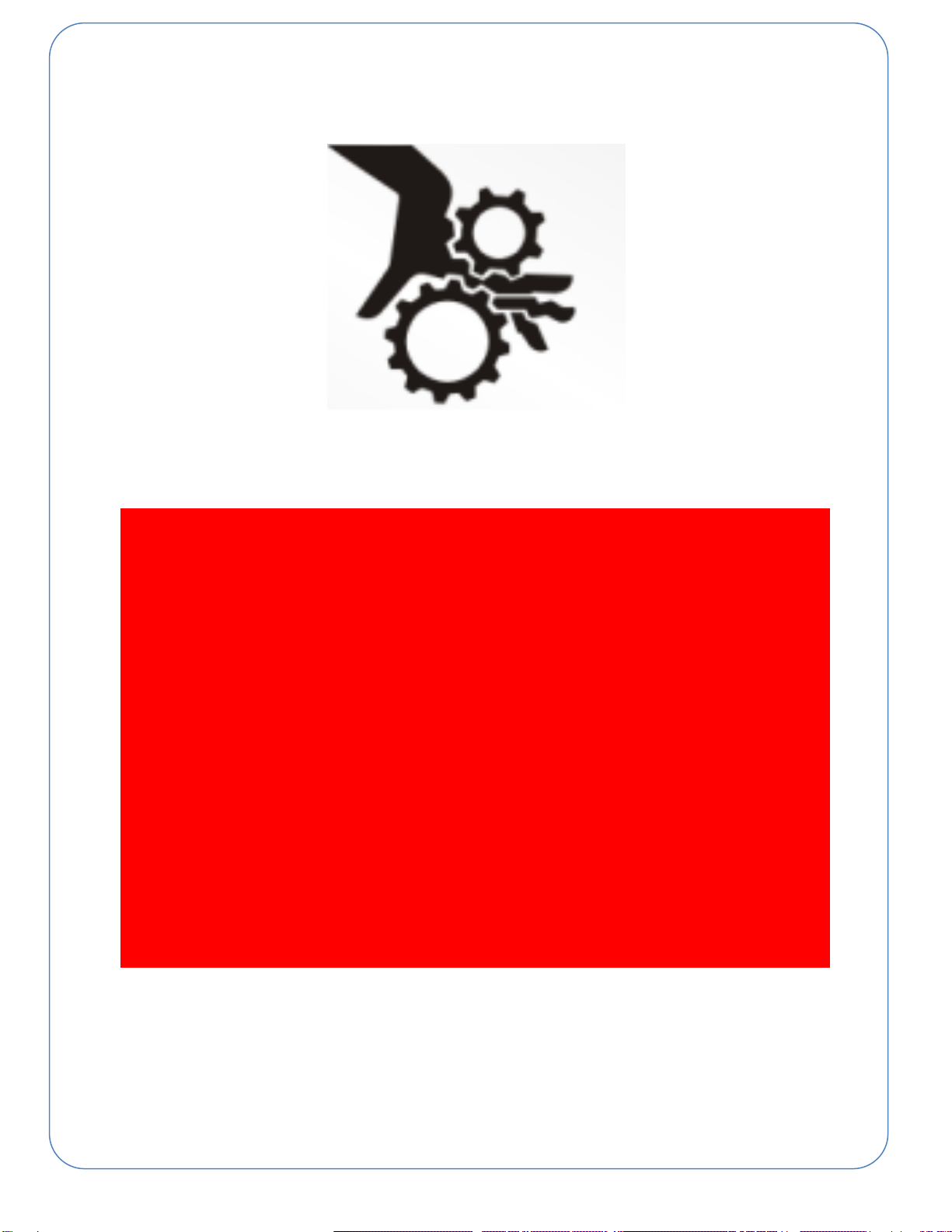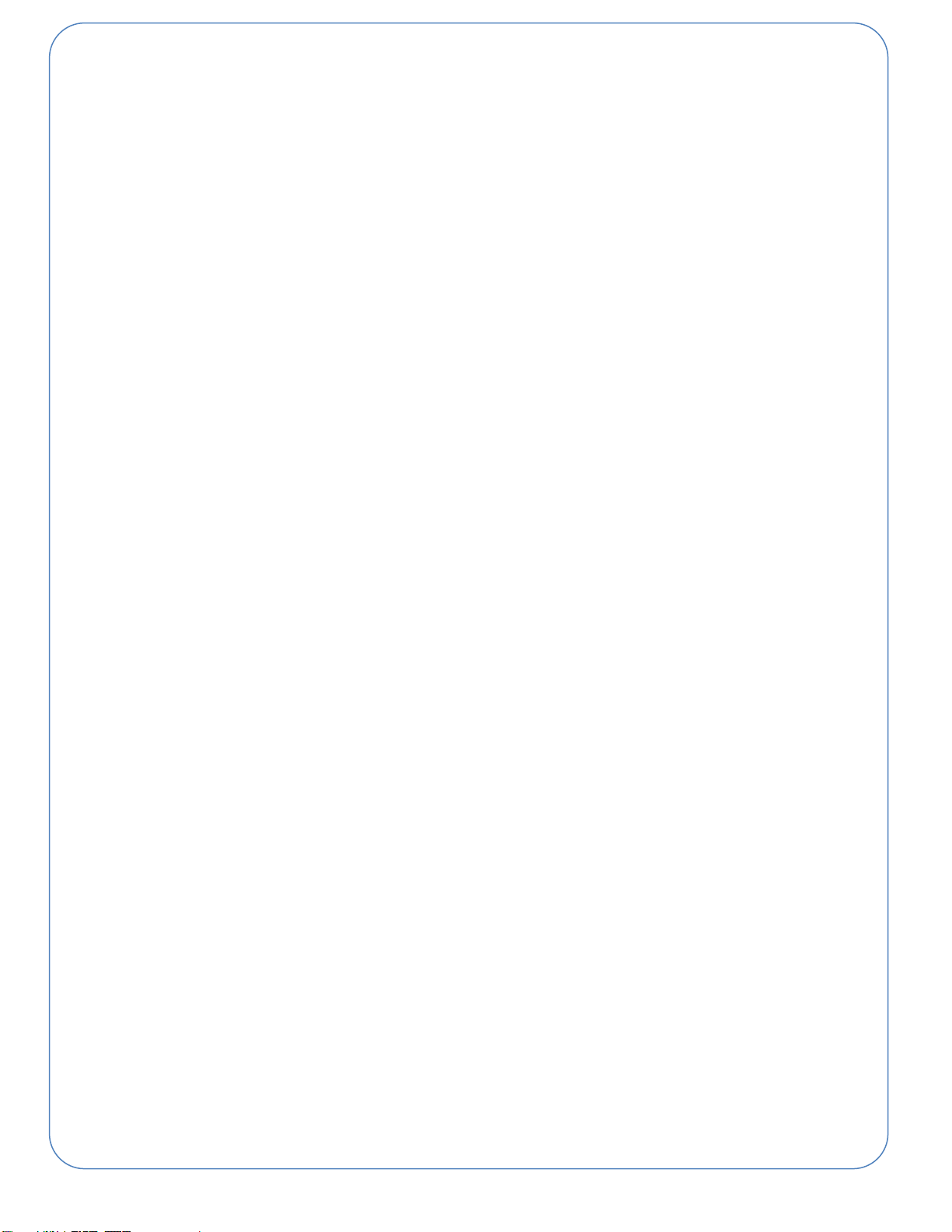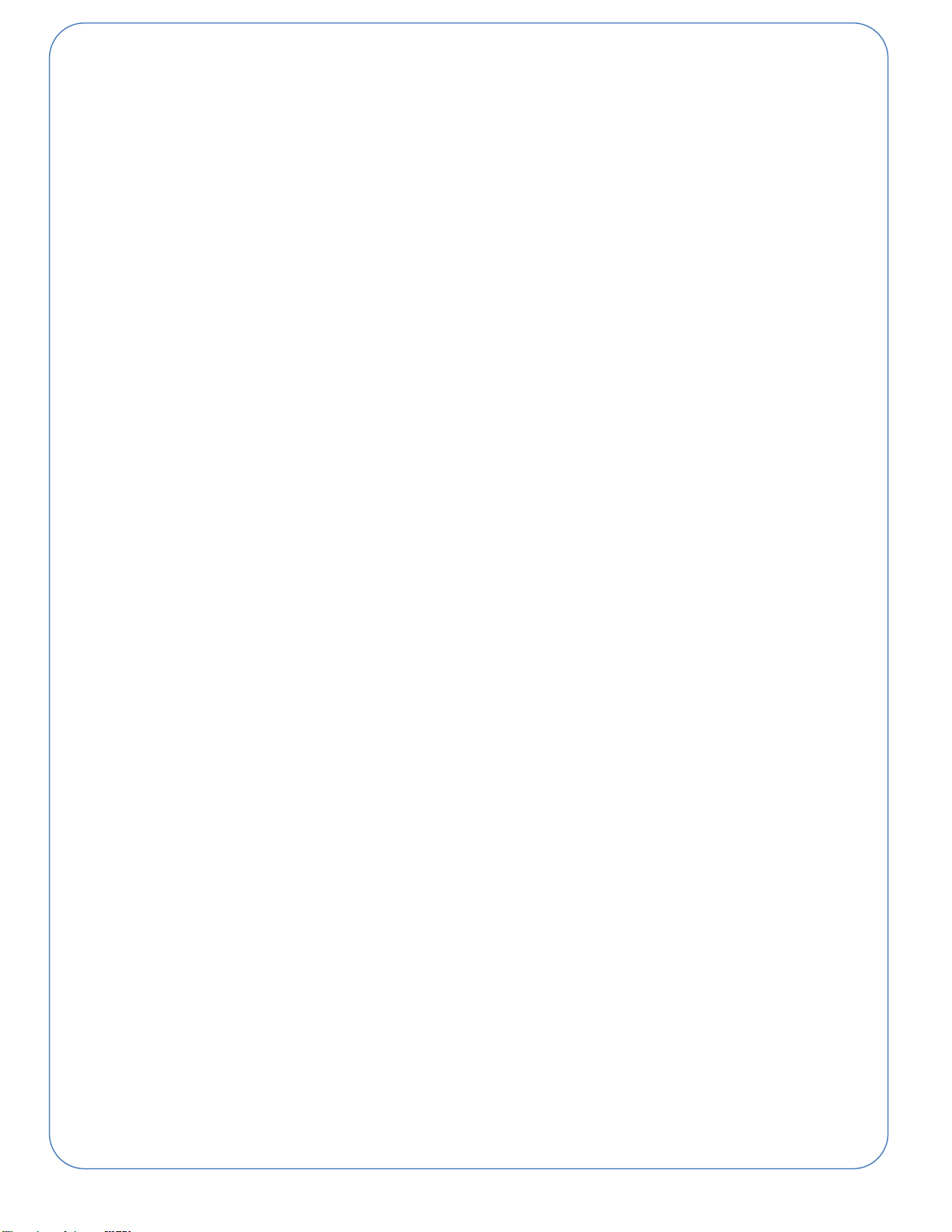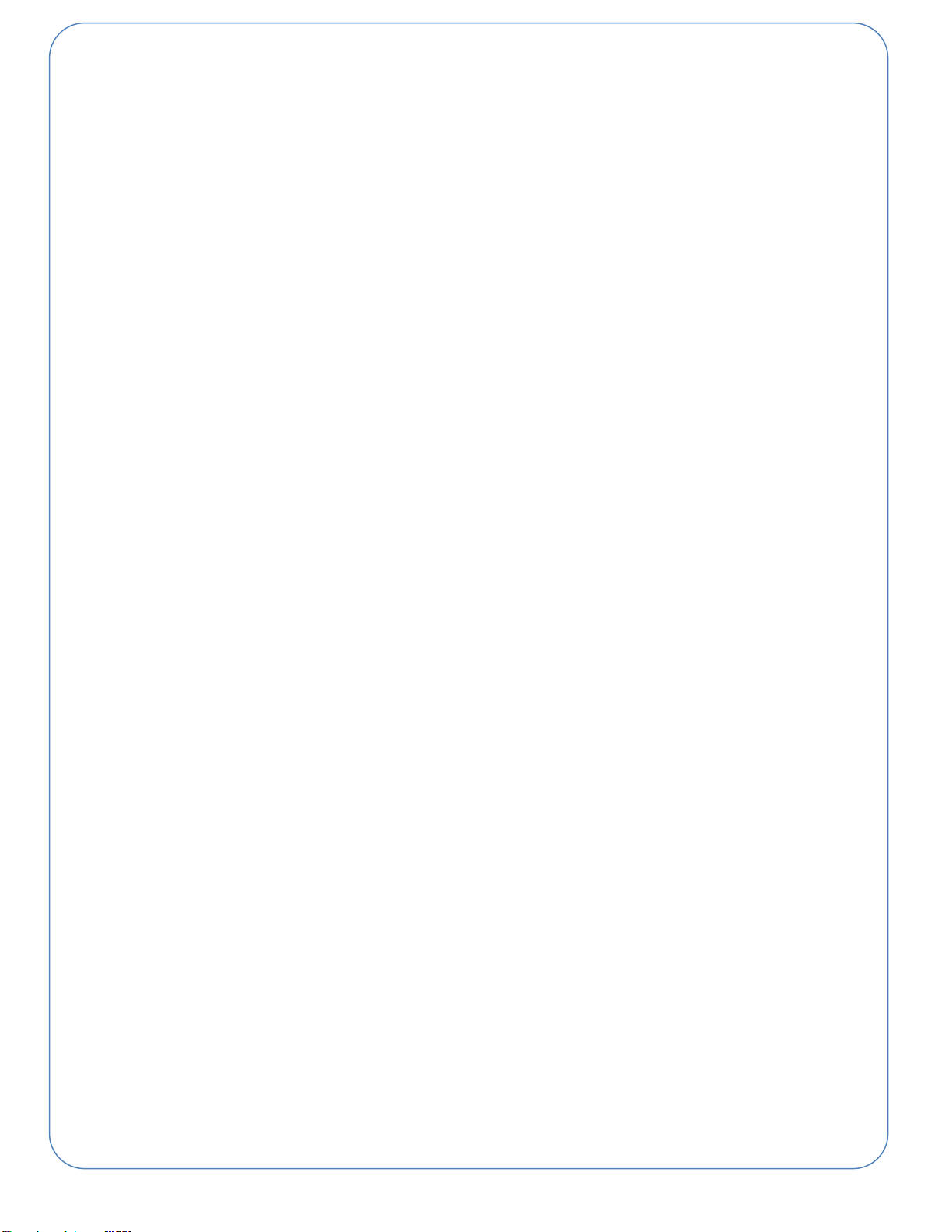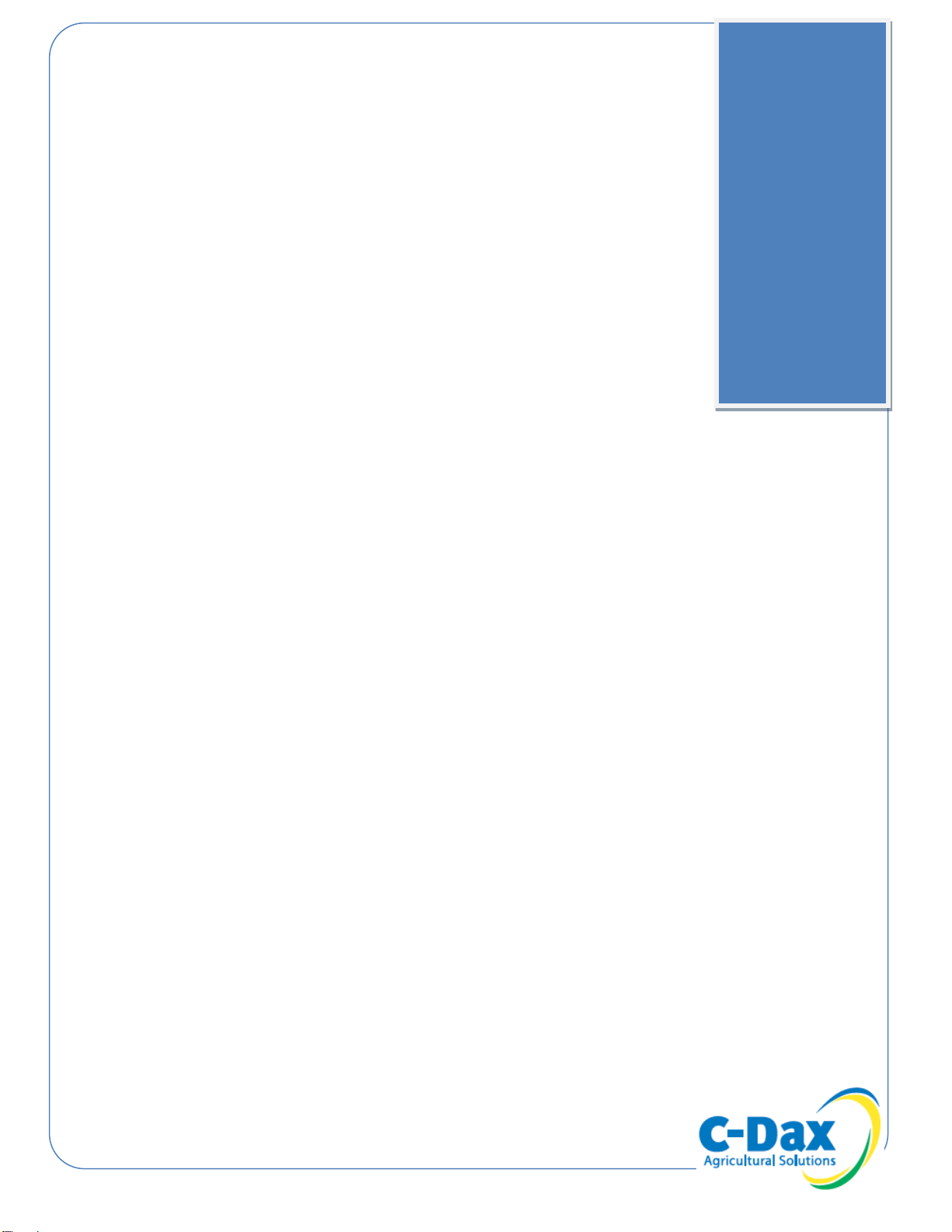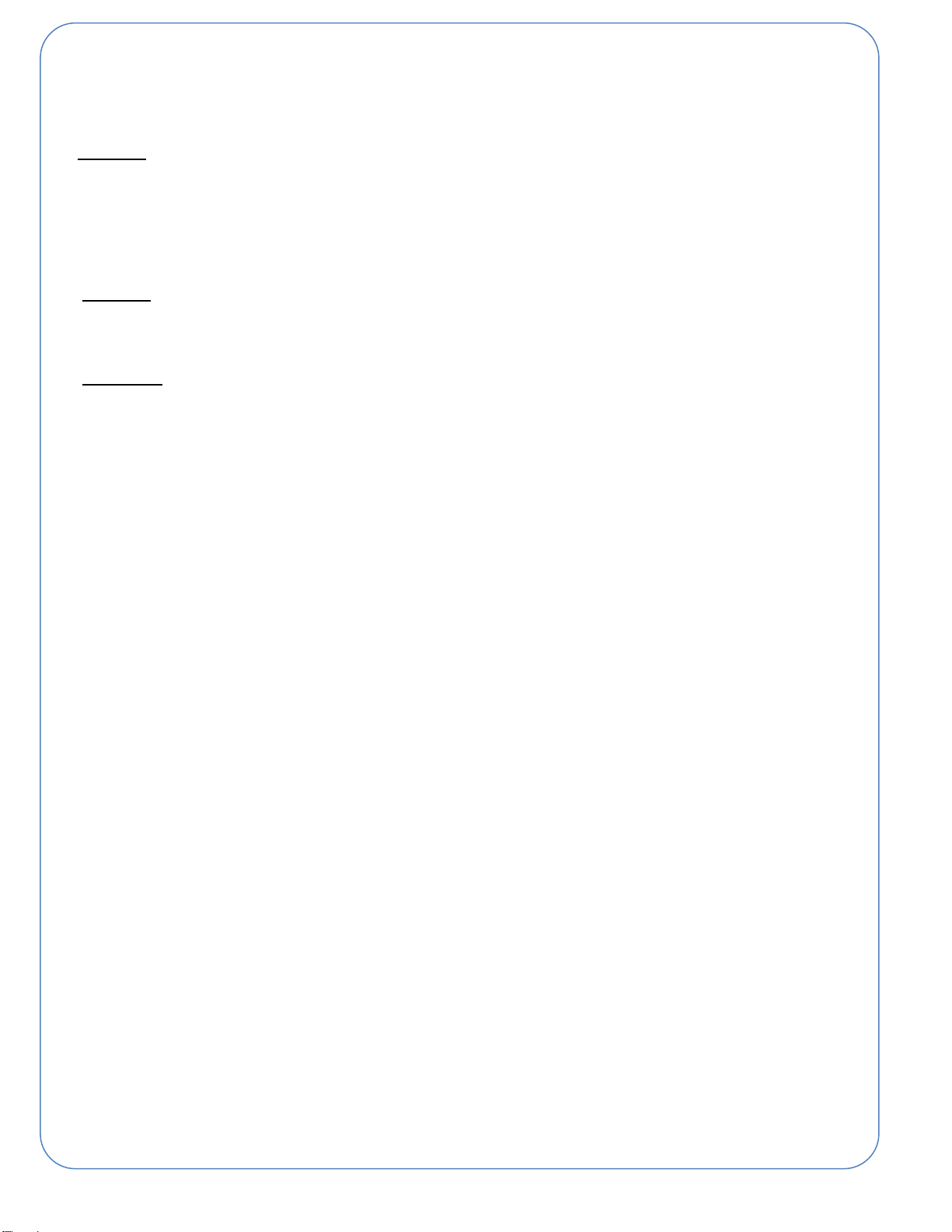4
IMPORTANT SAFETY INFORMATION
Be warned of the dangers of loading your ATV or other vehicle in excess of its carrying capacity.
It is important to understand that any loads or attachments whether fastened to, or placed on a
vehicle or an ATV, will alter the stability or handling characteristics of that vehicle or ATV.
Spray tanks or other equipment must be filled only to a level where the gross weight is within the
load limit of the ATV or other vehicle.
Safety is a primary concern in the design, manufacture, sale, and use of spray tanks and other
equipment. As manufacturers of spray tanks and other equipment we want to confirm to you, our
customers, our concern for safety. We take this opportunity to remind you about the simple,
basic and common sense rules of safety when using spray tanks and other equipment. Failure to
follow these rules can result in severe injury or death to operators and bystanders.
It is essential that everyone involved in the assembly, operation, transport, maintenance
and storage of this equipment be aware, concerned, prudent and properly trained in
safety.
This also applies to equipment that is loaned or rented to someone who has not read the owner’s
manual and is not familiar with the operation of the equipment.
NEVER EXCEED THE LOAD LIMIT CAPACITY OF THE ATV OR OTHER VEHICLE.
ALL ATV AND TRAILED EQUIPMENT TYRES SHOULD BE INFLATED TO
MANUFACTURERS RECOMMENDED OPERATING PRESSURES.
PLEASE NOTE THAT FILLING THE SPRAY TANK OR OTHER EQUIPMENT
COMPLETELY AND OR THE ATTACHMENT OF ADDITIONAL EQUIPMENT TO THE ATV
MAY EXCEED THE ATV’S MAXIMUM LOAD/S CAPACITY AND IT IS NOT
RECOMMENDED TO EXCEED MANUFACTURERS GUIDLINES
LOAD/S SHOULD BE PROPERLY DISTRIBUTED AND SECURELY ATTACHED.
REDUCE SPEED WHEN CARRYING LOAD/S OR PULLING A TRAILER OR TRAILED
APPLICATION EQUIPMENT AND ALLOW GREATER DISTANCE FOR BRAKING.
NEVER ALLOW ANYONE TO RIDE ON YOUR SPRAYER OR OTHER EQUIPMENT.
ALWAYS FOLLOW THE INSTRUCTIONS IN THE VEHICLE OWNERS MANUAL FOR
CARRYING LOADS OR PULLING A TRAILER.
PROPER MAINTENANCE IN LINE WITH THE MANUFACTURER’S RECOMMENDED
MAINTENANCE PROCEDURES IS ESSENTIAL.
BEFORE APPLYING CHEMICALS, READ THE LABEL OF THE CHEMICAL
MANUFACTURER OR SUPPLIER FOR THEIR PERSONAL PROTECTIVE EQUIPMENT
INSTRUCTIONS AND OPERATE AS RECOMMENDED.
THE SAFETY OF ALL CHEMICALS USED IN AGRICULTURE IS UNDER THE
JURISDICTION OF A GOVERNMENT AGENCY, EG. N.Z. MINISTRY FOR THE
ENVIRONMENT; USA ENVIRONMENTAL PROTECTION AGENCY ETC. FURTHER
LOCAL GOVERNMENT OR STATE LAWS MAY APPLY.